buttons DODGE DURANGO 2014 3.G Owner's Manual
[x] Cancel search | Manufacturer: DODGE, Model Year: 2014, Model line: DURANGO, Model: DODGE DURANGO 2014 3.GPages: 664, PDF Size: 4.79 MB
Page 250 of 664
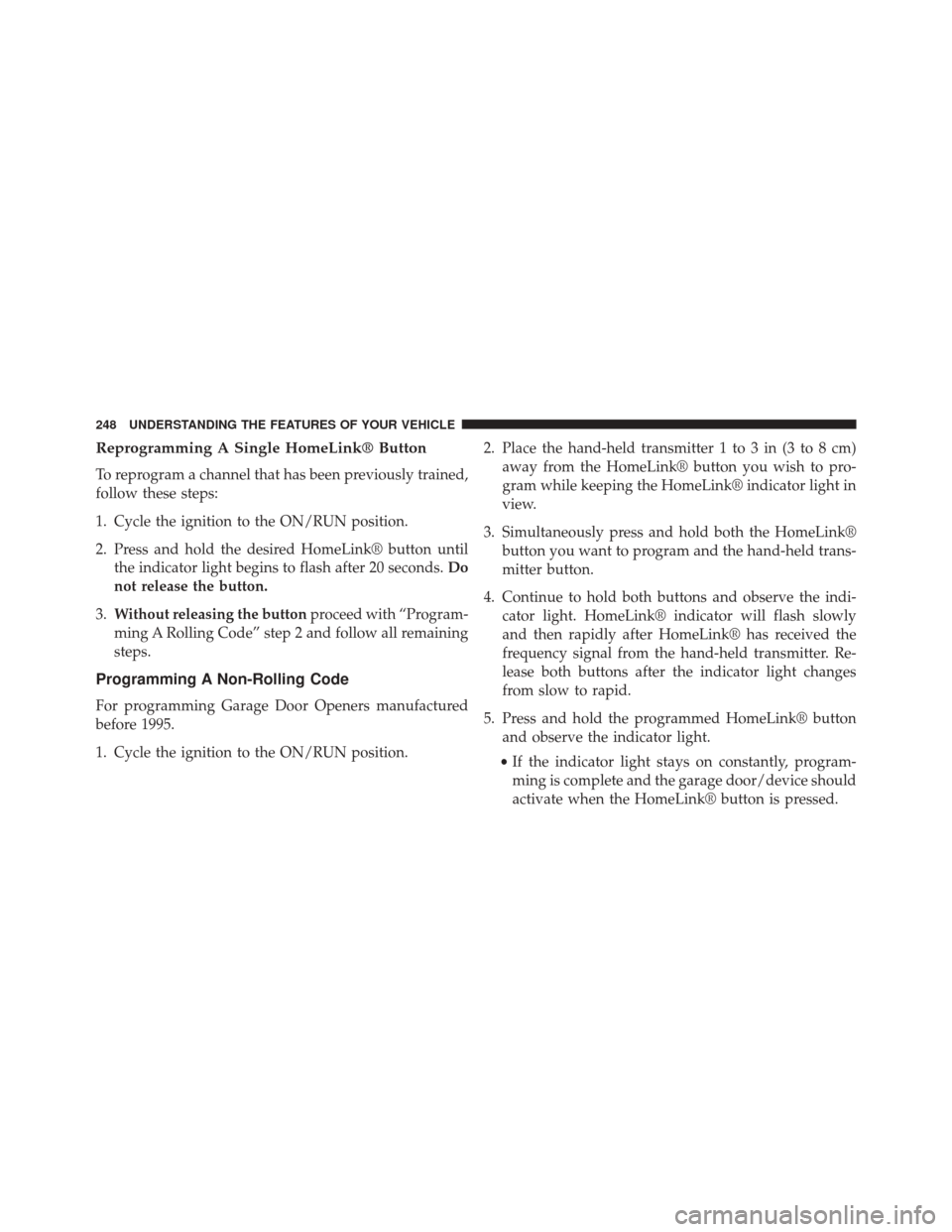
Reprogramming A Single HomeLink® Button
To reprogram a channel that has been previously trained,
follow these steps:
1. Cycle the ignition to the ON/RUN position.
2. Press and hold the desired HomeLink® button untilthe indicator light begins to flash after 20 seconds. Do
not release the button.
3. Without releasing the button proceed with “Program-
ming A Rolling Code” step 2 and follow all remaining
steps.
Programming A Non-Rolling Code
For programming Garage Door Openers manufactured
before 1995.
1. Cycle the ignition to the ON/RUN position. 2. Place the hand-held transmitter 1 to 3 in (3 to 8 cm)
away from the HomeLink® button you wish to pro-
gram while keeping the HomeLink® indicator light in
view.
3. Simultaneously press and hold both the HomeLink® button you want to program and the hand-held trans-
mitter button.
4. Continue to hold both buttons and observe the indi- cator light. HomeLink® indicator will flash slowly
and then rapidly after HomeLink® has received the
frequency signal from the hand-held transmitter. Re-
lease both buttons after the indicator light changes
from slow to rapid.
5. Press and hold the programmed HomeLink® button and observe the indicator light.
• If the indicator light stays on constantly, program-
ming is complete and the garage door/device should
activate when the HomeLink® button is pressed.
248 UNDERSTANDING THE FEATURES OF YOUR VEHICLE
Page 251 of 664
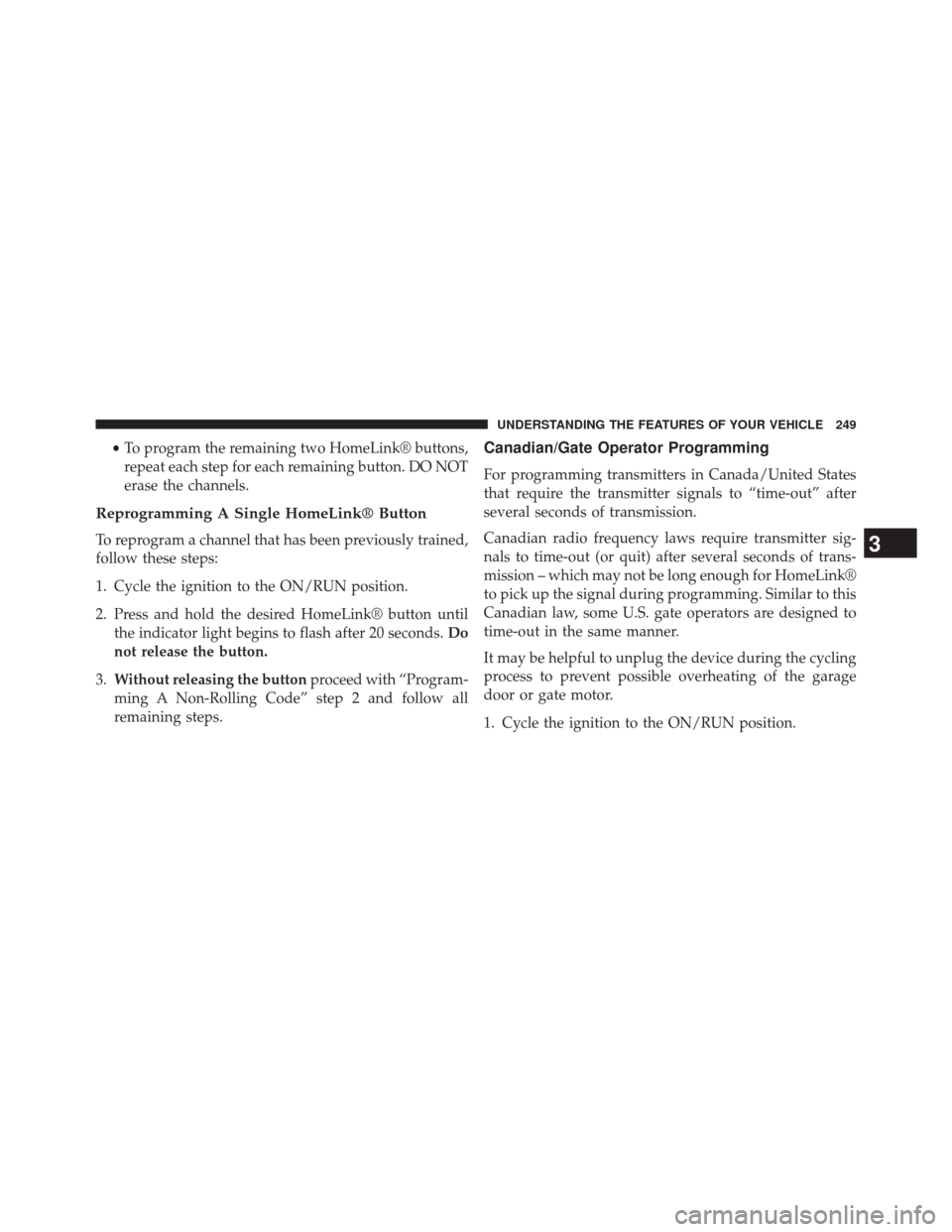
•To program the remaining two HomeLink® buttons,
repeat each step for each remaining button. DO NOT
erase the channels.
Reprogramming A Single HomeLink® Button
To reprogram a channel that has been previously trained,
follow these steps:
1. Cycle the ignition to the ON/RUN position.
2. Press and hold the desired HomeLink® button until the indicator light begins to flash after 20 seconds. Do
not release the button.
3. Without releasing the button proceed with “Program-
ming A Non-Rolling Code” step 2 and follow all
remaining steps.
Canadian/Gate Operator Programming
For programming transmitters in Canada/United States
that require the transmitter signals to “time-out” after
several seconds of transmission.
Canadian radio frequency laws require transmitter sig-
nals to time-out (or quit) after several seconds of trans-
mission – which may not be long enough for HomeLink®
to pick up the signal during programming. Similar to this
Canadian law, some U.S. gate operators are designed to
time-out in the same manner.
It may be helpful to unplug the device during the cycling
process to prevent possible overheating of the garage
door or gate motor.
1. Cycle the ignition to the ON/RUN position.
3
UNDERSTANDING THE FEATURES OF YOUR VEHICLE 249
Page 252 of 664
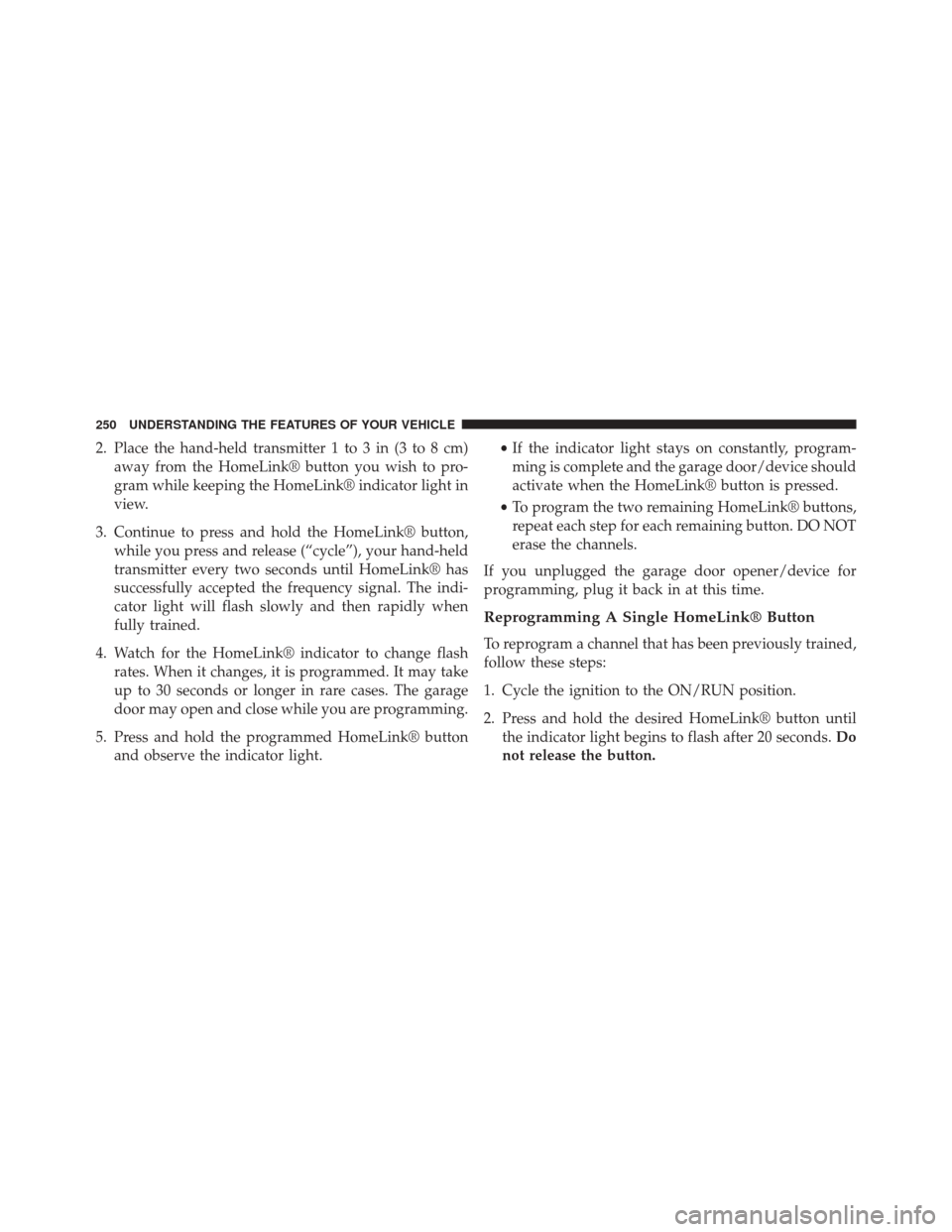
2. Place the hand-held transmitter 1 to 3 in (3 to 8 cm)away from the HomeLink® button you wish to pro-
gram while keeping the HomeLink® indicator light in
view.
3. Continue to press and hold the HomeLink® button, while you press and release (“cycle”), your hand-held
transmitter every two seconds until HomeLink® has
successfully accepted the frequency signal. The indi-
cator light will flash slowly and then rapidly when
fully trained.
4. Watch for the HomeLink® indicator to change flash rates. When it changes, it is programmed. It may take
up to 30 seconds or longer in rare cases. The garage
door may open and close while you are programming.
5. Press and hold the programmed HomeLink® button and observe the indicator light. •
If the indicator light stays on constantly, program-
ming is complete and the garage door/device should
activate when the HomeLink® button is pressed.
• To program the two remaining HomeLink® buttons,
repeat each step for each remaining button. DO NOT
erase the channels.
If you unplugged the garage door opener/device for
programming, plug it back in at this time.
Reprogramming A Single HomeLink® Button
To reprogram a channel that has been previously trained,
follow these steps:
1. Cycle the ignition to the ON/RUN position.
2. Press and hold the desired HomeLink® button until the indicator light begins to flash after 20 seconds. Do
not release the button.
250 UNDERSTANDING THE FEATURES OF YOUR VEHICLE
Page 253 of 664
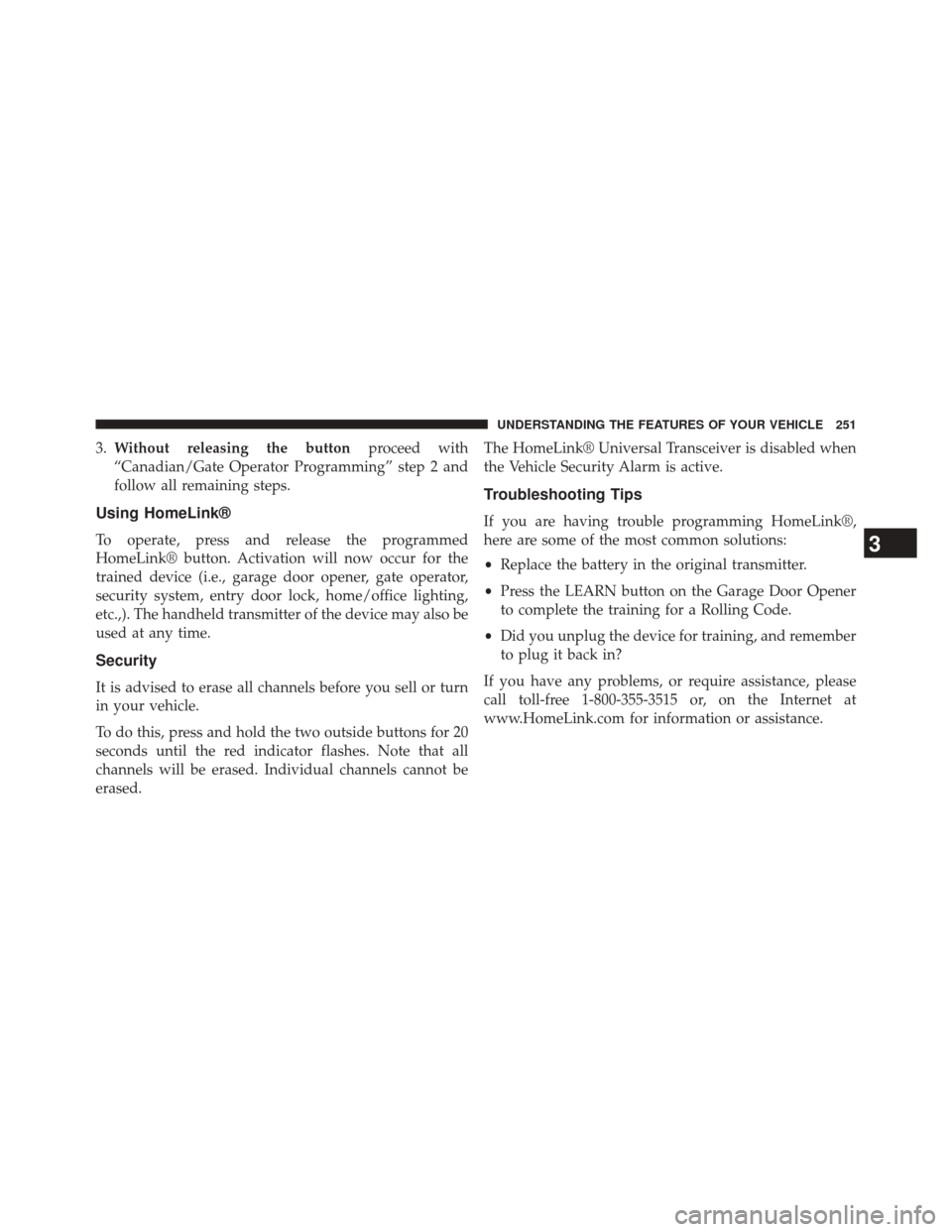
3.Without releasing the button proceed with
“Canadian/Gate Operator Programming” step 2 and
follow all remaining steps.
Using HomeLink®
To operate, press and release the programmed
HomeLink® button. Activation will now occur for the
trained device (i.e., garage door opener, gate operator,
security system, entry door lock, home/office lighting,
etc.,). The handheld transmitter of the device may also be
used at any time.
Security
It is advised to erase all channels before you sell or turn
in your vehicle.
To do this, press and hold the two outside buttons for 20
seconds until the red indicator flashes. Note that all
channels will be erased. Individual channels cannot be
erased. The HomeLink® Universal Transceiver is disabled when
the Vehicle Security Alarm is active.
Troubleshooting Tips
If you are having trouble programming HomeLink®,
here are some of the most common solutions:
•
Replace the battery in the original transmitter.
• Press the LEARN button on the Garage Door Opener
to complete the training for a Rolling Code.
• Did you unplug the device for training, and remember
to plug it back in?
If you have any problems, or require assistance, please
call toll-free 1-800-355-3515 or, on the Internet at
www.HomeLink.com for information or assistance.
3
UNDERSTANDING THE FEATURES OF YOUR VEHICLE 251
Page 304 of 664
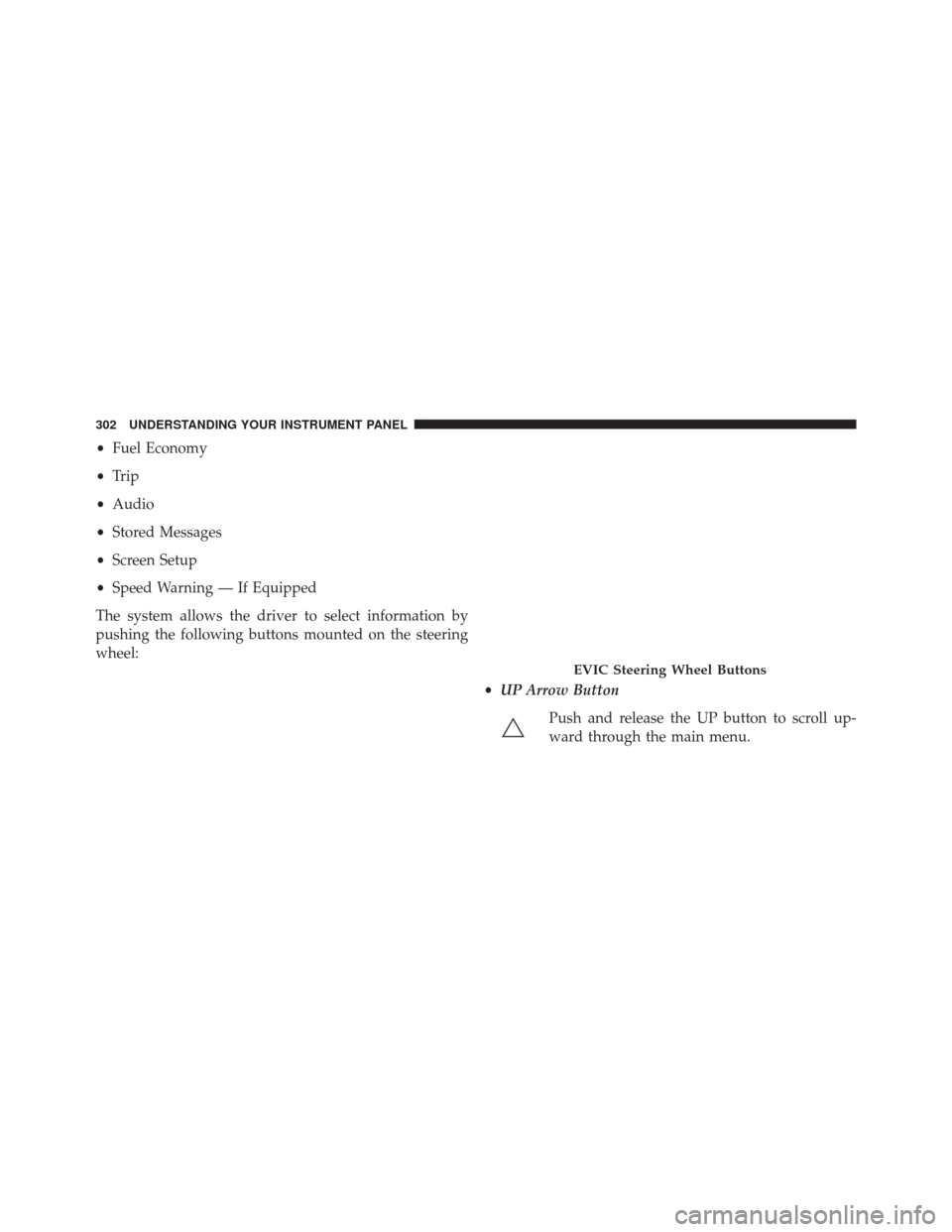
•Fuel Economy
• Trip
• Audio
• Stored Messages
• Screen Setup
• Speed Warning — If Equipped
The system allows the driver to select information by
pushing the following buttons mounted on the steering
wheel:
•UP Arrow Button
Push and release the UP button to scroll up-
ward through the main menu.
EVIC Steering Wheel Buttons
302 UNDERSTANDING YOUR INSTRUMENT PANEL
Page 314 of 664
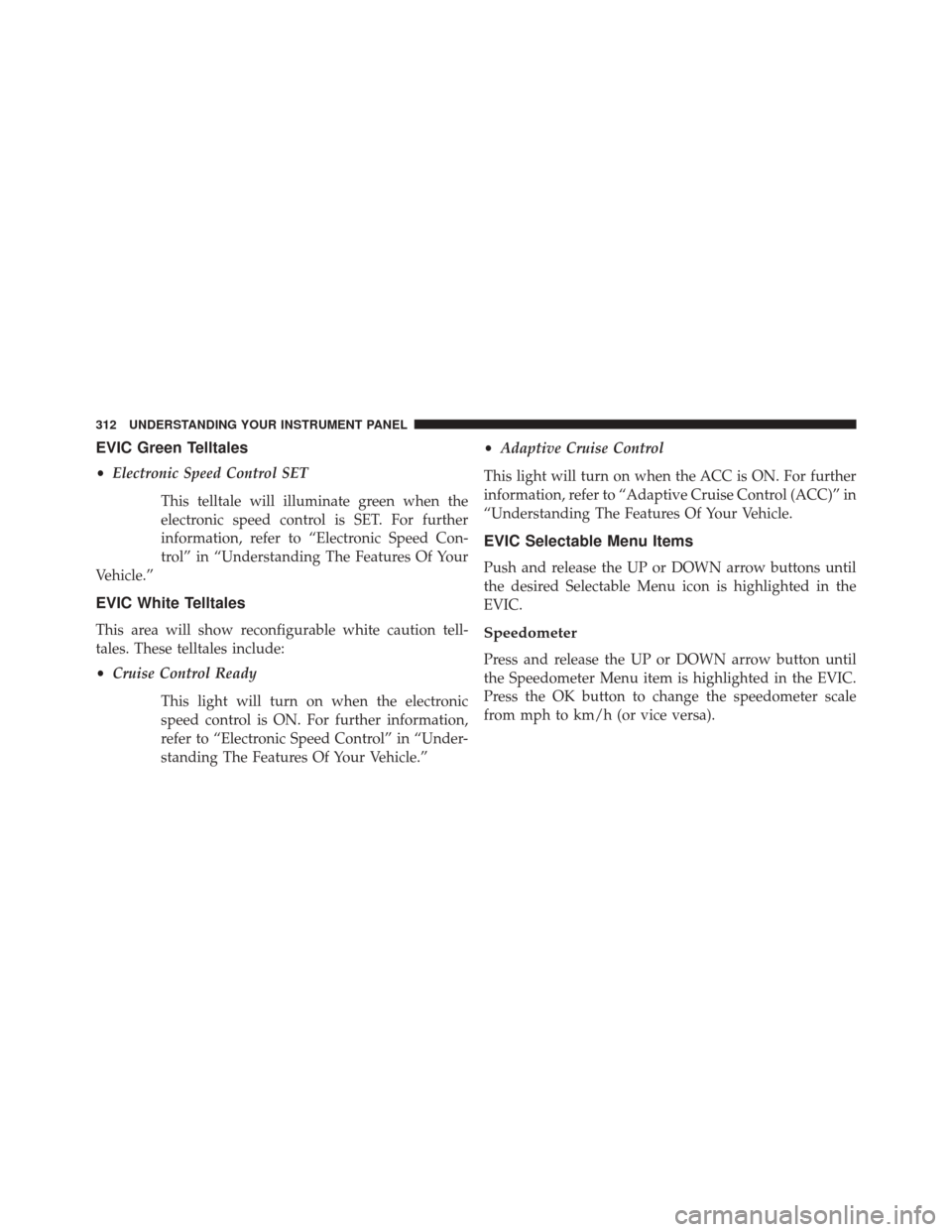
EVIC Green Telltales
•Electronic Speed Control SET
This telltale will illuminate green when the
electronic speed control is SET. For further
information, refer to “Electronic Speed Con-
trol” in “Understanding The Features Of Your
Vehicle.”
EVIC White Telltales
This area will show reconfigurable white caution tell-
tales. These telltales include:
• Cruise Control Ready
This light will turn on when the electronic
speed control is ON. For further information,
refer to “Electronic Speed Control” in “Under-
standing The Features Of Your Vehicle.” •
Adaptive Cruise Control
This light will turn on when the ACC is ON. For further
information, refer to “Adaptive Cruise Control (ACC)” in
“Understanding The Features Of Your Vehicle.
EVIC Selectable Menu Items
Push and release the UP or DOWN arrow buttons until
the desired Selectable Menu icon is highlighted in the
EVIC.
Speedometer
Press and release the UP or DOWN arrow button until
the Speedometer Menu item is highlighted in the EVIC.
Press the OK button to change the speedometer scale
from mph to km/h (or vice versa).
312 UNDERSTANDING YOUR INSTRUMENT PANEL
Page 318 of 664
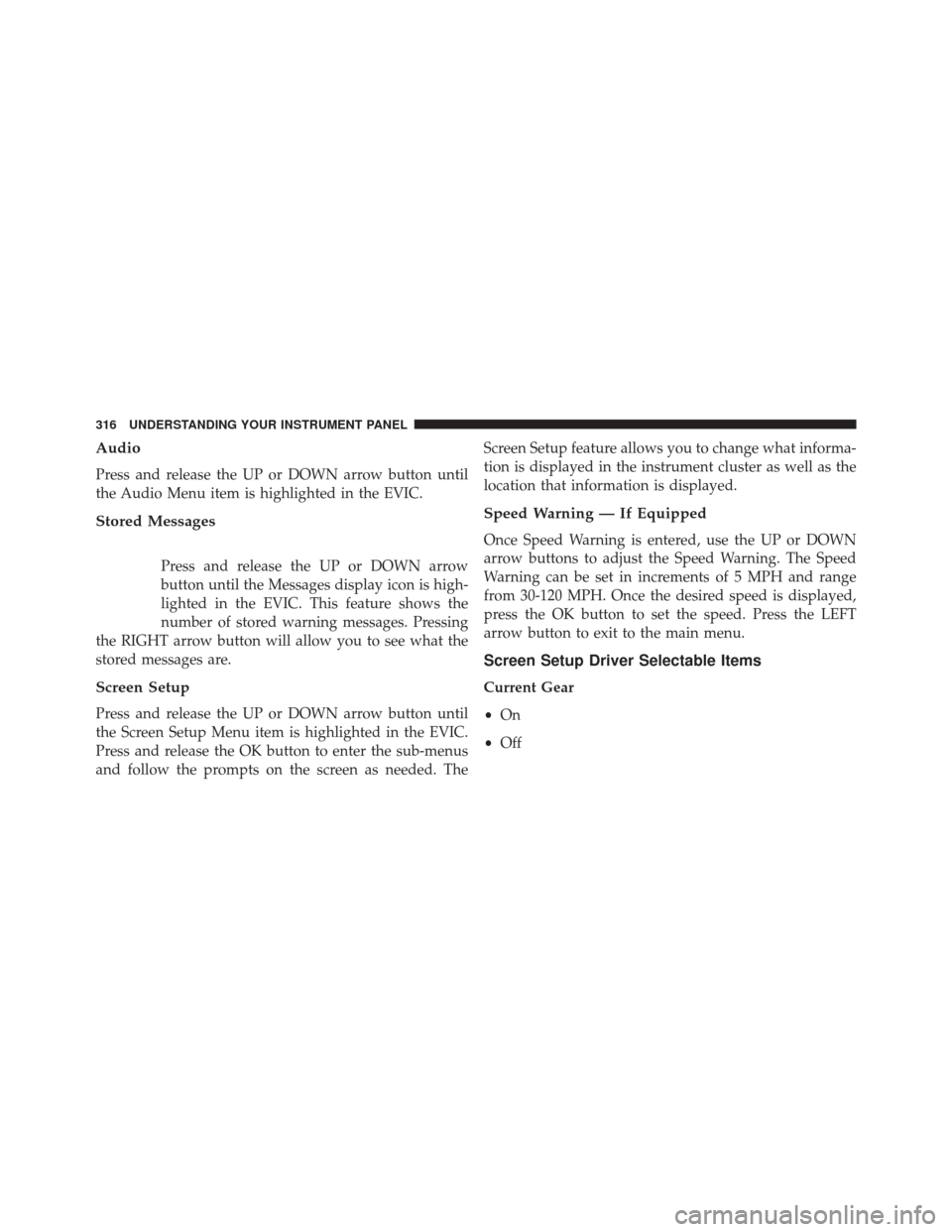
Audio
Press and release the UP or DOWN arrow button until
the Audio Menu item is highlighted in the EVIC.
Stored Messages
Press and release the UP or DOWN arrow
button until the Messages display icon is high-
lighted in the EVIC. This feature shows the
number of stored warning messages. Pressing
the RIGHT arrow button will allow you to see what the
stored messages are.
Screen Setup
Press and release the UP or DOWN arrow button until
the Screen Setup Menu item is highlighted in the EVIC.
Press and release the OK button to enter the sub-menus
and follow the prompts on the screen as needed. The Screen Setup feature allows you to change what informa-
tion is displayed in the instrument cluster as well as the
location that information is displayed.
Speed Warning — If Equipped
Once Speed Warning is entered, use the UP or DOWN
arrow buttons to adjust the Speed Warning. The Speed
Warning can be set in increments of 5 MPH and range
from 30-120 MPH. Once the desired speed is displayed,
press the OK button to set the speed. Press the LEFT
arrow button to exit to the main menu.
Screen Setup Driver Selectable Items
Current Gear
•
On
• Off
316 UNDERSTANDING YOUR INSTRUMENT PANEL
Page 335 of 664
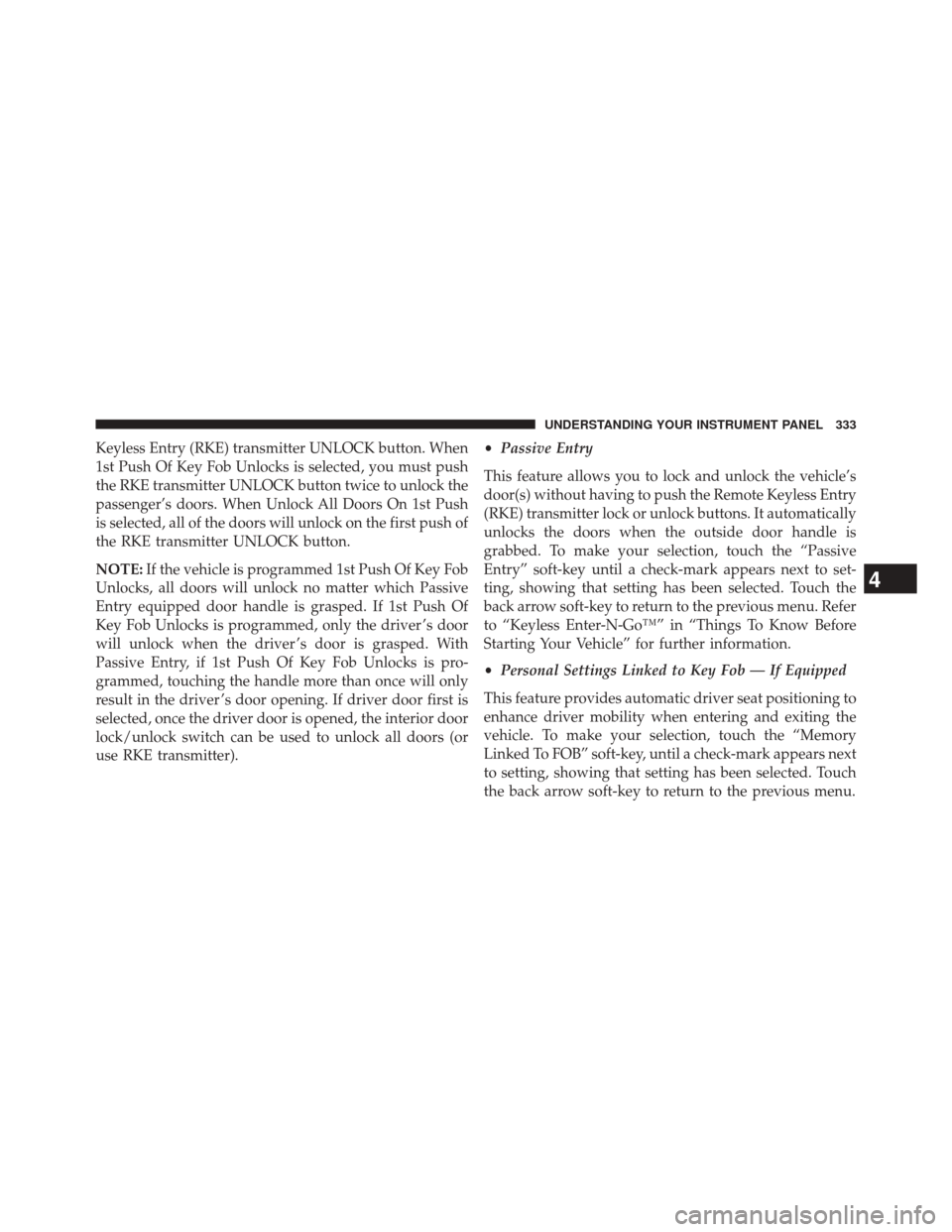
Keyless Entry (RKE) transmitter UNLOCK button. When
1st Push Of Key Fob Unlocks is selected, you must push
the RKE transmitter UNLOCK button twice to unlock the
passenger’s doors. When Unlock All Doors On 1st Push
is selected, all of the doors will unlock on the first push of
the RKE transmitter UNLOCK button.
NOTE:If the vehicle is programmed 1st Push Of Key Fob
Unlocks, all doors will unlock no matter which Passive
Entry equipped door handle is grasped. If 1st Push Of
Key Fob Unlocks is programmed, only the driver ’s door
will unlock when the driver ’s door is grasped. With
Passive Entry, if 1st Push Of Key Fob Unlocks is pro-
grammed, touching the handle more than once will only
result in the driver ’s door opening. If driver door first is
selected, once the driver door is opened, the interior door
lock/unlock switch can be used to unlock all doors (or
use RKE transmitter). •
Passive Entry
This feature allows you to lock and unlock the vehicle’s
door(s) without having to push the Remote Keyless Entry
(RKE) transmitter lock or unlock buttons. It automatically
unlocks the doors when the outside door handle is
grabbed. To make your selection, touch the “Passive
Entry” soft-key until a check-mark appears next to set-
ting, showing that setting has been selected. Touch the
back arrow soft-key to return to the previous menu. Refer
to “Keyless Enter-N-Go™” in “Things To Know Before
Starting Your Vehicle” for further information.
• Personal Settings Linked to Key Fob — If Equipped
This feature provides automatic driver seat positioning to
enhance driver mobility when entering and exiting the
vehicle. To make your selection, touch the “Memory
Linked To FOB” soft-key, until a check-mark appears next
to setting, showing that setting has been selected. Touch
the back arrow soft-key to return to the previous menu.
4
UNDERSTANDING YOUR INSTRUMENT PANEL 333
Page 353 of 664
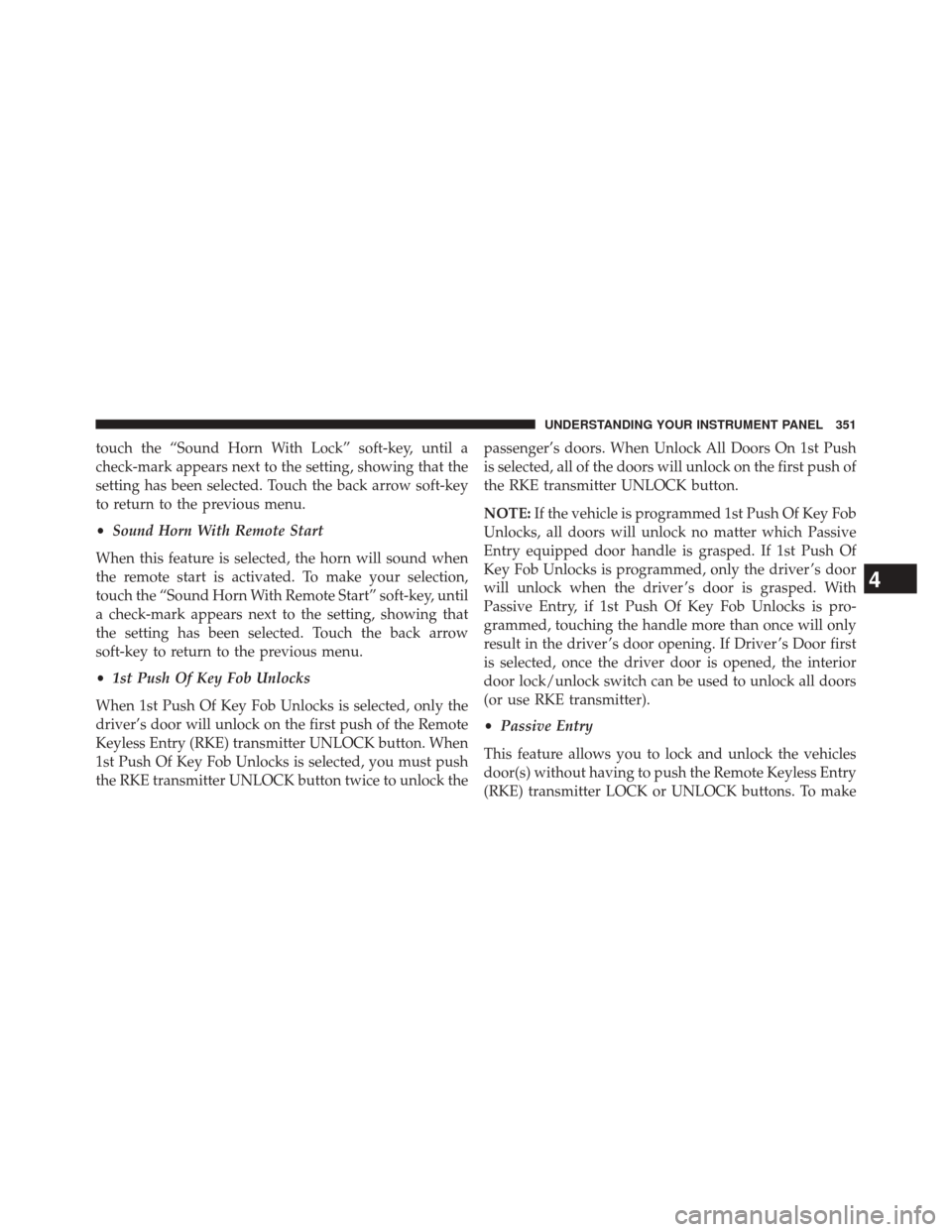
touch the “Sound Horn With Lock” soft-key, until a
check-mark appears next to the setting, showing that the
setting has been selected. Touch the back arrow soft-key
to return to the previous menu.
•Sound Horn With Remote Start
When this feature is selected, the horn will sound when
the remote start is activated. To make your selection,
touch the “Sound Horn With Remote Start” soft-key, until
a check-mark appears next to the setting, showing that
the setting has been selected. Touch the back arrow
soft-key to return to the previous menu.
• 1st Push Of Key Fob Unlocks
When 1st Push Of Key Fob Unlocks is selected, only the
driver’s door will unlock on the first push of the Remote
Keyless Entry (RKE) transmitter UNLOCK button. When
1st Push Of Key Fob Unlocks is selected, you must push
the RKE transmitter UNLOCK button twice to unlock the passenger’s doors. When Unlock All Doors On 1st Push
is selected, all of the doors will unlock on the first push of
the RKE transmitter UNLOCK button.
NOTE:
If the vehicle is programmed 1st Push Of Key Fob
Unlocks, all doors will unlock no matter which Passive
Entry equipped door handle is grasped. If 1st Push Of
Key Fob Unlocks is programmed, only the driver ’s door
will unlock when the driver ’s door is grasped. With
Passive Entry, if 1st Push Of Key Fob Unlocks is pro-
grammed, touching the handle more than once will only
result in the driver ’s door opening. If Driver ’s Door first
is selected, once the driver door is opened, the interior
door lock/unlock switch can be used to unlock all doors
(or use RKE transmitter).
• Passive Entry
This feature allows you to lock and unlock the vehicles
door(s) without having to push the Remote Keyless Entry
(RKE) transmitter LOCK or UNLOCK buttons. To make
4
UNDERSTANDING YOUR INSTRUMENT PANEL 351
Page 367 of 664
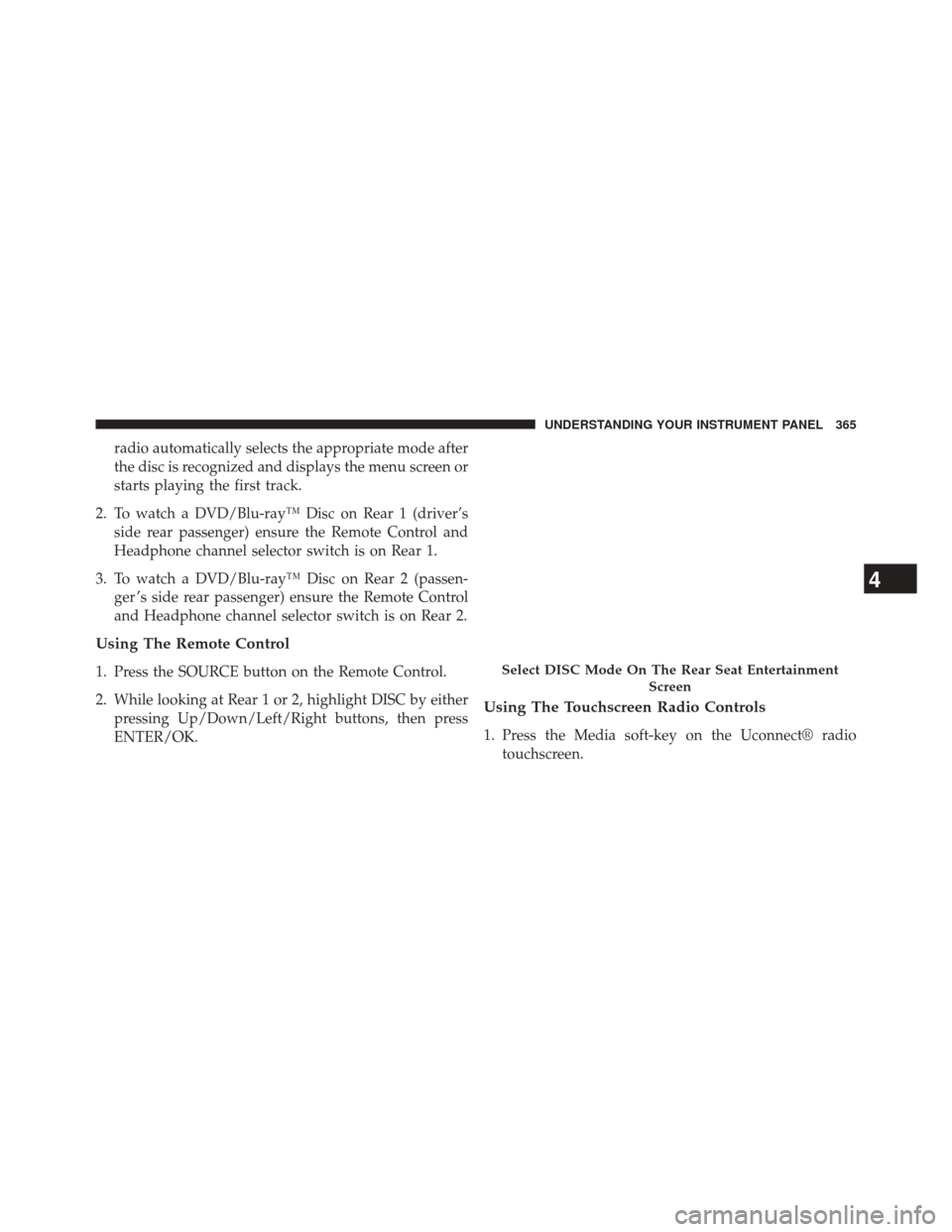
radio automatically selects the appropriate mode after
the disc is recognized and displays the menu screen or
starts playing the first track.
2. To watch a DVD/Blu-ray™ Disc on Rear 1 (driver’s side rear passenger) ensure the Remote Control and
Headphone channel selector switch is on Rear 1.
3. To watch a DVD/Blu-ray™ Disc on Rear 2 (passen- ger ’s side rear passenger) ensure the Remote Control
and Headphone channel selector switch is on Rear 2.
Using The Remote Control
1. Press the SOURCE button on the Remote Control.
2. While looking at Rear 1 or 2, highlight DISC by eitherpressing Up/Down/Left/Right buttons, then press
ENTER/OK.
Using The Touchscreen Radio Controls
1. Press the Media soft-key on the Uconnect® radiotouchscreen.
Select DISC Mode On The Rear Seat Entertainment
Screen
4
UNDERSTANDING YOUR INSTRUMENT PANEL 365