AUX DODGE GRAND CARAVAN 2009 5.G Owners Manual
[x] Cancel search | Manufacturer: DODGE, Model Year: 2009, Model line: GRAND CARAVAN, Model: DODGE GRAND CARAVAN 2009 5.GPages: 535, PDF Size: 18.61 MB
Page 236 of 535
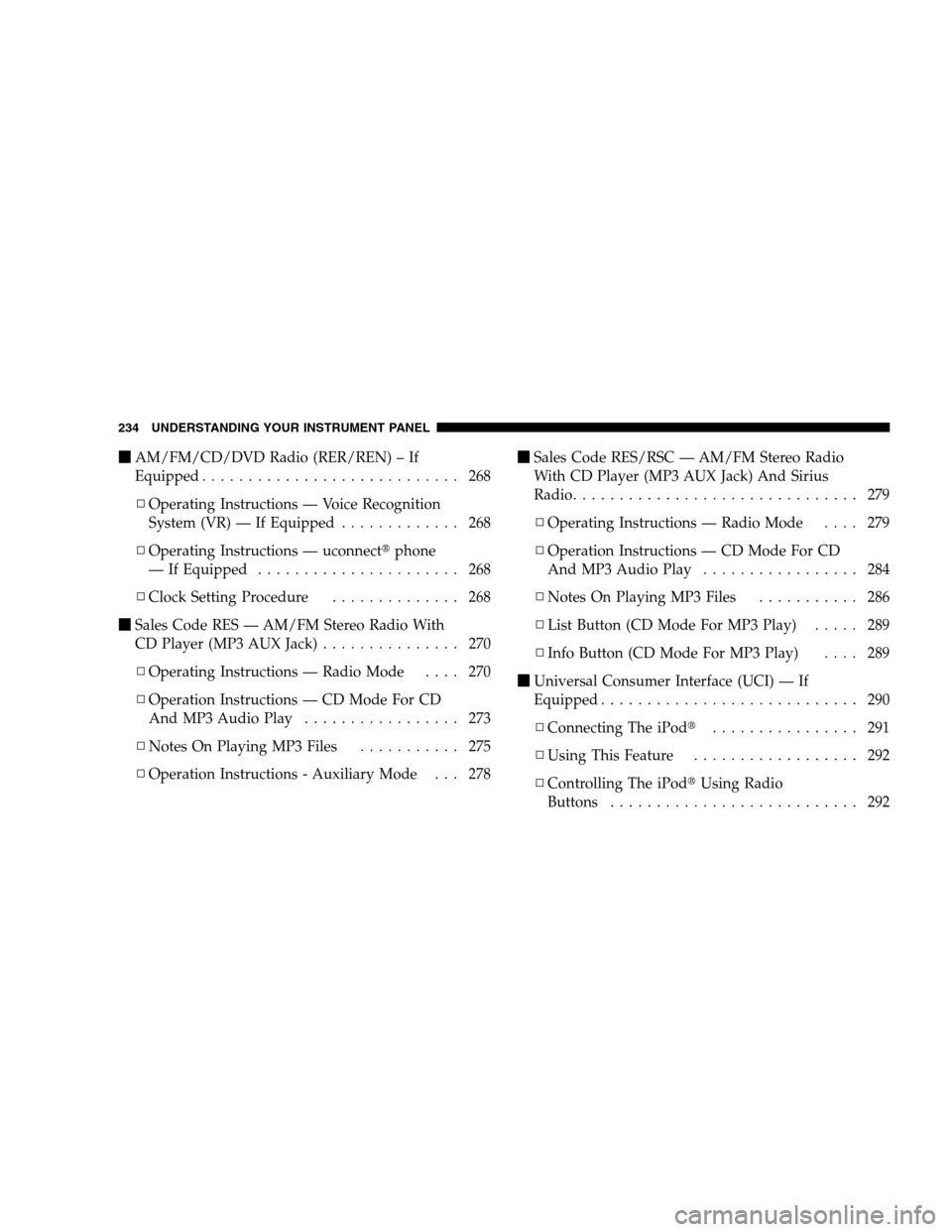
mAM/FM/CD/DVD Radio (RER/REN) – If
Equipped . . . . . . . . . . . . . . . . . . . . . . . . . . . . 268
▫ Operating Instructions — Voice Recognition
System (VR) — If Equipped . . . . . . . . . . . . . 268
▫ Operating Instructions — uconnectt phone
— If Equipped . . . . . . . . . . . . . . . . . . . . . . 268
▫ Clock Setting Procedure . . . . . . . . . . . . . . 268
m Sales Code RES — AM/FM Stereo Radio With
CD Player (MP3 AUX Jack) . . . . . . . . . . . . . . . 270
▫ Operating Instructions — Radio Mode . . . . 270
▫ Operation Instructions — CD Mode For CD
And MP3 Audio Play . . . . . . . . . . . . . . . . . 273
▫ Notes On Playing MP3 Files . . . . . . . . . . . 275
▫ Operation Instructions - Auxiliary Mode . . . 278 m
Sales Code RES/RSC — AM/FM Stereo Radio
With CD Player (MP3 AUX Jack) And Sirius
Radio. . . . . . . . . . . . . . . . . . . . . . . . . . . . . . . 279
▫ Operating Instructions — Radio Mode . . . . 279
▫ Operation Instructions — CD Mode For CD
And MP3 Audio Play . . . . . . . . . . . . . . . . . 284
▫ Notes On Playing MP3 Files . . . . . . . . . . . 286
▫ List Button (CD Mode For MP3 Play) . . . . . 289
▫ Info Button (CD Mode For MP3 Play) . . . . 289
m Universal Consumer Interface (UCI) — If
Equipped . . . . . . . . . . . . . . . . . . . . . . . . . . . . 290
▫ Connecting The iPodt . . . . . . . . . . . . . . . . 291
▫ Using This Feature . . . . . . . . . . . . . . . . . . 292
▫ Controlling The iPodt Using Radio
Buttons . . . . . . . . . . . . . . . . . . . . . . . . . . . 292
234 UNDERSTANDING YOUR INSTRUMENT PANEL
Page 272 of 535
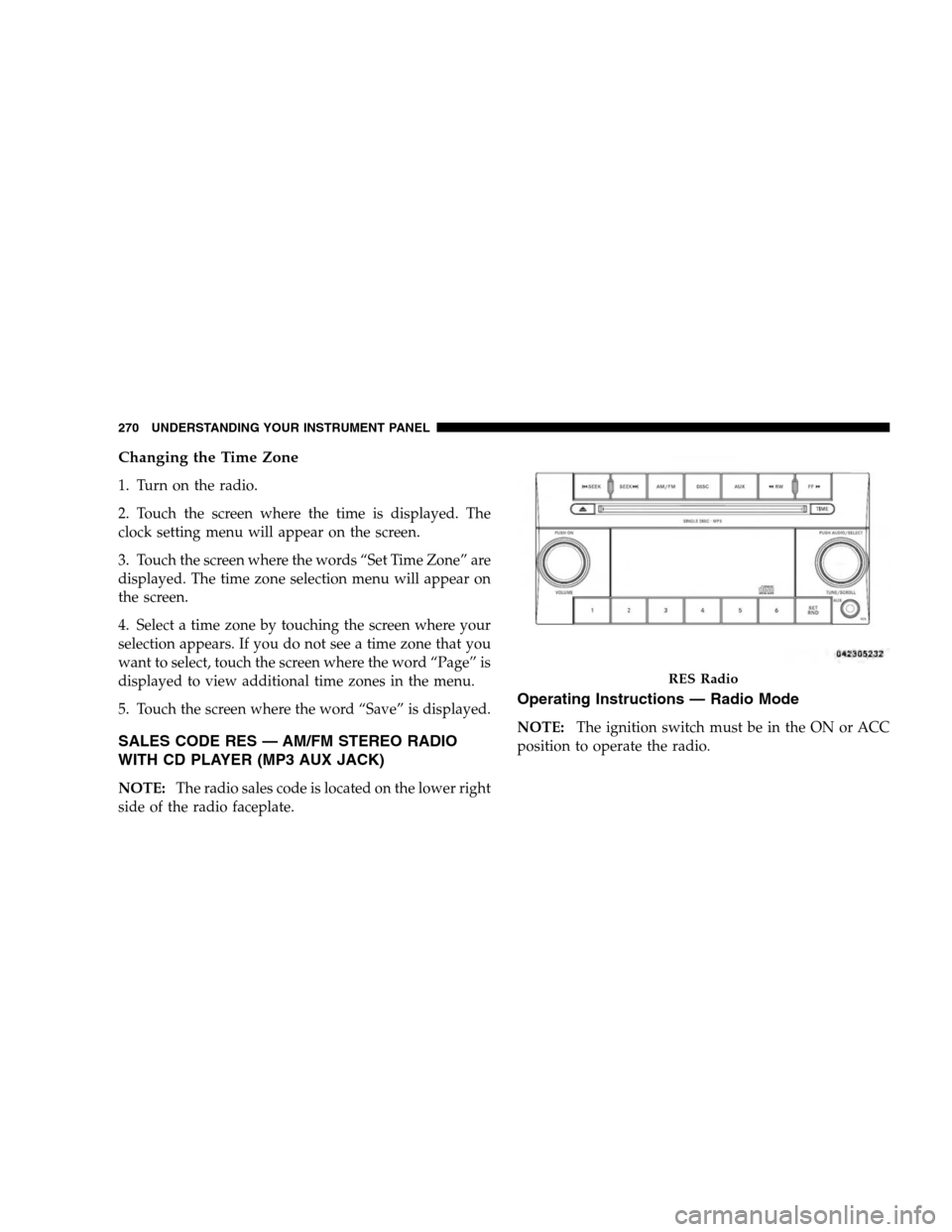
Changing the Time Zone1. Turn on the radio.
2. Touch the screen where the time is displayed. The
clock setting menu will appear on the screen.
3. Touch the screen where the words “Set Time Zone” are
displayed. The time zone selection menu will appear on
the screen.
4. Select a time zone by touching the screen where your
selection appears. If you do not see a time zone that you
want to select, touch the screen where the word “Page” is
displayed to view additional time zones in the menu.
5. Touch the screen where the word “Save” is displayed.
SALES CODE RES — AM/FM STEREO RADIO
WITH CD PLAYER (MP3 AUX JACK)
NOTE:
The radio sales code is located on the lower right
side of the radio faceplate.
Operating Instructions — Radio Mode
NOTE: The ignition switch must be in the ON or ACC
position to operate the radio. RES Radio
270 UNDERST
ANDING YOUR INSTRUMENT PANEL
Page 280 of 535
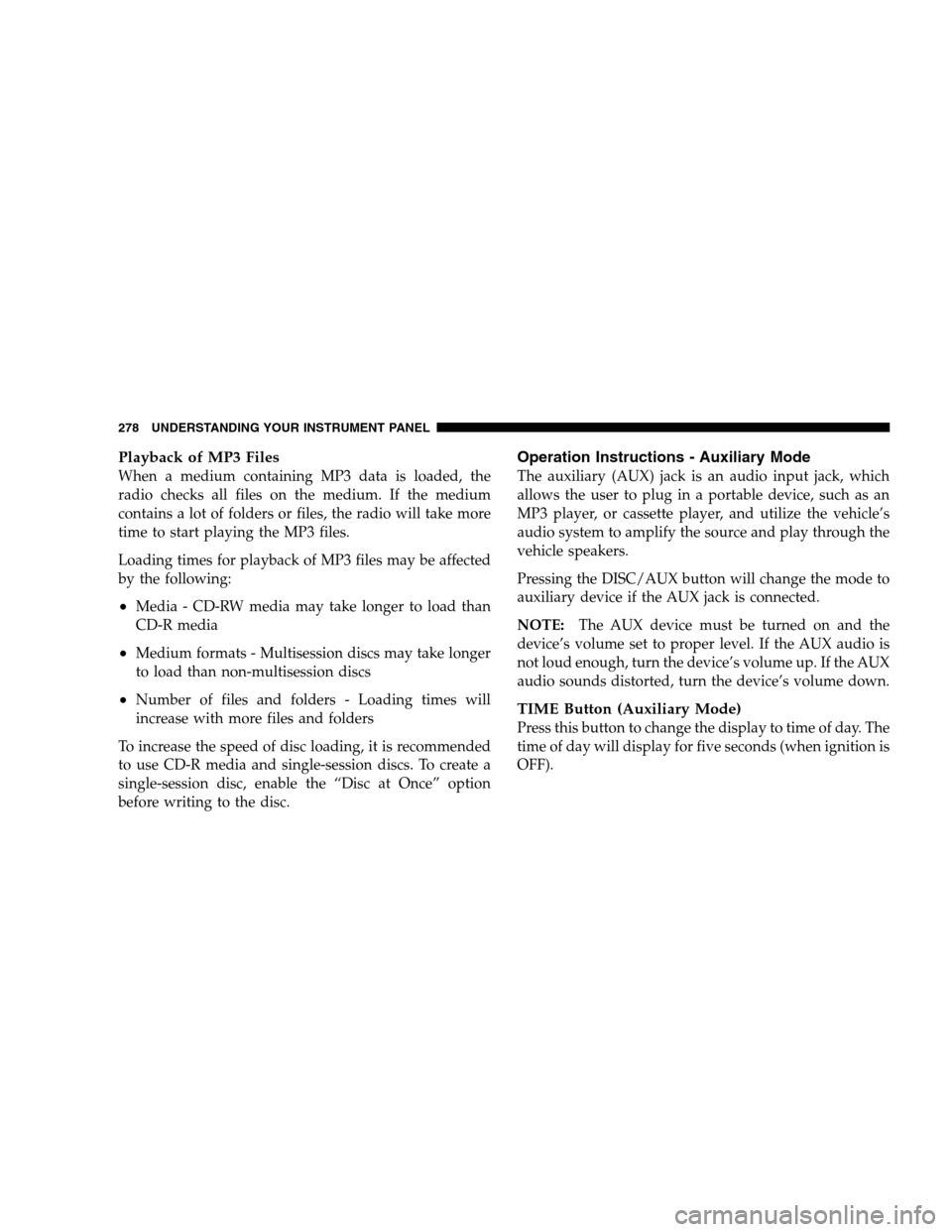
Playback of MP3 FilesWhen a medium containing MP3 data is loaded, the
radio checks all files on the medium. If the medium
contains a lot of folders or files, the radio will take more
time to start playing the MP3 files.
Loading times for playback of MP3 files may be affected
by the following:
Media - CD-RW media may take longer to load than
CD-R media
Medium formats - Multisession discs may take longer
to load than non-multisession discs
Number of files and folders - Loading times will
increase with more files and folders
To increase the speed of disc loading, it is recommended
to use CD-R media and single-session discs. To create a
single-session disc, enable the “Disc at Once” option
before writing to the disc.
Operation Instructions - Auxiliary Mode
The auxiliary (AUX) jack is an audio input jack, which
allows the user to plug in a portable device, such as an
MP3 player, or cassette player, and utilize the vehicle’s
audio system to amplify the source and play through the
vehicle speakers.
Pressing the DISC/AUX button will change the mode to
auxiliary device if the AUX jack is connected.
NOTE: The AUX device must be turned on and the
device’s volume set to proper level. If the AUX audio is
not loud enough, turn the device’s volume up. If the AUX
audio sounds distorted, turn the device’s volume down.
TIME Button (Auxiliary Mode)
Press this button to change the display to time of day. The
time of day will display for five seconds (when ignition is
OFF).
278 UNDERSTANDING YOUR INSTRUMENT PANEL
Page 281 of 535
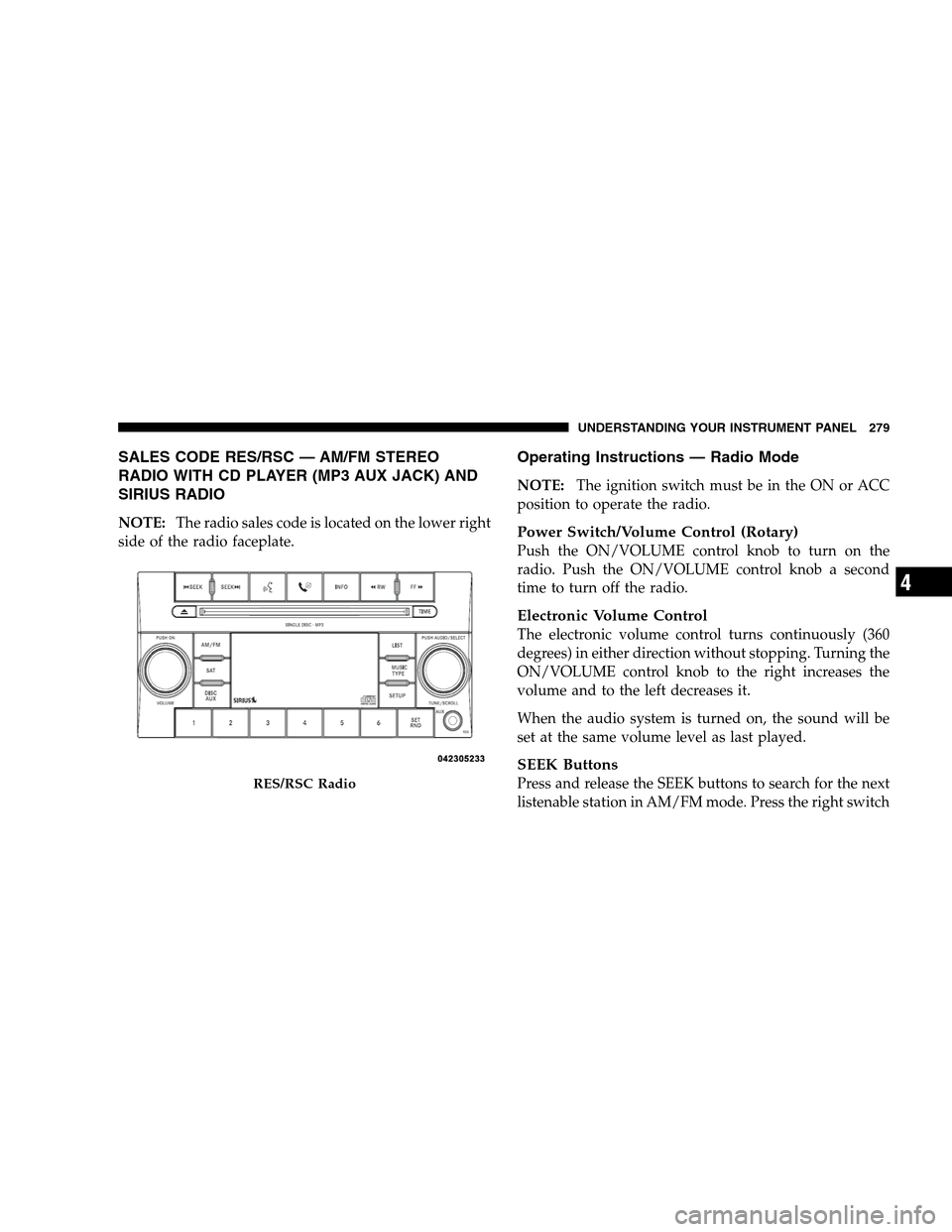
SALES CODE RES/RSC — AM/FM STEREO
RADIO WITH
CD PLAYER (MP3 AUX JACK) AND
SIRIUS RADIO
NOTE: The radio sales code is located on the lower right
side of the radio faceplate.
Operating Instructions — Radio Mode
NOTE: The ignition switch must be in the ON or ACC
position to operate the radio.
Power Switch/Volume Control (Rotary)
Push the ON/VOLUME control knob to turn on the
radio. Push the ON/VOLUME control knob a second
time to turn off the radio.
Electronic Volume Control
The electronic volume control turns continuously (360
degrees) in either direction without stopping. Turning the
ON/VOLUME control knob to the right increases the
volume and to the left decreases it.
When the audio system is turned on, the sound will be
set at the same volume level as last played.
SEEK Buttons
Press and release the SEEK buttons to search for the next
listenable station in AM/FM mode. Press the right switch RES/RSC Radio
UNDERSTANDING YOUR INSTRUMENT PANEL 279 4
Page 286 of 535
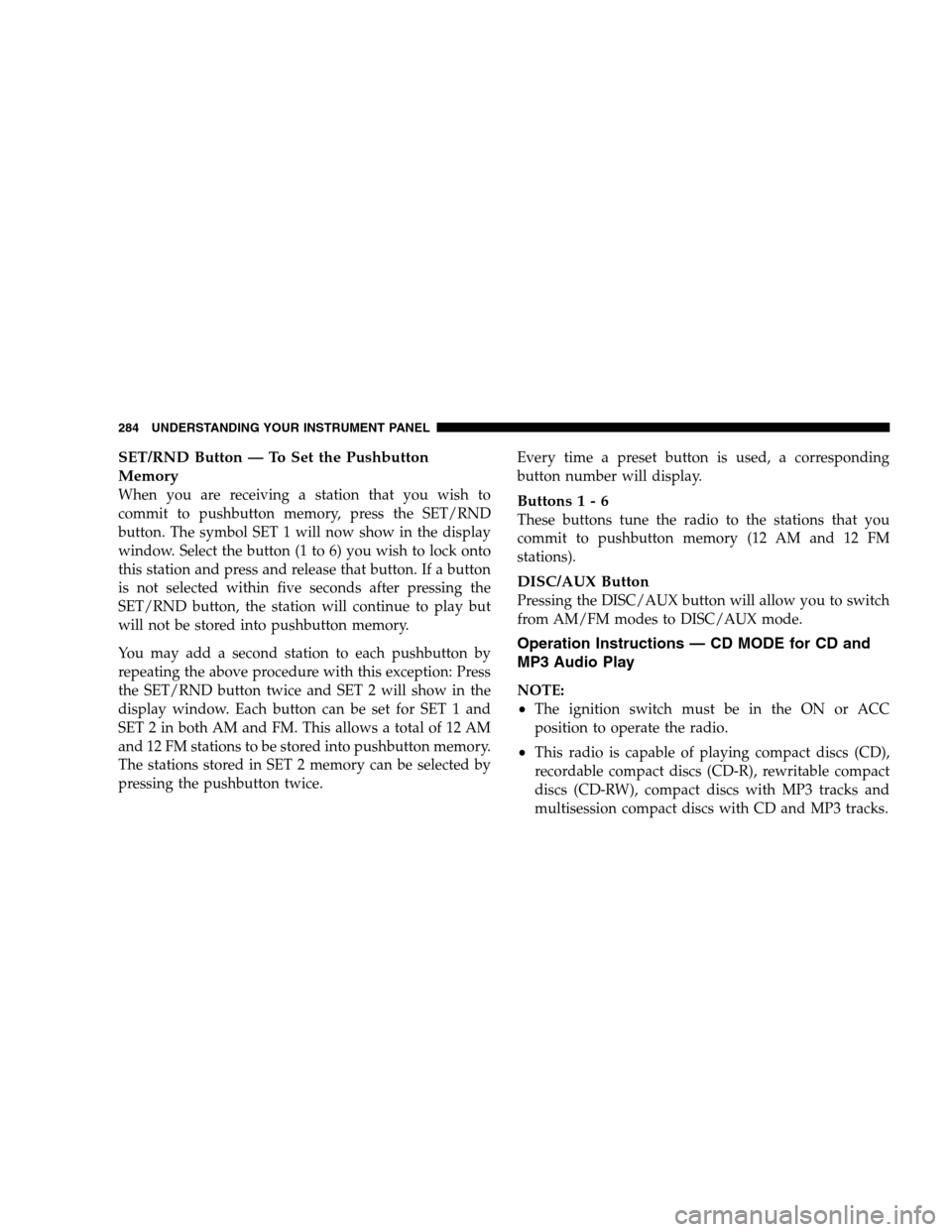
SET/RND Button — To Set the Pushbutton
MemoryWhen you are receiving a station that you wish to
commit to pushbutton memory, press the SET/RND
button. The symbol SET 1 will now show in the display
window. Select the button (1 to 6) you wish to lock onto
this station and press and release that button. If a button
is not selected within five seconds after pressing the
SET/RND button, the station will continue to play but
will not be stored into pushbutton memory.
You may add a second station to each pushbutton by
repeating the above procedure with this exception: Press
the SET/RND button twice and SET 2 will show in the
display window. Each button can be set for SET 1 and
SET 2 in both AM and FM. This allows a total of 12 AM
and 12 FM stations to be stored into pushbutton memory.
The stations stored in SET 2 memory can be selected by
pressing the pushbutton twice.
Every time a preset button is used, a corresponding
button number will display.Buttons 1 - 6
These buttons tune the radio to the stations that you
commit to pushbutton memory (12 AM and 12 FM
stations).
DISC/AUX Button
Pressing the DISC/AUX button will allow you to switch
from AM/FM modes to DISC/AUX mode.
Operation Instructions — CD MODE for CD and
MP3 Audio Play
NOTE:
The ignition switch must be in the ON or ACC
position to operate the radio.
This radio is capable of playing compact discs (CD),
recordable compact discs (CD-R), rewritable compact
discs (CD-RW), compact discs with MP3 tracks and
multisession compact discs with CD and MP3 tracks.
284 UNDERSTANDING YOUR INSTRUMENT PANEL
Page 292 of 535
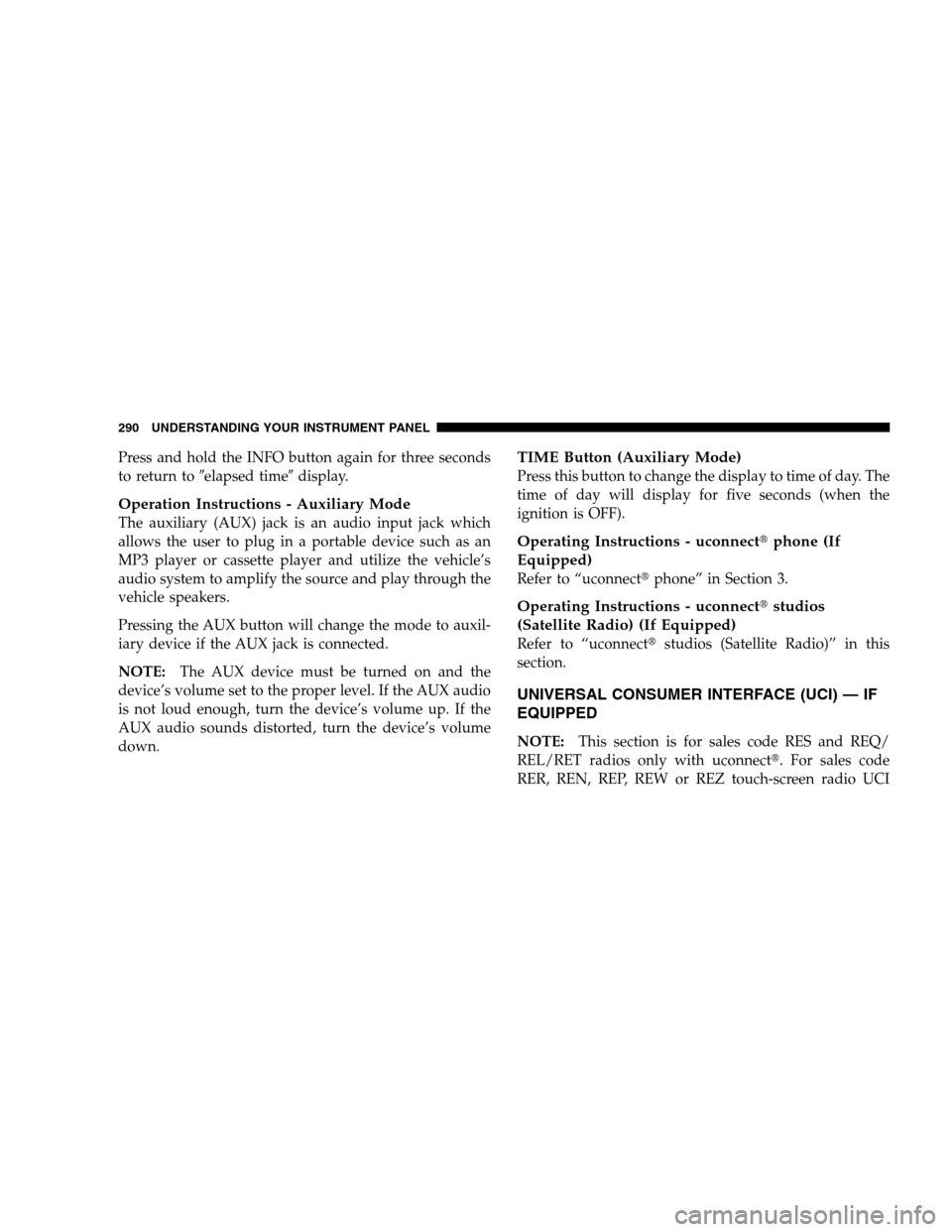
Press and hold the INFO button again for three seconds
to return to9elapsed time9 display.
Operation Instructions - Auxiliary Mode
The auxiliary (AUX) jack is an audio input jack which
allows the user to plug in a portable device such as an
MP3 player or cassette player and utilize the vehicle’s
audio system to amplify the source and play through the
vehicle speakers.
Pressing the AUX button will change the mode to auxil-
iary device if the AUX jack is connected.
NOTE:The AUX device must be turned on and the
device’s volume set to the proper level. If the AUX audio
is not loud enough, turn the device’s volume up. If the
AUX audio sounds distorted, turn the device’s volume
down.
TIME Button (Auxiliary Mode)
Press this button to change the display to time of day. The
time of day will display for five seconds (when the
ignition is OFF).
Operating Instructions - uconnectt phone (If
Equipped)
Refer to “uconnectt phone” in Section 3.
Operating Instructions - uconnectt studios
(Satellite Radio) (If Equipped)
Refer to “uconnectt studios (Satellite Radio)” in this
section.
UNIVERSAL CONSUMER INTERFACE (UCI) — IF
EQUIPPED
NOTE: This section is for sales code RES and REQ/
REL/RET radios only with uconnectt. For sales code
RER, REN, REP, REW or REZ touch-screen radio UCI
290 UNDERSTANDING YOUR INSTRUMENT PANEL
Page 293 of 535
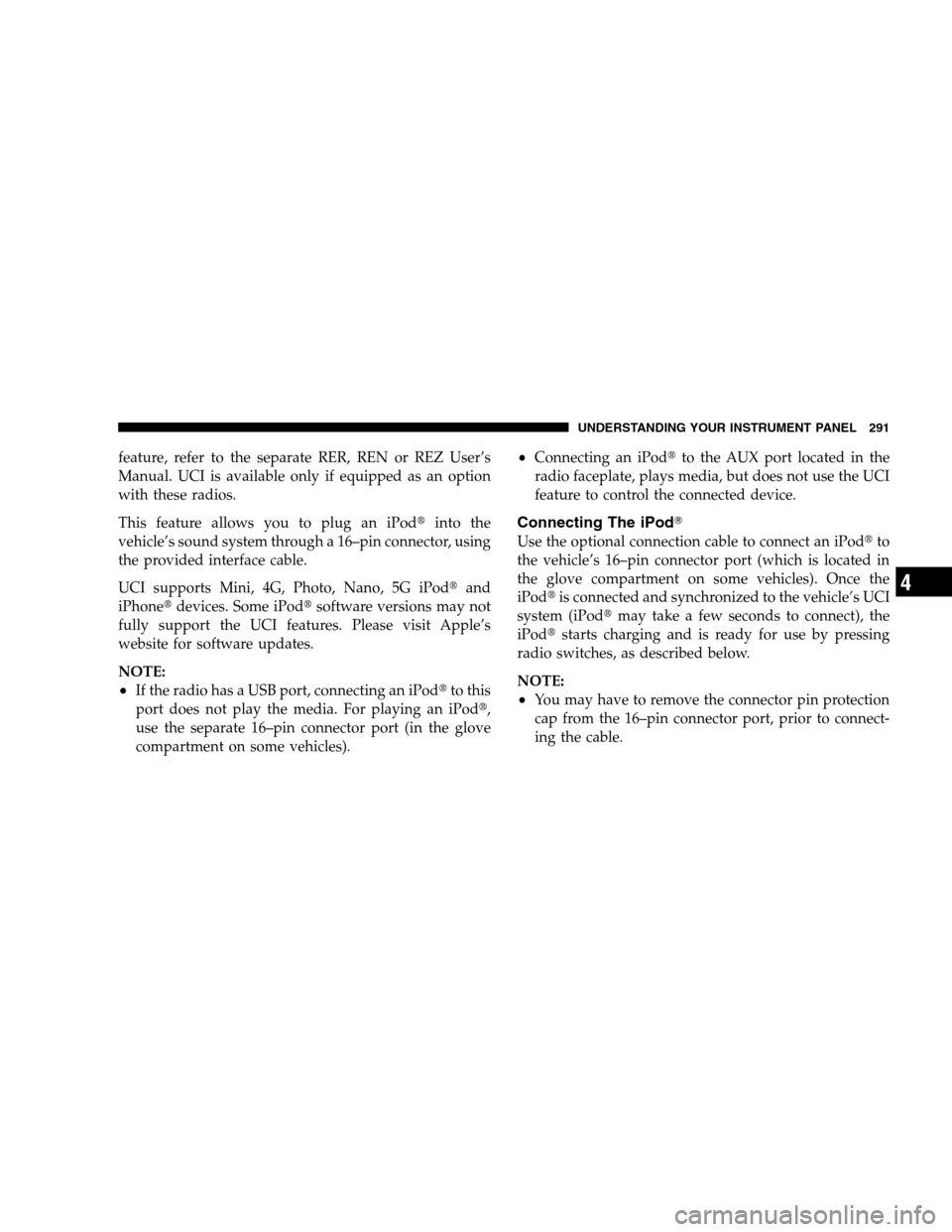
feature, refer to the separate RER, REN or REZ User’s
Manual. UCI is available only if equipped as an option
with these radios.
This feature allows you to plug an iPodtinto the
vehicle’s sound system through a 16–pin connector, using
the provided interface cable.
UCI supports Mini, 4G, Photo, Nano, 5G iPodt and
iPhonet devices. Some iPodt software versions may not
fully support the UCI features. Please visit Apple’s
website for software updates.
NOTE:
If the radio has a USB port, connecting an iPodt to this
port does not play the media. For playing an iPodt,
use the separate 16–pin connector port (in the glove
compartment on some vehicles).
Connecting an iPodt to the AUX port located in the
radio faceplate, plays media, but does not use the UCI
feature to control the connected device.
Connecting The iPodT
Use the optional connection cable to connect an iPodt to
the vehicle’s 16–pin connector port (which is located in
the glove compartment on some vehicles). Once the
iPodt is connected and synchronized to the vehicle’s UCI
system (iPodt may take a few seconds to connect), the
iPodt starts charging and is ready for use by pressing
radio switches, as described below.
NOTE:
You may have to remove the connector pin protection
cap from the 16–pin connector port, prior to connect-
ing the cable.
UNDERSTANDING YOUR INSTRUMENT PANEL 291 4
Page 294 of 535
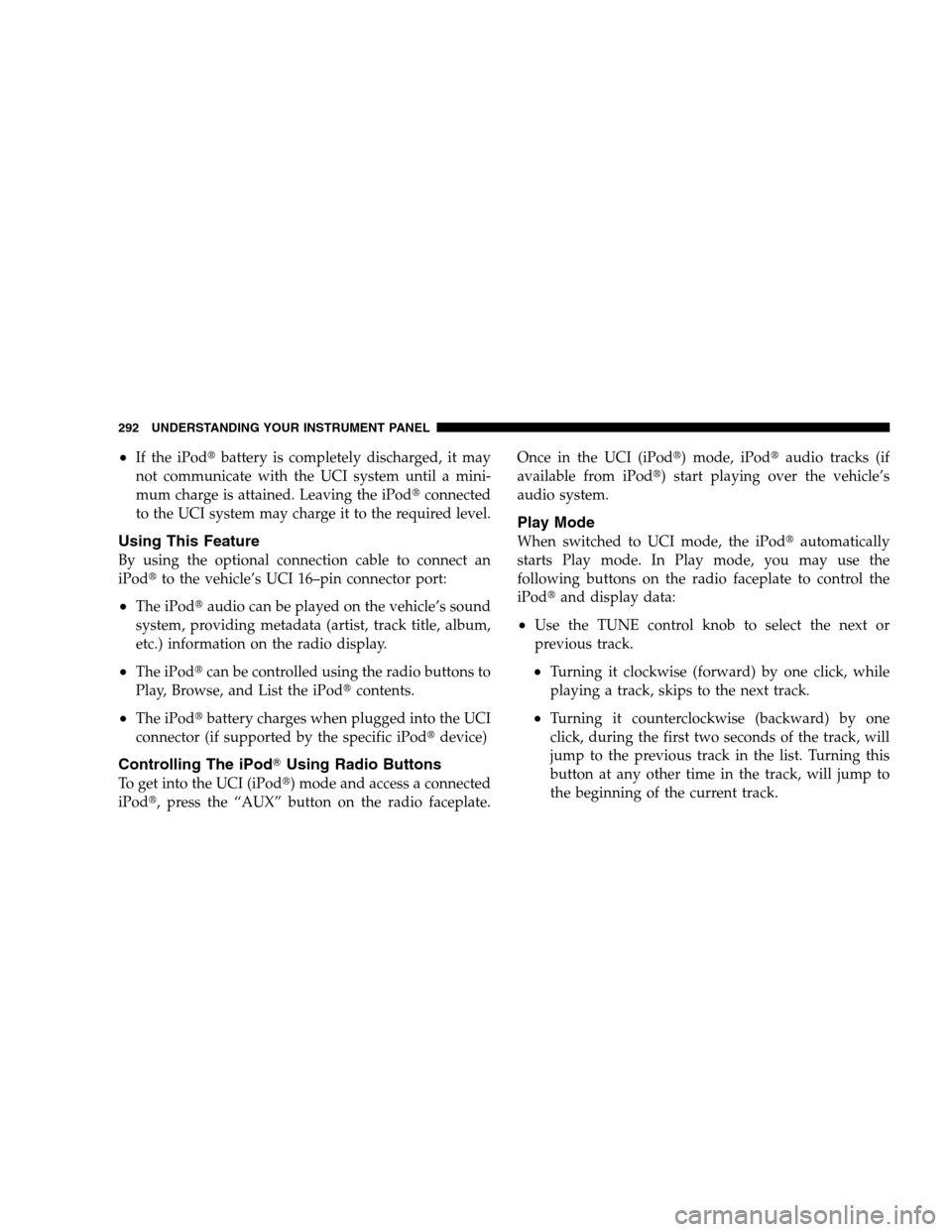
If the iPodt
battery is completely discharged, it may
not communicate with the UCI system until a mini-
mum charge is attained. Leaving the iPodt connected
to the UCI system may charge it to the required level.
Using This Feature
By using the optional connection cable to connect an
iPodt to the vehicle’s UCI 16–pin connector port:
The iPodt audio can be played on the vehicle’s sound
system, providing metadata (artist, track title, album,
etc.) information on the radio display.
The iPodt can be controlled using the radio buttons to
Play, Browse, and List the iPodt contents.
The iPodtbattery charges when plugged into the UCI
connector (if supported by the specific iPodt device)
Controlling The iPodTUsing Radio Buttons
To get into the UCI (iPodt) mode and access a connected
iPodt, press the “AUX” button on the radio faceplate. Once in the UCI (iPodt) mode, iPodt
audio tracks (if
available from iPodt) start playing over the vehicle’s
audio system.
Play Mode
When switched to UCI mode, the iPodt automatically
starts Play mode. In Play mode, you may use the
following buttons on the radio faceplate to control the
iPodt and display data:
Use the TUNE control knob to select the next or
previous track.
Turning it clockwise (forward) by one click, while
playing a track, skips to the next track.
Turning it counterclockwise (backward) by one
click, during the first two seconds of the track, will
jump to the previous track in the list. Turning this
button at any other time in the track, will jump to
the beginning of the current track.
292 UNDERSTANDING YOUR INSTRUMENT PANEL
Page 304 of 535
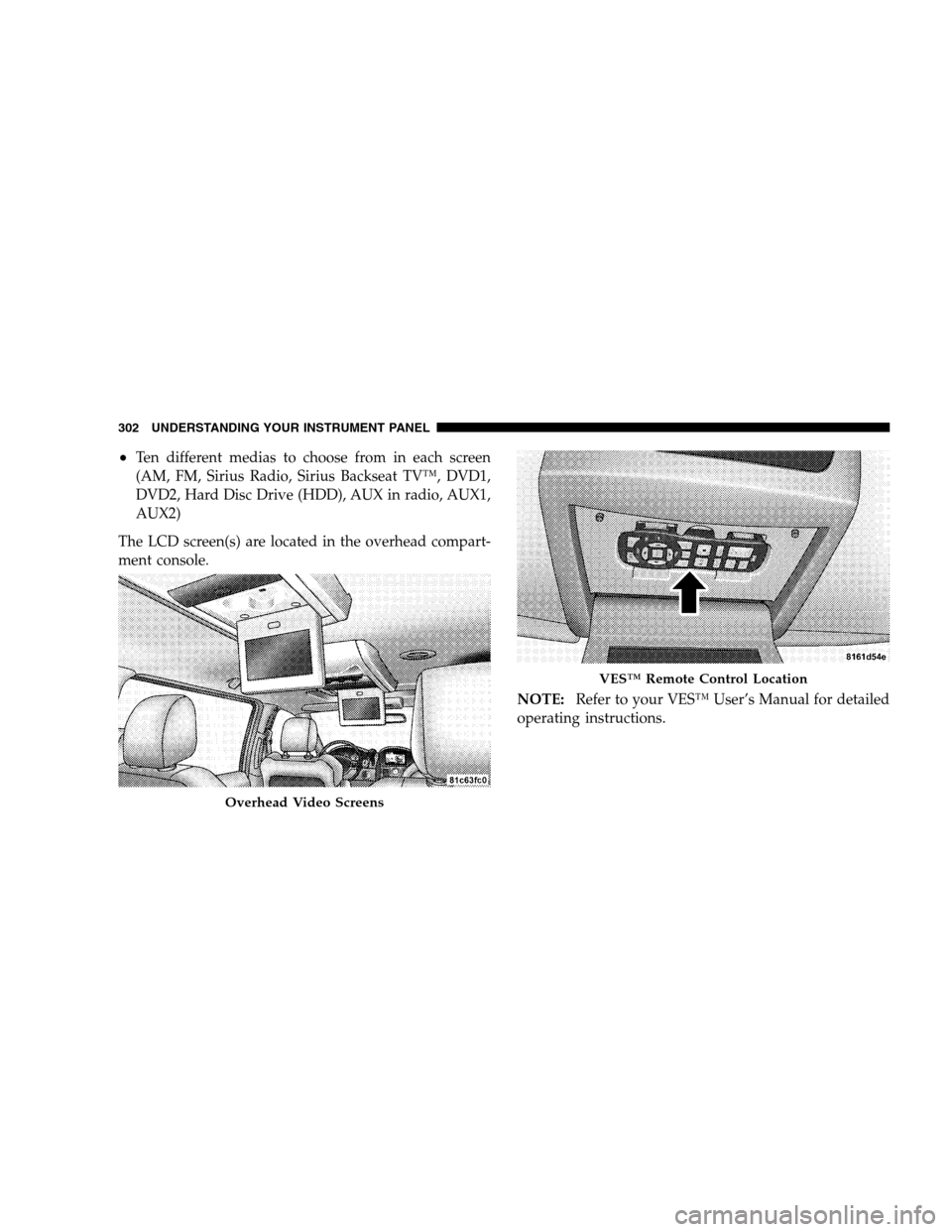
Ten different medias to choose from in each screen
(AM, FM, Sirius Radio, Sirius Backseat TV™, DVD1,
DVD2, Hard Disc Drive (HDD), AUX in radio, AUX1,
AUX2)
The LCD screen(s) are located in the overhead compart-
ment console.
NOTE:Refer to your VES™ User’s Manual for detailed
operating instructions. Overhead Video Screens VES™ Remote Control Location
302 UNDERST
ANDING YOUR INSTRUMENT PANEL
Page 526 of 535
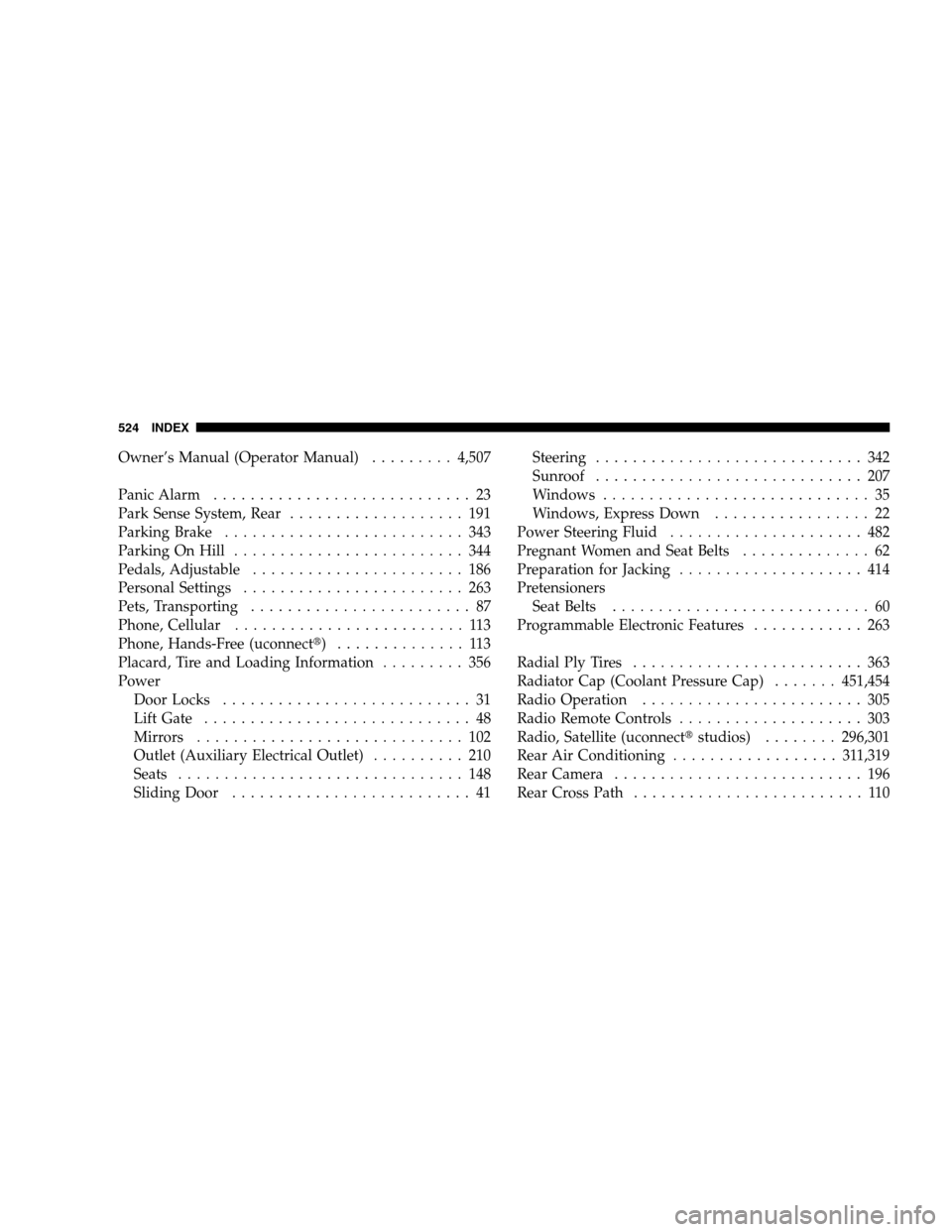
Owner’s Manual (Operator Manual) . . . . . . . . . 4,507
Panic Alarm . . . . . . . . . . . . . . . . . . . . . . . . . . . . 23
Park Sense System, Rear . . . . . . . . . . . . . . . . . . . 191
Parking Brake . . . . . . . . . . . . . . . . . . . . . . . . . . 343
Parking On Hill . . . . . . . . . . . . . . . . . . . . . . . . . 344
Pedals, Adjustable . . . . . . . . . . . . . . . . . . . . . . . 186
Personal Settings . . . . . . . . . . . . . . . . . . . . . . . . 263
Pets, Transporting . . . . . . . . . . . . . . . . . . . . . . . . 87
Phone, Cellular . . . . . . . . . . . . . . . . . . . . . . . . . 113
Phone, Hands-Free (uconnectt) . . . . . . . . . . . . . . 113Placard, Tire and Loading Information . . . . . . . . . 356
Power Door Locks . . . . . . . . . . . . . . . . . . . . . . . . . . . 31
Lift Gate . . . . . . . . . . . . . . . . . . . . . . . . . . . . . 48
Mirrors . . . . . . . . . . . . . . . . . . . . . . . . . . . . . 102
Outlet (Auxiliary Electrical Outlet) . . . . . . . . . . 210
Seats . . . . . . . . . . . . . . . . . . . . . . . . . . . . . . . 148
Sliding Door . . . . . . . . . . . . . . . . . . . . . . . . . . 41 Steering . . . . . . . . . . . . . . . . . . . . . . . . . . . . . 342
Sunroof . . . . . . . . . . . . . . . . . . . . . . . . . . . . . 207
Windows . . . . . . . . . . . . . . . . . . . . . . . . . . . . . 35
Windows, Express Down . . . . . . . . . . . . . . . . . 22
Power Steering Fluid . . . . . . . . . . . . . . . . . . . . . 482
Pregnant Women and Seat Belts . . . . . . . . . . . . . . 62
Preparation for Jacking . . . . . . . . . . . . . . . . . . . . 414
Pretensioners Seat Belts . . . . . . . . . . . . . . . . . . . . . . . . . . . . 60
Programmable Electronic Features . . . . . . . . . . . . 263
Radial Ply Tires . . . . . . . . . . . . . . . . . . . . . . . . . 363
Radiator Cap (Coolant Pressure Cap) . . . . . . . 451,454
Radio Operation . . . . . . . . . . . . . . . . . . . . . . . . 305
Radio Remote Controls . . . . . . . . . . . . . . . . . . . . 303
Radio, Satellite (uconnectt studios) . . . . . . . . 296,301
Rear Air Conditioning . . . . . . . . . . . . . . . . . . 311,319
Rear Camera . . . . . . . . . . . . . . . . . . . . . . . . . . . 196
Rear Cross Path . . . . . . . . . . . . . . . . . . . . . . . . . 110
524 INDEX