bluetooth DODGE GRAND CARAVAN 2011 5.G User Guide
[x] Cancel search | Manufacturer: DODGE, Model Year: 2011, Model line: GRAND CARAVAN, Model: DODGE GRAND CARAVAN 2011 5.GPages: 100, PDF Size: 4.02 MB
Page 45 of 100
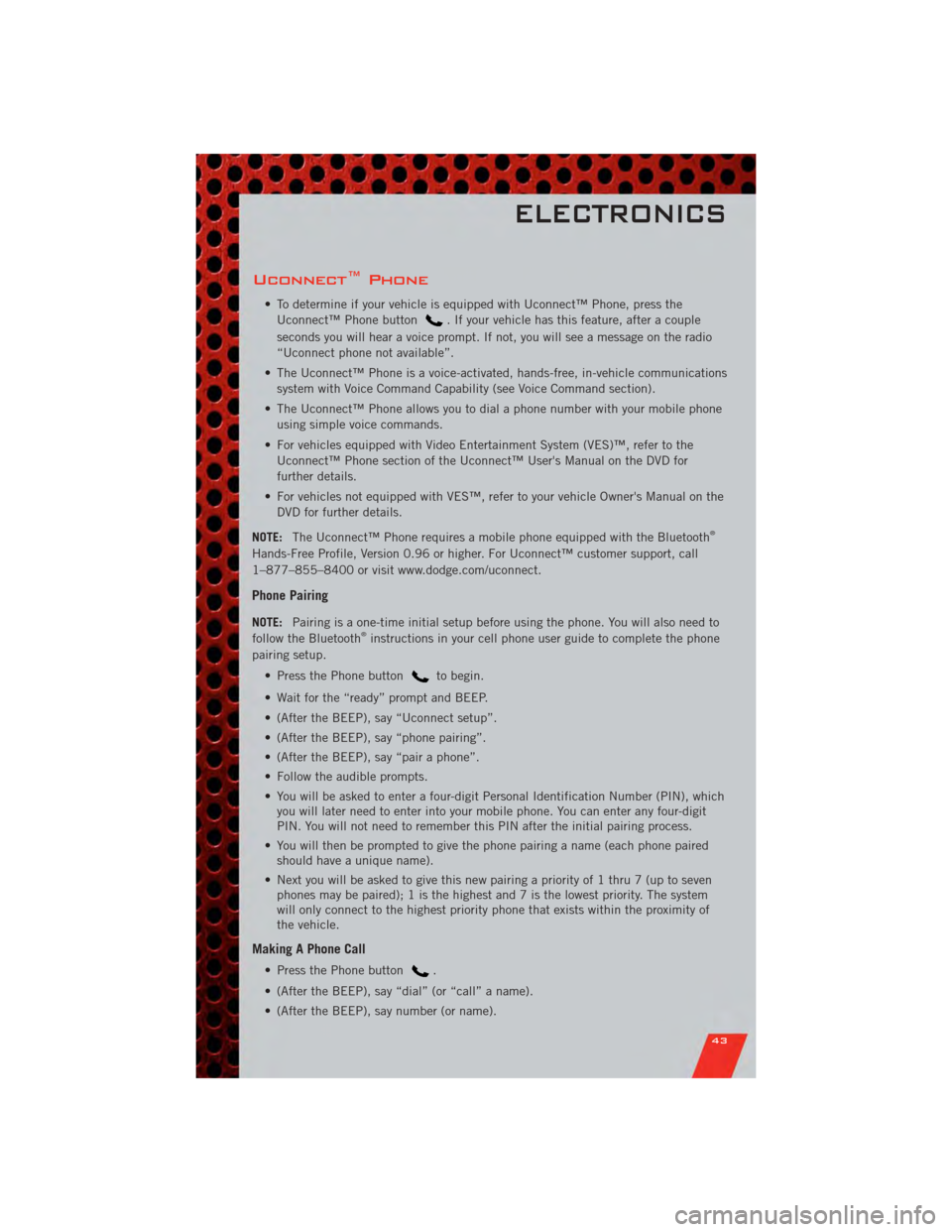
Uconnect™ Phone
• To determine if your vehicle is equipped with Uconnect™ Phone, press theUconnect™ Phone button
. If your vehicle has this feature, after a couple
seconds you will hear a voice prompt. If not, you will see a message on the radio
“Uconnect phone not available”.
• The Uconnect™ Phone is a voice-activated, hands-free, in-vehicle communications system with Voice Command Capability (see Voice Command section).
• The Uconnect™ Phone allows you to dial a phone number with your mobile phone using simple voice commands.
• For vehicles equipped with Video Entertainment System (VES)™, refer to the Uconnect™ Phone section of the Uconnect™ User's Manual on the DVD for
further details.
• For vehicles not equipped with VES™, refer to your vehicle Owner's Manual on the DVD for further details.
NOTE: The Uconnect™ Phone requires a mobile phone equipped with the Bluetooth
®
Hands-Free Profile, Version 0.96 or higher. For Uconnect™ customer support, call
1–877–855–8400 or visit www.dodge.com/uconnect.
Phone Pairing
NOTE: Pairing is a one-time initial setup before using the phone. You will also need to
follow the Bluetooth®instructions in your cell phone user guide to complete the phone
pairing setup.
• Press the Phone button
to begin.
• Wait for the “ready” prompt and BEEP.
• (After the BEEP), say “Uconnect setup”.
• (After the BEEP), say “phone pairing”.
• (After the BEEP), say “pair a phone”.
• Follow the audible prompts.
• You will be asked to enter a four-digit Personal Identification Number (PIN), which you will later need to enter into your mobile phone. You can enter any four-digit
PIN. You will not need to remember this PIN after the initial pairing process.
• You will then be prompted to give the phone pairing a name (each phone paired should have a unique name).
• Next you will be asked to give this new pairing a priority of 1 thru 7 (up to seven phones may be paired); 1 is the highest and 7 is the lowest priority. The system
will only connect to the highest priority phone that exists within the proximity of
the vehicle.
Making A Phone Call
• Press the Phone button.
• (After the BEEP), say “dial” (or “call” a name).
• (After the BEEP), say number (or name).
ELECTRONICS
43
Page 47 of 100
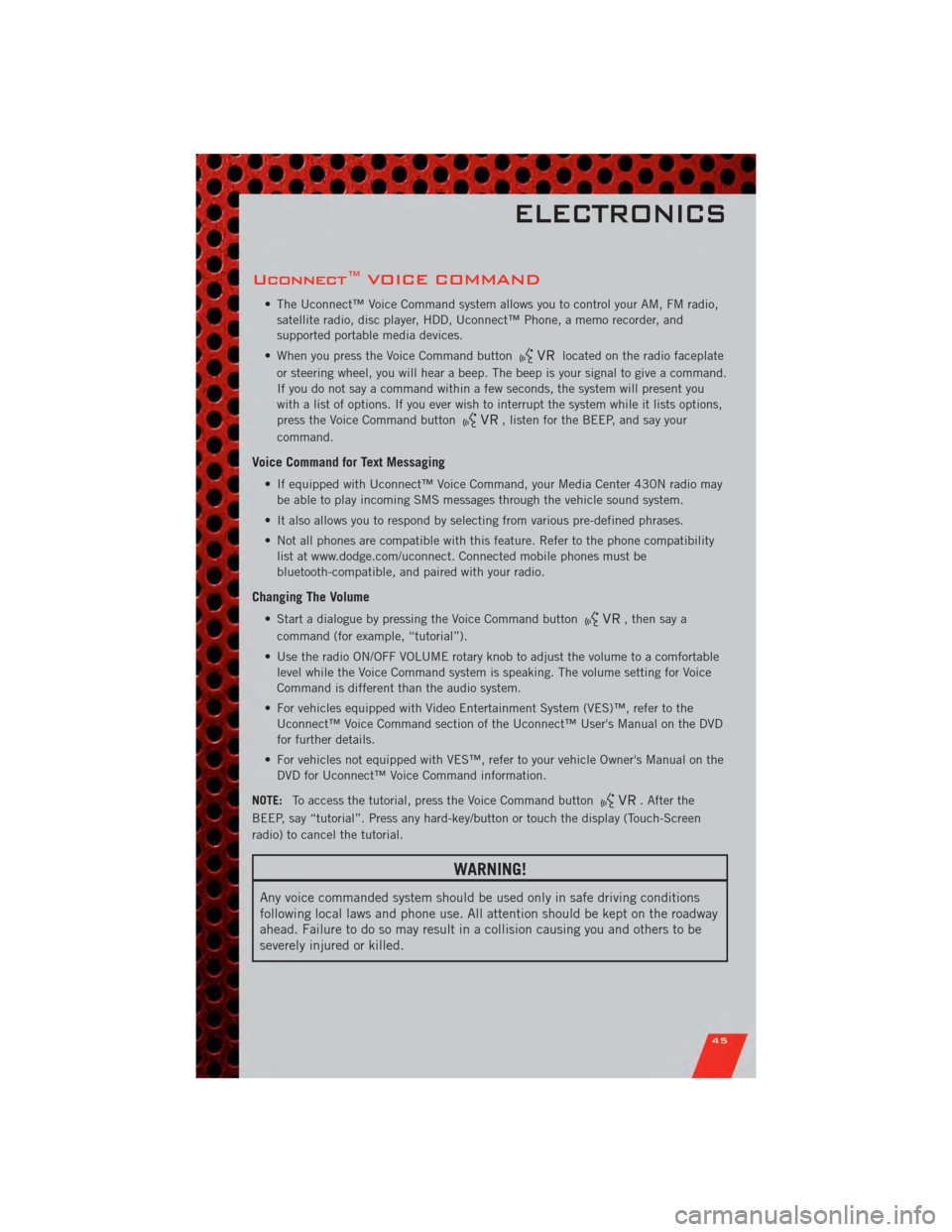
Uconnect™ VOICE COMMAND
• The Uconnect™ Voice Command system allows you to control your AM, FM radio,satellite radio, disc player, HDD, Uconnect™ Phone, a memo recorder, and
supported portable media devices.
• When you press the Voice Command button
located on the radio faceplate
or steering wheel, you will hear a beep. The beep is your signal to give a command.
If you do not say a command within a few seconds, the system will present you
with a list of options. If you ever wish to interrupt the system while it lists options,
press the Voice Command button
, listen for the BEEP, and say your
command.
Voice Command for Text Messaging
• If equipped with Uconnect™ Voice Command, your Media Center 430N radio may be able to play incoming SMS messages through the vehicle sound system.
• It also allows you to respond by selecting from various pre-defined phrases.
• Not all phones are compatible with this feature. Refer to the phone compatibility list at www.dodge.com/uconnect. Connected mobile phones must be
bluetooth-compatible, and paired with your radio.
Changing The Volume
• Start a dialogue by pressing the Voice Command button, then say a
command (for example, “tutorial”).
• Use the radio ON/OFF VOLUME rotary knob to adjust the volume to a comfortable level while the Voice Command system is speaking. The volume setting for Voice
Command is different than the audio system.
• For vehicles equipped with Video Entertainment System (VES)™, refer to the Uconnect™ Voice Command section of the Uconnect™ User's Manual on the DVD
for further details.
• For vehicles not equipped with VES™, refer to your vehicle Owner's Manual on the DVD for Uconnect™ Voice Command information.
NOTE: To access the tutorial, press the Voice Command button
. After the
BEEP, say “tutorial”. Press any hard-key/button or touch the display (Touch-Screen
radio) to cancel the tutorial.
WARNING!
Any voice commanded system should be used only in safe driving conditions
following local laws and phone use. All attention should be kept on the roadway
ahead. Failure to do so may result in a collision causing you and others to be
severely injured or killed.
ELECTRONICS
45
Page 48 of 100
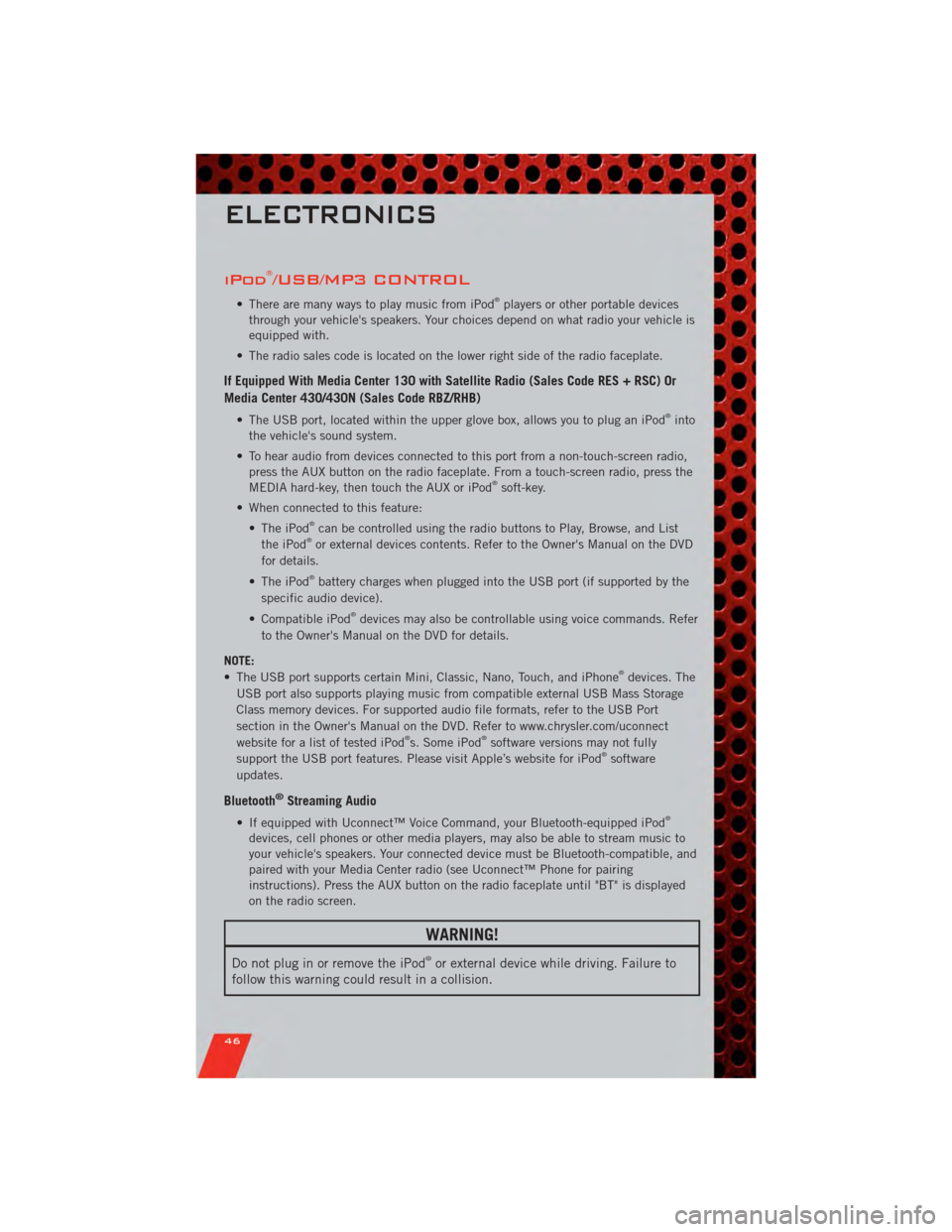
iPod®/USB/MP3 CONTROL
• There are many ways to play music from iPod®players or other portable devices
through your vehicle's speakers. Your choices depend on what radio your vehicle is
equipped with.
• The radio sales code is located on the lower right side of the radio faceplate.
If Equipped With Media Center 130 with Satellite Radio (Sales Code RES + RSC) Or
Media Center 430/430N (Sales Code RBZ/RHB)
• The USB port, located within the upper glove box, allows you to plug an iPod®into
the vehicle's sound system.
• To hear audio from devices connected to this port from a non-touch-screen radio, press the AUX button on the radio faceplate. From a touch-screen radio, press the
MEDIA hard-key, then touch the AUX or iPod
®soft-key.
• When connected to this feature: • The iPod
®can be controlled using the radio buttons to Play, Browse, and List
the iPod®or external devices contents. Refer to the Owner's Manual on the DVD
for details.
• The iPod
®battery charges when plugged into the USB port (if supported by the
specific audio device).
• Compatible iPod
®devices may also be controllable using voice commands. Refer
to the Owner's Manual on the DVD for details.
NOTE:
• The USB port supports certain Mini, Classic, Nano, Touch, and iPhone
®devices. The
USB port also supports playing music from compatible external USB Mass Storage
Class memory devices. For supported audio file formats, refer to the USB Port
section in the Owner's Manual on the DVD. Refer to www.chrysler.com/uconnect
website for a list of tested iPod
®s. Some iPod®software versions may not fully
support the USB port features. Please visit Apple’s website for iPod®software
updates.
Bluetooth®Streaming Audio
• If equipped with Uconnect™ Voice Command, your Bluetooth-equipped iPod®
devices, cell phones or other media players, may also be able to stream music to
your vehicle's speakers. Your connected device must be Bluetooth-compatible, and
paired with your Media Center radio (see Uconnect™ Phone for pairing
instructions). Press the AUX button on the radio faceplate until "BT" is displayed
on the radio screen.
WARNING!
Do not plug in or remove the iPod®or external device while driving. Failure to
follow this warning could result in a collision.
ELECTRONICS
46
Page 96 of 100
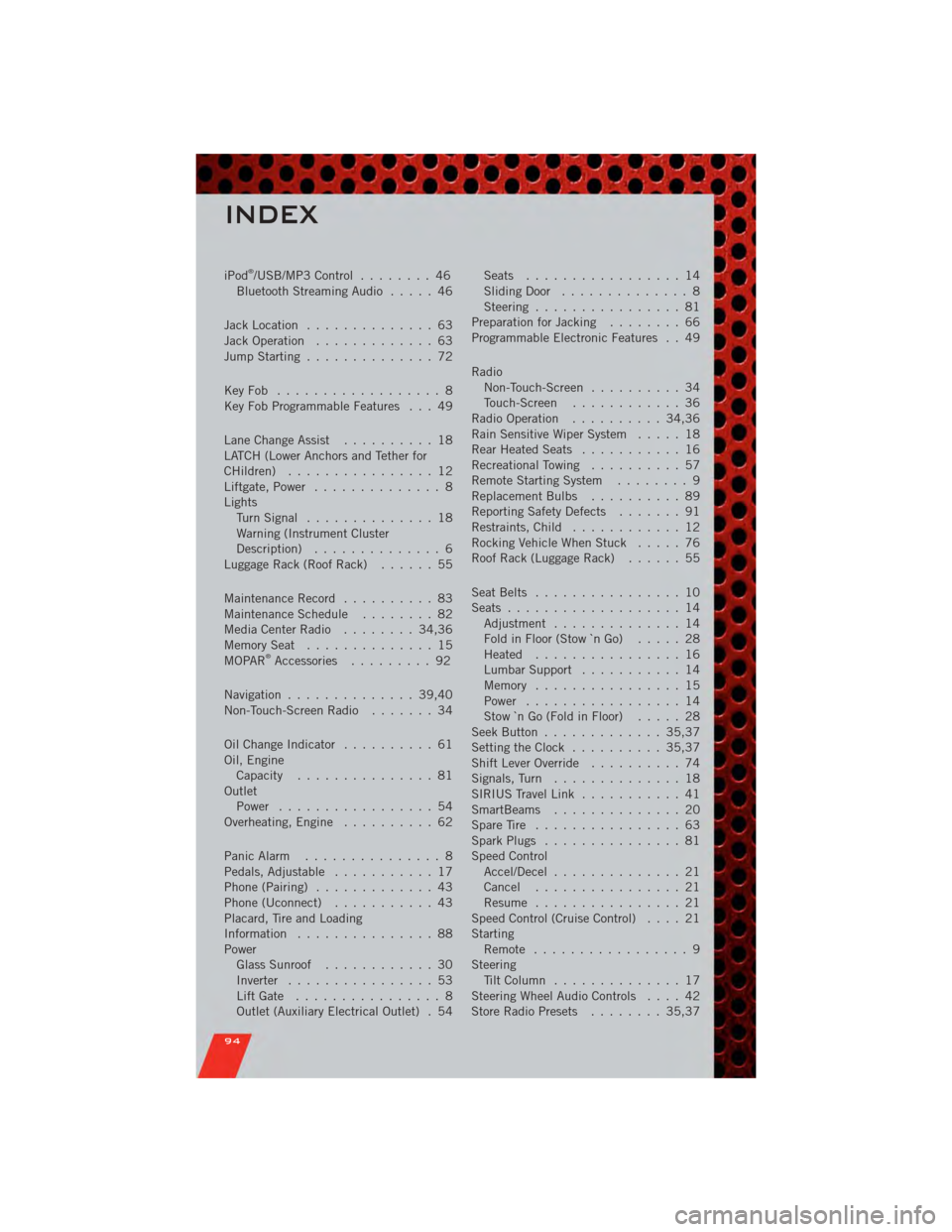
iPod®/USB/MP3 Control........ 46
Bluetooth Streaming Audio ..... 46
Jack Location .............. 63
Jack Operation ............. 63
Jump Starting .............. 72
KeyFob .................. 8
Key Fob Programmable Features . . . 49
Lane Change Assist .......... 18
LATCH (Lower Anchors and Tether for
CHildren) ................ 12
Liftgate, Power .............. 8
Lights TurnSignal .............. 18
Warning (Instrument Cluster
Description) .............. 6
Luggage Rack (Roof Rack) ...... 55
Maintenance Record .......... 83
MaintenanceSchedule ........ 82
Media Center Radio ........ 34,36
MemorySeat .............. 15
MOPAR
®Accessories ......... 92
Navigation .............. 39,40
Non-Touch-Screen Radio ....... 34
Oil Change Indicator .......... 61
Oil, Engine Capacity ............... 81
Outlet Power ................. 54
Overheating, Engine .......... 62
Panic Alarm ............... 8
Pedals, Adjustable ........... 17
Phone (Pairing) ............. 43
Phone (Uconnect) ........... 43
Placard, Tire and Loading
Information ............... 88
Power Glass Sunroof ............ 30
Inverter ................ 53
LiftGate ................ 8
Outlet (Auxiliary Electrical Outlet) . 54 Seats
................. 14
SlidingDoor .............. 8
Steering ................ 81
Preparation for Jacking ........ 66
Programmable Electronic Features . . 49
Radio Non-Touch-Screen .......... 34
Touch-Screen ............ 36
Radio Operation .......... 34,36
Rain Sensitive Wiper System ..... 18
Rear Heated Seats ........... 16
Recreational Towing .......... 57
Remote Starting System ........ 9
Replacement Bulbs .......... 89
Reporting Safety Defects ....... 91
Restraints, Child ............ 12
Rocking Vehicle When Stuck ..... 76
Roof Rack (Luggage Rack) ...... 55
Seat Belts ................ 10
Seats ................... 14
Adjustment .............. 14
Fold in Floor (Stow `n Go) ..... 28
Heated ................ 16
Lumbar Support ........... 14
Memory ................ 15
Power ................. 14
Stow `n Go (Fold in Floor) ..... 28
Seek Button ............. 35,37
Setting the Clock .......... 35,37
Shift Lever Override .......... 74
Signals, Turn .............. 18
SIRIUS Travel Link ........... 41
SmartBeams .............. 20
SpareTire ................ 63
Spark Plugs ............... 81
Speed Control Accel/Decel .............. 21
Cancel ................ 21
Resume ................ 21
Speed Control (Cruise Control) .... 21
Starting Remote ................. 9
Steering Tilt Column .............. 17
Steering Wheel Audio Controls ....4
2
Store Radio Presets ........ 35,37
INDEX
94