audio DODGE GRAND CARAVAN 2014 5.G User Guide
[x] Cancel search | Manufacturer: DODGE, Model Year: 2014, Model line: GRAND CARAVAN, Model: DODGE GRAND CARAVAN 2014 5.GPages: 156, PDF Size: 3.83 MB
Page 3 of 156
INTRODUCTION/WELCOME
WELCOME FROM CHRYSLER GROUP LLC . . . 2
CONTROLS AT A GLANCE
DRIVER COCKPIT................4
INSTRUMENT CLUSTER .............6
GETTING STARTED
KEYFOB .....................8
REMOTE START.................9
VEHICLE SECURITY ALARM ..........10
SEATBELT ...................10
SUPPLEMENTAL RESTRAINT SYSTEM (SRS) —
AIRBAGS ....................11
CHILD RESTRAINTS ..............12
FRONT SEATS .................16
REARSEATS ..................19
HEATEDSEATS ................24
HEATED STEERING WHEEL ..........25
TILT/TELESCOPING STEERING COLUMN . . . 26
ADJUSTABLE PEDALS .............27
OPERATING YOUR VEHICLE
ENGINE BREAK-IN RECOMMENDATIONS . . . 28
TURN SIGNAL/WIPER/WASHER/HIGH
BEAM LEVER..................29
HEADLIGHT SWITCH AND HALO LIGHT
SWITCH .....................31
SPEED CONTROL ................32
ELECTRONIC RANGE SELECTION (ERS) . . . 34
FUEL ECONOMY (ECON) MODE ........34
MANUAL CLIMATE CONTROLS ........35
THREE ZONE MANUAL CLIMATE CONTROLS . . 36THREE ZONE AUTOMATIC TEMPERATURE
CONTROLS (ATC)................37
PARKSENSE® REAR PARK ASSIST ......39
PARKVIEW® REAR BACK-UP CAMERA ....39
BLIND SPOT MONITORING WITH REAR
CROSS PATH ..................39
POWER SLIDING SIDE DOORS .........40
POWER LIFTGATE ................41
POWER SUNROOF ...............41
WIND BUFFETING ...............43
ELECTRONICS
YOUR VEHICLE'S SOUND SYSTEM ......44
Uconnect® 130 .................46
Uconnect® 130 WITH SiriusXM
SATELLITE RADIO ...............48
Uconnect® 430/430N .............51
Uconnect® 730N ................60
SiriusXM SATELLITE RADIO/TRAVEL LINK . . 71
STEERING WHEEL AUDIO CONTROLS ....75
iPod®/USB/MP3 CONTROL ..........75
Uconnect® PHONE ...............76
Uconnect® VOICE COMMAND .........79
Bluetooth® STREAMING AUDIO ........82VIDEO ENTERTAINMENT SYSTEM (VES™) . . 82
ELECTRONIC VEHICLE INFORMATION
CENTER (EVIC)
.................84
PROGRAMMABLE FEATURES .........85
UNIVERSAL GARAGE DOOR OPENER
(HomeLink®) ..................86
POWER INVERTER ...............89
POWER OUTLETS ...............90
UTILITY
IN-FLOORSTORAGE—STOW'NGO® .....92
ROOF LUGGAGE RACK .............92
TRAILER TOWING WEIGHTS
(MAXIMUM TRAILER WEIGHT RATINGS) . . . 93
RECREATIONAL TOWING
(BEHIND MOTORHOME, ETC.) .........93
WHAT TO DO IN EMERGENCIES
ROADSIDE ASSISTANCE............95
INSTRUMENT CLUSTER WARNING LIGHTS . . 95
IF YOUR ENGINE OVERHEATS .........99
TIREFIT KIT ..................100
JACKING AND TIRE CHANGING .......107
JUMP-STARTING ...............119
SHIFT LEVER OVERRIDE ...........121
TOWING A DISABLED VEHICLE ........121
FREEING A STUCK VEHICLE .........122
EVENT DATA RECORDER (EDR) ........123
MAINTAINING YOUR VEHICLE
OPENING THE HOOD.............124
ADDING FUEL .................125
ENGINE COMPARTMENT ...........126
FLUIDS AND CAPACITIES ...........127
MAINTENANCE SCHEDULE .........128
MAINTENANCE RECORD ...........131
FUSES .....................133
TIRE PRESSURES ...............136
WHEEL AND WHEEL TRIM CARE .......137
EXTERIOR BULBS ...............137
CONSUMER ASSISTANCE
CHRYSLER GROUP LLC CUSTOMER
CENTER....................138
CHRYSLER CANADA INC. CUSTOMER
CENTER ....................138
PUBLICATIONS ORDERING ..........138
ASSISTANCE FOR THE HEARING
IMPAIRED ...................138
REPORTING SAFETY DEFECTS IN THE
UNITEDSTATES ................139
MOPAR® ACCESSORIES
AUTHENTIC ACCESSORIES BY MOPAR® . . 140
FAQ’s
FREQUENTLY ASKED QUESTIONS ......141
INDEX....................143
TABLE OF CONTENTS
Page 6 of 156
DRIVER COCKPIT
1. Headlight Switch pg. 31
2. Electronic Vehicle Information Center (EVIC) Controls pg. 84
3. Turn Signal/Wiper/Washer/High Beams Lever (behind steering wheel) pg. 29
4. Instrument Cluster pg. 6
5. Electronic Vehicle Information Center (EVIC) Display
6. Speed Control pg. 32
7. Ignition
8. Shift Lever
9. Audio System (Touchscreen Radio Shown) pg. 44
10. Automatic Climate Controls pg. 37
CONTROLS AT A GLANCE
4
Page 46 of 156
YOUR VEHICLE'S SOUND SYSTEM
1. Uconnect® Voice Command Button pg. 79
2. Uconnect® Phone Button pg. 76
3. Steering Wheel Audio Controls (Left) pg. 75
4. Steering Wheel Audio Controls (Right) pg. 75
ELECTRONICS
44
Page 47 of 156
5. USB port pg. 55
6. Audio Jack pg. 55
7. USB Port (inside upper glove box) pg. 64
ELECTRONICS
45
Page 49 of 156
Radio Operation
Seek Up/Down Buttons
• Press to seek through radio stations in AM or FM bands.
• Hold either button to bypass stations without stopping.
Store Radio Presets
• Press the SET/RND or SET (depending on the radio) button once and SET 1 will show in thedisplay. Then select a preset button (1–6).
• A second station may be added to each push button. Press the SET/RND or SET (depending on the radio) button twice and SET 2 will show in the display. Then select a
preset button (1–6).
CD/DISC Operation
Seek Up/Down Buttons
• Press to seek through CD tracks.
• Hold either button to bypass tracks without stopping.
SET/RND Or RND (Depending On Radio) Button (Random Play)
• Press this button while the CD is playing to activate Random Play.
• This feature plays the selections on the CD in random order to provide an interestingchange of pace.
Audio Jack Operation
The AUX/Audio Jack provides a means to connect a portable audio device, such as an MP3
player or an iPod®, to the vehicle’s sound system. This requires the use of a 3.5 mm stereo
audio patch cable.
• Pressing the AUX button will change the mode to auxiliary device if the Audio Jack isconnected, allowing the music from your portable device to play through the vehicle's
speakers.
The functions of the portable device are controlled using the device buttons, not the
buttons on the radio. However, the volume may be controlled using the radio or portable
device.
ELECTRONICS
47
Page 51 of 156
Equalizer, Balance And Fade
1. Press the TUNE/SCROLL control knob and “BASS” will display.
2. Rotate the TUNE/SCROLL control knob to select the desired setting.
3. Continue pressing the TUNE/SCROLL control knob to display and set “MID RANGE,”“TREBLE,” “BALANCE” and “FADE.”
Radio Operation
Seek Up/Down Buttons
• Press to seek through radio stations in AM, FM, or SAT bands.
• Hold either button to bypass stations without stopping.
Store Radio Presets
• Press the SET/RND or SET (depending on the radio) button once and SET 1 will show in thedisplay. Then select a preset button (1–6).
• A second station may be added to each push button. Press the SET/RND or SET (depending on the radio) button twice and SET 2 will show in the display. Then select a
preset button (1–6).
Music Type
NOTE:
The Music Type function only operates when in FM mode.
• Press the MUSIC TYPE button to activate this mode. Press the MUSIC TYPE button again or turn the TUNE/SCROLL control knob to select the desired music type (Adult Hits,
Country, Jazz, Oldies, Rock, etc.).
• When a music type is chosen and the Music type is displayed, press either SEEK button and the radio will only search for stations with the selected music type.
SETUP Button
• Pressing the SETUP button allows you to select between items that are available in that particular mode.
• Turn the TUNE/SCROLL control knob to scroll through the entries. Push the AUDIO/ SELECT button to select an entry and make changes.
ELECTRONICS
49
Page 52 of 156
SiriusXM Satellite Radio
SiriusXM services require subscriptions, sold separately after the 12-month trial included with the
new vehicle purchase.If you decide to continue your service at the end of your trial
subscription, the plan you choose will automatically renew and bill at then-current rates
until you call SiriusXM at 1-866-635-2349 to cancel. See SiriusXM Customer Agreement
for complete terms at http://www.siriusxm.com. All fees and programming subject to
change. Our satellite service is available only to those at least 18 and older in the 48
contiguous USA and D.C. Our Sirius satellite service is also available in PR (with coverage
limitations). Our Internet radio service is available throughout our satellite service area and
in AK and HI. ©2014 Sirius XM Radio Inc. Sirius, XM and all related marks and logos are
trademarks of Sirius XM Radio Inc.
SiriusXM Satellite Radio gives you over 130 channels, including 100% commercial-free music
from nearly every genre, plus all your favorite sports, news, talk and entertainment channels–all
with crystal clear, coast-to-coast coverage, all in one place and all at your fingertips.
• To access SiriusXM Satellite Radio, press the SAT hard-key.
CD/DISC Operation
Seek Up/Down Buttons
• Press to seek through CD tracks.
• Hold either button to bypass tracks without stopping.
SET/RND or RND (Depending On Radio) Button (Random Play)
• Press this button while the CD is playing to activate Random Play.
• This feature plays the selections on the CD in random order to provide an interesting change of pace.
LIST Button
• Press the LIST button to bring up a list of all folders on the CD. Scroll up or down the list by turning the TUNE/SCROLL control knob.
• To select a folder from the list, press the TUNE/SCROLL control knob and the radio will begin playing the files contained in that folder.
Audio Jack Operation
The AUX/Audio Jack provides a means to connect a portable audio device, such as an MP3
player or an iPod®, to the vehicle’s sound system. This requires the use of a 3.5 mm stereo
audio patch cable.
• Pressing the AUX button will change the mode to auxiliary device if the Audio Jack isconnected, allowing the music from your portable device to play through the vehicle's
speakers.
The functions of the portable device are controlled using the device buttons, not the
buttons on the radio. However, the volume may be controlled using the radio or portable
device.
ELECTRONICS
50
Page 54 of 156
Equalizer, Balance And Fade
Audio Control Menu
• Press the AUDIO hard-key on the rightside of the radio.
• Use either the “arrow” soft-keys or the sliders on the screen to adjust BASS, MID,
and/or TREBLE.
• Touch the “BAL/FADE” soft-key and use either the “arrow” soft-keys or the cross-
hair on the screen to change Balance and
Fade. The “Center” soft-key resets the
settings.
Display Settings
• Press the MENU hard-key and touch the “Display Settings” soft-key to access the
Display Settings menu.
• Select the “Daytime Colors” soft-key to switch to manual daytime mode and to
adjust the brightness of the display using
daytime colors.
• Select the “Nighttime Colors” soft-key to switch to manual nighttime mode and to
adjust the brightness of the display using nighttime colors.
• Select the “Auto Color Mode” soft-key to switch to automatic daytime/nighttime mode and to control the brightness of the display using the dimmer switch of the vehicle.
• Touch the “Exit” soft-key to save your settings.
ELECTRONICS
52
Page 57 of 156
Audio Jack Operation
• The AUX/Audio Jack provides a means to connect a portable audio device, such as anMP3 player or an iPod®, to the vehicle’s sound system. This requires the use of a 3.5 mm
stereo audio patch cable.
• Press the MEDIA hard-key then the “AUX” soft-key to change the mode to auxiliary device if the Audio Jack is connected, allowing the music from your portable device to play
through the vehicle's speakers.
• The functions of the portable device are controlled using the device itself, not the buttons on the radio. However, the volume may be controlled using the radio or portable
device.
Hard Disk Drive (HDD) Operation
• The Hard Disk Drive (HDD) mode gives you access to the audio files on the internal harddisk drive. It functions similar to a CD player, with the exception that the internal HDD can
hold more tracks.
• It is also possible to import display pictures to the internal hard disk drive. The pictures can be displayed on the right half of the radio screen.
• Before using the HDD mode, you will need to copy songs and pictures to the internal hard drive. Songs and pictures can be added to the hard drive by using a CD or USB device
(e.g. thumb drive or memory stick).
NOTE:
• HDD supports only .jpg/JPEG formats for photos.
• WMA/MP3 Files and Selective Songs from a CD can also be added to the HDD. See the Uconnect® 430/430N User's Manual for more information.
Copying Music From CD
• Press the LOAD hard-key.
• Insert a disc, then press the MY FILES hard-key. Select the “MY MUSIC” soft-key.
• Touch the “Add Music Files to HDD” soft-key, then touch the “Disc” soft-key in the next screen to start the process.
NOTE:
• You might need to select the folder or title depending on the CD, then press “DONE”
to start the copy process.
• The copy progress is shown in the lower left corner of the screen.
ELECTRONICS
55
Page 59 of 156
Playing Music From The HDD
• Press the MEDIA hard-key to display the media source tabs at the top of the screen.Touch the “HDD” soft-key tab. Touch the desired track soft-key to play or touch the
“SEARCH/BROWSE” soft-key to search by artist, by album, by song, by genre, from a
folder, or from Favorites.
Cleaning Your Touchscreen Radio
• Do not spray any liquid or caustic chemicals directly on the screen. Use a clean and drymicro fiber lens cleaning cloth to clean the touchscreen.
• If necessary, use a lint-free cloth dampened with a cleaning solution such as isopropyl alcohol or an isopropyl alcohol and water solution ratio of 50:50. Always follow the
solvent manufacturer's precautions and directions.
Garmin® Navigation
• Uconnect® 430N integrates Garmin’s consumer-friendly navigation into your vehicle.Garmin® Navigation includes a database with over six million points of interest.
• Touch the “NAV” soft-key in the upper right corner of the screen to access the Navigation system.
Changing The Navigation Voice Prompt
Volume
1. Program a destination.
2. While traveling on your route, touch the upper left area of the map screen where
your next turn is displayed.
3. The Navigation system will then repeat the distance to your next turn.
4. While the Navigation system is speaking, use the ON/OFF VOLUME rotary knob to adjust the volume to a comfortable level. Please note the volume setting for Navigation Voice
Prompt is different than the audio system.
NOTE:
For your own safety and the safety of others, it is not possible to use certain features while
the vehicle is in motion.
ELECTRONICS
57