navigation system DODGE GRAND CARAVAN 2014 5.G User Guide
[x] Cancel search | Manufacturer: DODGE, Model Year: 2014, Model line: GRAND CARAVAN, Model: DODGE GRAND CARAVAN 2014 5.GPages: 156, PDF Size: 3.83 MB
Page 53 of 156
Uconnect® 430/430N
NOTE:
• Your radio may not be equipped with the Uconnect® Voice Command and Uconnect®Phone features. To determine if your radio has these features, press the Voice Command
button on the radio. You will hear a voice prompt if you have the feature, or see a message
on the radio stating “Uconnect Phone not available” if you do not.
• Your radio has many features that add to the comfort and convenience of you and your passengers. Some of these radio features should not be used when driving because they
take your eyes from the road or your attention from driving.
Clock Setting
1. Turn the radio on, then touch the screen where the time is displayed.
2. Touch the “User Clock” soft-key or the time display (Navigation radio only).
3. To adjust the hours, touch either the “Hour Forward” or “Hour Backward” soft-key.
4. To adjust the minutes, touch either the “Minute Forward” or “Minute Backward” soft-key.
5. To save the new time setting, touch the screen where the word “Save” is displayed.
Menu
• Press the MENU hard-key to access the System Setup menu and the My Files menu.
• Press the MENU hard-key in an active mode (SAT, CD, AUX, etc.) to change mode specificsettings.
ELECTRONICS
51
Page 59 of 156
Playing Music From The HDD
• Press the MEDIA hard-key to display the media source tabs at the top of the screen.Touch the “HDD” soft-key tab. Touch the desired track soft-key to play or touch the
“SEARCH/BROWSE” soft-key to search by artist, by album, by song, by genre, from a
folder, or from Favorites.
Cleaning Your Touchscreen Radio
• Do not spray any liquid or caustic chemicals directly on the screen. Use a clean and drymicro fiber lens cleaning cloth to clean the touchscreen.
• If necessary, use a lint-free cloth dampened with a cleaning solution such as isopropyl alcohol or an isopropyl alcohol and water solution ratio of 50:50. Always follow the
solvent manufacturer's precautions and directions.
Garmin® Navigation
• Uconnect® 430N integrates Garmin’s consumer-friendly navigation into your vehicle.Garmin® Navigation includes a database with over six million points of interest.
• Touch the “NAV” soft-key in the upper right corner of the screen to access the Navigation system.
Changing The Navigation Voice Prompt
Volume
1. Program a destination.
2. While traveling on your route, touch the upper left area of the map screen where
your next turn is displayed.
3. The Navigation system will then repeat the distance to your next turn.
4. While the Navigation system is speaking, use the ON/OFF VOLUME rotary knob to adjust the volume to a comfortable level. Please note the volume setting for Navigation Voice
Prompt is different than the audio system.
NOTE:
For your own safety and the safety of others, it is not possible to use certain features while
the vehicle is in motion.
ELECTRONICS
57
Page 60 of 156
Main Navigation Menu
Finding Points Of Interest
• From the main Navigation menu, touch the “Where To?” soft-key, then touch the “Pointsof Interest” soft-key.
• Select a Category, then a subcategory, if necessary.
• Select your destination and touch the “Go” soft-key.
Finding A Place By Spelling The Name
• From the Main Navigation Menu touch the “Where To?” soft-key. Next, touch the
“Points of Interest” soft-key then touch
the “Spell Name” soft-key.
• Enter the name of your destination.
• Touch the “Done” soft-key.
• Select your destination and touch the “Go” soft-key.
Entering A Destination Address
• From the main Navigation menu touch the “Where To?” soft-key, then touch the “Address” soft-key.
• Follow the on-screen prompts to enter the address then touch the “Go” soft-key.
Setting Your Home Location
• From the main Navigation menu touch the "Tools" icon. Next select the "My Data" folder icon. Then select "Set Home Location."
• You may enter your address directly, use your current location as your home address, or choose from recently found locations.
Edit Home Location
• From the main Navigation menu touch the “Where To?” soft-key, then touch the "Tools" icon. Next, touch the "My Data" folder.
• You may enter a new address directly, use your current location or choose from recently found locations.
Go Home
• A Home location must be saved in the system. From the Main Navigation menu, touch the “Where To?” soft-key, then touch the “Go Home” soft-key.
ELECTRONICS
58
Page 69 of 156
Navigation
• Your navigation system receives GPS sig-nals from up to 16 satellites to display the
position of your vehicle. Map and data-
base information is supplied through a
hard disk drive.
• Touch the NAV hard-key on the radio face plate to access the Navigation system
and the NAV – Main Menu.
Changing The Navigation Guidance Prompt Volume
1. From the Navigation Map screen, touch the MENU hard-key then touch the “NAV Set- tings” soft-key. Next select "Guidance Prompts."
2. Select and adjust the navigation guidance prompt volume using the left and right arrows.
3. Touch the “SAMPLE VOL” soft-key to lis- ten to the current volume setting.
4. Once satisfied with the volume, touch the “SAVE” soft-key to save the settings.
Touch the “CANCEL” soft-key to exit the
menu without saving the settings.
NOTE:
For your own safety and the safety of others,
it is not possible to use certain features while the vehicle is in motion.
ELECTRONICS
67
Page 71 of 156
5. In the Confirm Route screen the navigation radio displays the complete address, a mapof the destination area, and the current routing method for you to verify.
6. Touch the “GO” soft-key to activate the route guidance.
Entering Your Home Location
1. Press the NAV hard-key on the right side of the radio.
2. From the NAV - Main Menu, touch “Guide Me Home” to enter your home address. If no home address has been set, touch “YES” to access the Enter Home Address menu.
3. Touch “Street Address” to enter your address. Touch the soft-key with your state’s name and enter your street name into the speller.
4. Once the street name has been input, touch “CONTINUE” to confirm. Enter the house number into the next screen. If more than one city has this address, you will then need to
select your city from a list.
5. Once the address is entered completely, the system shows a map of your home address area. Touch “SAVE” to confirm the address. The system will then ask if you want to go
there. Touch the “Yes” or “No” soft-key.
Change Home Address
NOTE:
This procedure will allow you to change your Home Address if one has already been entered.
Entering the city or zip code before entering the street name facilitates address entry.
1. Press the MENU hard-key, touch “My Files” and then touch “My Address Book.”
2. Touch “Home”, then touch “Edit Contacts” and then “Change Address.”
3. Touch the soft-key with your state’s name and enter your street name into the speller.
4. Once the street name has been input, touch “CONTINUE” to confirm.
5. Enter the house number into the next screen. If more than one city has this address, you will then need to select your city from a list.
6. Touch the “SAVE” soft-key to confirm the address.
Go Home
• From the NAV - Main Menu, touch “Guide Me Home” when you want to route to your home destination.
Where Am I Now?
1. From the NAV - Main Menu, touch “Where Am I Now?” The Where Am I Now? menu displays location information for the current vehicle position.
2. Touch the “NEARBY POI” soft-key to search for a local Point of Interest.
3. Touch the “SAVE LOCATION” soft-key to save the current location in the Saved Locations memory.
ELECTRONICS
69
Page 72 of 156
Route Guidance
• After starting route guidance, the system calculates the route and announces: “Followthe arrows on the display.” You will receive navigation recommendations by voice mes-
sages and screen displays.
Route Options
• After pressing the “OPTIONS” soft-key in the Route Guidance Menu, the following infor- mation is displayed:
• In the left half of the screen, the current position and the current routing method aredisplayed.
• “Take Detour” will allow you to calculate a different route.
• “Find Nearby POI” to search for a local POI.
• “Destination Info” displays destination information.
• “View Turn List” lists streets utilized for the current route.
• “Save Destination” to save the destination address.
• “Change Method” will allow you to change the routing method.
ELECTRONICS
70
Page 143 of 156
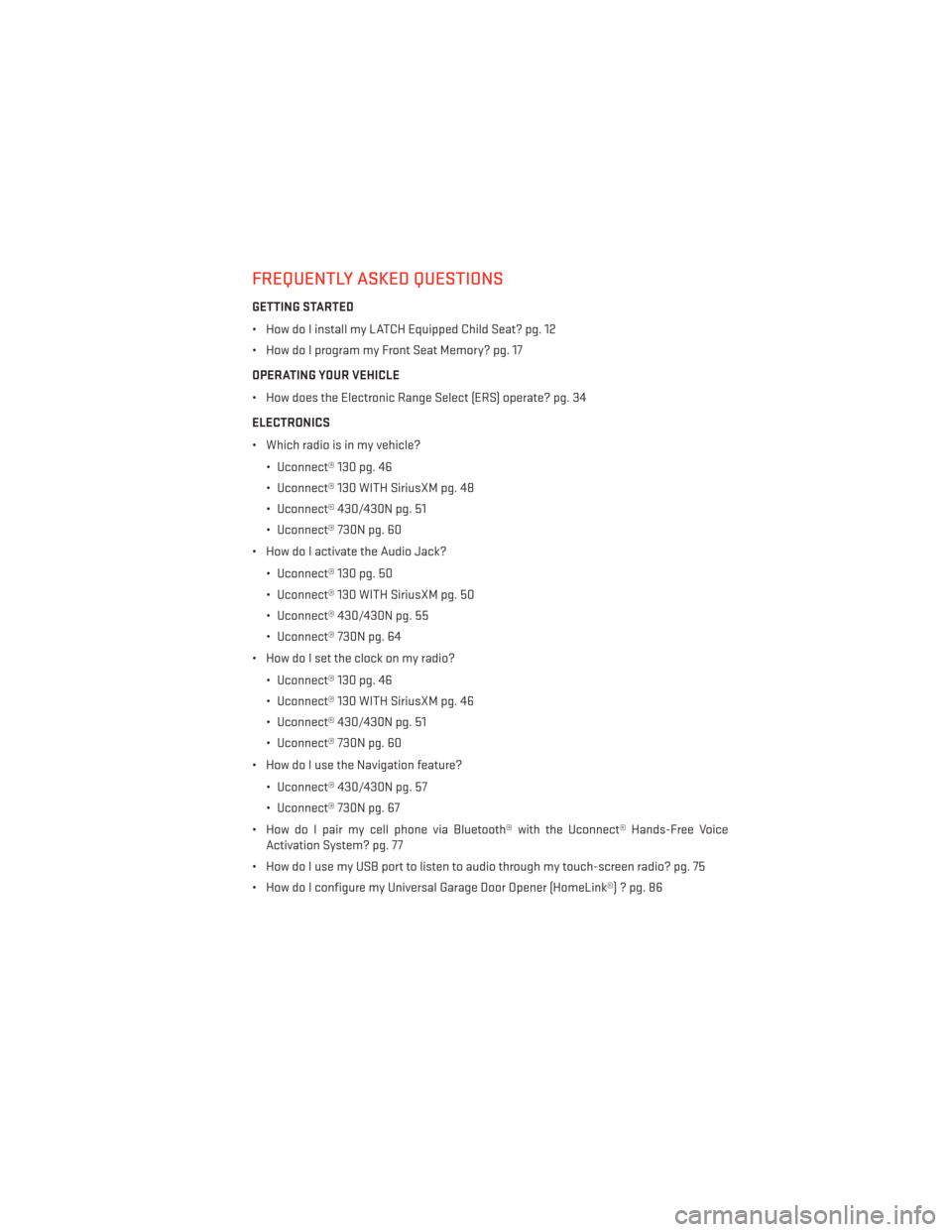
FREQUENTLY ASKED QUESTIONS
GETTING STARTED
• How do I install my LATCH Equipped Child Seat? pg. 12
• How do I program my Front Seat Memory? pg. 17
OPERATING YOUR VEHICLE
• How does the Electronic Range Select (ERS) operate? pg. 34
ELECTRONICS
• Which radio is in my vehicle?• Uconnect® 130 pg. 46
• Uconnect® 130 WITH SiriusXM pg. 48
• Uconnect® 430/430N pg. 51
• Uconnect® 730N pg. 60
• How do I activate the Audio Jack?
• Uconnect® 130 pg. 50
• Uconnect® 130 WITH SiriusXM pg. 50
• Uconnect® 430/430N pg. 55
• Uconnect® 730N pg. 64
• How do I set the clock on my radio?
• Uconnect® 130 pg. 46
• Uconnect® 130 WITH SiriusXM pg. 46
• Uconnect® 430/430N pg. 51
• Uconnect® 730N pg. 60
• How do I use the Navigation feature?
• Uconnect® 430/430N pg. 57
• Uconnect® 730N pg. 67
• How do I pair my cell phone via Bluetooth® with the Uconnect® Hands-Free Voice Activation System? pg. 77
• How do I use my USB port to listen to audio through my touch-screen radio? pg. 75
• How do I configure my Universal Garage Door Opener (HomeLink®) ? pg. 86
FAQ’s
141
Page 146 of 156
Fold in Floor (Stow `n Go) Seating.....19
Freeing A Stuck Vehicle .........122
Front Heated Seats ............24
Fuel Economy Mode ............34
Filler Cap (Gas Cap) .........98
Specifications ............127
GarageDoorOpener(HomeLink®)....86
Gas Cap (Fuel Filler Cap) .........98
GPS Navigation (Uconnect® gps) .....59
Headlights Automatic ..............31
Dimmer Switch ............31
HighBeam ..............30
HeatedMirrors..........35,36,38
HeatedSeats...............24
Heated Steering Wheel ..........25
High Beam/Low Beam Select (Dimmer) Switch ............30
HomeLink® (Garage Door Opener) ....86
Hood Release ..............124
Instrument Cluster Indicators ...............7
Instrument Cluster Warning Lights ....6
Interior and Instrument Lights .......5
Intermittent Wipers (Delay Wipers) ....29
Introduction ................2
Inverter Outlet (115V) ...........89
Inverter,Power..............89
iPod®/USB/MP3 Control .........75
Bluetooth®StreamingAudio.....82
Jack Location ..............107
Jack Operation ..............107
Jump Starting ..............119
KeyFob...................8 Arm The Alarm ............10
Disarm The Alarm ...........10
LockTheDoors ............8
Unlock The Doors ...........8
Key Fob Programmable Features .....85Lane Change Assist
...........29
LATCH (Lower Anchors and Tether for CHildren) ............13, 14, 15
Liftgate, Power ...............8
Lights Tire Pressure Monitoring (TPMS) . . .95
TurnSignal ..............29
Warning (Instrument Cluster
Description) ..............6
Locks Liftgate, Tailgate ...........8
LuggageRack(RoofRack)........92
Maintenance Record ...........132
Maintenance Schedule .........128
Malfunction Indicator Light (Check Engine) .............97
Media Center Radio ............51
MemorySeat ...............17
Mirrors Heated ............35,36,38
MOPAR® Accessories ..........140
Navigation ...............57,67
Navigation System (Uconnect® gps) . . .58
Navigation Voice Prompt Volume . . .57, 67
New Vehicle Break-In Period .......28
Oil Change Indicator ...........99
Oil, Engine Capacity ...............127
Oil Pressure Light .............98
Outlet P
ower.................90
Overheating, Engine ...........99
Panic Alarm ................8
ParkSense® System, Rear ........39
Pedals,Adjustable ............27
Phone (Uconnect®) ............76
Placard, Tire and Loading Information ..............136
Power Glass Sunroof .............41
Inverter ................89
INDEX
144
Page 148 of 156
Vehicle Security Alarm Disarming....10
Video Entertainment System™ (RearSeatVideoSystem).......82
Voice Command .............79
Voice Prompt Volume Navigation .............57,67
Volume Navigation Voice Prompt .....57,67Washer
Rear .................30
Washers, Windshield ...........29
Wheel and Wheel Trim Care .......137
Wind Buffeting ..............43
Windshield Washers ...........29
Windshield Wipers ............29
Wiper, Rear ................30
INDEX
146