DODGE GRAND CARAVAN 2017 5.G Owners Manual
Manufacturer: DODGE, Model Year: 2017, Model line: GRAND CARAVAN, Model: DODGE GRAND CARAVAN 2017 5.GPages: 530, PDF Size: 5.01 MB
Page 131 of 530
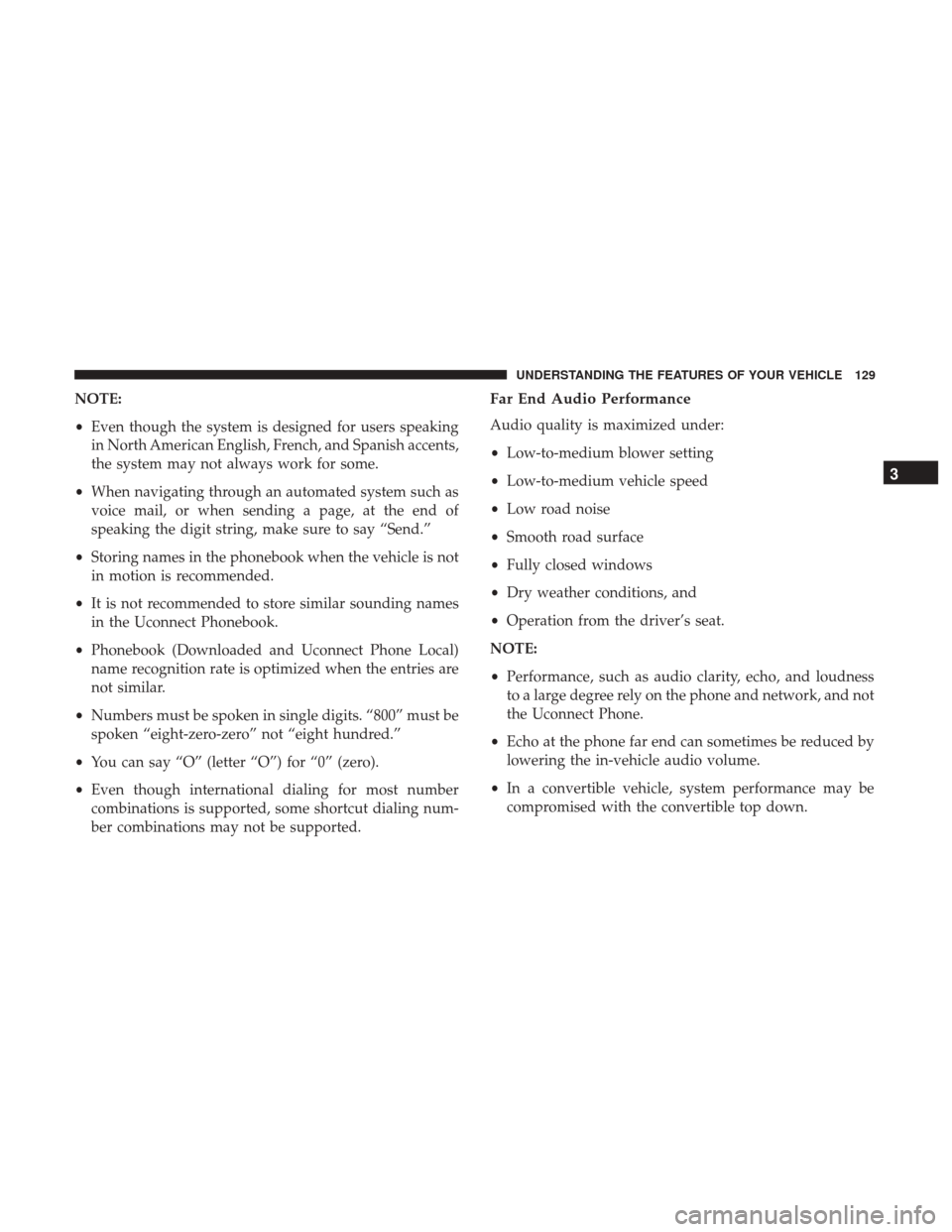
NOTE:
•Even though the system is designed for users speaking
in North American English, French, and Spanish accents,
the system may not always work for some.
• When navigating through an automated system such as
voice mail, or when sending a page, at the end of
speaking the digit string, make sure to say “Send.”
• Storing names in the phonebook when the vehicle is not
in motion is recommended.
• It is not recommended to store similar sounding names
in the Uconnect Phonebook.
• Phonebook (Downloaded and Uconnect Phone Local)
name recognition rate is optimized when the entries are
not similar.
• Numbers must be spoken in single digits. “800” must be
spoken “eight-zero-zero” not “eight hundred.”
• You can say “O” (letter “O”) for “0” (zero).
• Even though international dialing for most number
combinations is supported, some shortcut dialing num-
ber combinations may not be supported.Far End Audio Performance
Audio quality is maximized under:
•Low-to-medium blower setting
• Low-to-medium vehicle speed
• Low road noise
• Smooth road surface
• Fully closed windows
• Dry weather conditions, and
• Operation from the driver’s seat.
NOTE:
• Performance, such as audio clarity, echo, and loudness
to a large degree rely on the phone and network, and not
the Uconnect Phone.
• Echo at the phone far end can sometimes be reduced by
lowering the in-vehicle audio volume.
• In a convertible vehicle, system performance may be
compromised with the convertible top down.
3
UNDERSTANDING THE FEATURES OF YOUR VEHICLE 129
Page 132 of 530
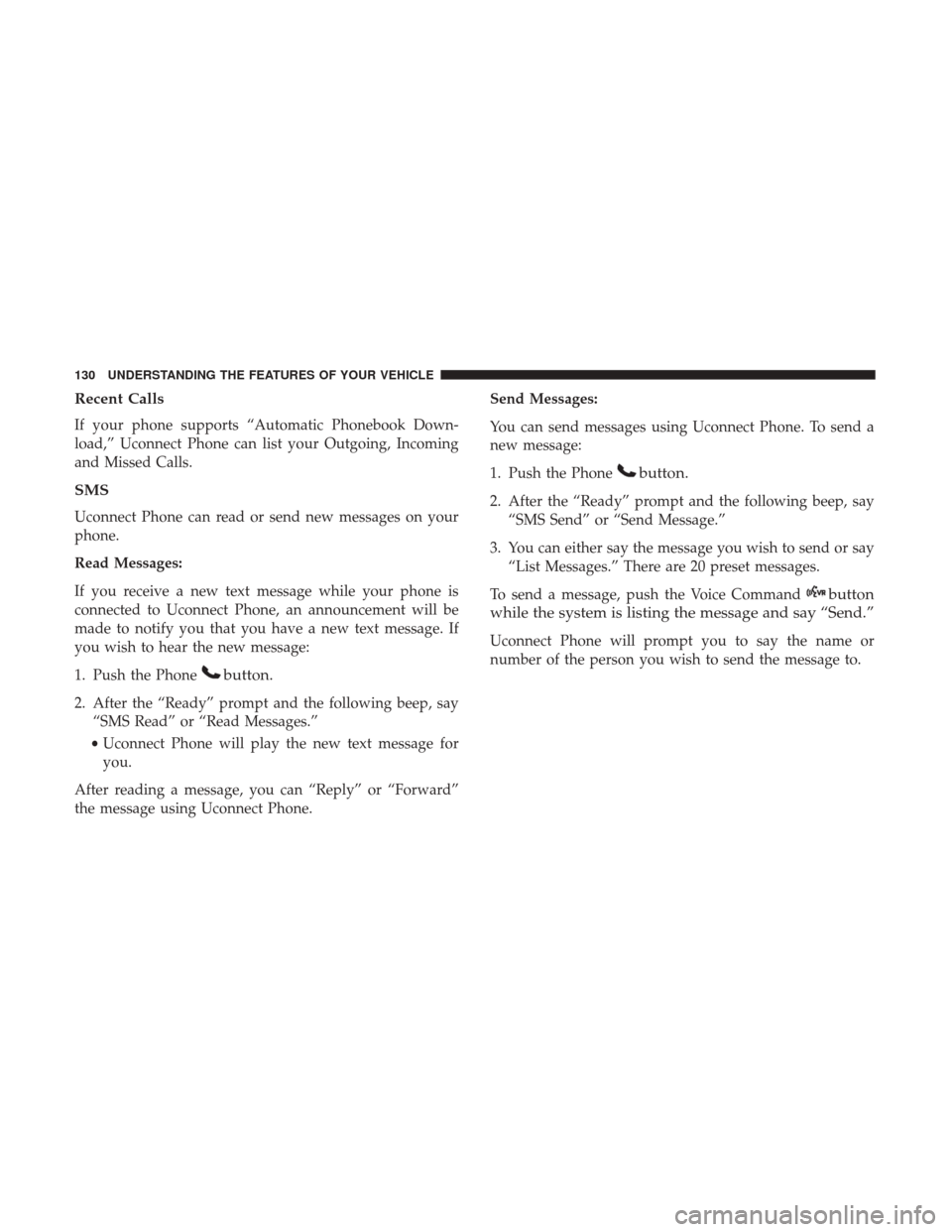
Recent Calls
If your phone supports “Automatic Phonebook Down-
load,” Uconnect Phone can list your Outgoing, Incoming
and Missed Calls.
SMS
Uconnect Phone can read or send new messages on your
phone.
Read Messages:
If you receive a new text message while your phone is
connected to Uconnect Phone, an announcement will be
made to notify you that you have a new text message. If
you wish to hear the new message:
1. Push the Phone
button.
2. After the “Ready” prompt and the following beep, say“SMS Read” or “Read Messages.”
• Uconnect Phone will play the new text message for
you.
After reading a message, you can “Reply” or “Forward”
the message using Uconnect Phone. Send Messages:
You can send messages using Uconnect Phone. To send a
new message:
1. Push the Phone
button.
2. After the “Ready” prompt and the following beep, say
“SMS Send” or “Send Message.”
3. You can either say the message you wish to send or say “List Messages.” There are 20 preset messages.
To send a message, push the Voice Command
button
while the system is listing the message and say “Send.”
Uconnect Phone will prompt you to say the name or
number of the person you wish to send the message to.
130 UNDERSTANDING THE FEATURES OF YOUR VEHICLE
Page 133 of 530
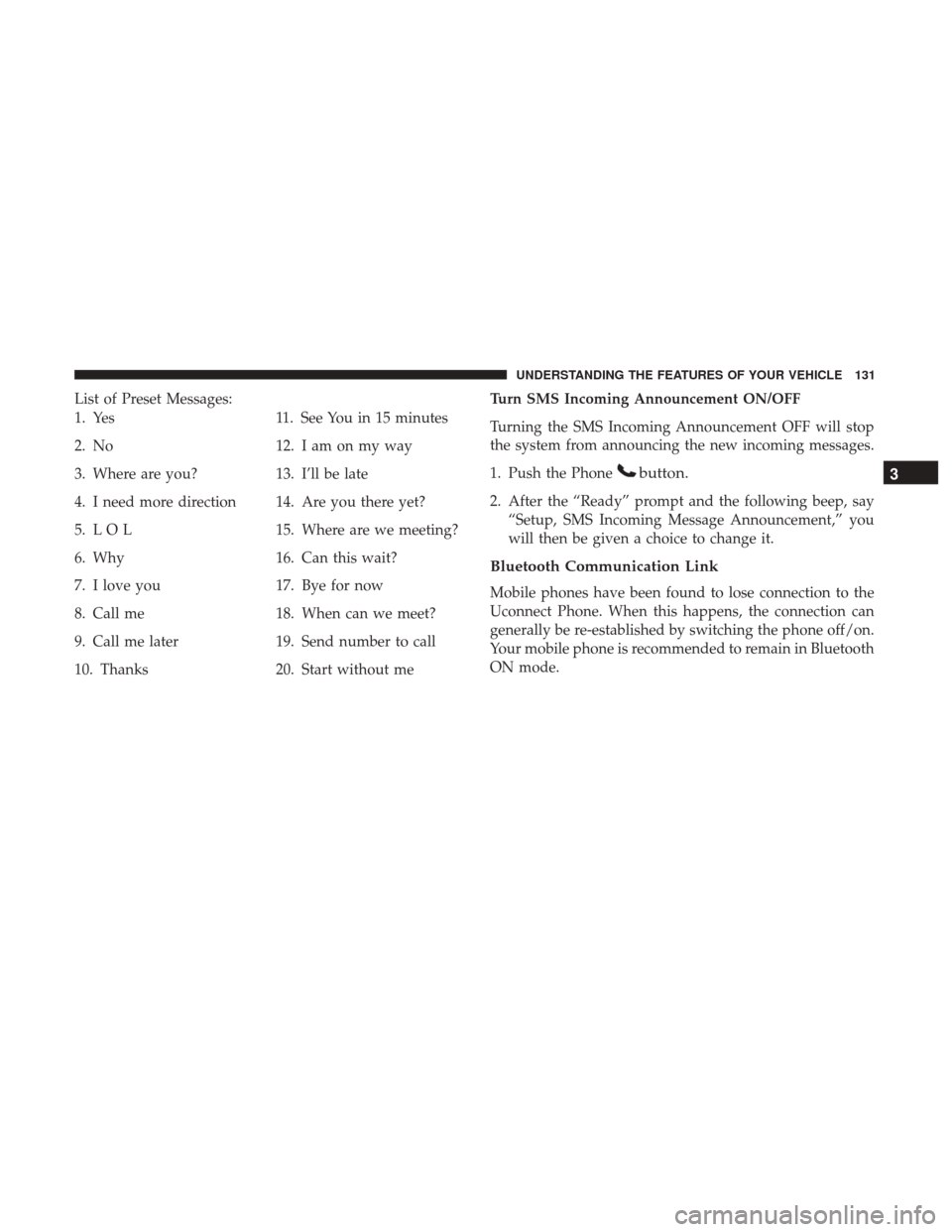
List of Preset Messages:
1. Yes
2. No
3. Where are you?
4. I need more direction
5. L O L
6. Why
7. I love you
8. Call me
9. Call me later
10. Thanks11. See You in 15 minutes
12. I am on my way
13. I’ll be late
14. Are you there yet?
15. Where are we meeting?
16. Can this wait?
17. Bye for now
18. When can we meet?
19. Send number to call
20. Start without me Turn SMS Incoming Announcement ON/OFF
Turning the SMS Incoming Announcement OFF will stop
the system from announcing the new incoming messages.
1. Push the Phone
button.
2. After the “Ready” prompt and the following beep, say
“Setup, SMS Incoming Message Announcement,” you
will then be given a choice to change it.
Bluetooth Communication Link
Mobile phones have been found to lose connection to the
Uconnect Phone. When this happens, the connection can
generally be re-established by switching the phone off/on.
Your mobile phone is recommended to remain in Bluetooth
ON mode.
3
UNDERSTANDING THE FEATURES OF YOUR VEHICLE 131
Page 134 of 530
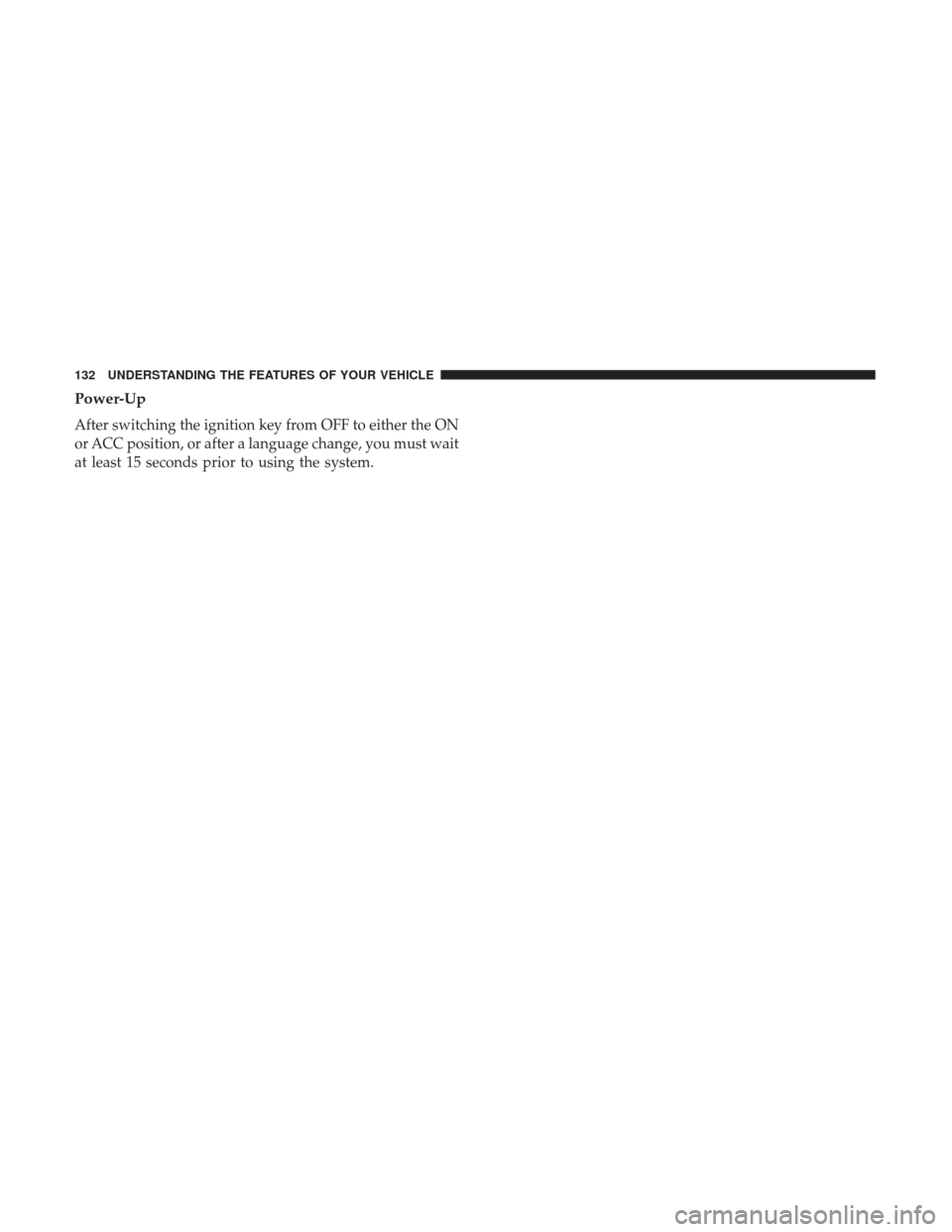
Power-Up
After switching the ignition key from OFF to either the ON
or ACC position, or after a language change, you must wait
at least 15 seconds prior to using the system.
132 UNDERSTANDING THE FEATURES OF YOUR VEHICLE
Page 135 of 530
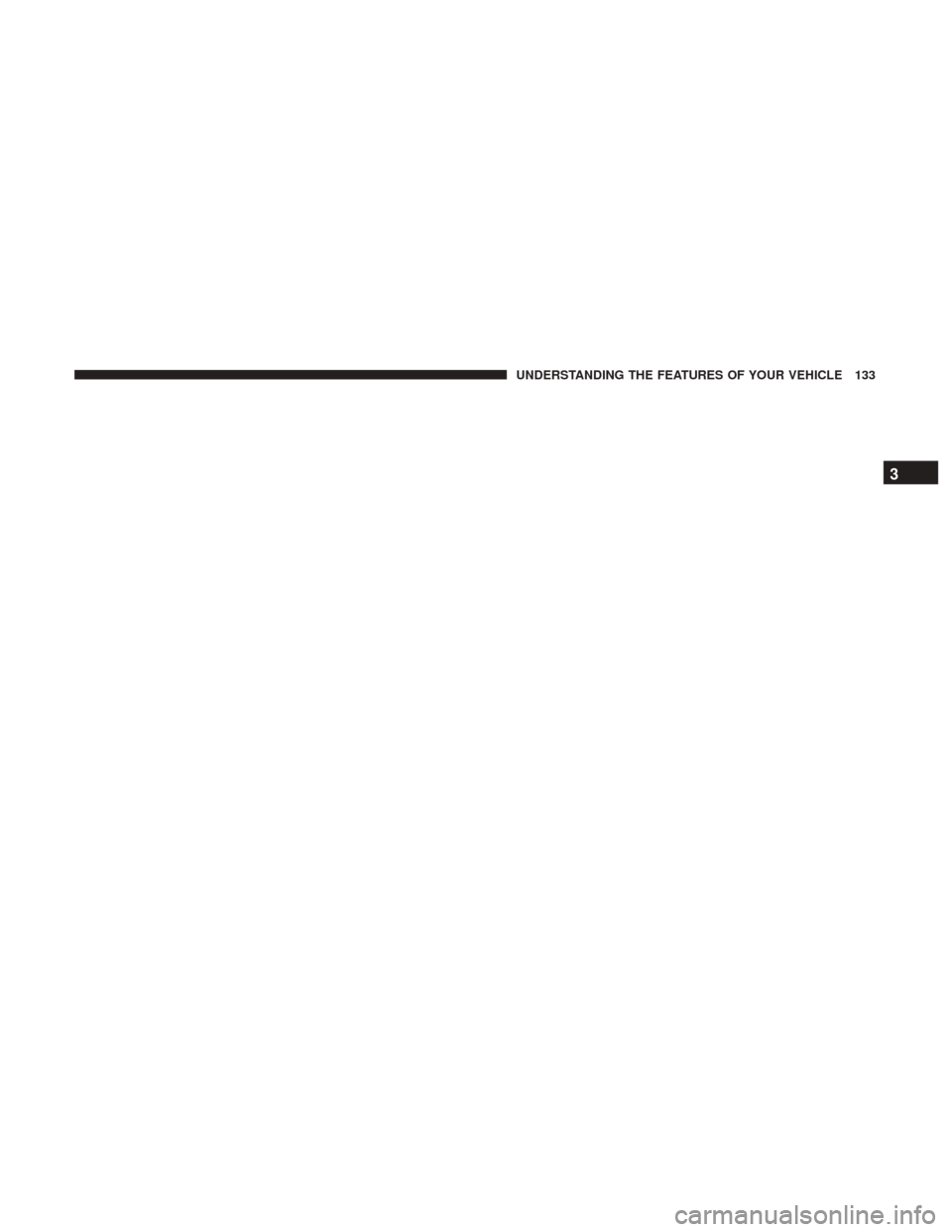
3
UNDERSTANDING THE FEATURES OF YOUR VEHICLE 133
Page 136 of 530
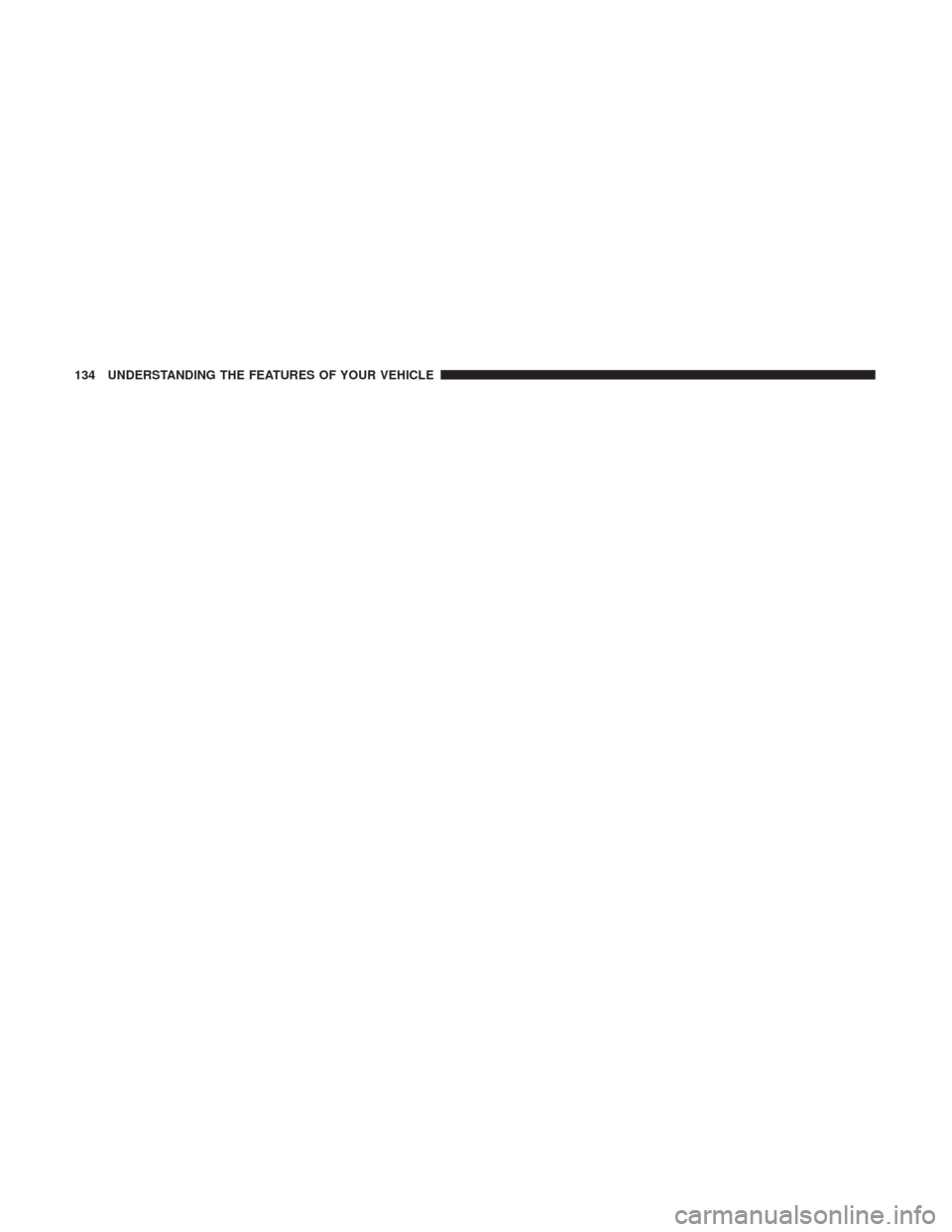
134 UNDERSTANDING THE FEATURES OF YOUR VEHICLE
Page 137 of 530
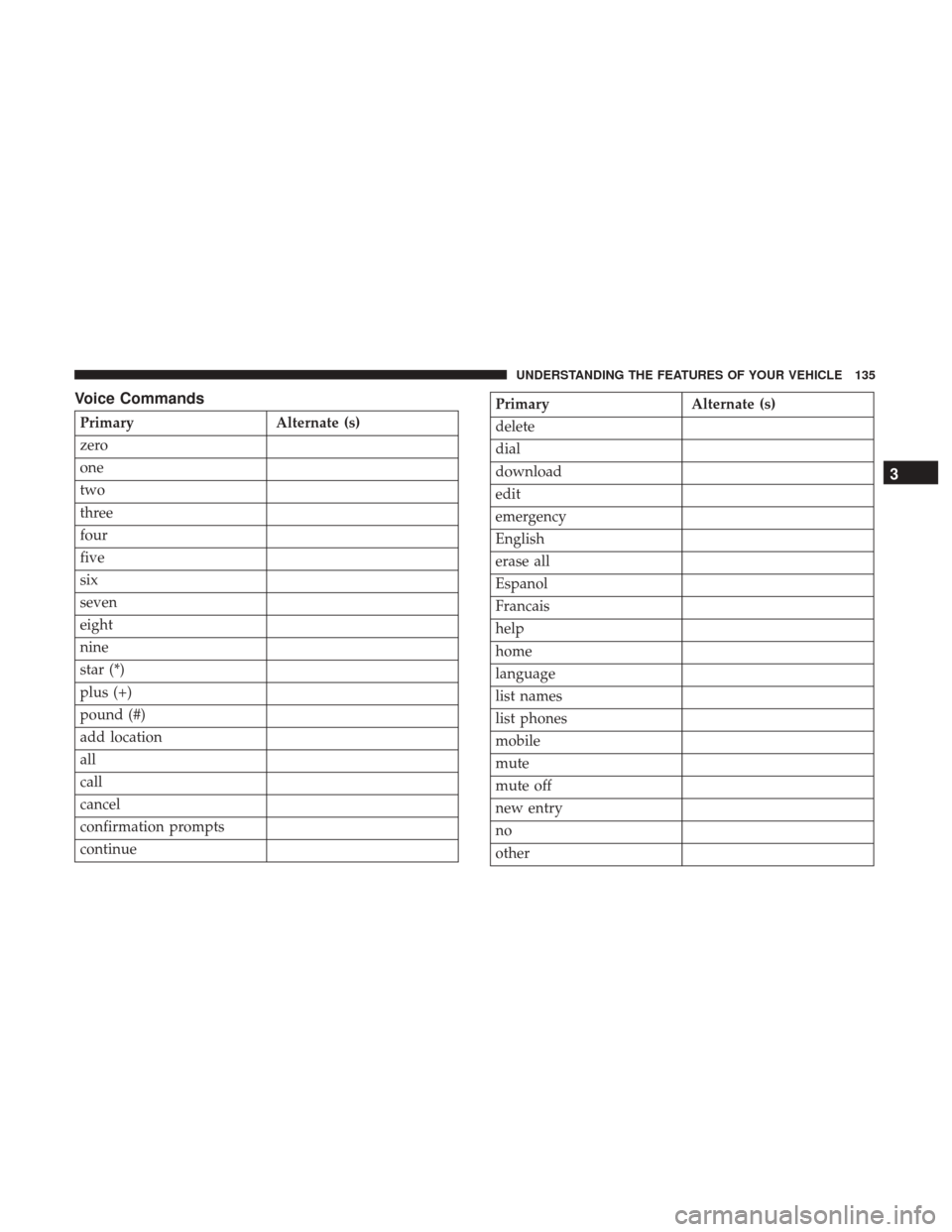
Voice Commands
PrimaryAlternate (s)
zero
one
two
three
four
five
six
seven
eight
nine
star (*)
plus (+)
pound (#)
add location
all
call
cancel
confirmation prompts
continue
Primary Alternate (s)
delete
dial
download
edit
emergency
English
erase all
Espanol
Francais
help
home
language
list names
list phones
mobile
mute
mute off
new entry
no
other
3
UNDERSTANDING THE FEATURES OF YOUR VEHICLE 135
Page 138 of 530
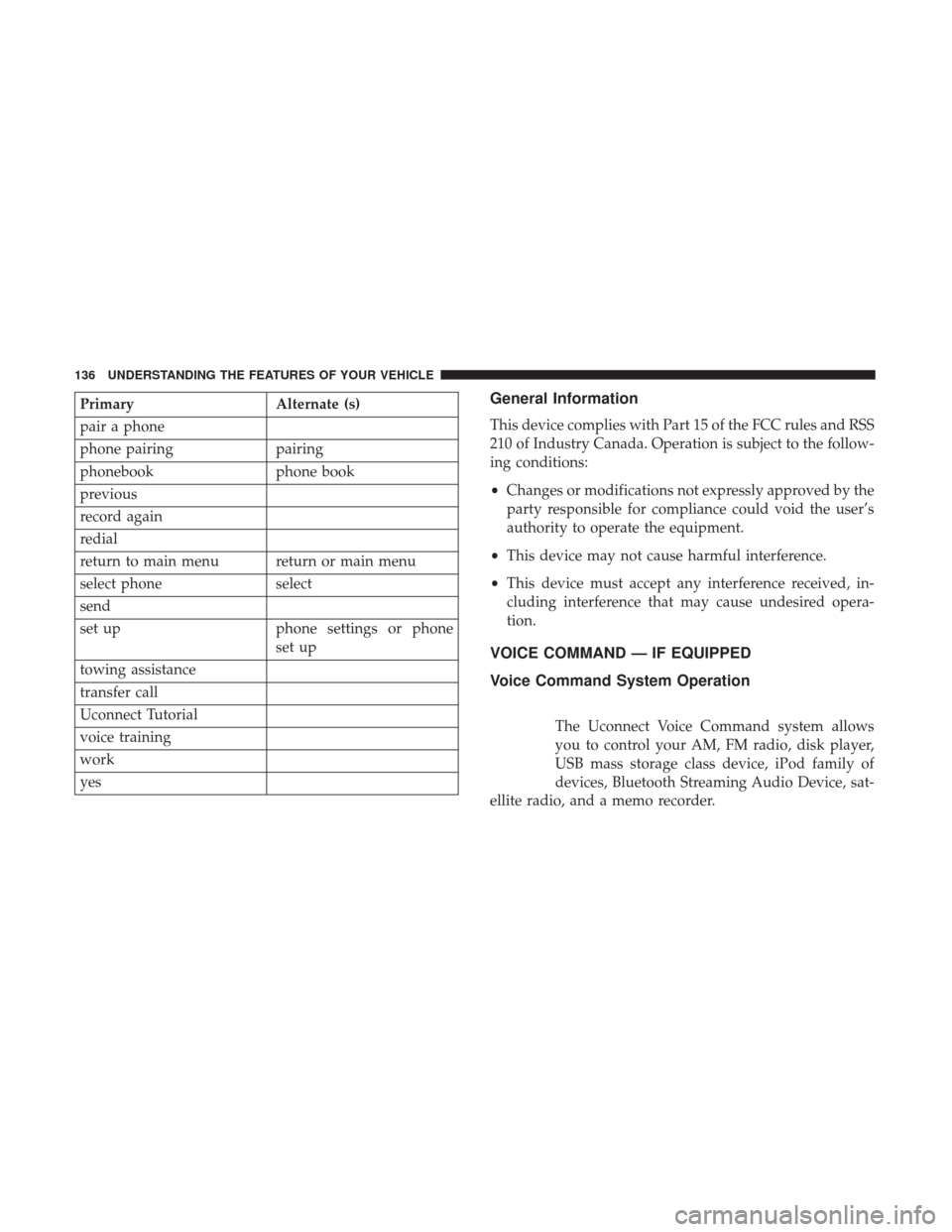
PrimaryAlternate (s)
pair a phone
phone pairing pairing
phonebook phone book
previous
record again
redial
return to main menu return or main menu
select phone select
send
set up phone settings or phone
set up
towing assistance
transfer call
Uconnect Tutorial
voice training
work
yesGeneral Information
This device complies with Part 15 of the FCC rules and RSS
210 of Industry Canada. Operation is subject to the follow-
ing conditions:
• Changes or modifications not expressly approved by the
party responsible for compliance could void the user’s
authority to operate the equipment.
• This device may not cause harmful interference.
• This device must accept any interference received, in-
cluding interference that may cause undesired opera-
tion.
VOICE COMMAND — IF EQUIPPED
Voice Command System Operation
The Uconnect Voice Command system allows
you to control your AM, FM radio, disk player,
USB mass storage class device, iPod family of
devices, Bluetooth Streaming Audio Device, sat-
ellite radio, and a memo recorder.
136 UNDERSTANDING THE FEATURES OF YOUR VEHICLE
Page 139 of 530
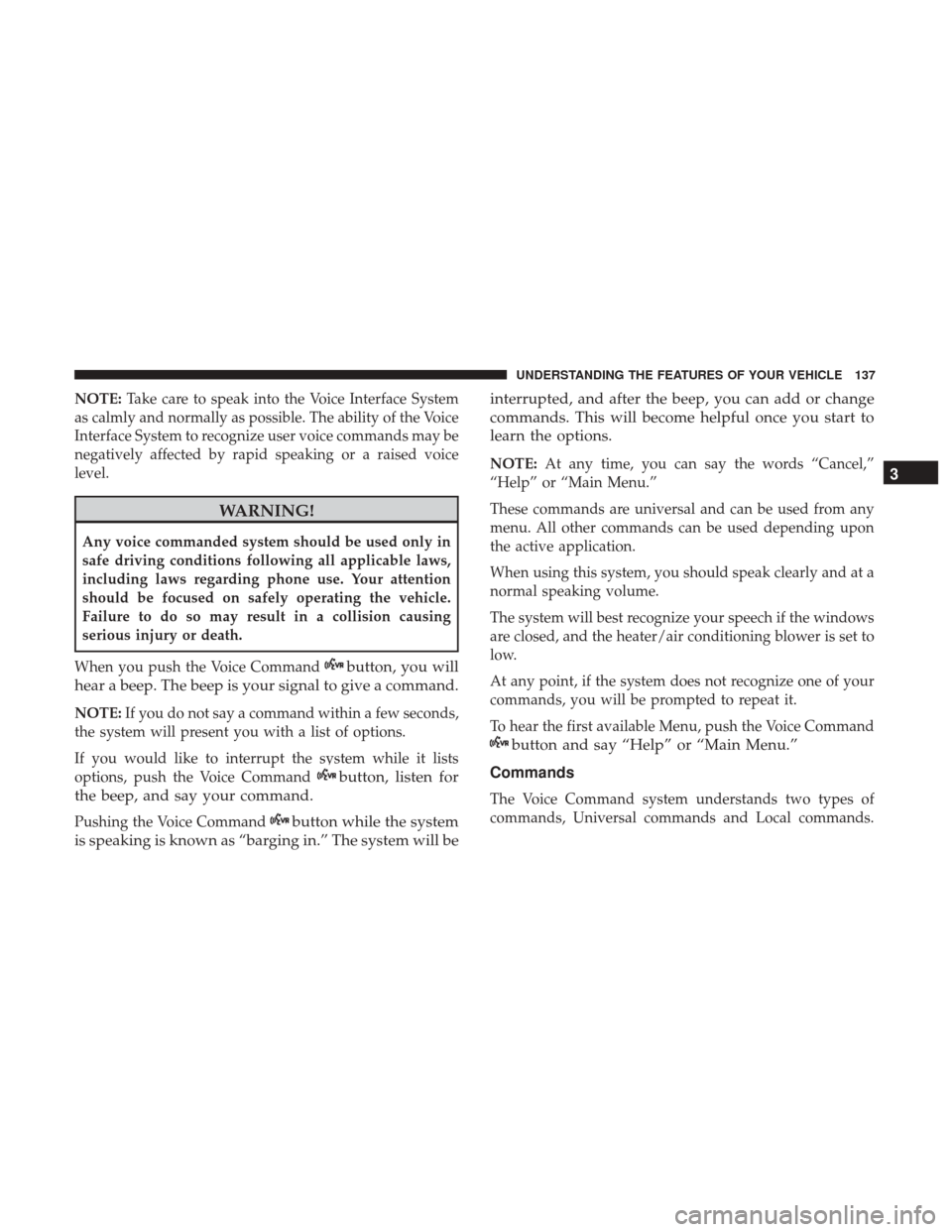
NOTE:Take care to speak into the Voice Interface System
as calmly and normally as possible. The ability of the Voice
Interface System to recognize user voice commands may be
negatively affected by rapid speaking or a raised voice
level.
WARNING!
Any voice commanded system should be used only in
safe driving conditions following all applicable laws,
including laws regarding phone use. Your attention
should be focused on safely operating the vehicle.
Failure to do so may result in a collision causing
serious injury or death.
When you push the Voice Command
button, you will
hear a beep. The beep is your signal to give a command.
NOTE: If you do not say a command within a few seconds,
the system will present you with a list of options.
If you would like to interrupt the system while it lists
options, push the Voice Command
button, listen for
the beep, and say your command.
Pushing the Voice Commandbutton while the system
is speaking is known as “barging in.” The system will be interrupted, and after the beep, you can add or change
commands. This will become helpful once you start to
learn the options.
NOTE:
At any time, you can say the words “Cancel,”
“Help” or “Main Menu.”
These commands are universal and can be used from any
menu. All other commands can be used depending upon
the active application.
When using this system, you should speak clearly and at a
normal speaking volume.
The system will best recognize your speech if the windows
are closed, and the heater/air conditioning blower is set to
low.
At any point, if the system does not recognize one of your
commands, you will be prompted to repeat it.
To hear the first available Menu, push the Voice Command
button and say “Help” or “Main Menu.”
Commands
The Voice Command system understands two types of
commands, Universal commands and Local commands.
3
UNDERSTANDING THE FEATURES OF YOUR VEHICLE 137
Page 140 of 530
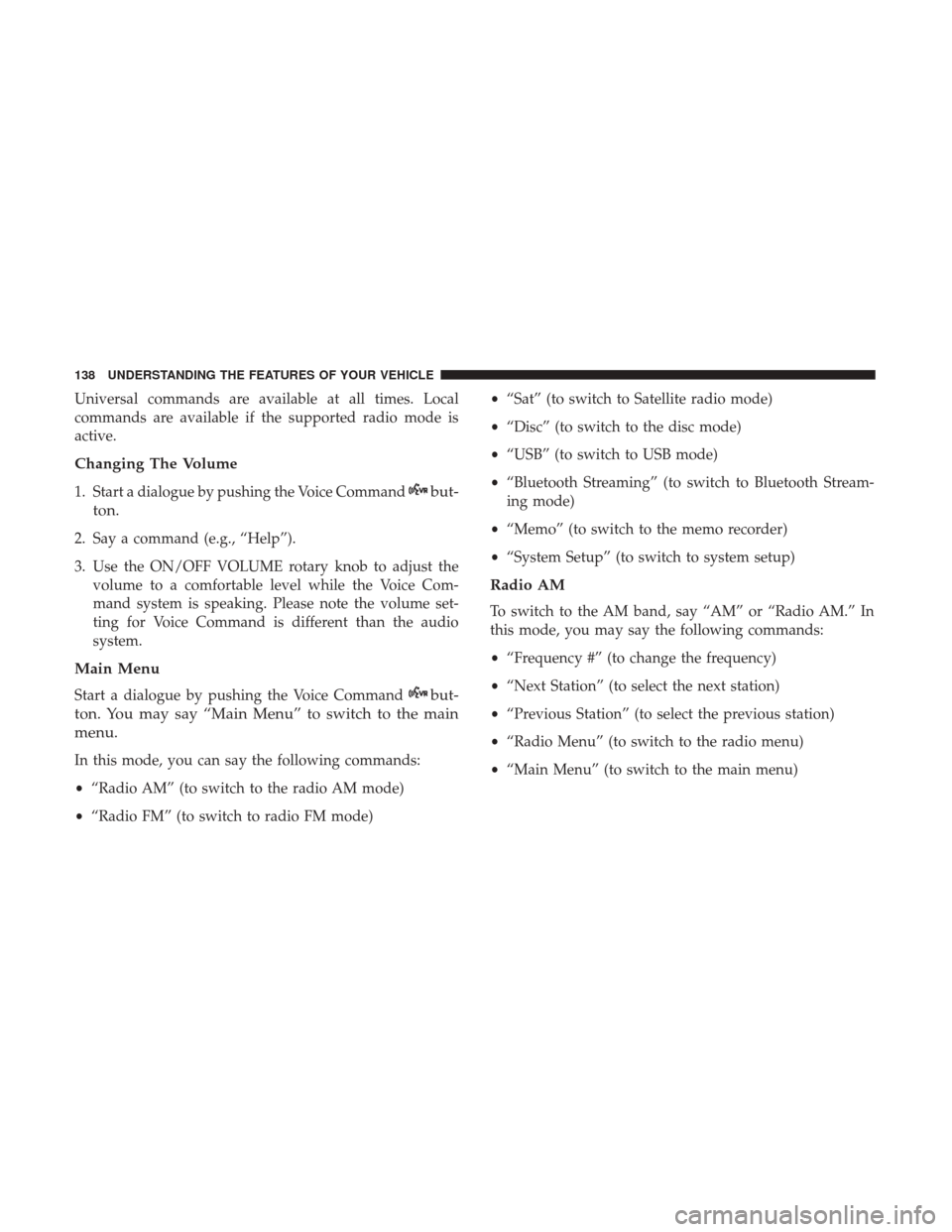
Universal commands are available at all times. Local
commands are available if the supported radio mode is
active.
Changing The Volume
1. Start a dialogue by pushing the Voice Commandbut-
ton.
2. Say a command (e.g., “Help”).
3. Use the ON/OFF VOLUME rotary knob to adjust the volume to a comfortable level while the Voice Com-
mand system is speaking. Please note the volume set-
ting for Voice Command is different than the audio
system.
Main Menu
Start a dialogue by pushing the Voice Commandbut-
ton. You may say “Main Menu” to switch to the main
menu.
In this mode, you can say the following commands:
• “Radio AM” (to switch to the radio AM mode)
• “Radio FM” (to switch to radio FM mode) •
“Sat” (to switch to Satellite radio mode)
• “Disc” (to switch to the disc mode)
• “USB” (to switch to USB mode)
• “Bluetooth Streaming” (to switch to Bluetooth Stream-
ing mode)
• “Memo” (to switch to the memo recorder)
• “System Setup” (to switch to system setup)
Radio AM
To switch to the AM band, say “AM” or “Radio AM.” In
this mode, you may say the following commands:
•“Frequency #” (to change the frequency)
• “Next Station” (to select the next station)
• “Previous Station” (to select the previous station)
• “Radio Menu” (to switch to the radio menu)
• “Main Menu” (to switch to the main menu)
138 UNDERSTANDING THE FEATURES OF YOUR VEHICLE