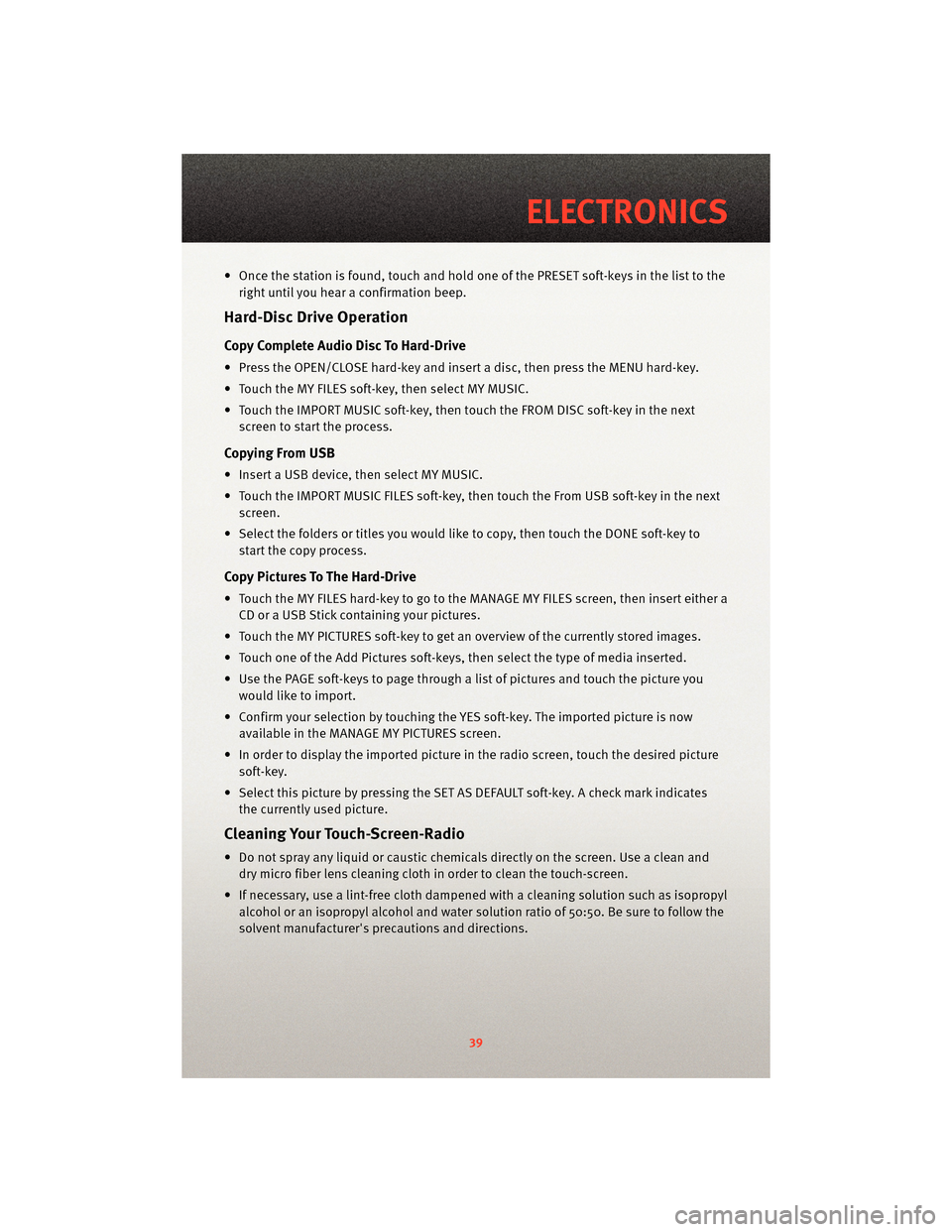• Once the station is found, touch and hold one of the PRESET soft-keys in the list to theright until you hear a confirmation beep.
Hard-Disc Drive Operation
Copy Complete Audio Disc To Hard-Drive
• Press the OPEN/CLOSE hard-key and insert a disc, then press the MENU hard-key.
• Touch the MY FILES soft-key, then select MY MUSIC.
• Touch the IMPORT MUSIC soft-key, then touch the FROM DISC soft-key in the nextscreen to start the process.
Copying From USB
• Insert a USB device, then select MY MUSIC.
• Touch the IMPORT MUSIC FILES soft-key, then touch the From USB soft-key in the nextscreen.
• Select the folders or titles you would like to copy, then touch the DONE soft-key to start the copy process.
Copy Pictures To The Hard-Drive
• Touch the MY FILES hard-key to go to the MANAGE MY FILES screen, then insert either aCD or a USB Stick containing your pictures.
• Touch the MY PICTURES soft-key to get an overview of the currently stored images.
• Touch one of the Add Pictures soft-keys, then select the type of media inserted.
• Use the PAGE soft-keys to page through a list of pictures and touch the picture you would like to import.
• Confirm your selection by touching the YES soft-key. The imported picture is now available in the MANAGE MY PICTURES screen.
• In order to display the imported picture in the radio screen, touch the desired picture soft-key.
• Select this picture by pressing the SET AS DEFAULT soft-key. A check mark indicates the currently used picture.
Cleaning Your Touch-Screen-Radio
• Do not spray any liquid or caustic chemicals directly on the screen. Use a clean anddry micro fiber lens cleaning cloth in order to clean the touch-screen.
• If necessary, use a lint-free cloth dampened with a cleaning solution such as isopropyl
alcohol or an isopropyl alcohol and water s olution ratio of 50:50. Be sure to follow the
solvent manufacturer's precautions and directions.
39
ELECTRONICS