radio DODGE JOURNEY 2010 1.G User Guide
[x] Cancel search | Manufacturer: DODGE, Model Year: 2010, Model line: JOURNEY, Model: DODGE JOURNEY 2010 1.GPages: 88, PDF Size: 12.49 MB
Page 3 of 88
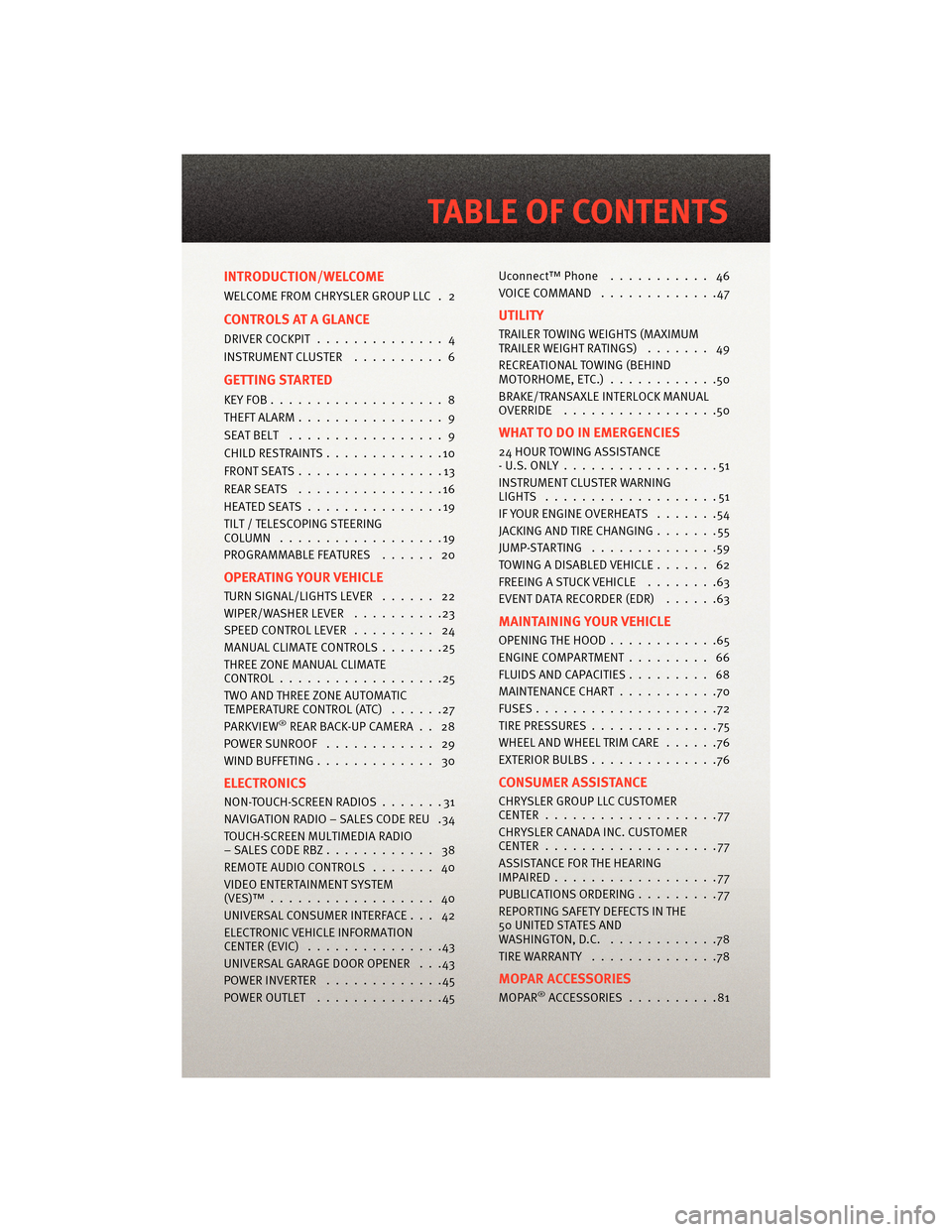
INTRODUCTION/WELCOME
WELCOME FROM CHRYSLER GROUP LLC . 2
CONTROLS AT A GLANCE
DRIVER COCKPIT.............. 4
INSTRUMENT CLUSTER ..........6
GETTING STARTED
KEYFOB...................8
THEFT ALARM................ 9
SEATBELT ................. 9
CHILD RESTRAINTS .............10
FRONTSEATS................13
REARSEATS ................16
HEATEDSEATS...............19
TILT / TELESCOPING STEERING
COLUMN ..................19
PROGRAMMABLEFEATURES ...... 20
OPERATING YOUR VEHICLE
TURN SIGNAL/LIGHTS LEVER ...... 22
WIPER/WASHER LEVER ..........23
SPEED CONTROL LEVER ......... 24
MANUAL CLIMATE CONTROLS .......25
THREE ZONE MANUAL CLIMATE
CONTROL..................25
TWO AND THREE ZONE AUTOMATIC
TEMPERATURE CONTROL (ATC) ......27
PARKVIEW
®REAR BACK-UP CAMERA . . 28
POWERSUNROOF ............ 29
WIND BUFFETING ............. 30
ELECTRONICS
NON-TOUCH-SCREENRADIOS.......31
NAVIGATION RADIO – SALES CODE REU .34
TOUCH-SCREEN MULTIMEDIA RADIO
–SALESCODERBZ............ 38
REMOTE AUDIO CONTROLS ....... 40
VIDEO ENTERTAINMENT SYSTEM
(VES)™.................. 40
UNIVERSAL CONSUMER INTERFACE . . . 42
ELECTRONIC VEHICLE INFORMATION
CENTER (EVIC) ...............43
UNIVERSAL GARAGE DOOR OPENER . . .43
POWERINVERTER .............45
POWER OUTLET ..............45 Uconnect™ Phone
........... 46
VOICECOMMAND .............47
UTILITY
TRAILER TOWING WEIGHTS (MAXIMUM
TRAILER WEIGHT RATINGS) ....... 49
RECREATIONAL TOWING (BEHIND
MOTORHOME, ETC.) ............50
BRAKE/TRANSAXLE INTERLOCK MANUAL
OVERRIDE .................50
WHAT TO DO IN EMERGENCIES
24 HOUR TOWING ASSISTANCE
- U.S. ONLY .................51
INSTRUMENT CLUSTER WARNING
LIGHTS ...................51
IF YOUR ENGINE OVERHEATS .......54
JACKINGANDTIRECHANGING.......55
JUMP-STARTING ..............59
TOWINGADISABLEDVEHICLE...... 62
FREEING A STUCK VEHICLE ........63
EVENT DATA RECORDER (EDR) ......63
MAINTAINING YOUR VEHICLE
OPENING THE HOOD............65
ENGINE COMPARTMENT ......... 66
FLUIDS AND CAPACITIES ......... 68
MAINTENANCE CHART ...........70
FUSES....................72
TIREPRESSURES..............75
WHEEL AND WHEEL TRIM CARE ......76
EXTERIOR BULBS ..............76
CONSUMER ASSISTANCE
CHRYSLER GROUP LLC CUSTOMER
CENTER...................77
CHRYSLER CANADA INC. CUSTOMER
CENTER...................77
ASSISTANCE FOR THE HEARING
IMPAIRED..................77
PUBLICATIONS ORDERING .........77
REPORTING SAFETY DEFECTS IN THE
50 UNITED STATES AND
WASHINGTON, D.C. ............78
TIRE WARRANTY ..............78
MOPAR ACCESSORIES
MOPAR®ACCESSORIES..........81
TABLE OF CONTENTS
Page 24 of 88
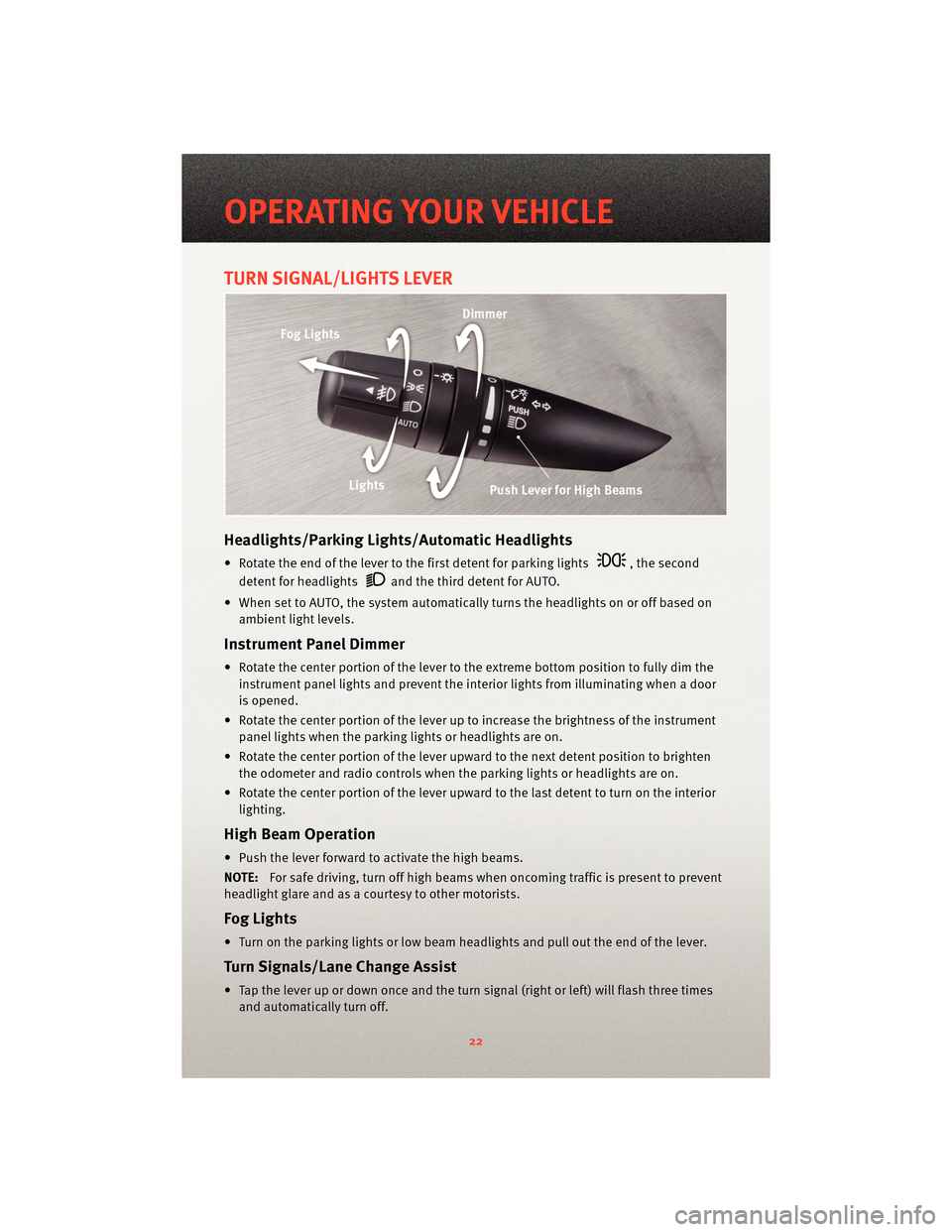
TURN SIGNAL/LIGHTS LEVER
Headlights/Parking Lights/Automatic Headlights
• Rotate the end of the lever to the first detent for parking lights, the second
detent for headlights
and the third detent for AUTO.
• When set to AUTO, the system automatically turns the headlights on or off based on ambient light levels.
Instrument Panel Dimmer
• Rotate the center portion of the lever t o the extreme bottom position to fully dim the
instrument panel lights and prevent the int erior lights from illuminating when a door
is opened.
• Rotate the center portion of the lever up to increase the brightness of the instrument panel lights when the parking lights or headlights are on.
• Rotate the center portion of the lever u pward to the next detent position to brighten
the odometer and radio controls when the parking lights or headlights are on.
• Rotate the center portion of the lever upward to the last detent to turn on the interior lighting.
High Beam Operation
• Push the lever forward to activate the high beams.
NOTE: For safe driving, turn off high beams when oncoming traffic is present to prevent
headlight glare and as a courtesy to other motorists.
Fog Lights
• Turn on the parking lights or low beam headlights and pull out the end of the lever.
Turn Signal s/Lane Change Assist
• Tap the lever up or down once and the turn signal (right or left) will flash three times
and automatically turn off.
OPERATING YOUR VEHICLE
22
Page 30 of 88
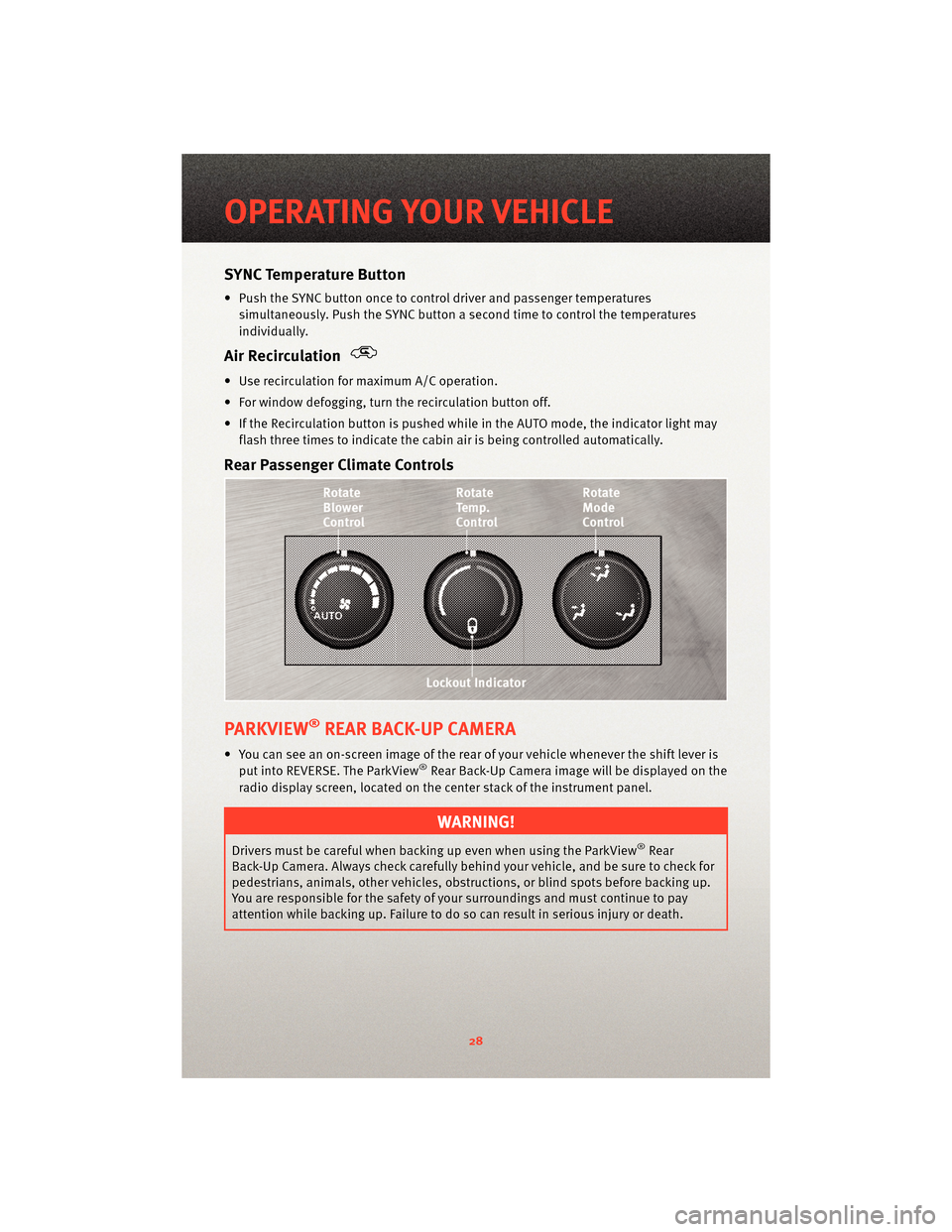
SYNC Temperature Button
• Push the SYNC button once to control driver and passenger temperaturessimultaneously. Push the SYNC button a second time to control the temperatures
individually.
Air Recirculation
• Use recirculation for maximum A/C operation.
• For window defogging, turn the recirculation button off.
• If the Recirculation button is pushed while in the AUTO mode, the indicator light may flash three times to indicate the cabin air is being controlled automatically.
Rear Passenger Climate Controls
PARKVIEW®REAR BACK-UP CAMERA
• You can see an on-screen image of the rear of your vehicle whenever the shift lever isput into REVERSE. The ParkView®Rear Back-Up Camera image will be displayed on the
radio display screen, located on the center stack of the instrument panel.
WARNING!
Drivers must be careful when backing up even when using the ParkView®Rear
Back-Up Camera. Always check carefully behind your vehicle, and be sure to check for
pedestrians, animals, other vehicles, obstruction s, or blind spots before backing up.
You are responsible for the safety of your surroundings and must continue to pay
attention while backing up. Failure to do so can result in serious injury or death.
OPERATING YOUR VEHICLE
28
Page 33 of 88

NON-TOUCH-SCREEN RADIOS
Sales Code RES
Sales Code RES/RSC
31
ELECTRONICS
Page 34 of 88
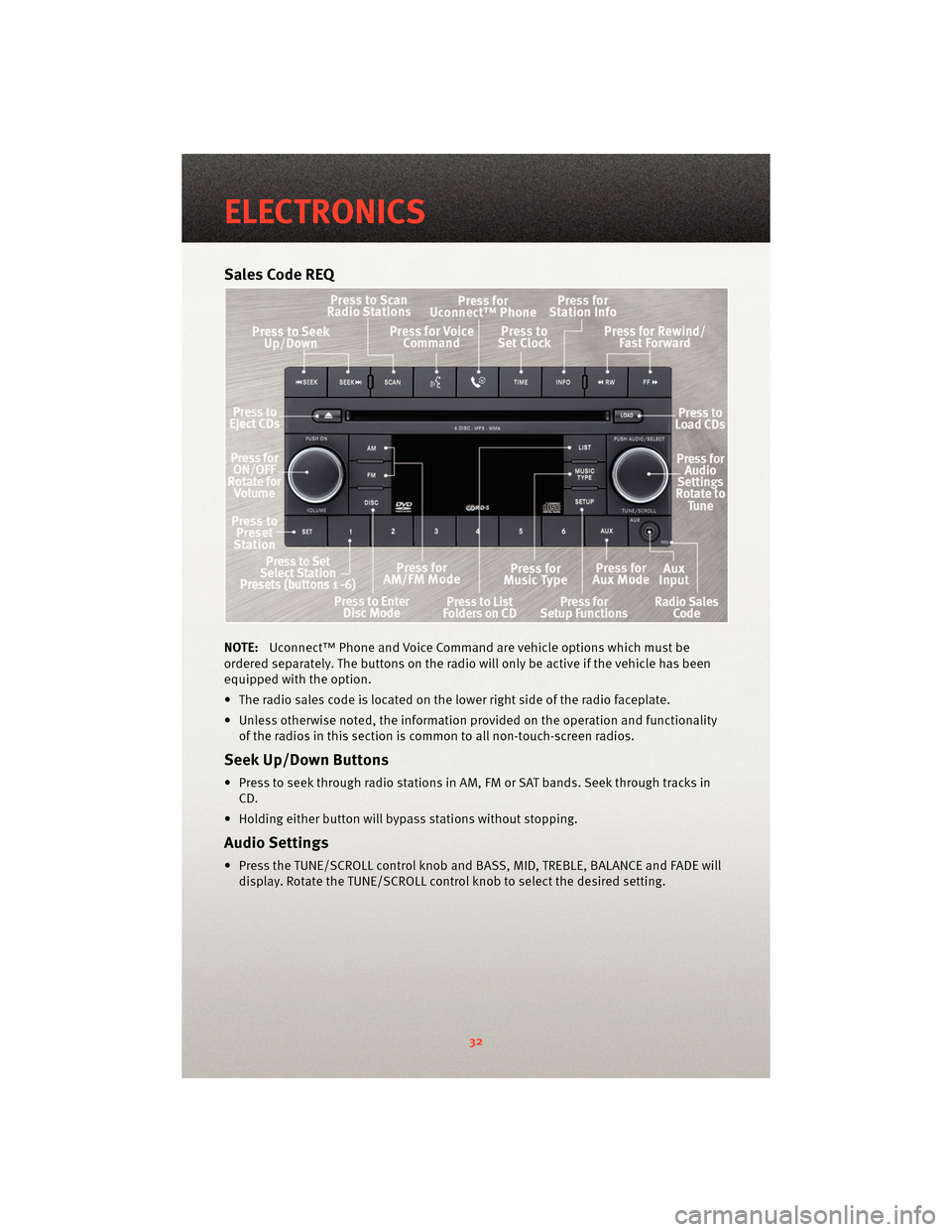
Sales Code REQ
NOTE:Uconnect™ Phone and Voice Command are vehicle options which must be
ordered separately. The butt ons on the radio will only be active if the vehicle has been
equipped with the option.
• The radio sales code is located on the lower right side of the radio faceplate.
• Unless otherwise noted, the information provided on the operation and functionality of the radios in this section is common to all non-touch-screen radios.
Seek Up/Down Buttons
• Press to seek through radio stations in AM, FM or SAT bands. Seek through tracks inCD.
• Holding either button will bypass stations without stopping.
Audio Settings
• Press the TUNE/SCROLL control knob and BASS, MID, TREBLE, BALANCE and FADE will display. Rotate the TUNE/SCROLL control knob to select the desired setting.
ELECTRONICS
32
Page 35 of 88
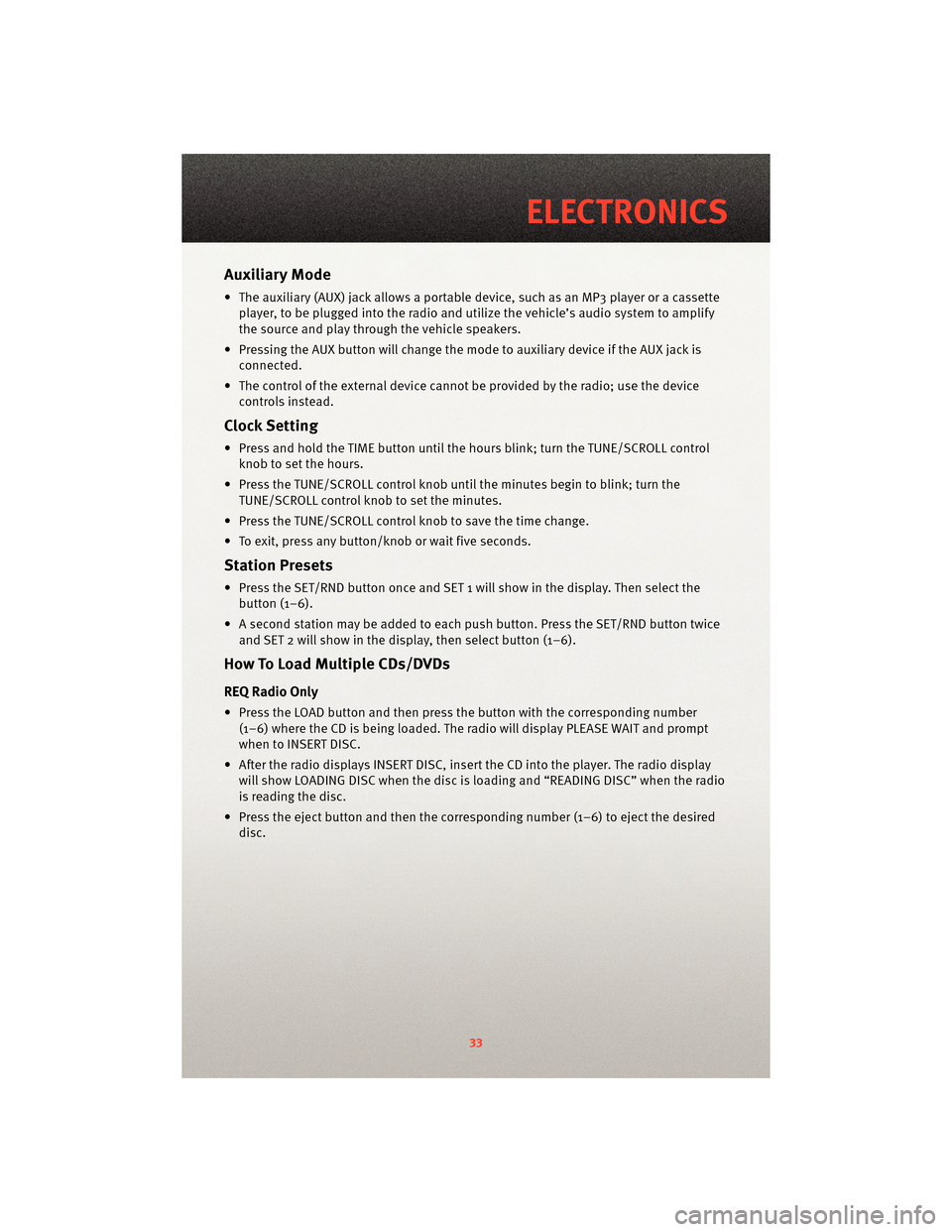
Auxiliary Mode
• The auxiliary (AUX) jack allows a portable device, such as an MP3 player or a cassetteplayer, to be plugged into the radio and uti lize the vehicle’s audio system to amplify
the source and play through the vehicle speakers.
• Pressing the AUX button will change the mode to auxiliary device if the AUX jack is connected.
• The control of the external device cannot be provided by the radio; use the device controls instead.
Clock Setting
• Press and hold the TIME button until the hours blink; turn the TUNE/SCROLL controlknob to set the hours.
• Press the TUNE/SCROLL control knob until the minutes begin to blink; turn the TUNE/SCROLL control knob to set the minutes.
• Press the TUNE/SCROLL control knob to save the time change.
• To exit, press any button/knob or wait five seconds.
Station Presets
• Press the SET/RND button once and SET 1 will show in the display. Then select the button (1–6).
• A second station may be added to each push button. Press the SET/RND button twice and SET 2 will show in the display, then select button (1–6).
How To Load Multiple CDs/DVDs
REQ Radio Only
• Press the LOAD button and then press the button with the corresponding number
(1–6) where the CD is being loaded. The radio will display PLEASE WAIT and prompt
when to INSERT DISC.
• After the radio displays INSERT DISC, insert the CD into the player. The radio display will show LOADING DISC when the disc is loading and “READING DISC” when the radio
is reading the disc.
• Press the eject button and then the cor responding number (1–6) to eject the desired
disc.
33
ELECTRONICS
Page 36 of 88
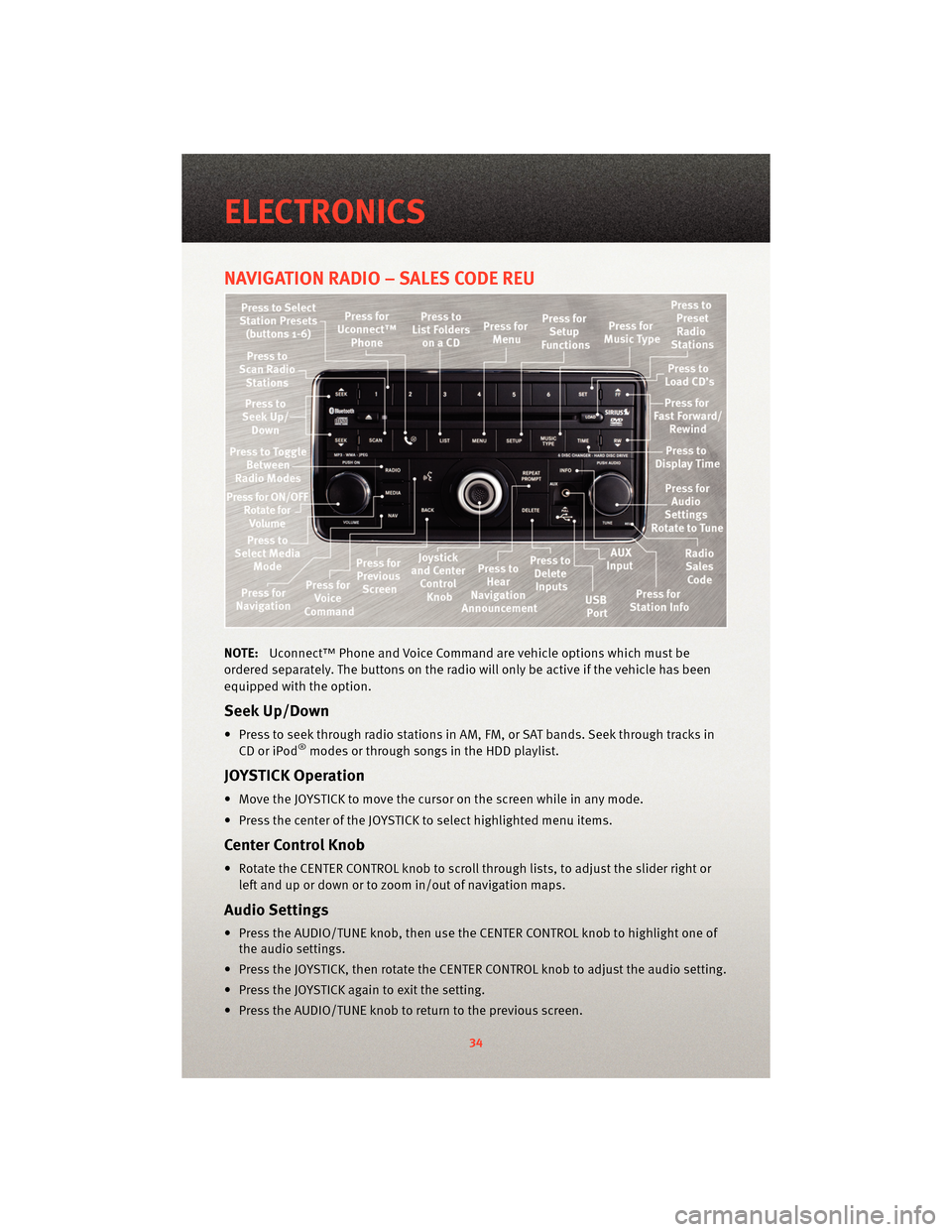
NAVIGATION RADIO – SALES CODE REU
NOTE:Uconnect™ Phone and Voice Command are vehicle options which must be
ordered separately. The butt ons on the radio will only be active if the vehicle has been
equipped with the option.
Seek Up/Down
• Press to seek through radio stations in AM, FM, or SAT bands. Seek through tracks in CD or iPod®modes or through songs in the HDD playlist.
JOYSTICK Operation
• Move the JOYSTICK to move the cursor on the screen while in any mode.
• Press the center of the JOYSTICK to select highlighted menu items.
Center Control Knob
• Rotate the CENTER CONTROL knob to scroll through lists, to adjust the slider right or
left and up or down or to zoom in/out of navigation maps.
Audio Settings
• Press the AUDIO/TUNE knob, then use the CENTER CONTROL knob to highlight one of the audio settings.
• Press the JOYSTICK, then rotate the CENTER CONTROL knob to adjust the audio setting.
• Press the JOYSTICK again to exit the setting.
• Press the AUDIO/TUNE knob to return to the previous screen.
ELECTRONICS
34
Page 37 of 88
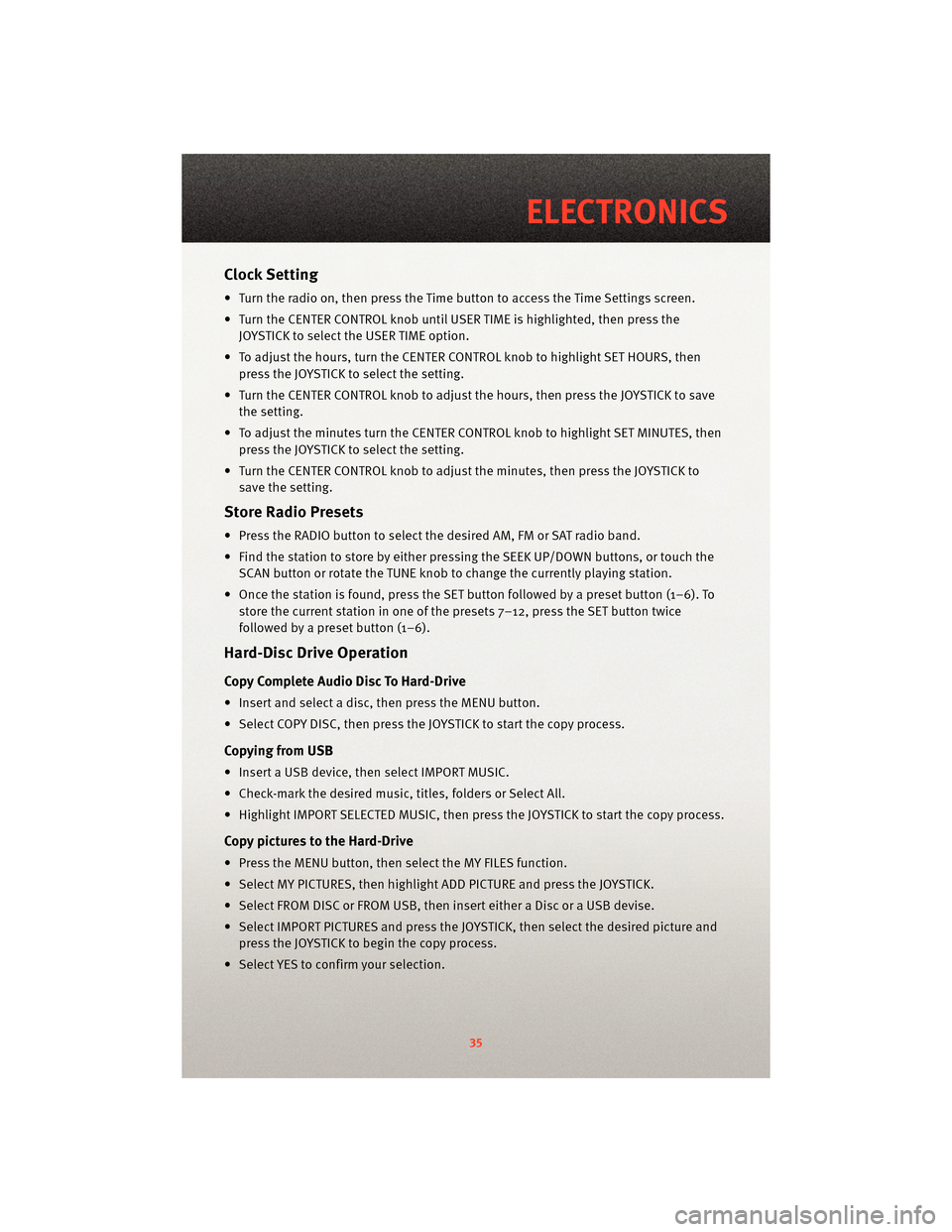
Clock Setting
• Turn the radio on, then press the Time button to access the Time Settings screen.
• Turn the CENTER CONTROL knob until USER TIME is highlighted, then press theJOYSTICK to select the USER TIME option.
• To adjust the hours, turn the CENTER CONTROL knob to highlight SET HOURS, then press the JOYSTICK to select the setting.
• Turn the CENTER CONTROL knob to adjust the hours, then press the JOYSTICK to save the setting.
• To adjust the minutes turn the CENTER CONTROL knob to highlight SET MINUTES, then press the JOYSTICK to select the setting.
• Turn the CENTER CONTROL knob to adjust the minutes, then press the JOYSTICK to save the setting.
Store Radio Presets
• Press the RADIO button to select the de sired AM, FM or SAT radio band.
• Find the station to store by either pressing the SEEK UP/DOWN buttons, or touch the SCAN button or rotate the TUNE knob to change the currently playing station.
• Once the station is found, press the SET button followed by a preset button (1–6). To store the current station in one of the presets 7–12, press the SET button twice
followed by a preset button (1–6).
Hard-Disc Drive Operation
Copy Complete Audio Disc To Hard-Drive
• Insert and select a disc, then press the MENU button.
• Select COPY DISC, then press the JOYSTICK to start the copy process.
Copying from USB
• Insert a USB device, then select IMPORT MUSIC.
• Check-mark the desired music, titles, folders or Select All.
• Highlight IMPORT SELECTED MUSIC, then press the JOYSTICK to start the copy process.
Copy pictures to the Hard-Drive
• Press the MENU button, then select the MY FILES function.
• Select MY PICTURES, then highlight ADD PICTURE and press the JOYSTICK.
• Select FROM DISC or FROM USB, then insert either a Disc or a USB devise.
• Select IMPORT PICTURES and press the JOYSTICK, then select the desired picture andpress the JOYSTICK to begin the copy process.
• Select YES to confirm your selection.
35
ELECTRONICS
Page 38 of 88
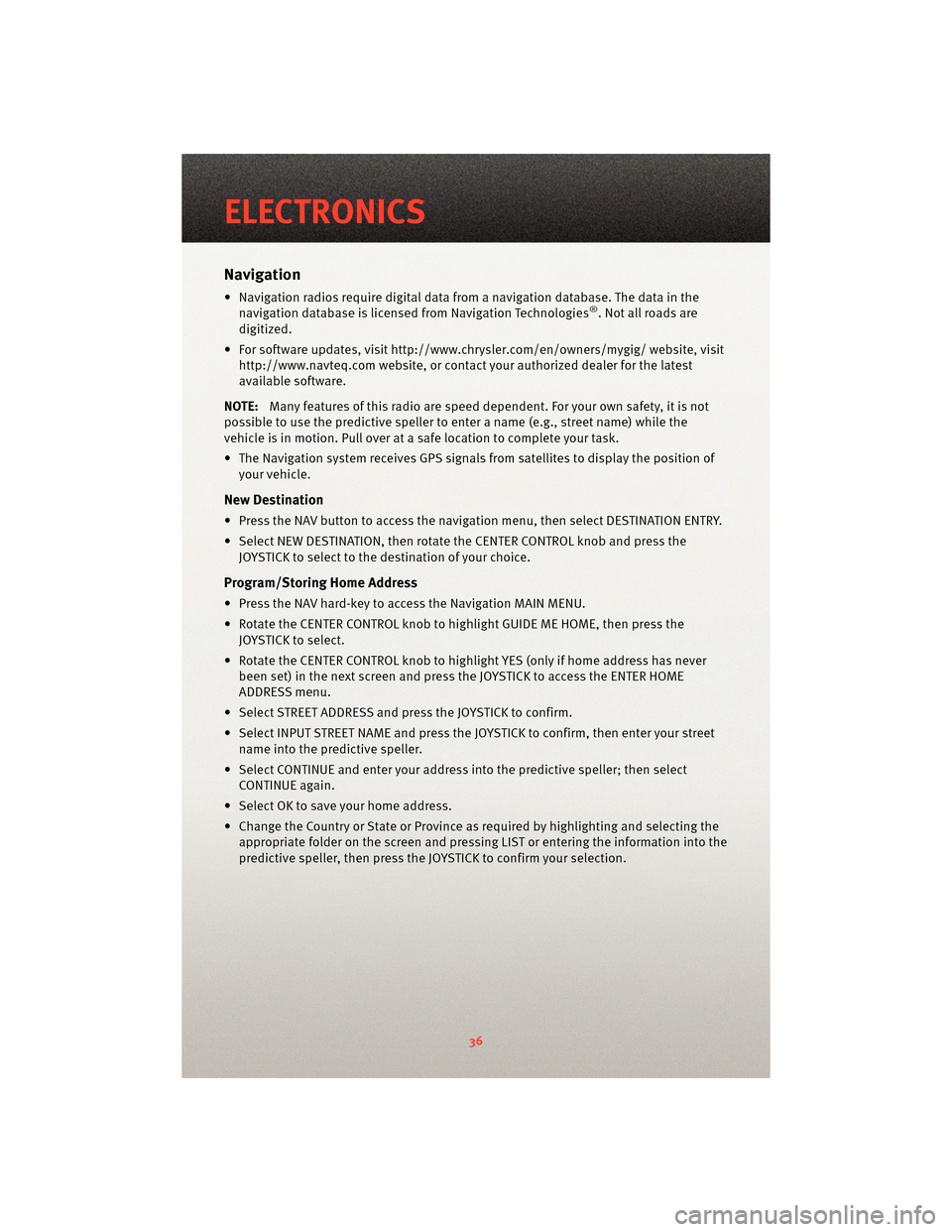
Navigation
• Navigation radios require digital data from a navigation database. The data in thenavigation database is licensed from Navigation Technologies®. Not all roads are
digitized.
• For software updates, visithttp://www.chrysler.com/en/owner s/mygig/ website, visit
http://www.navteq.com website, or contact your authorized dealer for the latest
available software.
NOTE: Many features of this radio are speed dependent. For your own safety, it is not
possible to use the predictive speller to enter a name (e.g., street name) while the
vehicle is in motion. Pull over at a safe location to complete your task.
• The Navigation system receives GPS signals from satellites to display the position of your vehicle.
New Destination
• Press the NAV button to access the navigation menu, then select DESTINATION ENTRY.
• Select NEW DESTINATION, then rotate the CENTER CONTROL knob and press theJOYSTICK to select to the destination of your choice.
Program/Storing Home Address
• Press the NAV hard-key to access the Navigation MAIN MENU.
• Rotate the CENTER CONTROL knob to highlight GUIDE ME HOME, then press theJOYSTICK to select.
• Rotate the CENTER CONTROL knob to highlight YES (only if home address has never been set) in the next screen and press the JOYSTICK to access the ENTER HOME
ADDRESS menu.
• Select STREET ADDRESS and press the JOYSTICK to confirm.
• Select INPUT STREET NAME and press the JOYSTICK to confirm, then enter your street name into the predictive speller.
• Select CONTINUE and enter your address into the predictive speller; then select
CONTINUE again.
• Select OK to save your home address.
• Change the Country or State or Province as required by highlighting and selecting the appropriate folder on the scr een and pressing LIST or entering the information into the
predictive speller, then press the JOYSTICK to confirm your selection.
ELECTRONICS
36
Page 40 of 88
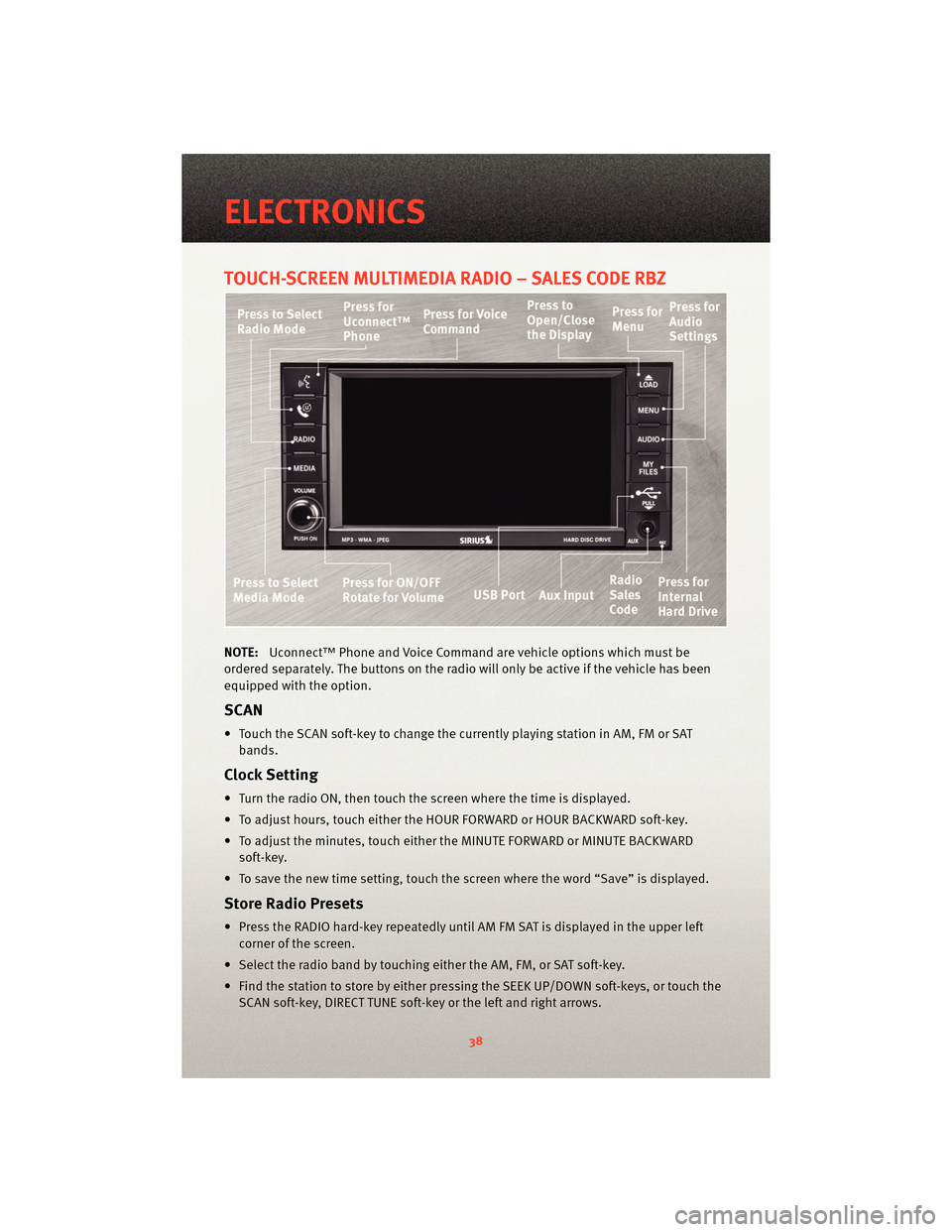
TOUCH-SCREEN MULTIMEDIA RADIO – SALES CODE RBZ
NOTE:Uconnect™ Phone and Voice Command are vehicle options which must be
ordered separately. The butt ons on the radio will only be active if the vehicle has been
equipped with the option.
SCAN
• Touch the SCAN soft-key to change the currently playing station in AM, FM or SAT bands.
Clock Setting
• Turn the radio ON, then touch the screen where the time is displayed.
• To adjust hours, touch either the HOUR FORWARD or HOUR BACKWARD soft-key.
• To adjust the minutes, touch either the MINUTE FORWARD or MINUTE BACKWARDsoft-key.
• To save the new time setting, touch the scr een where the word “Save” is displayed.
Store Radio Presets
• Press the RADIO hard-key repeatedly until AM FM SAT is displayed in the upper left
corner of the screen.
• Select the radio band by touching either the AM, FM, or SAT soft-key.
• Find the station to store by either pressing the SEEK UP/DOWN soft-keys, or touch the SCAN soft-key, DIRECT TUNE soft-key or the left and right arrows.
ELECTRONICS
38