navigation system DODGE JOURNEY 2013 1.G User Guide
[x] Cancel search | Manufacturer: DODGE, Model Year: 2013, Model line: JOURNEY, Model: DODGE JOURNEY 2013 1.GPages: 116, PDF Size: 3.43 MB
Page 3 of 116
INTRODUCTION/WELCOME
WELCOME FROM CHRYSLER GROUP LLC . . . 2
CONTROLS AT A GLANCE
DRIVER COCKPIT................4
INSTRUMENT CLUSTER .............6
GETTING STARTED
KEYFOB .....................8
REMOTE START.................9
KEYLESS ENTER-N-GO™ ............9
THEFT ALARM .................12
SEATBELT ...................13
SUPPLEMENTAL RESTRAINT SYSTEM
(SRS)—AIRBAGS ................14
CHILD RESTRAINTS ..............15
FRONT SEATS .................18
REARSEATS ..................20
HEATEDSEATS ................22
HEATED STEERING WHEEL ..........23
TILT/TELESCOPING STEERING COLUMN . . . 24
OPERATING YOUR VEHICLE
ENGINE BREAK-IN RECOMMENDATIONS . . . 25
TURN SIGNAL/WIPER/WASHER/HIGH
BEAM LEVER ..................26
HEADLIGHT SWITCH ..............27
SPEED CONTROL ................28
CLIMATE CONTROL ..............30
PARKVIEW® REAR BACK-UP CAMERA ....32
POWER SUNROOF ...............32
WIND BUFFETING ...............33
ELECTRONICS
YOUR VEHICLE'S SOUND SYSTEM ......34
IDENTIFYING YOUR RADIO ...........36
Uconnect® 4.3 & 4.3S AT A GLANCE .....37
Uconnect® 8.4 & 8.4N AT A GLANCE .....38
RADIO ......................40
SiriusXM SATELLITE RADIO ..........41
iPod®/CD/AUX CONTROLS ..........44
GARMIN® NAVIGATION (8.4N ONLY) ......46
SiriusXM TRAVEL LINK (8.4N ONLY) .....49
PLAYING iPod®/USB/MP3 DEVICES .....50
Uconnect® Phone
(Bluetooth® HANDS FREE CALLING) ......51
Uconnect® VOICE COMMAND .........57
VIDEO ENTERTAINMENT SYSTEM (VES™)...59
ELECTRONIC VEHICLE INFORMATION
CENTER (EVIC) .................60 PROGRAMMABLE FEATURES
.........60
UNIVERSAL GARAGE DOOR OPENER
(HomeLink®) ..................62
POWER INVERTER ...............65
POWER OUTLETS ...............66
UTILITY
TRAILER TOWING WEIGHTS
(MAXIMUM TRAILER WEIGHT RATINGS) . . . 67
RECREATIONAL TOWING
(BEHIND MOTORHOME, ETC.) .........67
WHAT TO DO IN EMERGENCIES
ROADSIDE ASSISTANCE............68INSTRUMENT CLUSTER WARNING LIGHTS . . . 68IF YOUR ENGINE OVERHEATS .........72
JACKING AND TIRE CHANGING ........73
JUMP-STARTING ................81
SHIFT LEVER OVERRIDE ...........83
TOWING A DISABLED VEHICLE ........84
FREEING A STUCK VEHICLE .........85
EVENT DATA RECORDER (EDR) ........86
MAINTAINING YOUR VEHICLE
OPENING THE HOOD..............87
ENGINE COMPARTMENT ...........88
FLUIDS AND CAPACITIES ...........90
MAINTENANCE SCHEDULE ..........92
MAINTENANCE RECORD ...........96
FUSES ......................97
TIRE PRESSURES ...............100
WHEEL AND WHEEL TRIM CARE .......101
EXTERIOR BULBS ...............101
CONSUMER ASSISTANCE
CHRYSLER GROUP LLC
CUSTOMER CENTER .............102
CHRYSLER CANADA INC.
CUSTOMER CENTER .............102
ASSISTANCE FOR THE HEARING
IMPAIRED ...................102
PUBLICATIONS ORDERING ..........102
REPORTING SAFETY DEFECTS IN THE
UNITEDSTATES ................103
MOPAR ACCESSORIES
AUTHENTIC ACCESSORIES BY MOPAR®...104
INDEX....................105
FAQ (How To?)
FREQUENTLY ASKED QUESTIONS ......108
TABLE OF CONTENTS
Page 48 of 116

GARMIN® NAVIGATION (8.4N ONLY)
• Uconnect® 8.4N integrates Garmin’s consumer-friendly navigation into your vehicle.Garmin Navigation includes Lane Assist and Junction View, Speed Limit information,
and a database with over 6 million points of interest.
• Touch the NAV soft-key in the menu bar to access the Navigation system.
Changing the Navigation Voice Prompt Volume
1. Program a destination.
2. While traveling on your route, touch the upper left area of the map screen where your next turn is displayed.
3. The Navigation system will then repeat the distance to your next turn.
4. While the Navigation system is speaking, use the ON/OFF VOLUME rotary knob to adjust the volume to a comfortable level. Please note the volume setting for Navigation Voice
Prompt is different than the audio system.
Main Navigation Menu
Acquiring Satellites
• The GPS Satellite strength bars indicate the strength of your satellite reception.
• Acquiring satellite signals can take a few minutes. When at least one of the bars is green, your device has acquired satellite signals. If no signal is found the Navigation system still
can operate with internal gyro direction & location based on data provided by the vehicle.
ELECTRONICS
46
Page 49 of 116
• Dead Reckoning technology uses the speed sensors attached to your vehicle’s drivetrainand a gyroscope to supplement the existing GPS data. The combined data provides
accurate positioning for your vehicle in tunnels, indoor parking garages, urban canyons,
and any other area where GPS signals can become obstructed.
Finding Points of Interest
• From the main Navigation menu, touch Where To?, then touch Points of Interest.
• Select a Category and then a subcategory, if necessary.
• Select your destination and touch Go.
Finding a Place by Spelling the Name
• From the Main Navigation Menu, touch Where to?, then touch Points of Interest and then touch Spell Name.
• Enter the name of your destination.
• Touch Done.
• Select your destination and touch Go.
Entering a Destination Address
• From the main Navigation menu, touch Where To?, then touch Address.
• Follow the on-screen prompts to enter the address and touch Go.
Searching Near Another Location
• From the main Navigation menu, touch Where To?, then touch a destination and then touch Near.
• Select an option from the available choices.
Setting or Changing Your Home Location
• Touch the NAV soft-key in the menu bar to access the Navigation system and the Main Navigation menu.
• Touch Where To?, then touch Go Home.
• You may enter your address directly, use your current location as your home address, or choose from recently found locations.
• To edit your Home location (or other saved locations), touch Where To? from the Main Navigation menu, then touch Favorites, and touch the location you want to edit. After
selecting a location to edit, touch Press for More, then Edit.
Go Home
• A Home location must be saved in the system. From the Main Navigation menu, touch Where To?, then touch Go Home.
ELECTRONICS
47
Page 59 of 116
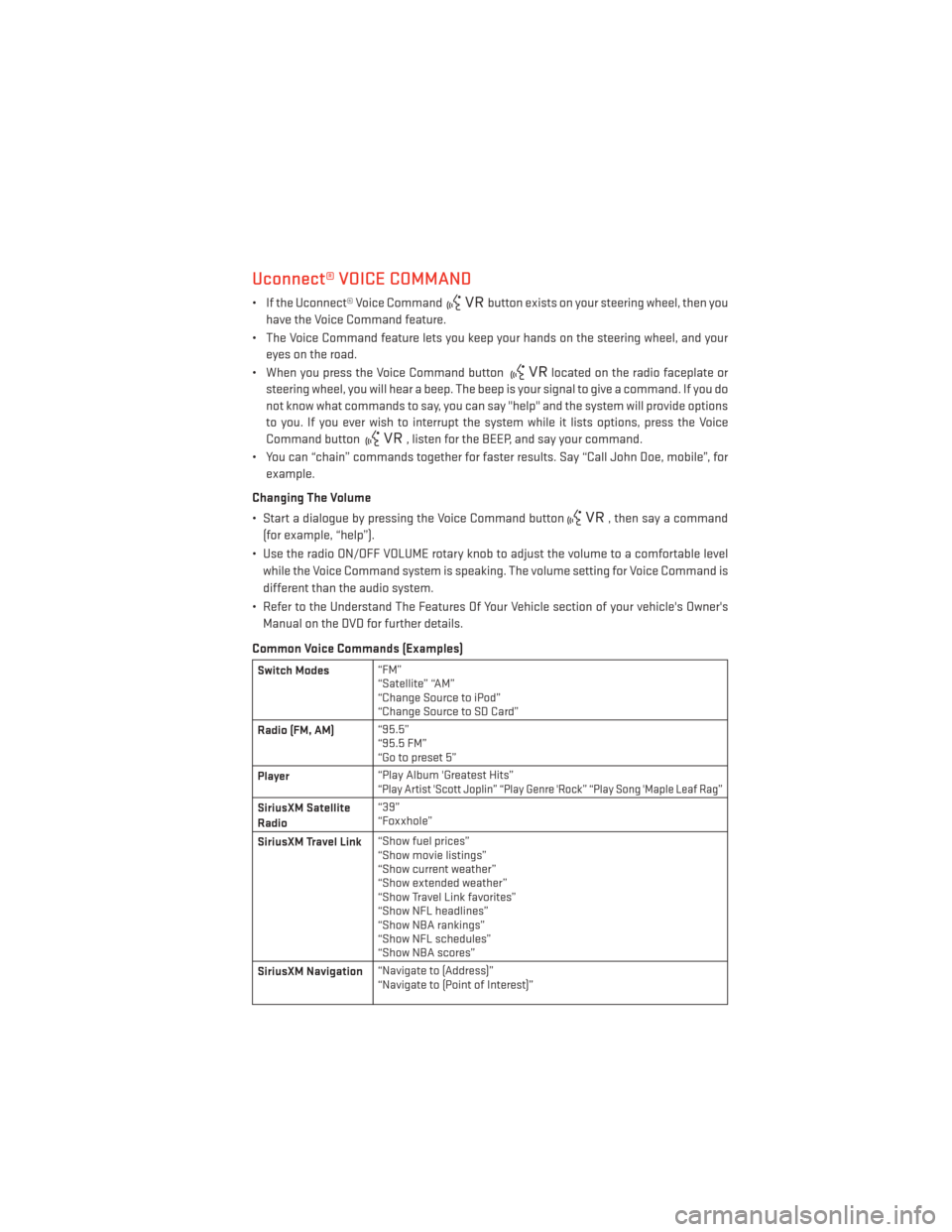
Uconnect® VOICE COMMAND
• If the Uconnect® Voice Commandbutton exists on your steering wheel, then you
have the Voice Command feature.
• The Voice Command feature lets you keep your hands on the steering wheel, and your eyes on the road.
• When you press the Voice Command button
located on the radio faceplate or
steering wheel, you will hear a beep. The beep is your signal to give a command. If you do
not know what commands to say, you can say "help" and the system will provide options
to you. If you ever wish to interrupt the system while it lists options, press the Voice
Command button
, listen for the BEEP, and say your command.
• You can “chain” commands together for faster results. Say “Call John Doe, mobile”, for example.
Changing The Volume
• Start a dialogue by pressing the Voice Command button
, then say a command
(for example, “help”).
• Use the radio ON/OFF VOLUME rotary knob to adjust the volume to a comfortable level while the Voice Command system is speaking. The volume setting for Voice Command is
different than the audio system.
• Refer to the Understand The Features Of Your Vehicle section of your vehicle's Owner's Manual on the DVD for further details.
Common Voice Commands (Examples)
Switch Modes “FM”
“Satellite” “AM”
“Change Source to iPod”
“Change Source to SD Card”
Radio (FM, AM) “95.5”
“95.5 FM”
“Go to preset 5”
Player “Play Album 'Greatest Hits”
“Play Artist 'Scott Joplin” “Play Genre 'Rock” “Play Song 'Maple Leaf Rag”
SiriusXM Satellite
Radio“39”
“Foxxhole”
SiriusXM Travel Link “Show fuel prices”
“Show movie listings”
“Show current weather”
“Show extended weather”
“Show Travel Link favorites”
“Show NFL headlines”
“Show NBA rankings”
“Show NFL schedules”
“Show NBA scores”
SiriusXM Navigation “Navigate to (Address)”
“Navigate to (Point of Interest)”
ELECTRONICS
57
Page 60 of 116
NOTE:
• For the shortened SiriusXM Satellite Radio mode commands to be recognized you mustbe in that mode. For example, if you are in SiriusXM Satellite Radio mode you can say
“39”, but if you are not in SiriusXM mode, you would need to say “Tune to Satellite
Channel 39.”
Common Navigation Voice Commands
• To access the navigation voice commands, press the Uconnect® Voice Command
button while in any mode and say “Navigation.”
• Once in the Navigation feature, you can simply Say What You Seeon the touch-screen to
give a navigation voice command.
• Locating an address can be given as a one shot entry. For example, after saying “Find
Address” and the system is ready, you can say the entire address in one command,
“1234 1st Street, Any Town, Michigan.” If you are searching for a particular address or
Point Of Interest, the available voice commands depend on what is displayed on the
touch-screen.
• When the Voice Command system is ready to be given a command, the green indicator is visible in the right corner of the touch-screen.
• The following chart lists the navigation voice commands that may be available.
Navigation Voice
Commands: “Where To?” (Main Menu command)
“View Map” (Main Menu command)
“Repeat guidance” “Cancel Route”
“Detour” (During a Route Guidance)
“WhereAmI?”
“Find Address”
“Go Home”
“Find Place by Category”
“Find Place by Name”
“Find Recently Found”
“Find Favorite”
“Find City”
“Find Nearest Restaurant”
“Find Nearest Fuel” “Find Nearest Transit”
“Find Nearest Lodging”
“Find Nearest Shopping”
“Find Nearest Bank”
“Find Nearest Parking”
“Find Nearest Entertainment”
“Find Nearest Recreation”
“Find Nearest Attractions”
“Find Nearest Hospitals”
“Find Nearest Community”
“Find Nearest Auto Services”
“Find Nearest Airport”
“Find Nearest Police Stations”
“Find Nearest Fire Stations”
“Find Nearest Auto Dealers”
ELECTRONICS
58
Page 106 of 116
AUTHENTIC ACCESSORIES BY MOPAR®
• The following highlights just some of the many Authentic Dodge Accessories by Moparfeaturing a fit, finish, and functionality specifically for your Dodge Journey.
• In choosing Authentic Accessories you gain far more than expressive style, premium protection, or extreme entertainment, you also benefit from enhancing your vehicle with
accessories that have been thoroughly tested and factory-approved.
• For the full line of Authentic Dodge Accessories by Mopar, visit your local Dodge dealer- ship or online at mopar.com.
CHROME:
• Bodyside Moldings • Fuel Filler Door • Exhaust Tip
EXTERIOR:
• Fog Lights • Sunroof Air Deflector • Front Air Deflector
• Hitch Receiver • Molded Splash Guards
INTERIOR:
• Premium Carpet Floor Mats • Slush Mats • Door Sill Guards
ELECTRONICS:
• Portable Navigation Systems • Uconnect® hands-free
Communication with iPod®
Integration • Park Assist
• iPod® Adapter • Remote Start• DVD Rear Seat Video™
• Electronic Vehicle Tracking System
CARRIERS:
• Hitch-mount Bike Carrier • Roof Mount Bike Carrier • Roof Box Cargo Carrier
• Roof Mount Ski and Snowboard Carrier • Roof Mount Water Sports
Carrier • Roof Mount Canoe Carrier
iPod® is a registered trademark of Apple, Inc.
MOPAR ACCESSORIES
104
Page 110 of 116
FREQUENTLY ASKED QUESTIONS
GETTING STARTED
• How do I install my LATCH Equipped Child Seat? pg. 16
• How do I move my rear seats? pg. 20
ELECTRONICS
• How do I know which radio I have?• Uconnect® 4.3 & 4.3S pg. 37
• Uconnect® 8.4 & 8.4N pg. 38
• How do I select the AUX music source? pg. 50
• How do I set the clock on my radio?
• Uconnect® 4.3 & 4.3S pg. 37
• Uconnect® 8.4 & 8.4N pg. 38
• How do I use the Navigation feature? pg. 46
• How do I pair my cell phone via Bluetooth® with the Uconnect® Hands-Free Voice Activation System? pg. 51
• How do I hear the audio from my iPod® through the USB port using the radio?
• Uconnect® 4.3 & 4.3S pg. 50
• Uconnect® 8.4, 8.4N pg. 50
• How do I configure my Universal Garage Door Opener (HomeLink)? pg. 62
UTILITY
• How do I know how much I can tow with my Dodge Journey? pg. 67
WHAT TO DO IN EMERGENCIES
• What do I do if my TPMS warning light is blinking? pg. 68
• How do I change a flat tire? pg. 73
• How do I Jump-Start my vehicle? pg. 81
MAINTAINING YOUR VEHICLE
• Where is my Fuse Block located
• Interior Fuses pg. 97
• Underhood Fuses pg. 98
• What type of oil do I use? pg. 90
• How often should I change my engine’s oil? pg. 92
• What should my tire pressure be set at? pg. 100
FAQ (How To?)
108