radio controls DODGE JOURNEY 2013 1.G User Guide
[x] Cancel search | Manufacturer: DODGE, Model Year: 2013, Model line: JOURNEY, Model: DODGE JOURNEY 2013 1.GPages: 116, PDF Size: 3.43 MB
Page 3 of 116
INTRODUCTION/WELCOME
WELCOME FROM CHRYSLER GROUP LLC . . . 2
CONTROLS AT A GLANCE
DRIVER COCKPIT................4
INSTRUMENT CLUSTER .............6
GETTING STARTED
KEYFOB .....................8
REMOTE START.................9
KEYLESS ENTER-N-GO™ ............9
THEFT ALARM .................12
SEATBELT ...................13
SUPPLEMENTAL RESTRAINT SYSTEM
(SRS)—AIRBAGS ................14
CHILD RESTRAINTS ..............15
FRONT SEATS .................18
REARSEATS ..................20
HEATEDSEATS ................22
HEATED STEERING WHEEL ..........23
TILT/TELESCOPING STEERING COLUMN . . . 24
OPERATING YOUR VEHICLE
ENGINE BREAK-IN RECOMMENDATIONS . . . 25
TURN SIGNAL/WIPER/WASHER/HIGH
BEAM LEVER ..................26
HEADLIGHT SWITCH ..............27
SPEED CONTROL ................28
CLIMATE CONTROL ..............30
PARKVIEW® REAR BACK-UP CAMERA ....32
POWER SUNROOF ...............32
WIND BUFFETING ...............33
ELECTRONICS
YOUR VEHICLE'S SOUND SYSTEM ......34
IDENTIFYING YOUR RADIO ...........36
Uconnect® 4.3 & 4.3S AT A GLANCE .....37
Uconnect® 8.4 & 8.4N AT A GLANCE .....38
RADIO ......................40
SiriusXM SATELLITE RADIO ..........41
iPod®/CD/AUX CONTROLS ..........44
GARMIN® NAVIGATION (8.4N ONLY) ......46
SiriusXM TRAVEL LINK (8.4N ONLY) .....49
PLAYING iPod®/USB/MP3 DEVICES .....50
Uconnect® Phone
(Bluetooth® HANDS FREE CALLING) ......51
Uconnect® VOICE COMMAND .........57
VIDEO ENTERTAINMENT SYSTEM (VES™)...59
ELECTRONIC VEHICLE INFORMATION
CENTER (EVIC) .................60 PROGRAMMABLE FEATURES
.........60
UNIVERSAL GARAGE DOOR OPENER
(HomeLink®) ..................62
POWER INVERTER ...............65
POWER OUTLETS ...............66
UTILITY
TRAILER TOWING WEIGHTS
(MAXIMUM TRAILER WEIGHT RATINGS) . . . 67
RECREATIONAL TOWING
(BEHIND MOTORHOME, ETC.) .........67
WHAT TO DO IN EMERGENCIES
ROADSIDE ASSISTANCE............68INSTRUMENT CLUSTER WARNING LIGHTS . . . 68IF YOUR ENGINE OVERHEATS .........72
JACKING AND TIRE CHANGING ........73
JUMP-STARTING ................81
SHIFT LEVER OVERRIDE ...........83
TOWING A DISABLED VEHICLE ........84
FREEING A STUCK VEHICLE .........85
EVENT DATA RECORDER (EDR) ........86
MAINTAINING YOUR VEHICLE
OPENING THE HOOD..............87
ENGINE COMPARTMENT ...........88
FLUIDS AND CAPACITIES ...........90
MAINTENANCE SCHEDULE ..........92
MAINTENANCE RECORD ...........96
FUSES ......................97
TIRE PRESSURES ...............100
WHEEL AND WHEEL TRIM CARE .......101
EXTERIOR BULBS ...............101
CONSUMER ASSISTANCE
CHRYSLER GROUP LLC
CUSTOMER CENTER .............102
CHRYSLER CANADA INC.
CUSTOMER CENTER .............102
ASSISTANCE FOR THE HEARING
IMPAIRED ...................102
PUBLICATIONS ORDERING ..........102
REPORTING SAFETY DEFECTS IN THE
UNITEDSTATES ................103
MOPAR ACCESSORIES
AUTHENTIC ACCESSORIES BY MOPAR®...104
INDEX....................105
FAQ (How To?)
FREQUENTLY ASKED QUESTIONS ......108
TABLE OF CONTENTS
Page 44 of 116
Selecting SiriusXM Satellite Channels
Seek Up/Seek Down
• Touch the Seek arrow soft-keys for less than two seconds to seek through channels inSAT mode.
• Touch and hold either arrow soft-key for more than two seconds to bypass channels without stopping. The radio will stop at the next listenable channel once the arrow
soft-key is released.
Direct Tune
• Tune directly to a SAT channel by pressing the “Tune” button on the screen, and entering the desired station number.
Info (4.3S Only)
• Provides detailed information about the current SiriusXM Satellite Radio channel.
More... (4.3S Only)
• Access more menus: Audio, Favorites, Game Zone, and Replay.
Jump (8.4 & 8.4N Only)
• Automatically tells you when Traffic & Weather for a favorite city is available, and gives you the option to switch to that channel. Touch Jump to activate the feature. After
listening to Traffic and Weather, touch Jump again to return to the previous channel.
Fav (8.4 & 8.4N Only)
• Activates the favorites menu. You can add up to 50 favorite artists or songs. Just touch Add Fav Artist or Add Fav Song while the song is playing. You will then be alerted any time
one of these songs, or works by these artists, is playing on other SiriusXM Satellite Radio
channels.
SiriusXM Parental Controls
• You can skip or hide certain channels from view if you do not want access to them. Press the Settings hard-key (4.3S) or touch the More soft-key, then the Settings soft-key (8.4 &
8.4N), next touch the SiriusXM Satellite Radio Setup soft-key, then select Channel Skip.
Touch the channel(s) to be skipped (4.3S) or touch the box, check-mark, next to the
channel you want skipped (8.4 & 8.4N). They will not show up in normal usage.
• SiriusXM Satellite Radio also offers the option to permanently block selected channels. Call 1-888-539-7474 and request the Family Package.
ELECTRONICS
42
Page 52 of 116
PLAYING iPod®/USB/MP3 DEVICES
• There are many ways to play music from iPod®/MP3 players or USB devices through yourvehicles sound system.
Audio Jack (AUX)
• The Audio Jack, located in the center console, allows a portable device, such as an MP3 player or an iPod, to be plugged into the radio and utilize the vehicles sound system,
using a 3.5 mm audio cable, to amplify the source and play through the vehicle speakers.
• Touching the Player soft-key then choose AUX source will change the mode to auxiliary device if the Audio Jack is connected, allowing the music from your portable device to be
heard through the vehicles speakers.
• The functions of the portable device are controlled using the device buttons. The volume may be controlled using the radio or portable device.
• To route the audio cable out of the center console, use the access cut out in the front of the console.
USB Port
• Connect your iPod® or compatible device using a USB cable into the USB Port. The USB Port is contained within the center console. USB Memory sticks with audio files can also
be used. Then, audio from the device can be played on the vehicles sound system while
providing metadata (artist, track title, album, etc.) information on the radio display.
• When connected, the iPod®/compatible USB device can be controlled using the radio or Steering Wheel Audio Controls to play, skip to the next or previous track, browse, and list
the contents.
• The iPod® battery charges when plugged into the USB port (if supported by the specific device).
• To route the USB/iPod® cable out of the center console, use the access cut out in the front of the console.
NOTE:
• When connecting your iPod® device for the first time, the system may take several minutes to read your music, depending on the number of files. For example, the system
will take approximately five minutes for every 1000 songs loaded on the device. Also
during the reading process, the Shuffle and Browse functions will be disabled. This
process is needed to ensure the full use of your iPod® features and only happens the first
time it is connected. After the first time, the reading process of your iPod® will take
considerably less time unless changes are made or new songs are added to the playlist.
• The USB port supports certain Mini, Classic, Nano, Touch, and iPhone® devices. The USB port also supports playing music from compatible external USB Mass Storage Class
memory devices. Some iPod® software versions may not fully support the USB port
features. Please visit Apple’s website for iPod® software updates.
ELECTRONICS
50
Page 53 of 116
SD Card (8.4 & 8.4N Only)
• Play songs stored on an SD card inserted into the SD card slot, located on the radiofaceplate.
• Song playback can be controlled using the radio or Steering Wheel Audio Controls to play, skip to the next or previous track, browse, and list the contents.
Bluetooth® Streaming Audio
• If equipped with Uconnect® Voice Command, your Bluetooth® - equipped iPod® devices, cell phones or other media players, may also be able to stream music to your vehicles
sound system. Your connected device must be Bluetooth® - compatible, and paired with
your Uconnect® system (see Uconnect® Phone for pairing instructions). You can access
the music from your connected Bluetooth® device by touching the Source soft-key while
in Player mode.
Uconnect® Phone (Bluetooth® HANDS FREE CALLING)
• If the Uconnect® Phone Buttonexists on your steering wheel, then you have the
Uconnect® Phone features.
• The Uconnect® Phone is a voice-activated, hands-free, in-vehicle communications system with Voice Command Capability (see Voice Command section).
• The Uconnect® Phone allows you to dial a phone number with your mobile phone using simple voice commands or using screen soft-keys.
• Refer to the Understand The Features Of Your Vehicle section of your vehicle's Owner's Manual on the DVD for further details.
NOTE:
The Uconnect® Phone requires a mobile phone equipped with the Bluetooth® Hands-Free
Profile, Version 1.0 or higher. For Uconnect® customer support: U.S. residents - visit
www.UconnectPhone.com or call 1–877–855–8400. Canadian Residents - call 1-800-465–
2001 (English) or 1-800-387-9983 (French).
ELECTRONICS
51