Control panel DODGE JOURNEY 2014 1.G Owner's Manual
[x] Cancel search | Manufacturer: DODGE, Model Year: 2014, Model line: JOURNEY, Model: DODGE JOURNEY 2014 1.GPages: 651
Page 319 of 651
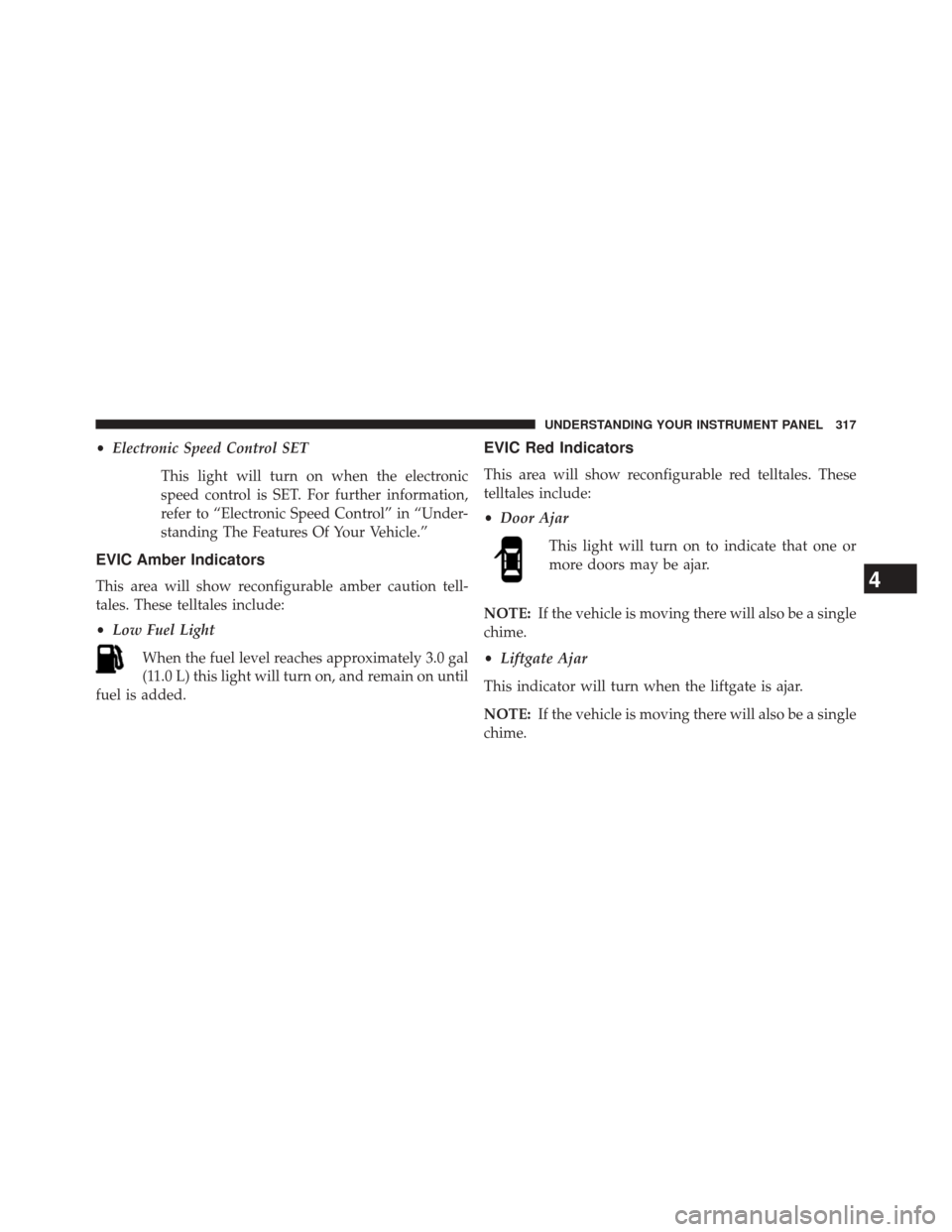
•Electronic Speed Control SET
This light will turn on when the electronic
speed control is SET. For further information,
refer to “Electronic Speed Control” in “Under-
standing The Features Of Your Vehicle.”
EVIC Amber Indicators
This area will show reconfigurable amber caution tell-
tales. These telltales include:
•Low Fuel Light
When the fuel level reaches approximately 3.0 gal
(11.0 L) this light will turn on, and remain on until
fuel is added.
EVIC Red Indicators
This area will show reconfigurable red telltales. These
telltales include:
• Door Ajar
This light will turn on to indicate that one or
more doors may be ajar.
NOTE: If the vehicle is moving there will also be a single
chime.
• Liftgate Ajar
This indicator will turn when the liftgate is ajar.
NOTE: If the vehicle is moving there will also be a single
chime.
4
UNDERSTANDING YOUR INSTRUMENT PANEL 317
Page 320 of 651
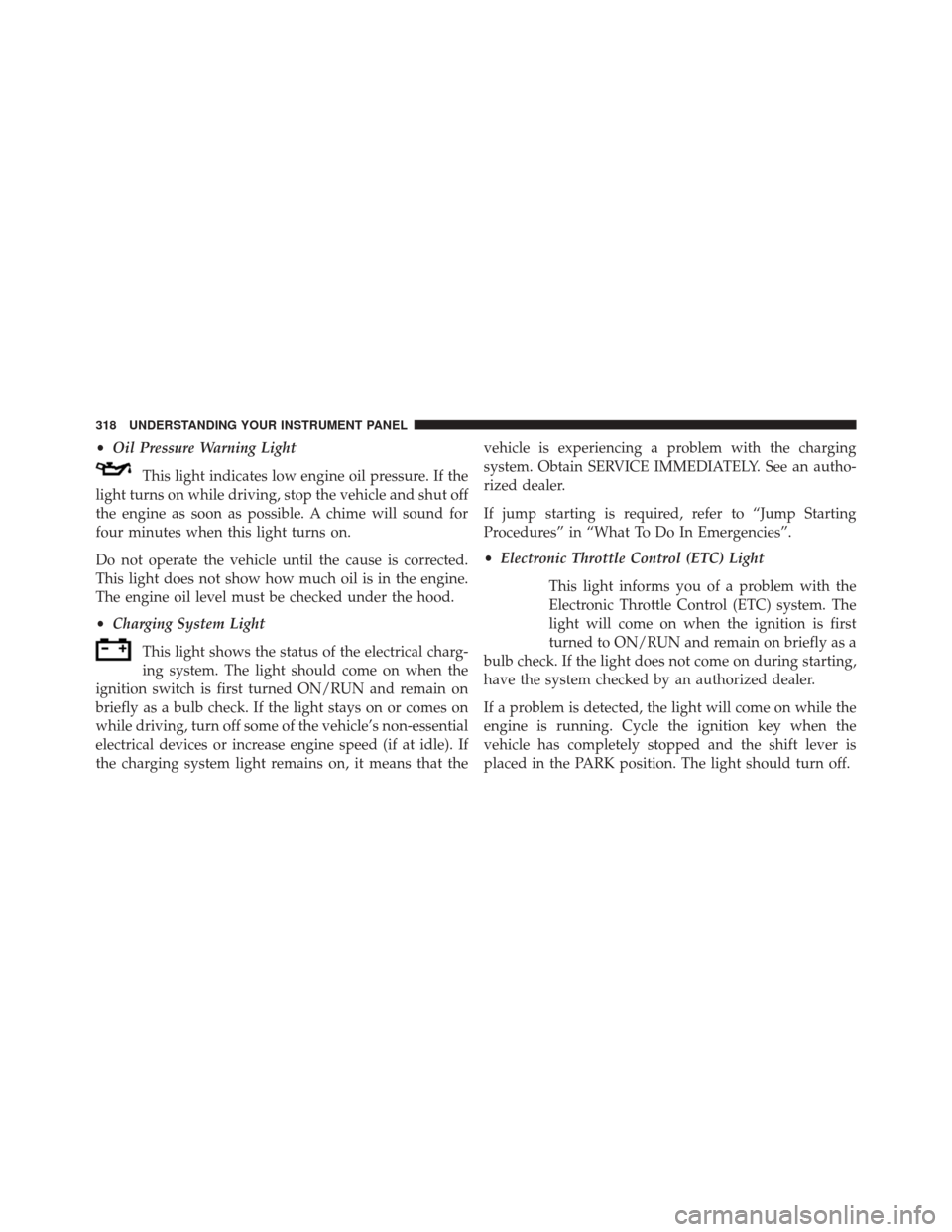
•Oil Pressure Warning Light
This light indicates low engine oil pressure. If the
light turns on while driving, stop the vehicle and shut off
the engine as soon as possible. A chime will sound for
four minutes when this light turns on.
Do not operate the vehicle until the cause is corrected.
This light does not show how much oil is in the engine.
The engine oil level must be checked under the hood.
• Charging System Light
This light shows the status of the electrical charg-
ing system. The light should come on when the
ignition switch is first turned ON/RUN and remain on
briefly as a bulb check. If the light stays on or comes on
while driving, turn off some of the vehicle’s non-essential
electrical devices or increase engine speed (if at idle). If
the charging system light remains on, it means that the vehicle is experiencing a problem with the charging
system. Obtain SERVICE IMMEDIATELY. See an autho-
rized dealer.
If jump starting is required, refer to “Jump Starting
Procedures” in “What To Do In Emergencies”.
•
Electronic Throttle Control (ETC) Light
This light informs you of a problem with the
Electronic Throttle Control (ETC) system. The
light will come on when the ignition is first
turned to ON/RUN and remain on briefly as a
bulb check. If the light does not come on during starting,
have the system checked by an authorized dealer.
If a problem is detected, the light will come on while the
engine is running. Cycle the ignition key when the
vehicle has completely stopped and the shift lever is
placed in the PARK position. The light should turn off.
318 UNDERSTANDING YOUR INSTRUMENT PANEL
Page 327 of 651
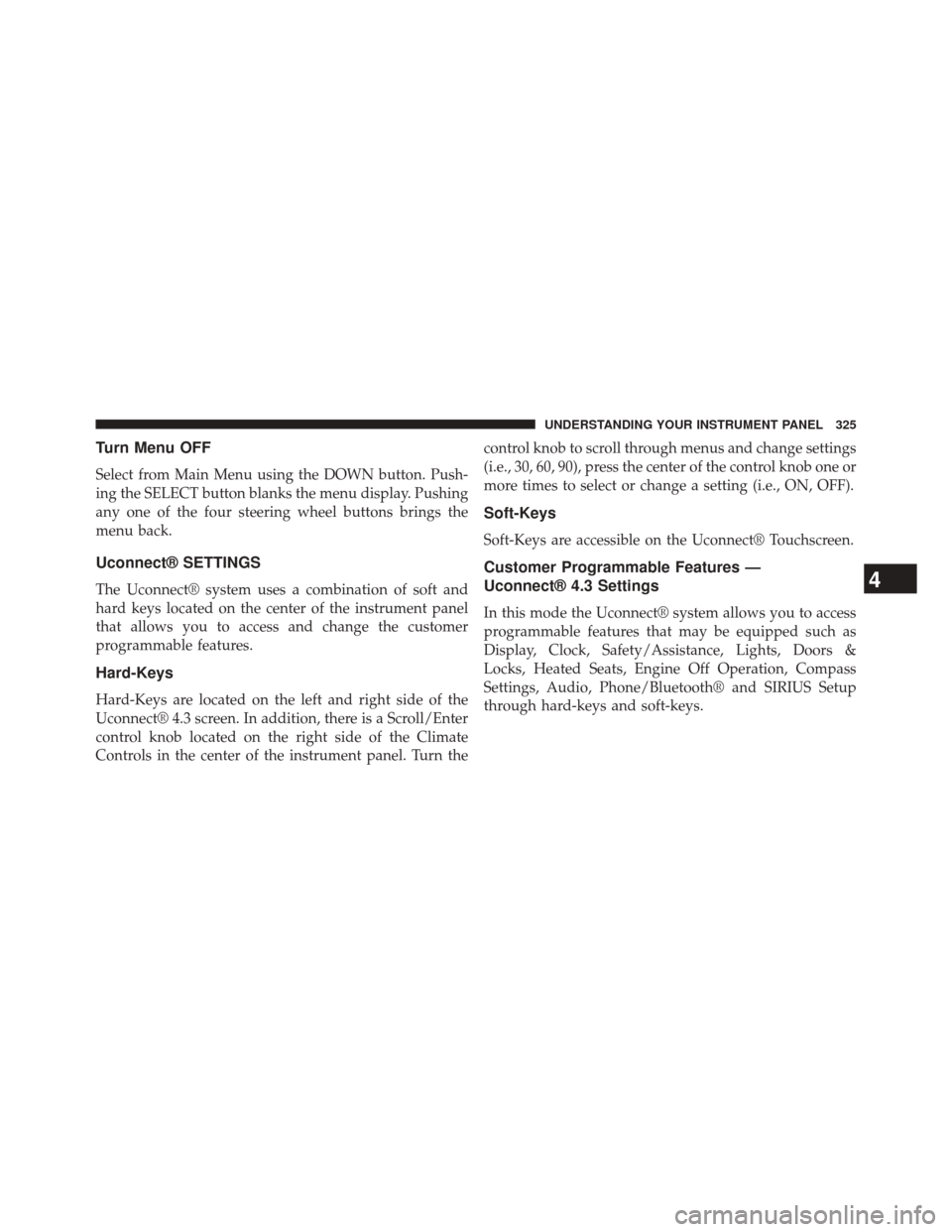
Turn Menu OFF
Select from Main Menu using the DOWN button. Push-
ing the SELECT button blanks the menu display. Pushing
any one of the four steering wheel buttons brings the
menu back.
Uconnect® SETTINGS
The Uconnect® system uses a combination of soft and
hard keys located on the center of the instrument panel
that allows you to access and change the customer
programmable features.
Hard-Keys
Hard-Keys are located on the left and right side of the
Uconnect® 4.3 screen. In addition, there is a Scroll/Enter
control knob located on the right side of the Climate
Controls in the center of the instrument panel. Turn thecontrol knob to scroll through menus and change settings
(i.e., 30, 60, 90), press the center of the control knob one or
more times to select or change a setting (i.e., ON, OFF).
Soft-Keys
Soft-Keys are accessible on the Uconnect® Touchscreen.
Customer Programmable Features —
Uconnect® 4.3 Settings
In this mode the Uconnect® system allows you to access
programmable features that may be equipped such as
Display, Clock, Safety/Assistance, Lights, Doors &
Locks, Heated Seats, Engine Off Operation, Compass
Settings, Audio, Phone/Bluetooth® and SIRIUS Setup
through hard-keys and soft-keys.
4
UNDERSTANDING YOUR INSTRUMENT PANEL 325
Page 331 of 651
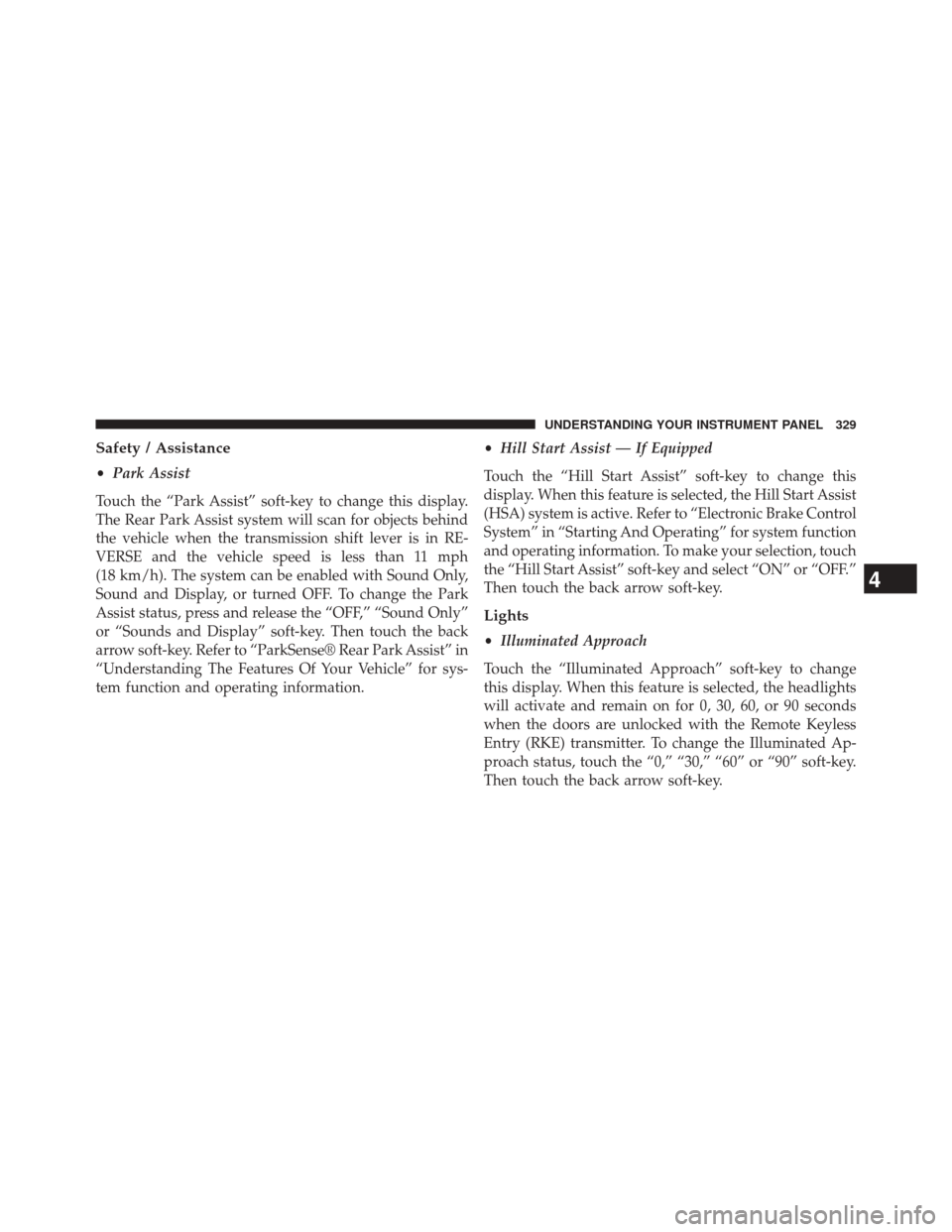
Safety / Assistance
•Park Assist
Touch the “Park Assist” soft-key to change this display.
The Rear Park Assist system will scan for objects behind
the vehicle when the transmission shift lever is in RE-
VERSE and the vehicle speed is less than 11 mph
(18 km/h). The system can be enabled with Sound Only,
Sound and Display, or turned OFF. To change the Park
Assist status, press and release the “OFF,” “Sound Only”
or “Sounds and Display” soft-key. Then touch the back
arrow soft-key. Refer to “ParkSense® Rear Park Assist” in
“Understanding The Features Of Your Vehicle” for sys-
tem function and operating information. •
Hill Start Assist — If Equipped
Touch the “Hill Start Assist” soft-key to change this
display. When this feature is selected, the Hill Start Assist
(HSA) system is active. Refer to “Electronic Brake Control
System” in “Starting And Operating” for system function
and operating information. To make your selection, touch
the “Hill Start Assist” soft-key and select “ON” or “OFF.”
Then touch the back arrow soft-key.
Lights
• Illuminated Approach
Touch the “Illuminated Approach” soft-key to change
this display. When this feature is selected, the headlights
will activate and remain on for 0, 30, 60, or 90 seconds
when the doors are unlocked with the Remote Keyless
Entry (RKE) transmitter. To change the Illuminated Ap-
proach status, touch the “0,” “30,” “60” or “90” soft-key.
Then touch the back arrow soft-key.
4
UNDERSTANDING YOUR INSTRUMENT PANEL 329
Page 344 of 651
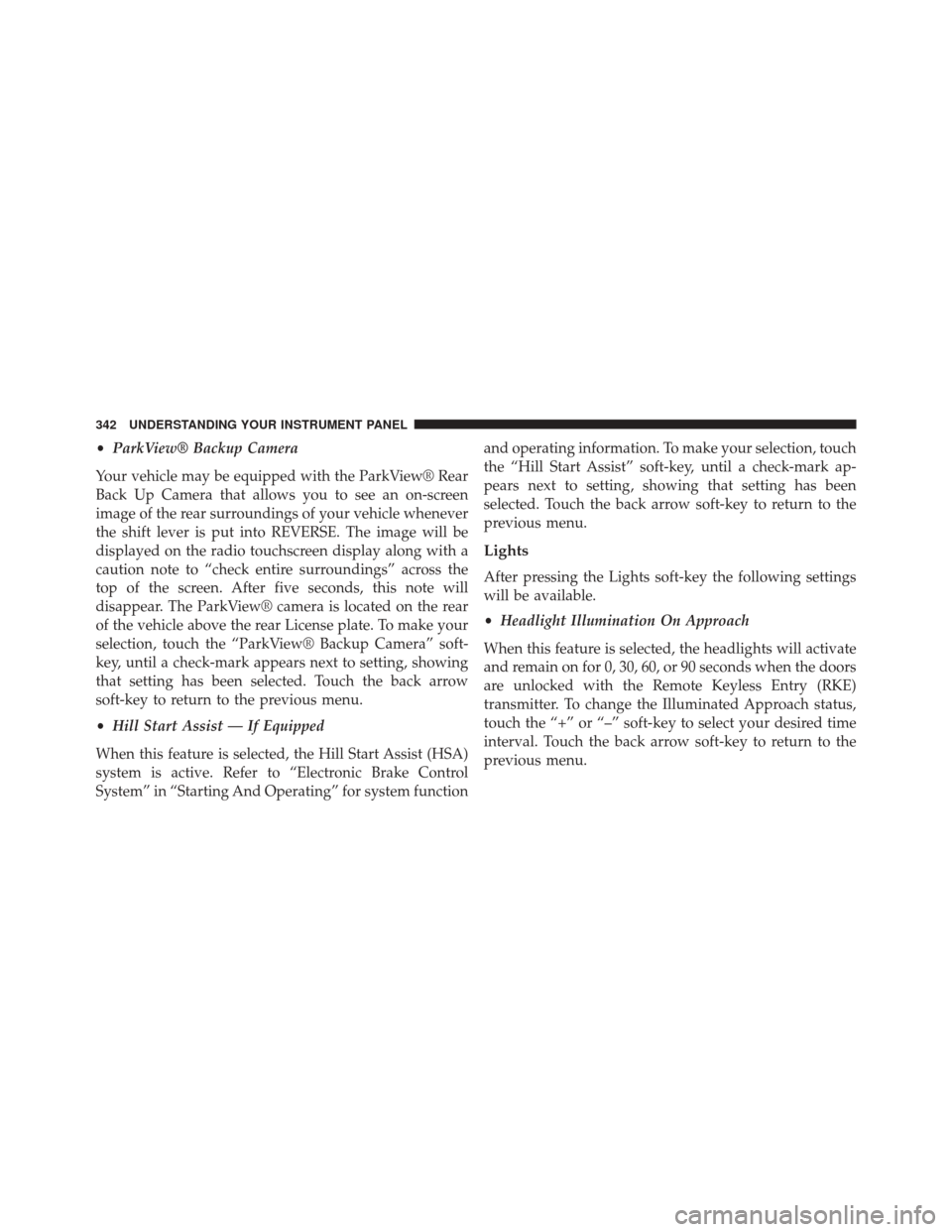
•ParkView® Backup Camera
Your vehicle may be equipped with the ParkView® Rear
Back Up Camera that allows you to see an on-screen
image of the rear surroundings of your vehicle whenever
the shift lever is put into REVERSE. The image will be
displayed on the radio touchscreen display along with a
caution note to “check entire surroundings” across the
top of the screen. After five seconds, this note will
disappear. The ParkView® camera is located on the rear
of the vehicle above the rear License plate. To make your
selection, touch the “ParkView® Backup Camera” soft-
key, until a check-mark appears next to setting, showing
that setting has been selected. Touch the back arrow
soft-key to return to the previous menu.
• Hill Start Assist — If Equipped
When this feature is selected, the Hill Start Assist (HSA)
system is active. Refer to “Electronic Brake Control
System” in “Starting And Operating” for system function and operating information. To make your selection, touch
the “Hill Start Assist” soft-key, until a check-mark ap-
pears next to setting, showing that setting has been
selected. Touch the back arrow soft-key to return to the
previous menu.
Lights
After pressing the Lights soft-key the following settings
will be available.
•
Headlight Illumination On Approach
When this feature is selected, the headlights will activate
and remain on for 0, 30, 60, or 90 seconds when the doors
are unlocked with the Remote Keyless Entry (RKE)
transmitter. To change the Illuminated Approach status,
touch the “+” or “–” soft-key to select your desired time
interval. Touch the back arrow soft-key to return to the
previous menu.
342 UNDERSTANDING YOUR INSTRUMENT PANEL
Page 353 of 651
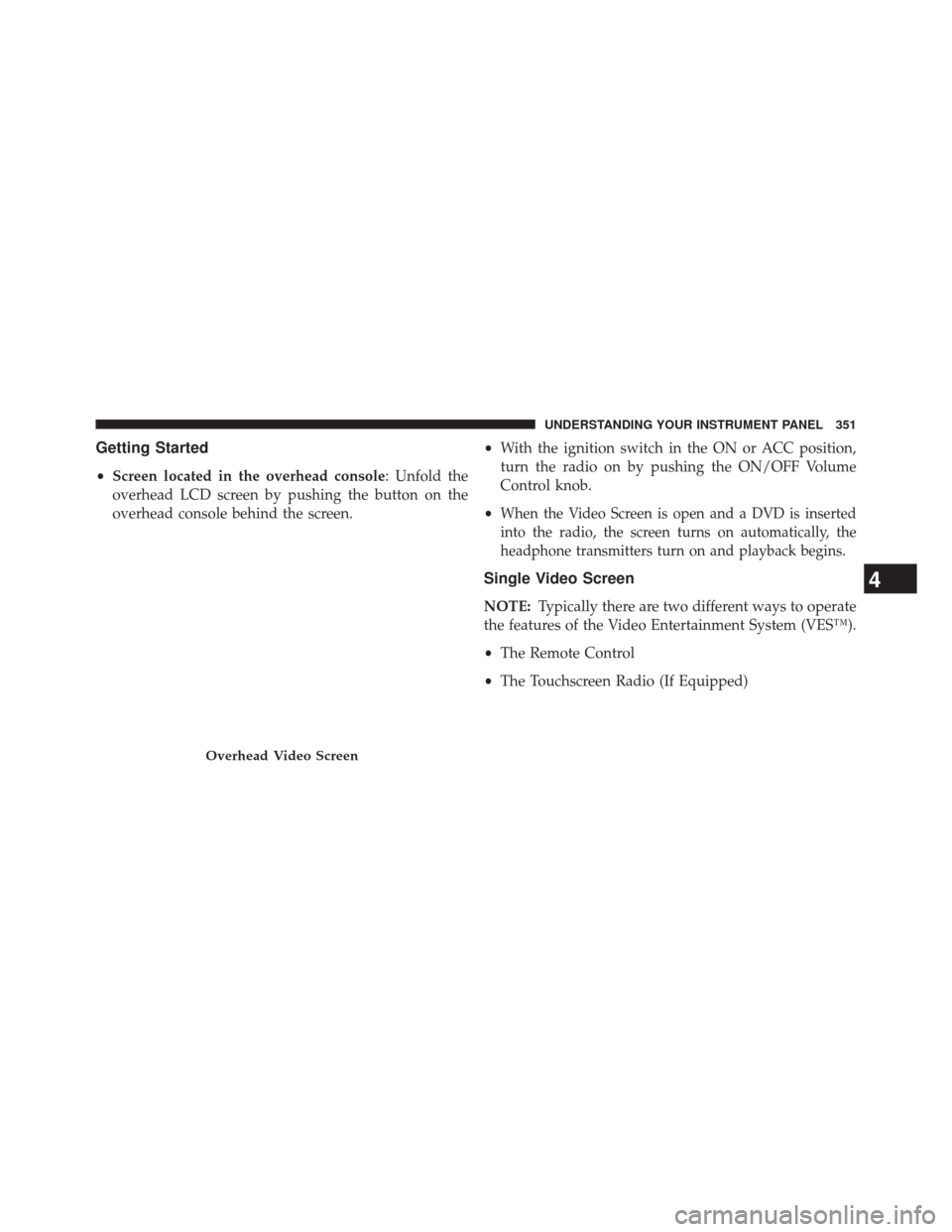
Getting Started
•Screen located in the overhead console: Unfold the
overhead LCD screen by pushing the button on the
overhead console behind the screen. •
With the ignition switch in the ON or ACC position,
turn the radio on by pushing the ON/OFF Volume
Control knob.
•
When the Video Screen is open and a DVD is inserted
into the radio, the screen turns on automatically, the
headphone transmitters turn on and playback begins.
Single Video Screen
NOTE: Typically there are two different ways to operate
the features of the Video Entertainment System (VES™).
• The Remote Control
• The Touchscreen Radio (If Equipped)
Overhead Video Screen
4
UNDERSTANDING YOUR INSTRUMENT PANEL 351
Page 354 of 651
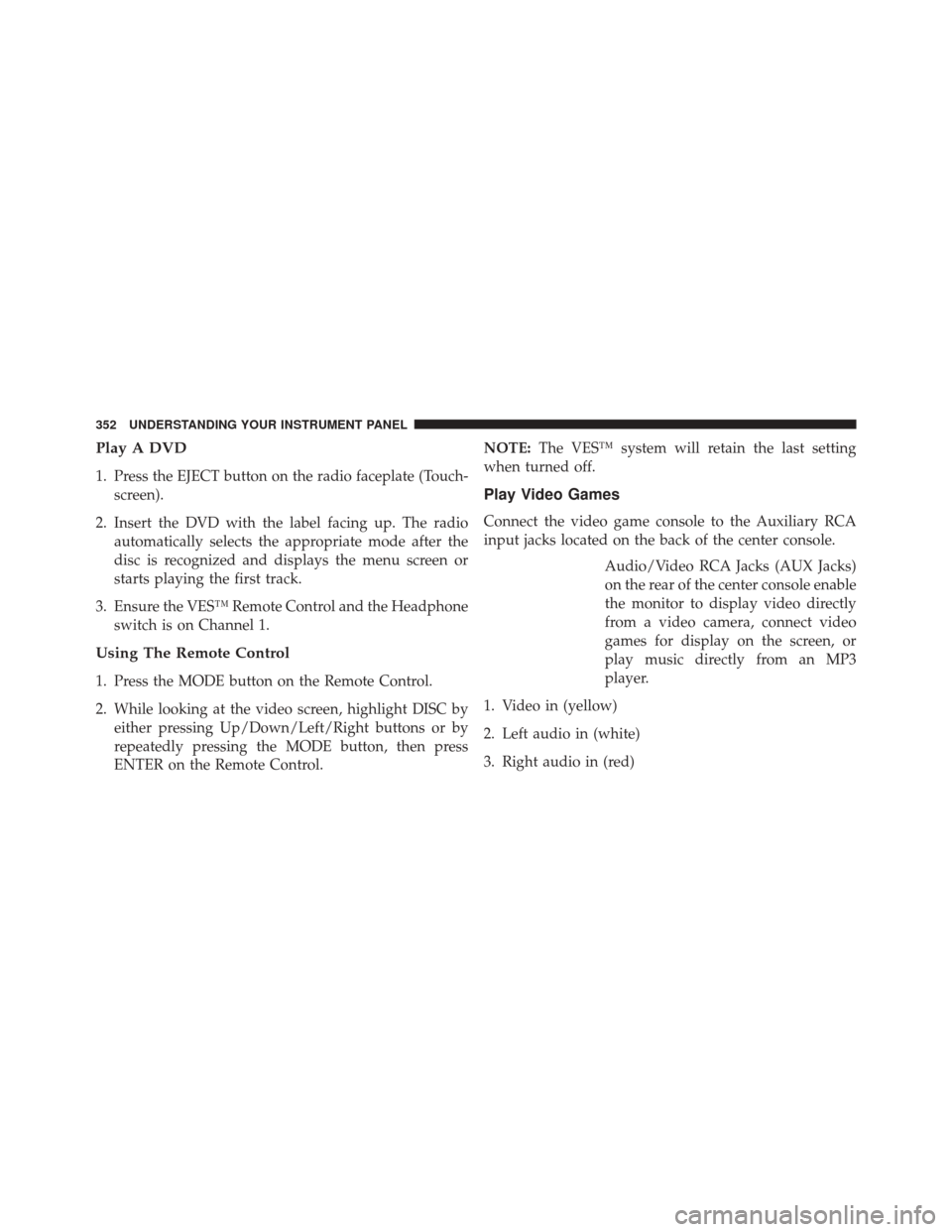
Play A DVD
1. Press the EJECT button on the radio faceplate (Touch-screen).
2. Insert the DVD with the label facing up. The radio automatically selects the appropriate mode after the
disc is recognized and displays the menu screen or
starts playing the first track.
3. Ensure the VES™ Remote Control and the Headphone switch is on Channel 1.
Using The Remote Control
1. Press the MODE button on the Remote Control.
2. While looking at the video screen, highlight DISC byeither pressing Up/Down/Left/Right buttons or by
repeatedly pressing the MODE button, then press
ENTER on the Remote Control. NOTE:
The VES™ system will retain the last setting
when turned off.
Play Video Games
Connect the video game console to the Auxiliary RCA
input jacks located on the back of the center console.
Audio/Video RCA Jacks (AUX Jacks)
on the rear of the center console enable
the monitor to display video directly
from a video camera, connect video
games for display on the screen, or
play music directly from an MP3
player.
1. Video in (yellow)
2. Left audio in (white)
3. Right audio in (red)
352 UNDERSTANDING YOUR INSTRUMENT PANEL
Page 355 of 651

When connecting an external source to the AUX input, be
sure to follow the standard color coding for the VES™
jacks:
NOTE:Certain high-end video games, such as Playsta-
tion3 and XBox360 will exceed the power limit of the
vehicle’s Power Inverter. Refer to the Power Inverter
section in your vehicle’s Owner’s Manual for more
information.
Ensure the remote control channel selector switch and
Headphone switch (IR channel) are the same number.
Using The Remote Control
1. Press the MODE button on the Remote Control.
2. While looking at the video screen, highlight VES AUX 2, by either pressing Up/Down/Left/Right buttons or
by repeatedly pressing the MODE button, then press
ENTER on the Remote Control.
Using The Touchscreen Radio Controls
1. Touch the “MORE” soft-key.
2. Touch the “Rear Entertainment” soft-key to displaythe Rear Entertainment Controls.
3. If the Rear Entertainment is turned off, touch the “Power” soft-key.
4. Touch the “1” or “2” soft-key for the channel desired and press the “Source” soft-key to select the desired
mode.
Listen To An Audio Source On Channel 2 While A
Video Is Playing On Channel 1
Ensure the Remote Control and Headphone switch is on
Channel 2.
4
UNDERSTANDING YOUR INSTRUMENT PANEL 353
Page 356 of 651
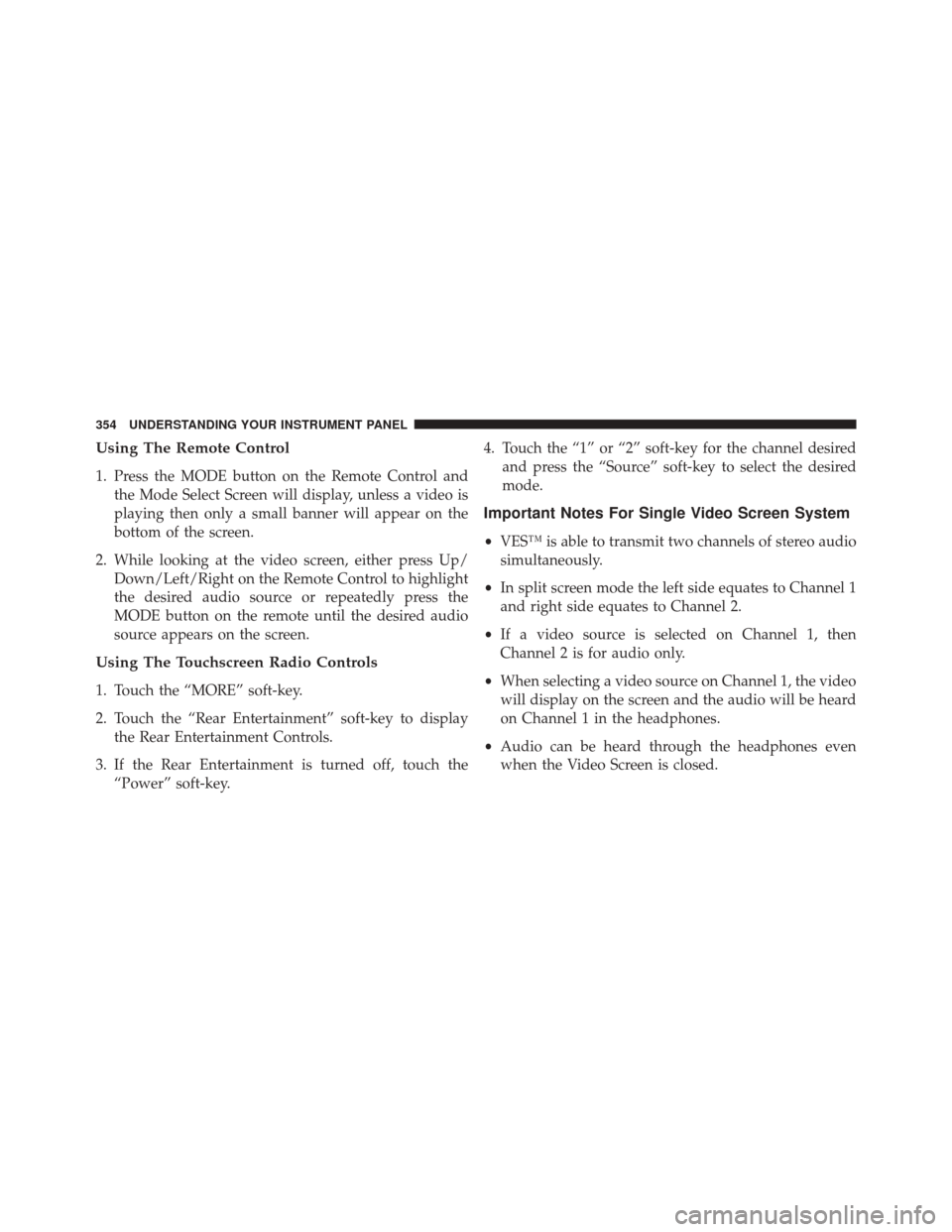
Using The Remote Control
1. Press the MODE button on the Remote Control andthe Mode Select Screen will display, unless a video is
playing then only a small banner will appear on the
bottom of the screen.
2. While looking at the video screen, either press Up/ Down/Left/Right on the Remote Control to highlight
the desired audio source or repeatedly press the
MODE button on the remote until the desired audio
source appears on the screen.
Using The Touchscreen Radio Controls
1. Touch the “MORE” soft-key.
2. Touch the “Rear Entertainment” soft-key to displaythe Rear Entertainment Controls.
3. If the Rear Entertainment is turned off, touch the “Power” soft-key. 4. Touch the “1” or “2” soft-key for the channel desired
and press the “Source” soft-key to select the desired
mode.
Important Notes For Single Video Screen System
•VES™ is able to transmit two channels of stereo audio
simultaneously.
• In split screen mode the left side equates to Channel 1
and right side equates to Channel 2.
• If a video source is selected on Channel 1, then
Channel 2 is for audio only.
• When selecting a video source on Channel 1, the video
will display on the screen and the audio will be heard
on Channel 1 in the headphones.
• Audio can be heard through the headphones even
when the Video Screen is closed.
354 UNDERSTANDING YOUR INSTRUMENT PANEL
Page 357 of 651
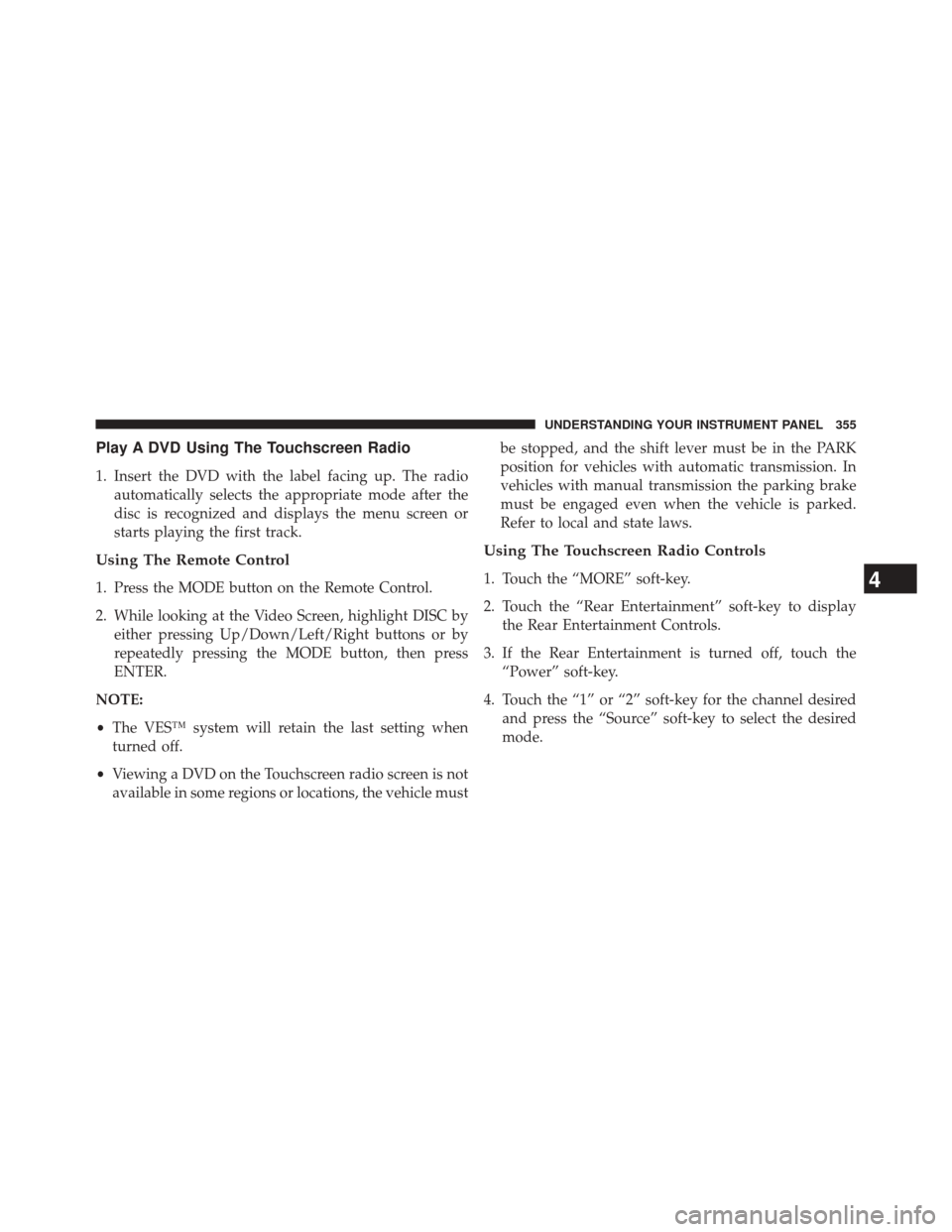
Play A DVD Using The Touchscreen Radio
1. Insert the DVD with the label facing up. The radioautomatically selects the appropriate mode after the
disc is recognized and displays the menu screen or
starts playing the first track.
Using The Remote Control
1. Press the MODE button on the Remote Control.
2. While looking at the Video Screen, highlight DISC byeither pressing Up/Down/Left/Right buttons or by
repeatedly pressing the MODE button, then press
ENTER.
NOTE:
• The VES™ system will retain the last setting when
turned off.
• Viewing a DVD on the Touchscreen radio screen is not
available in some regions or locations, the vehicle must be stopped, and the shift lever must be in the PARK
position for vehicles with automatic transmission. In
vehicles with manual transmission the parking brake
must be engaged even when the vehicle is parked.
Refer to local and state laws.
Using The Touchscreen Radio Controls
1. Touch the “MORE” soft-key.
2. Touch the “Rear Entertainment” soft-key to display
the Rear Entertainment Controls.
3. If the Rear Entertainment is turned off, touch the “Power” soft-key.
4. Touch the “1” or “2” soft-key for the channel desired and press the “Source” soft-key to select the desired
mode.4
UNDERSTANDING YOUR INSTRUMENT PANEL 355