navigation system DODGE JOURNEY 2014 1.G Owners Manual
[x] Cancel search | Manufacturer: DODGE, Model Year: 2014, Model line: JOURNEY, Model: DODGE JOURNEY 2014 1.GPages: 651
Page 329 of 651
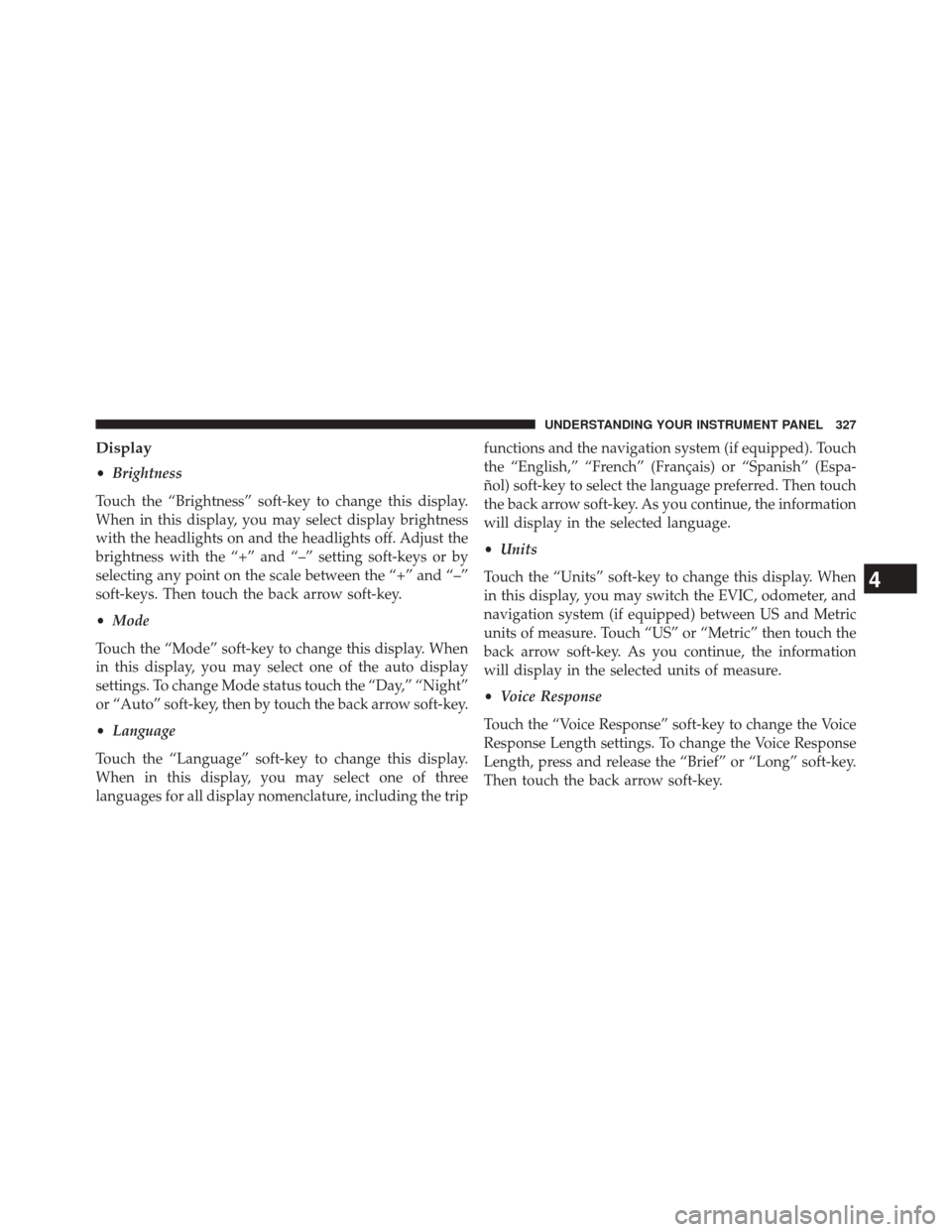
Display
•Brightness
Touch the “Brightness” soft-key to change this display.
When in this display, you may select display brightness
with the headlights on and the headlights off. Adjust the
brightness with the “+” and “–” setting soft-keys or by
selecting any point on the scale between the “+” and “–”
soft-keys. Then touch the back arrow soft-key.
• Mode
Touch the “Mode” soft-key to change this display. When
in this display, you may select one of the auto display
settings. To change Mode status touch the “Day,” “Night”
or “Auto” soft-key, then by touch the back arrow soft-key.
• Language
Touch the “Language” soft-key to change this display.
When in this display, you may select one of three
languages for all display nomenclature, including the trip functions and the navigation system (if equipped). Touch
the “English,” “French” (Français) or “Spanish” (Espa-
ñol) soft-key to select the language preferred. Then touch
the back arrow soft-key. As you continue, the information
will display in the selected language.
•
Units
Touch the “Units” soft-key to change this display. When
in this display, you may switch the EVIC, odometer, and
navigation system (if equipped) between US and Metric
units of measure. Touch “US” or “Metric” then touch the
back arrow soft-key. As you continue, the information
will display in the selected units of measure.
• Voice Response
Touch the “Voice Response” soft-key to change the Voice
Response Length settings. To change the Voice Response
Length, press and release the “Brief” or “Long” soft-key.
Then touch the back arrow soft-key.
4
UNDERSTANDING YOUR INSTRUMENT PANEL 327
Page 341 of 651
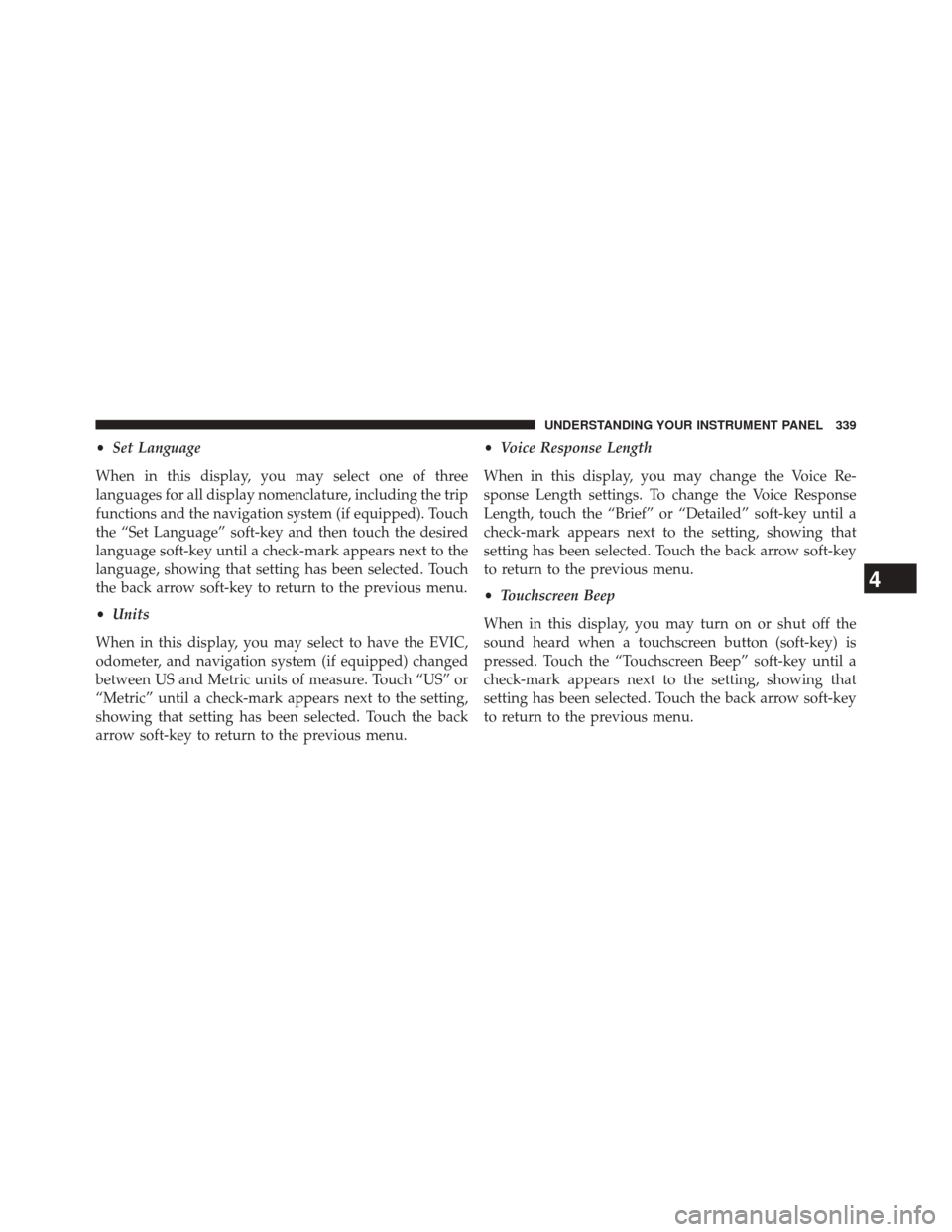
•Set Language
When in this display, you may select one of three
languages for all display nomenclature, including the trip
functions and the navigation system (if equipped). Touch
the “Set Language” soft-key and then touch the desired
language soft-key until a check-mark appears next to the
language, showing that setting has been selected. Touch
the back arrow soft-key to return to the previous menu.
• Units
When in this display, you may select to have the EVIC,
odometer, and navigation system (if equipped) changed
between US and Metric units of measure. Touch “US” or
“Metric” until a check-mark appears next to the setting,
showing that setting has been selected. Touch the back
arrow soft-key to return to the previous menu. •
Voice Response Length
When in this display, you may change the Voice Re-
sponse Length settings. To change the Voice Response
Length, touch the “Brief” or “Detailed” soft-key until a
check-mark appears next to the setting, showing that
setting has been selected. Touch the back arrow soft-key
to return to the previous menu.
• Touchscreen Beep
When in this display, you may turn on or shut off the
sound heard when a touchscreen button (soft-key) is
pressed. Touch the “Touchscreen Beep” soft-key until a
check-mark appears next to the setting, showing that
setting has been selected. Touch the back arrow soft-key
to return to the previous menu.
4
UNDERSTANDING YOUR INSTRUMENT PANEL 339
Page 351 of 651
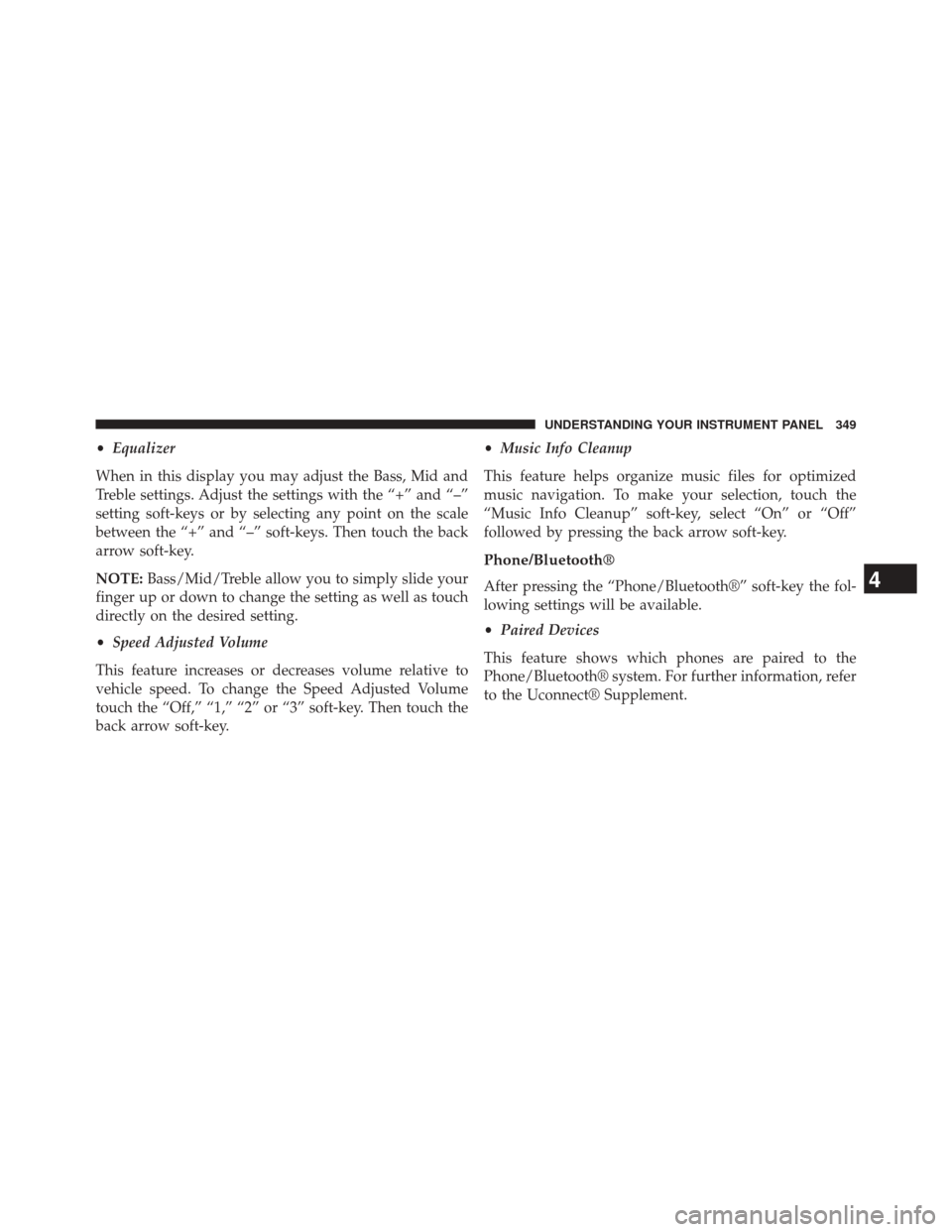
•Equalizer
When in this display you may adjust the Bass, Mid and
Treble settings. Adjust the settings with the “+” and “–”
setting soft-keys or by selecting any point on the scale
between the “+” and “–” soft-keys. Then touch the back
arrow soft-key.
NOTE: Bass/Mid/Treble allow you to simply slide your
finger up or down to change the setting as well as touch
directly on the desired setting.
• Speed Adjusted Volume
This feature increases or decreases volume relative to
vehicle speed. To change the Speed Adjusted Volume
touch the “Off,” “1,” “2” or “3” soft-key. Then touch the
back arrow soft-key. •
Music Info Cleanup
This feature helps organize music files for optimized
music navigation. To make your selection, touch the
“Music Info Cleanup” soft-key, select “On” or “Off”
followed by pressing the back arrow soft-key.
Phone/Bluetooth®
After pressing the “Phone/Bluetooth®” soft-key the fol-
lowing settings will be available.
• Paired Devices
This feature shows which phones are paired to the
Phone/Bluetooth® system. For further information, refer
to the Uconnect® Supplement.4
UNDERSTANDING YOUR INSTRUMENT PANEL 349