audio DODGE JOURNEY 2014 1.G Owner's Manual
[x] Cancel search | Manufacturer: DODGE, Model Year: 2014, Model line: JOURNEY, Model: DODGE JOURNEY 2014 1.GPages: 124, PDF Size: 3.37 MB
Page 61 of 124
Common Phone Commands (Examples)
• “Call John Smith”
• “Call John Smith mobile”
• “Dial 1 248 555 1212”
• “Call Emergency”
• “Call Towing Assistance”
• “Redial”
Phonebook
• Uconnect® radios will automatically download your phonebook from your paired phone,if this feature is supported by your phone. Entries are updated each time that the phone
is connected. If your phone book entries do not appear, check the settings on your phone.
Some phones require you to enable this feature manually.
• Your phonebook can be browsed on your radio screen, but editing can only be done on your phone. To browse, touch the “Phone” soft-key, then the “Phonebook” soft-key.
• Favorite phonebook entries can be saved as Favorites for quicker access. Favorites are shown at the top of your main phone screen.
Voice Command Tips (8.4 And 8.4N Only)
• Using complete names (i.e; Call John Doe vs. Call John) will result in greater systemaccuracy.
• You can “chain” commands together for faster results. Say “Call John Doe mobile,” for example.
• If you are listening to available voice command options, you do not have to listen to the entire list. When you hear the command that you need, press the
button on the
steering wheel, wait for the beep and say your command.
Changing The Volume
• Start a dialogue by pressing the Phone button, then say a command for example -
"Help."
• Use the radio ON/OFF VOLUME rotary knob to adjust the volume to a comfortable level while the Uconnect® system is speaking. Please note the volume setting for Uconnect®
is different than the audio system.
NOTE:
To access help, press the Uconnect® Phone
button on the steering wheel and say
"help." Touch the display or push either
orbutton and say "cancel" to cancel
the help session.
ELECTRONICS
59
Page 63 of 124
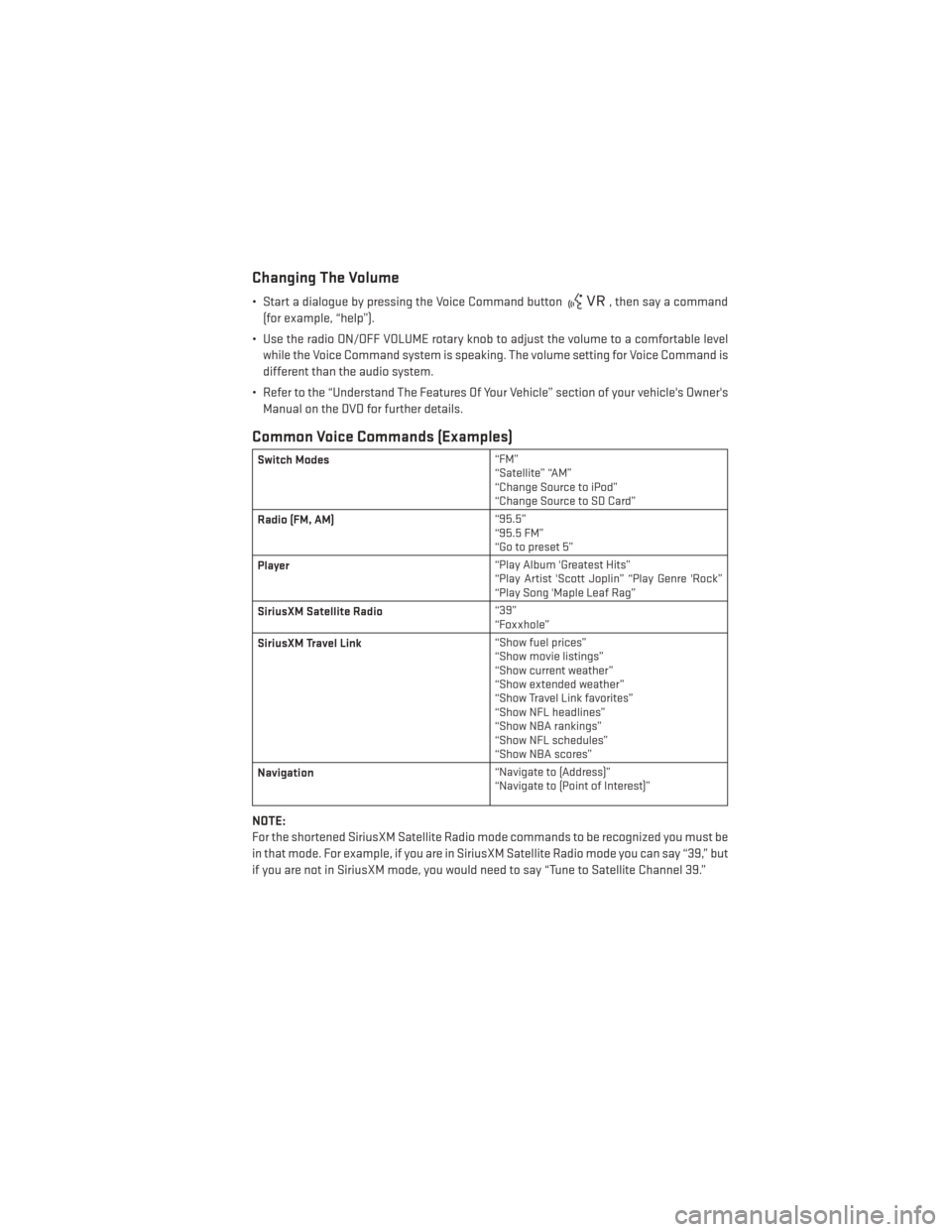
Changing The Volume
• Start a dialogue by pressing the Voice Command button, then say a command
(for example, “help”).
• Use the radio ON/OFF VOLUME rotary knob to adjust the volume to a comfortable level while the Voice Command system is speaking. The volume setting for Voice Command is
different than the audio system.
• Refer to the “Understand The Features Of Your Vehicle” section of your vehicle's Owner's Manual on the DVD for further details.
Common Voice Commands (Examples)
Switch Modes “FM”
“Satellite” “AM”
“Change Source to iPod”
“Change Source to SD Card”
Radio (FM, AM) “95.5”
“95.5 FM”
“Go to preset 5”
Player “Play Album 'Greatest Hits”
“Play Artist 'Scott Joplin” “Play Genre 'Rock”
“Play Song 'Maple Leaf Rag”
SiriusXM Satellite Radio “39”
“Foxxhole”
SiriusXM Travel Link “Show fuel prices”
“Show movie listings”
“Show current weather”
“Show extended weather”
“Show Travel Link favorites”
“Show NFL headlines”
“Show NBA rankings”
“Show NFL schedules”
“Show NBA scores”
Navigation “Navigate to (Address)”
“Navigate to (Point of Interest)”
NOTE:
For the shortened SiriusXM Satellite Radio mode commands to be recognized you must be
in that mode. For example, if you are in SiriusXM Satellite Radio mode you can say “39,” but
if you are not in SiriusXM mode, you would need to say “Tune to Satellite Channel 39.”
ELECTRONICS
61
Page 65 of 124
VIDEO ENTERTAINMENT SYSTEM (VES™)
System Operation
• The screen is located on the headliner behind the front seat. To lower the screen, pressthe release button located in the rear of the overhead console.
• The system may be controlled by the front seat occupants using the touchscreen radio, or by the rear seat occupants using the remote control.
• The video screen displays information in a split-screen format. The left side of the screen is referred to as Channel 1 and the right side of the screen is referred to as Channel 2. All
modes except video modes are displayed in a split-screen format.
• To use the headphones, press the power button located on the right ear cup. Select the channel on the headphones (1 or 2) that corresponds to the channel selected on the
VES™ screen.
Operation Of The Remote
• The remote control operates similarly to any DVD remote you have used before andallows the rear seat passengers to change stations, tracks, discs and audio/video
modes.
• The remote control is designed to control either channel by using the selector switch located on the right side of the remote.
• Pressing the power button will turn the VES™ system ON/OFF.
• Pressing the MODE button causes the Mode Selection menu to appear on the VES™ screen. Use the remote control arrow buttons to scroll through the available modes, then
press ENTER to select the desired mode.
Auxiliary Audio/Video Input Jacks
• The Aux jacks are located on the rear of the center console.
• Connect the video game or other external media devices to the AUX jacks following thecolor coding for VES™ jacks.
• Using either the touchscreen radio or remote control, select AUX from the Rear VES™ Control or Mode Selection screen.
• Refer to your vehicle's Owners Manual on the DVD for further details.
ELECTRONICS
63
Page 66 of 124
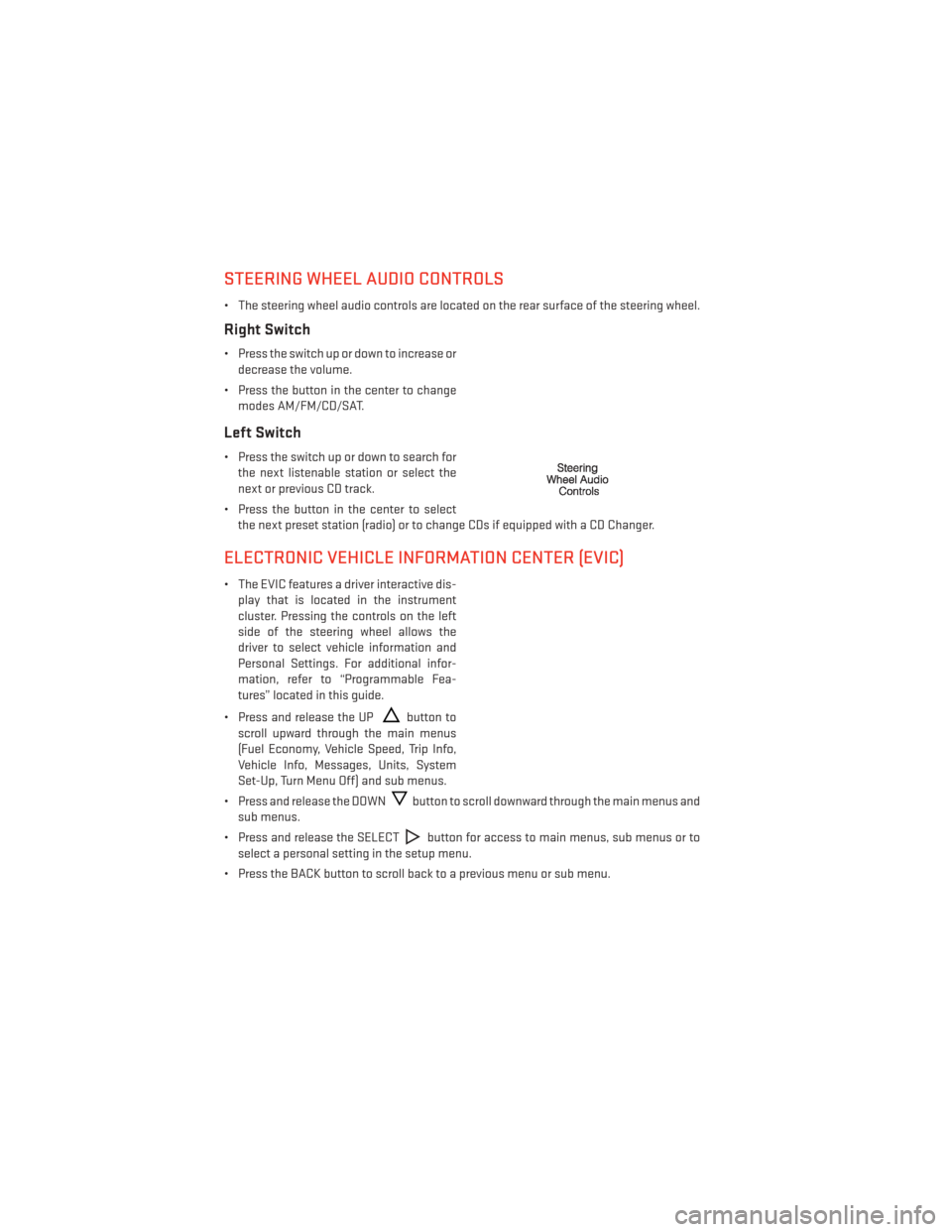
STEERING WHEEL AUDIO CONTROLS
• The steering wheel audio controls are located on the rear surface of the steering wheel.
Right Switch
• Press the switch up or down to increase ordecrease the volume.
• Press the button in the center to change modes AM/FM/CD/SAT.
Left Switch
• Press the switch up or down to search forthe next listenable station or select the
next or previous CD track.
• Press the button in the center to select the next preset station (radio) or to change CDs if equipped with a CD Changer.
ELECTRONIC VEHICLE INFORMATION CENTER (EVIC)
• The EVIC features a driver interactive dis-play that is located in the instrument
cluster. Pressing the controls on the left
side of the steering wheel allows the
driver to select vehicle information and
Personal Settings. For additional infor-
mation, refer to “Programmable Fea-
tures” located in this guide.
• Press and release the UP
button to
scroll upward through the main menus
(Fuel Economy, Vehicle Speed, Trip Info,
Vehicle Info, Messages, Units, System
Set-Up, Turn Menu Off) and sub menus.
• Press and release the DOWN
button to scroll downward through the main menus and
sub menus.
• Press and release the SELECT
button for access to main menus, sub menus or to
select a personal setting in the setup menu.
• Press the BACK button to scroll back to a previous menu or sub menu.
ELECTRONICS
64
Page 67 of 124
Compass Calibration
This compass is self-calibrating, which eliminates the need to set the compass manually.
When the vehicle is new, the compass may appear erratic and the EVIC will display “CAL”
until the compass is calibrated.
You may also calibrate the compass by completing one or more 360 degree turns (in an area
free from large metal or metallic objects) until the “CAL” message displayed in the EVIC
turns off. The compass will now function normally.
PROGRAMMABLE FEATURES
Electronic Vehicle Information Center (EVIC) — If Equipped
• The EVIC can be used to view or change the following settings. Press the UPor
DOWN
button until System Setup displays, then press the SELECTbutton. Scroll
through the settings using the UP or DOWN buttons. Press the SELECT
button to
change the setting. Press the BACK button to scroll back to a previous menu or sub
menu.
• Fuel Economy • Average Fuel Economy
• Distance To Empty (DTE)
• Miles Per Gallon (MPG) • Trip Info
• Trip A
• Trip B
• Elapsed Time
• Vehicle Speed • Tire PSI
• Messages •
Vehicle Info (Customer Information
Features)
Uconnect® 4.3 Customer Programmable Features
• The Uconnect® 4.3 system allows you to access Customer Programmable feature set- tings such as Display, Clock, Safety/Assistance, Lights, Doors & Locks, Heated Seats,
Engine Off Operation, Compass Settings, Audio, Phone/ Bluetooth® and SIRIUS Setup
through hard-keys and soft-keys.
• Press the “Settings” hard-key to on the right side of the unit to access the Settings screen, use the “Page Up/Down” soft-keys to scroll through the following settings. The
following feature settings are available:
• Display • Auto On Comfort & Remote Start
• Clock • Engine Off Options
• Safety/Assistance • Audio
• Lights • Phone/Bluetooth®
• Doors & Locks • SIRIUS Setup
ELECTRONICS
65
Page 68 of 124
Uconnect® 8.4 Customer Programmable Features
• The Uconnect® 8.4 system allows you to access Customer Programmable feature set-tings such as Display, Clock, Safety/Assistance, Lights, Doors & Locks, Heated Seats,
Engine Off Operation, Compass Settings, Audio, Phone/Bluetooth® and SIRIUS Setup
through soft-keys.
• Touch the “More” soft-key on the bottom of the screen, then touch the “Settings” soft-key to access the Settings screen. When making a selection, scroll up or down until
the preferred setting is highlighted, then press and release the preferred setting until a
check-mark appears next to the setting, showing that setting has been selected.
The following feature settings are available:
• Display • Auto On Comfort & Remote Start
• Clock • Engine Off Options
• Safety/Assistance • Audio
• Lights • Phone/Bluetooth®
• Doors & Locks • SIRIUS Setup
UNIVERSAL GARAGE DOOR OPENER (HomeLink®)
• HomeLink® replaces up to three hand-held transmitters that operate devices such as
garage door openers, motorized gates, lighting or home security systems. The
HomeLink® unit is powered by your vehicles 12 Volt battery.
• The HomeLink® buttons that are located in the overhead console or sunvisor designate the three different HomeLink® channels.
• The HomeLink® indicator is located above the center button.
Before You Begin Programming
HomeLink®
Ensure that your vehicle is parked outside of
the garage before you begin programming.
For efficient programming and accurate
transmission of the radio-frequency signal,
it is recommended that a new battery be
placed in the hand-held transmitter of the
device that is being programmed to the
HomeLink® system.
Erase all channels before you begin pro-
gramming. To erase the channels, place the
ignition switch into the ON/RUN position,
then press and hold the two outside HomeLink® buttons (I and III) for up to 20 seconds or
until the red indicator flashes.
ELECTRONICS
66
Page 105 of 124
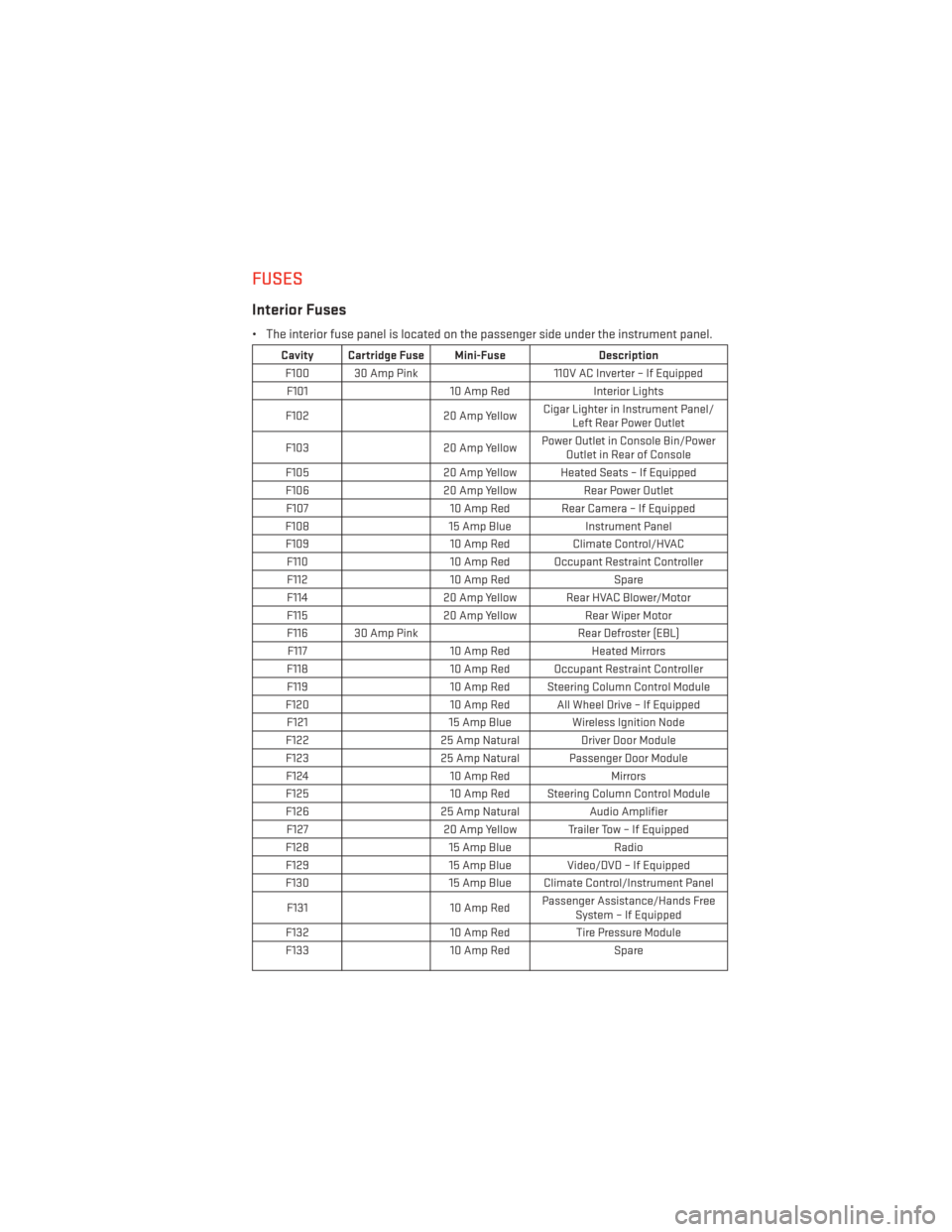
FUSES
Interior Fuses
• The interior fuse panel is located on the passenger side under the instrument panel.
Cavity Cartridge Fuse Mini-FuseDescription
F100 30 Amp Pink 110V AC Inverter – If Equipped
F101 10 Amp RedInterior Lights
F102 20 Amp YellowCigar Lighter in Instrument Panel/
Left Rear Power Outlet
F103 20 Amp YellowPower Outlet in Console Bin/Power
Outlet in Rear of Console
F105 20 Amp Yellow Heated Seats – If Equipped
F106 20 Amp YellowRear Power Outlet
F107 10 Amp Red Rear Camera – If Equipped
F108 15 Amp BlueInstrument Panel
F109 10 Amp RedClimate Control/HVAC
F110 10 Amp Red Occupant Restraint Controller
F112 10 Amp Red Spare
F114 20 Amp Yellow Rear HVAC Blower/Motor
F115 20 Amp YellowRear Wiper Motor
F116 30 Amp Pink Rear Defroster (EBL)
F117 10 Amp RedHeated Mirrors
F118 10 Amp Red Occupant Restraint Controller
F119 10 Amp Red Steering Column Control Module
F120 10 Amp Red All Wheel Drive – If Equipped
F121 15 Amp Blue Wireless Ignition Node
F122 25 Amp Natural Driver Door Module
F123 25 Amp Natural Passenger Door Module
F124 10 Amp RedMirrors
F125 10 Amp Red Steering Column Control Module
F126 25 Amp NaturalAudio Amplifier
F127 20 Amp Yellow Trailer Tow – If Equipped
F128 15 Amp Blue Radio
F129 15 Amp Blue Video/DVD – If Equipped
F130 15 Amp Blue Climate Control/Instrument Panel
F131 10 Amp RedPassenger Assistance/Hands Free
System – If Equipped
F132 10 Amp RedTire Pressure Module
F133 10 Amp RedSpare
MAINTAINING YOUR VEHICLE
103
Page 113 of 124
FREQUENTLY ASKED QUESTIONS
GETTING STARTED
• How do I install my LATCH Equipped Child Seat? pg. 16
• How do I move my rear seats? pg. 23
ELECTRONICS
• How do I know which radio I have?• Uconnect® 4.3 & 4.3S pg. 41
• Uconnect® 8.4 & 8.4N pg. 42
• How do I select the AUX music source? pg. 54
• How do I set the clock on my radio?
• Uconnect® 4.3 & 4.3S pg. 41
• Uconnect® 8.4 & 8.4N pg. 42
• How do I use the Navigation feature? pg. 50
• How do I pair my cell phone via Bluetooth® with the Uconnect® Hands-Free Voice Activation System? pg. 55
• How do I hear the audio from my iPod® through the USB port using the radio?
• Uconnect® 4.3 & 4.3S pg. 54
• Uconnect® 8.4, 8.4N pg. 54
• How do I configure my Universal Garage Door Opener (HomeLink®)? pg. 66
UTILITY
• How do I know how much I can tow with my Dodge Journey? pg. 71
WHAT TO DO IN EMERGENCIES
• What do I do if my TPMS warning light is blinking? pg. 74
• How do I change a flat tire? pg. 80
• How do I Jump-Start my vehicle? pg. 87
MAINTAINING YOUR VEHICLE
• Where is my Fuse Block located?
• Interior Fuses pg. 103
• Underhood Fuses pg. 104
• What type of oil do I use? pg. 96
• How often should I change my engine’s oil? pg. 98
• What should my tire pressure be set at? pg. 105
FREQUENTLY ASKED QUESTIONS
111
Page 115 of 124
EVICDisplay................6
Exterior Lights..............107
Flashers TurnSignal ..............77
Fluid Capacities .............96
Fluids...................96
Fog Lights ...............29, 78
Folding Front Passenger Seat ......22
FoldingRearSeat.............23
Freeing A Stuck Vehicle ..........91
Front Heated Seats ............25
Fuel Specifications ............96
Fuse...................103
Fuses ..................103
Garage Door Opener (HomeLink®) ....66
Gauges Speedometer .............7
Tachometer ..............6
GPS Navigation (Uconnect® gps) .....50
Headlights Automatic ..............29
HeatedMirrors..............35
HeatedSeats...............25
HeatedSteeringWheel..........26
High Beam Indicator ...........78
HomeLink® (Garage Door Opener) ....66
Hood Release ...............93
IdentifyingYourRadio ..........40
Instrument Cluster .............6
Indicators ...............7
Instrument Cluster Warning Lights ....6
Interior and Instrument Lights .......5
Interior Fuses ..............103
Intermittent Wipers (Delay Wipers) ....29
Introduction ................2
Inverter Outlet (115V) ...........69
Inverter,Power..............69
iPod®/USB/MP3 Control .......48,54
Bluetooth® Streaming Audio .....55
Jacking Instructions ...........82
Jack Location ..............80 Jack Operation
............80,82
Jump Starting ..............87
KeyFob...................8 LockTheDoors ............8
Unlock The Doors ...........8
Keyless Enter-N-Go Lock/Unlock ............9,11
Keyless Enter-N-Go™ KeyFob.................9
RemoteControl ............9
Keyless Enter-N-Go™ Keyless Enter-N-Go™ .........9
Passive Entry ..............9
Lane Change Assist ...........28
LATCH (Lower Anchors and Tether for CHildren) ............16, 19
Lights Engine Temperature Warning ....75
Fog ..................78
High Beam Indicator .........78
Seat Belt Reminder ..........76
Security Alarm ............78
Warning (Instrument Cluster
Description) ..............6
Locks Liftgate, Tailgate ...........8
Lower Anchors and Tether for CHildren (LATCH) ................16
Maintenance Record ...........102
Malfunction Indicator Light (Check Engine) .............
77
Mirrors Heated ................35
MOPAR® Accessories ..........110
Navigation Voice Commands .......62
Navigation Voice Prompt Volume .....61
New Vehicle Break-In Period .......28
Oil Change Indicator ...........78
Oil Change Indicator, Reset ........78
Oil, Engine Capacity ...............96
Change Interval ...........78
INDEX
113
Page 116 of 124
OutletPower .................70
Overheating, Engine ...........79
PanicAlarm................8
Phone (Uconnect®) ............55
Placard, Tire and Loading Information ..............105
Power Distribution Center (Fuses) .....104
Inverter ................69
Outlet (Auxiliary Electrical Outlet) . .70
Seats .................21
Steering ...............96
Preparation for Jacking .........80
Programmable Electronic Features . . .65
Radio Operation .............44
Radio (Sound Systems) ........41,42
Rain Sensitive Wiper System .......29
Rear Camera ...............35
Rear ParkSense System .........35
Rear Seat, Folding ............23
Recreational Towing ...........72
Remote Keyless Entry (RKE) LockTheDoors ............8
Remote Keyless Entry (RKE) ......8
Unlock The Doors ...........8
ReplacementBulbs...........107
Reporting Safety Defects ........109
Resetting Oil Change Indicator ......78
Rocking Vehicle When Stuck .......91
Satellite Radio (Uconnect® studios) . . .45
Seat Belt Automatic Locking Retractor (ALR) . .13
Child Restraints ..........13,15
Energy Management Feature .....13
Lap/Shoulder Belts ..........13
Seat Belt Pretensioner ........13
SeatBeltReminder ..........13
Seat Belts Reminder ...............76
Seats ...................21
Adjustment ..............21
Folding Front Passenger .......22Heated ................25
Manual
................21
Power .................21
Rear Folding .............23
SecurityAlarm ..............78 Security Alarm ............13
Shift Lever Override ............89
Signals, Turn .............28,77
SIRIUSTravelLink ............53
SpareTire.................80
SparkPlugs................96
Speed Control Accel/Decel .............31
Cancel ................32
Resume ...............32
Set ..................30
Steering Tilt Column ..............27
Wheel, Heated ............26
Steering Wheel Audio Controls ......64
Stuck, Freeing ...............91
Supplemental Restraint System - Airbag .................14
Temperature Control, Automatic (ATC)..33
Tether Anchor, Child Restraint ......16
Tilt Steering Column ...........27
Tires Air Pressure .............105
Changing...............80
Jacking ................80
Pressure Warning Light ........74
SpareTire ..............80
Towing...................71 Disabled Vehicle ...........90
Recreational .............72
Towing Vehicle Behind a Motorhome . . .72
Traction Control ..............77
Trailer Towing Trailer and Tongue Weight ......71
Trailer Weight ...............71
Transmission Fluid .................96
Turn Signals ..............28,77
INDEX
114