bluetooth DODGE JOURNEY 2014 1.G User Guide
[x] Cancel search | Manufacturer: DODGE, Model Year: 2014, Model line: JOURNEY, Model: DODGE JOURNEY 2014 1.GPages: 124, PDF Size: 3.37 MB
Page 50 of 124
iPod®/CD/AUX CONTROLS
Models 4.3 & 4.3S
• The iPod®/CD/AUX controls are accessed by pressing the PLAYER hard-key to enter thePlayer main screen, then touch the “Source” soft-key and choose between Disc, AUX,
iPod® or Bluetooth®.
NOTE:
Uconnect® will usually automatically switch
to the appropriate mode when something is
first connected or inserted into the system.
ELECTRONICS
48
Page 51 of 124
Models 8.4 & 8.4N
• The iPod®/USB, CD, Audio Jack, SD Card or Bluetooth® source is accessed by touchingthe “Player” soft-key to enter the Player main screen, then touch the “Source” soft-key
and choose between Disc, Aux, iPod®, Bluetooth® or SD Card.
NOTE:
Uconnect® will usually automatically switch
to the appropriate mode when something is
first connected or inserted into the system.
ELECTRONICS
49
Page 57 of 124
SD Card (8.4 and 8.4N Only)
• Play songs stored on an SD card inserted into the SD card slot, located on the radiofaceplate.
• Song playback can be controlled using the radio or Steering Wheel Audio Controls to play, skip to the next or previous track, browse, and list the contents.
Bluetooth® Streaming Audio
• If equipped with Uconnect® Voice Command, your Bluetooth® - equipped iPod® devices,cell phones or other media players, may also be able to stream music to your vehicles
sound system. Your connected device must be Bluetooth® - compatible, and paired with
your Uconnect® system (see Uconnect® Phone for pairing instructions). You can access
the music from your connected Bluetooth® device by touching the “Source” soft-key
while in Player mode.
Uconnect® PHONE
Uconnect® Phone (Bluetooth® Hands Free Calling)
• If the Uconnect® Phone Buttonexists on your steering wheel, then you have the
Uconnect® Phone features.
• The Uconnect® Phone is a voice-activated, hands-free, in-vehicle communications system with Voice Command Capability (see Voice Command section).
• The Uconnect® Phone allows you to dial a phone number with your mobile phone using simple voice commands or using screen soft-keys.
• Refer to the “Understand The Features Of Your Vehicle” section of your vehicle's Owner's Manual on the DVD for further details.
NOTE:
The Uconnect® Phone requires a mobile phone equipped with the Bluetooth® Hands-Free
Profile, Version 1.0 or higher. For Uconnect® customer support: U.S. residents - visit
www.UconnectPhone.com or call 1–877–855–8400. Canadian Residents - call 1-800-465–2001
(English) or 1-800-387-9983 (French).
Pairing A Phone
• To use the Uconnect® Phone feature, you must first pair your Bluetooth® phone with the Uconnect® system.
ELECTRONICS
55
Page 58 of 124
Start Pairing Procedure On The Radio
•Models 8.4, 8.4N: Touch the “Phone” soft-key and then the “Settings” soft-key. Next,
touch “Add Device.”
• Models 4.3, 4.3S: Press the MORE hard-key, then touch the “Phone” soft-key. Next, touch
the “Settings” soft-key and then “Add Device.”
• Uconnect® Phone will display an “In progress” screen while the system is connecting.
Start Pairing Procedure On Mobile Phone
•
Search for available devices on your Bluetooth® enabled mobile phone. This is usually within
Settings or Options under “Bluetooth®.” See your mobile phone’s manual for details.
• When your phone finds the system, select “Uconnect®” as the paired device.
Complete The Pairing Procedure
•
When prompted on the phone, enter the 4-digit PIN number shown on the Uconnect® Screen.
• If your phone asks you to accept a connection request from Uconnect®, select “Yes.” If available, check the box telling it not to ask again – that way your phone will automatically
connect each time you start the vehicle.
NOTE:
Refer to www.UconnectPhone.com website for additional information on phone pairing and
for a list of compatible phones.
Models 4.3 & 4.3SModels 8.4 & 8.4N
Models 4.3 & 4.3SModels 8.4 & 8.4N
ELECTRONICS
56
Page 62 of 124
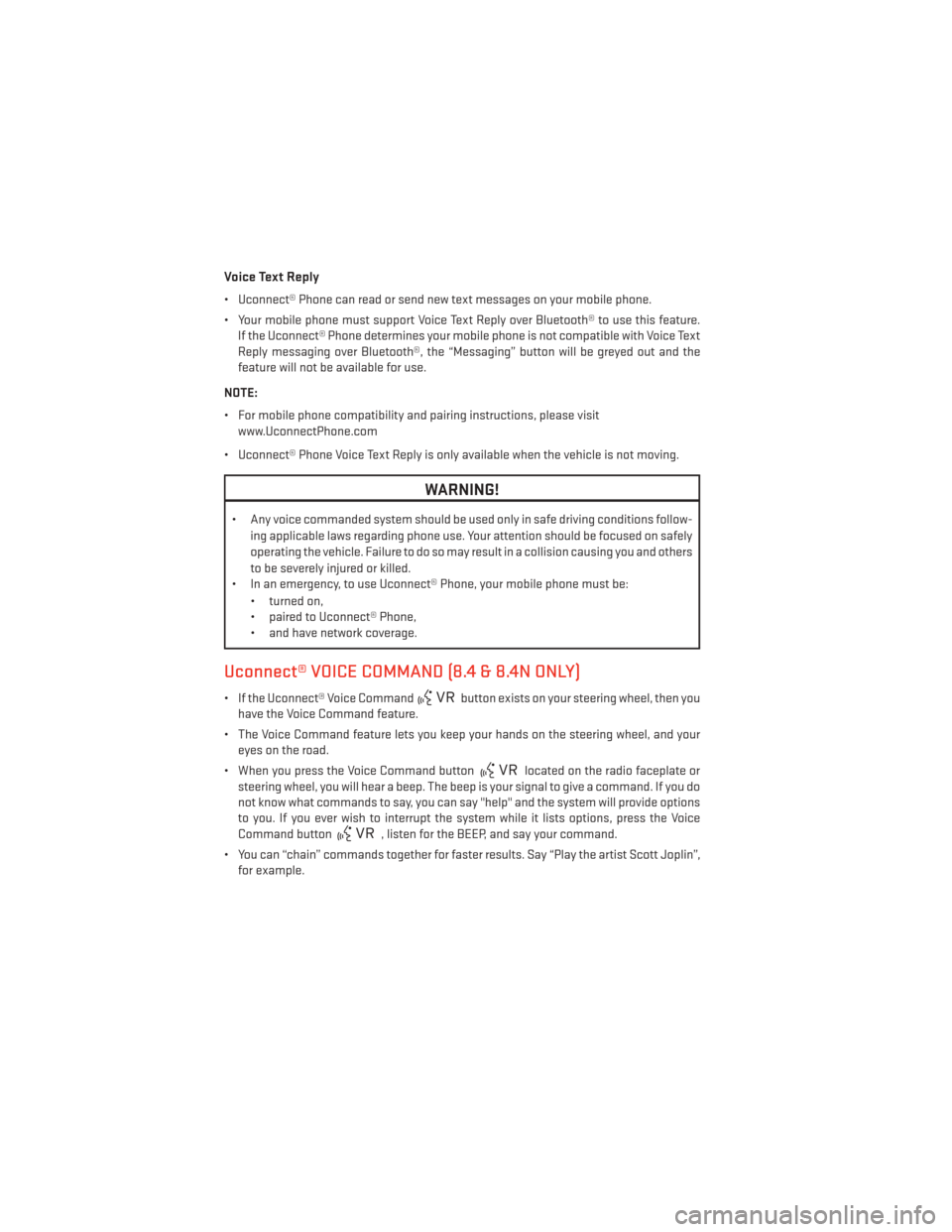
Voice Text Reply
• Uconnect® Phone can read or send new text messages on your mobile phone.
• Your mobile phone must support Voice Text Reply over Bluetooth® to use this feature.If the Uconnect® Phone determines your mobile phone is not compatible with Voice Text
Reply messaging over Bluetooth®, the “Messaging” button will be greyed out and the
feature will not be available for use.
NOTE:
• For mobile phone compatibility and pairing instructions, please visit www.UconnectPhone.com
• Uconnect® Phone Voice Text Reply is only available when the vehicle is not moving.
WARNING!
• Any voice commanded system should be used only in safe driving conditions follow- ing applicable laws regarding phone use. Your attention should be focused on safely
operating the vehicle. Failure to do so may result in a collision causing you and others
to be severely injured or killed.
• In an emergency, to use Uconnect® Phone, your mobile phone must be:
• turned on,
• paired to Uconnect® Phone,
• and have network coverage.
Uconnect® VOICE COMMAND (8.4 & 8.4N ONLY)
• If the Uconnect® Voice Commandbutton exists on your steering wheel, then you
have the Voice Command feature.
• The Voice Command feature lets you keep your hands on the steering wheel, and your eyes on the road.
• When you press the Voice Command button
located on the radio faceplate or
steering wheel, you will hear a beep. The beep is your signal to give a command. If you do
not know what commands to say, you can say "help" and the system will provide options
to you. If you ever wish to interrupt the system while it lists options, press the Voice
Command button
, listen for the BEEP, and say your command.
• You can “chain” commands together for faster results. Say “Play the artist Scott Joplin”, for example.
ELECTRONICS
60
Page 67 of 124
Compass Calibration
This compass is self-calibrating, which eliminates the need to set the compass manually.
When the vehicle is new, the compass may appear erratic and the EVIC will display “CAL”
until the compass is calibrated.
You may also calibrate the compass by completing one or more 360 degree turns (in an area
free from large metal or metallic objects) until the “CAL” message displayed in the EVIC
turns off. The compass will now function normally.
PROGRAMMABLE FEATURES
Electronic Vehicle Information Center (EVIC) — If Equipped
• The EVIC can be used to view or change the following settings. Press the UPor
DOWN
button until System Setup displays, then press the SELECTbutton. Scroll
through the settings using the UP or DOWN buttons. Press the SELECT
button to
change the setting. Press the BACK button to scroll back to a previous menu or sub
menu.
• Fuel Economy • Average Fuel Economy
• Distance To Empty (DTE)
• Miles Per Gallon (MPG) • Trip Info
• Trip A
• Trip B
• Elapsed Time
• Vehicle Speed • Tire PSI
• Messages •
Vehicle Info (Customer Information
Features)
Uconnect® 4.3 Customer Programmable Features
• The Uconnect® 4.3 system allows you to access Customer Programmable feature set- tings such as Display, Clock, Safety/Assistance, Lights, Doors & Locks, Heated Seats,
Engine Off Operation, Compass Settings, Audio, Phone/ Bluetooth® and SIRIUS Setup
through hard-keys and soft-keys.
• Press the “Settings” hard-key to on the right side of the unit to access the Settings screen, use the “Page Up/Down” soft-keys to scroll through the following settings. The
following feature settings are available:
• Display • Auto On Comfort & Remote Start
• Clock • Engine Off Options
• Safety/Assistance • Audio
• Lights • Phone/Bluetooth®
• Doors & Locks • SIRIUS Setup
ELECTRONICS
65
Page 68 of 124
Uconnect® 8.4 Customer Programmable Features
• The Uconnect® 8.4 system allows you to access Customer Programmable feature set-tings such as Display, Clock, Safety/Assistance, Lights, Doors & Locks, Heated Seats,
Engine Off Operation, Compass Settings, Audio, Phone/Bluetooth® and SIRIUS Setup
through soft-keys.
• Touch the “More” soft-key on the bottom of the screen, then touch the “Settings” soft-key to access the Settings screen. When making a selection, scroll up or down until
the preferred setting is highlighted, then press and release the preferred setting until a
check-mark appears next to the setting, showing that setting has been selected.
The following feature settings are available:
• Display • Auto On Comfort & Remote Start
• Clock • Engine Off Options
• Safety/Assistance • Audio
• Lights • Phone/Bluetooth®
• Doors & Locks • SIRIUS Setup
UNIVERSAL GARAGE DOOR OPENER (HomeLink®)
• HomeLink® replaces up to three hand-held transmitters that operate devices such as
garage door openers, motorized gates, lighting or home security systems. The
HomeLink® unit is powered by your vehicles 12 Volt battery.
• The HomeLink® buttons that are located in the overhead console or sunvisor designate the three different HomeLink® channels.
• The HomeLink® indicator is located above the center button.
Before You Begin Programming
HomeLink®
Ensure that your vehicle is parked outside of
the garage before you begin programming.
For efficient programming and accurate
transmission of the radio-frequency signal,
it is recommended that a new battery be
placed in the hand-held transmitter of the
device that is being programmed to the
HomeLink® system.
Erase all channels before you begin pro-
gramming. To erase the channels, place the
ignition switch into the ON/RUN position,
then press and hold the two outside HomeLink® buttons (I and III) for up to 20 seconds or
until the red indicator flashes.
ELECTRONICS
66
Page 113 of 124
FREQUENTLY ASKED QUESTIONS
GETTING STARTED
• How do I install my LATCH Equipped Child Seat? pg. 16
• How do I move my rear seats? pg. 23
ELECTRONICS
• How do I know which radio I have?• Uconnect® 4.3 & 4.3S pg. 41
• Uconnect® 8.4 & 8.4N pg. 42
• How do I select the AUX music source? pg. 54
• How do I set the clock on my radio?
• Uconnect® 4.3 & 4.3S pg. 41
• Uconnect® 8.4 & 8.4N pg. 42
• How do I use the Navigation feature? pg. 50
• How do I pair my cell phone via Bluetooth® with the Uconnect® Hands-Free Voice Activation System? pg. 55
• How do I hear the audio from my iPod® through the USB port using the radio?
• Uconnect® 4.3 & 4.3S pg. 54
• Uconnect® 8.4, 8.4N pg. 54
• How do I configure my Universal Garage Door Opener (HomeLink®)? pg. 66
UTILITY
• How do I know how much I can tow with my Dodge Journey? pg. 71
WHAT TO DO IN EMERGENCIES
• What do I do if my TPMS warning light is blinking? pg. 74
• How do I change a flat tire? pg. 80
• How do I Jump-Start my vehicle? pg. 87
MAINTAINING YOUR VEHICLE
• Where is my Fuse Block located?
• Interior Fuses pg. 103
• Underhood Fuses pg. 104
• What type of oil do I use? pg. 96
• How often should I change my engine’s oil? pg. 98
• What should my tire pressure be set at? pg. 105
FREQUENTLY ASKED QUESTIONS
111
Page 115 of 124
EVICDisplay................6
Exterior Lights..............107
Flashers TurnSignal ..............77
Fluid Capacities .............96
Fluids...................96
Fog Lights ...............29, 78
Folding Front Passenger Seat ......22
FoldingRearSeat.............23
Freeing A Stuck Vehicle ..........91
Front Heated Seats ............25
Fuel Specifications ............96
Fuse...................103
Fuses ..................103
Garage Door Opener (HomeLink®) ....66
Gauges Speedometer .............7
Tachometer ..............6
GPS Navigation (Uconnect® gps) .....50
Headlights Automatic ..............29
HeatedMirrors..............35
HeatedSeats...............25
HeatedSteeringWheel..........26
High Beam Indicator ...........78
HomeLink® (Garage Door Opener) ....66
Hood Release ...............93
IdentifyingYourRadio ..........40
Instrument Cluster .............6
Indicators ...............7
Instrument Cluster Warning Lights ....6
Interior and Instrument Lights .......5
Interior Fuses ..............103
Intermittent Wipers (Delay Wipers) ....29
Introduction ................2
Inverter Outlet (115V) ...........69
Inverter,Power..............69
iPod®/USB/MP3 Control .......48,54
Bluetooth® Streaming Audio .....55
Jacking Instructions ...........82
Jack Location ..............80 Jack Operation
............80,82
Jump Starting ..............87
KeyFob...................8 LockTheDoors ............8
Unlock The Doors ...........8
Keyless Enter-N-Go Lock/Unlock ............9,11
Keyless Enter-N-Go™ KeyFob.................9
RemoteControl ............9
Keyless Enter-N-Go™ Keyless Enter-N-Go™ .........9
Passive Entry ..............9
Lane Change Assist ...........28
LATCH (Lower Anchors and Tether for CHildren) ............16, 19
Lights Engine Temperature Warning ....75
Fog ..................78
High Beam Indicator .........78
Seat Belt Reminder ..........76
Security Alarm ............78
Warning (Instrument Cluster
Description) ..............6
Locks Liftgate, Tailgate ...........8
Lower Anchors and Tether for CHildren (LATCH) ................16
Maintenance Record ...........102
Malfunction Indicator Light (Check Engine) .............
77
Mirrors Heated ................35
MOPAR® Accessories ..........110
Navigation Voice Commands .......62
Navigation Voice Prompt Volume .....61
New Vehicle Break-In Period .......28
Oil Change Indicator ...........78
Oil Change Indicator, Reset ........78
Oil, Engine Capacity ...............96
Change Interval ...........78
INDEX
113