DODGE JOURNEY 2015 1.G Owners Manual
Manufacturer: DODGE, Model Year: 2015, Model line: JOURNEY, Model: DODGE JOURNEY 2015 1.GPages: 648
Page 131 of 648
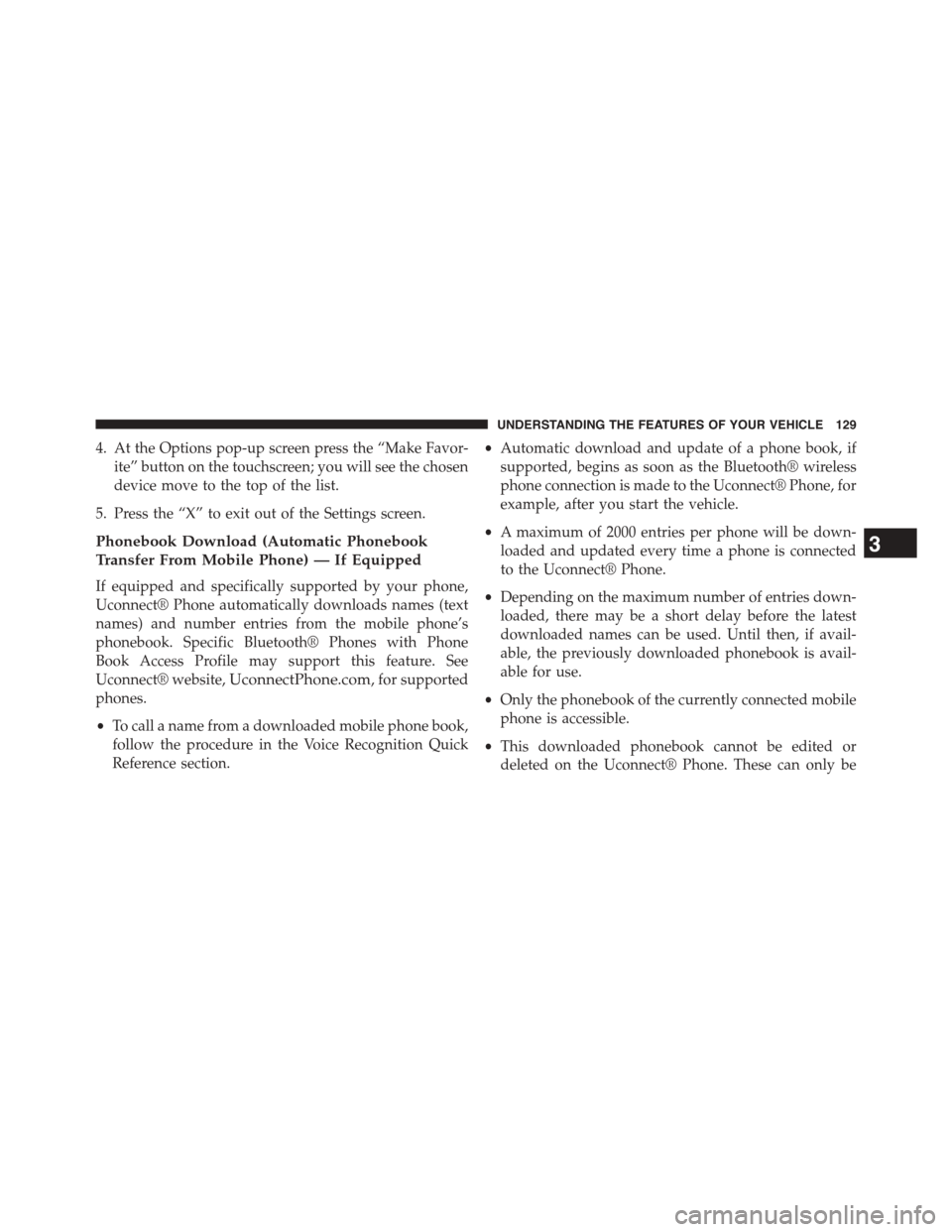
4. At the Options pop-up screen press the “Make Favor-
ite” button on the touchscreen; you will see the chosen
device move to the top of the list.
5. Press the “X” to exit out of the Settings screen.
Phonebook Download (Automatic Phonebook
Transfer From Mobile Phone) — If Equipped
If equipped and specifically supported by your phone,
Uconnect® Phone automatically downloads names (text
names) and number entries from the mobile phone’s
phonebook. Specific Bluetooth® Phones with Phone
Book Access Profile may support this feature. See
Uconnect® website,UconnectPhone.com, for supported
phones.
•To call a name from a downloaded mobile phone book,
follow the procedure in the Voice Recognition Quick
Reference section.
•Automatic download and update of a phone book, if
supported, begins as soon as the Bluetooth® wireless
phone connection is made to the Uconnect® Phone, for
example, after you start the vehicle.
•A maximum of 2000 entries per phone will be down-
loaded and updated every time a phone is connected
to the Uconnect® Phone.
•Depending on the maximum number of entries down-
loaded, there may be a short delay before the latest
downloaded names can be used. Until then, if avail-
able, the previously downloaded phonebook is avail-
able for use.
•Only the phonebook of the currently connected mobile
phone is accessible.
•This downloaded phonebook cannot be edited or
deleted on the Uconnect® Phone. These can only be
3
UNDERSTANDING THE FEATURES OF YOUR VEHICLE 129
Page 132 of 648
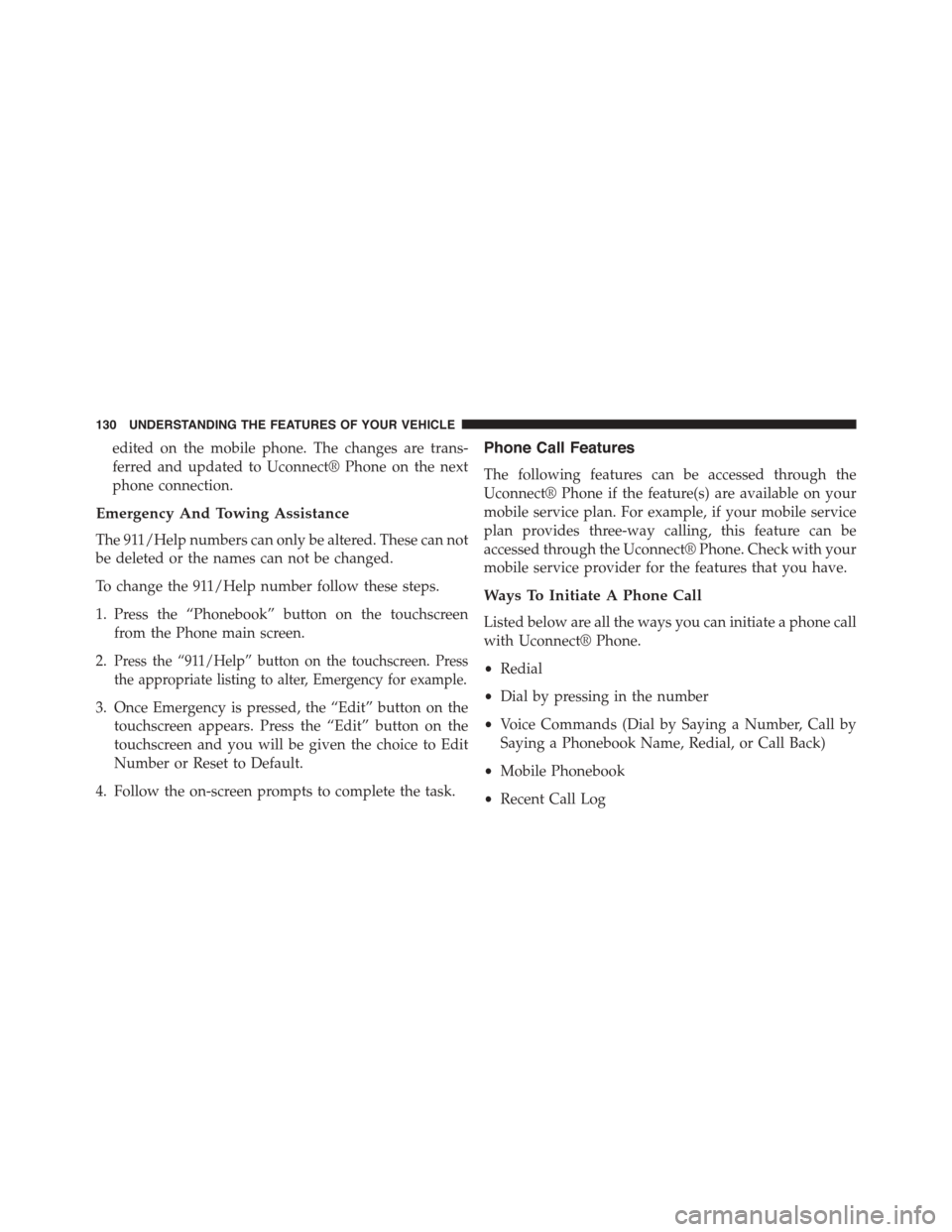
edited on the mobile phone. The changes are trans-
ferred and updated to Uconnect® Phone on the next
phone connection.
Emergency And Towing Assistance
The 911/Help numbers can only be altered. These can not
be deleted or the names can not be changed.
To change the 911/Help number follow these steps.
1. Press the “Phonebook” button on the touchscreen
from the Phone main screen.
2.Press the “911/Help” button on the touchscreen. Press
the appropriate listing to alter, Emergency for example.
3. Once Emergency is pressed, the “Edit” button on the
touchscreen appears. Press the “Edit” button on the
touchscreen and you will be given the choice to Edit
Number or Reset to Default.
4. Follow the on-screen prompts to complete the task.
Phone Call Features
The following features can be accessed through the
Uconnect® Phone if the feature(s) are available on your
mobile service plan. For example, if your mobile service
plan provides three-way calling, this feature can be
accessed through the Uconnect® Phone. Check with your
mobile service provider for the features that you have.
Ways To Initiate A Phone Call
Listed below are all the ways you can initiate a phone call
with Uconnect® Phone.
•Redial
•Dial by pressing in the number
•Voice Commands (Dial by Saying a Number, Call by
Saying a Phonebook Name, Redial, or Call Back)
•Mobile Phonebook
•Recent Call Log
130 UNDERSTANDING THE FEATURES OF YOUR VEHICLE
Page 133 of 648
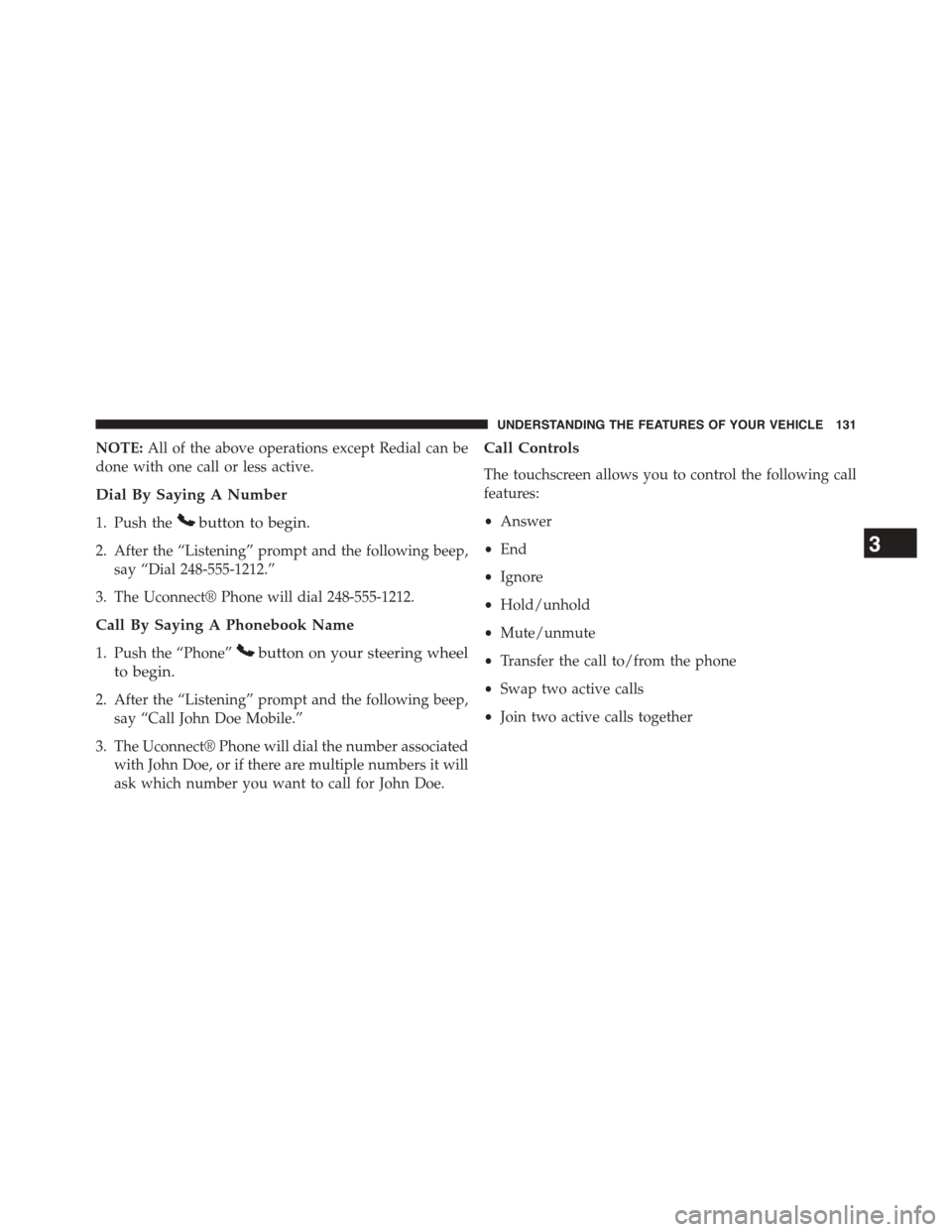
NOTE:All of the above operations except Redial can be
done with one call or less active.
Dial By Saying A Number
1. Push thebutton to begin.
2. After the “Listening” prompt and the following beep,
say “Dial 248-555-1212.”
3. The Uconnect® Phone will dial 248-555-1212.
Call By Saying A Phonebook Name
1. Push the “Phone”button on your steering wheel
to begin.
2. After the “Listening” prompt and the following beep,
say “Call John Doe Mobile.”
3. The Uconnect® Phone will dial the number associated
with John Doe, or if there are multiple numbers it will
ask which number you want to call for John Doe.
Call Controls
The touchscreen allows you to control the following call
features:
•Answer
•End
•Ignore
•Hold/unhold
•Mute/unmute
•Transfer the call to/from the phone
•Swap two active calls
•Join two active calls together
3
UNDERSTANDING THE FEATURES OF YOUR VEHICLE 131
Page 134 of 648
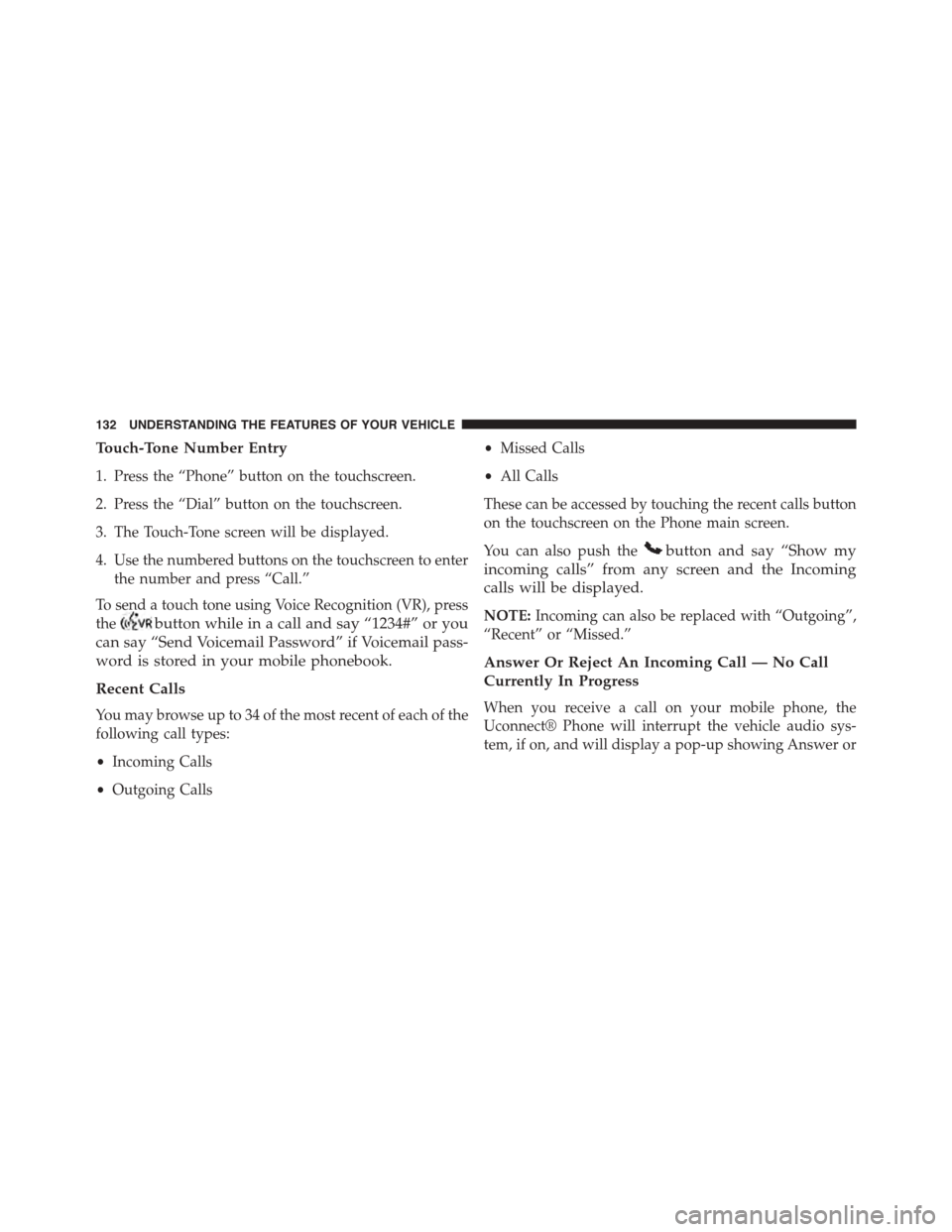
Touch-Tone Number Entry
1. Press the “Phone” button on the touchscreen.
2. Press the “Dial” button on the touchscreen.
3. The Touch-Tone screen will be displayed.
4. Use the numbered buttons on the touchscreen to enter
the number and press “Call.”
To send a touch tone using Voice Recognition (VR), press
thebutton while in a call and say “1234#” or you
can say “Send Voicemail Password” if Voicemail pass-
word is stored in your mobile phonebook.
Recent Calls
You may browse up to 34 of the most recent of each of the
following call types:
•Incoming Calls
•Outgoing Calls
•Missed Calls
•All Calls
These can be accessed by touching the recent calls button
on the touchscreen on the Phone main screen.
You can also push thebutton and say “Show my
incoming calls” from any screen and the Incoming
calls will be displayed.
NOTE:Incoming can also be replaced with “Outgoing”,
“Recent” or “Missed.”
Answer Or Reject An Incoming Call — No Call
Currently In Progress
When you receive a call on your mobile phone, the
Uconnect® Phone will interrupt the vehicle audio sys-
tem, if on, and will display a pop-up showing Answer or
132 UNDERSTANDING THE FEATURES OF YOUR VEHICLE
Page 135 of 648
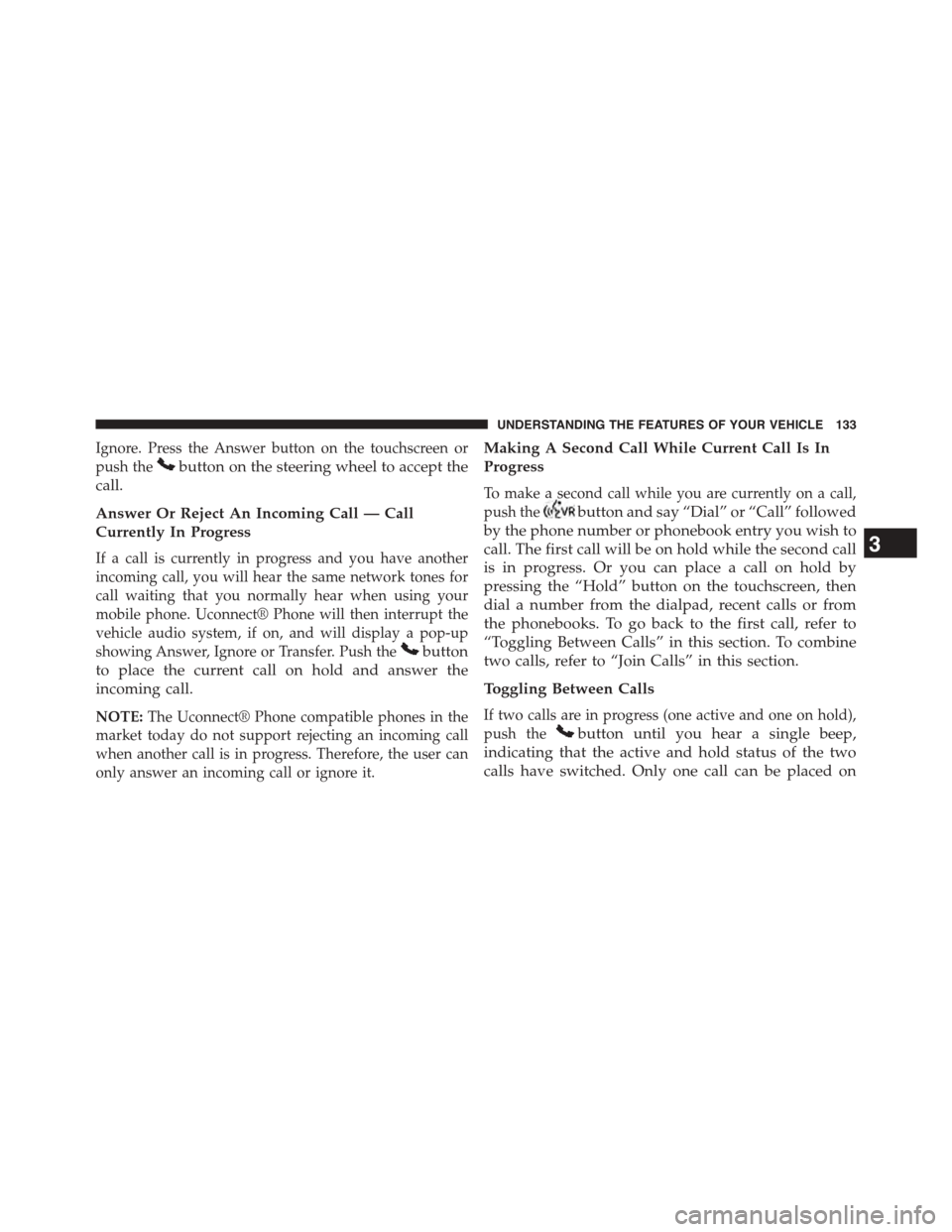
Ignore. Press the Answer button on the touchscreen or
push thebutton on the steering wheel to accept the
call.
Answer Or Reject An Incoming Call — Call
Currently In Progress
If a call is currently in progress and you have another
incoming call, you will hear the same network tones for
call waiting that you normally hear when using your
mobile phone. Uconnect® Phone will then interrupt the
vehicle audio system, if on, and will display a pop-up
showing Answer, Ignore or Transfer. Push thebutton
to place the current call on hold and answer the
incoming call.
NOTE:The Uconnect® Phone compatible phones in the
market today do not support rejecting an incoming call
when another call is in progress. Therefore, the user can
only answer an incoming call or ignore it.
Making A Second Call While Current Call Is In
Progress
To make a second call while you are currently on a call,
push thebutton and say “Dial” or “Call” followed
by the phone number or phonebook entry you wish to
call. The first call will be on hold while the second call
is in progress. Or you can place a call on hold by
pressing the “Hold” button on the touchscreen, then
dial a number from the dialpad, recent calls or from
the phonebooks. To go back to the first call, refer to
“Toggling Between Calls” in this section. To combine
two calls, refer to “Join Calls” in this section.
Toggling Between Calls
If two calls are in progress (one active and one on hold),
push thebutton until you hear a single beep,
indicating that the active and hold status of the two
calls have switched. Only one call can be placed on
3
UNDERSTANDING THE FEATURES OF YOUR VEHICLE 133
Page 136 of 648
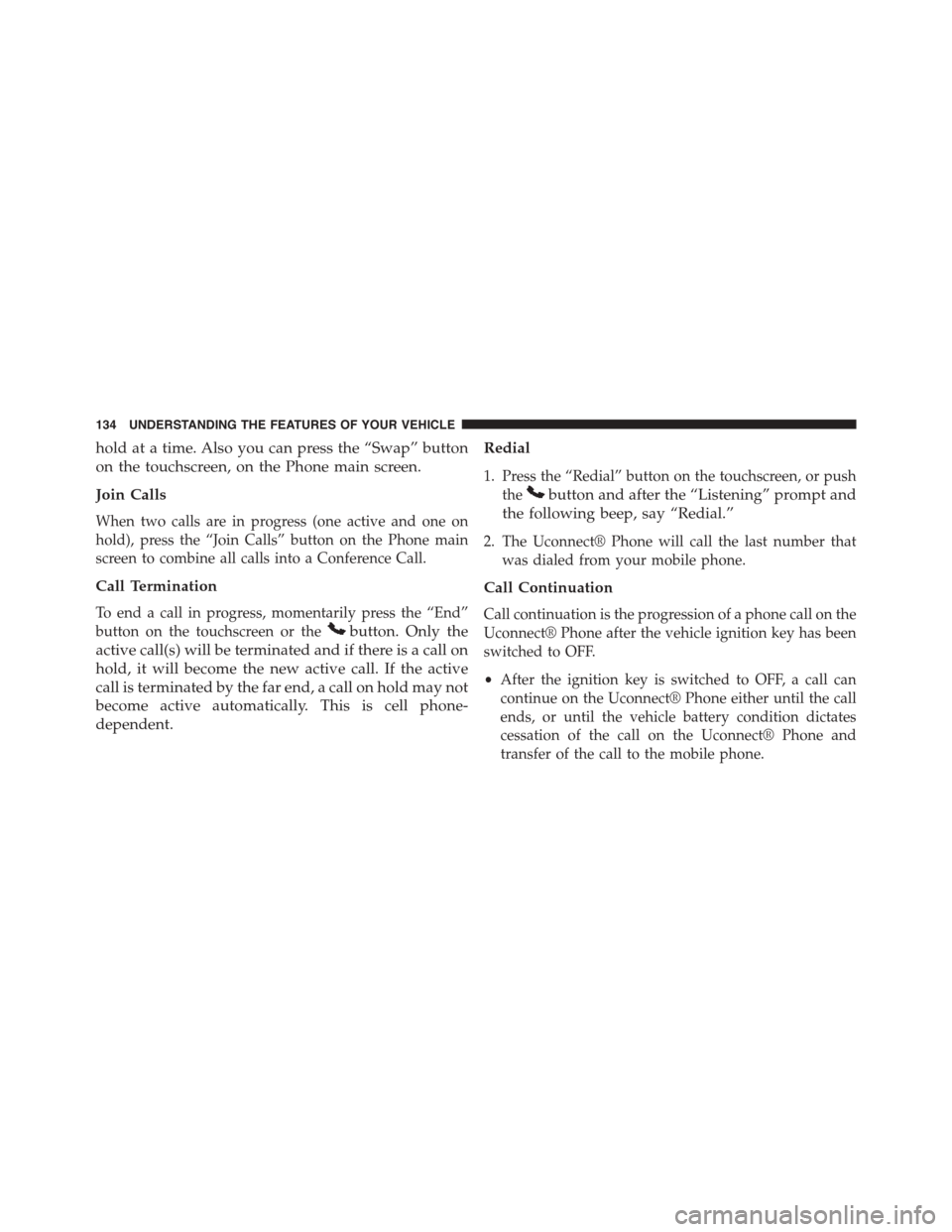
hold at a time. Also you can press the “Swap” button
on the touchscreen, on the Phone main screen.
Join Calls
When two calls are in progress (one active and one on
hold), press the “Join Calls” button on the Phone main
screen to combine all calls into a Conference Call.
Call Termination
To end a call in progress, momentarily press the “End”
button on the touchscreen or thebutton. Only the
active call(s) will be terminated and if there is a call on
hold, it will become the new active call. If the active
call is terminated by the far end, a call on hold may not
become active automatically. This is cell phone-
dependent.
Redial
1. Press the “Redial” button on the touchscreen, or push
thebutton and after the “Listening” prompt and
the following beep, say “Redial.”
2. The Uconnect® Phone will call the last number that
was dialed from your mobile phone.
Call Continuation
Call continuation is the progression of a phone call on the
Uconnect® Phone after the vehicle ignition key has been
switched to OFF.
•After the ignition key is switched to OFF, a call can
continue on the Uconnect® Phone either until the call
ends, or until the vehicle battery condition dictates
cessation of the call on the Uconnect® Phone and
transfer of the call to the mobile phone.
134 UNDERSTANDING THE FEATURES OF YOUR VEHICLE
Page 137 of 648
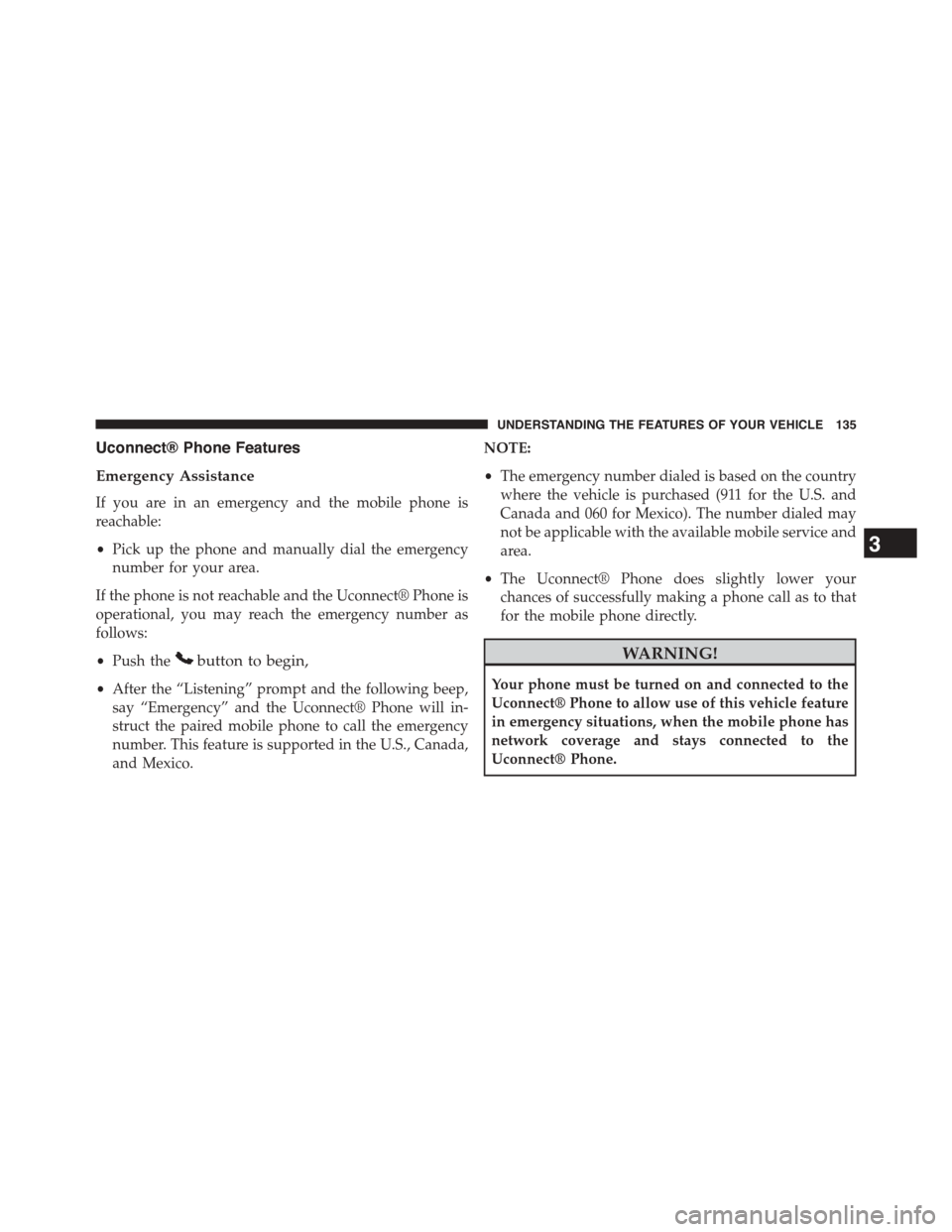
Uconnect® Phone Features
Emergency Assistance
If you are in an emergency and the mobile phone is
reachable:
•Pick up the phone and manually dial the emergency
number for your area.
If the phone is not reachable and the Uconnect® Phone is
operational, you may reach the emergency number as
follows:
•Push thebutton to begin,
•After the “Listening” prompt and the following beep,
say “Emergency” and the Uconnect® Phone will in-
struct the paired mobile phone to call the emergency
number. This feature is supported in the U.S., Canada,
and Mexico.
NOTE:
•The emergency number dialed is based on the country
where the vehicle is purchased (911 for the U.S. and
Canada and 060 for Mexico). The number dialed may
not be applicable with the available mobile service and
area.
•The Uconnect® Phone does slightly lower your
chances of successfully making a phone call as to that
for the mobile phone directly.
WARNING!
Your phone must be turned on and connected to the
Uconnect® Phone to allow use of this vehicle feature
in emergency situations, when the mobile phone has
network coverage and stays connected to the
Uconnect® Phone.
3
UNDERSTANDING THE FEATURES OF YOUR VEHICLE 135
Page 138 of 648
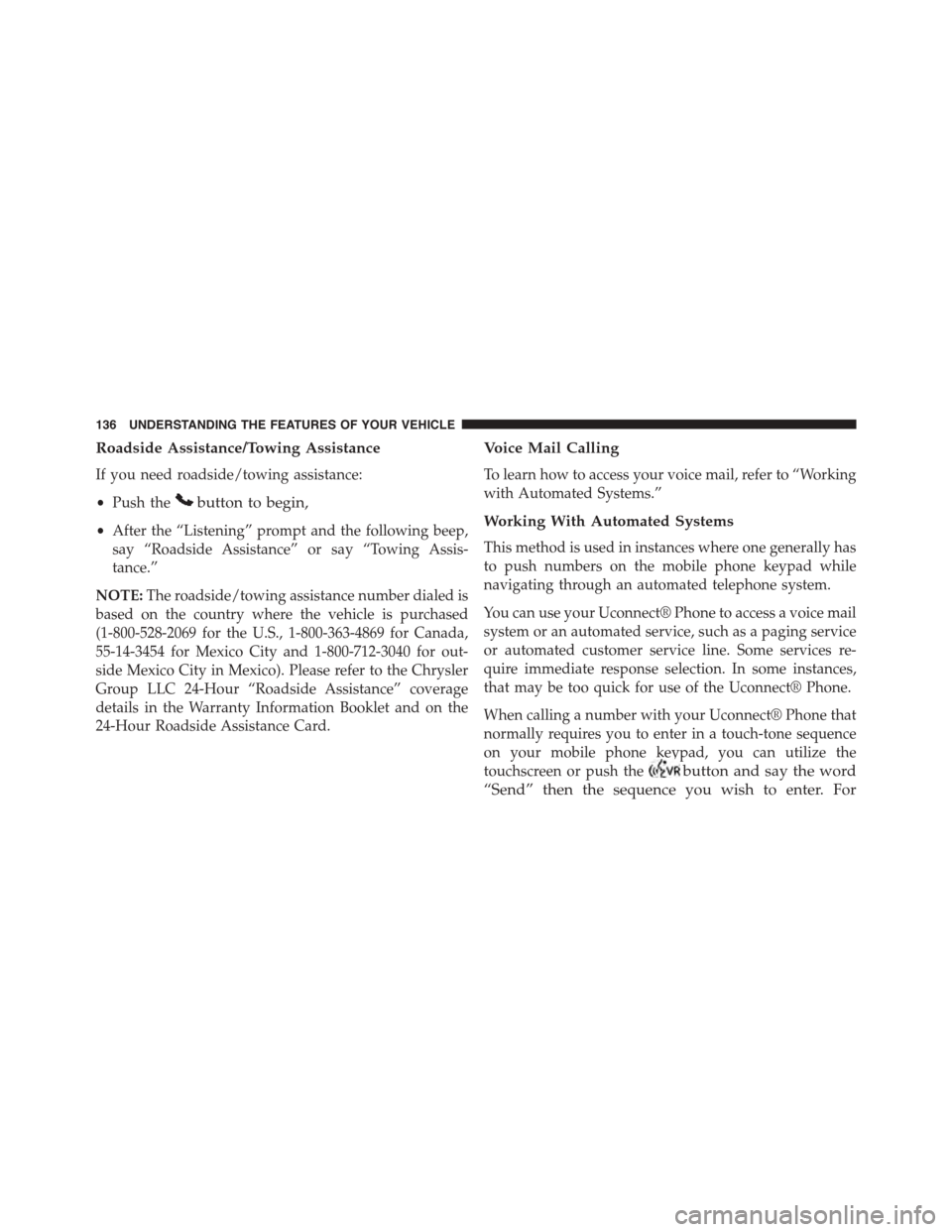
Roadside Assistance/Towing Assistance
If you need roadside/towing assistance:
•Push thebutton to begin,
•After the “Listening” prompt and the following beep,
say “Roadside Assistance” or say “Towing Assis-
tance.”
NOTE:The roadside/towing assistance number dialed is
based on the country where the vehicle is purchased
(1-800-528-2069 for the U.S., 1-800-363-4869 for Canada,
55-14-3454 for Mexico City and 1-800-712-3040 for out-
side Mexico City in Mexico). Please refer to the Chrysler
Group LLC 24-Hour “Roadside Assistance” coverage
details in the Warranty Information Booklet and on the
24-Hour Roadside Assistance Card.
Voice Mail Calling
To learn how to access your voice mail, refer to “Working
with Automated Systems.”
Working With Automated Systems
This method is used in instances where one generally has
to push numbers on the mobile phone keypad while
navigating through an automated telephone system.
You can use your Uconnect® Phone to access a voice mail
system or an automated service, such as a paging service
or automated customer service line. Some services re-
quire immediate response selection. In some instances,
that may be too quick for use of the Uconnect® Phone.
When calling a number with your Uconnect® Phone that
normally requires you to enter in a touch-tone sequence
on your mobile phone keypad, you can utilize the
touchscreen or push thebutton and say the word
“Send” then the sequence you wish to enter. For
136 UNDERSTANDING THE FEATURES OF YOUR VEHICLE
Page 139 of 648
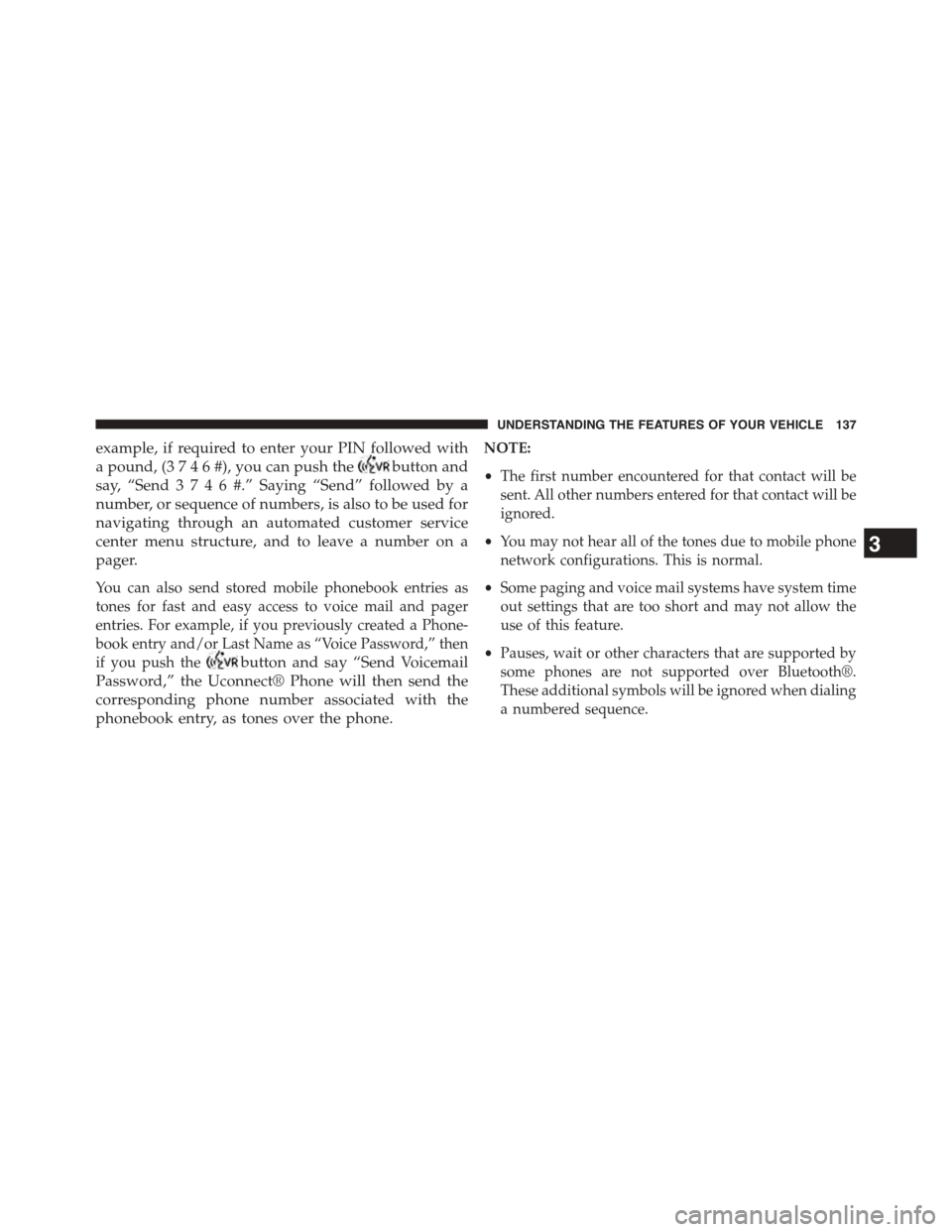
example, if required to enter your PIN followed with
a pound, (3746#),youcanpush thebutton and
say, “Send3746#.”Saying “Send” followed by a
number, or sequence of numbers, is also to be used for
navigating through an automated customer service
center menu structure, and to leave a number on a
pager.
You can also send stored mobile phonebook entries as
tones for fast and easy access to voice mail and pager
entries. For example, if you previously created a Phone-
book entry and/or Last Name as “Voice Password,” then
if you push thebutton and say “Send Voicemail
Password,” the Uconnect® Phone will then send the
corresponding phone number associated with the
phonebook entry, as tones over the phone.
NOTE:
•The first number encountered for that contact will be
sent. All other numbers entered for that contact will be
ignored.
•You may not hear all of the tones due to mobile phone
network configurations. This is normal.
•Some paging and voice mail systems have system time
out settings that are too short and may not allow the
use of this feature.
•Pauses, wait or other characters that are supported by
some phones are not supported over Bluetooth®.
These additional symbols will be ignored when dialing
a numbered sequence.
3
UNDERSTANDING THE FEATURES OF YOUR VEHICLE 137
Page 140 of 648
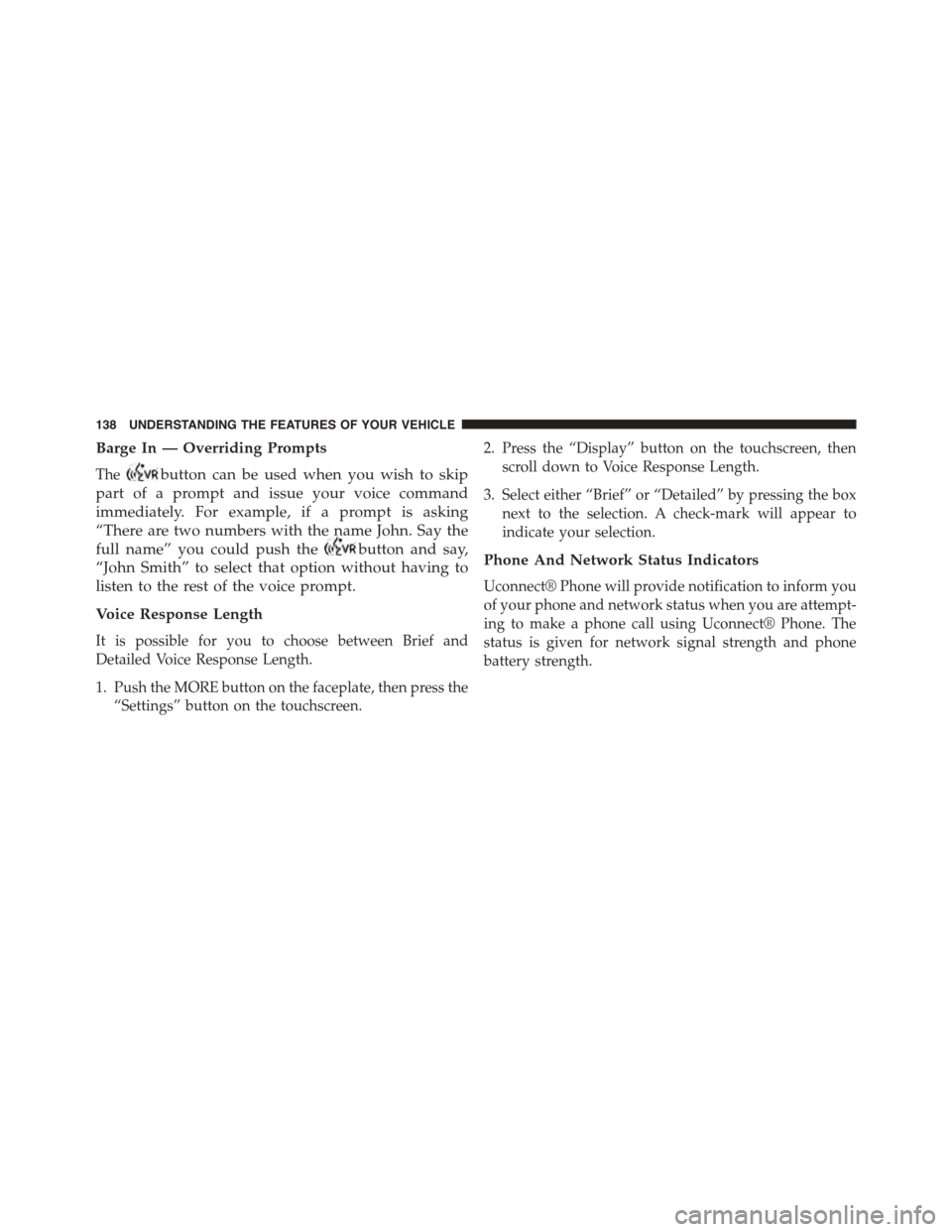
Barge In — Overriding Prompts
Thebutton can be used when you wish to skip
part of a prompt and issue your voice command
immediately. For example, if a prompt is asking
“There are two numbers with the name John. Say the
full name” you could push thebutton and say,
“John Smith” to select that option without having to
listen to the rest of the voice prompt.
Voice Response Length
It is possible for you to choose between Brief and
Detailed Voice Response Length.
1. Push the MORE button on the faceplate, then press the
“Settings” button on the touchscreen.
2. Press the “Display” button on the touchscreen, then
scroll down to Voice Response Length.
3. Select either “Brief” or “Detailed” by pressing the box
next to the selection. A check-mark will appear to
indicate your selection.
Phone And Network Status Indicators
Uconnect® Phone will provide notification to inform you
of your phone and network status when you are attempt-
ing to make a phone call using Uconnect® Phone. The
status is given for network signal strength and phone
battery strength.
138 UNDERSTANDING THE FEATURES OF YOUR VEHICLE