DODGE JOURNEY 2016 1.G Owners Manual
Manufacturer: DODGE, Model Year: 2016, Model line: JOURNEY, Model: DODGE JOURNEY 2016 1.GPages: 664
Page 131 of 664
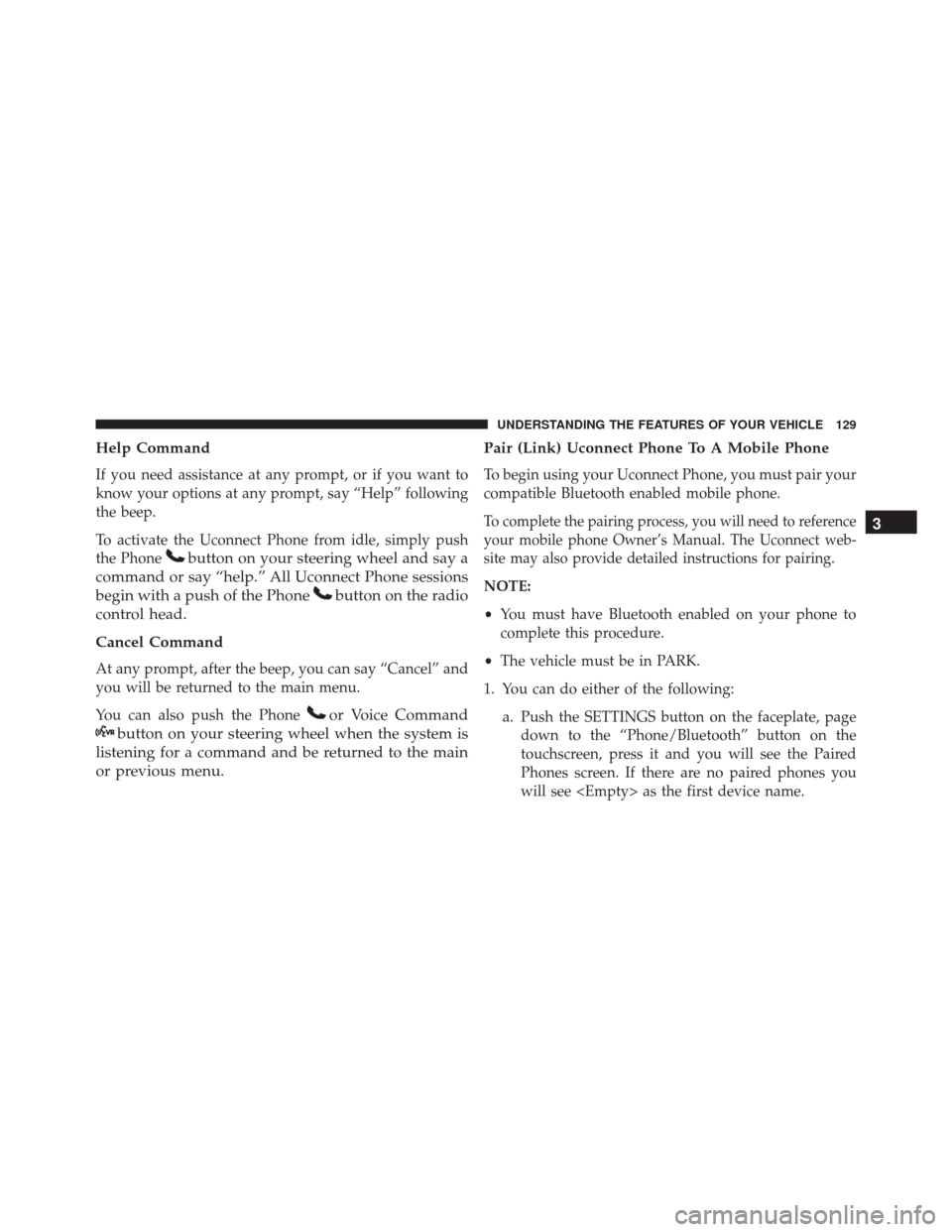
Help Command
If you need assistance at any prompt, or if you want to
know your options at any prompt, say “Help” following
the beep.
To activate the Uconnect Phone from idle, simply push
the Phone
button on your steering wheel and say a
command or say “help.” All Uconnect Phone sessions
begin with a push of the Phone
button on the radio
control head.
Cancel Command
At any prompt, after the beep, you can say “Cancel” and
you will be returned to the main menu.
You can also push the Phone
or Voice Command
button on your steering wheel when the system is
listening for a command and be returned to the main
or previous menu. Pair (Link) Uconnect Phone To A Mobile Phone
To begin using your Uconnect Phone, you must pair your
compatible Bluetooth enabled mobile phone.
To complete the pairing process, you will need to reference
your mobile phone Owner’s Manual. The Uconnect web-
site may also provide detailed instructions for pairing.
NOTE:
•
You must have Bluetooth enabled on your phone to
complete this procedure.
• The vehicle must be in PARK.
1. You can do either of the following: a. Push the SETTINGS button on the faceplate, pagedown to the “Phone/Bluetooth” button on the
touchscreen, press it and you will see the Paired
Phones screen. If there are no paired phones you
will see
3
UNDERSTANDING THE FEATURES OF YOUR VEHICLE 129
Page 132 of 664
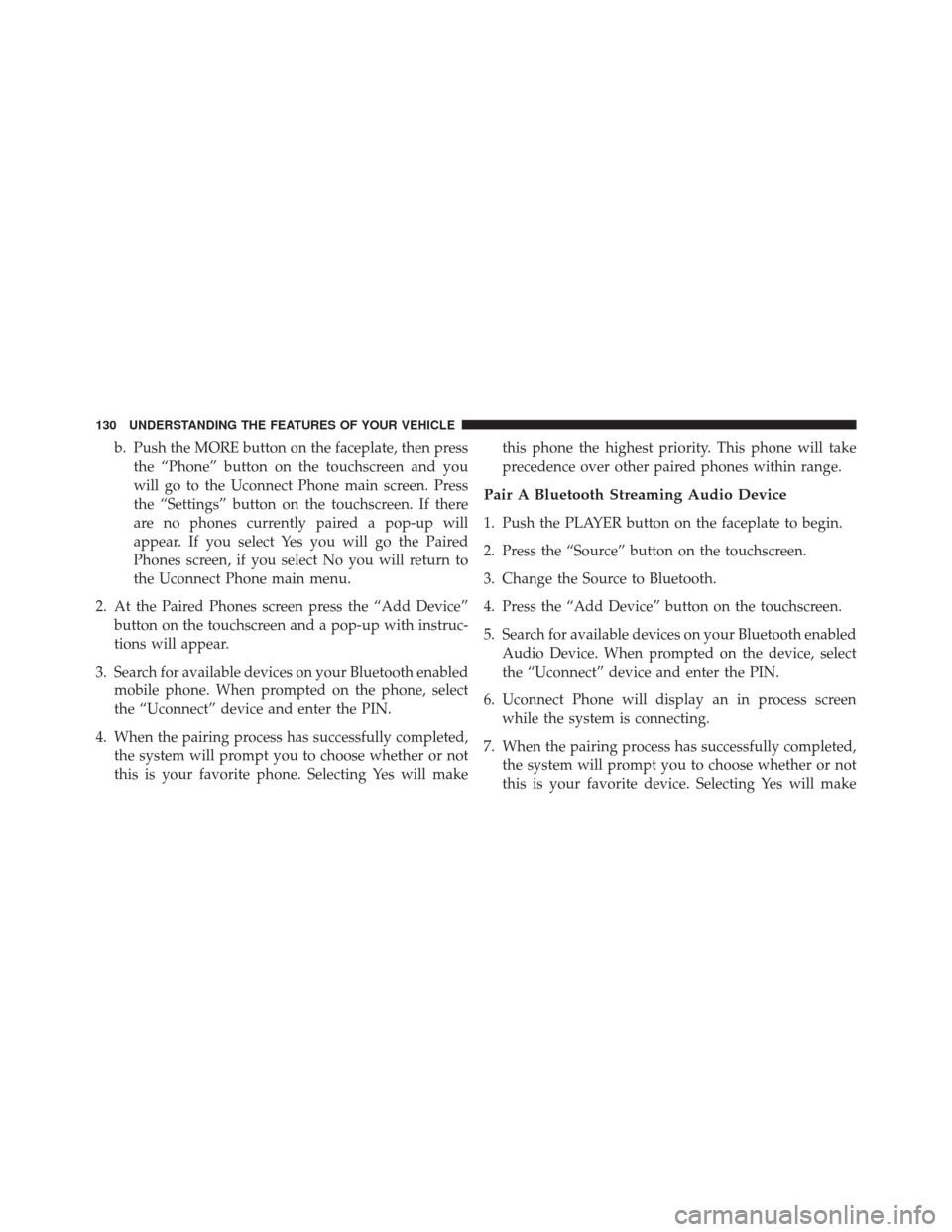
b. Push the MORE button on the faceplate, then pressthe “Phone” button on the touchscreen and you
will go to the Uconnect Phone main screen. Press
the “Settings” button on the touchscreen. If there
are no phones currently paired a pop-up will
appear. If you select Yes you will go the Paired
Phones screen, if you select No you will return to
the Uconnect Phone main menu.
2. At the Paired Phones screen press the “Add Device” button on the touchscreen and a pop-up with instruc-
tions will appear.
3. Search for available devices on your Bluetooth enabled mobile phone. When prompted on the phone, select
the “Uconnect” device and enter the PIN.
4. When the pairing process has successfully completed, the system will prompt you to choose whether or not
this is your favorite phone. Selecting Yes will make this phone the highest priority. This phone will take
precedence over other paired phones within range.
Pair A Bluetooth Streaming Audio Device
1. Push the PLAYER button on the faceplate to begin.
2. Press the “Source” button on the touchscreen.
3. Change the Source to Bluetooth.
4. Press the “Add Device” button on the touchscreen.
5. Search for available devices on your Bluetooth enabled
Audio Device. When prompted on the device, select
the “Uconnect” device and enter the PIN.
6. Uconnect Phone will display an in process screen while the system is connecting.
7. When the pairing process has successfully completed, the system will prompt you to choose whether or not
this is your favorite device. Selecting Yes will make
130 UNDERSTANDING THE FEATURES OF YOUR VEHICLE
Page 133 of 664
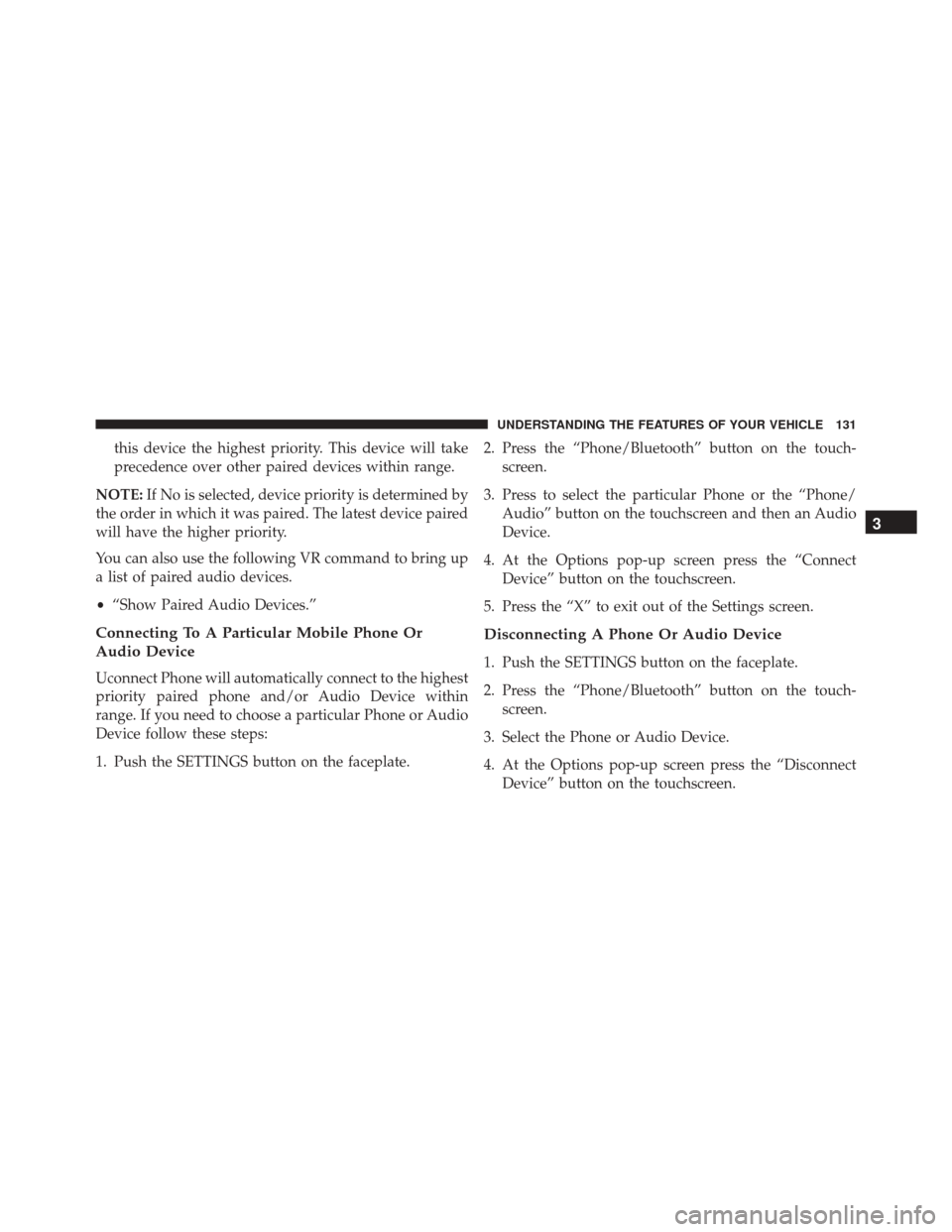
this device the highest priority. This device will take
precedence over other paired devices within range.
NOTE: If No is selected, device priority is determined by
the order in which it was paired. The latest device paired
will have the higher priority.
You can also use the following VR command to bring up
a list of paired audio devices.
• “Show Paired Audio Devices.”
Connecting To A Particular Mobile Phone Or
Audio Device
Uconnect Phone will automatically connect to the highest
priority paired phone and/or Audio Device within
range. If you need to choose a particular Phone or Audio
Device follow these steps:
1. Push the SETTINGS button on the faceplate. 2. Press the “Phone/Bluetooth” button on the touch-
screen.
3. Press to select the particular Phone or the “Phone/ Audio” button on the touchscreen and then an Audio
Device.
4. At the Options pop-up screen press the “Connect Device” button on the touchscreen.
5. Press the “X” to exit out of the Settings screen.
Disconnecting A Phone Or Audio Device
1. Push the SETTINGS button on the faceplate.
2. Press the “Phone/Bluetooth” button on the touch- screen.
3. Select the Phone or Audio Device.
4. At the Options pop-up screen press the “Disconnect Device” button on the touchscreen.
3
UNDERSTANDING THE FEATURES OF YOUR VEHICLE 131
Page 134 of 664
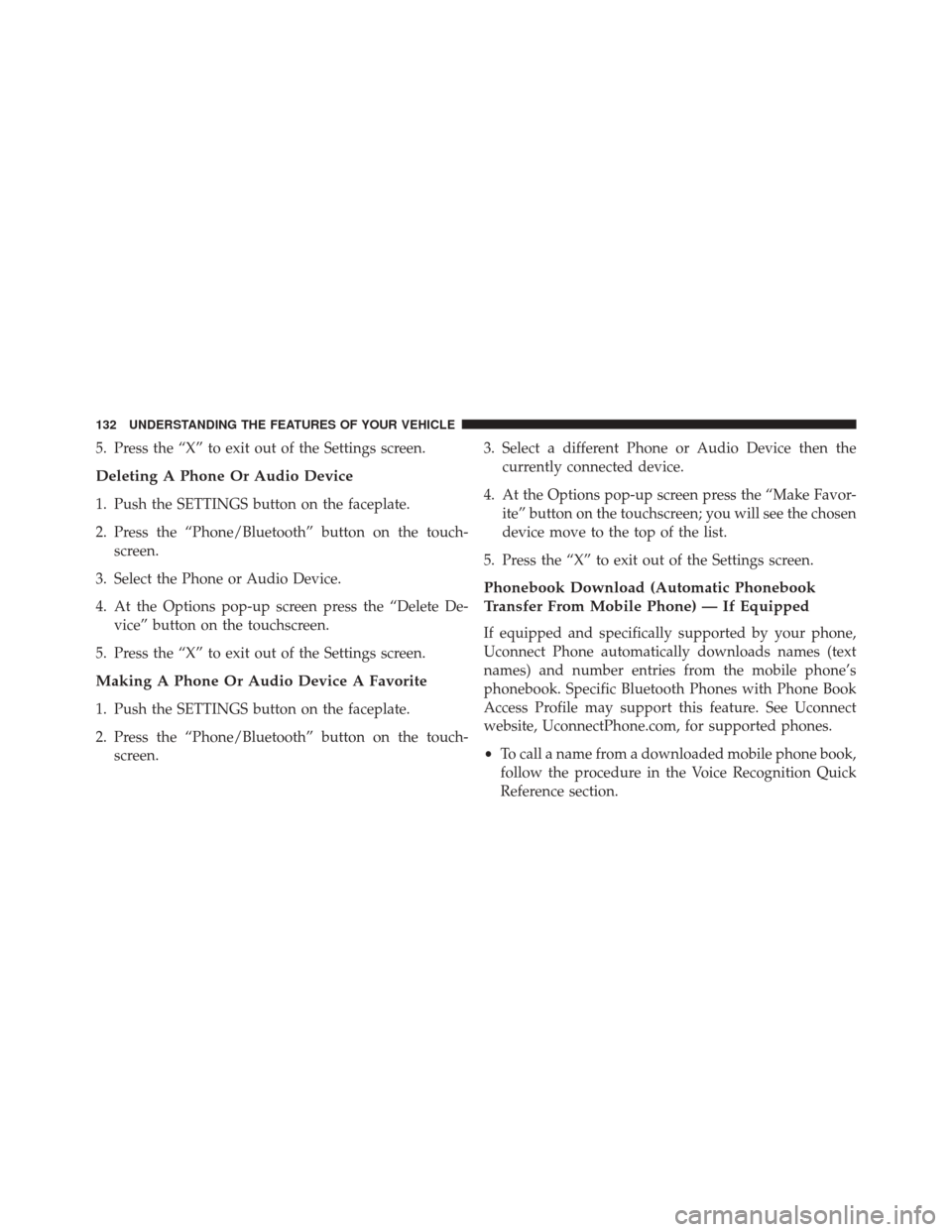
5. Press the “X” to exit out of the Settings screen.
Deleting A Phone Or Audio Device
1. Push the SETTINGS button on the faceplate.
2. Press the “Phone/Bluetooth” button on the touch-screen.
3. Select the Phone or Audio Device.
4. At the Options pop-up screen press the “Delete De- vice” button on the touchscreen.
5. Press the “X” to exit out of the Settings screen.
Making A Phone Or Audio Device A Favorite
1. Push the SETTINGS button on the faceplate.
2. Press the “Phone/Bluetooth” button on the touch- screen. 3. Select a different Phone or Audio Device then the
currently connected device.
4. At the Options pop-up screen press the “Make Favor- ite” button on the touchscreen; you will see the chosen
device move to the top of the list.
5. Press the “X” to exit out of the Settings screen.
Phonebook Download (Automatic Phonebook
Transfer From Mobile Phone) — If Equipped
If equipped and specifically supported by your phone,
Uconnect Phone automatically downloads names (text
names) and number entries from the mobile phone’s
phonebook. Specific Bluetooth Phones with Phone Book
Access Profile may support this feature. See Uconnect
website, UconnectPhone.com, for supported phones.
• To call a name from a downloaded mobile phone book,
follow the procedure in the Voice Recognition Quick
Reference section.
132 UNDERSTANDING THE FEATURES OF YOUR VEHICLE
Page 135 of 664
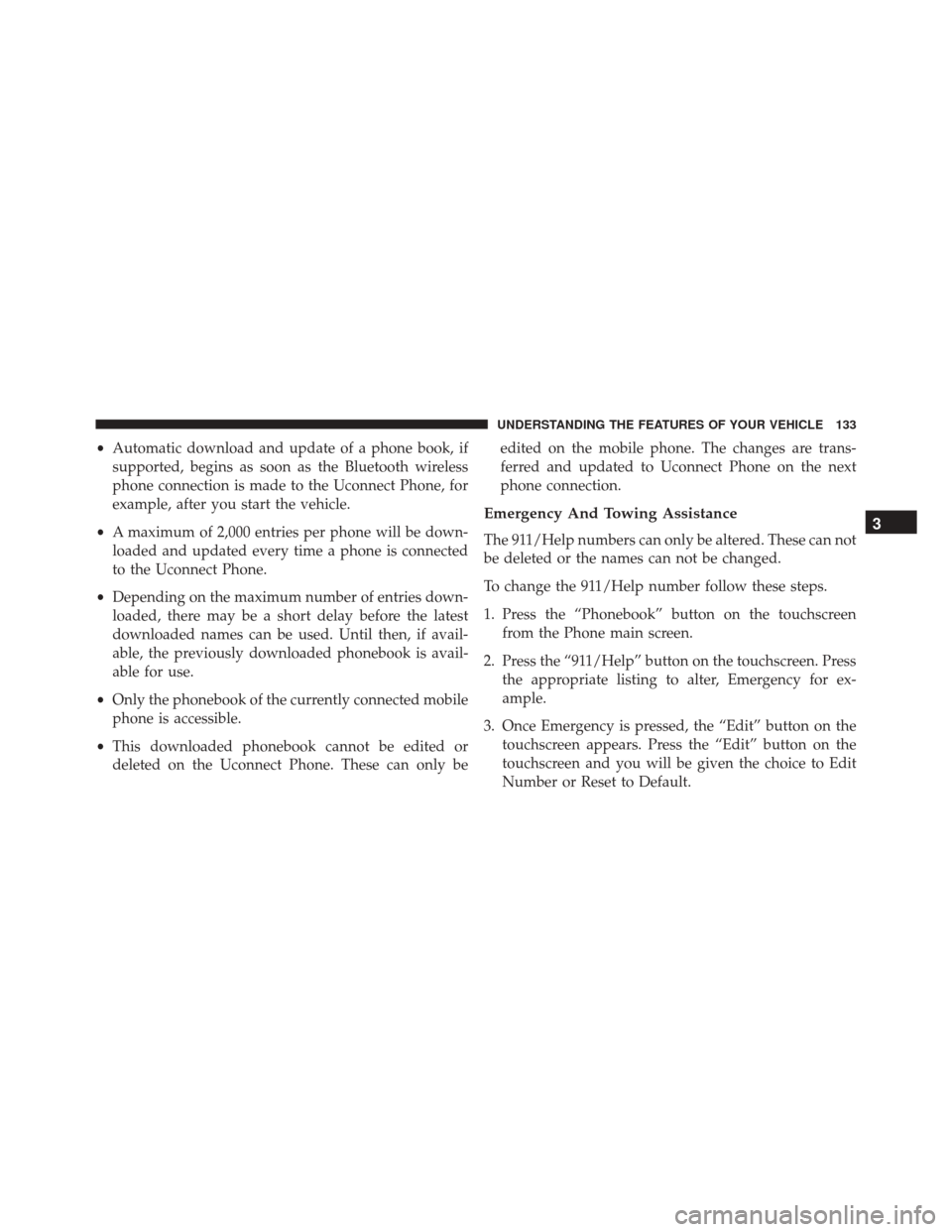
•Automatic download and update of a phone book, if
supported, begins as soon as the Bluetooth wireless
phone connection is made to the Uconnect Phone, for
example, after you start the vehicle.
• A maximum of 2,000 entries per phone will be down-
loaded and updated every time a phone is connected
to the Uconnect Phone.
• Depending on the maximum number of entries down-
loaded, there may be a short delay before the latest
downloaded names can be used. Until then, if avail-
able, the previously downloaded phonebook is avail-
able for use.
• Only the phonebook of the currently connected mobile
phone is accessible.
• This downloaded phonebook cannot be edited or
deleted on the Uconnect Phone. These can only be edited on the mobile phone. The changes are trans-
ferred and updated to Uconnect Phone on the next
phone connection.
Emergency And Towing Assistance
The 911/Help numbers can only be altered. These can not
be deleted or the names can not be changed.
To change the 911/Help number follow these steps.
1. Press the “Phonebook” button on the touchscreen
from the Phone main screen.
2. Press the “911/Help” button on the touchscreen. Press the appropriate listing to alter, Emergency for ex-
ample.
3. Once Emergency is pressed, the “Edit” button on the touchscreen appears. Press the “Edit” button on the
touchscreen and you will be given the choice to Edit
Number or Reset to Default.3
UNDERSTANDING THE FEATURES OF YOUR VEHICLE 133
Page 136 of 664
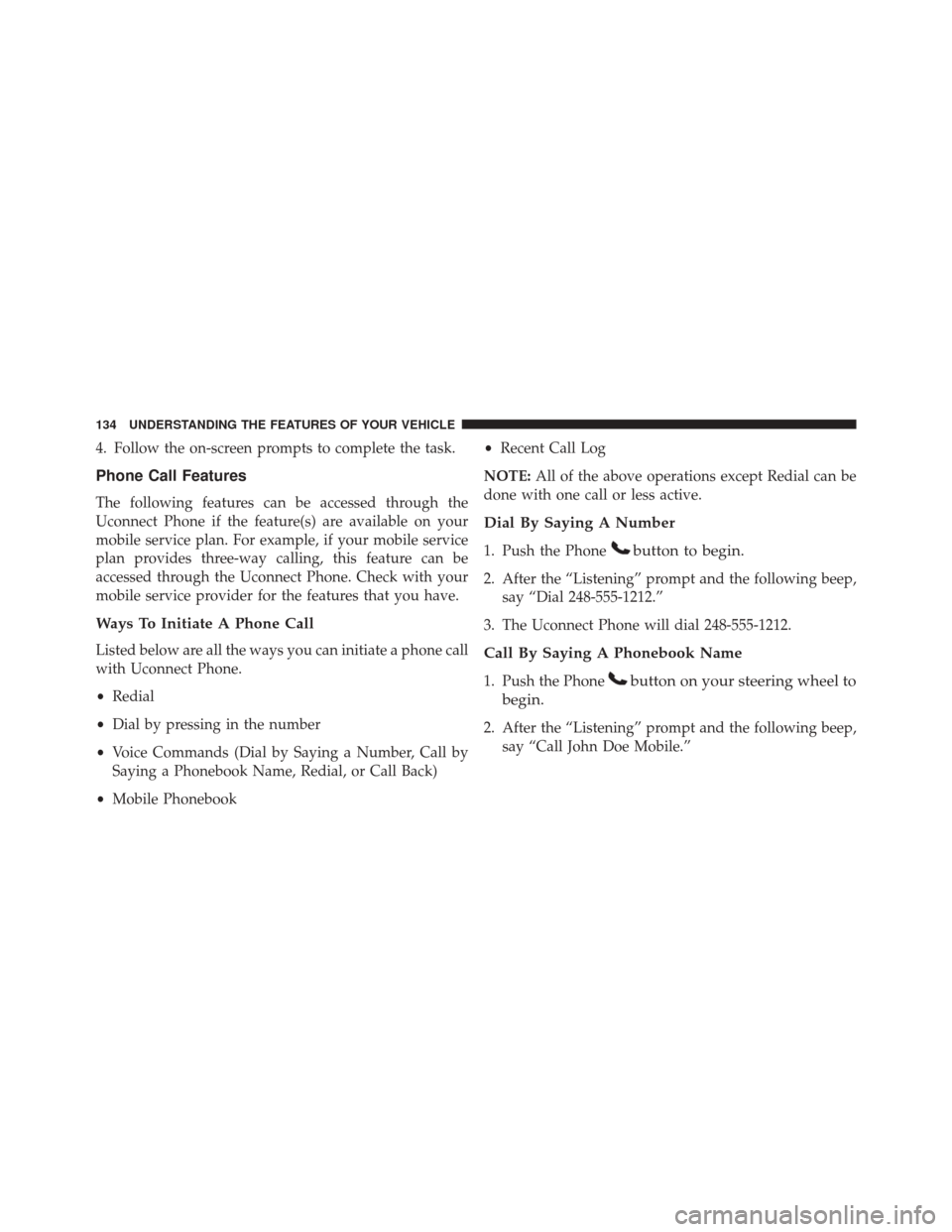
4. Follow the on-screen prompts to complete the task.
Phone Call Features
The following features can be accessed through the
Uconnect Phone if the feature(s) are available on your
mobile service plan. For example, if your mobile service
plan provides three-way calling, this feature can be
accessed through the Uconnect Phone. Check with your
mobile service provider for the features that you have.
Ways To Initiate A Phone Call
Listed below are all the ways you can initiate a phone call
with Uconnect Phone.
•Redial
• Dial by pressing in the number
• Voice Commands (Dial by Saying a Number, Call by
Saying a Phonebook Name, Redial, or Call Back)
• Mobile Phonebook •
Recent Call Log
NOTE: All of the above operations except Redial can be
done with one call or less active.
Dial By Saying A Number
1. Push the Phonebutton to begin.
2. After the “Listening” prompt and the following beep, say “Dial 248-555-1212.”
3. The Uconnect Phone will dial 248-555-1212.
Call By Saying A Phonebook Name
1. Push the Phonebutton on your steering wheel to
begin.
2. After the “Listening” prompt and the following beep, say “Call John Doe Mobile.”
134 UNDERSTANDING THE FEATURES OF YOUR VEHICLE
Page 137 of 664
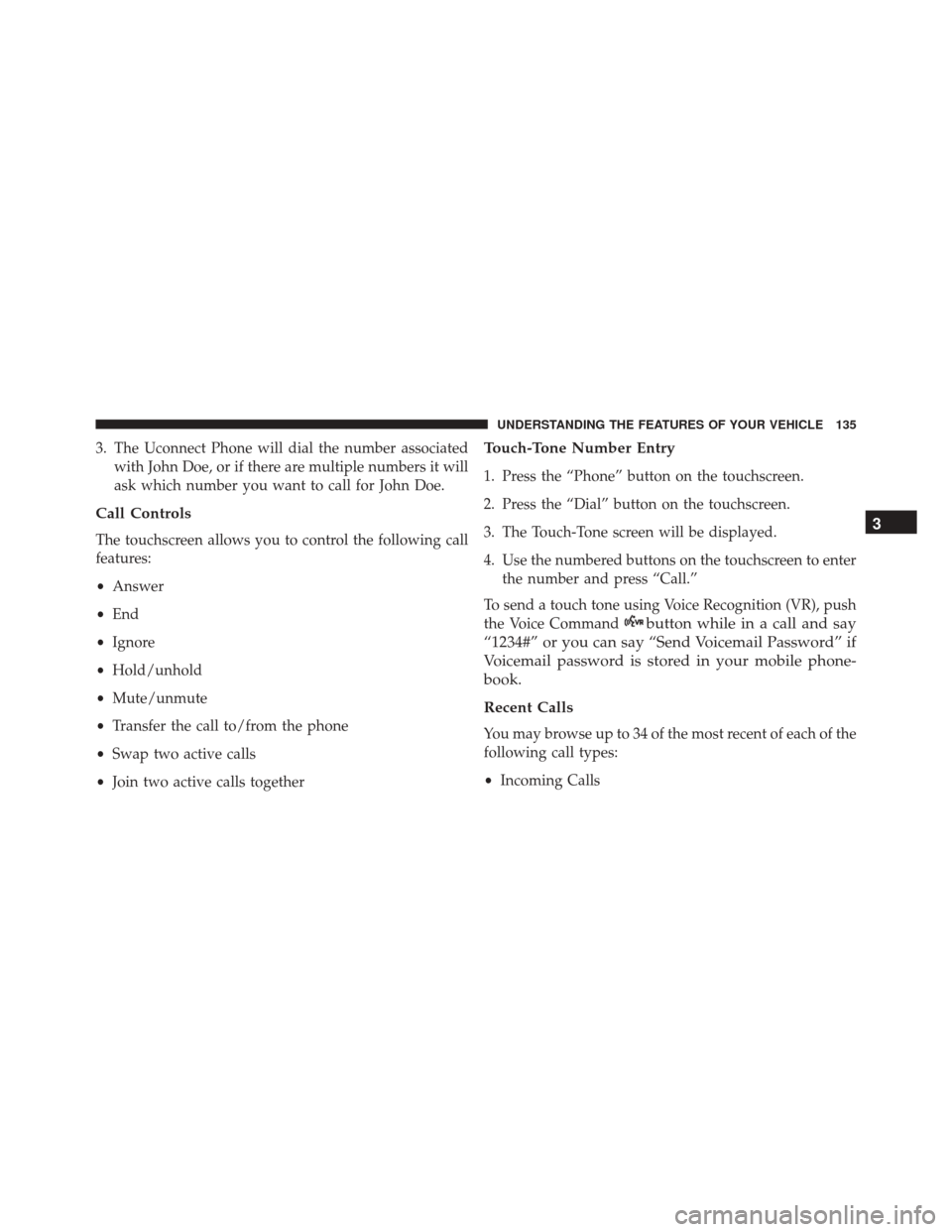
3. The Uconnect Phone will dial the number associatedwith John Doe, or if there are multiple numbers it will
ask which number you want to call for John Doe.
Call Controls
The touchscreen allows you to control the following call
features:
•Answer
• End
• Ignore
• Hold/unhold
• Mute/unmute
• Transfer the call to/from the phone
• Swap two active calls
• Join two active calls together
Touch-Tone Number Entry
1. Press the “Phone” button on the touchscreen.
2. Press the “Dial” button on the touchscreen.
3. The Touch-Tone screen will be displayed.
4. Use the numbered buttons on the touchscreen to enter
the number and press “Call.”
To send a touch tone using Voice Recognition (VR), push
the Voice Command
button while in a call and say
“1234#” or you can say “Send Voicemail Password” if
Voicemail password is stored in your mobile phone-
book.
Recent Calls
You may browse up to 34 of the most recent of each of the
following call types:
• Incoming Calls
3
UNDERSTANDING THE FEATURES OF YOUR VEHICLE 135
Page 138 of 664
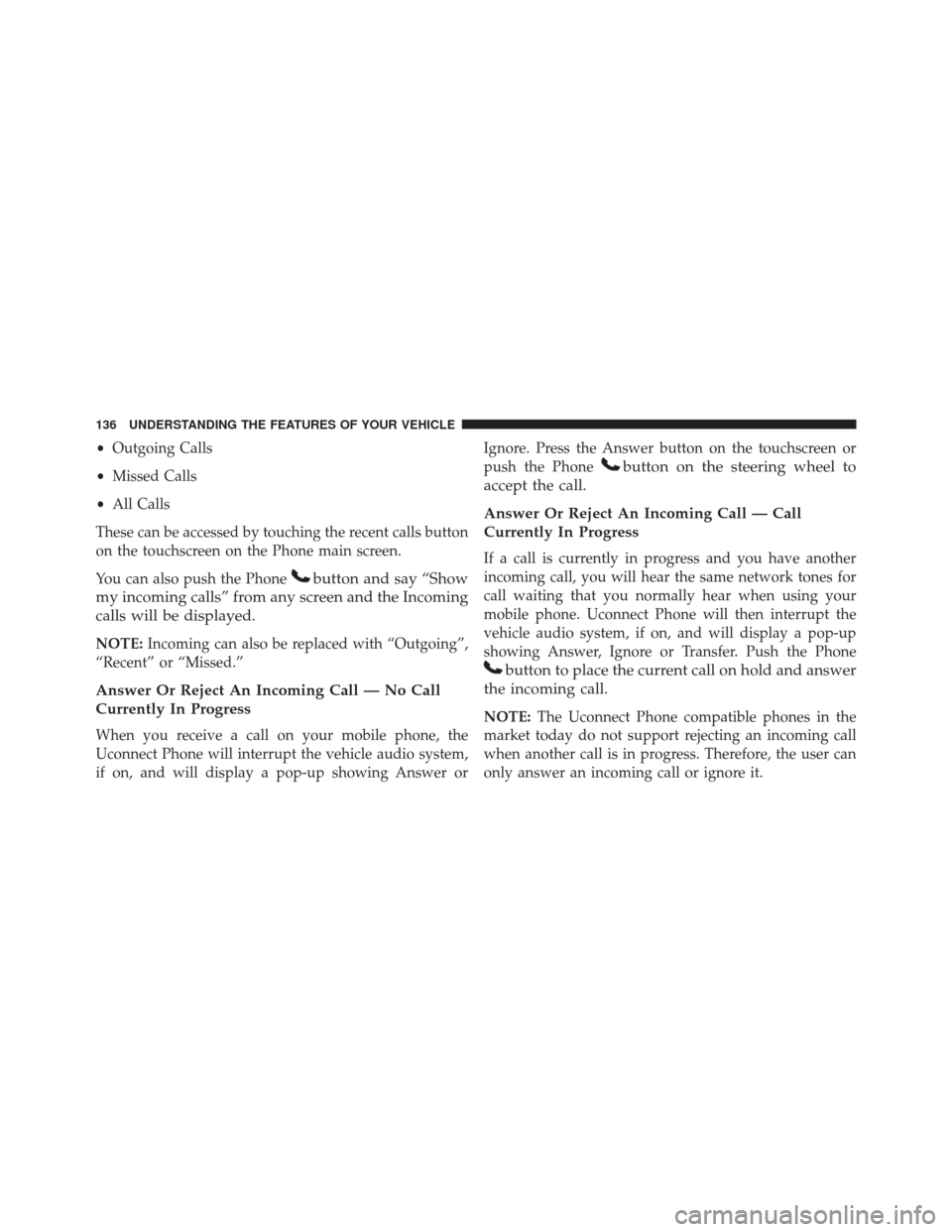
•Outgoing Calls
• Missed Calls
• All Calls
These can be accessed by touching the recent calls button
on the touchscreen on the Phone main screen.
You can also push the Phone
button and say “Show
my incoming calls” from any screen and the Incoming
calls will be displayed.
NOTE: Incoming can also be replaced with “Outgoing”,
“Recent” or “Missed.”
Answer Or Reject An Incoming Call — No Call
Currently In Progress
When you receive a call on your mobile phone, the
Uconnect Phone will interrupt the vehicle audio system,
if on, and will display a pop-up showing Answer or Ignore. Press the Answer button on the touchscreen or
push the Phone
button on the steering wheel to
accept the call.
Answer Or Reject An Incoming Call — Call
Currently In Progress
If a call is currently in progress and you have another
incoming call, you will hear the same network tones for
call waiting that you normally hear when using your
mobile phone. Uconnect Phone will then interrupt the
vehicle audio system, if on, and will display a pop-up
showing Answer, Ignore or Transfer. Push the Phone
button to place the current call on hold and answer
the incoming call.
NOTE: The Uconnect Phone compatible phones in the
market today do not support rejecting an incoming call
when another call is in progress. Therefore, the user can
only answer an incoming call or ignore it.
136 UNDERSTANDING THE FEATURES OF YOUR VEHICLE
Page 139 of 664
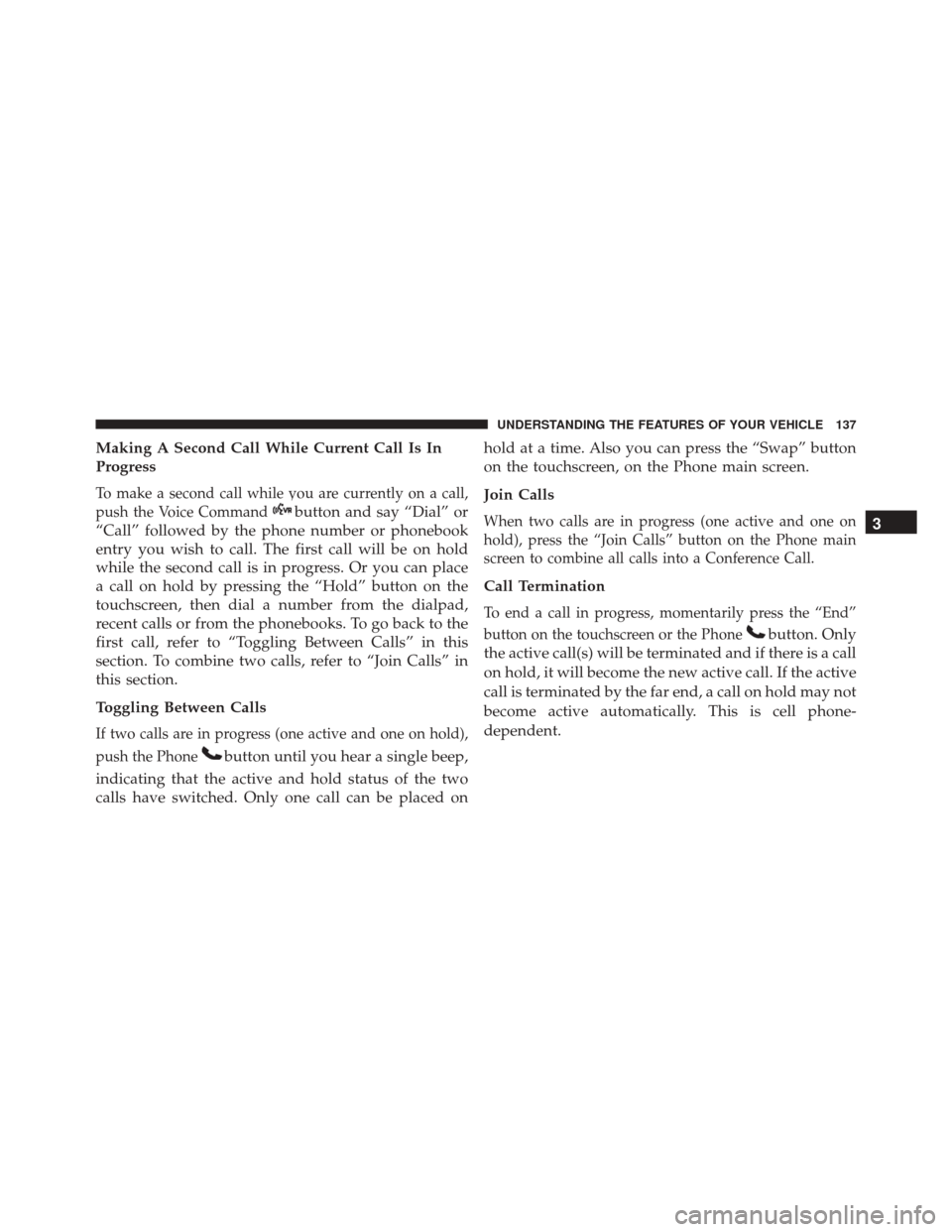
Making A Second Call While Current Call Is In
Progress
To make a second call while you are currently on a call,
push the Voice Command
button and say “Dial” or
“Call” followed by the phone number or phonebook
entry you wish to call. The first call will be on hold
while the second call is in progress. Or you can place
a call on hold by pressing the “Hold” button on the
touchscreen, then dial a number from the dialpad,
recent calls or from the phonebooks. To go back to the
first call, refer to “Toggling Between Calls” in this
section. To combine two calls, refer to “Join Calls” in
this section.
Toggling Between Calls
If two calls are in progress (one active and one on hold),
push the Phone
button until you hear a single beep,
indicating that the active and hold status of the two
calls have switched. Only one call can be placed on hold at a time. Also you can press the “Swap” button
on the touchscreen, on the Phone main screen.
Join Calls
When two calls are in progress (one active and one on
hold), press the “Join Calls” button on the Phone main
screen to combine all calls into a Conference Call.
Call Termination
To end a call in progress, momentarily press the “End”
button on the touchscreen or the Phone
button. Only
the active call(s) will be terminated and if there is a call
on hold, it will become the new active call. If the active
call is terminated by the far end, a call on hold may not
become active automatically. This is cell phone-
dependent. 3
UNDERSTANDING THE FEATURES OF YOUR VEHICLE 137
Page 140 of 664
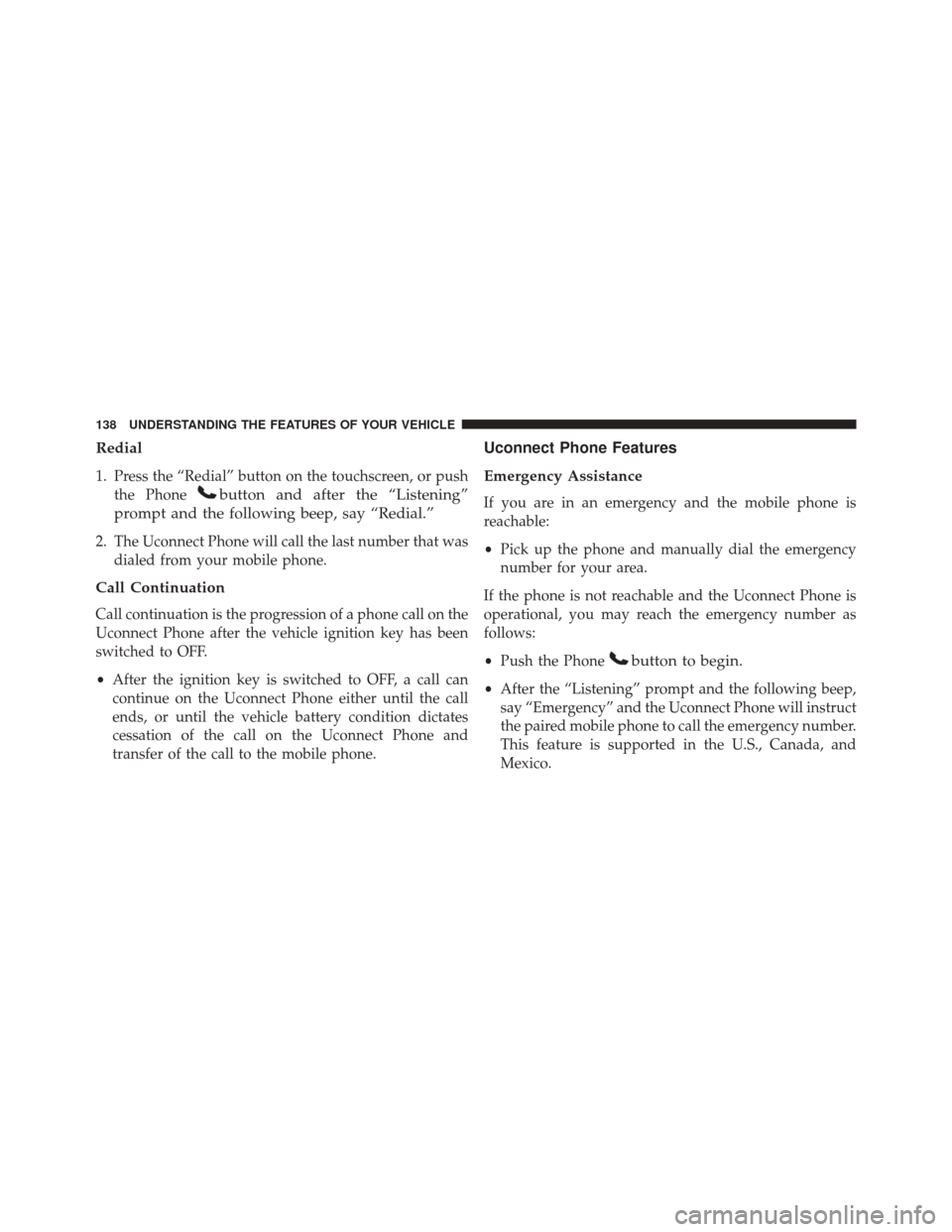
Redial
1. Press the “Redial” button on the touchscreen, or pushthe Phone
button and after the “Listening”
prompt and the following beep, say “Redial.”
2. The Uconnect Phone will call the last number that was dialed from your mobile phone.
Call Continuation
Call continuation is the progression of a phone call on the
Uconnect Phone after the vehicle ignition key has been
switched to OFF.
•After the ignition key is switched to OFF, a call can
continue on the Uconnect Phone either until the call
ends, or until the vehicle battery condition dictates
cessation of the call on the Uconnect Phone and
transfer of the call to the mobile phone.
Uconnect Phone Features
Emergency Assistance
If you are in an emergency and the mobile phone is
reachable:
• Pick up the phone and manually dial the emergency
number for your area.
If the phone is not reachable and the Uconnect Phone is
operational, you may reach the emergency number as
follows:
• Push the Phone
button to begin.
•After the “Listening” prompt and the following beep,
say “Emergency” and the Uconnect Phone will instruct
the paired mobile phone to call the emergency number.
This feature is supported in the U.S., Canada, and
Mexico.
138 UNDERSTANDING THE FEATURES OF YOUR VEHICLE