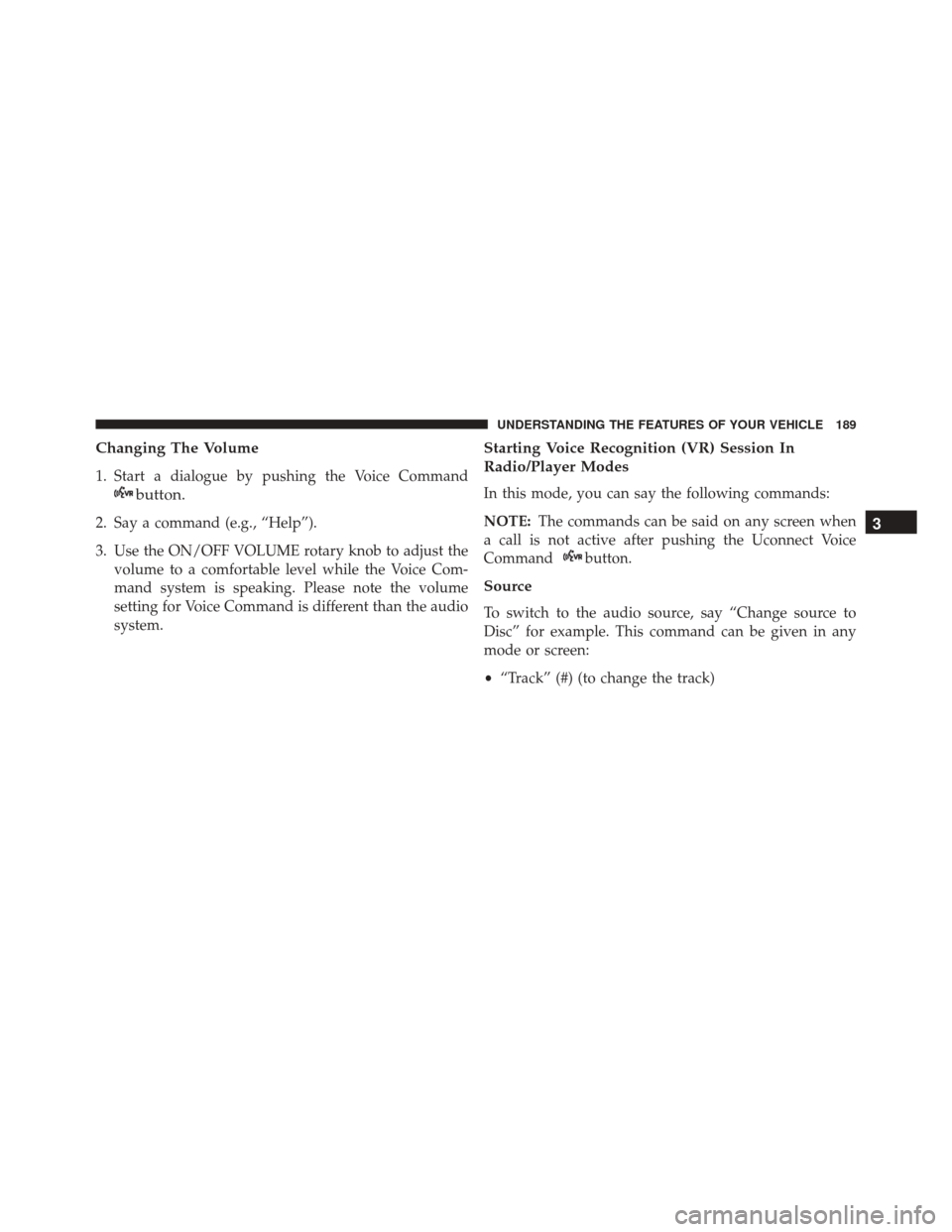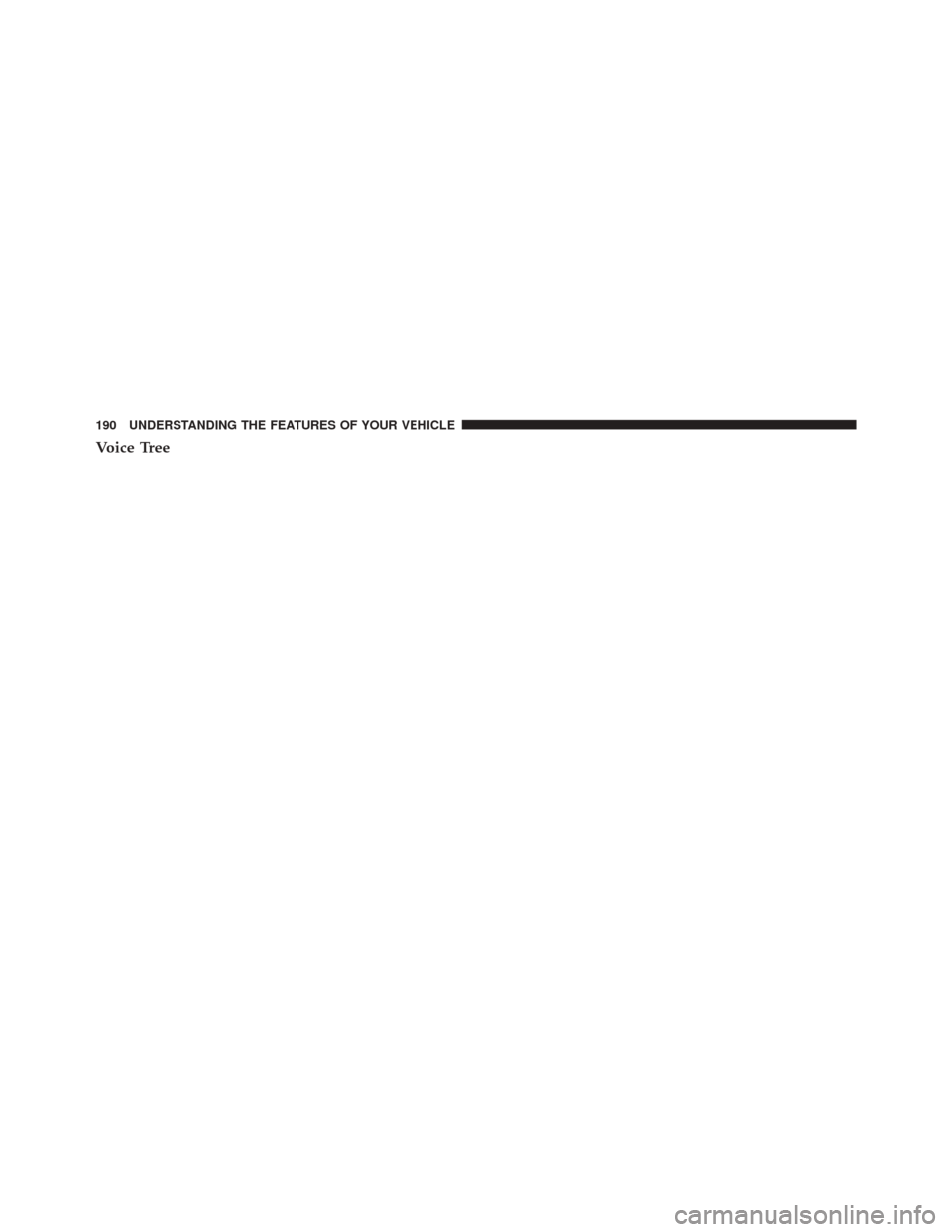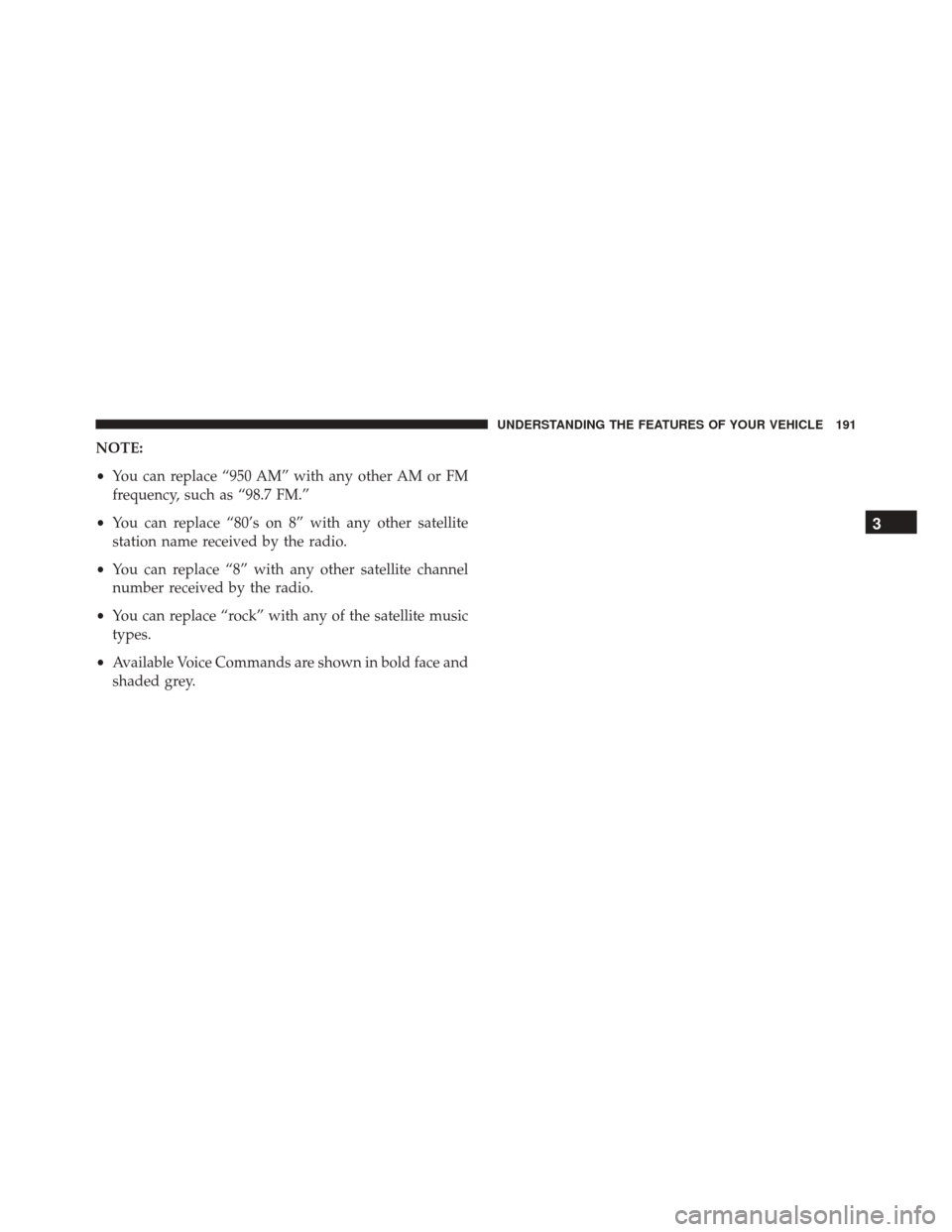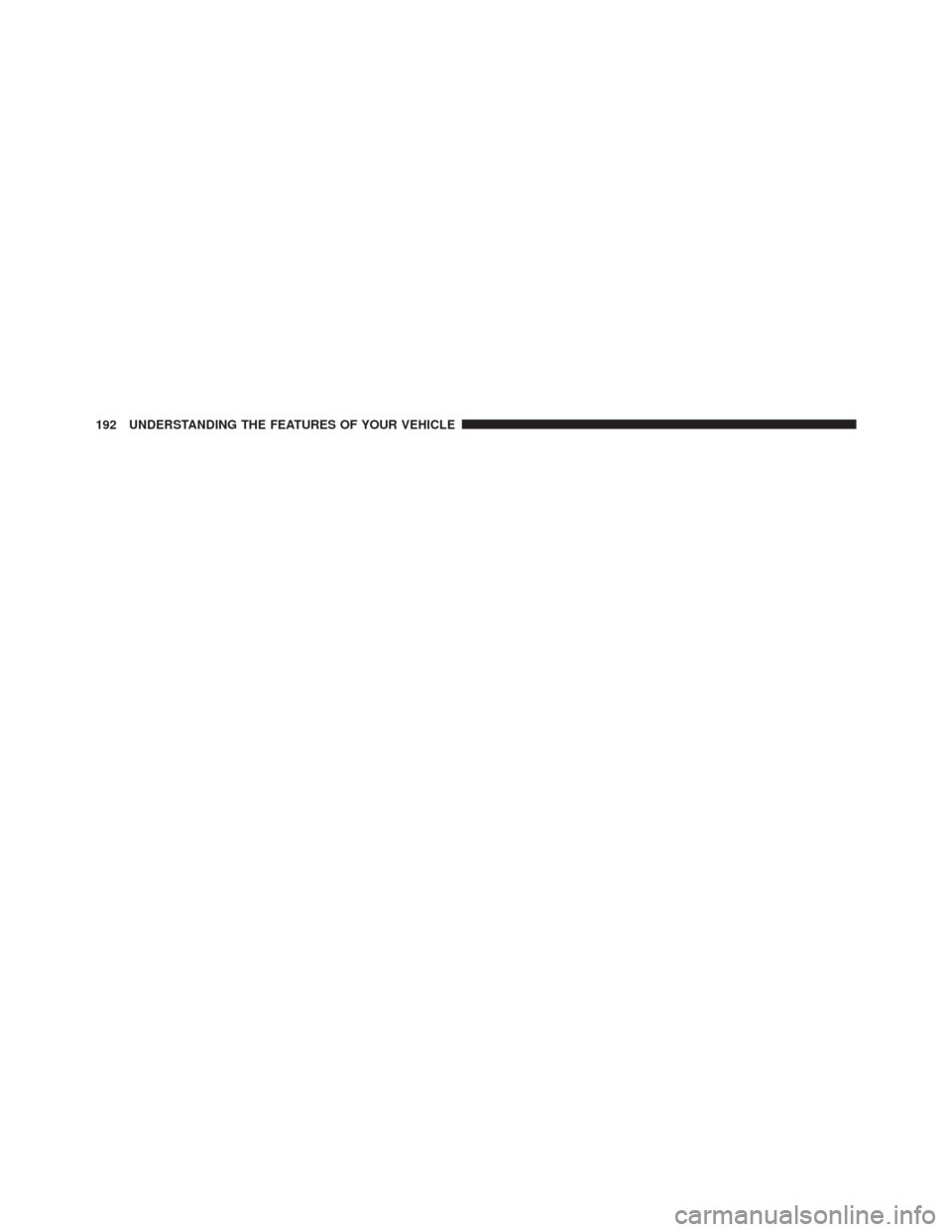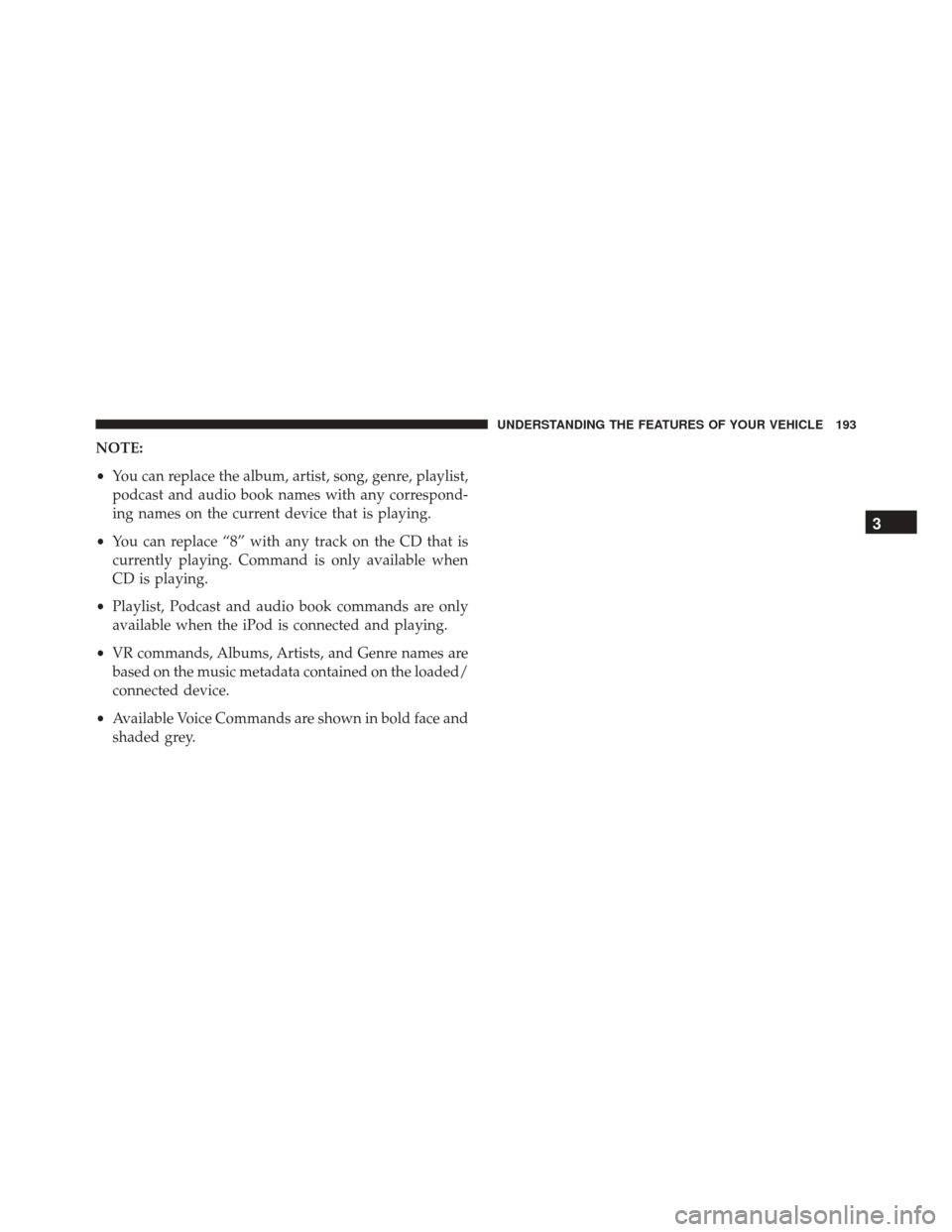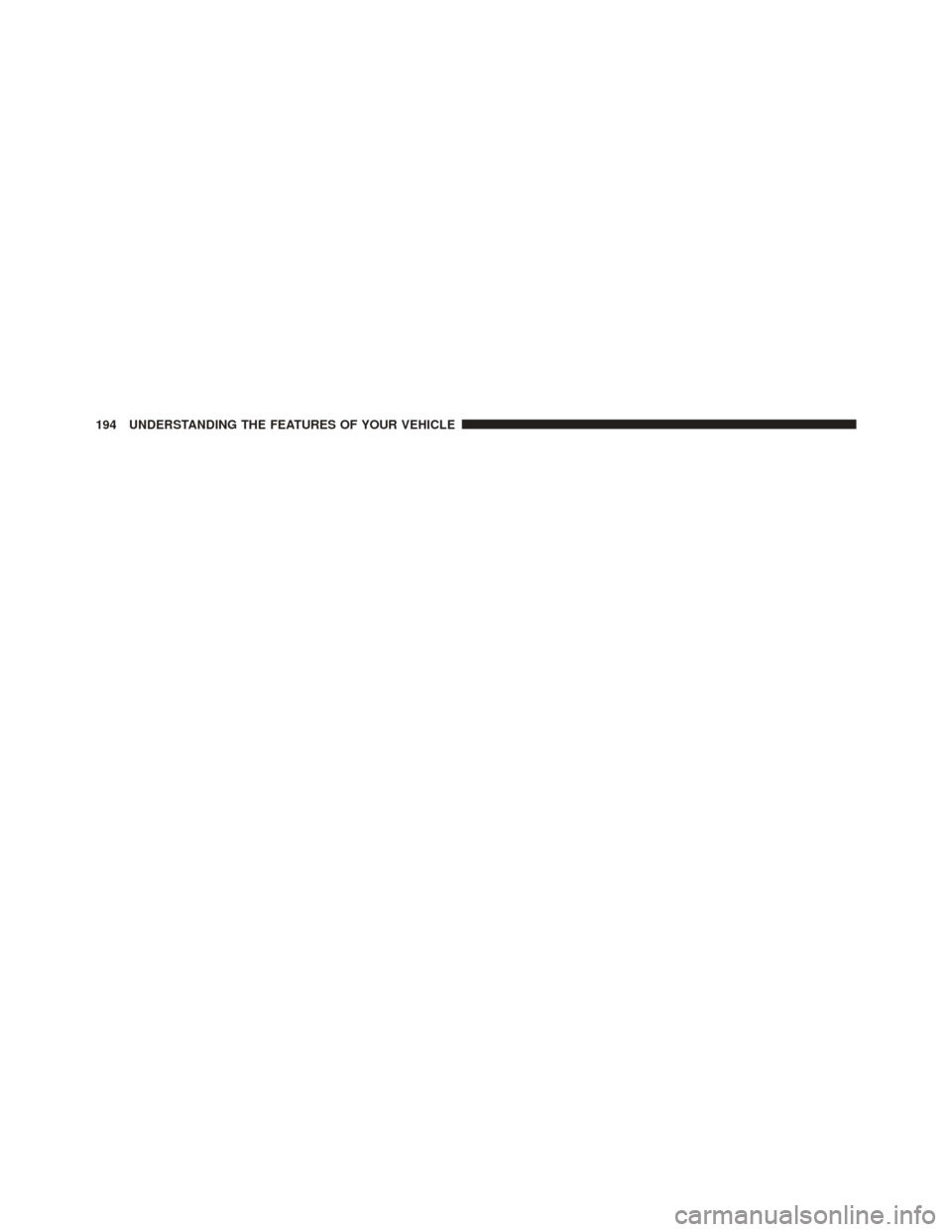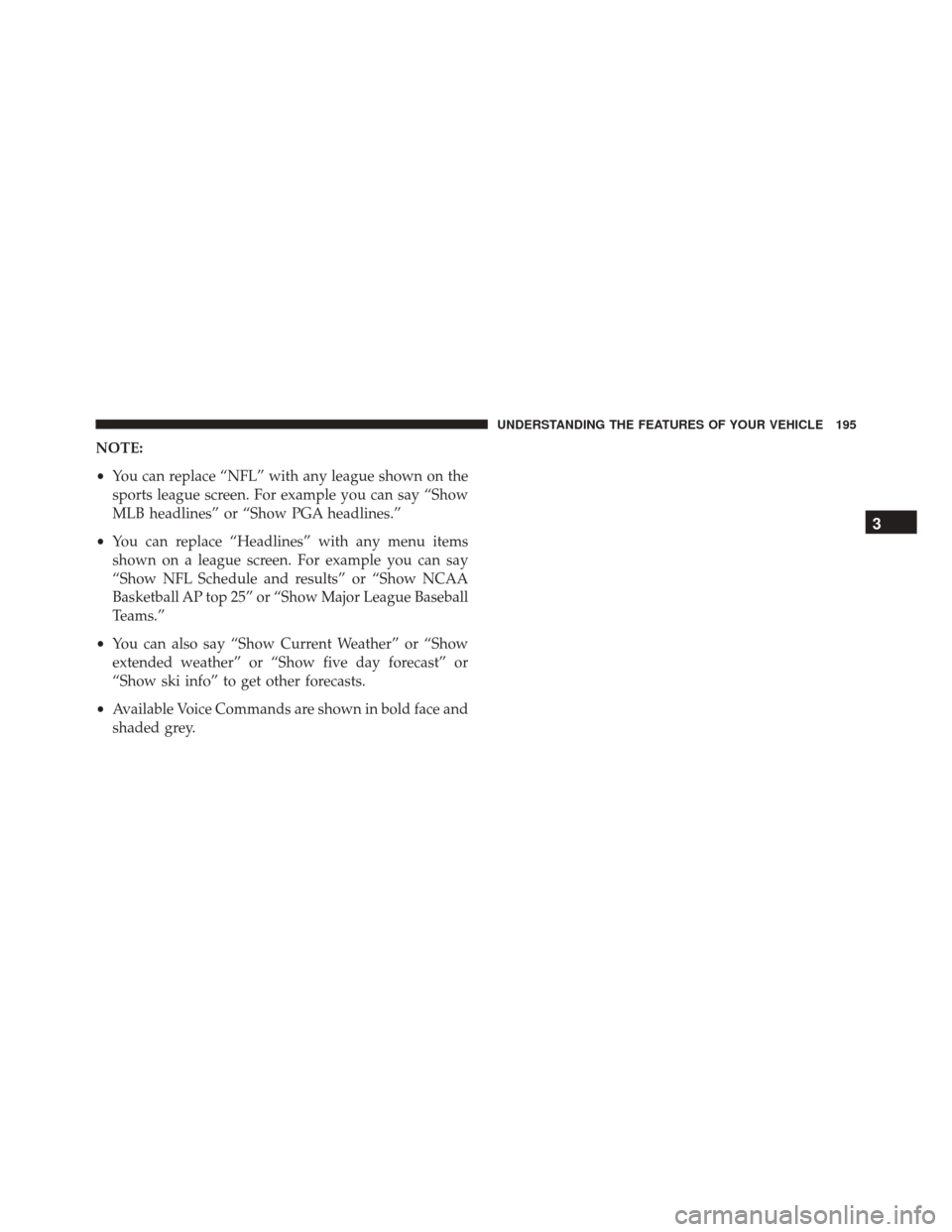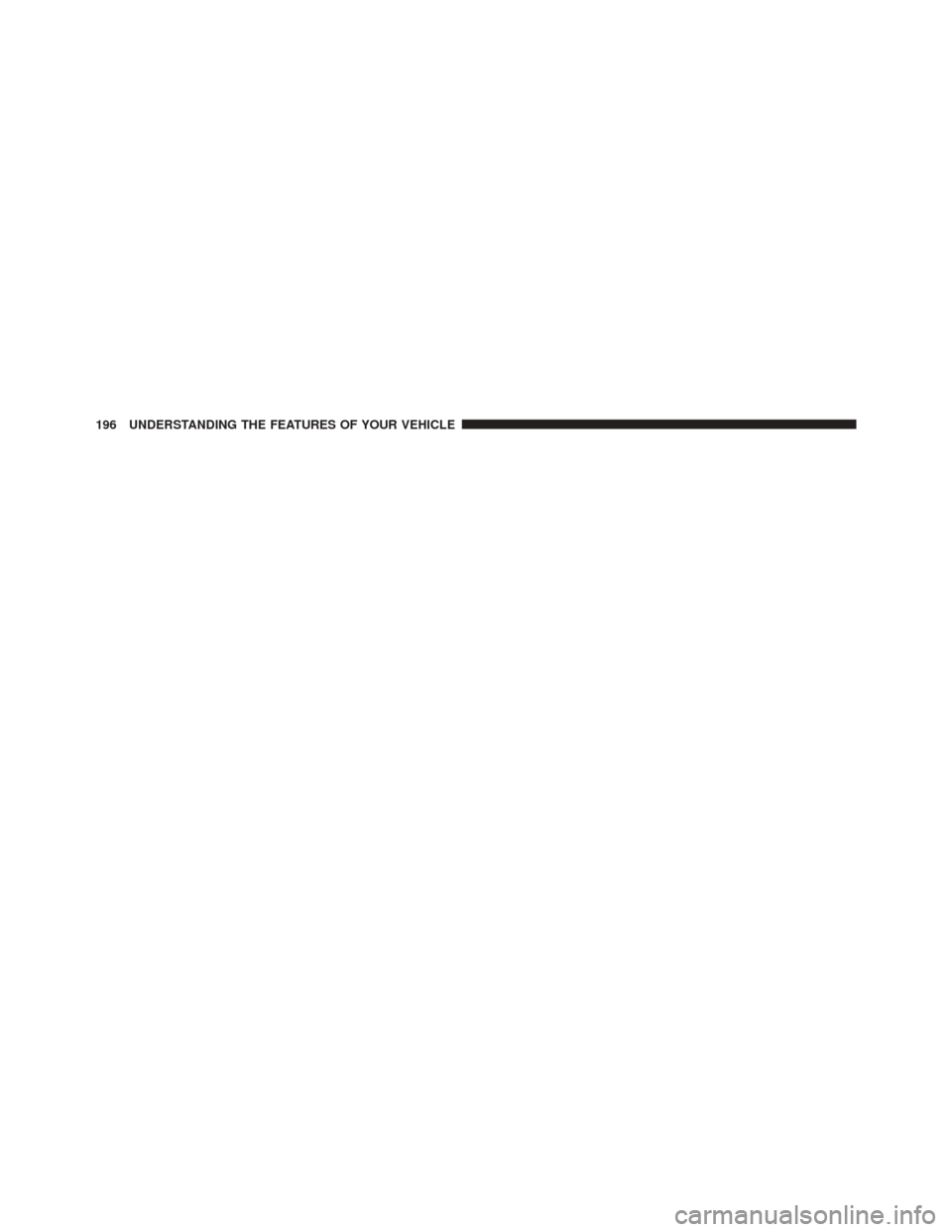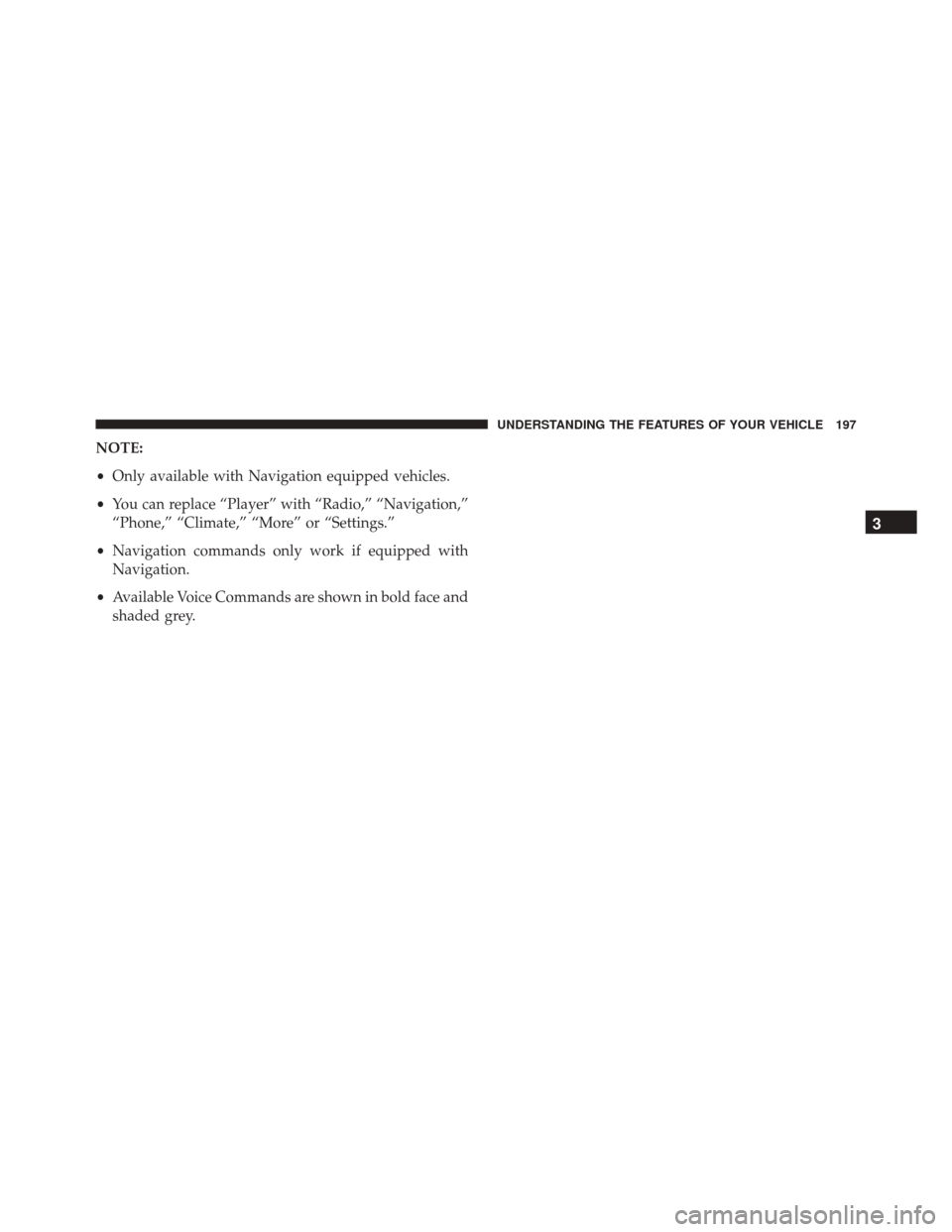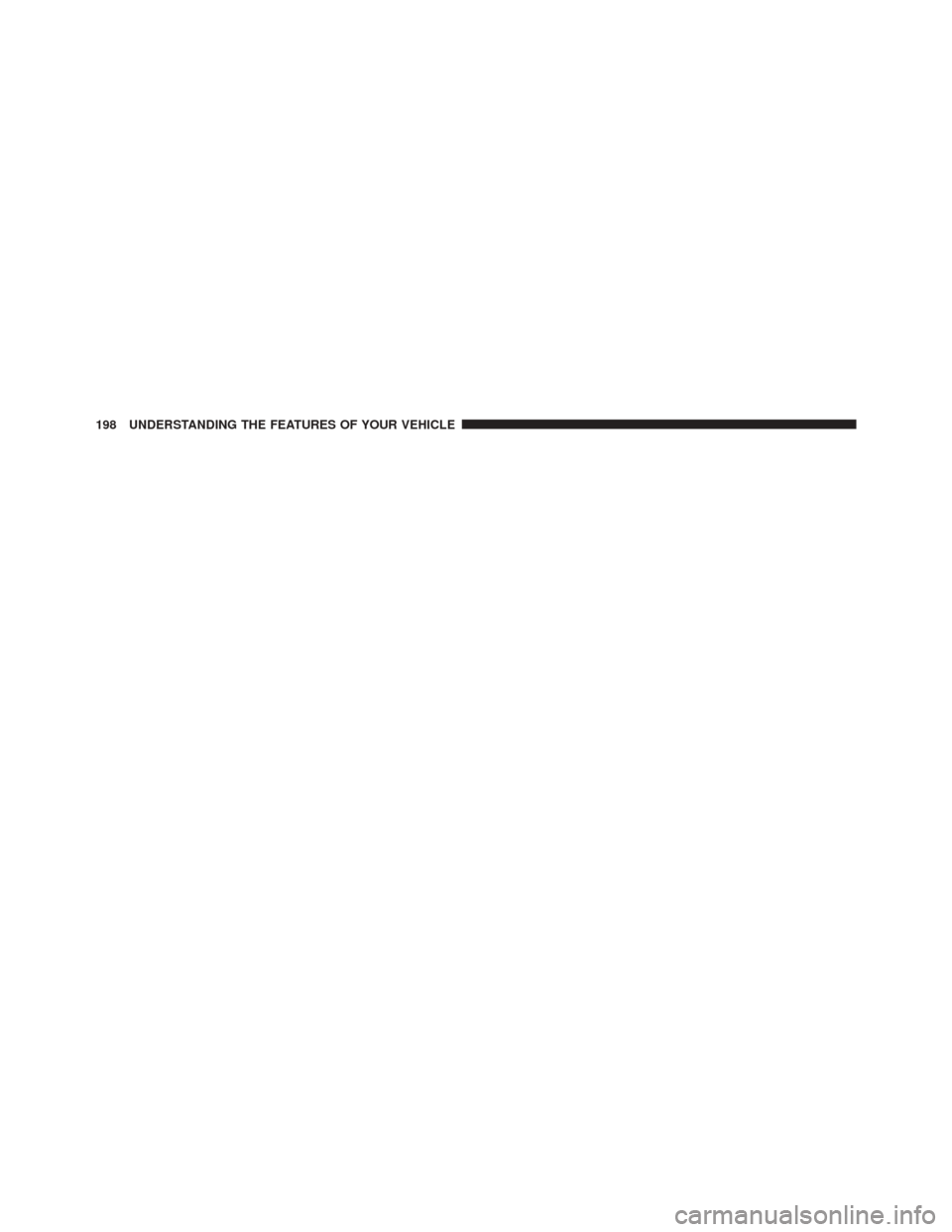DODGE JOURNEY 2016 1.G Owners Manual
JOURNEY 2016 1.G
DODGE
DODGE
https://www.carmanualsonline.info/img/12/5652/w960_5652-0.png
DODGE JOURNEY 2016 1.G Owners Manual
Trending: ESP, radiator cap, Unlock, phone, steering wheel, fuel filter location, heater
Page 191 of 664
Changing The Volume
1. Start a dialogue by pushing the Voice Command
button.
2. Say a command (e.g., “Help”).
3. Use the ON/OFF VOLUME rotary knob to adjust thevolume to a comfortable level while the Voice Com-
mand system is speaking. Please note the volume
setting for Voice Command is different than the audio
system.
Starting Voice Recognition (VR) Session In
Radio/Player Modes
In this mode, you can say the following commands:
NOTE: The commands can be said on any screen when
a call is not active after pushing the Uconnect Voice
Command
button.
Source
To switch to the audio source, say “Change source to
Disc” for example. This command can be given in any
mode or screen:
• “Track” (#) (to change the track)
3
UNDERSTANDING THE FEATURES OF YOUR VEHICLE 189
Page 192 of 664
Voice Tree
190 UNDERSTANDING THE FEATURES OF YOUR VEHICLE
Page 193 of 664
NOTE:
•You can replace “950 AM” with any other AM or FM
frequency, such as “98.7 FM.”
• You can replace “80’s on 8” with any other satellite
station name received by the radio.
• You can replace “8” with any other satellite channel
number received by the radio.
• You can replace “rock” with any of the satellite music
types.
• Available Voice Commands are shown in bold face and
shaded grey.
3
UNDERSTANDING THE FEATURES OF YOUR VEHICLE 191
Page 194 of 664
192 UNDERSTANDING THE FEATURES OF YOUR VEHICLE
Page 195 of 664
NOTE:
•You can replace the album, artist, song, genre, playlist,
podcast and audio book names with any correspond-
ing names on the current device that is playing.
• You can replace “8” with any track on the CD that is
currently playing. Command is only available when
CD is playing.
• Playlist, Podcast and audio book commands are only
available when the iPod is connected and playing.
• VR commands, Albums, Artists, and Genre names are
based on the music metadata contained on the loaded/
connected device.
• Available Voice Commands are shown in bold face and
shaded grey.
3
UNDERSTANDING THE FEATURES OF YOUR VEHICLE 193
Page 196 of 664
194 UNDERSTANDING THE FEATURES OF YOUR VEHICLE
Page 197 of 664
NOTE:
•You can replace “NFL” with any league shown on the
sports league screen. For example you can say “Show
MLB headlines” or “Show PGA headlines.”
• You can replace “Headlines” with any menu items
shown on a league screen. For example you can say
“Show NFL Schedule and results” or “Show NCAA
Basketball AP top 25” or “Show Major League Baseball
Teams.”
• You can also say “Show Current Weather” or “Show
extended weather” or “Show five day forecast” or
“Show ski info” to get other forecasts.
• Available Voice Commands are shown in bold face and
shaded grey.
3
UNDERSTANDING THE FEATURES OF YOUR VEHICLE 195
Page 198 of 664
196 UNDERSTANDING THE FEATURES OF YOUR VEHICLE
Page 199 of 664
NOTE:
•Only available with Navigation equipped vehicles.
• You can replace “Player” with “Radio,” “Navigation,”
“Phone,” “Climate,” “More” or “Settings.”
• Navigation commands only work if equipped with
Navigation.
• Available Voice Commands are shown in bold face and
shaded grey.
3
UNDERSTANDING THE FEATURES OF YOUR VEHICLE 197
Page 200 of 664
198 UNDERSTANDING THE FEATURES OF YOUR VEHICLE
Trending: tow bar, service interval, MPG, child lock, coolant capacity, brake fluid, Alternator