DODGE JOURNEY 2016 1.G Owners Manual
Manufacturer: DODGE, Model Year: 2016, Model line: JOURNEY, Model: DODGE JOURNEY 2016 1.GPages: 664
Page 341 of 664
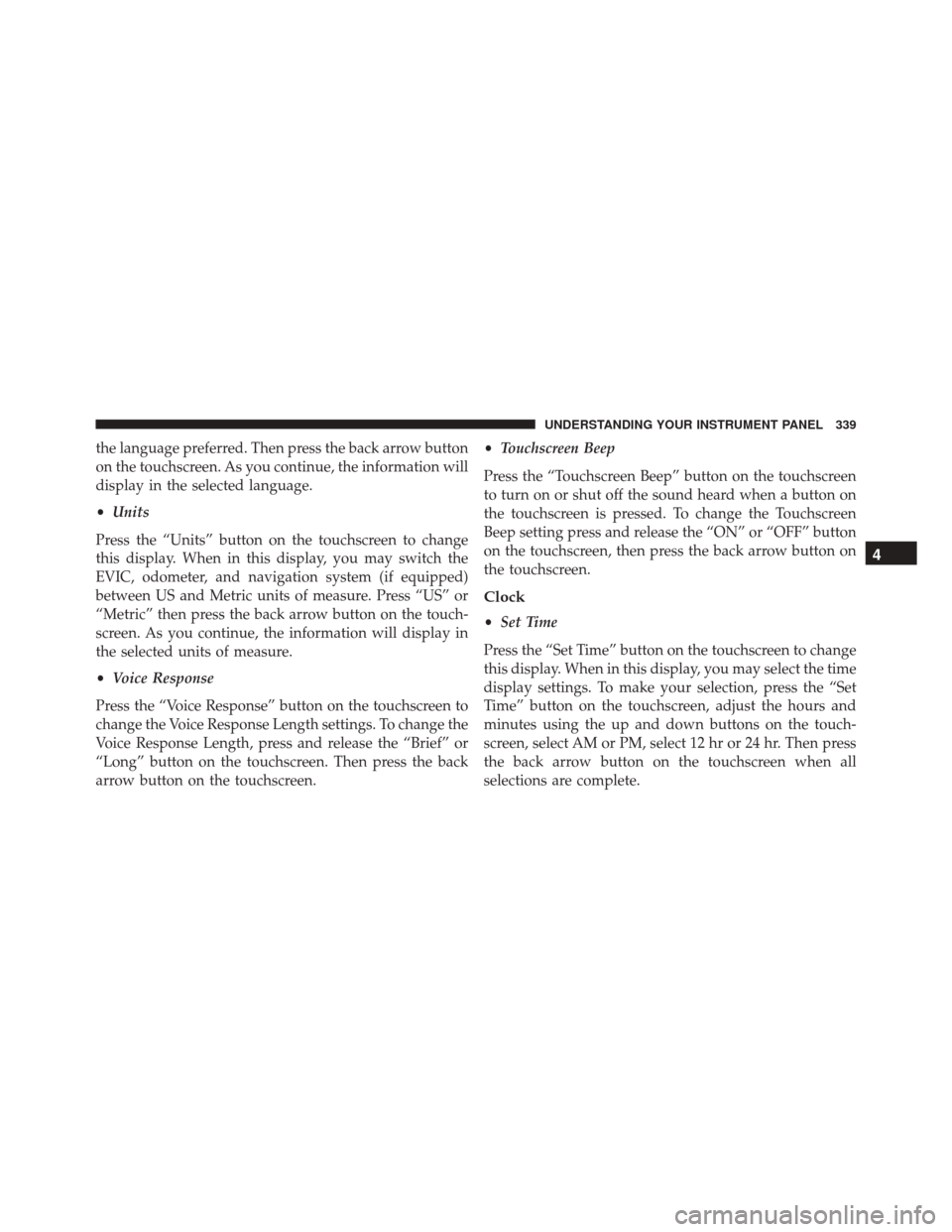
the language preferred. Then press the back arrow button
on the touchscreen. As you continue, the information will
display in the selected language.
•Units
Press the “Units” button on the touchscreen to change
this display. When in this display, you may switch the
EVIC, odometer, and navigation system (if equipped)
between US and Metric units of measure. Press “US” or
“Metric” then press the back arrow button on the touch-
screen. As you continue, the information will display in
the selected units of measure.
• Voice Response
Press the “Voice Response” button on the touchscreen to
change the Voice Response Length settings. To change the
Voice Response Length, press and release the “Brief” or
“Long” button on the touchscreen. Then press the back
arrow button on the touchscreen. •
Touchscreen Beep
Press the “Touchscreen Beep” button on the touchscreen
to turn on or shut off the sound heard when a button on
the touchscreen is pressed. To change the Touchscreen
Beep setting press and release the “ON” or “OFF” button
on the touchscreen, then press the back arrow button on
the touchscreen.
Clock
• Set Time
Press the “Set Time” button on the touchscreen to change
this display. When in this display, you may select the time
display settings. To make your selection, press the “Set
Time” button on the touchscreen, adjust the hours and
minutes using the up and down buttons on the touch-
screen, select AM or PM, select 12 hr or 24 hr. Then press
the back arrow button on the touchscreen when all
selections are complete.
4
UNDERSTANDING YOUR INSTRUMENT PANEL 339
Page 342 of 664
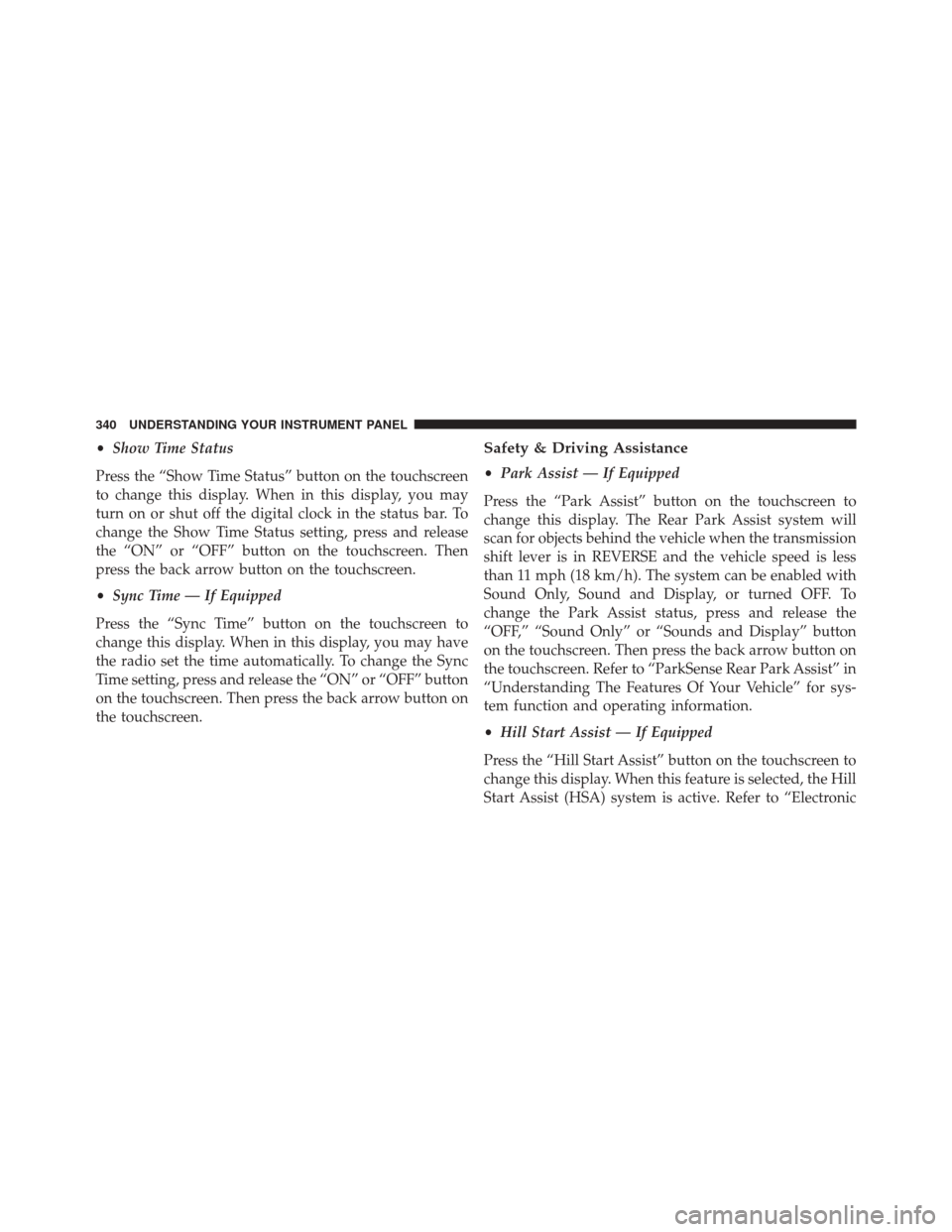
•Show Time Status
Press the “Show Time Status” button on the touchscreen
to change this display. When in this display, you may
turn on or shut off the digital clock in the status bar. To
change the Show Time Status setting, press and release
the “ON” or “OFF” button on the touchscreen. Then
press the back arrow button on the touchscreen.
• Sync Time — If Equipped
Press the “Sync Time” button on the touchscreen to
change this display. When in this display, you may have
the radio set the time automatically. To change the Sync
Time setting, press and release the “ON” or “OFF” button
on the touchscreen. Then press the back arrow button on
the touchscreen.Safety & Driving Assistance
• Park Assist — If Equipped
Press the “Park Assist” button on the touchscreen to
change this display. The Rear Park Assist system will
scan for objects behind the vehicle when the transmission
shift lever is in REVERSE and the vehicle speed is less
than 11 mph (18 km/h). The system can be enabled with
Sound Only, Sound and Display, or turned OFF. To
change the Park Assist status, press and release the
“OFF,” “Sound Only” or “Sounds and Display” button
on the touchscreen. Then press the back arrow button on
the touchscreen. Refer to “ParkSense Rear Park Assist” in
“Understanding The Features Of Your Vehicle” for sys-
tem function and operating information.
• Hill Start Assist — If Equipped
Press the “Hill Start Assist” button on the touchscreen to
change this display. When this feature is selected, the Hill
Start Assist (HSA) system is active. Refer to “Electronic
340 UNDERSTANDING YOUR INSTRUMENT PANEL
Page 343 of 664

Brake Control System” in “Starting And Operating” for
system function and operating information. To make
your selection, press the “Hill Start Assist” button on the
touchscreen and select “ON” or “OFF.” Then press the
back arrow button on the touchscreen.
Lights
•Illuminated Approach
Press the “Illuminated Approach” button on the touch-
screen to change this display. When this feature is se-
lected, the headlights will activate and remain on for 0,
30, 60, or 90 seconds when the doors are unlocked with
the Remote Keyless Entry (RKE) transmitter. To change
the Illuminated Approach status, press the “0,” “30,”
“60” or “90” button on the touchscreen. Then press the
back arrow button on the touchscreen. •
Headlights With Wipers
Press the “Headlights With Wipers” button on the touch-
screen to change this display. When this feature is se-
lected, and the headlight switch is in the AUTO position,
the headlights will turn on approximately 10 seconds
after the wipers are turned on. The headlights will also
turn off when the wipers are turned off if they were
turned on by this feature. To make your selection, press
the “Headlights With Wipers” button on the touchscreen
and select “ON” or “OFF.” Then press the back arrow
button on the touchscreen.
• Auto High Beams
Press the “Auto High Beams” button on the touchscreen
to change this display. When this feature is selected, the
high beam headlights will deactivate automatically un-
der certain conditions. To make your selection, press the
“Auto High Beams” button on the touchscreen and select
“ON” or “OFF.” Then press the back arrow button on the
4
UNDERSTANDING YOUR INSTRUMENT PANEL 341
Page 344 of 664
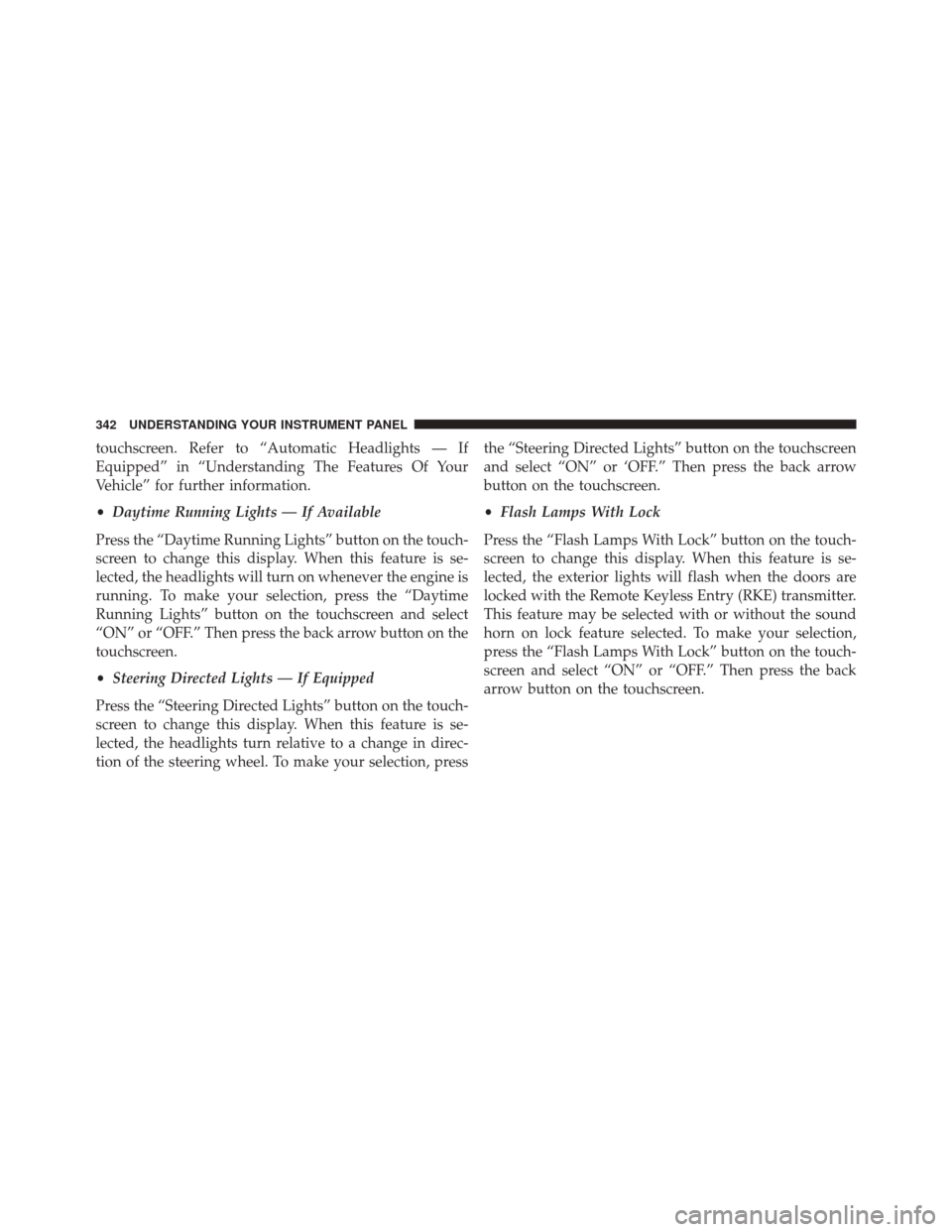
touchscreen. Refer to “Automatic Headlights — If
Equipped” in “Understanding The Features Of Your
Vehicle” for further information.
•Daytime Running Lights — If Available
Press the “Daytime Running Lights” button on the touch-
screen to change this display. When this feature is se-
lected, the headlights will turn on whenever the engine is
running. To make your selection, press the “Daytime
Running Lights” button on the touchscreen and select
“ON” or “OFF.” Then press the back arrow button on the
touchscreen.
• Steering Directed Lights — If Equipped
Press the “Steering Directed Lights” button on the touch-
screen to change this display. When this feature is se-
lected, the headlights turn relative to a change in direc-
tion of the steering wheel. To make your selection, press the “Steering Directed Lights” button on the touchscreen
and select “ON” or ‘OFF.” Then press the back arrow
button on the touchscreen.
•
Flash Lamps With Lock
Press the “Flash Lamps With Lock” button on the touch-
screen to change this display. When this feature is se-
lected, the exterior lights will flash when the doors are
locked with the Remote Keyless Entry (RKE) transmitter.
This feature may be selected with or without the sound
horn on lock feature selected. To make your selection,
press the “Flash Lamps With Lock” button on the touch-
screen and select “ON” or “OFF.” Then press the back
arrow button on the touchscreen.
342 UNDERSTANDING YOUR INSTRUMENT PANEL
Page 345 of 664
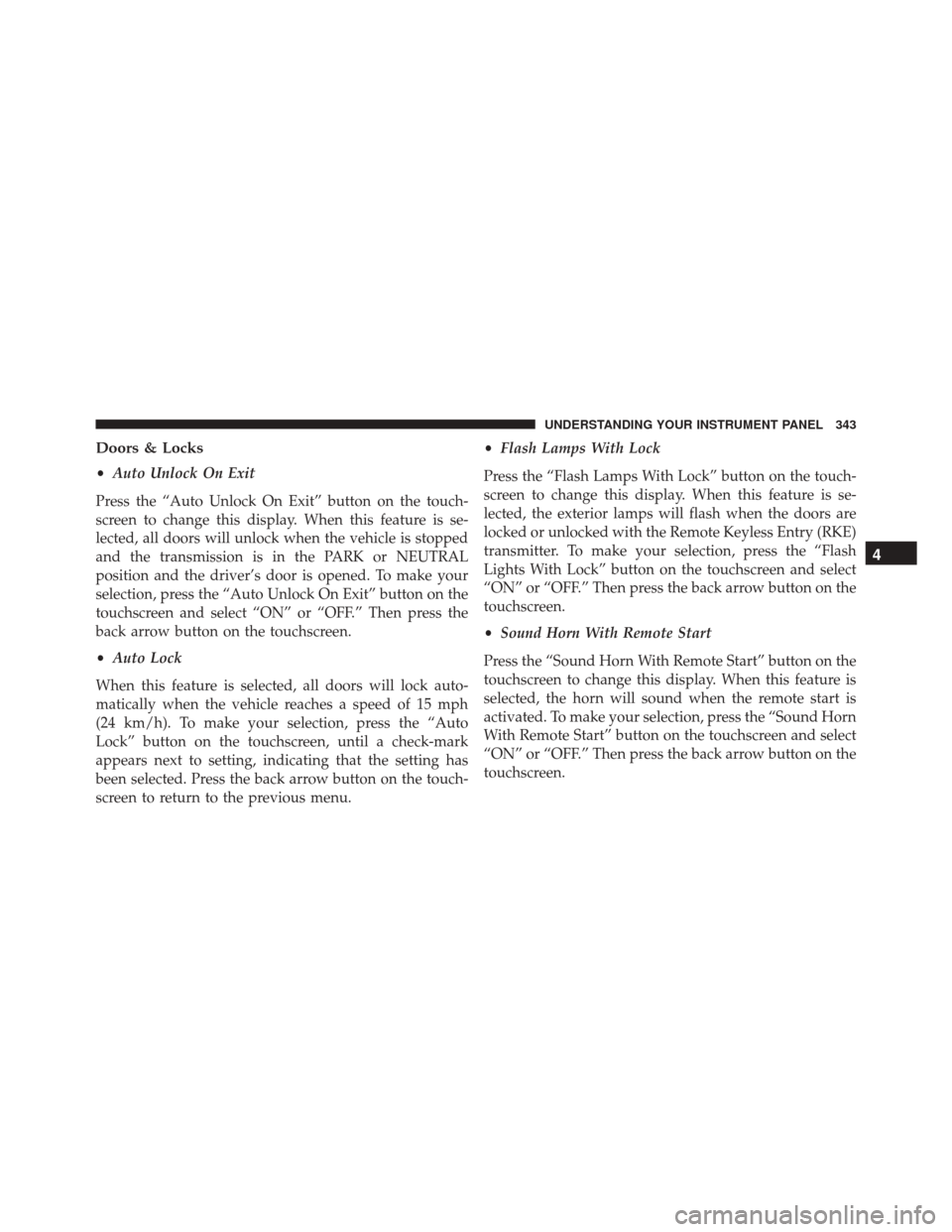
Doors & Locks
•Auto Unlock On Exit
Press the “Auto Unlock On Exit” button on the touch-
screen to change this display. When this feature is se-
lected, all doors will unlock when the vehicle is stopped
and the transmission is in the PARK or NEUTRAL
position and the driver’s door is opened. To make your
selection, press the “Auto Unlock On Exit” button on the
touchscreen and select “ON” or “OFF.” Then press the
back arrow button on the touchscreen.
• Auto Lock
When this feature is selected, all doors will lock auto-
matically when the vehicle reaches a speed of 15 mph
(24 km/h). To make your selection, press the “Auto
Lock” button on the touchscreen, until a check-mark
appears next to setting, indicating that the setting has
been selected. Press the back arrow button on the touch-
screen to return to the previous menu. •
Flash Lamps With Lock
Press the “Flash Lamps With Lock” button on the touch-
screen to change this display. When this feature is se-
lected, the exterior lamps will flash when the doors are
locked or unlocked with the Remote Keyless Entry (RKE)
transmitter. To make your selection, press the “Flash
Lights With Lock” button on the touchscreen and select
“ON” or “OFF.” Then press the back arrow button on the
touchscreen.
• Sound Horn With Remote Start
Press the “Sound Horn With Remote Start” button on the
touchscreen to change this display. When this feature is
selected, the horn will sound when the remote start is
activated. To make your selection, press the “Sound Horn
With Remote Start” button on the touchscreen and select
“ON” or “OFF.” Then press the back arrow button on the
touchscreen.
4
UNDERSTANDING YOUR INSTRUMENT PANEL 343
Page 346 of 664
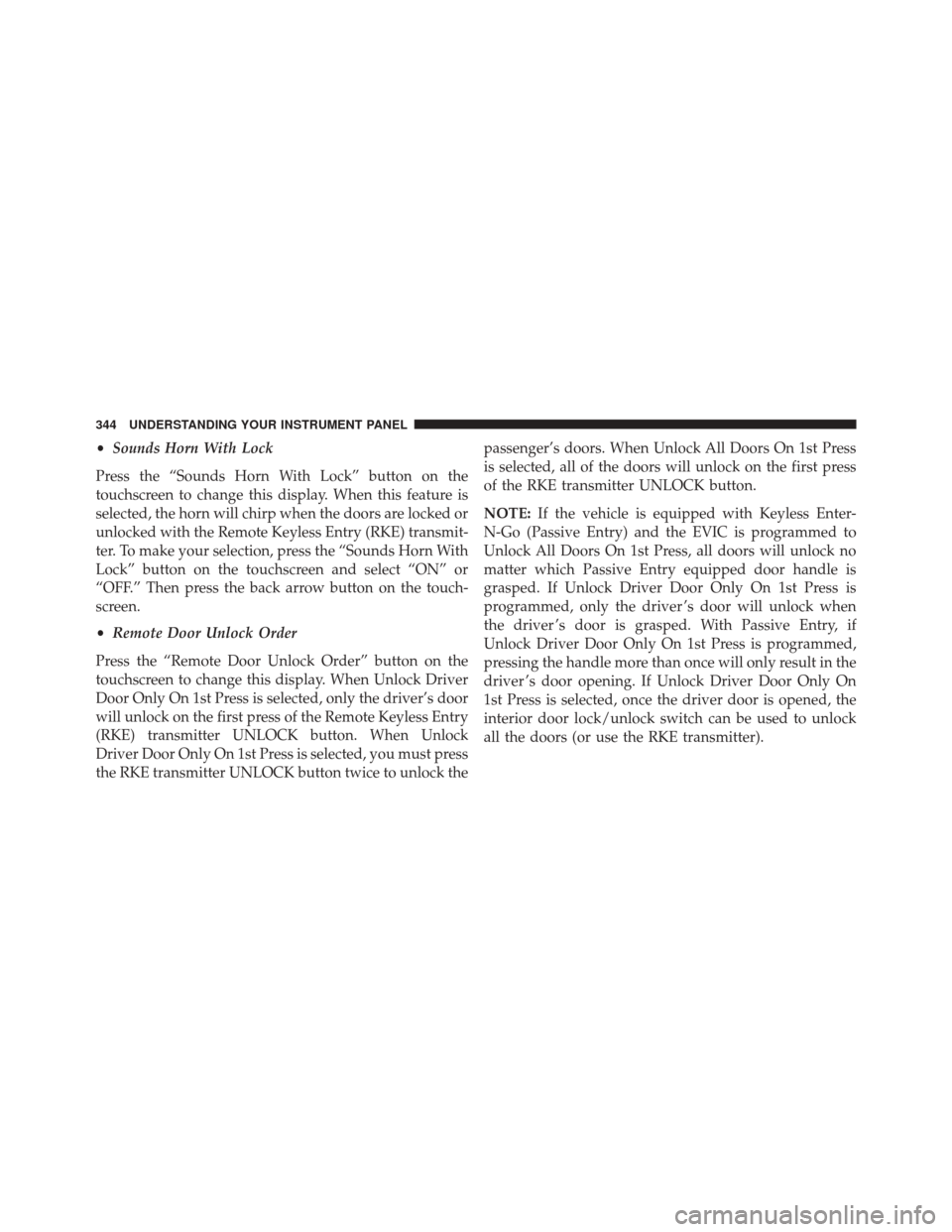
•Sounds Horn With Lock
Press the “Sounds Horn With Lock” button on the
touchscreen to change this display. When this feature is
selected, the horn will chirp when the doors are locked or
unlocked with the Remote Keyless Entry (RKE) transmit-
ter. To make your selection, press the “Sounds Horn With
Lock” button on the touchscreen and select “ON” or
“OFF.” Then press the back arrow button on the touch-
screen.
• Remote Door Unlock Order
Press the “Remote Door Unlock Order” button on the
touchscreen to change this display. When Unlock Driver
Door Only On 1st Press is selected, only the driver’s door
will unlock on the first press of the Remote Keyless Entry
(RKE) transmitter UNLOCK button. When Unlock
Driver Door Only On 1st Press is selected, you must press
the RKE transmitter UNLOCK button twice to unlock the passenger’s doors. When Unlock All Doors On 1st Press
is selected, all of the doors will unlock on the first press
of the RKE transmitter UNLOCK button.
NOTE:
If the vehicle is equipped with Keyless Enter-
N-Go (Passive Entry) and the EVIC is programmed to
Unlock All Doors On 1st Press, all doors will unlock no
matter which Passive Entry equipped door handle is
grasped. If Unlock Driver Door Only On 1st Press is
programmed, only the driver ’s door will unlock when
the driver ’s door is grasped. With Passive Entry, if
Unlock Driver Door Only On 1st Press is programmed,
pressing the handle more than once will only result in the
driver ’s door opening. If Unlock Driver Door Only On
1st Press is selected, once the driver door is opened, the
interior door lock/unlock switch can be used to unlock
all the doors (or use the RKE transmitter).
344 UNDERSTANDING YOUR INSTRUMENT PANEL
Page 347 of 664
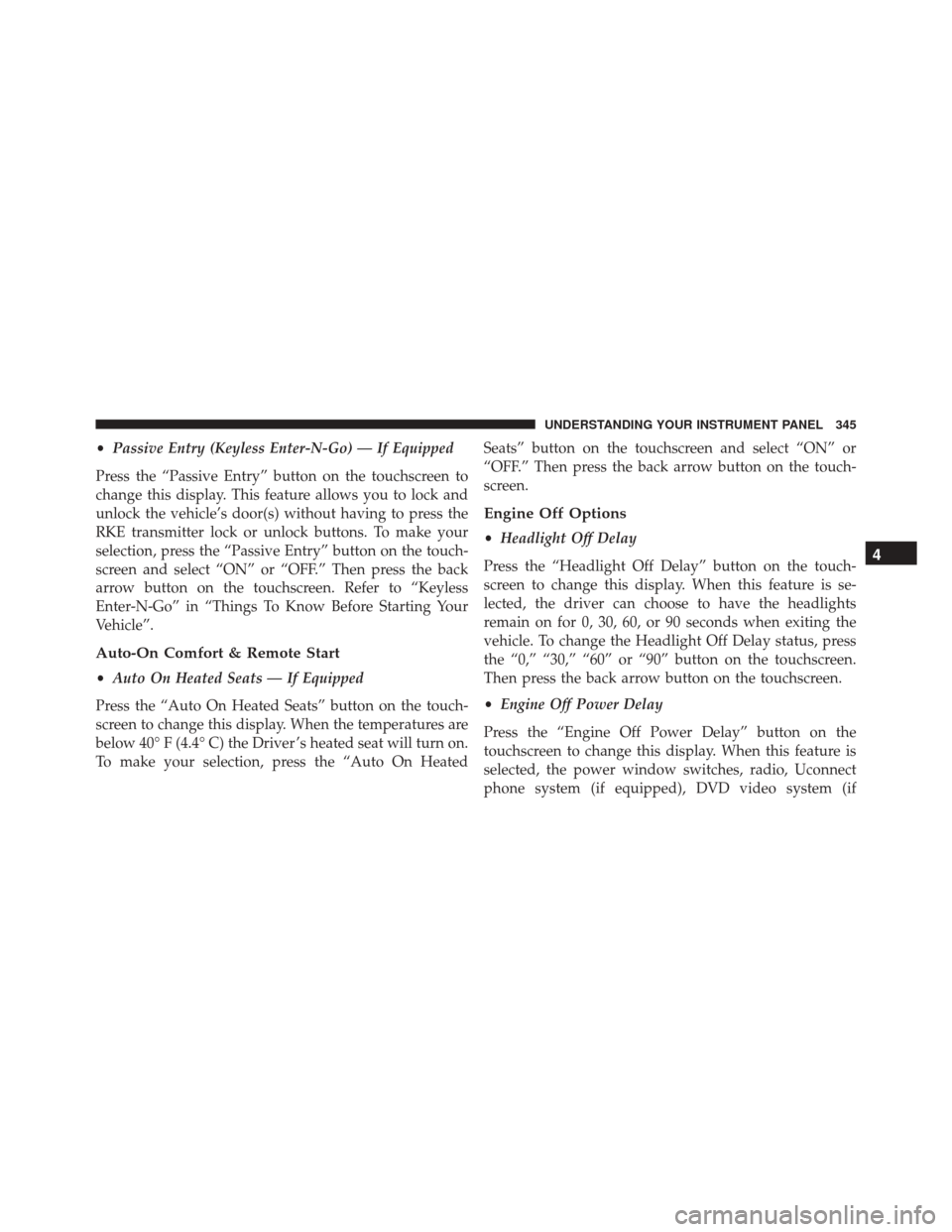
•Passive Entry (Keyless Enter-N-Go) — If Equipped
Press the “Passive Entry” button on the touchscreen to
change this display. This feature allows you to lock and
unlock the vehicle’s door(s) without having to press the
RKE transmitter lock or unlock buttons. To make your
selection, press the “Passive Entry” button on the touch-
screen and select “ON” or “OFF.” Then press the back
arrow button on the touchscreen. Refer to “Keyless
Enter-N-Go” in “Things To Know Before Starting Your
Vehicle”.
Auto-On Comfort & Remote Start
• Auto On Heated Seats — If Equipped
Press the “Auto On Heated Seats” button on the touch-
screen to change this display. When the temperatures are
below 40° F (4.4° C) the Driver ’s heated seat will turn on.
To make your selection, press the “Auto On Heated Seats” button on the touchscreen and select “ON” or
“OFF.” Then press the back arrow button on the touch-
screen.
Engine Off Options
•
Headlight Off Delay
Press the “Headlight Off Delay” button on the touch-
screen to change this display. When this feature is se-
lected, the driver can choose to have the headlights
remain on for 0, 30, 60, or 90 seconds when exiting the
vehicle. To change the Headlight Off Delay status, press
the “0,” “30,” “60” or “90” button on the touchscreen.
Then press the back arrow button on the touchscreen.
• Engine Off Power Delay
Press the “Engine Off Power Delay” button on the
touchscreen to change this display. When this feature is
selected, the power window switches, radio, Uconnect
phone system (if equipped), DVD video system (if
4
UNDERSTANDING YOUR INSTRUMENT PANEL 345
Page 348 of 664
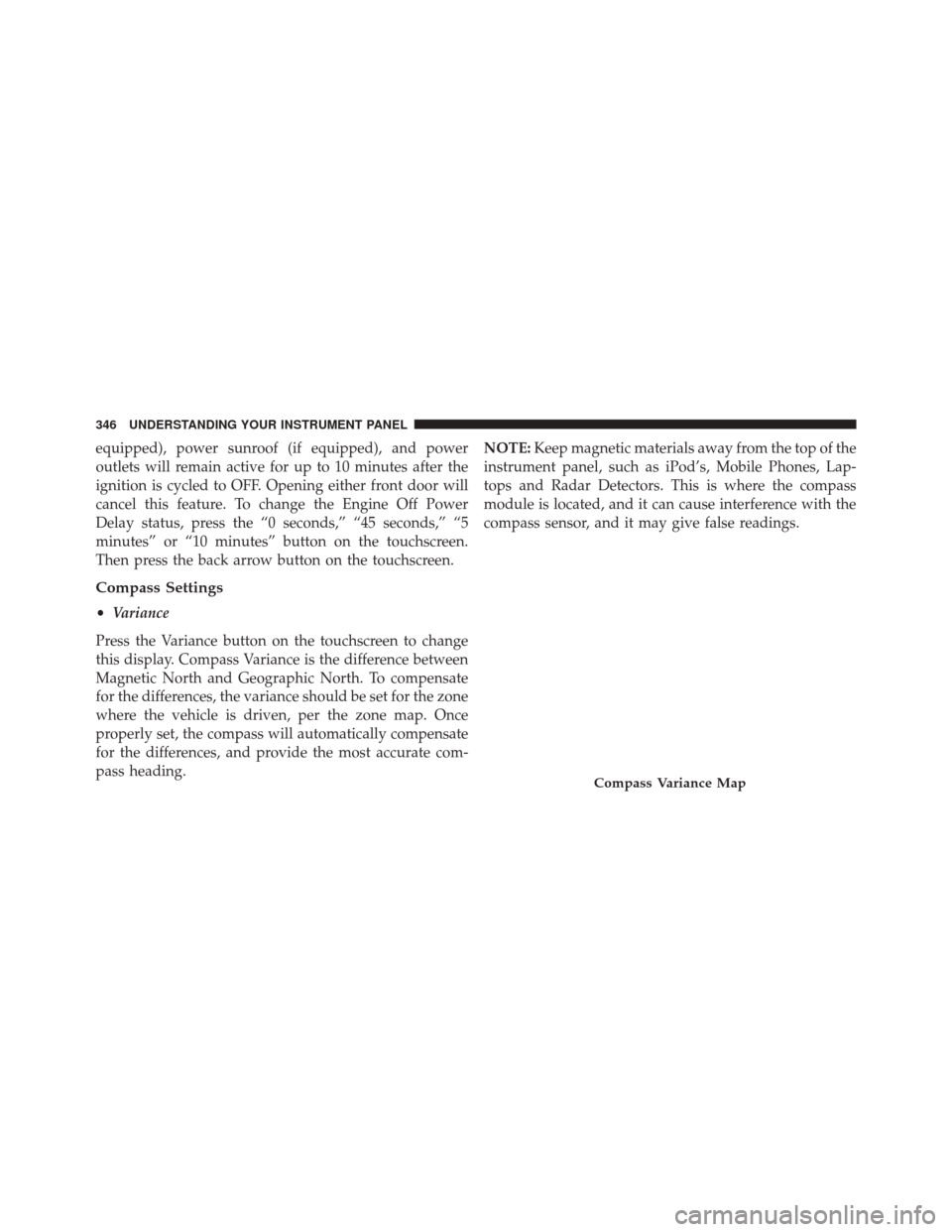
equipped), power sunroof (if equipped), and power
outlets will remain active for up to 10 minutes after the
ignition is cycled to OFF. Opening either front door will
cancel this feature. To change the Engine Off Power
Delay status, press the “0 seconds,” “45 seconds,” “5
minutes” or “10 minutes” button on the touchscreen.
Then press the back arrow button on the touchscreen.
Compass Settings
•Variance
Press the Variance button on the touchscreen to change
this display. Compass Variance is the difference between
Magnetic North and Geographic North. To compensate
for the differences, the variance should be set for the zone
where the vehicle is driven, per the zone map. Once
properly set, the compass will automatically compensate
for the differences, and provide the most accurate com-
pass heading. NOTE:
Keep magnetic materials away from the top of the
instrument panel, such as iPod’s, Mobile Phones, Lap-
tops and Radar Detectors. This is where the compass
module is located, and it can cause interference with the
compass sensor, and it may give false readings.
Compass Variance Map
346 UNDERSTANDING YOUR INSTRUMENT PANEL
Page 349 of 664
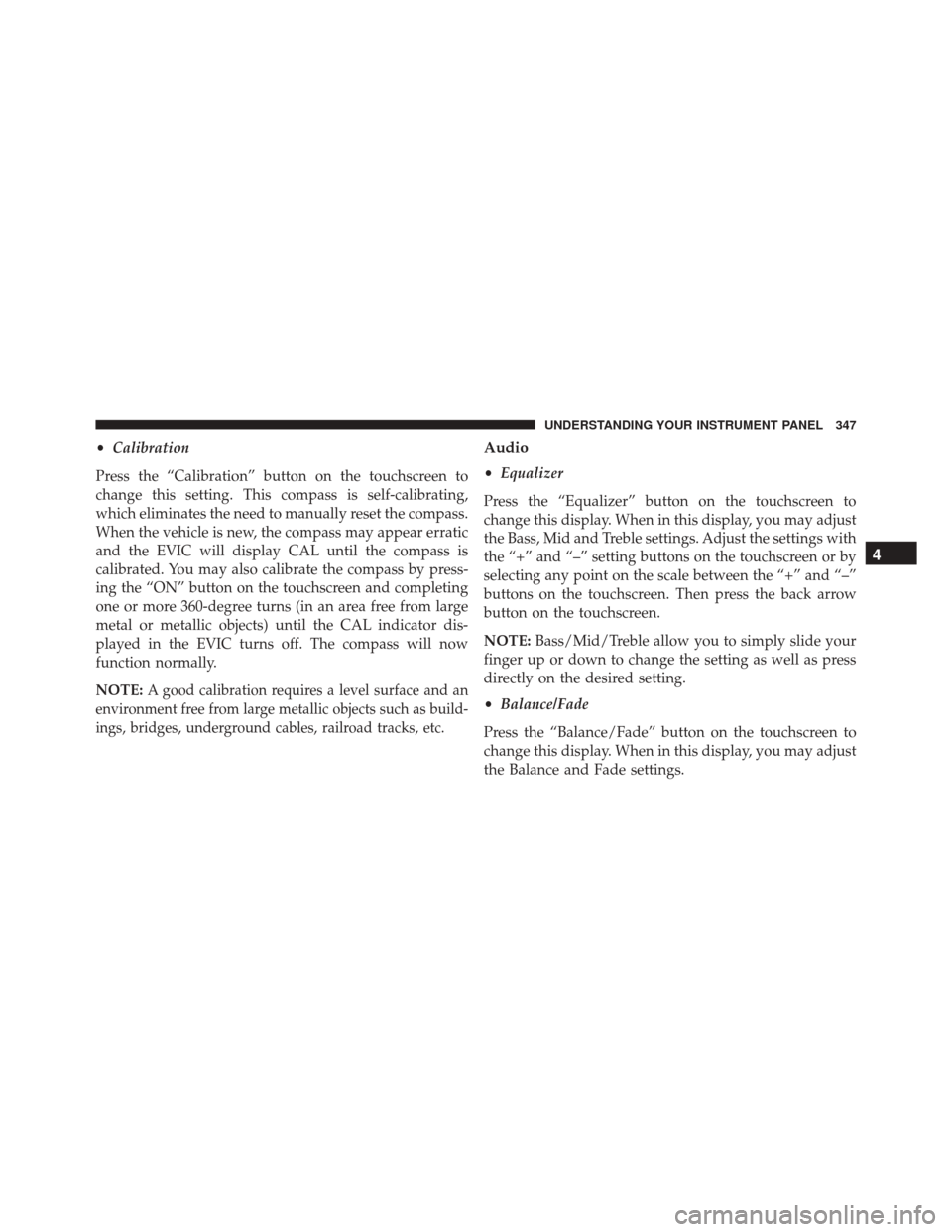
•Calibration
Press the “Calibration” button on the touchscreen to
change this setting. This compass is self-calibrating,
which eliminates the need to manually reset the compass.
When the vehicle is new, the compass may appear erratic
and the EVIC will display CAL until the compass is
calibrated. You may also calibrate the compass by press-
ing the “ON” button on the touchscreen and completing
one or more 360-degree turns (in an area free from large
metal or metallic objects) until the CAL indicator dis-
played in the EVIC turns off. The compass will now
function normally.
NOTE:
A good calibration requires a level surface and an
environment free from large metallic objects such as build-
ings, bridges, underground cables, railroad tracks, etc.
Audio
• Equalizer
Press the “Equalizer” button on the touchscreen to
change this display. When in this display, you may adjust
the Bass, Mid and Treble settings. Adjust the settings with
the “+” and “–” setting buttons on the touchscreen or by
selecting any point on the scale between the “+” and “–”
buttons on the touchscreen. Then press the back arrow
button on the touchscreen.
NOTE: Bass/Mid/Treble allow you to simply slide your
finger up or down to change the setting as well as press
directly on the desired setting.
• Balance/Fade
Press the “Balance/Fade” button on the touchscreen to
change this display. When in this display, you may adjust
the Balance and Fade settings.
4
UNDERSTANDING YOUR INSTRUMENT PANEL 347
Page 350 of 664
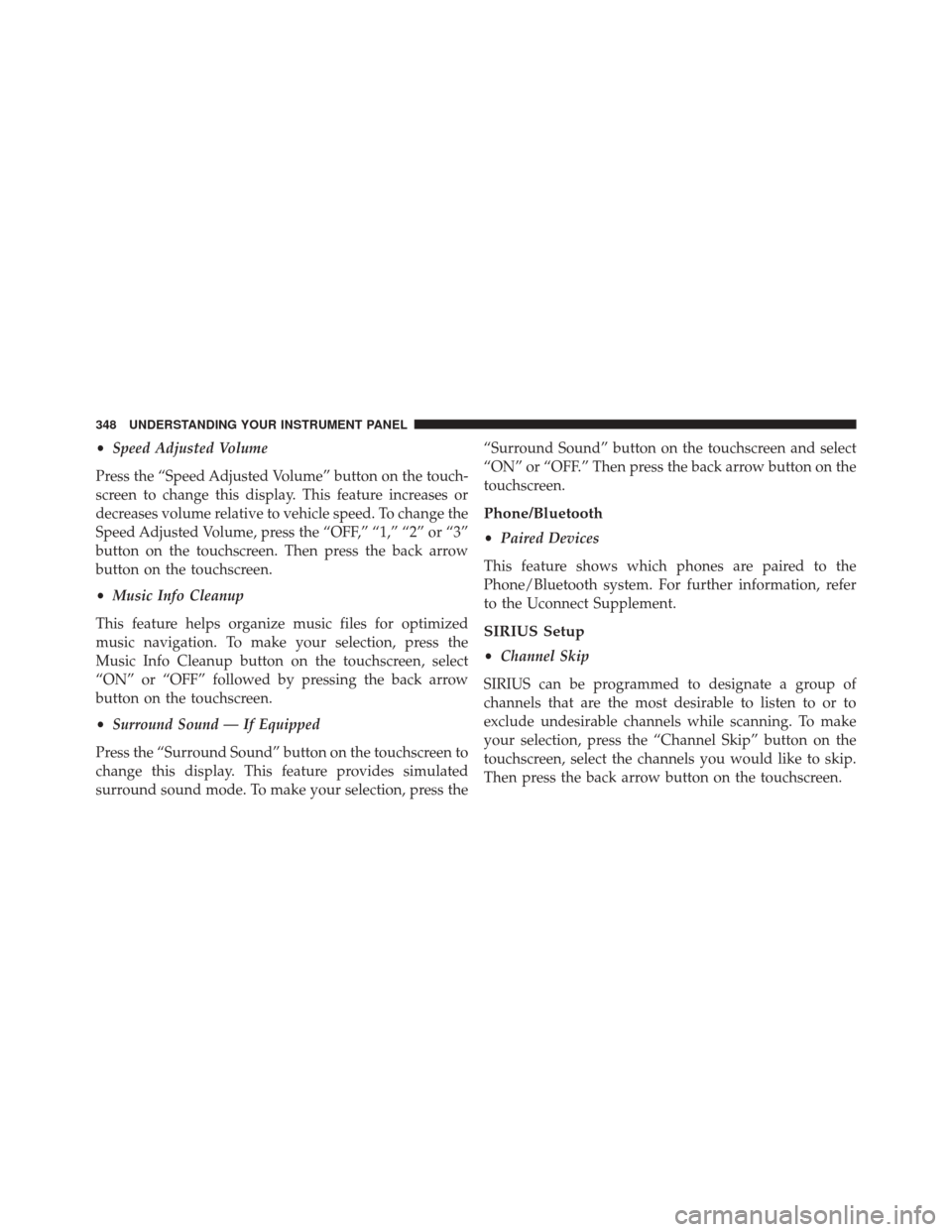
•Speed Adjusted Volume
Press the “Speed Adjusted Volume” button on the touch-
screen to change this display. This feature increases or
decreases volume relative to vehicle speed. To change the
Speed Adjusted Volume, press the “OFF,” “1,” “2” or “3”
button on the touchscreen. Then press the back arrow
button on the touchscreen.
• Music Info Cleanup
This feature helps organize music files for optimized
music navigation. To make your selection, press the
Music Info Cleanup button on the touchscreen, select
“ON” or “OFF” followed by pressing the back arrow
button on the touchscreen.
• Surround Sound — If Equipped
Press the “Surround Sound” button on the touchscreen to
change this display. This feature provides simulated
surround sound mode. To make your selection, press the “Surround Sound” button on the touchscreen and select
“ON” or “OFF.” Then press the back arrow button on the
touchscreen.
Phone/Bluetooth
•
Paired Devices
This feature shows which phones are paired to the
Phone/Bluetooth system. For further information, refer
to the Uconnect Supplement.
SIRIUS Setup
• Channel Skip
SIRIUS can be programmed to designate a group of
channels that are the most desirable to listen to or to
exclude undesirable channels while scanning. To make
your selection, press the “Channel Skip” button on the
touchscreen, select the channels you would like to skip.
Then press the back arrow button on the touchscreen.
348 UNDERSTANDING YOUR INSTRUMENT PANEL