bluetooth DODGE JOURNEY 2017 1.G Owner's Manual
[x] Cancel search | Manufacturer: DODGE, Model Year: 2017, Model line: JOURNEY, Model: DODGE JOURNEY 2017 1.GPages: 510
Page 137 of 510
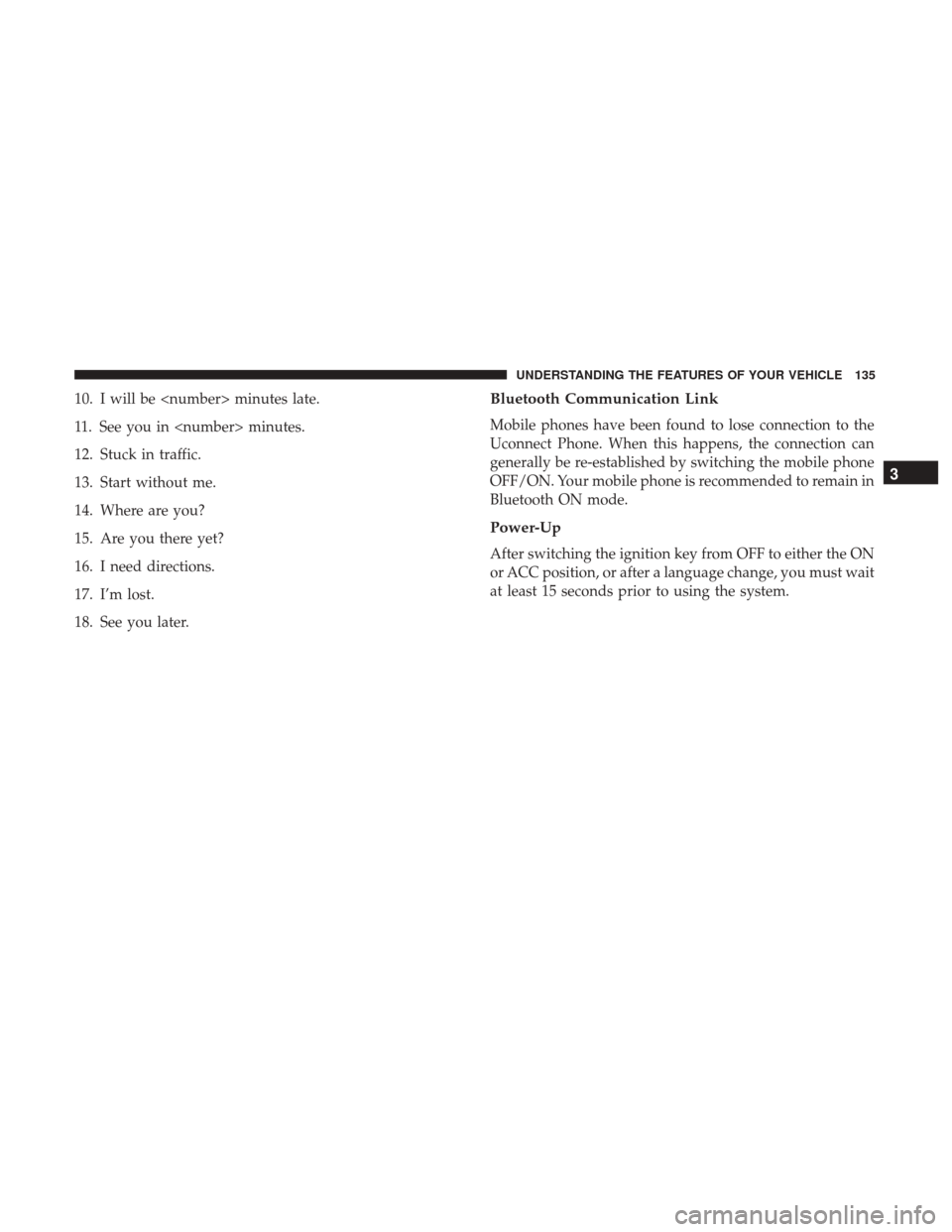
10. I will be
11. See you in
12. Stuck in traffic.
13. Start without me.
14. Where are you?
15. Are you there yet?
16. I need directions.
17. I’m lost.
18. See you later.Bluetooth Communication Link
Mobile phones have been found to lose connection to the
Uconnect Phone. When this happens, the connection can
generally be re-established by switching the mobile phone
OFF/ON. Your mobile phone is recommended to remain in
Bluetooth ON mode.
Power-Up
After switching the ignition key from OFF to either the ON
or ACC position, or after a language change, you must wait
at least 15 seconds prior to using the system.
3
UNDERSTANDING THE FEATURES OF YOUR VEHICLE 135
Page 139 of 510
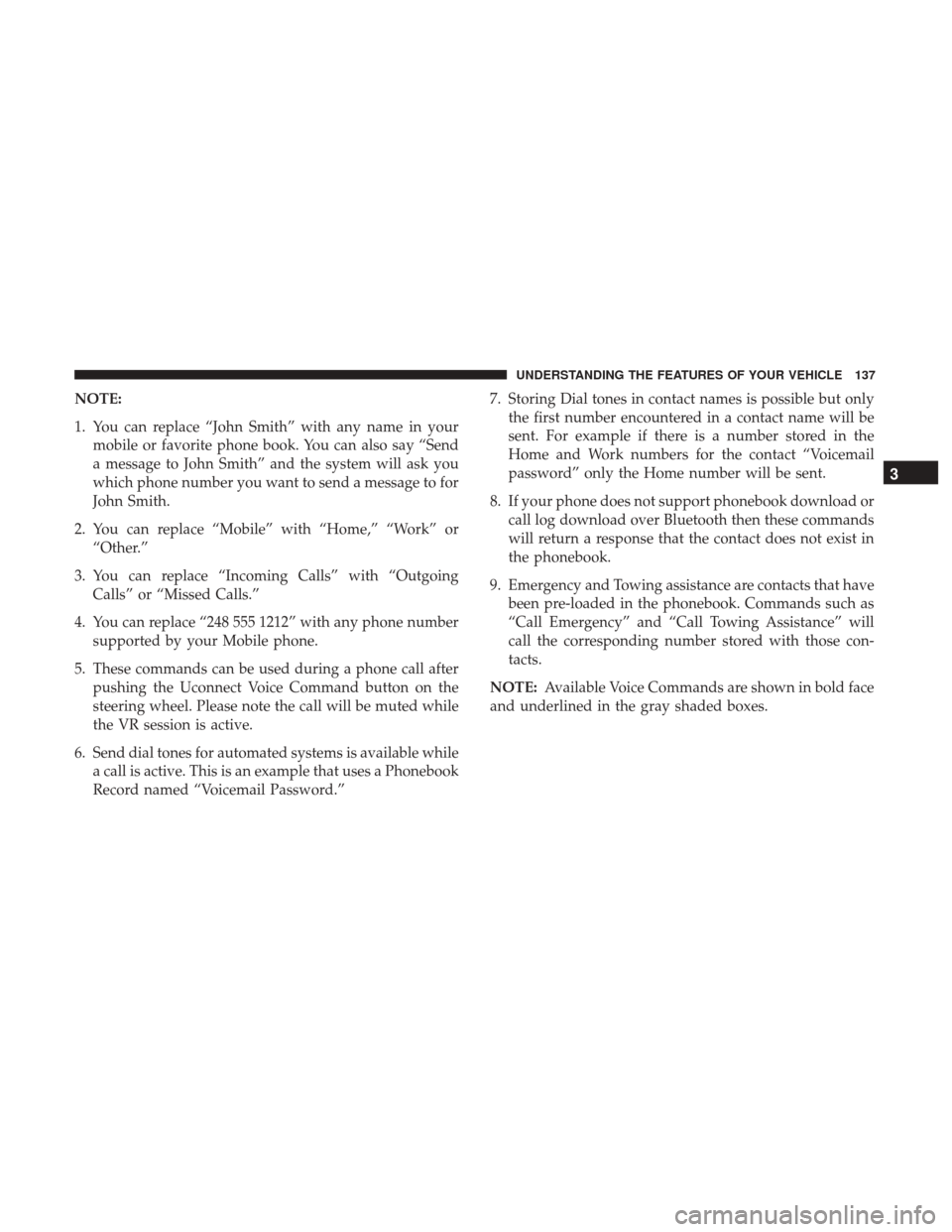
NOTE:
1. You can replace “John Smith” with any name in yourmobile or favorite phone book. You can also say “Send
a message to John Smith” and the system will ask you
which phone number you want to send a message to for
John Smith.
2. You can replace “Mobile” with “Home,” “Work” or “Other.”
3. You can replace “Incoming Calls” with “Outgoing Calls” or “Missed Calls.”
4. You can replace “248 555 1212” with any phone number supported by your Mobile phone.
5. These commands can be used during a phone call after pushing the Uconnect Voice Command button on the
steering wheel. Please note the call will be muted while
the VR session is active.
6. Send dial tones for automated systems is available while a call is active. This is an example that uses a Phonebook
Record named “Voicemail Password.” 7. Storing Dial tones in contact names is possible but only
the first number encountered in a contact name will be
sent. For example if there is a number stored in the
Home and Work numbers for the contact “Voicemail
password” only the Home number will be sent.
8. If your phone does not support phonebook download or call log download over Bluetooth then these commands
will return a response that the contact does not exist in
the phonebook.
9. Emergency and Towing assistance are contacts that have been pre-loaded in the phonebook. Commands such as
“Call Emergency” and “Call Towing Assistance” will
call the corresponding number stored with those con-
tacts.
NOTE: Available Voice Commands are shown in bold face
and underlined in the gray shaded boxes.
3
UNDERSTANDING THE FEATURES OF YOUR VEHICLE 137
Page 141 of 510
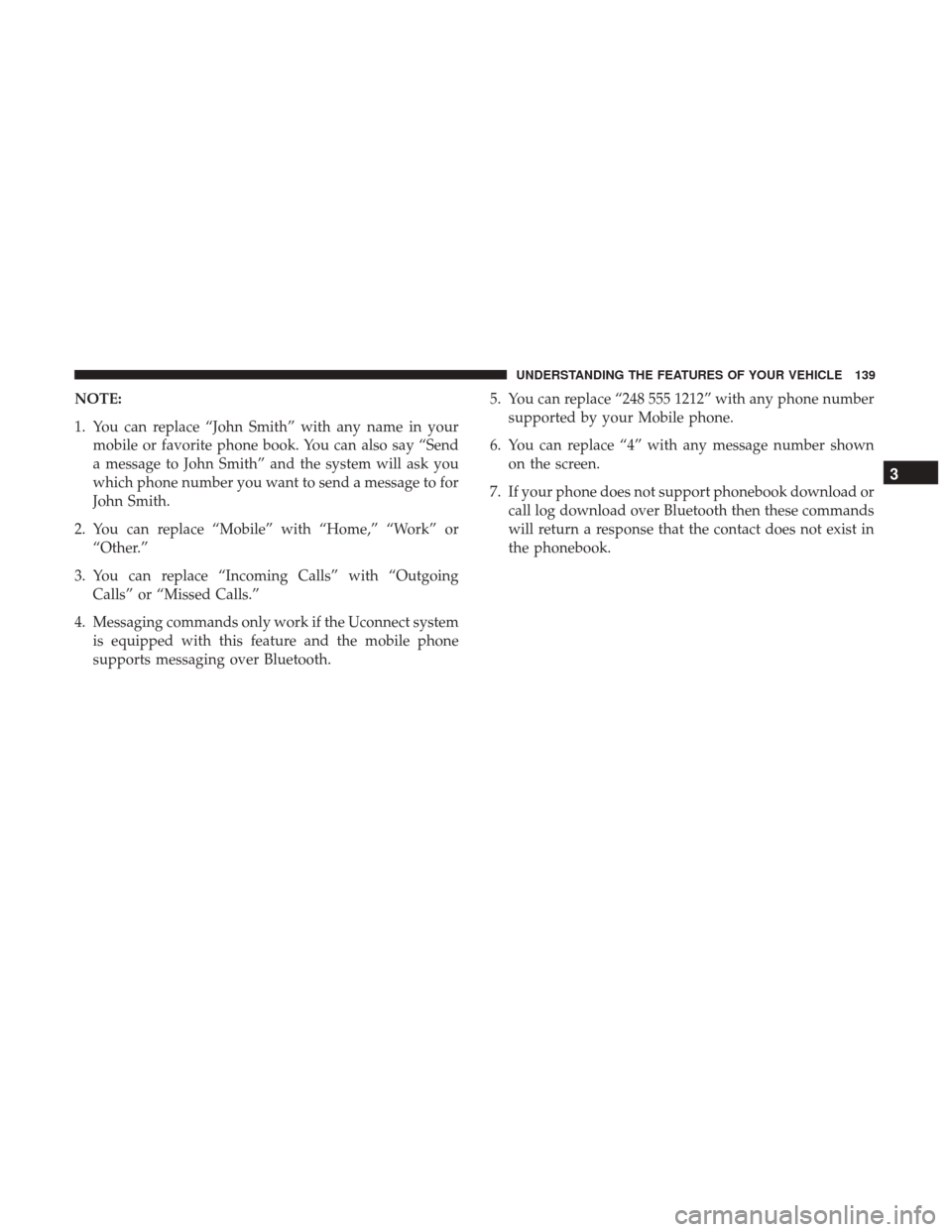
NOTE:
1. You can replace “John Smith” with any name in yourmobile or favorite phone book. You can also say “Send
a message to John Smith” and the system will ask you
which phone number you want to send a message to for
John Smith.
2. You can replace “Mobile” with “Home,” “Work” or “Other.”
3. You can replace “Incoming Calls” with “Outgoing Calls” or “Missed Calls.”
4. Messaging commands only work if the Uconnect system is equipped with this feature and the mobile phone
supports messaging over Bluetooth. 5. You can replace “248 555 1212” with any phone number
supported by your Mobile phone.
6. You can replace “4” with any message number shown on the screen.
7. If your phone does not support phonebook download or call log download over Bluetooth then these commands
will return a response that the contact does not exist in
the phonebook.
3
UNDERSTANDING THE FEATURES OF YOUR VEHICLE 139
Page 255 of 510
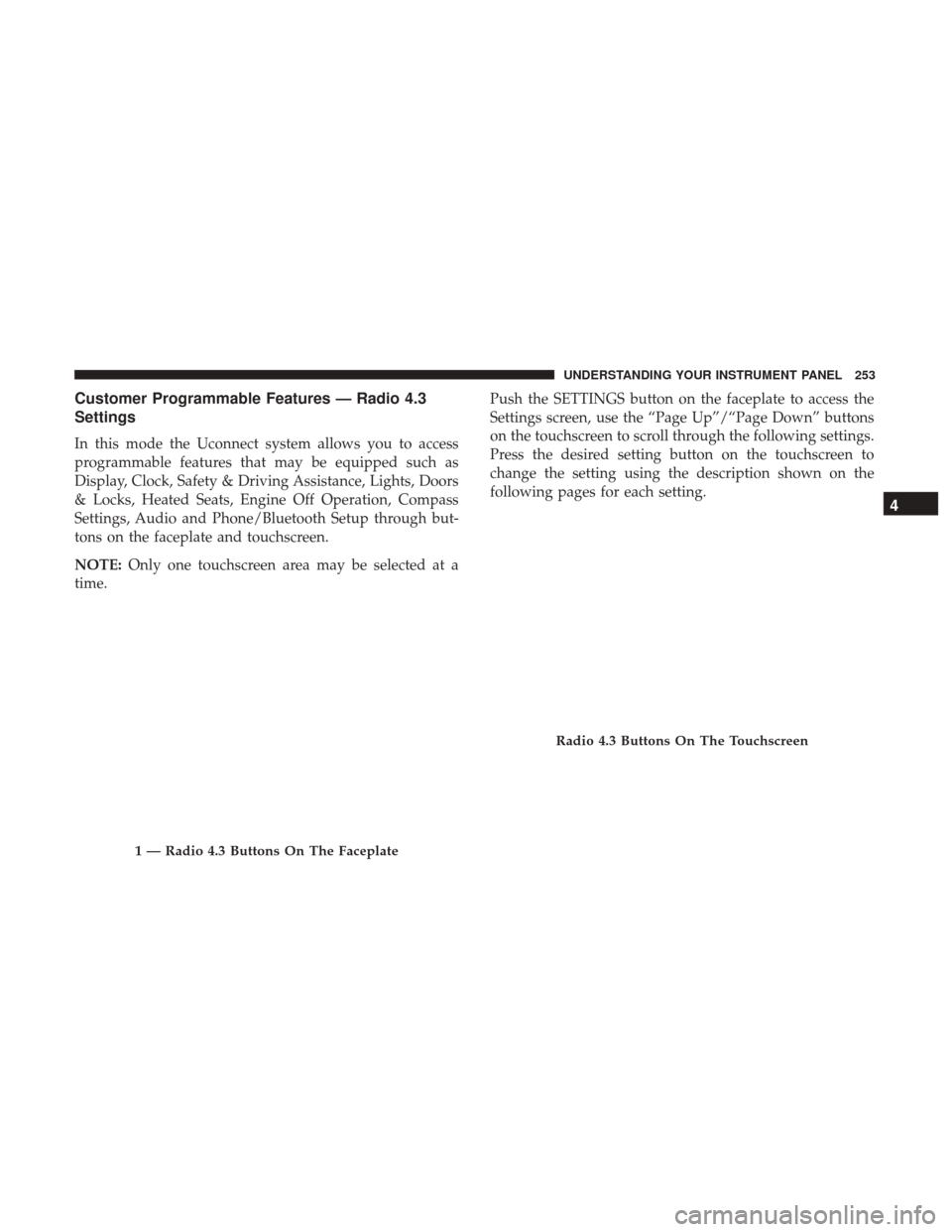
Customer Programmable Features — Radio 4.3
Settings
In this mode the Uconnect system allows you to access
programmable features that may be equipped such as
Display, Clock, Safety & Driving Assistance, Lights, Doors
& Locks, Heated Seats, Engine Off Operation, Compass
Settings, Audio and Phone/Bluetooth Setup through but-
tons on the faceplate and touchscreen.
NOTE:Only one touchscreen area may be selected at a
time. Push the SETTINGS button on the faceplate to access the
Settings screen, use the “Page Up”/“Page Down” buttons
on the touchscreen to scroll through the following settings.
Press the desired setting button on the touchscreen to
change the setting using the description shown on the
following pages for each setting.
1 — Radio 4.3 Buttons On The Faceplate
Radio 4.3 Buttons On The Touchscreen
4
UNDERSTANDING YOUR INSTRUMENT PANEL 253
Page 265 of 510
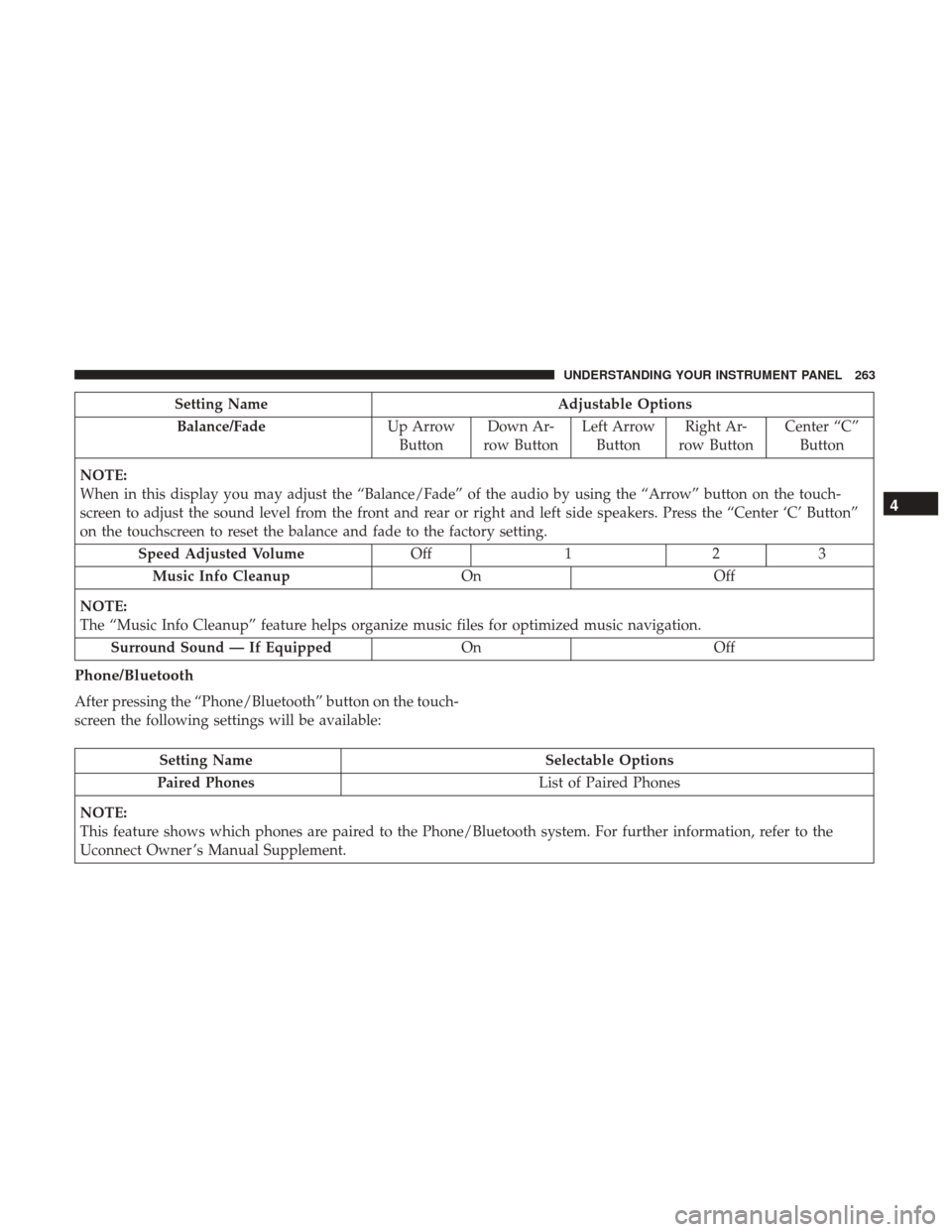
Setting NameAdjustable Options
Balance/Fade Up Arrow
Button Down Ar-
row Button Left Arrow
Button Right Ar-
row Button Center “C”
Button
NOTE:
When in this display you may adjust the “Balance/Fade” of the audio by using the “Arrow” button on the touch-
screen to adjust the sound level from the front and rear or right and left side speakers. Press the “Center ‘C’ Button”
on the touchscreen to reset the balance and fade to the factory setting. Speed Adjusted Volume Off123
Music Info Cleanup OnOff
NOTE:
The “Music Info Cleanup” feature helps organize music files for optimized music navigation. Surround Sound — If Equipped OnOff
Phone/Bluetooth
After pressing the “Phone/Bluetooth” button on the touch-
screen the following settings will be available:
Setting Name Selectable Options
Paired Phones List of Paired Phones
NOTE:
This feature shows which phones are paired to the Phone/Bluetooth system. For further information, refer to the
Uconnect Owner ’s Manual Supplement.
4
UNDERSTANDING YOUR INSTRUMENT PANEL 263
Page 267 of 510
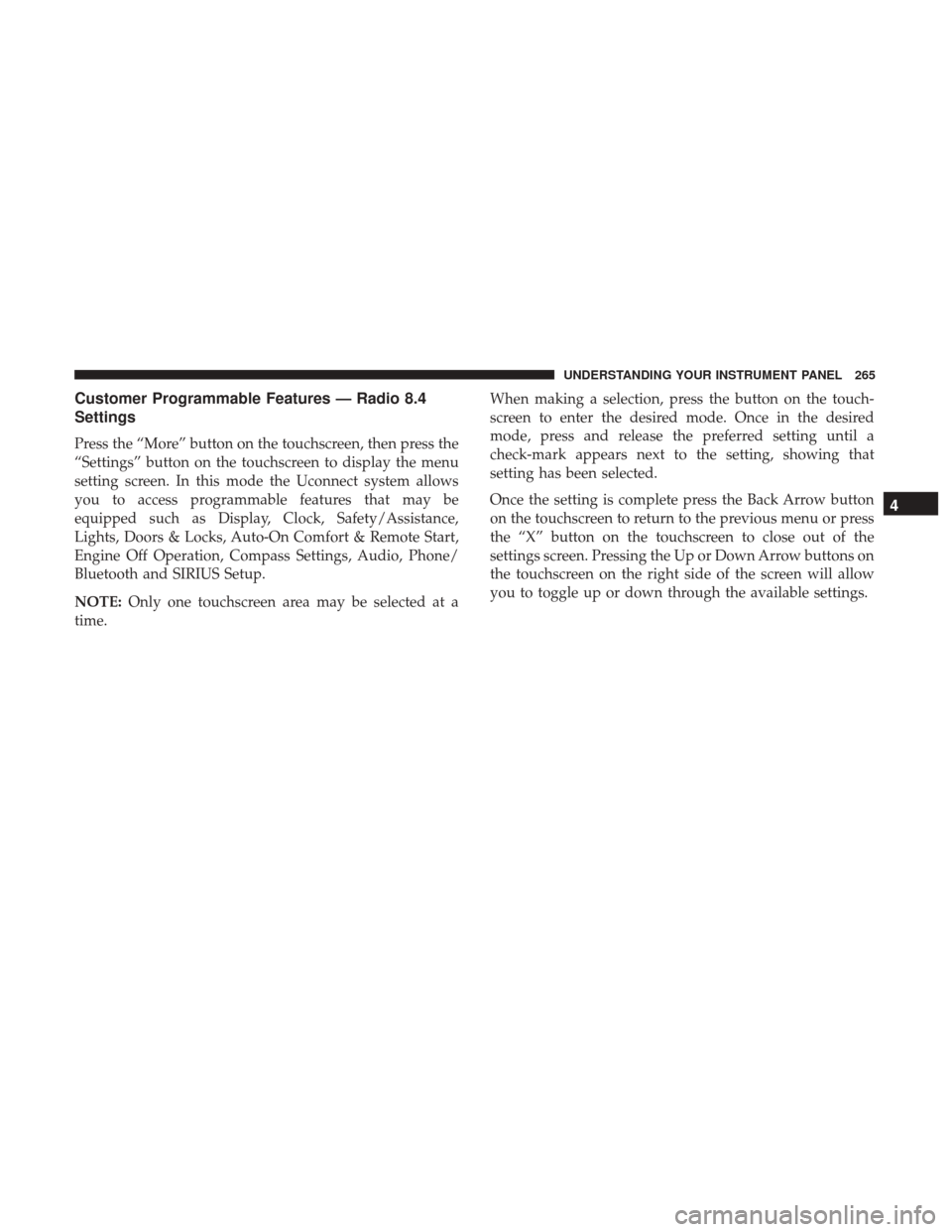
Customer Programmable Features — Radio 8.4
Settings
Press the “More” button on the touchscreen, then press the
“Settings” button on the touchscreen to display the menu
setting screen. In this mode the Uconnect system allows
you to access programmable features that may be
equipped such as Display, Clock, Safety/Assistance,
Lights, Doors & Locks, Auto-On Comfort & Remote Start,
Engine Off Operation, Compass Settings, Audio, Phone/
Bluetooth and SIRIUS Setup.
NOTE:Only one touchscreen area may be selected at a
time. When making a selection, press the button on the touch-
screen to enter the desired mode. Once in the desired
mode, press and release the preferred setting until a
check-mark appears next to the setting, showing that
setting has been selected.
Once the setting is complete press the Back Arrow button
on the touchscreen to return to the previous menu or press
the “X” button on the touchscreen to close out of the
settings screen. Pressing the Up or Down Arrow buttons on
the touchscreen on the right side of the screen will allow
you to toggle up or down through the available settings.
4
UNDERSTANDING YOUR INSTRUMENT PANEL 265
Page 280 of 510
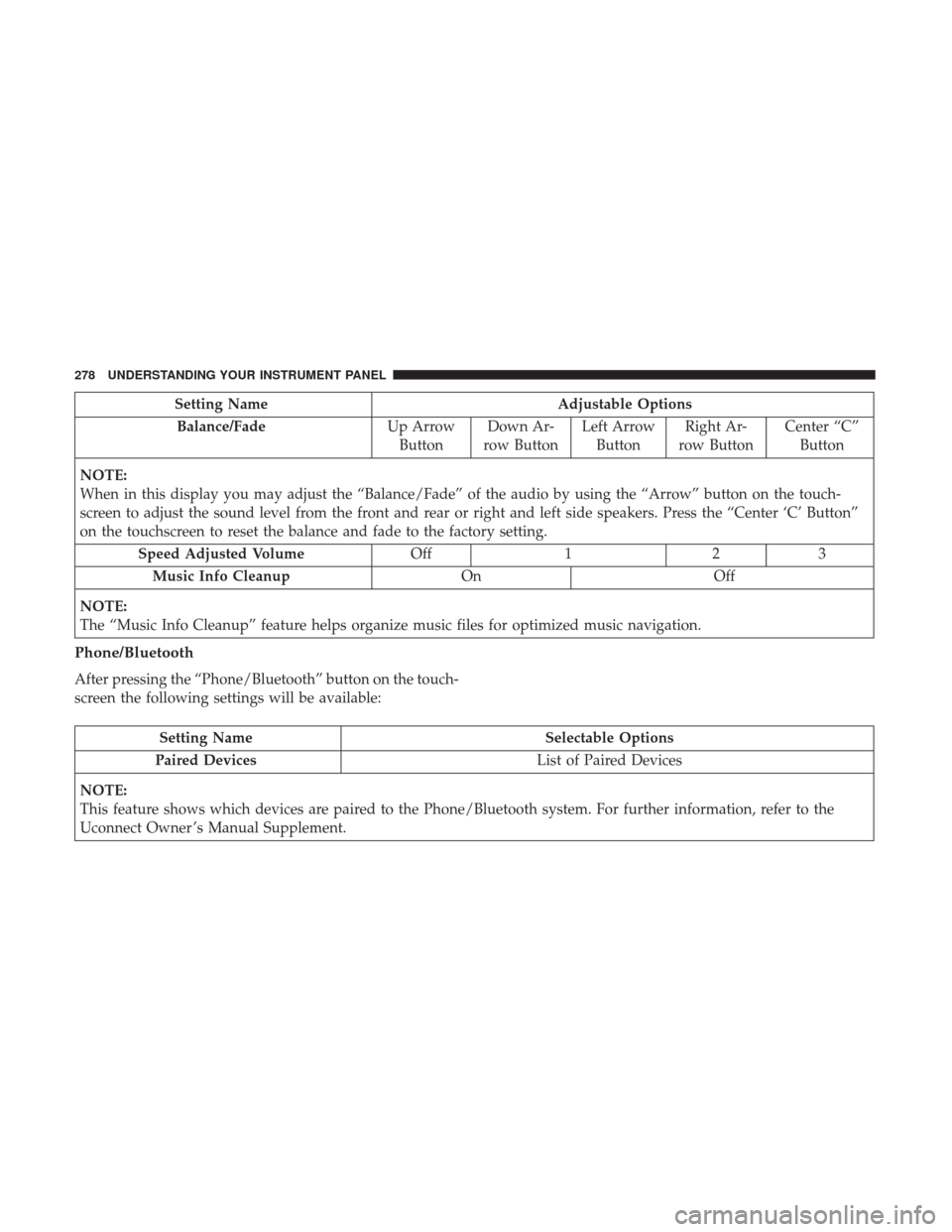
Setting NameAdjustable Options
Balance/Fade Up Arrow
Button Down Ar-
row Button Left Arrow
Button Right Ar-
row Button Center “C”
Button
NOTE:
When in this display you may adjust the “Balance/Fade” of the audio by using the “Arrow” button on the touch-
screen to adjust the sound level from the front and rear or right and left side speakers. Press the “Center ‘C’ Button”
on the touchscreen to reset the balance and fade to the factory setting. Speed Adjusted Volume Off123
Music Info Cleanup OnOff
NOTE:
The “Music Info Cleanup” feature helps organize music files for optimized music navigation.
Phone/Bluetooth
After pressing the “Phone/Bluetooth” button on the touch-
screen the following settings will be available:
Setting Name Selectable Options
Paired Devices List of Paired Devices
NOTE:
This feature shows which devices are paired to the Phone/Bluetooth system. For further information, refer to the
Uconnect Owner ’s Manual Supplement.
278 UNDERSTANDING YOUR INSTRUMENT PANEL
Page 493 of 510
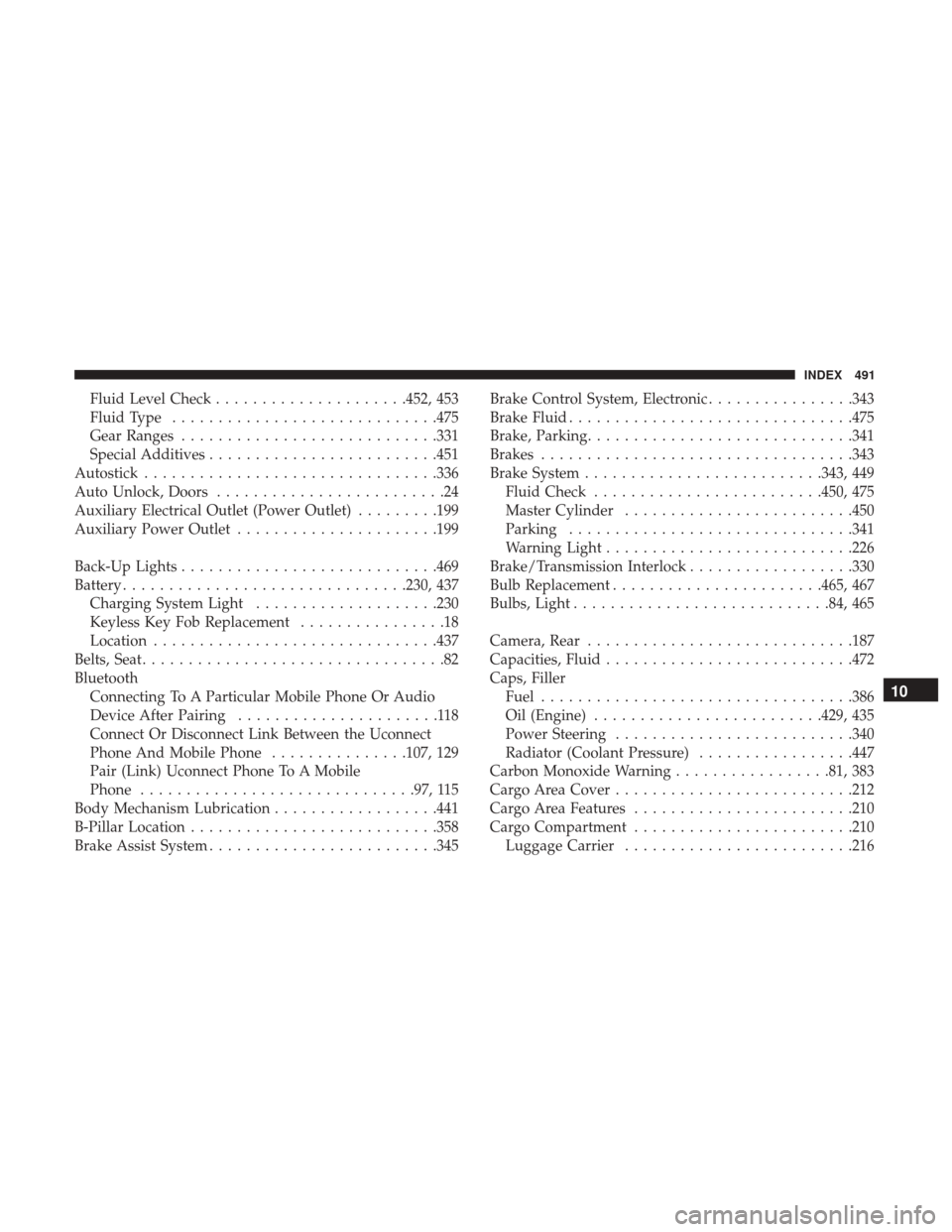
Fluid Level Check.....................452, 453
Fluid Type ............................ .475
Gear Ranges ........................... .331
Special Additives ........................ .451
Autostick ............................... .336
Auto Unlock, Doors .........................24
Auxiliary Electrical Outlet (Power Outlet) .........199
Auxiliary Power Outlet ..................... .199
Back-Up Lights ........................... .469
Battery .............................. .230, 437
Charging System Light ....................230
Keyless Key Fob Replacement ................18
Location .............................. .437
Belts, Seat .................................82
Bluetooth Connecting To A Particular Mobile Phone Or Audio
Device After Pairing ......................118
Connect Or Disconnect Link Between the Uconnect
Phone And Mobile Phone ...............107, 129
Pair (Link) Uconnect Phone To A Mobile
Phone ............................. .97, 115
Body Mechanism Lubrication ..................441
B-Pillar Location .......................... .358
Brake Assist System ........................ .345Brake Control System, Electronic
................343
Brake Fluid .............................. .475
Brake, Parking ............................ .341
Brakes ................................. .343
Brake System ......................... .343, 449
Fluid Check ........................ .450, 475
Master Cylinder ........................ .450
Parking .............................. .341
Warning Light .......................... .226
Brake/Transmission Interlock ..................330
Bulb Replacement ...................... .465, 467
Bulbs, Light ........................... .84, 465
Camera, Rear ............................ .187
Capacities, Fluid .......................... .472
Caps, Filler Fuel ................................. .386
Oil
(Engine) ........................ .429, 435
Power Steering ......................... .340
Radiator (Coolant Pressure) .................447
Carbon Monoxide Warning .................81, 383
Cargo Area Cover ......................... .212
Cargo Area Features ....................... .210
Cargo Compartment ....................... .210
Luggage Carrier ........................ .21610
INDEX 491
Page 499 of 510
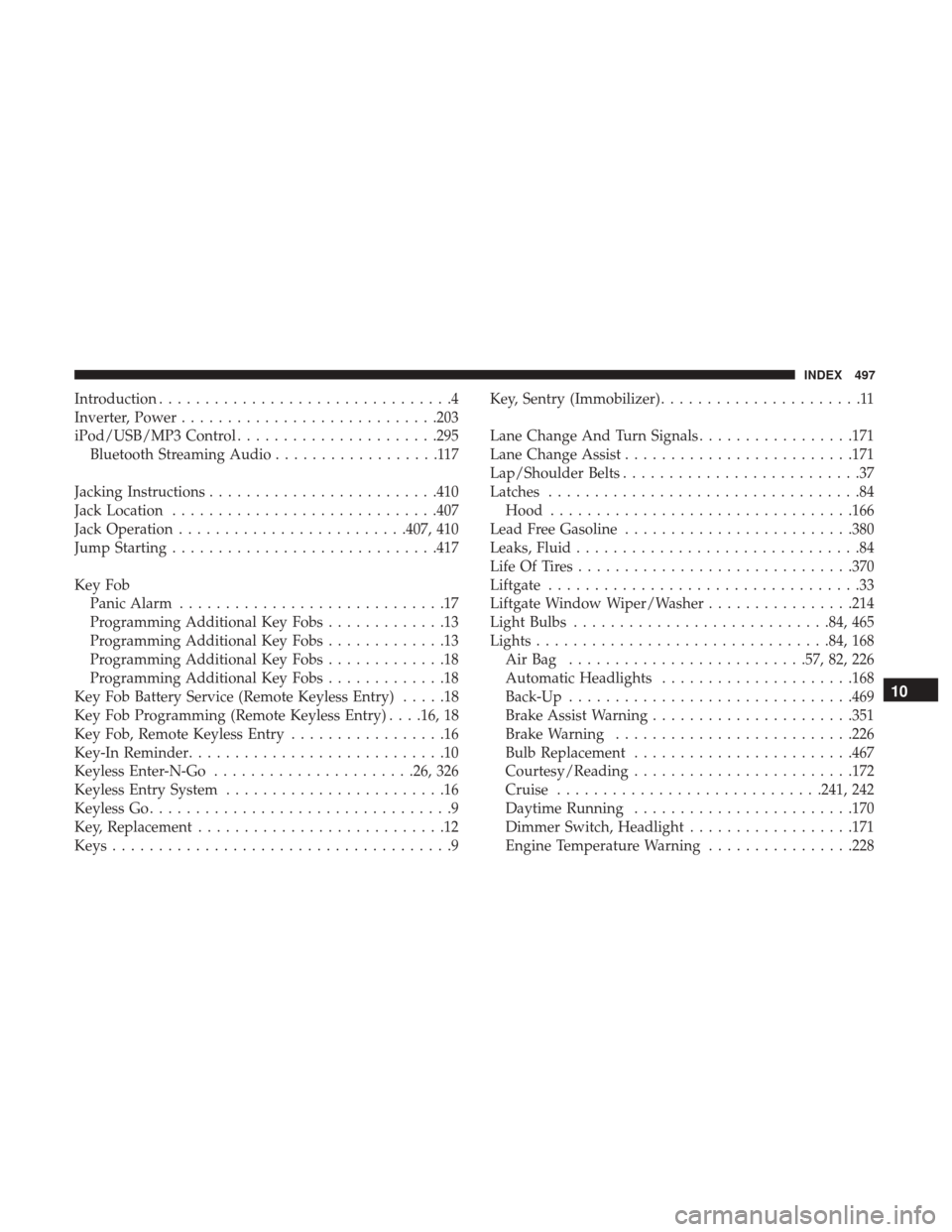
Introduction................................4
Inverter, Power ........................... .203
iPod/USB/MP3 Control ..................... .295
Bluetooth Streaming Audio ..................117
Jacking Instructions ........................ .410
Jack Location ............................ .407
Jack Operation ........................ .407, 410
Jump Starting ............................ .417
Key Fob Panic Alarm .............................17
Programming Additional Key Fobs .............13
Programming Additional Key Fobs .............13
Programming Additional Key Fobs .............18
Programming Additional Key Fobs .............18
Key Fob Battery Service (Remote Keyless Entry) .....18
Key Fob Programming (Remote Keyless Entry) . . . .16, 18
Key Fob, Remote Keyless Entry .................16
Key-In Reminder ............................10
Keyless Enter-N-Go ..................... .26, 326
Keyless Entry System ........................16
Keyless Go .................................9
Key, Replacement ...........................12
Keys .....................................9 Key, Sentry (Immobilizer)
......................11
Lane Change And Turn Signals .................171
Lane Change Assist ........................ .171
Lap/Shoulder Belts ..........................37
Latches ..................................84
Hood ................................ .166
Lead Free Gasoline ........................ .380
Leaks, Fluid ...............................84
Life Of Tires ............................. .370
Liftgate ..................................33
Liftgate Window Wiper/Washer ................214
Light Bulbs ........................... .84, 465
Lights ............................... .84, 168
AirBag ......................... .57, 82, 226
Automatic Headlights .....................168
Back-Up .............................. .469
Brake Assist Warning ..................... .351
Brake Warning ......................... .226
Bulb Replacement ....................... .467
Courtesy/Reading ....................... .172
Cr
uise ............................ .241, 242
Daytime Running ....................... .170
Dimmer Switch, Headlight ..................171
Engine Temperature Warning ................228
10
INDEX 497
Page 507 of 510
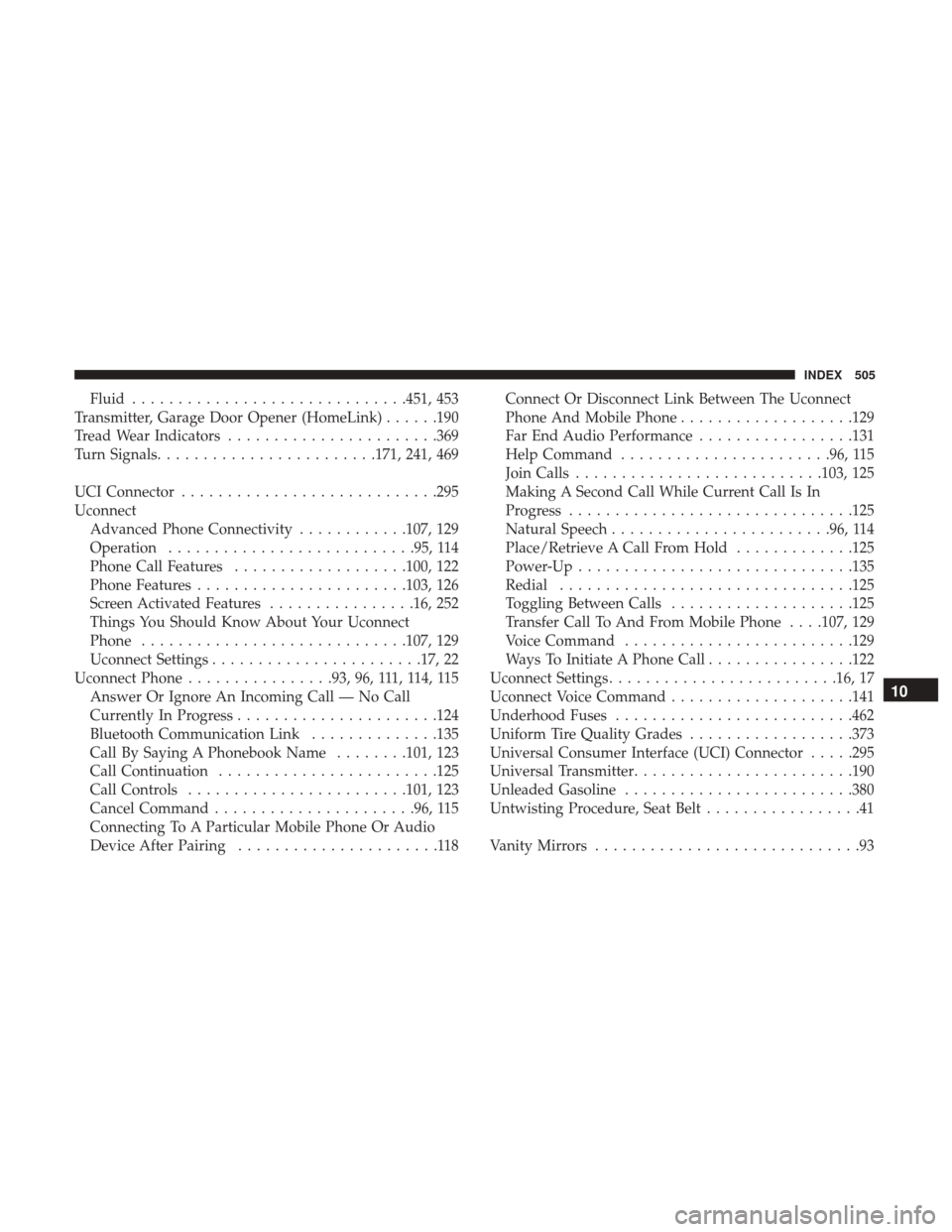
Fluid............................. .451, 453
Transmitter, Garage Door Opener (HomeLink) ......190
Tread Wear Indicators ...................... .369
Turn Signals ....................... .171, 241, 469
UCI Connector ........................... .295
Uconnect Advanced Phone Connectivity ............107, 129
Operation .......................... .95, 114
Phone Call Features ...................100, 122
Phone Features ...................... .103, 126
Screen Activated Features ................16, 252
Things You Should Know About Your Uconnect
Phone ............................ .107, 129
Uconnect Settings ...................... .17, 22
Uconnect Phone ................93, 96, 111, 114, 115
Answer Or Ignore An Incoming Call — No Call
Currently In Progress ..................... .124
Bluetooth Communication Link ..............135
Call By Saying A Phonebook Name ........101, 123
Call Continuation ....................... .125
Call Controls ....................... .101, 123
Cancel Command ..................... .96, 115
Connecting To A Particular Mobile Phone Or Audio
Device After Pairing ......................118 Connect Or Disconnect Link Between The Uconnect
Phone And Mobile Phone
...................129
Far End Audio Performance .................131
Help Command ...................... .96, 115
Join Calls .......................... .103, 125
Making A Second Call While Current Call Is In
Progress .............................. .125
Natural Speech ....................... .96, 114
Place/Retrieve A Call From Hold .............125
Power-Up ............................. .135
Redial ............................... .125
Toggling Between Calls ....................125
Transfer Call To And From Mobile Phone . . . .107, 129
Voice Command ........................ .129
Ways To Initiate A Phone Call ................122
Uconnect Settings ........................ .16, 17
Uconnect Voice Command ....................141
Under
hood Fuses ......................... .462
Uniform Tire Quality Grades ..................373
Universal Consumer Interface (UCI) Connector .....295
Universal Transmitter ....................... .190
Unleaded Gasoline ........................ .380
Untwisting Procedure, Seat Belt .................41
Vanity Mirrors .............................9310
INDEX 505