display DODGE MAGNUM SRT 2006 1.G User Guide
[x] Cancel search | Manufacturer: DODGE, Model Year: 2006, Model line: MAGNUM SRT, Model: DODGE MAGNUM SRT 2006 1.GPages: 344, PDF Size: 10.88 MB
Page 140 of 344
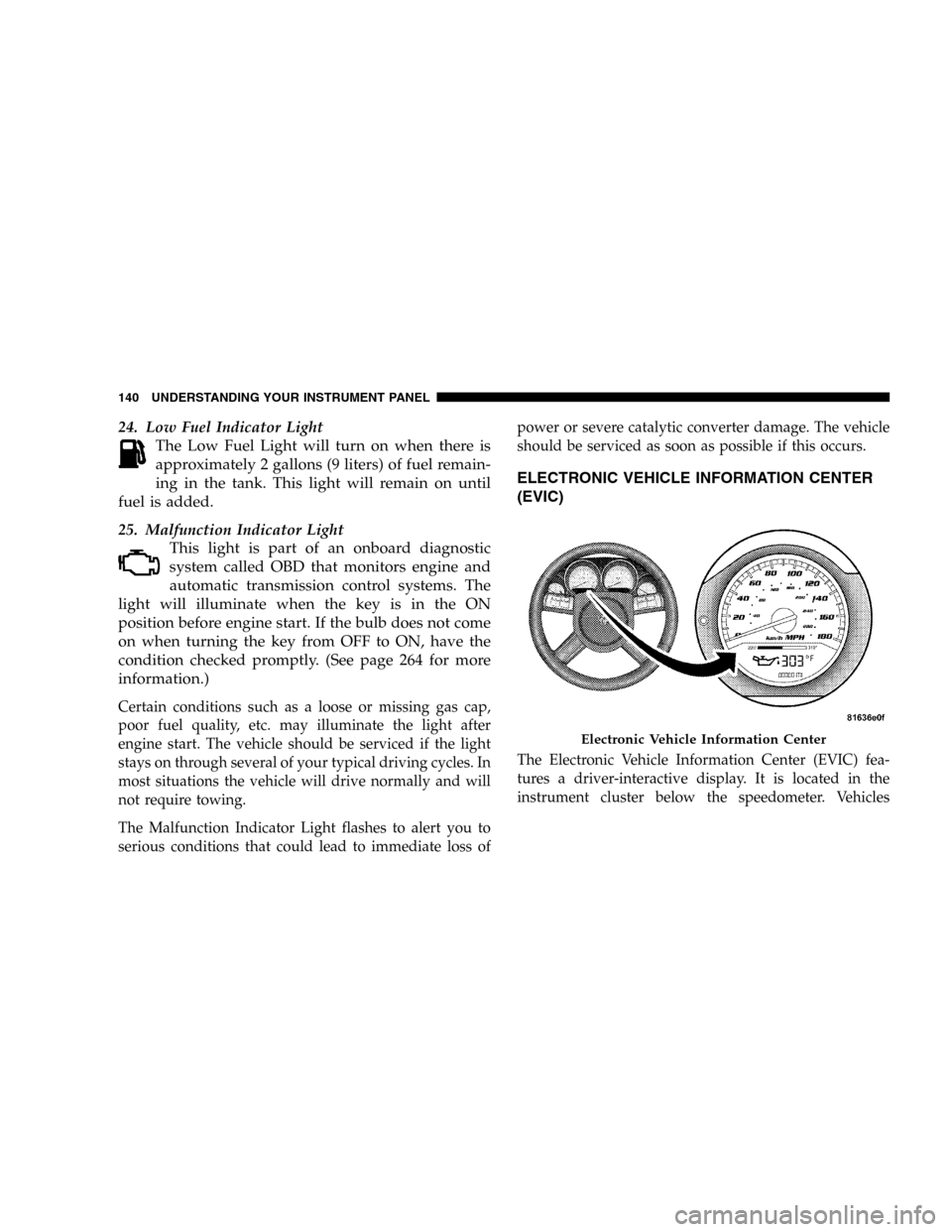
24. Low Fuel Indicator Light
The Low Fuel Light will turn on when there is
approximately 2 gallons (9 liters) of fuel remain-
ing in the tank. This light will remain on until
fuel is added.
25. Malfunction Indicator Light
This light is part of an onboard diagnostic
system called OBD that monitors engine and
automatic transmission control systems. The
light will illuminate when the key is in the ON
position before engine start. If the bulb does not come
on when turning the key from OFF to ON, have the
condition checked promptly. (See page 264 for more
information.)
Certain conditions such as a loose or missing gas cap,
poor fuel quality, etc. may illuminate the light after
engine start. The vehicle should be serviced if the light
stays on through several of your typical driving cycles. In
most situations the vehicle will drive normally and will
not require towing.
The Malfunction Indicator Light flashes to alert you to
serious conditions that could lead to immediate loss ofpower or severe catalytic converter damage. The vehicle
should be serviced as soon as possible if this occurs.
ELECTRONIC VEHICLE INFORMATION CENTER
(EVIC)
The Electronic Vehicle Information Center (EVIC) fea-
tures a driver-interactive display. It is located in the
instrument cluster below the speedometer. Vehicles
Electronic Vehicle Information Center
140 UNDERSTANDING YOUR INSTRUMENT PANEL
Page 141 of 344
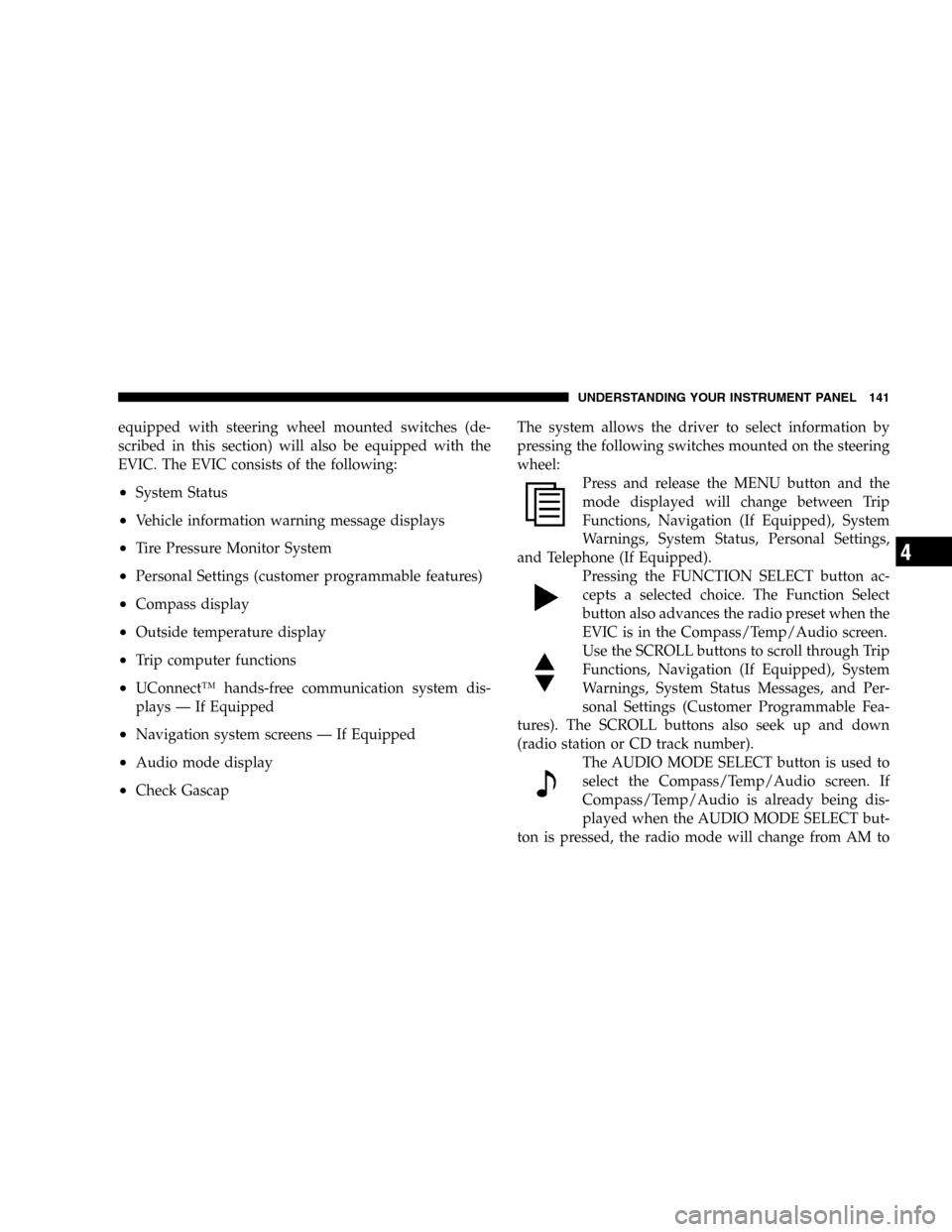
equipped with steering wheel mounted switches (de-
scribed in this section) will also be equipped with the
EVIC. The EVIC consists of the following:
•System Status
•Vehicle information warning message displays
•Tire Pressure Monitor System
•Personal Settings (customer programmable features)
•Compass display
•Outside temperature display
•Trip computer functions
•UConnect™ hands-free communication system dis-
plays — If Equipped
•Navigation system screens — If Equipped
•Audio mode display
•Check GascapThe system allows the driver to select information by
pressing the following switches mounted on the steering
wheel:
Press and release the MENU button and the
mode displayed will change between Trip
Functions, Navigation (If Equipped), System
Warnings, System Status, Personal Settings,
and Telephone (If Equipped).
Pressing the FUNCTION SELECT button ac-
cepts a selected choice. The Function Select
button also advances the radio preset when the
EVIC is in the Compass/Temp/Audio screen.
Use the SCROLL buttons to scroll through Trip
Functions, Navigation (If Equipped), System
Warnings, System Status Messages, and Per-
sonal Settings (Customer Programmable Fea-
tures). The SCROLL buttons also seek up and down
(radio station or CD track number).
The AUDIO MODE SELECT button is used to
select the Compass/Temp/Audio screen. If
Compass/Temp/Audio is already being dis-
played when the AUDIO MODE SELECT but-
ton is pressed, the radio mode will change from AM to
UNDERSTANDING YOUR INSTRUMENT PANEL 141
4
Page 142 of 344
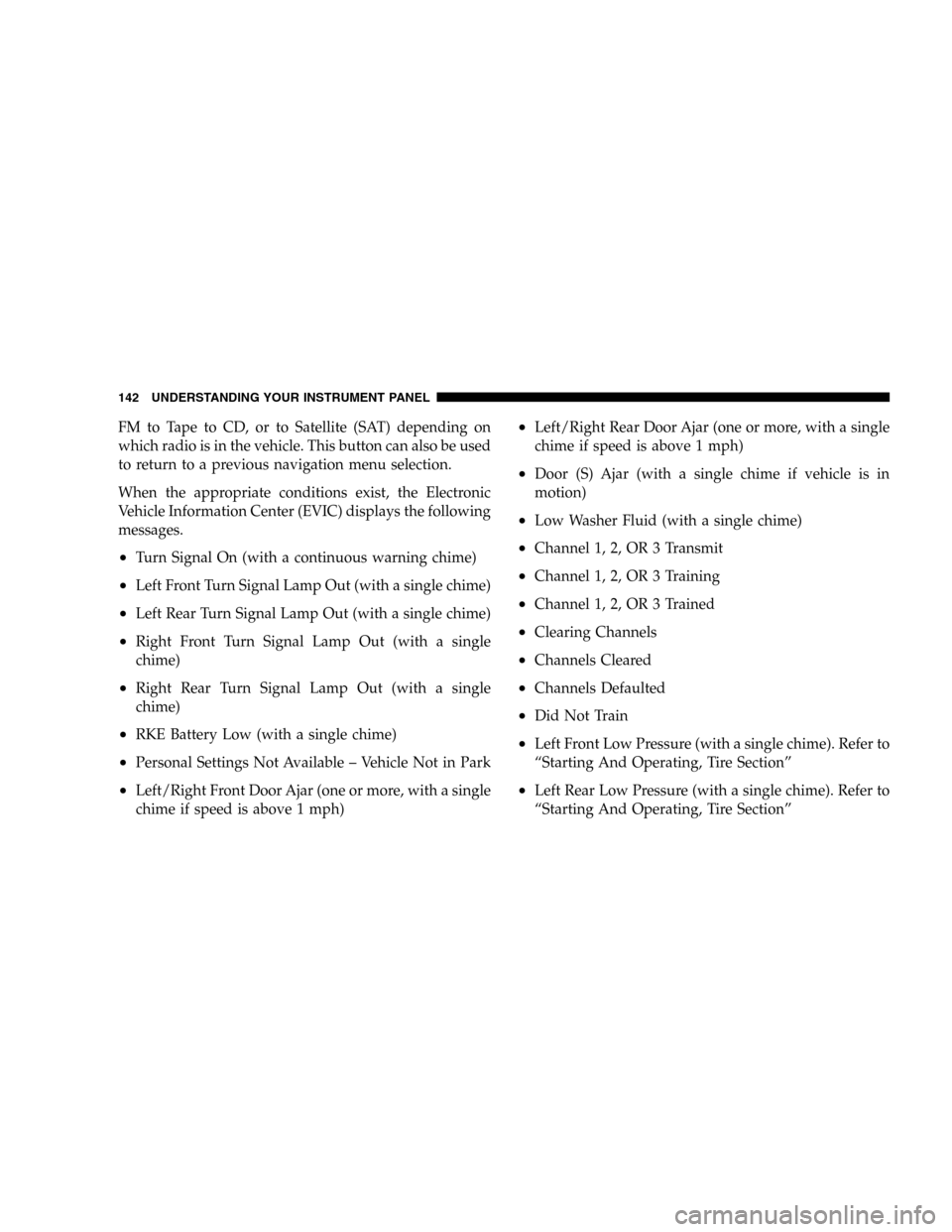
FM to Tape to CD, or to Satellite (SAT) depending on
which radio is in the vehicle. This button can also be used
to return to a previous navigation menu selection.
When the appropriate conditions exist, the Electronic
Vehicle Information Center (EVIC) displays the following
messages.
•Turn Signal On (with a continuous warning chime)
•Left Front Turn Signal Lamp Out (with a single chime)
•Left Rear Turn Signal Lamp Out (with a single chime)
•Right Front Turn Signal Lamp Out (with a single
chime)
•Right Rear Turn Signal Lamp Out (with a single
chime)
•RKE Battery Low (with a single chime)
•Personal Settings Not Available – Vehicle Not in Park
•Left/Right Front Door Ajar (one or more, with a single
chime if speed is above 1 mph)
•Left/Right Rear Door Ajar (one or more, with a single
chime if speed is above 1 mph)
•Door (S) Ajar (with a single chime if vehicle is in
motion)
•Low Washer Fluid (with a single chime)
•Channel 1, 2, OR 3 Transmit
•Channel 1, 2, OR 3 Training
•Channel 1, 2, OR 3 Trained
•Clearing Channels
•Channels Cleared
•Channels Defaulted
•Did Not Train
•Left Front Low Pressure (with a single chime). Refer to
“Starting And Operating, Tire Section”
•Left Rear Low Pressure (with a single chime). Refer to
“Starting And Operating, Tire Section”
142 UNDERSTANDING YOUR INSTRUMENT PANEL
Page 143 of 344
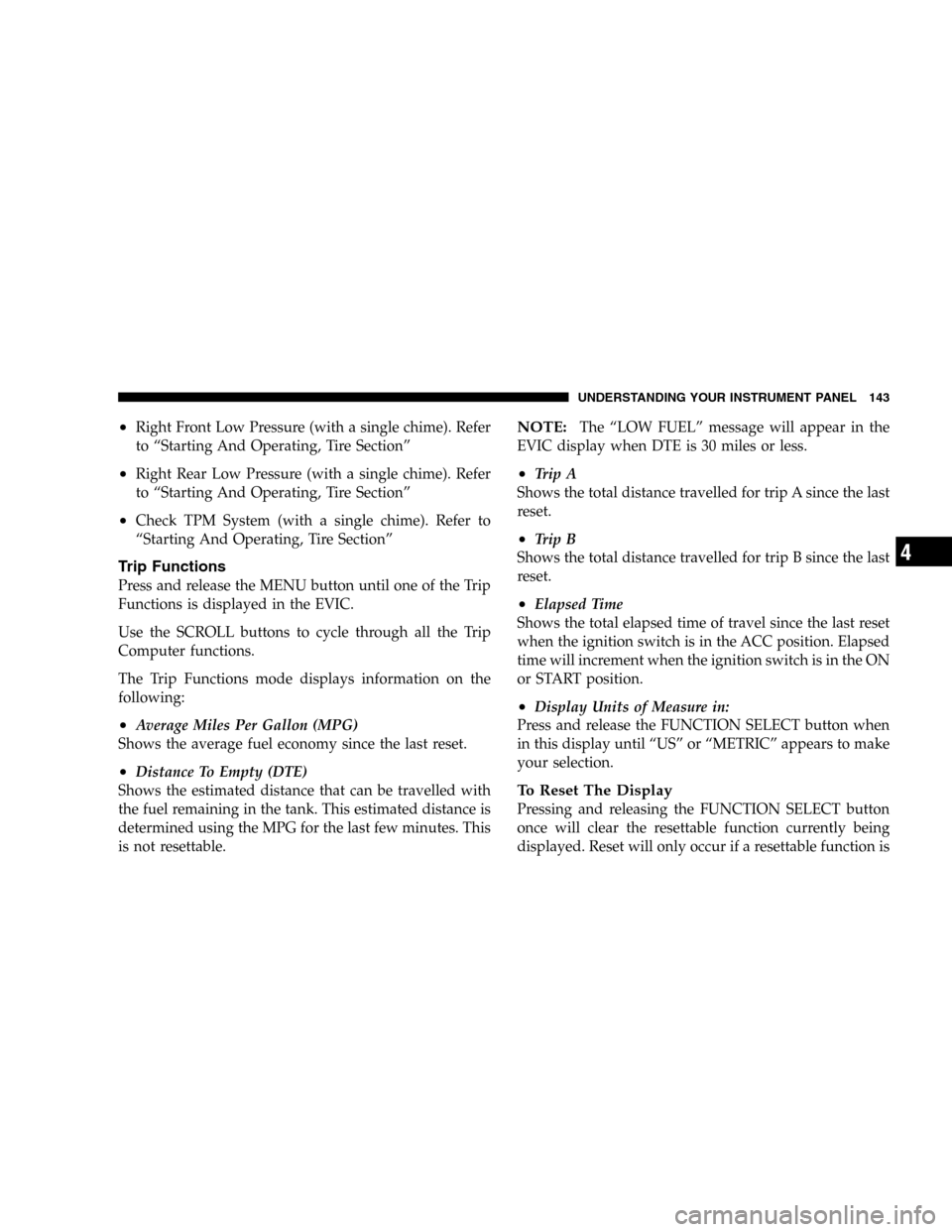
•Right Front Low Pressure (with a single chime). Refer
to “Starting And Operating, Tire Section”
•Right Rear Low Pressure (with a single chime). Refer
to “Starting And Operating, Tire Section”
•Check TPM System (with a single chime). Refer to
“Starting And Operating, Tire Section”
Trip Functions
Press and release the MENU button until one of the Trip
Functions is displayed in the EVIC.
Use the SCROLL buttons to cycle through all the Trip
Computer functions.
The Trip Functions mode displays information on the
following:
•Average Miles Per Gallon (MPG)
Shows the average fuel economy since the last reset.
•Distance To Empty (DTE)
Shows the estimated distance that can be travelled with
the fuel remaining in the tank. This estimated distance is
determined using the MPG for the last few minutes. This
is not resettable.
NOTE:The “LOW FUEL” message will appear in the
EVIC display when DTE is 30 miles or less.
•Trip A
Shows the total distance travelled for trip A since the last
reset.
•Trip B
Shows the total distance travelled for trip B since the last
reset.
•Elapsed Time
Shows the total elapsed time of travel since the last reset
when the ignition switch is in the ACC position. Elapsed
time will increment when the ignition switch is in the ON
or START position.
•Display Units of Measure in:
Press and release the FUNCTION SELECT button when
in this display until “US” or “METRIC” appears to make
your selection.
To Reset The Display
Pressing and releasing the FUNCTION SELECT button
once will clear the resettable function currently being
displayed. Reset will only occur if a resettable function is
UNDERSTANDING YOUR INSTRUMENT PANEL 143
4
Page 144 of 344
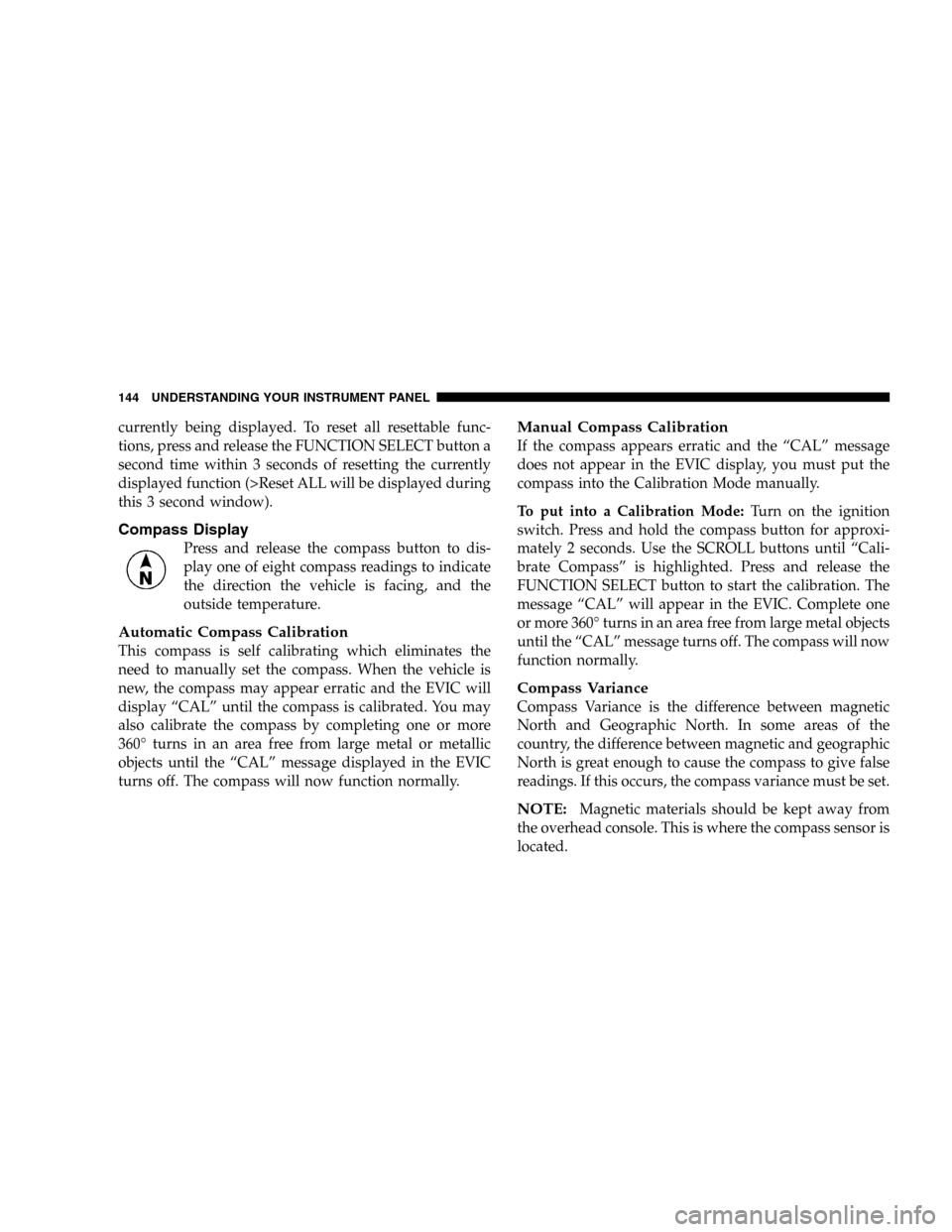
currently being displayed. To reset all resettable func-
tions, press and release the FUNCTION SELECT button a
second time within 3 seconds of resetting the currently
displayed function (>Reset ALL will be displayed during
this 3 second window).
Compass Display
Press and release the compass button to dis-
play one of eight compass readings to indicate
the direction the vehicle is facing, and the
outside temperature.
Automatic Compass Calibration
This compass is self calibrating which eliminates the
need to manually set the compass. When the vehicle is
new, the compass may appear erratic and the EVIC will
display “CAL” until the compass is calibrated. You may
also calibrate the compass by completing one or more
360° turns in an area free from large metal or metallic
objects until the “CAL” message displayed in the EVIC
turns off. The compass will now function normally.
Manual Compass Calibration
If the compass appears erratic and the “CAL” message
does not appear in the EVIC display, you must put the
compass into the Calibration Mode manually.
To put into a Calibration Mode:Turn on the ignition
switch. Press and hold the compass button for approxi-
mately 2 seconds. Use the SCROLL buttons until “Cali-
brate Compass” is highlighted. Press and release the
FUNCTION SELECT button to start the calibration. The
message “CAL” will appear in the EVIC. Complete one
or more 360° turns in an area free from large metal objects
until the “CAL” message turns off. The compass will now
function normally.
Compass Variance
Compass Variance is the difference between magnetic
North and Geographic North. In some areas of the
country, the difference between magnetic and geographic
North is great enough to cause the compass to give false
readings. If this occurs, the compass variance must be set.
NOTE:Magnetic materials should be kept away from
the overhead console. This is where the compass sensor is
located.
144 UNDERSTANDING YOUR INSTRUMENT PANEL
Page 145 of 344
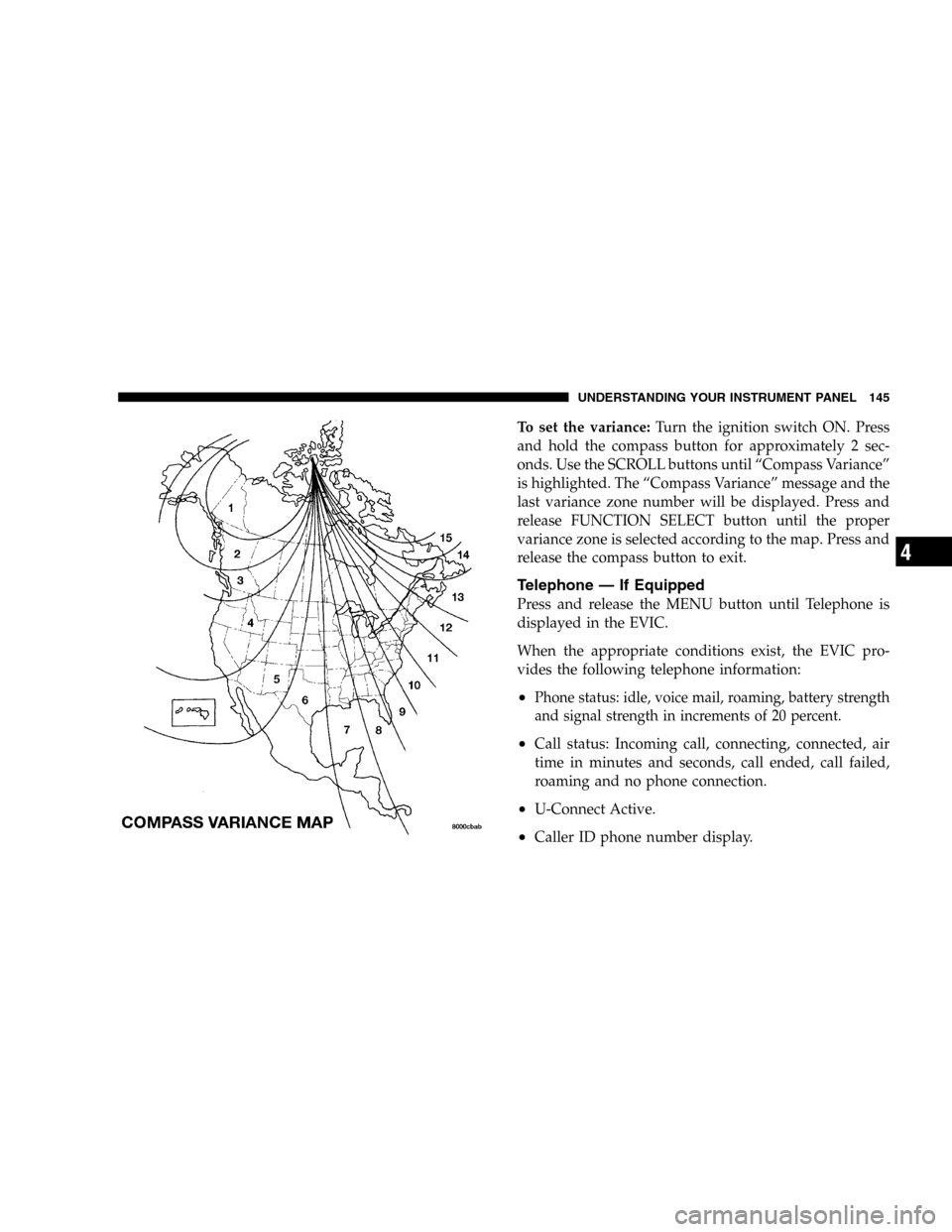
To set the variance:Turn the ignition switch ON. Press
and hold the compass button for approximately 2 sec-
onds. Use the SCROLL buttons until “Compass Variance”
is highlighted. The “Compass Variance” message and the
last variance zone number will be displayed. Press and
release FUNCTION SELECT button until the proper
variance zone is selected according to the map. Press and
release the compass button to exit.
Telephone — If Equipped
Press and release the MENU button until Telephone is
displayed in the EVIC.
When the appropriate conditions exist, the EVIC pro-
vides the following telephone information:
•Phone status: idle, voice mail, roaming, battery strength
and signal strength in increments of 20 percent.
•Call status: Incoming call, connecting, connected, air
time in minutes and seconds, call ended, call failed,
roaming and no phone connection.
•U-Connect Active.
•Caller ID phone number display.
UNDERSTANDING YOUR INSTRUMENT PANEL 145
4
Page 146 of 344
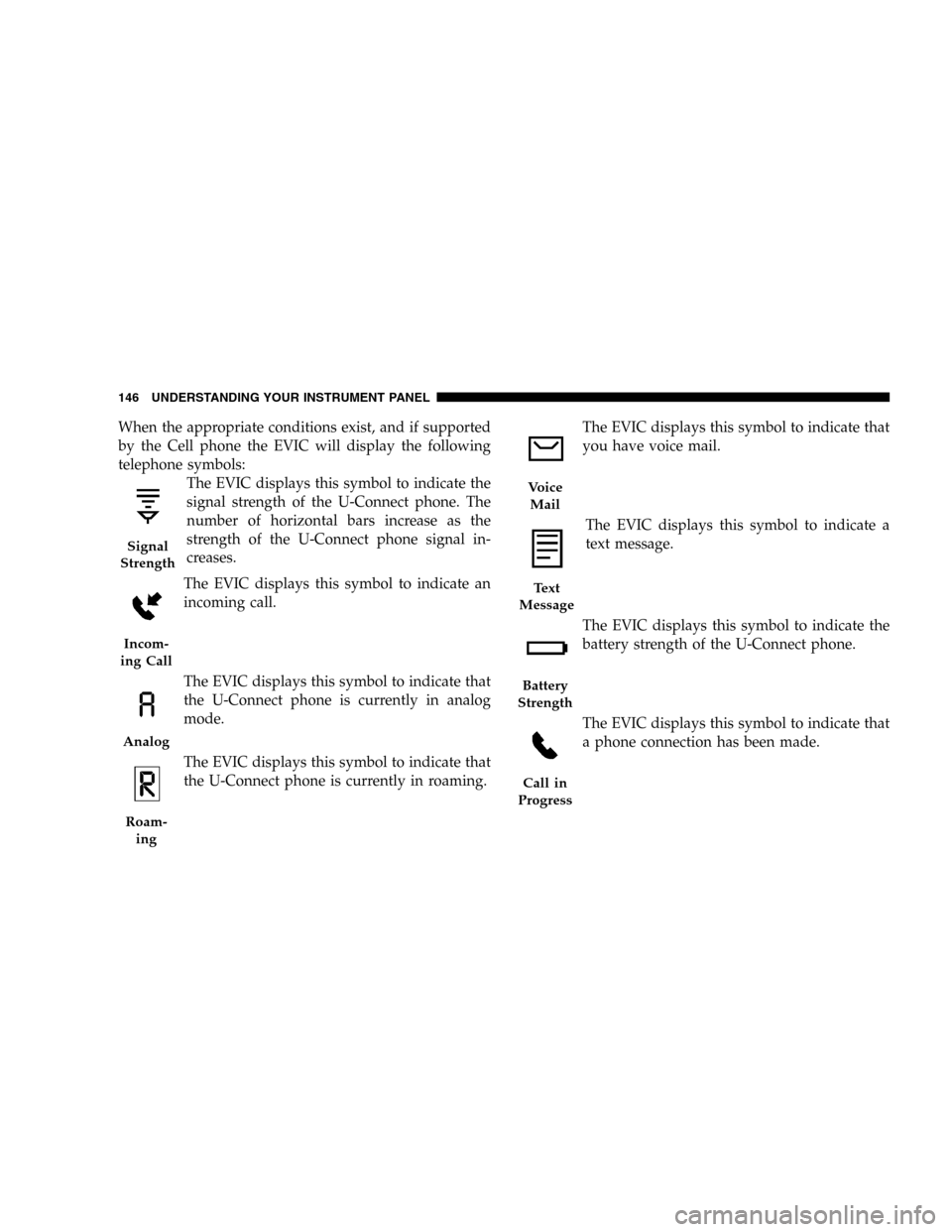
When the appropriate conditions exist, and if supported
by the Cell phone the EVIC will display the following
telephone symbols:
The EVIC displays this symbol to indicate the
signal strength of the U-Connect phone. The
number of horizontal bars increase as the
strength of the U-Connect phone signal in-
creases.
The EVIC displays this symbol to indicate an
incoming call.
The EVIC displays this symbol to indicate that
the U-Connect phone is currently in analog
mode.
The EVIC displays this symbol to indicate that
the U-Connect phone is currently in roaming.The EVIC displays this symbol to indicate that
you have voice mail.
The EVIC displays this symbol to indicate a
text message.
The EVIC displays this symbol to indicate the
battery strength of the U-Connect phone.
The EVIC displays this symbol to indicate that
a phone connection has been made.
Signal
Strength
Incom-
ing Call
Analog
Roam-
ing
Voice
Mail
Text
Message
Battery
Strength
Call in
Progress
146 UNDERSTANDING YOUR INSTRUMENT PANEL
Page 147 of 344
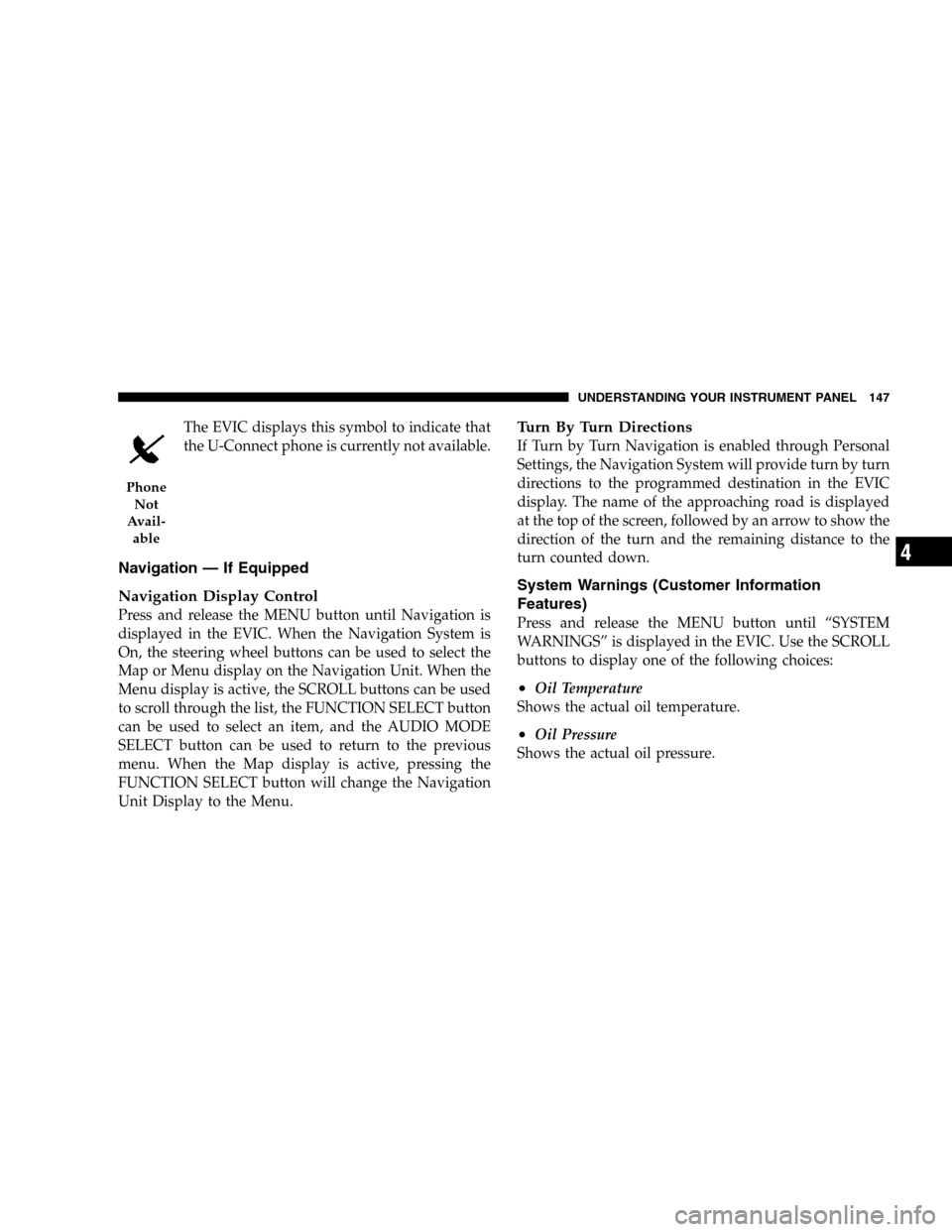
The EVIC displays this symbol to indicate that
the U-Connect phone is currently not available.
Navigation — If Equipped
Navigation Display Control
Press and release the MENU button until Navigation is
displayed in the EVIC. When the Navigation System is
On, the steering wheel buttons can be used to select the
Map or Menu display on the Navigation Unit. When the
Menu display is active, the SCROLL buttons can be used
to scroll through the list, the FUNCTION SELECT button
can be used to select an item, and the AUDIO MODE
SELECT button can be used to return to the previous
menu. When the Map display is active, pressing the
FUNCTION SELECT button will change the Navigation
Unit Display to the Menu.
Turn By Turn Directions
If Turn by Turn Navigation is enabled through Personal
Settings, the Navigation System will provide turn by turn
directions to the programmed destination in the EVIC
display. The name of the approaching road is displayed
at the top of the screen, followed by an arrow to show the
direction of the turn and the remaining distance to the
turn counted down.
System Warnings (Customer Information
Features)
Press and release the MENU button until “SYSTEM
WARNINGS” is displayed in the EVIC. Use the SCROLL
buttons to display one of the following choices:
•Oil Temperature
Shows the actual oil temperature.
•Oil Pressure
Shows the actual oil pressure.
Phone
Not
Avail-
able
UNDERSTANDING YOUR INSTRUMENT PANEL 147
4
Page 148 of 344
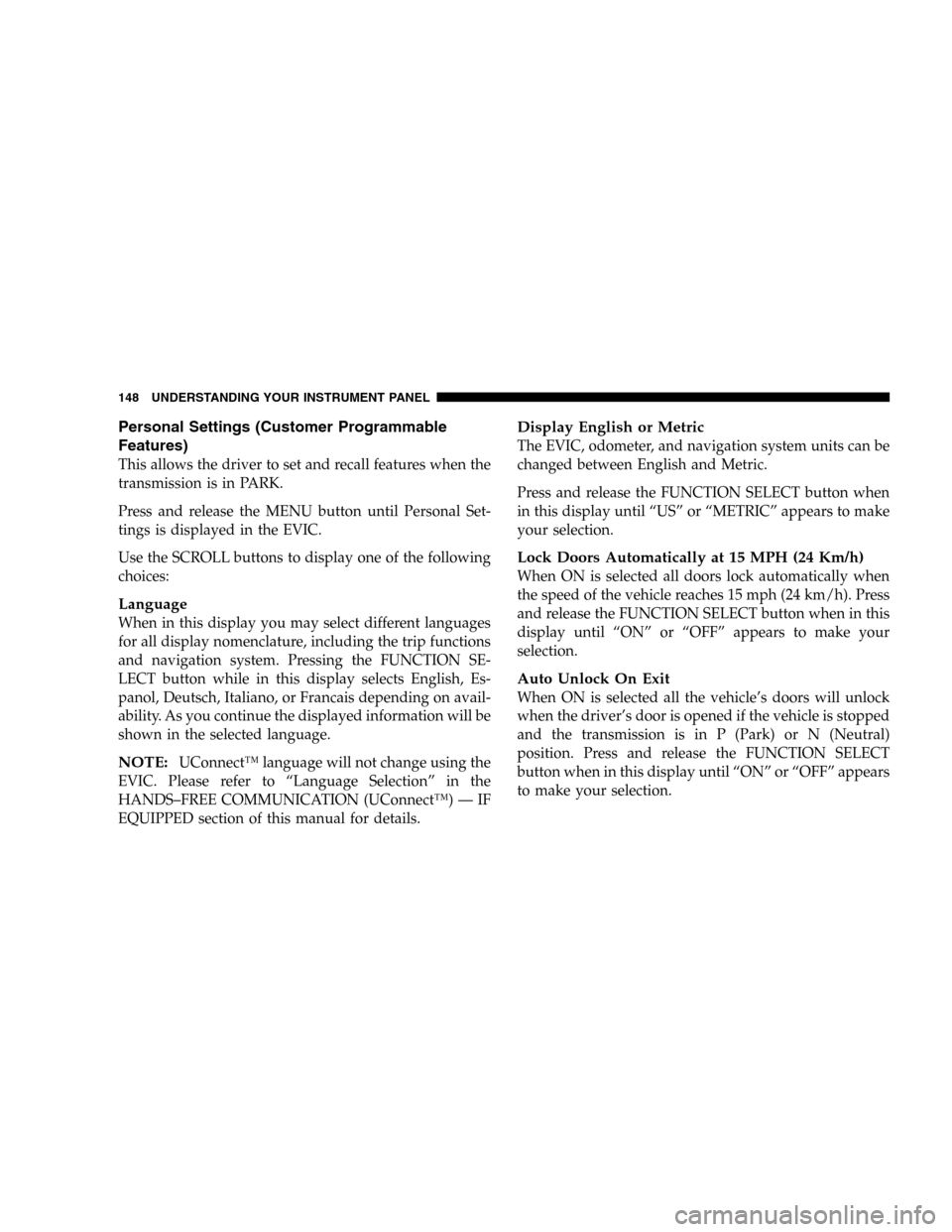
Personal Settings (Customer Programmable
Features)
This allows the driver to set and recall features when the
transmission is in PARK.
Press and release the MENU button until Personal Set-
tings is displayed in the EVIC.
Use the SCROLL buttons to display one of the following
choices:
Language
When in this display you may select different languages
for all display nomenclature, including the trip functions
and navigation system. Pressing the FUNCTION SE-
LECT button while in this display selects English, Es-
panol, Deutsch, Italiano, or Francais depending on avail-
ability. As you continue the displayed information will be
shown in the selected language.
NOTE:UConnect™ language will not change using the
EVIC. Please refer to “Language Selection” in the
HANDS–FREE COMMUNICATION (UConnect™) — IF
EQUIPPED section of this manual for details.
Display English or Metric
The EVIC, odometer, and navigation system units can be
changed between English and Metric.
Press and release the FUNCTION SELECT button when
in this display until “US” or “METRIC” appears to make
your selection.
Lock Doors Automatically at 15 MPH (24 Km/h)
When ON is selected all doors lock automatically when
the speed of the vehicle reaches 15 mph (24 km/h). Press
and release the FUNCTION SELECT button when in this
display until “ON” or “OFF” appears to make your
selection.
Auto Unlock On Exit
When ON is selected all the vehicle’s doors will unlock
when the driver’s door is opened if the vehicle is stopped
and the transmission is in P (Park) or N (Neutral)
position. Press and release the FUNCTION SELECT
button when in this display until “ON” or “OFF” appears
to make your selection.
148 UNDERSTANDING YOUR INSTRUMENT PANEL
Page 149 of 344
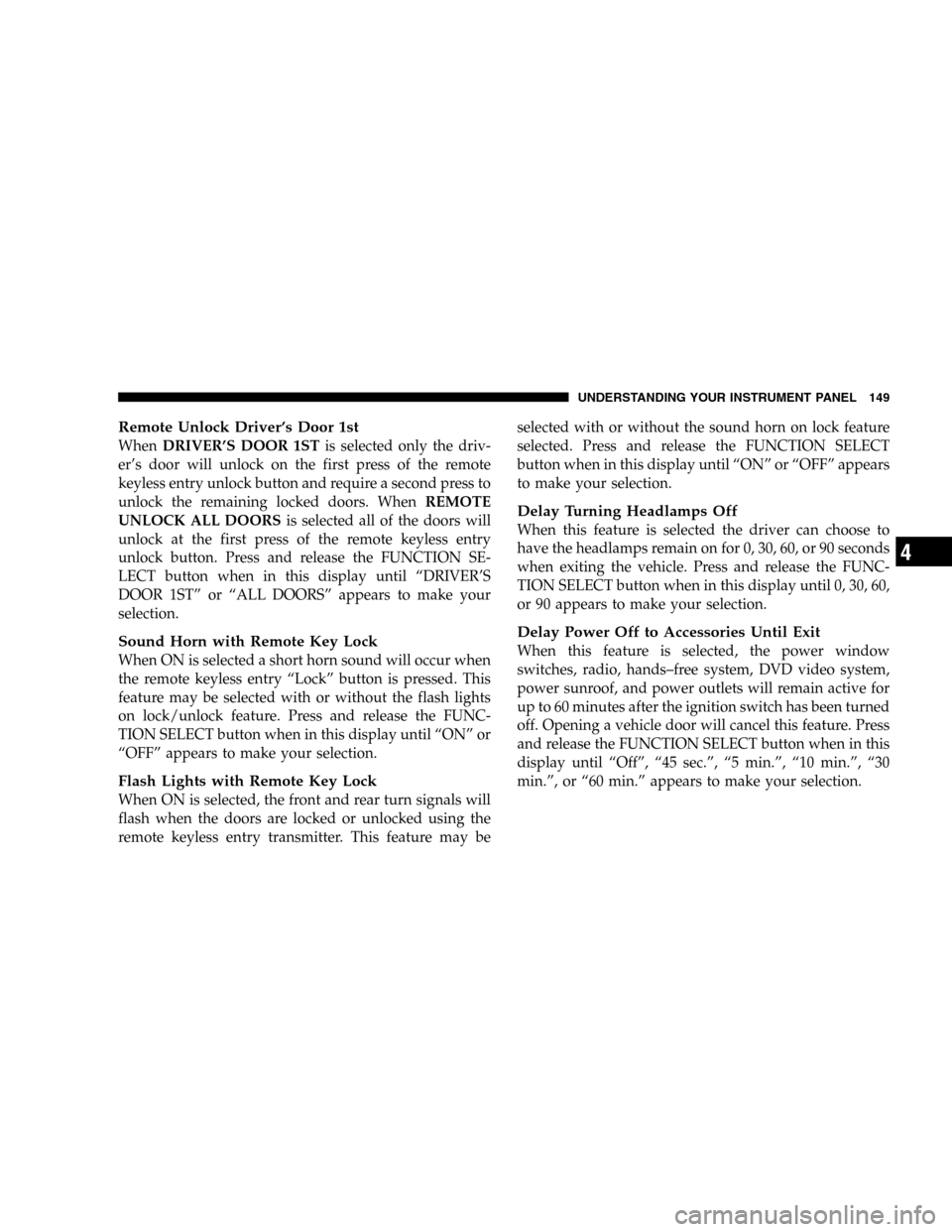
Remote Unlock Driver’s Door 1st
WhenDRIVER’S DOOR 1STis selected only the driv-
er’s door will unlock on the first press of the remote
keyless entry unlock button and require a second press to
unlock the remaining locked doors. WhenREMOTE
UNLOCK ALL DOORSis selected all of the doors will
unlock at the first press of the remote keyless entry
unlock button. Press and release the FUNCTION SE-
LECT button when in this display until “DRIVER’S
DOOR 1ST” or “ALL DOORS” appears to make your
selection.
Sound Horn with Remote Key Lock
When ON is selected a short horn sound will occur when
the remote keyless entry “Lock” button is pressed. This
feature may be selected with or without the flash lights
on lock/unlock feature. Press and release the FUNC-
TION SELECT button when in this display until “ON” or
“OFF” appears to make your selection.
Flash Lights with Remote Key Lock
When ON is selected, the front and rear turn signals will
flash when the doors are locked or unlocked using the
remote keyless entry transmitter. This feature may beselected with or without the sound horn on lock feature
selected. Press and release the FUNCTION SELECT
button when in this display until “ON” or “OFF” appears
to make your selection.
Delay Turning Headlamps Off
When this feature is selected the driver can choose to
have the headlamps remain on for 0, 30, 60, or 90 seconds
when exiting the vehicle. Press and release the FUNC-
TION SELECT button when in this display until 0, 30, 60,
or 90 appears to make your selection.
Delay Power Off to Accessories Until Exit
When this feature is selected, the power window
switches, radio, hands–free system, DVD video system,
power sunroof, and power outlets will remain active for
up to 60 minutes after the ignition switch has been turned
off. Opening a vehicle door will cancel this feature. Press
and release the FUNCTION SELECT button when in this
display until “Off”, “45 sec.”, “5 min.”, “10 min.”, “30
min.”, or “60 min.” appears to make your selection.
UNDERSTANDING YOUR INSTRUMENT PANEL 149
4