key DODGE NITRO 2011 1.G Owner's Manual
[x] Cancel search | Manufacturer: DODGE, Model Year: 2011, Model line: NITRO, Model: DODGE NITRO 2011 1.GPages: 84, PDF Size: 3.74 MB
Page 36 of 84
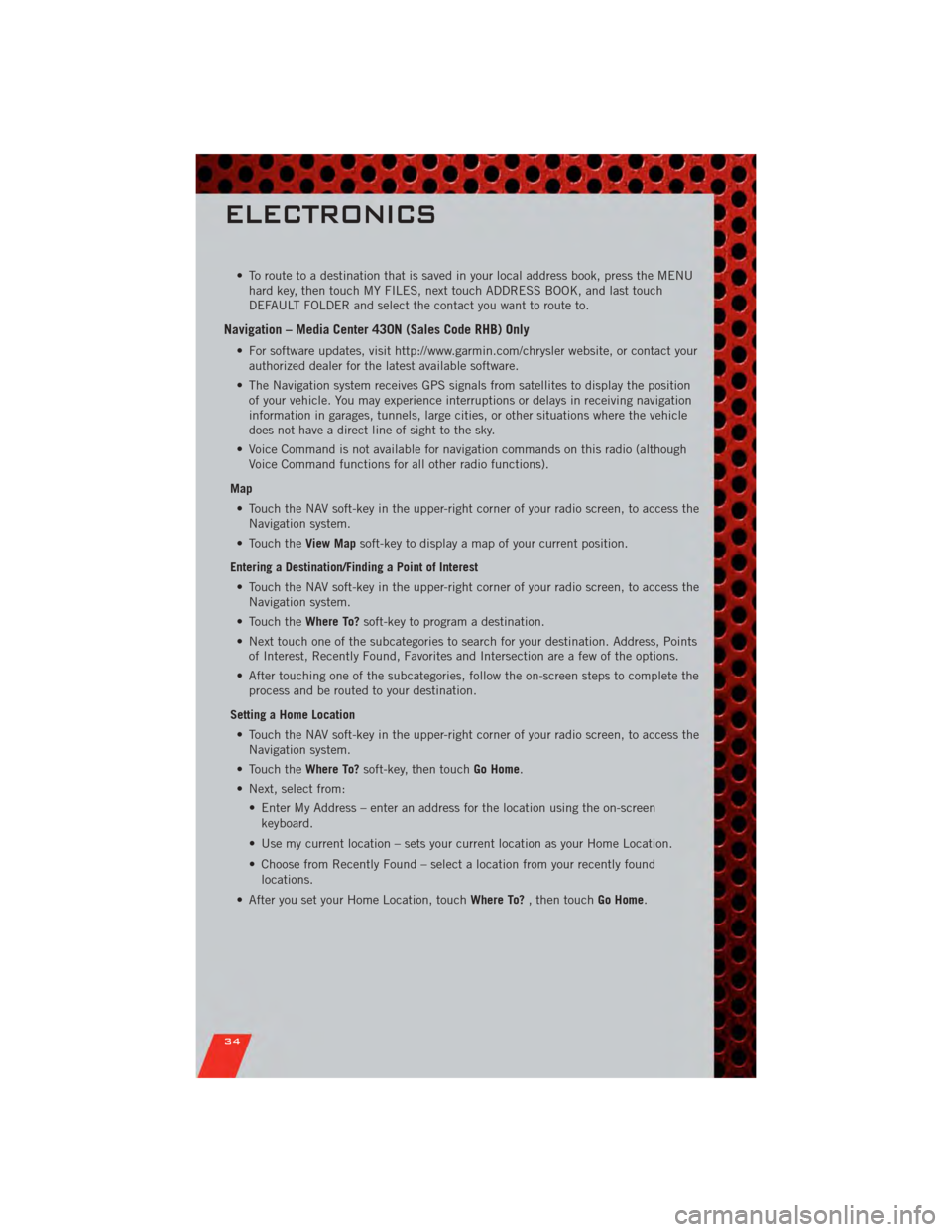
• To route to a destination that is saved in your local address book, press the MENUhard key, then touch MY FILES, next touch ADDRESS BOOK, and last touch
DEFAULT FOLDER and select the contact you want to route to.
Navigation – Media Center 430N (Sales Code RHB) Only
• For software updates, visit http://www.garmin.com/chrysler website, or contact yourauthorized dealer for the latest available software.
• The Navigation system receives GPS signals from satellites to display the position of your vehicle. You may experience interruptions or delays in receiving navigation
information in garages, tunnels, large cities, or other situations where the vehicle
does not have a direct line of sight to the sky.
• Voice Command is not available for navigation commands on this radio (although Voice Command functions for all other radio functions).
Map • Touch the NAV soft-key in the upper-right corner of your radio screen, to access the Navigation system.
• Touch the View Mapsoft-key to display a map of your current position.
Entering a Destination/Finding a Point of Interest • Touch the NAV soft-key in the upper-right corner of your radio screen, to access the Navigation system.
• Touch the Where To?soft-key to program a destination.
• Next touch one of the subcategories to search for your destination. Address, Points of Interest, Recently Found, Favorites and Intersection are a few of the options.
• After touching one of the subcategories, follow the on-screen steps to complete the process and be routed to your destination.
Setting a Home Location • Touch the NAV soft-key in the upper-right corner of your radio screen, to access the Navigation system.
• Touch the Where To?soft-key, then touch Go Home.
• Next, select from: • Enter My Address – enter an address for the location using the on-screenkeyboard.
• Use my current location – sets your current location as your Home Location.
• Choose from Recently Found – select a location from your recently found locations.
• After you set your Home Location, touch Where To?, then touch Go Home.
ELECTRONICS
34
Page 37 of 84
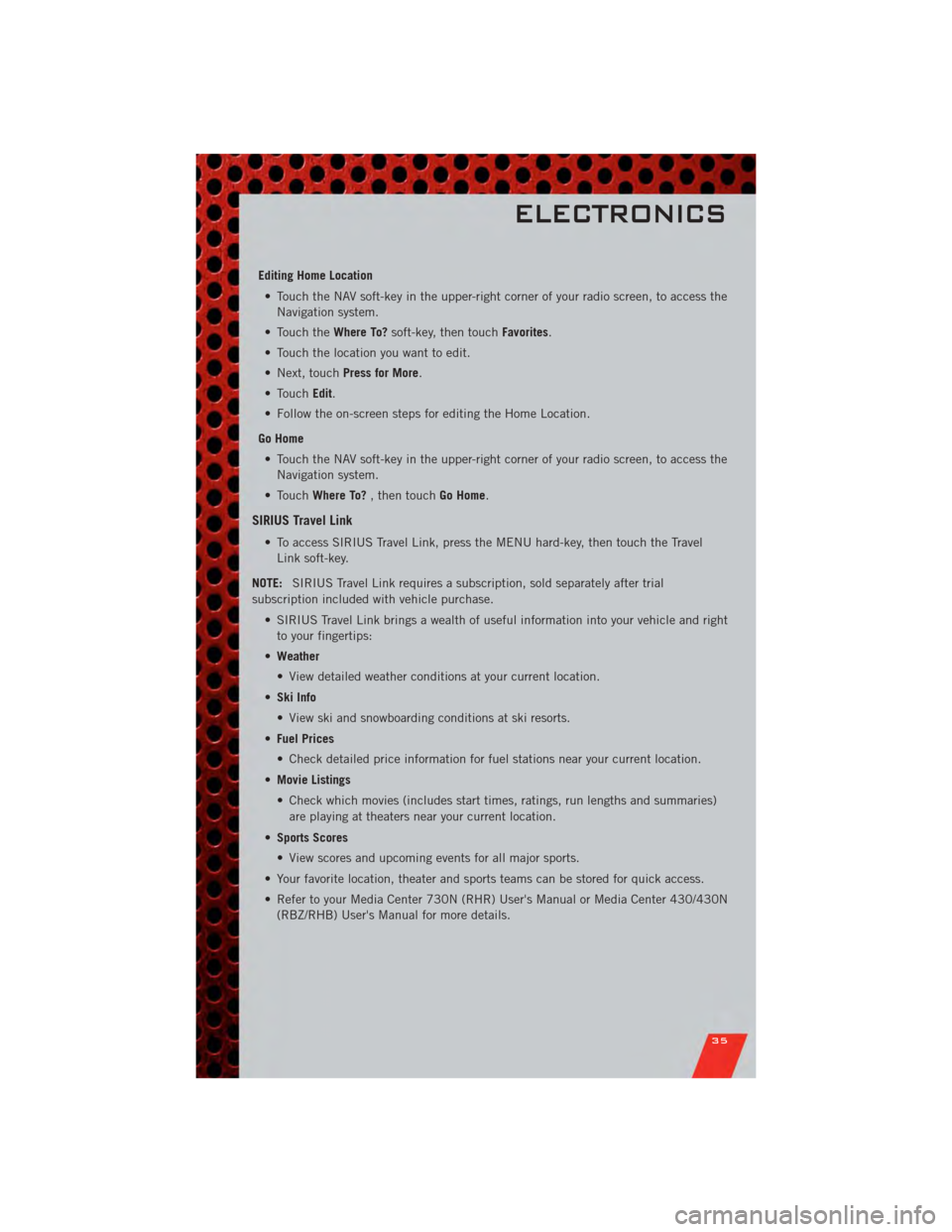
Editing Home Location• Touch the NAV soft-key in the upper-right corner of your radio screen, to access the Navigation system.
• Touch the Where To?soft-key, then touch Favorites.
• Touch the location you want to edit.
• Next, touch Press for More.
• Touch Edit.
• Follow the on-screen steps for editing the Home Location.
Go Home • Touch the NAV soft-key in the upper-right corner of your radio screen, to access the Navigation system.
• Touch Where To? , then touch Go Home.
SIRIUS Travel Link
• To access SIRIUS Travel Link, press the MENU hard-key, then touch the Travel
Link soft-key.
NOTE: SIRIUS Travel Link requires a subscription, sold separately after trial
subscription included with vehicle purchase.
• SIRIUS Travel Link brings a wealth of useful information into your vehicle and rightto your fingertips:
• Weather
• View detailed weather conditions at your current location.
• Ski Info
• View ski and snowboarding conditions at ski resorts.
• Fuel Prices
• Check detailed price information for fuel stations near your current location.
• Movie Listings
• Check which movies (includes start times, ratings, run lengths and summaries)
are playing at theaters near your current location.
• Sports Scores
• View scores and upcoming events for all major sports.
• Your favorite location, theater and sports teams can be stored for quick access.
• Refer to your Media Center 730N (RHR) User's Manual or Media Center 430/430N (RBZ/RHB) User's Manual for more details.
ELECTRONICS
35
Page 40 of 84
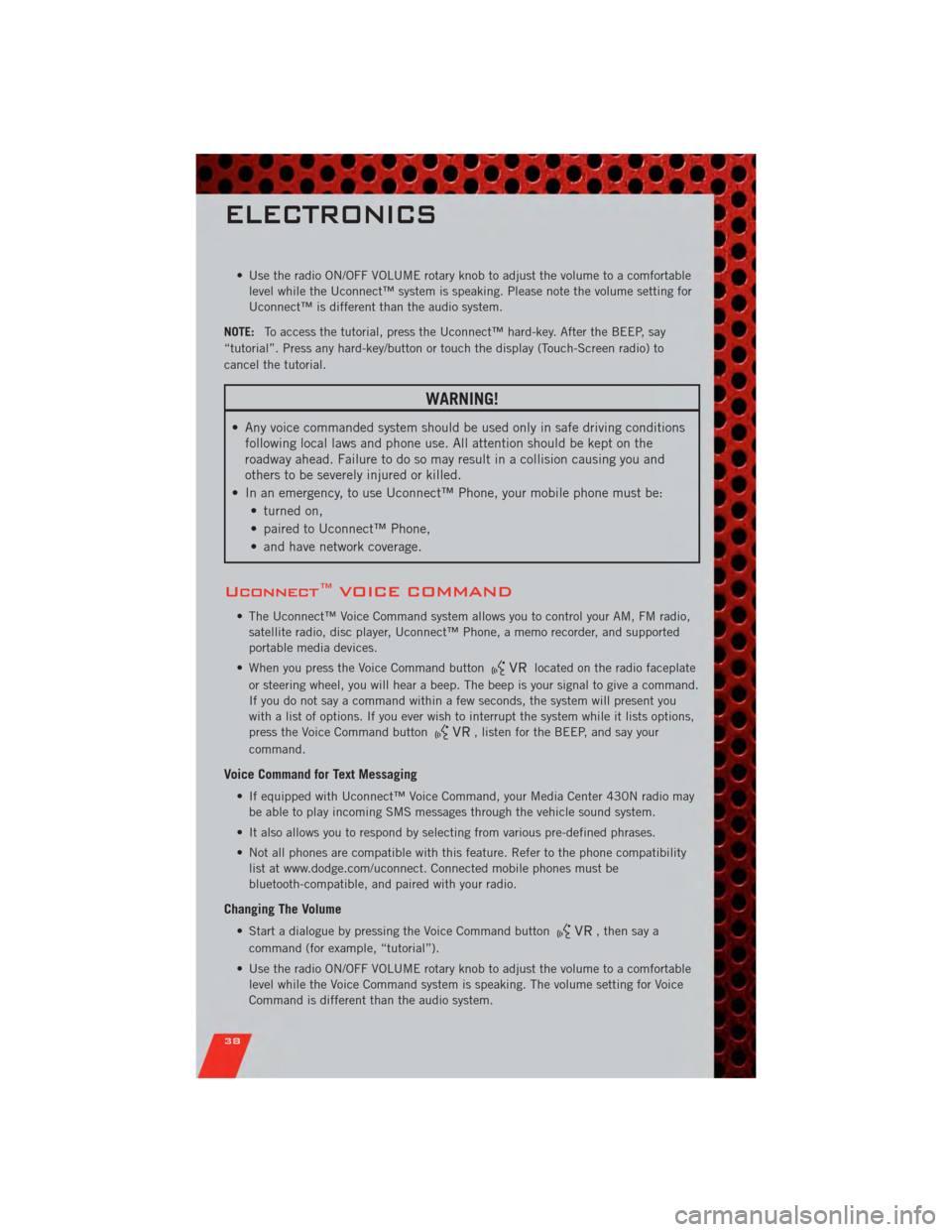
• Use the radio ON/OFF VOLUME rotary knob to adjust the volume to a comfortablelevel while the Uconnect™ system is speaking. Please note the volume setting for
Uconnect™ is different than the audio system.
NOTE: To access the tutorial, press the Uconnect™ hard-key. After the BEEP, say
“tutorial”. Press any hard-key/button or touch the display (Touch-Screen radio) to
cancel the tutorial.
WARNING!
• Any voice commanded system should be used only in safe driving conditions following local laws and phone use. All attention should be kept on the
roadway ahead. Failure to do so may result in a collision causing you and
others to be severely injured or killed.
• In an emergency, to use Uconnect™ Phone, your mobile phone must be: • turned on,
• paired to Uconnect™ Phone,
• and have network coverage.
Uconnect™ VOICE COMMAND
• The Uconnect™ Voice Command system allows you to control your AM, FM radio,satellite radio, disc player, Uconnect™ Phone, a memo recorder, and supported
portable media devices.
• When you press the Voice Command button
located on the radio faceplate
or steering wheel, you will hear a beep. The beep is your signal to give a command.
If you do not say a command within a few seconds, the system will present you
with a list of options. If you ever wish to interrupt the system while it lists options,
press the Voice Command button
, listen for the BEEP, and say your
command.
Voice Command for Text Messaging
• If equipped with Uconnect™ Voice Command, your Media Center 430N radio may be able to play incoming SMS messages through the vehicle sound system.
• It also allows you to respond by selecting from various pre-defined phrases.
• Not all phones are compatible with this feature. Refer to the phone compatibility list at www.dodge.com/uconnect. Connected mobile phones must be
bluetooth-compatible, and paired with your radio.
Changing The Volume
• Start a dialogue by pressing the Voice Command button, then say a
command (for example, “tutorial”).
• Use the radio ON/OFF VOLUME rotary knob to adjust the volume to a comfortable level while the Voice Command system is speaking. The volume setting for Voice
Command is different than the audio system.
ELECTRONICS
38
Page 41 of 84
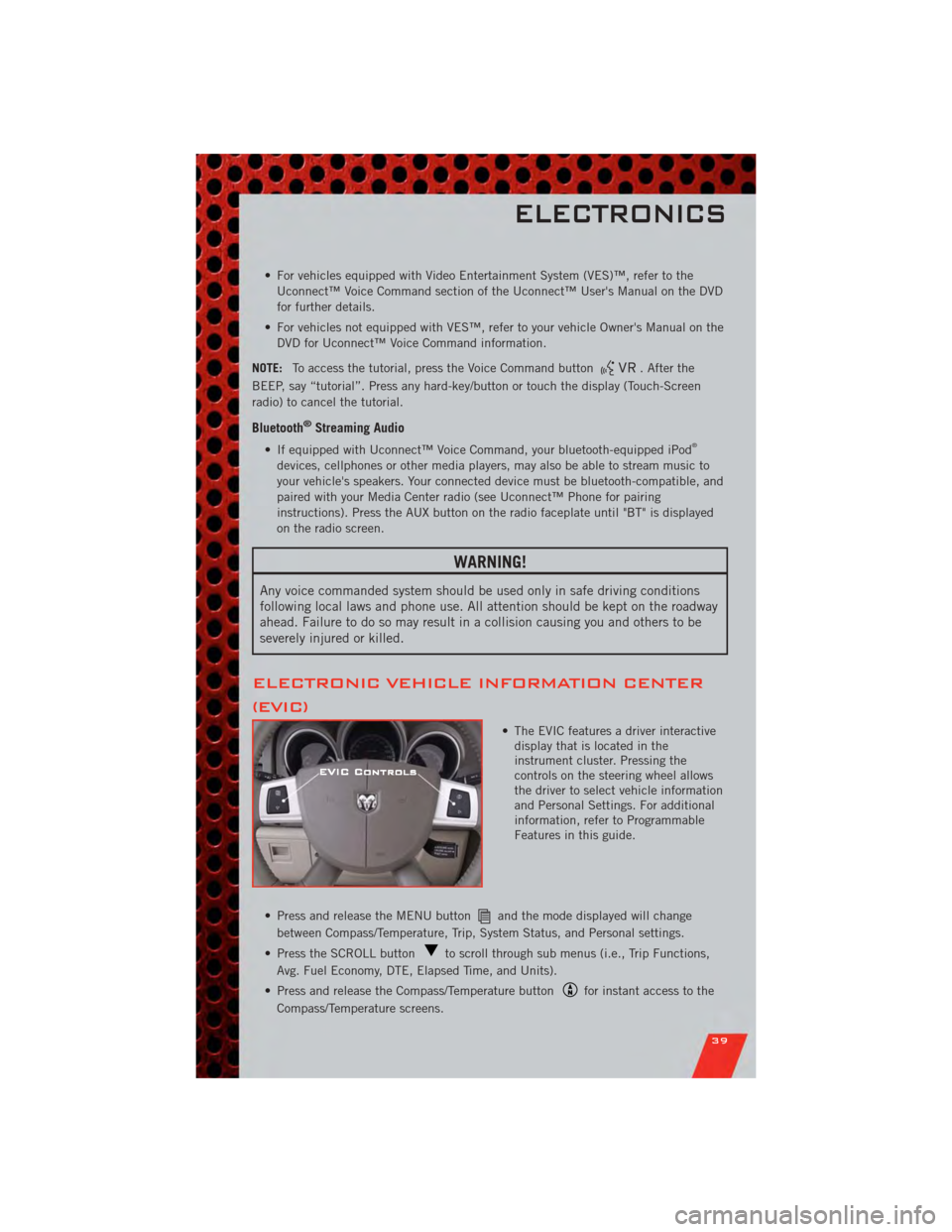
• For vehicles equipped with Video Entertainment System (VES)™, refer to theUconnect™ Voice Command section of the Uconnect™ User's Manual on the DVD
for further details.
• For vehicles not equipped with VES™, refer to your vehicle Owner's Manual on the DVD for Uconnect™ Voice Command information.
NOTE: To access the tutorial, press the Voice Command button
. After the
BEEP, say “tutorial”. Press any hard-key/button or touch the display (Touch-Screen
radio) to cancel the tutorial.
Bluetooth®Streaming Audio
• If equipped with Uconnect™ Voice Command, your bluetooth-equipped iPod®
devices, cellphones or other media players, may also be able to stream music to
your vehicle's speakers. Your connected device must be bluetooth-compatible, and
paired with your Media Center radio (see Uconnect™ Phone for pairing
instructions). Press the AUX button on the radio faceplate until "BT" is displayed
on the radio screen.
WARNING!
Any voice commanded system should be used only in safe driving conditions
following local laws and phone use. All attention should be kept on the roadway
ahead. Failure to do so may result in a collision causing you and others to be
severely injured or killed.
ELECTRONIC VEHICLE INFORMATION CENTER
(EVIC)
• The EVIC features a driver interactive display that is located in the
instrument cluster. Pressing the
controls on the steering wheel allows
the driver to select vehicle information
and Personal Settings. For additional
information, refer to Programmable
Features in this guide.
• Press and release the MENU button
and the mode displayed will change
between Compass/Temperature, Trip, System Status, and Personal settings.
• Press the SCROLL button
to scroll through sub menus (i.e., Trip Functions,
Avg. Fuel Economy, DTE, Elapsed Time, and Units).
• Press and release the Compass/Temperature button
for instant access to the
Compass/Temperature screens.
ELECTRONICS
39
Page 42 of 84
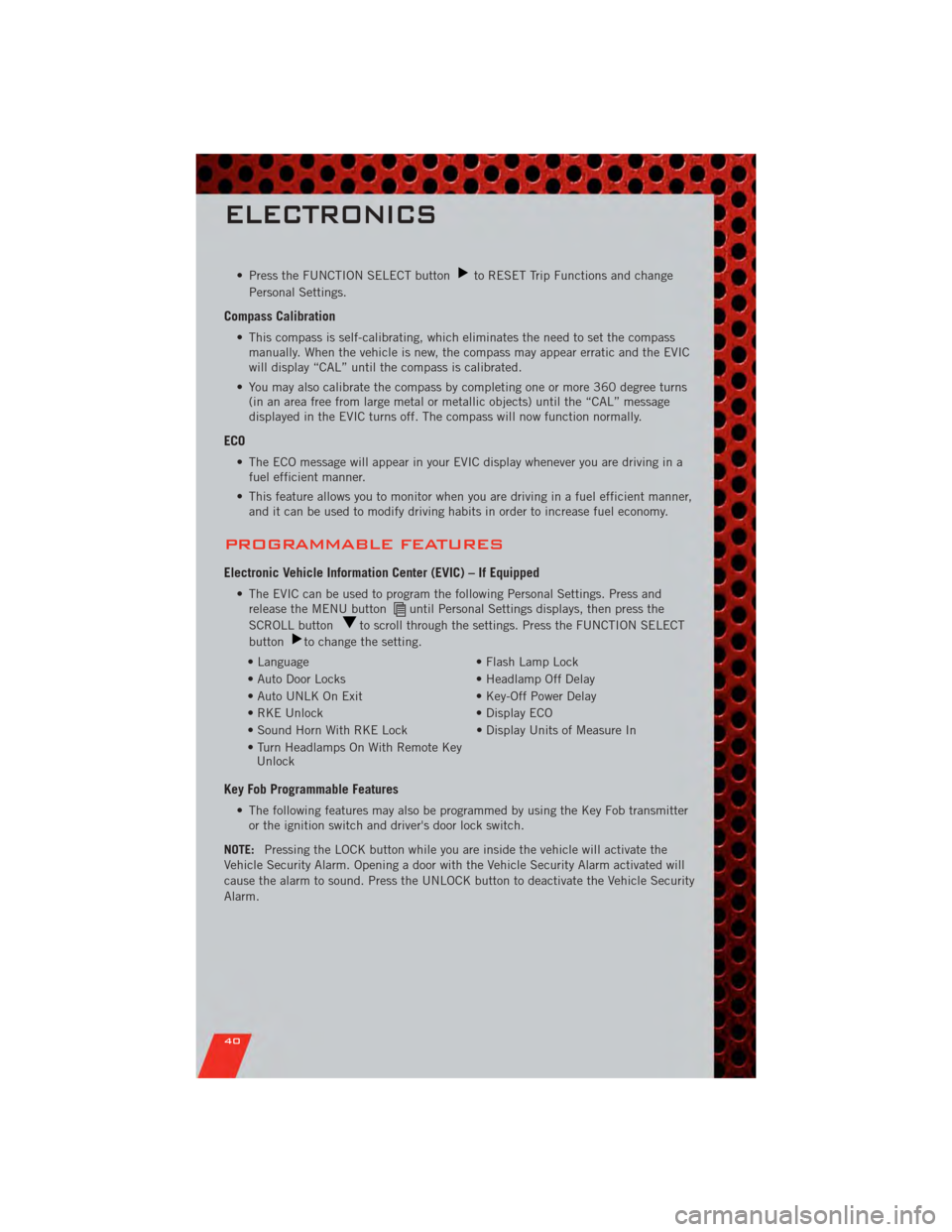
• Press the FUNCTION SELECT buttonto RESET Trip Functions and change
Personal Settings.
Compass Calibration
• This compass is self-calibrating, which eliminates the need to set the compass manually. When the vehicle is new, the compass may appear erratic and the EVIC
will display “CAL” until the compass is calibrated.
• You may also calibrate the compass by completing one or more 360 degree turns (in an area free from large metal or metallic objects) until the “CAL” message
displayed in the EVIC turns off. The compass will now function normally.
ECO
• The ECO message will appear in your EVIC display whenever you are driving in afuel efficient manner.
• This feature allows you to monitor when you are driving in a fuel efficient manner, and it can be used to modify driving habits in order to increase fuel economy.
PROGRAMMABLE FEATURES
Electronic Vehicle Information Center (EVIC) – If Equipped
• The EVIC can be used to program the following Personal Settings. Press andrelease the MENU buttonuntil Personal Settings displays, then press the
SCROLL button
to scroll through the settings. Press the FUNCTION SELECT
button
to change the setting.
• Language • Flash Lamp Lock
• Auto Door Locks • Headlamp Off Delay
• Auto UNLK On Exit • Key-Off Power Delay
• RKE Unlock • Display ECO
• Sound Horn With RKE Lock • Display Units of Measure In
• Turn Headlamps On With Remote Key Unlock
Key Fob Programmable Features
• The following features may also be programmed by using the Key Fob transmitter
or the ignition switch and driver's door lock switch.
NOTE: Pressing the LOCK button while you are inside the vehicle will activate the
Vehicle Security Alarm. Opening a door with the Vehicle Security Alarm activated will
cause the alarm to sound. Press the UNLOCK button to deactivate the Vehicle Security
Alarm.
ELECTRONICS
40
Page 47 of 84
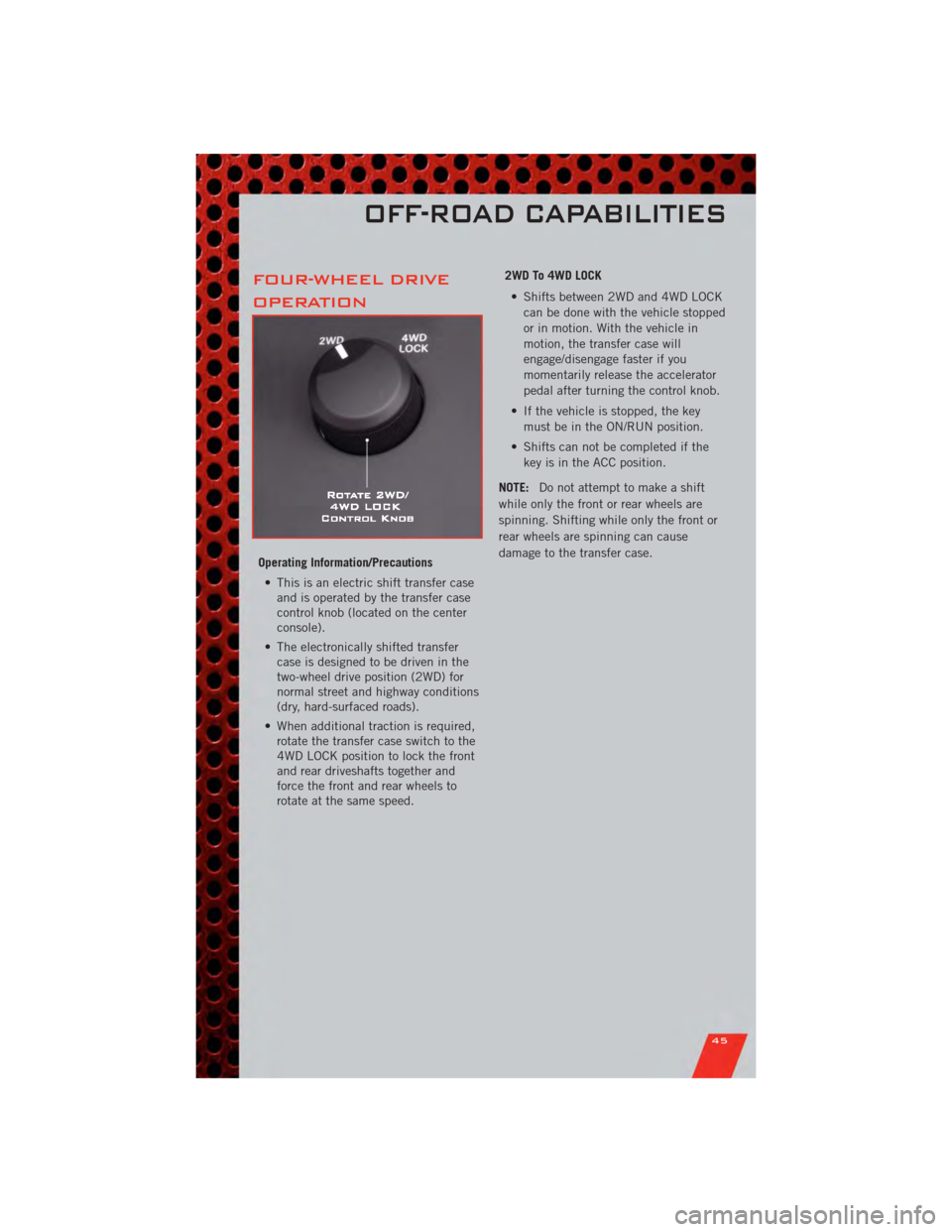
FOUR-WHEEL DRIVE
OPERATION
Operating Information/Precautions• This is an electric shift transfer case and is operated by the transfer case
control knob (located on the center
console).
• The electronically shifted transfer case is designed to be driven in the
two-wheel drive position (2WD) for
normal street and highway conditions
(dry, hard-surfaced roads).
• When additional traction is required, rotate the transfer case switch to the
4WD LOCK position to lock the front
and rear driveshafts together and
force the front and rear wheels to
rotate at the same speed. 2WD To 4WD LOCK
• Shifts between 2WD and 4WD LOCK can be done with the vehicle stopped
or in motion. With the vehicle in
motion, the transfer case will
engage/disengage faster if you
momentarily release the accelerator
pedal after turning the control knob.
• If the vehicle is stopped, the key must be in the ON/RUN position.
• Shifts can not be completed if the key is in the ACC position.
NOTE: Do not attempt to make a shift
while only the front or rear wheels are
spinning. Shifting while only the front or
rear wheels are spinning can cause
damage to the transfer case.
OFF-ROAD CAPABILITIES
45
Page 81 of 84
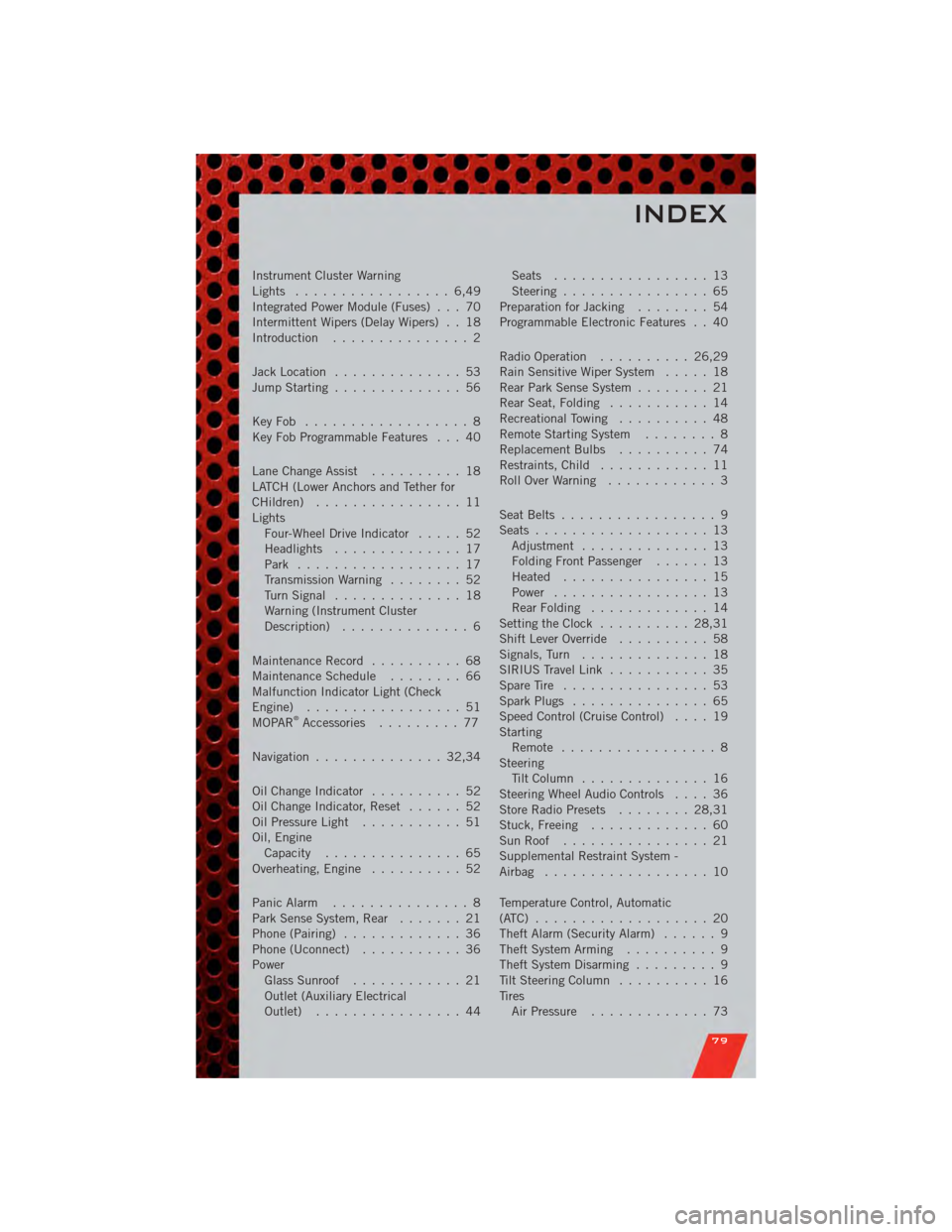
Instrument Cluster Warning
Lights ................. 6,49
Integrated Power Module (Fuses) . . . 70
Intermittent Wipers (Delay Wipers) . . 18
Introduction............... 2
Jack Location .............. 53
Jump Starting .............. 56
KeyFob .................. 8
Key Fob Programmable Features . . . 40
Lane Change Assist .......... 18
LATCH (Lower Anchors and Tether for
CHildren) ................ 11
Lights Four-Wheel Drive Indicator ..... 52
Headlights .............. 17
Park .................. 17
Transmission Warning ........ 52
TurnSignal .............. 18
Warning (Instrument Cluster
Description) .............. 6
Maintenance Record .......... 68
MaintenanceSchedule ........ 66
Malfunction Indicator Light (Check
Engine) ................. 51
MOPAR
®Accessories ......... 77
Navigation .............. 32,34
OilChangeIndicator .......... 52
Oil Change Indicator, Reset ...... 52
Oil Pressure Light ........... 51
Oil, Engine Capacity ............... 65
Overheating, Engine .......... 52
Panic Alarm ............... 8
Park Sense System, Rear ....... 21
Phone (Pairing) ............. 36
Phone (Uconnect) ........... 36
Power Glass Sunroof ............ 21
Outlet (Auxiliary Electrical
Outlet) ................ 44 Seats
................. 13
Steering ................ 65
Preparation for Jacking ........ 54
Programmable Electronic Features . . 40
Radio Operation .......... 26,29
Rain Sensitive Wiper System ..... 18
Rear Park Sense System ........ 21
Rear Seat, Folding ........... 14
Recreational Towing .......... 48
Remote Starting System ........ 8
ReplacementBulbs .......... 74
Restraints, Child ............ 11
RollOverWarning ............ 3
Seat Belts ................. 9
Seats ................... 13
Adjustment .............. 13
Folding Front Passenger ...... 13
Heated ................ 15
Power ................. 13
RearFolding ............. 14
Setting the Clock .......... 28,31
Shift Lever Override .......... 58
Signals, Turn .............. 18
SIRIUS Travel Link ........... 35
SpareTire ................ 53
SparkPlugs ............... 65
Speed Control (Cruise Control) .... 19
Starting Remote ................. 8
Steering TiltColumn .............. 16
Steering Wheel Audio Controls .... 36
Store Radio Presets ........ 28,31
Stuck, Freeing ............. 60
SunRoof ................ 21
Supplemental Restraint System -
Airbag .................. 10
Temperature Control, Automatic
(ATC) ................... 20
Theft Alarm (Security Alarm) ...... 9
Theft System Arming .......... 9
Theft System Disarming ......... 9
Tilt Steering Column .......... 16
Tires Air Pressure ............. 73
INDEX
79