radio controls DODGE RAM 1500 GAS 2004 3.G Owners Manual
[x] Cancel search | Manufacturer: DODGE, Model Year: 2004, Model line: RAM 1500 GAS, Model: DODGE RAM 1500 GAS 2004 3.GPages: 429, PDF Size: 7.52 MB
Page 81 of 429
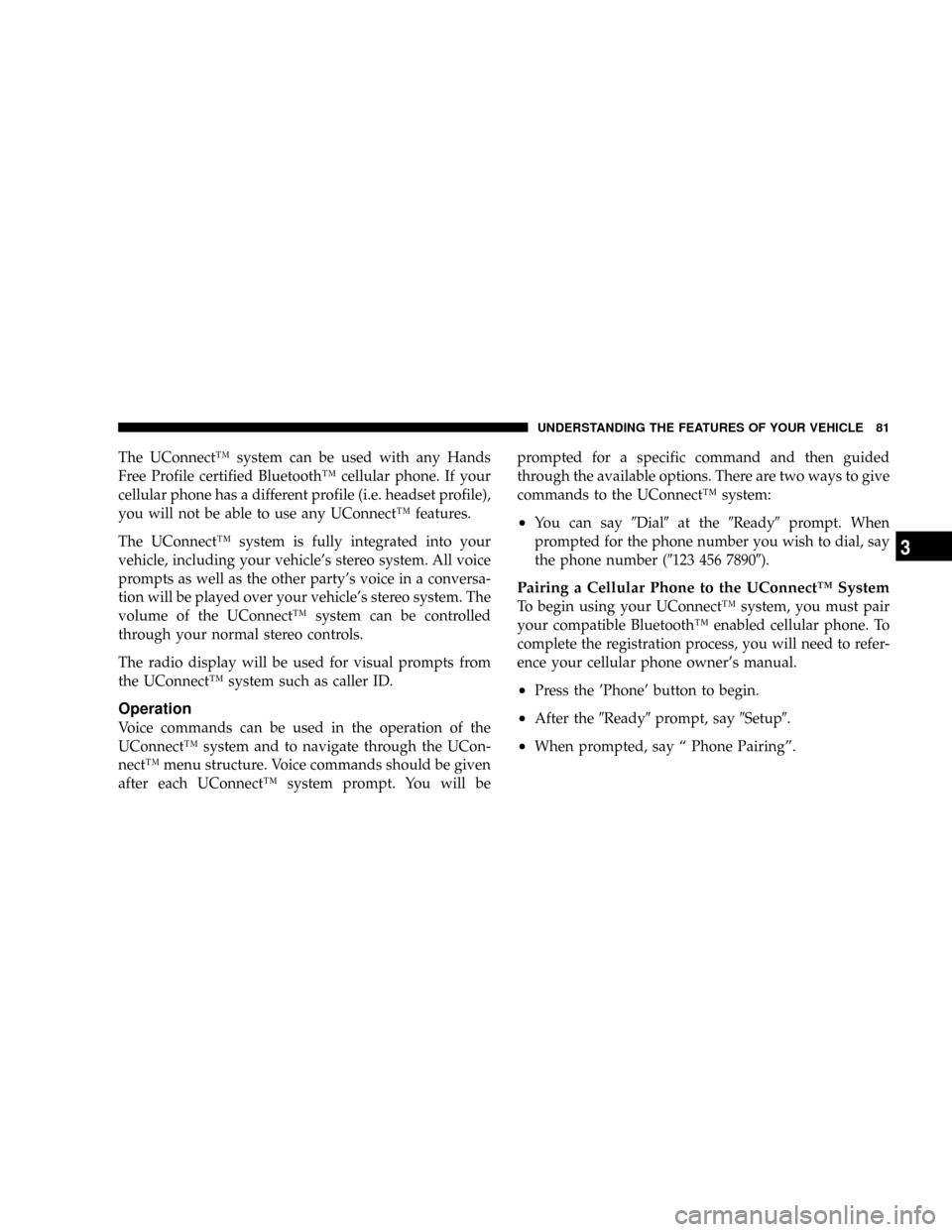
The UConnectŸ system can be used with any Hands
Free Profile certified BluetoothŸ cellular phone. If your
cellular phone has a different profile (i.e. headset profile),
you will not be able to use any UConnectŸ features.
The UConnectŸ system is fully integrated into your
vehicle, including your vehicle's stereo system. All voice
prompts as well as the other party's voice in a conversa-
tion will be played over your vehicle's stereo system. The
volume of the UConnectŸ system can be controlled
through your normal stereo controls.
The radio display will be used for visual prompts from
the UConnectŸ system such as caller ID.
Operation
Voice commands can be used in the operation of the
UConnectŸ system and to navigate through the UCon-
nectŸ menu structure. Voice commands should be given
after each UConnectŸ system prompt. You will beprompted for a specific command and then guided
through the available options. There are two ways to give
commands to the UConnectŸ system:
²You can say9Dial9at the9Ready9prompt. When
prompted for the phone number you wish to dial, say
the phone number (9123 456 78909).
Pairing a Cellular Phone to the UConnectŸ System
To begin using your UConnectŸ system, you must pair
your compatible BluetoothŸ enabled cellular phone. To
complete the registration process, you will need to refer-
ence your cellular phone owner's manual.
²Press the 'Phone' button to begin.
²After the9Ready9prompt, say9Setup9.
²When prompted, say ª Phone Pairingº.
UNDERSTANDING THE FEATURES OF YOUR VEHICLE 81
3
Page 137 of 429
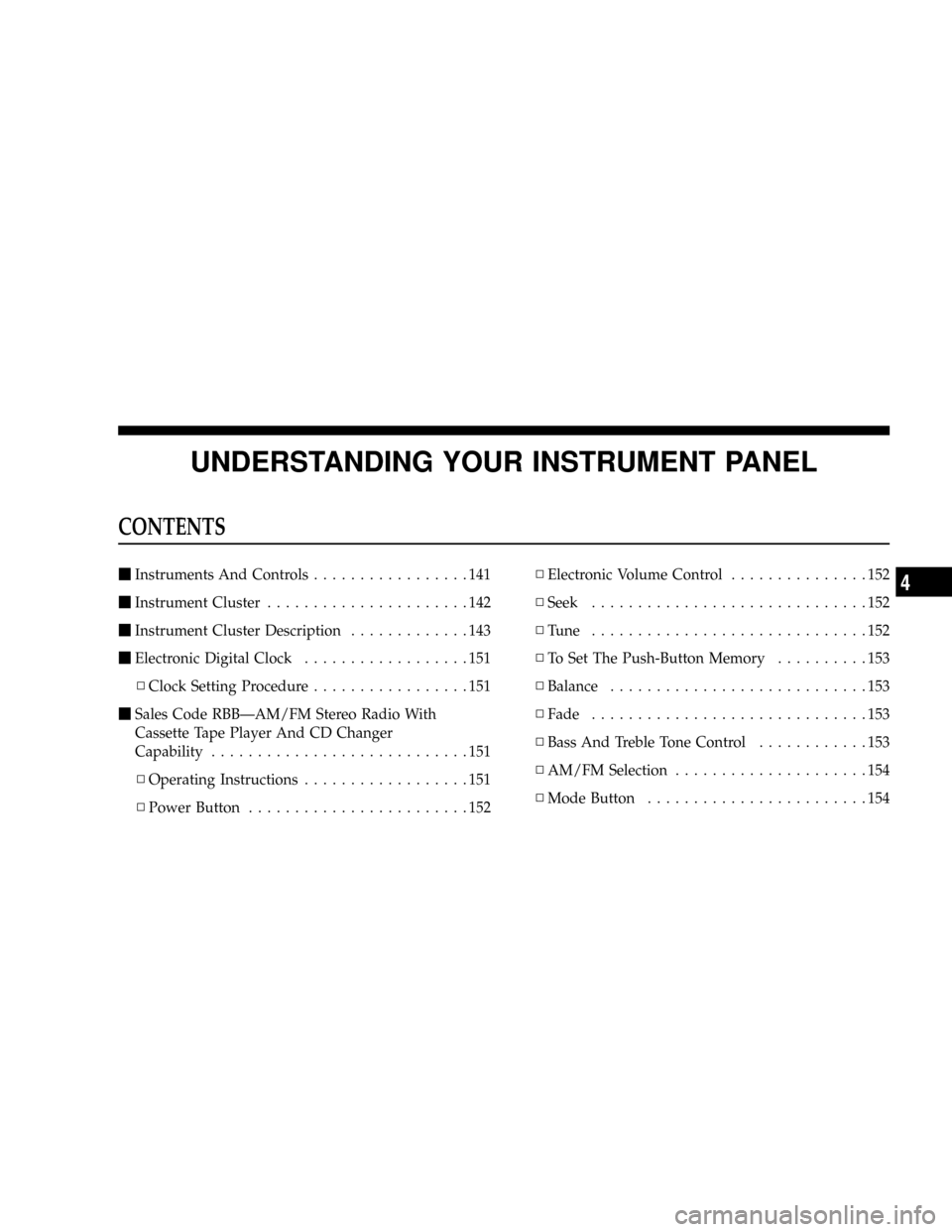
UNDERSTANDING YOUR INSTRUMENT PANEL
CONTENTS
mInstruments And Controls.................141
mInstrument Cluster......................142
mInstrument Cluster Description.............143
mElectronic Digital Clock..................151
NClock Setting Procedure.................151
mSales Code RBBÐAM/FM Stereo Radio With
Cassette Tape Player And CD Changer
Capability............................151
NOperating Instructions..................151
NPower Button........................152NElectronic Volume Control...............152
NSeek..............................152
NTune ..............................152
NTo Set The Push-Button Memory..........153
NBalance............................153
NFade..............................153
NBass And Treble Tone Control............153
NAM/FM Selection.....................154
NMode Button........................1544
Page 138 of 429

NCassette Player Features................154
NCD Changer Control Capability Ð If
Equipped...........................155
NRadio Display Messages................157
mSales Code RAZÐAM/ FM Stereo Radio With
Cassette Tape Player, CD Player And CD
Changer Controls Ð If Equipped...........158
NOperating Instructions Ð Radio...........158
NPower Switch, Volume Control............158
NSeek Button (Radio Mode)...............158
NTuning.............................158
NPTY (Program Type) Button..............159
NBalance............................160
NFade..............................160NTone Control........................160
NAM/FM Selection.....................161
NScan Button.........................161
NTo Set The Radio Push-Button Memory......161
NTo Change From Clock To Radio Mode......162
NOperating Instructions Ð Tape Player.......162
NSeek Button.........................162
NFast Forward (FF).....................162
NRewind (RW)........................162
NTape Eject...........................163
NScan Button.........................163
NChanging Tape Direction................163
NMetal Tape Selection...................163
138 UNDERSTANDING YOUR INSTRUMENT PANEL
Page 139 of 429
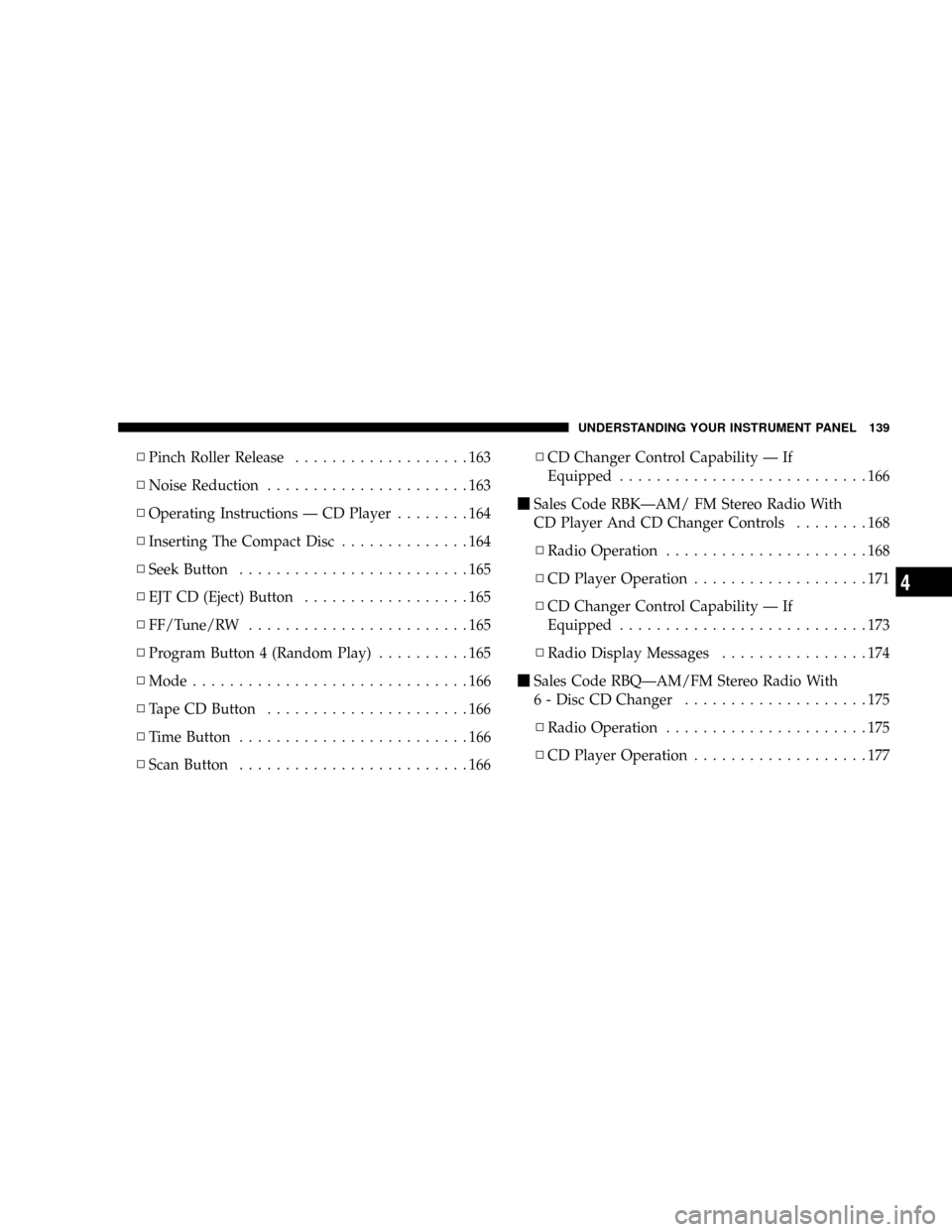
NPinch Roller Release...................163
NNoise Reduction......................163
NOperating Instructions Ð CD Player........164
NInserting The Compact Disc..............164
NSeek Button.........................165
NEJT CD (Eject) Button..................165
NFF/Tune/RW........................165
NProgram Button 4 (Random Play)..........165
NMode..............................166
NTape CD Button......................166
NTime Button.........................166
NScan Button.........................166NCD Changer Control Capability Ð If
Equipped...........................166
mSales Code RBKÐAM/ FM Stereo Radio With
CD Player And CD Changer Controls........168
NRadio Operation......................168
NCD Player Operation...................171
NCD Changer Control Capability Ð If
Equipped...........................173
NRadio Display Messages................174
mSales Code RBQÐAM/FM Stereo Radio With
6 - Disc CD Changer....................175
NRadio Operation......................175
NCD Player Operation...................177
UNDERSTANDING YOUR INSTRUMENT PANEL 139
4
Page 140 of 429
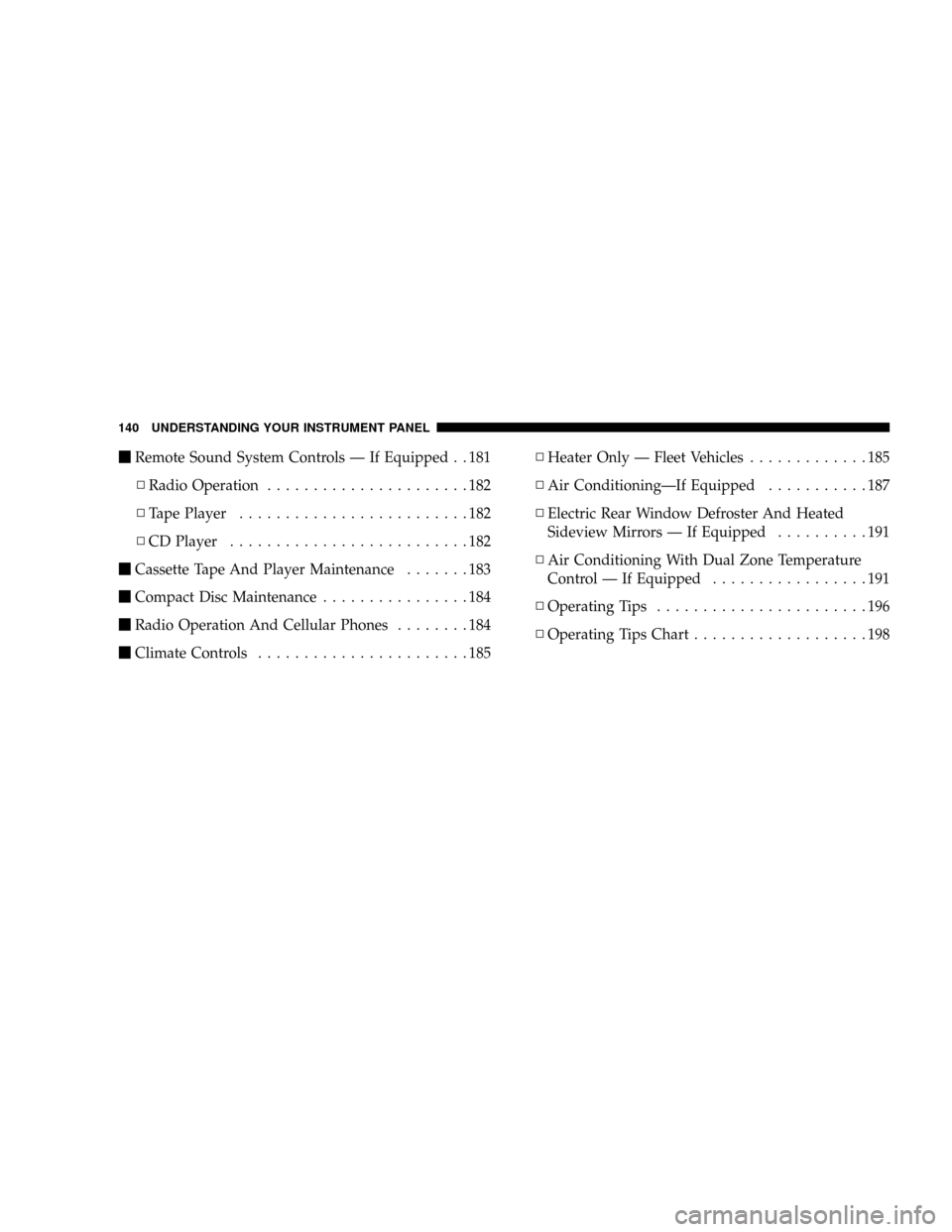
mRemote Sound System Controls Ð If Equipped . . 181
NRadio Operation......................182
NTape Player.........................182
NCD Player..........................182
mCassette Tape And Player Maintenance.......183
mCompact Disc Maintenance................184
mRadio Operation And Cellular Phones........184
mClimate Controls.......................185NHeater Only Ð Fleet Vehicles.............185
NAir ConditioningÐIf Equipped...........187
NElectric Rear Window Defroster And Heated
Sideview Mirrors Ð If Equipped..........191
NAir Conditioning With Dual Zone Temperature
Control Ð If Equipped.................191
NOperating Tips.......................196
NOperating Tips Chart...................198
140 UNDERSTANDING YOUR INSTRUMENT PANEL
Page 152 of 429
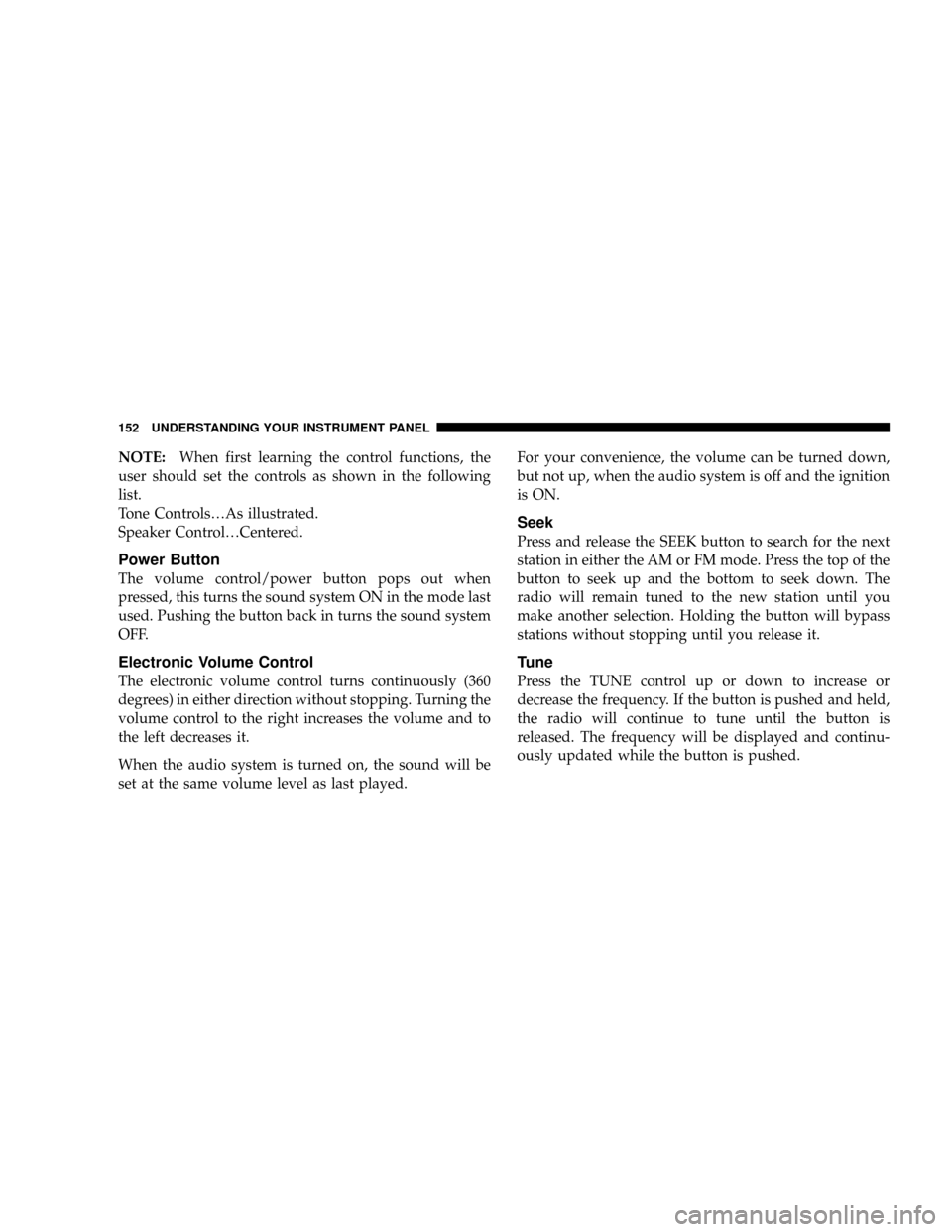
NOTE:When first learning the control functions, the
user should set the controls as shown in the following
list.
Tone Controls¼As illustrated.
Speaker Control¼Centered.
Power Button
The volume control/power button pops out when
pressed, this turns the sound system ON in the mode last
used. Pushing the button back in turns the sound system
OFF.
Electronic Volume Control
The electronic volume control turns continuously (360
degrees) in either direction without stopping. Turning the
volume control to the right increases the volume and to
the left decreases it.
When the audio system is turned on, the sound will be
set at the same volume level as last played.For your convenience, the volume can be turned down,
but not up, when the audio system is off and the ignition
is ON.
Seek
Press and release the SEEK button to search for the next
station in either the AM or FM mode. Press the top of the
button to seek up and the bottom to seek down. The
radio will remain tuned to the new station until you
make another selection. Holding the button will bypass
stations without stopping until you release it.
Tune
Press the TUNE control up or down to increase or
decrease the frequency. If the button is pushed and held,
the radio will continue to tune until the button is
released. The frequency will be displayed and continu-
ously updated while the button is pushed.
152 UNDERSTANDING YOUR INSTRUMENT PANEL
Page 155 of 429
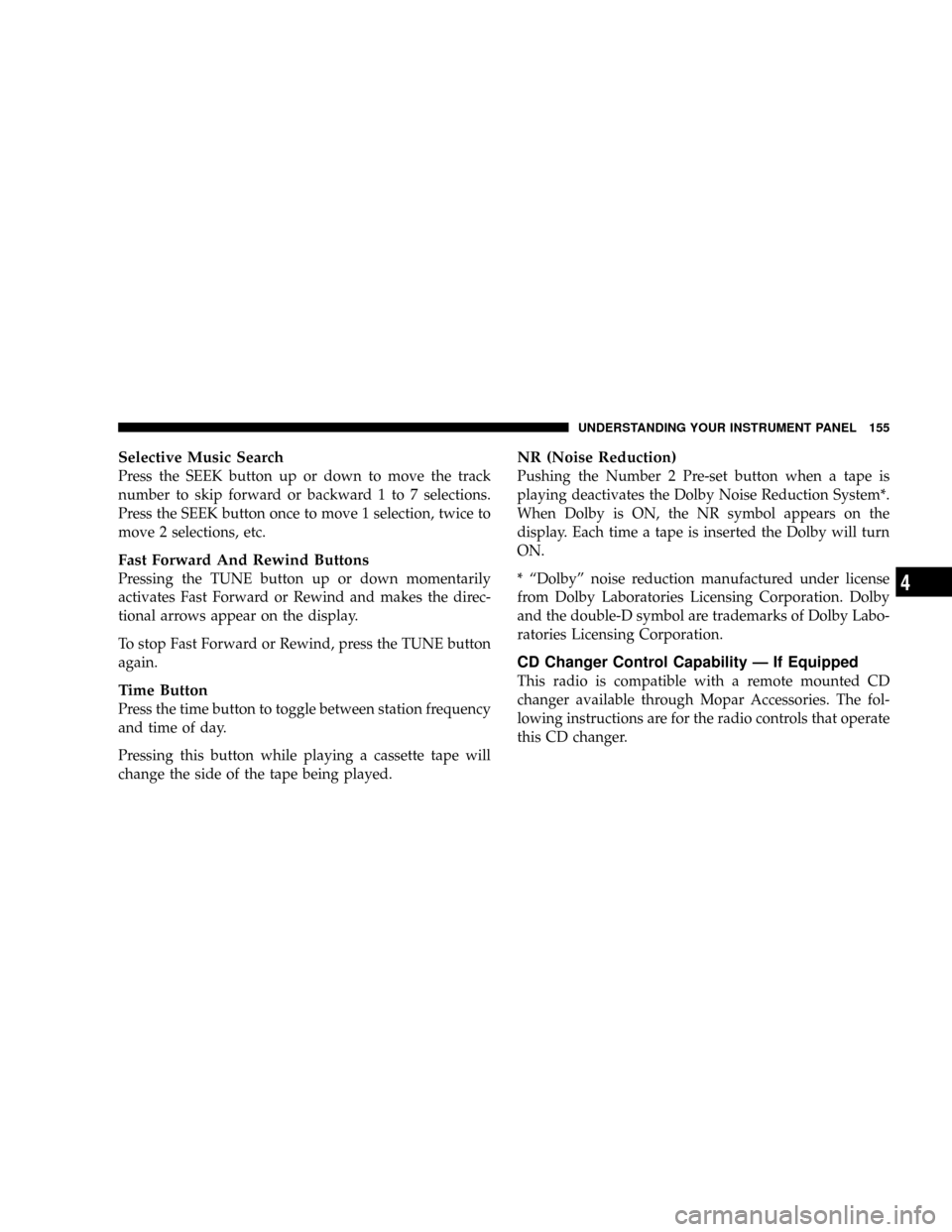
Selective Music Search
Press the SEEK button up or down to move the track
number to skip forward or backward 1 to 7 selections.
Press the SEEK button once to move 1 selection, twice to
move 2 selections, etc.
Fast Forward And Rewind Buttons
Pressing the TUNE button up or down momentarily
activates Fast Forward or Rewind and makes the direc-
tional arrows appear on the display.
To stop Fast Forward or Rewind, press the TUNE button
again.
Time Button
Press the time button to toggle between station frequency
and time of day.
Pressing this button while playing a cassette tape will
change the side of the tape being played.
NR (Noise Reduction)
Pushing the Number 2 Pre-set button when a tape is
playing deactivates the Dolby Noise Reduction System*.
When Dolby is ON, the NR symbol appears on the
display. Each time a tape is inserted the Dolby will turn
ON.
* ªDolbyº noise reduction manufactured under license
from Dolby Laboratories Licensing Corporation. Dolby
and the double-D symbol are trademarks of Dolby Labo-
ratories Licensing Corporation.
CD Changer Control Capability Ð If Equipped
This radio is compatible with a remote mounted CD
changer available through Mopar Accessories. The fol-
lowing instructions are for the radio controls that operate
this CD changer.
UNDERSTANDING YOUR INSTRUMENT PANEL 155
4
Page 158 of 429
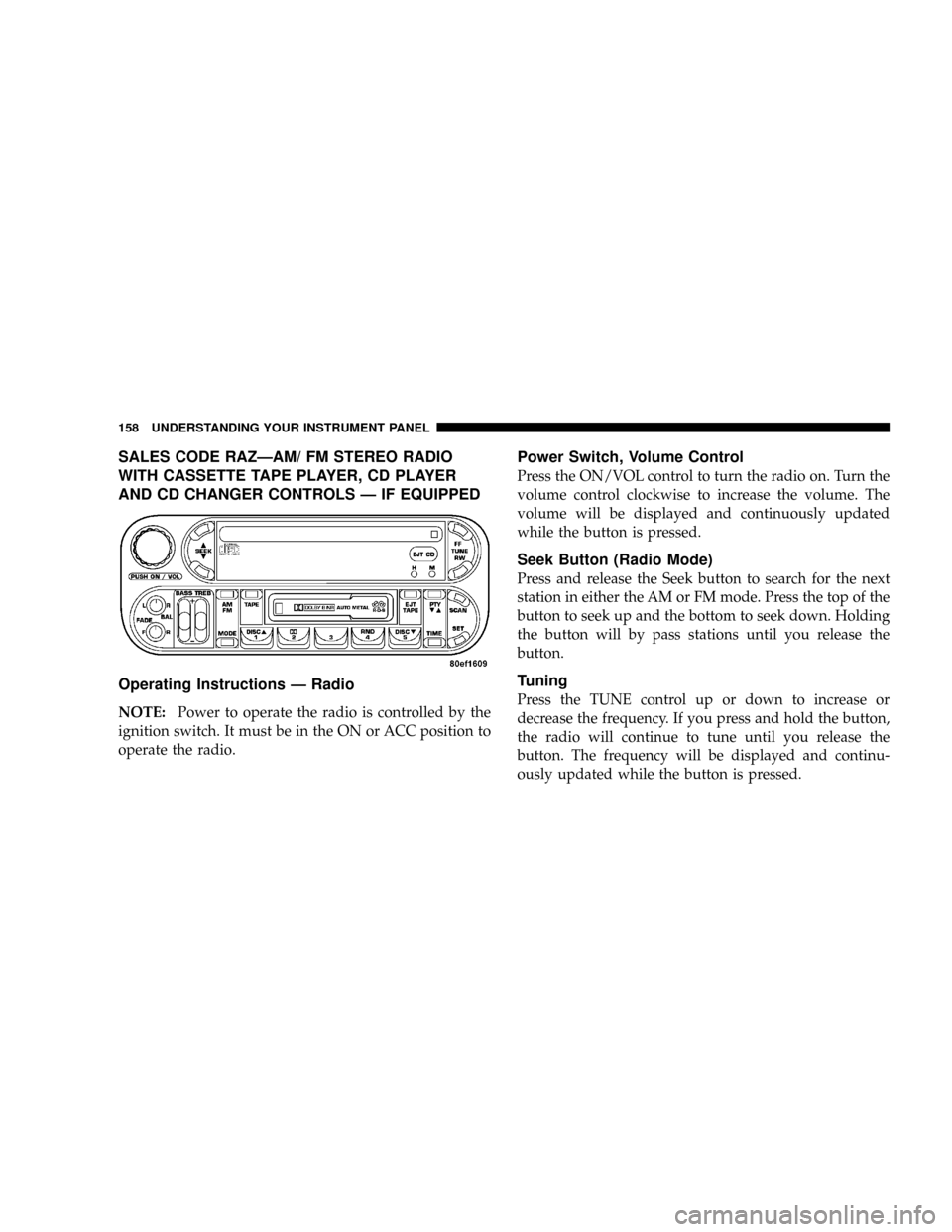
SALES CODE RAZÐAM/ FM STEREO RADIO
WITH CASSETTE TAPE PLAYER, CD PLAYER
AND CD CHANGER CONTROLS Ð IF EQUIPPED
Operating Instructions Ð Radio
NOTE:Power to operate the radio is controlled by the
ignition switch. It must be in the ON or ACC position to
operate the radio.
Power Switch, Volume Control
Press the ON/VOL control to turn the radio on. Turn the
volume control clockwise to increase the volume. The
volume will be displayed and continuously updated
while the button is pressed.
Seek Button (Radio Mode)
Press and release the Seek button to search for the next
station in either the AM or FM mode. Press the top of the
button to seek up and the bottom to seek down. Holding
the button will by pass stations until you release the
button.
Tuning
Press the TUNE control up or down to increase or
decrease the frequency. If you press and hold the button,
the radio will continue to tune until you release the
button. The frequency will be displayed and continu-
ously updated while the button is pressed.
158 UNDERSTANDING YOUR INSTRUMENT PANEL
Page 160 of 429
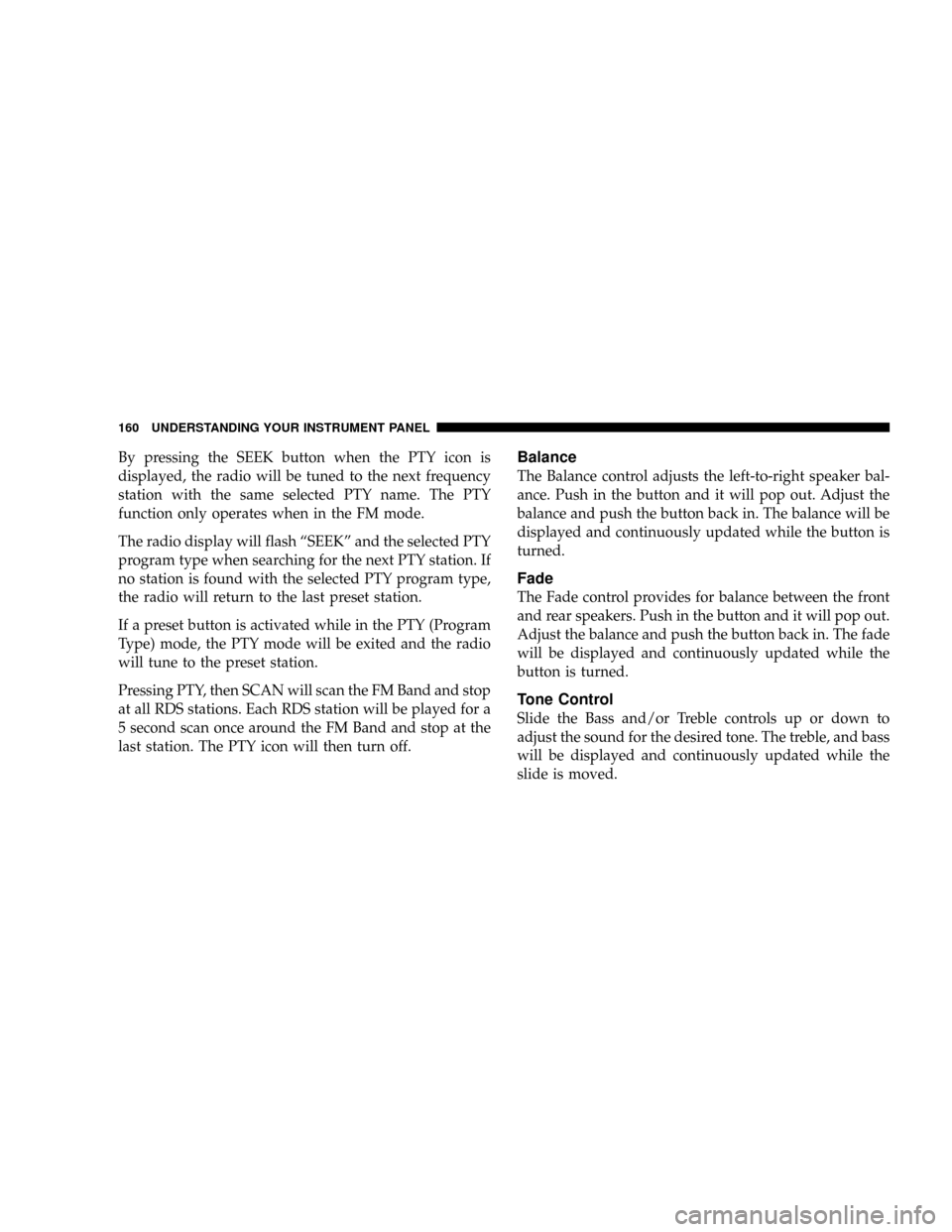
By pressing the SEEK button when the PTY icon is
displayed, the radio will be tuned to the next frequency
station with the same selected PTY name. The PTY
function only operates when in the FM mode.
The radio display will flash ªSEEKº and the selected PTY
program type when searching for the next PTY station. If
no station is found with the selected PTY program type,
the radio will return to the last preset station.
If a preset button is activated while in the PTY (Program
Type) mode, the PTY mode will be exited and the radio
will tune to the preset station.
Pressing PTY, then SCAN will scan the FM Band and stop
at all RDS stations. Each RDS station will be played for a
5 second scan once around the FM Band and stop at the
last station. The PTY icon will then turn off.Balance
The Balance control adjusts the left-to-right speaker bal-
ance. Push in the button and it will pop out. Adjust the
balance and push the button back in. The balance will be
displayed and continuously updated while the button is
turned.
Fade
The Fade control provides for balance between the front
and rear speakers. Push in the button and it will pop out.
Adjust the balance and push the button back in. The fade
will be displayed and continuously updated while the
button is turned.
Tone Control
Slide the Bass and/or Treble controls up or down to
adjust the sound for the desired tone. The treble, and bass
will be displayed and continuously updated while the
slide is moved.
160 UNDERSTANDING YOUR INSTRUMENT PANEL
Page 166 of 429
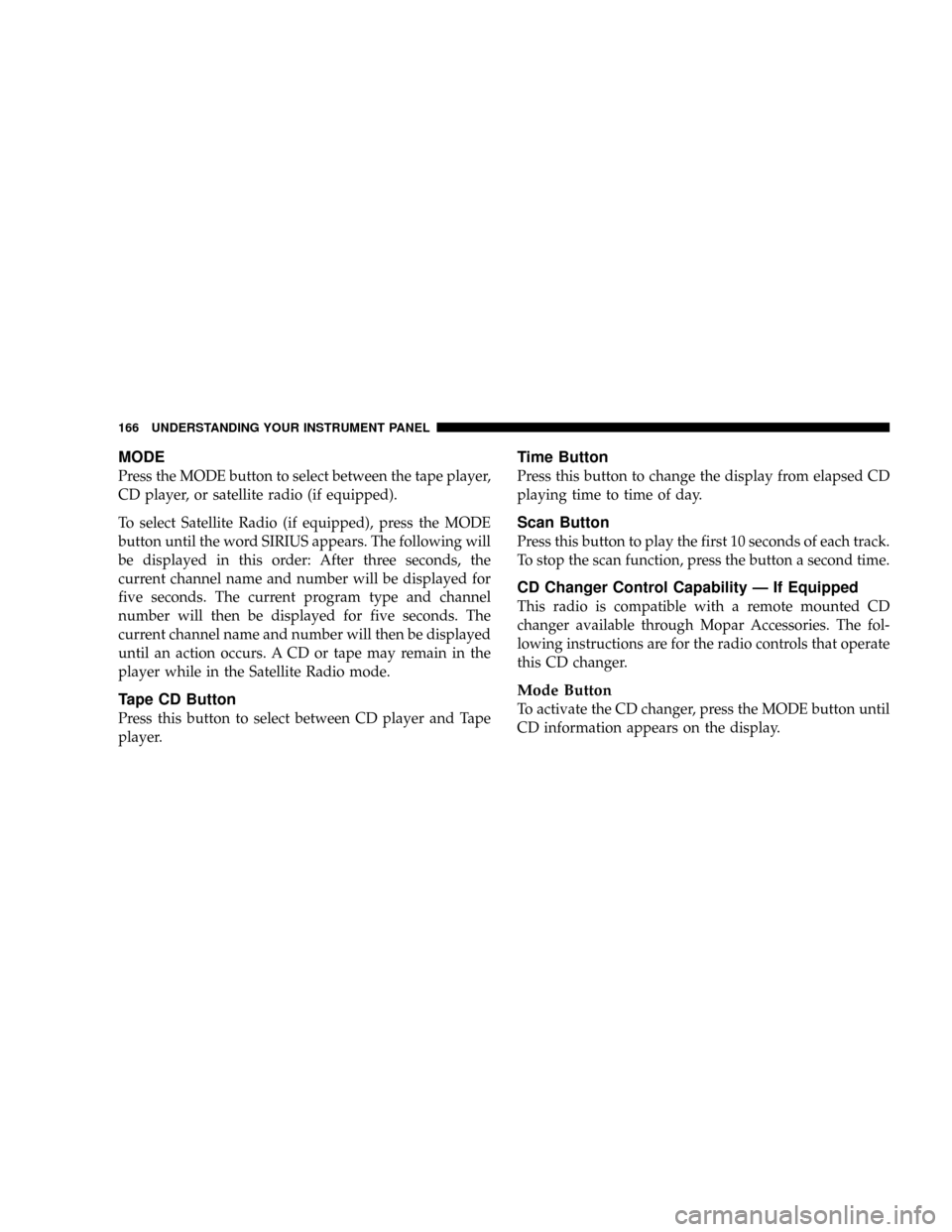
MODE
Press the MODE button to select between the tape player,
CD player, or satellite radio (if equipped).
To select Satellite Radio (if equipped), press the MODE
button until the word SIRIUS appears. The following will
be displayed in this order: After three seconds, the
current channel name and number will be displayed for
five seconds. The current program type and channel
number will then be displayed for five seconds. The
current channel name and number will then be displayed
until an action occurs. A CD or tape may remain in the
player while in the Satellite Radio mode.
Tape CD Button
Press this button to select between CD player and Tape
player.
Time Button
Press this button to change the display from elapsed CD
playing time to time of day.
Scan Button
Press this button to play the first 10 seconds of each track.
To stop the scan function, press the button a second time.
CD Changer Control Capability Ð If Equipped
This radio is compatible with a remote mounted CD
changer available through Mopar Accessories. The fol-
lowing instructions are for the radio controls that operate
this CD changer.
Mode Button
To activate the CD changer, press the MODE button until
CD information appears on the display.
166 UNDERSTANDING YOUR INSTRUMENT PANEL