display DODGE VIPER 2013 VX / 3.G User Guide
[x] Cancel search | Manufacturer: DODGE, Model Year: 2013, Model line: VIPER, Model: DODGE VIPER 2013 VX / 3.GPages: 372, PDF Size: 2.41 MB
Page 166 of 372
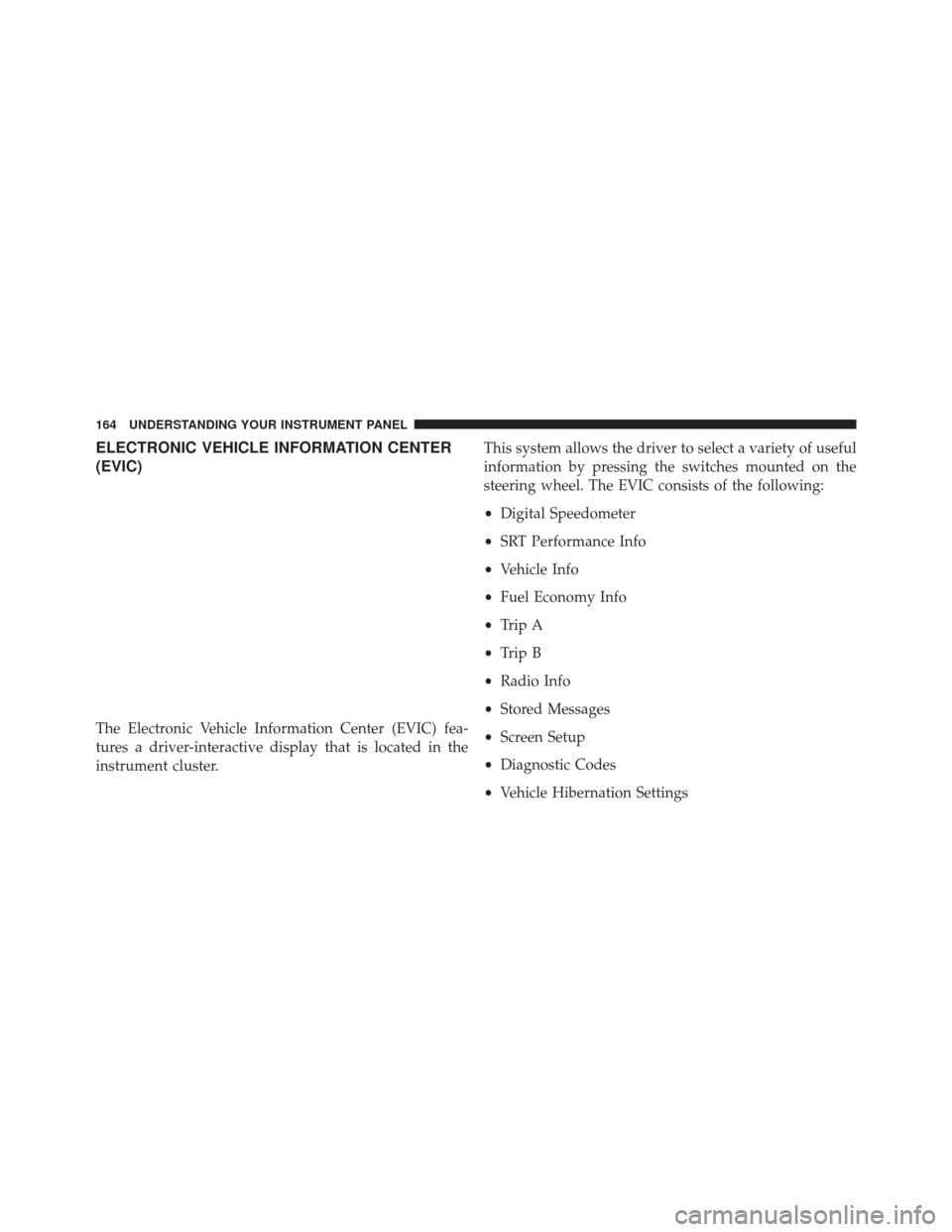
ELECTRONIC VEHICLE INFORMATION CENTER
(EVIC)
The Electronic Vehicle Information Center (EVIC) fea-
tures a driver-interactive display that is located in the
instrument cluster.This system allows the driver to select a variety of useful
information by pressing the switches mounted on the
steering wheel. The EVIC consists of the following:
•
Digital Speedometer
• SRT Performance Info
• Vehicle Info
• Fuel Economy Info
• Trip A
• Trip B
• Radio Info
• Stored Messages
• Screen Setup
• Diagnostic Codes
• Vehicle Hibernation Settings
164 UNDERSTANDING YOUR INSTRUMENT PANEL
Page 168 of 372
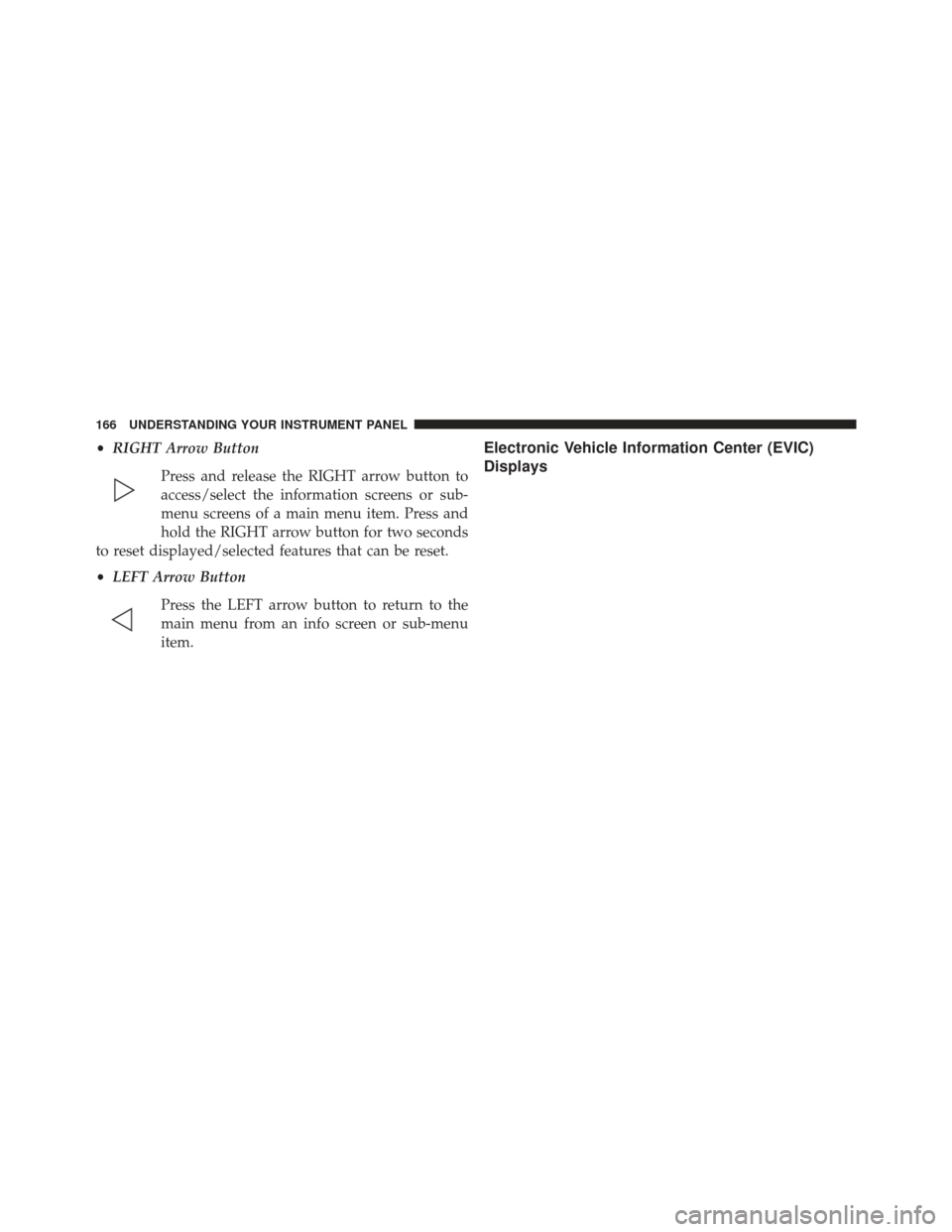
•RIGHT Arrow Button
Press and release the RIGHT arrow button to
access/select the information screens or sub-
menu screens of a main menu item. Press and
hold the RIGHT arrow button for two seconds
to reset displayed/selected features that can be reset.
• LEFT Arrow Button
Press the LEFT arrow button to return to the
main menu from an info screen or sub-menu
item.Electronic Vehicle Information Center (EVIC)
Displays
166 UNDERSTANDING YOUR INSTRUMENT PANEL
Page 169 of 372
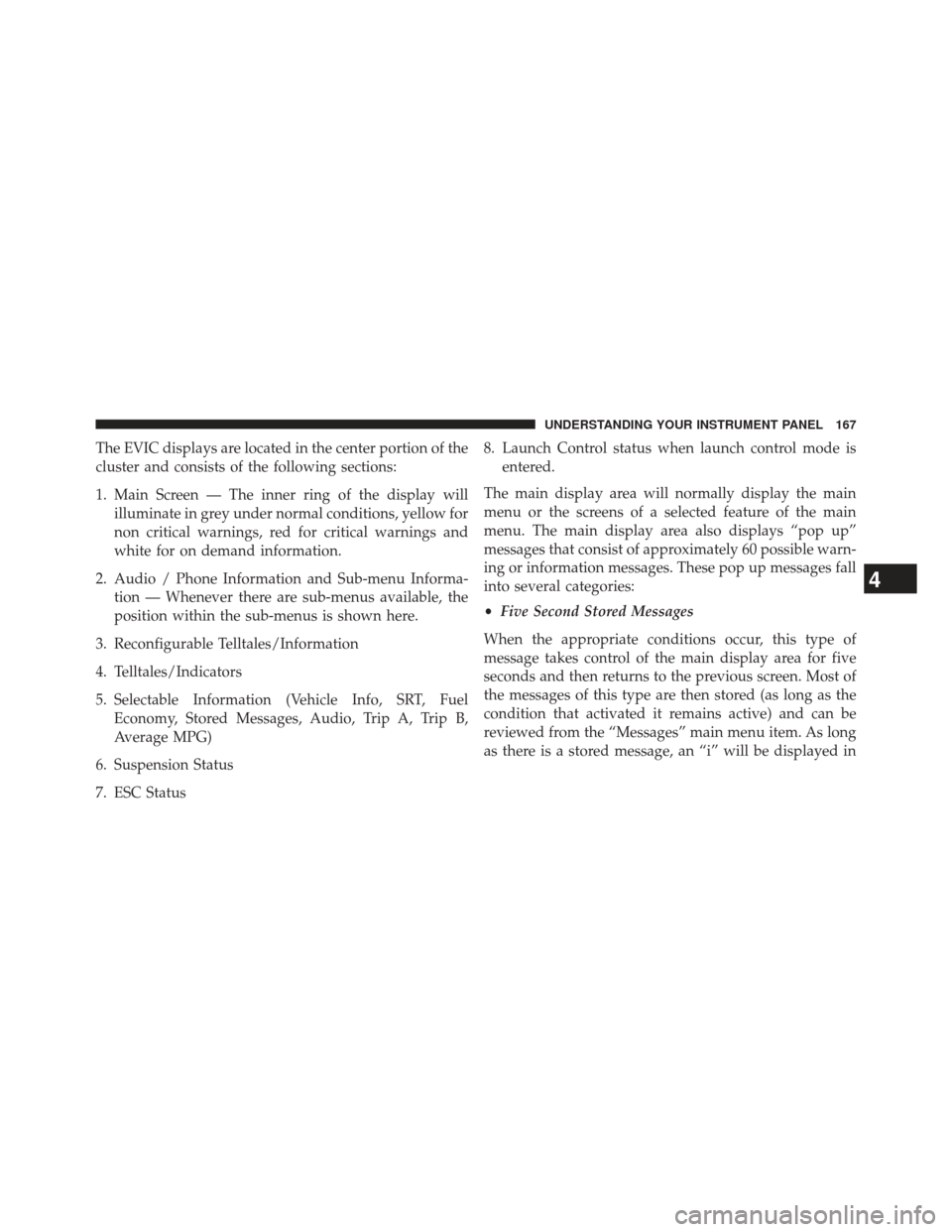
The EVIC displays are located in the center portion of the
cluster and consists of the following sections:
1. Main Screen — The inner ring of the display willilluminate in grey under normal conditions, yellow for
non critical warnings, red for critical warnings and
white for on demand information.
2. Audio / Phone Information and Sub-menu Informa- tion — Whenever there are sub-menus available, the
position within the sub-menus is shown here.
3. Reconfigurable Telltales/Information
4. Telltales/Indicators
5. Selectable Information (Vehicle Info, SRT, Fuel Economy, Stored Messages, Audio, Trip A, Trip B,
Average MPG)
6. Suspension Status
7. ESC Status 8. Launch Control status when launch control mode is
entered.
The main display area will normally display the main
menu or the screens of a selected feature of the main
menu. The main display area also displays “pop up”
messages that consist of approximately 60 possible warn-
ing or information messages. These pop up messages fall
into several categories:
• Five Second Stored Messages
When the appropriate conditions occur, this type of
message takes control of the main display area for five
seconds and then returns to the previous screen. Most of
the messages of this type are then stored (as long as the
condition that activated it remains active) and can be
reviewed from the “Messages” main menu item. As long
as there is a stored message, an “i” will be displayed in
4
UNDERSTANDING YOUR INSTRUMENT PANEL 167
Page 170 of 372
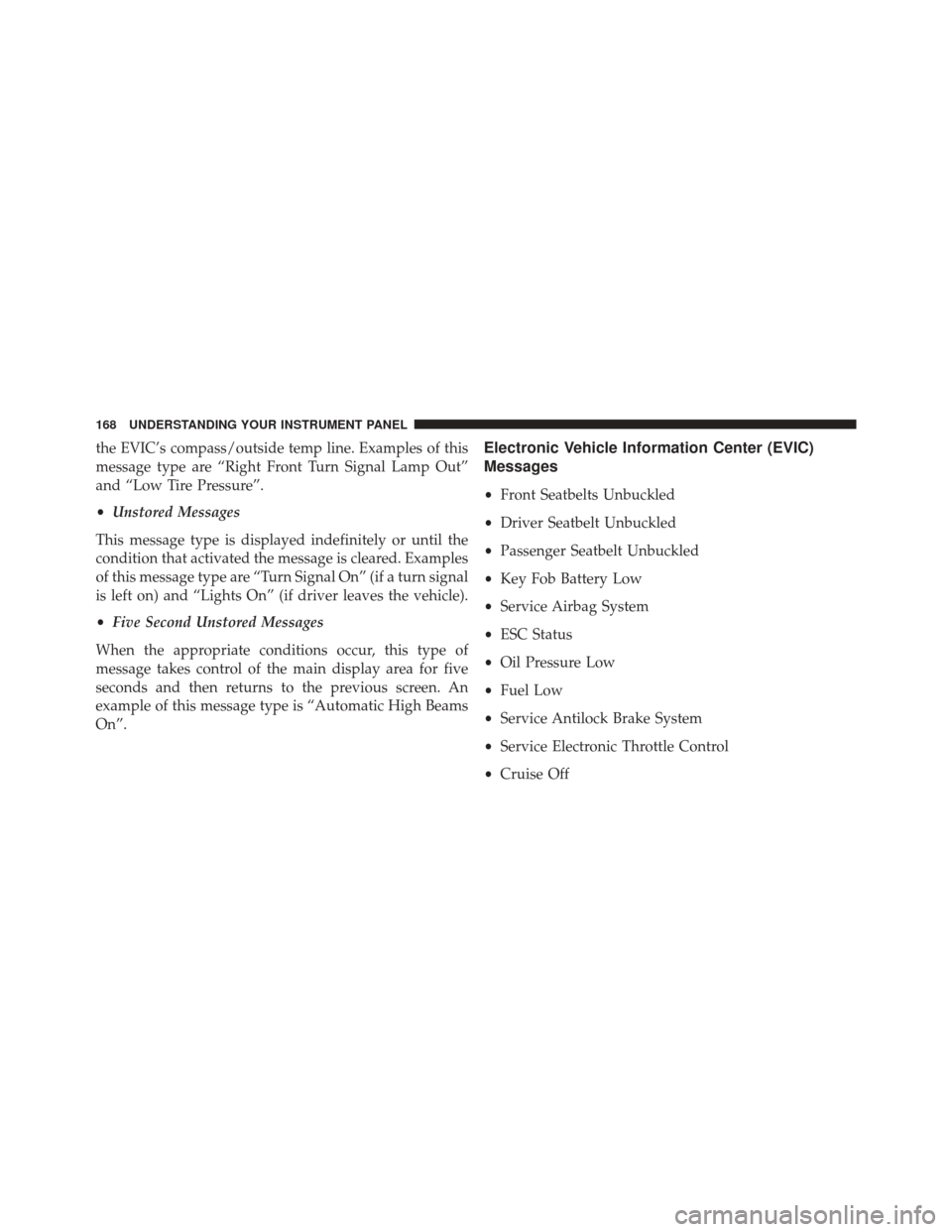
the EVIC’s compass/outside temp line. Examples of this
message type are “Right Front Turn Signal Lamp Out”
and “Low Tire Pressure”.
•Unstored Messages
This message type is displayed indefinitely or until the
condition that activated the message is cleared. Examples
of this message type are “Turn Signal On” (if a turn signal
is left on) and “Lights On” (if driver leaves the vehicle).
• Five Second Unstored Messages
When the appropriate conditions occur, this type of
message takes control of the main display area for five
seconds and then returns to the previous screen. An
example of this message type is “Automatic High Beams
On”.Electronic Vehicle Information Center (EVIC)
Messages
• Front Seatbelts Unbuckled
• Driver Seatbelt Unbuckled
• Passenger Seatbelt Unbuckled
• Key Fob Battery Low
• Service Airbag System
• ESC Status
• Oil Pressure Low
• Fuel Low
• Service Antilock Brake System
• Service Electronic Throttle Control
• Cruise Off
168 UNDERSTANDING YOUR INSTRUMENT PANEL
Page 175 of 372
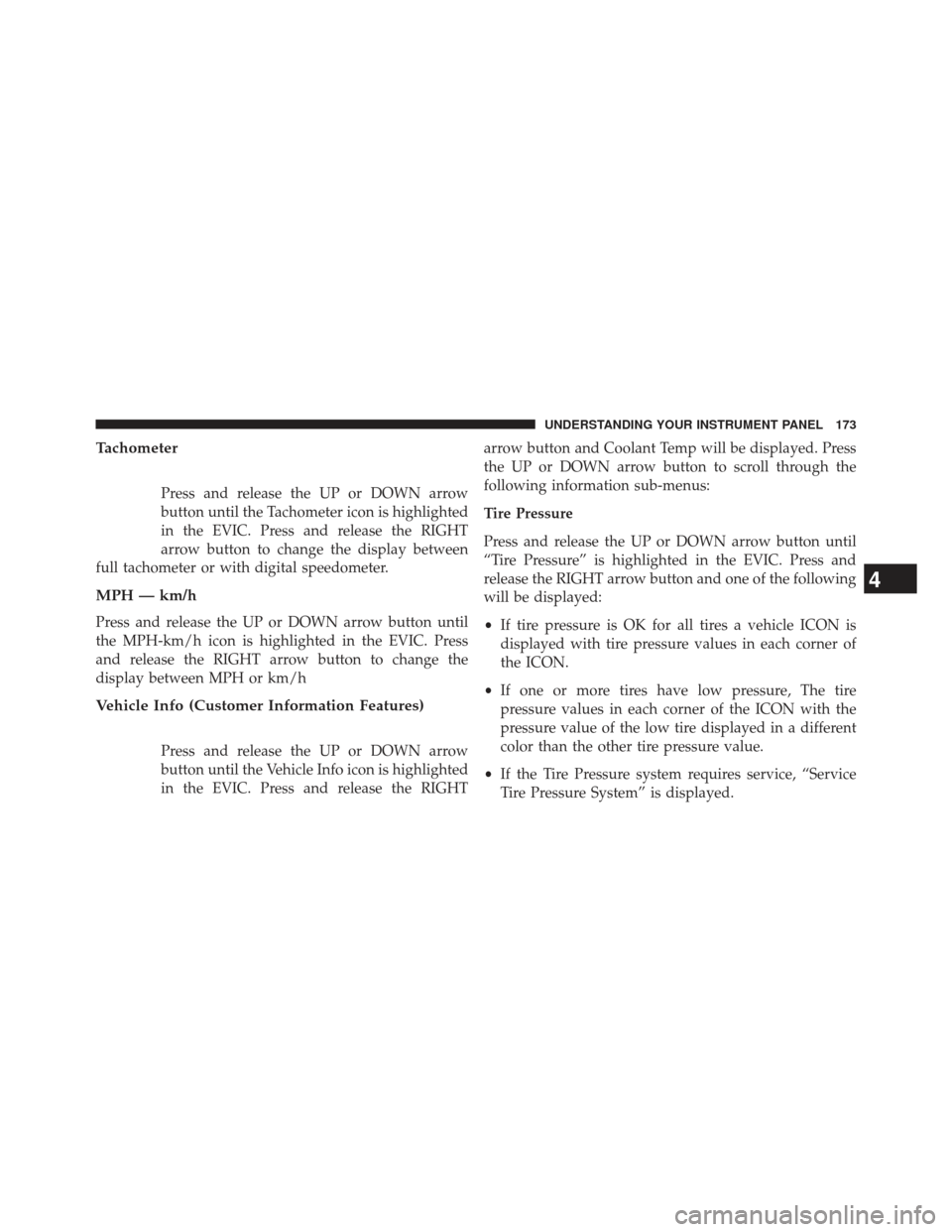
Tachometer
Press and release the UP or DOWN arrow
button until the Tachometer icon is highlighted
in the EVIC. Press and release the RIGHT
arrow button to change the display between
full tachometer or with digital speedometer.
MPH — km/h
Press and release the UP or DOWN arrow button until
the MPH-km/h icon is highlighted in the EVIC. Press
and release the RIGHT arrow button to change the
display between MPH or km/h
Vehicle Info (Customer Information Features)
Press and release the UP or DOWN arrow
button until the Vehicle Info icon is highlighted
in the EVIC. Press and release the RIGHT arrow button and Coolant Temp will be displayed. Press
the UP or DOWN arrow button to scroll through the
following information sub-menus:
Tire Pressure
Press and release the UP or DOWN arrow button until
“Tire Pressure” is highlighted in the EVIC. Press and
release the RIGHT arrow button and one of the following
will be displayed:
•
If tire pressure is OK for all tires a vehicle ICON is
displayed with tire pressure values in each corner of
the ICON.
• If one or more tires have low pressure, The tire
pressure values in each corner of the ICON with the
pressure value of the low tire displayed in a different
color than the other tire pressure value.
• If the Tire Pressure system requires service, “Service
Tire Pressure System” is displayed.
4
UNDERSTANDING YOUR INSTRUMENT PANEL 173
Page 176 of 372
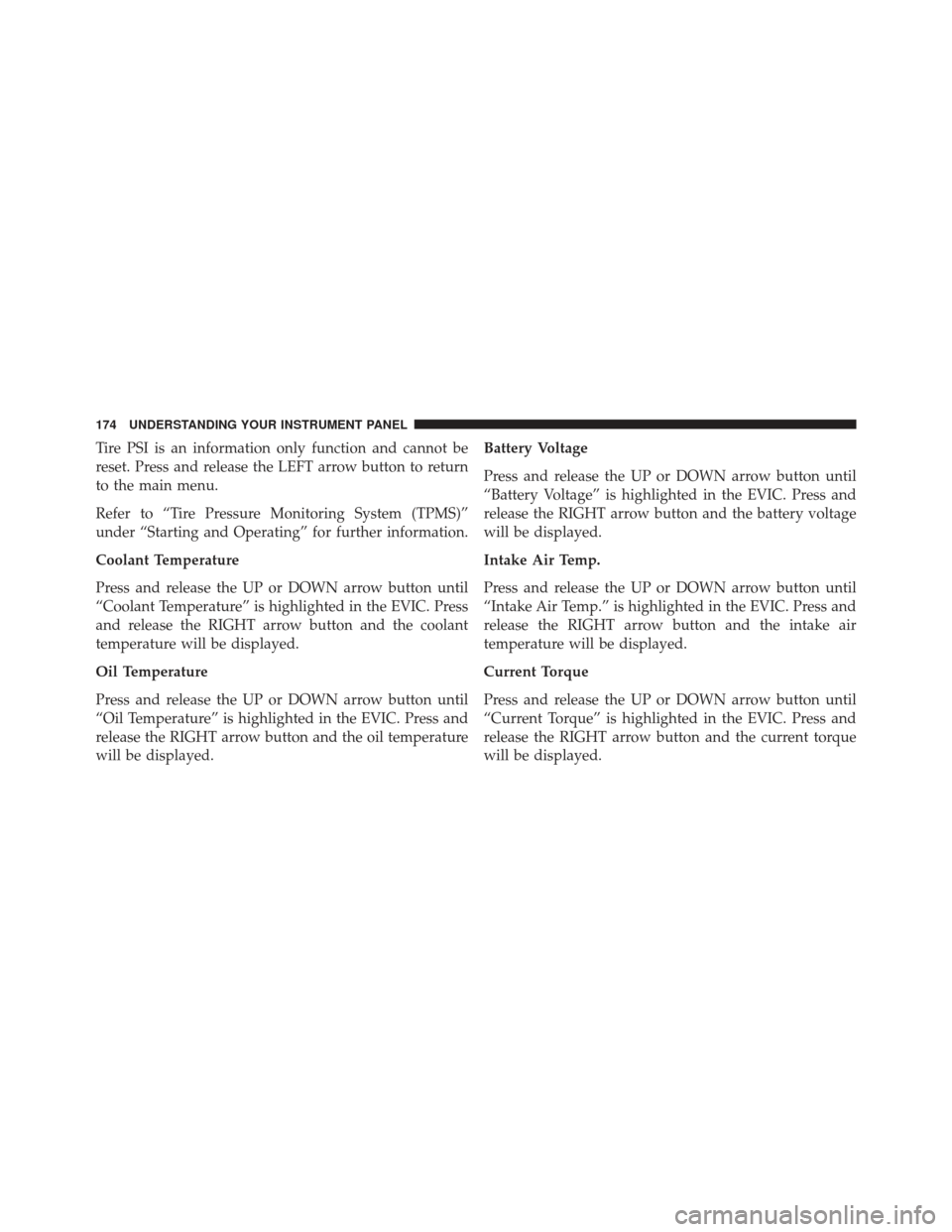
Tire PSI is an information only function and cannot be
reset. Press and release the LEFT arrow button to return
to the main menu.
Refer to “Tire Pressure Monitoring System (TPMS)”
under “Starting and Operating” for further information.
Coolant Temperature
Press and release the UP or DOWN arrow button until
“Coolant Temperature” is highlighted in the EVIC. Press
and release the RIGHT arrow button and the coolant
temperature will be displayed.
Oil Temperature
Press and release the UP or DOWN arrow button until
“Oil Temperature” is highlighted in the EVIC. Press and
release the RIGHT arrow button and the oil temperature
will be displayed.Battery Voltage
Press and release the UP or DOWN arrow button until
“Battery Voltage” is highlighted in the EVIC. Press and
release the RIGHT arrow button and the battery voltage
will be displayed.
Intake Air Temp.
Press and release the UP or DOWN arrow button until
“Intake Air Temp.” is highlighted in the EVIC. Press and
release the RIGHT arrow button and the intake air
temperature will be displayed.
Current Torque
Press and release the UP or DOWN arrow button until
“Current Torque” is highlighted in the EVIC. Press and
release the RIGHT arrow button and the current torque
will be displayed.
174 UNDERSTANDING YOUR INSTRUMENT PANEL
Page 177 of 372
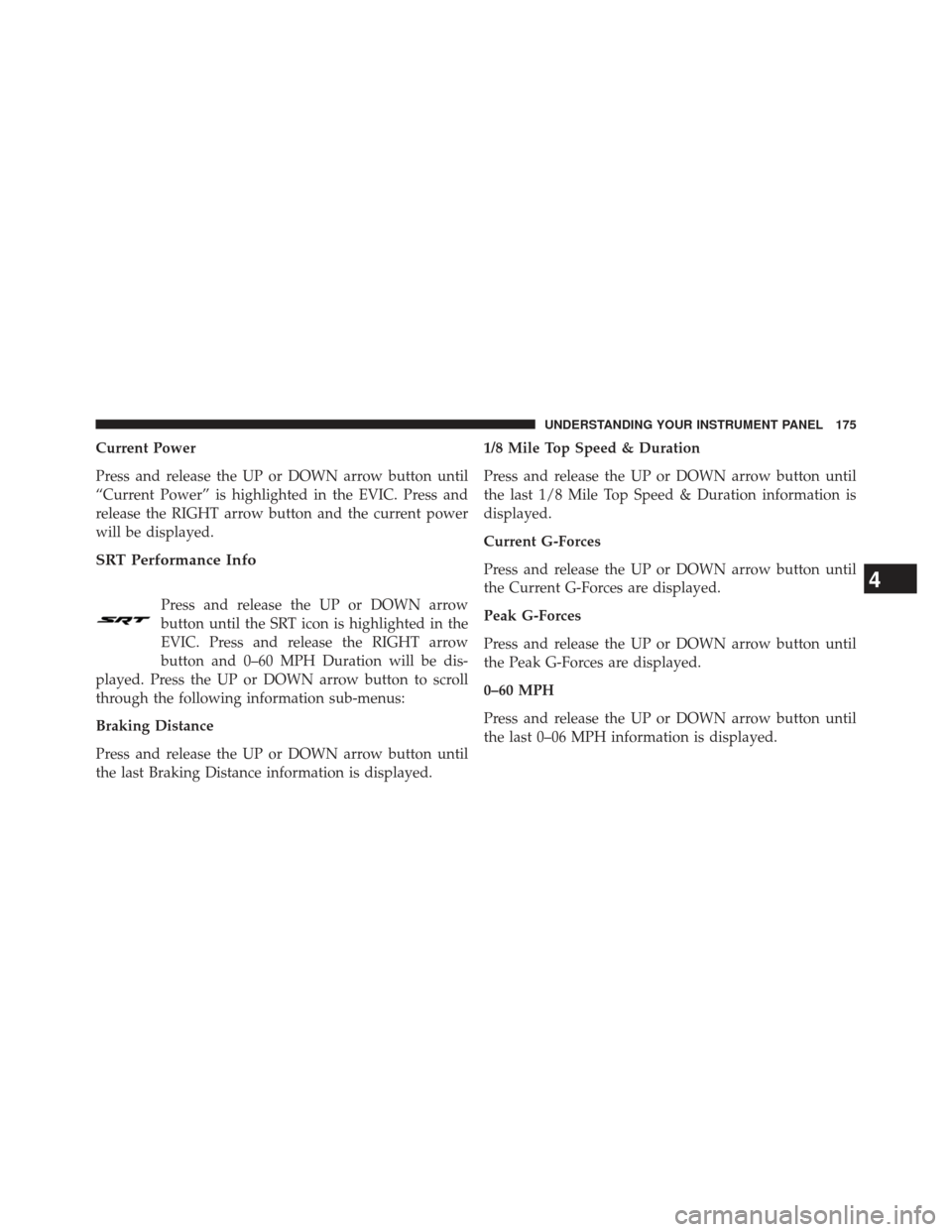
Current Power
Press and release the UP or DOWN arrow button until
“Current Power” is highlighted in the EVIC. Press and
release the RIGHT arrow button and the current power
will be displayed.
SRT Performance Info
Press and release the UP or DOWN arrow
button until the SRT icon is highlighted in the
EVIC. Press and release the RIGHT arrow
button and 0–60 MPH Duration will be dis-
played. Press the UP or DOWN arrow button to scroll
through the following information sub-menus:
Braking Distance
Press and release the UP or DOWN arrow button until
the last Braking Distance information is displayed. 1/8 Mile Top Speed & Duration
Press and release the UP or DOWN arrow button until
the last 1/8 Mile Top Speed & Duration information is
displayed.
Current G-Forces
Press and release the UP or DOWN arrow button until
the Current G-Forces are displayed.
Peak G-Forces
Press and release the UP or DOWN arrow button until
the Peak G-Forces are displayed.
0–60 MPH
Press and release the UP or DOWN arrow button until
the last 0–06 MPH information is displayed.
4
UNDERSTANDING YOUR INSTRUMENT PANEL 175
Page 178 of 372
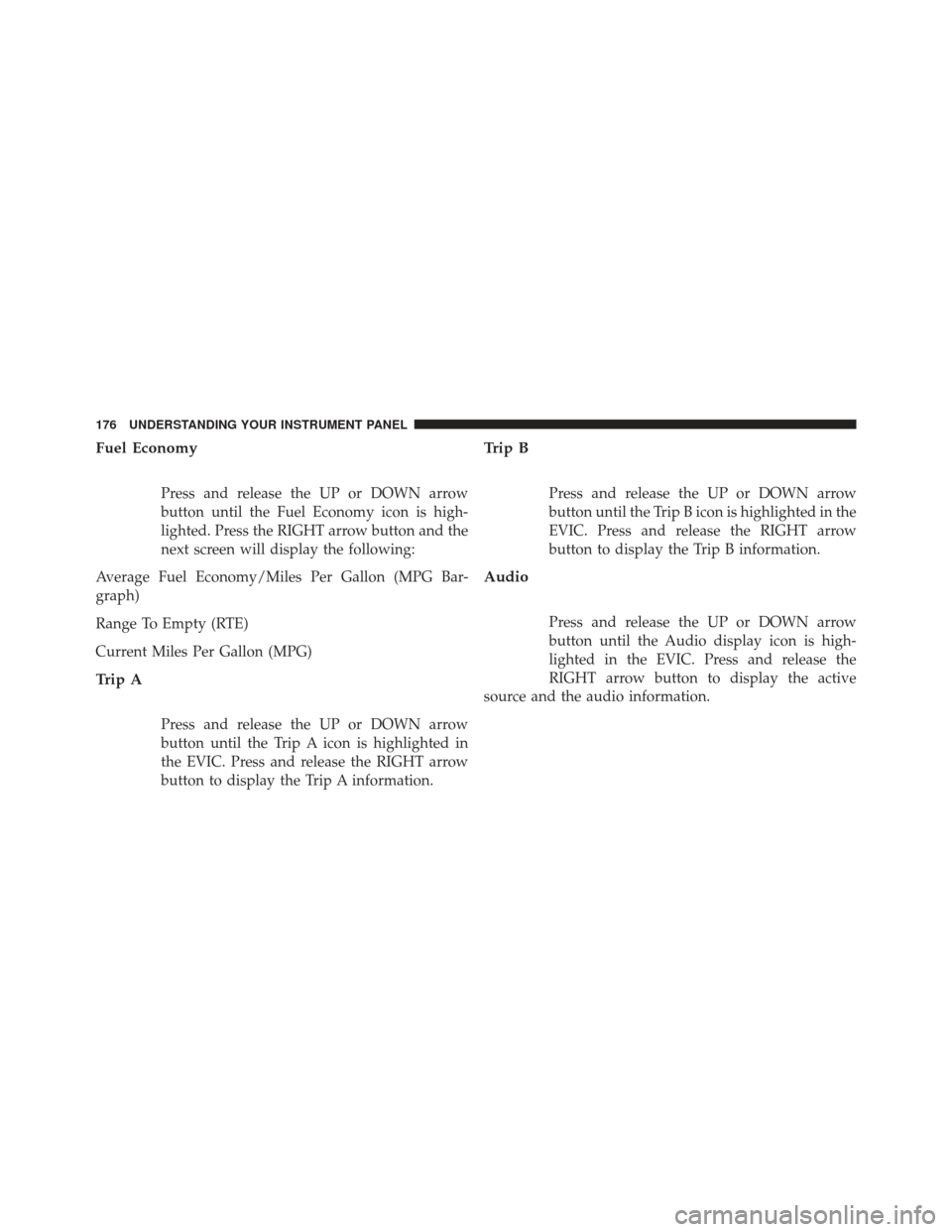
Fuel Economy
Press and release the UP or DOWN arrow
button until the Fuel Economy icon is high-
lighted. Press the RIGHT arrow button and the
next screen will display the following:
Average Fuel Economy/Miles Per Gallon (MPG Bar-
graph)
Range To Empty (RTE)
Current Miles Per Gallon (MPG)
Trip A
Press and release the UP or DOWN arrow
button until the Trip A icon is highlighted in
the EVIC. Press and release the RIGHT arrow
button to display the Trip A information.
Trip B
Press and release the UP or DOWN arrow
button until the Trip B icon is highlighted in the
EVIC. Press and release the RIGHT arrow
button to display the Trip B information.
Audio
Press and release the UP or DOWN arrow
button until the Audio display icon is high-
lighted in the EVIC. Press and release the
RIGHT arrow button to display the active
source and the audio information.
176 UNDERSTANDING YOUR INSTRUMENT PANEL
Page 179 of 372
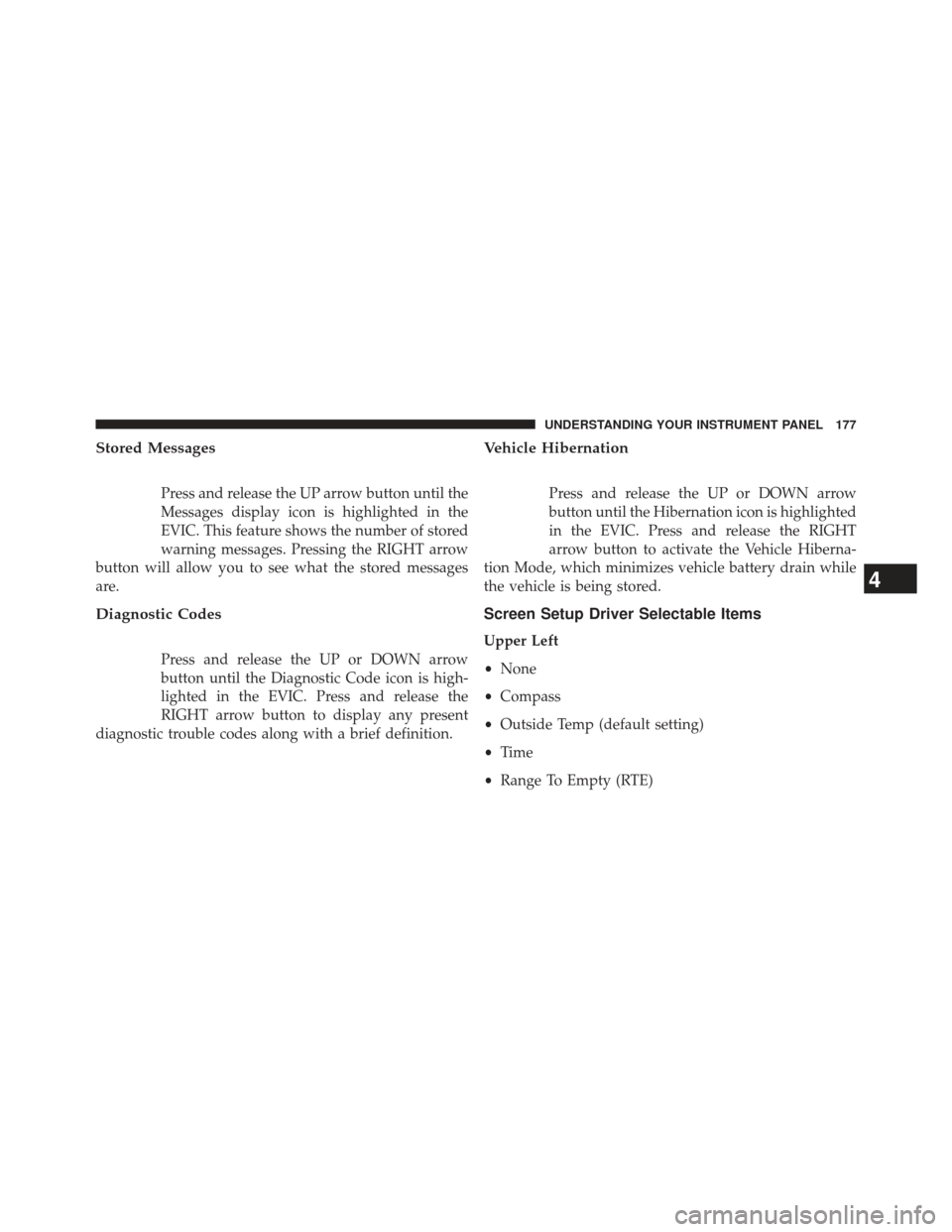
Stored Messages
Press and release the UP arrow button until the
Messages display icon is highlighted in the
EVIC. This feature shows the number of stored
warning messages. Pressing the RIGHT arrow
button will allow you to see what the stored messages
are.
Diagnostic Codes
Press and release the UP or DOWN arrow
button until the Diagnostic Code icon is high-
lighted in the EVIC. Press and release the
RIGHT arrow button to display any present
diagnostic trouble codes along with a brief definition.
Vehicle Hibernation
Press and release the UP or DOWN arrow
button until the Hibernation icon is highlighted
in the EVIC. Press and release the RIGHT
arrow button to activate the Vehicle Hiberna-
tion Mode, which minimizes vehicle battery drain while
the vehicle is being stored.
Screen Setup Driver Selectable Items
Upper Left
• None
• Compass
• Outside Temp (default setting)
• Time
• Range To Empty (RTE)
4
UNDERSTANDING YOUR INSTRUMENT PANEL 177
Page 181 of 372
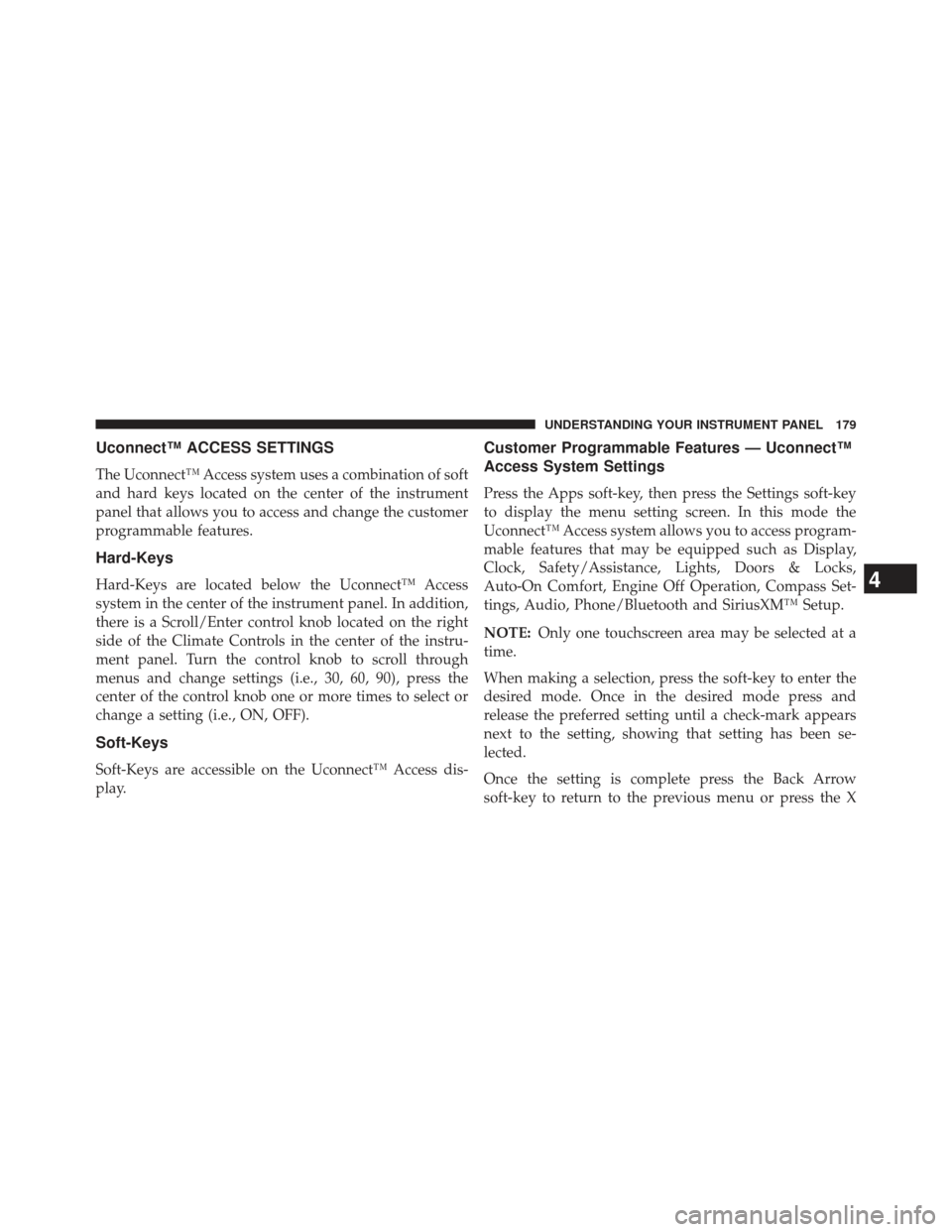
Uconnect™ ACCESS SETTINGS
The Uconnect™ Access system uses a combination of soft
and hard keys located on the center of the instrument
panel that allows you to access and change the customer
programmable features.
Hard-Keys
Hard-Keys are located below the Uconnect™ Access
system in the center of the instrument panel. In addition,
there is a Scroll/Enter control knob located on the right
side of the Climate Controls in the center of the instru-
ment panel. Turn the control knob to scroll through
menus and change settings (i.e., 30, 60, 90), press the
center of the control knob one or more times to select or
change a setting (i.e., ON, OFF).
Soft-Keys
Soft-Keys are accessible on the Uconnect™ Access dis-
play.
Customer Programmable Features — Uconnect™
Access System Settings
Press the Apps soft-key, then press the Settings soft-key
to display the menu setting screen. In this mode the
Uconnect™ Access system allows you to access program-
mable features that may be equipped such as Display,
Clock, Safety/Assistance, Lights, Doors & Locks,
Auto-On Comfort, Engine Off Operation, Compass Set-
tings, Audio, Phone/Bluetooth and SiriusXM™ Setup.
NOTE:Only one touchscreen area may be selected at a
time.
When making a selection, press the soft-key to enter the
desired mode. Once in the desired mode press and
release the preferred setting until a check-mark appears
next to the setting, showing that setting has been se-
lected.
Once the setting is complete press the Back Arrow
soft-key to return to the previous menu or press the X
4
UNDERSTANDING YOUR INSTRUMENT PANEL 179