bluetooth DODGE VIPER 2015 VX / 3.G Owner's Manual
[x] Cancel search | Manufacturer: DODGE, Model Year: 2015, Model line: VIPER, Model: DODGE VIPER 2015 VX / 3.GPages: 148, PDF Size: 21.7 MB
Page 87 of 148
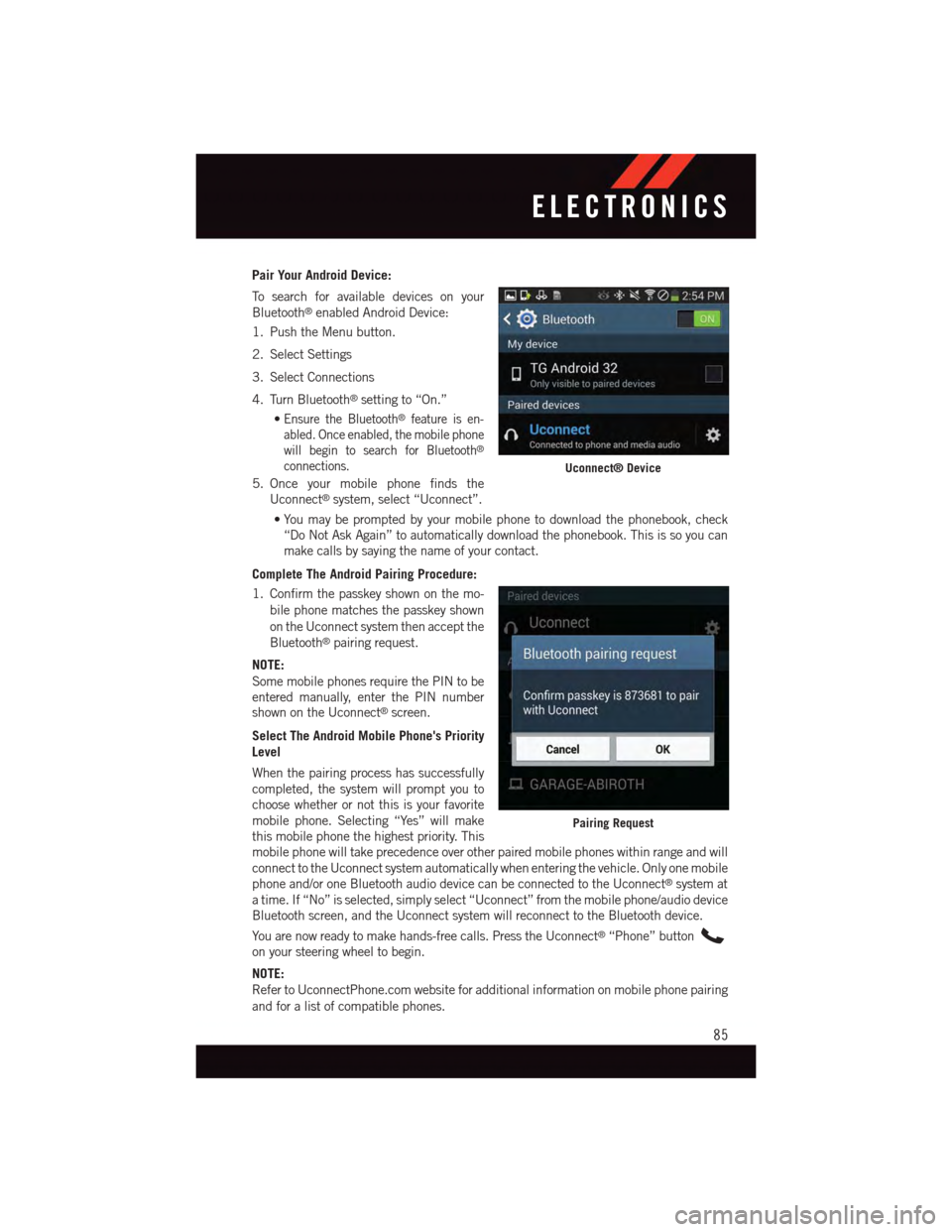
Pair Your Android Device:
To s e a r c h f o r a v a i l a b l e d e v i c e s o n y o u r
Bluetooth®enabled Android Device:
1. Push the Menu button.
2. Select Settings
3. Select Connections
4. Turn Bluetooth®setting to “On.”
•Ensure the Bluetooth®feature is en-
abled. Once enabled, the mobile phone
will begin to search for Bluetooth®
connections.
5. Once your mobile phone finds the
Uconnect®system, select “Uconnect”.
•You may be prompted by your mobile phone to download the phonebook, check
“Do Not Ask Again” to automatically download the phonebook. This is so you can
make calls by saying the name of your contact.
Complete The Android Pairing Procedure:
1. Confirm the passkey shown on the mo-
bile phone matches the passkey shown
on the Uconnect system then accept the
Bluetooth®pairing request.
NOTE:
Some mobile phones require the PIN to beentered manually, enter the PIN numbershown on the Uconnect®screen.
Select The Android Mobile Phone's Priority
Level
When the pairing process has successfully
completed, the system will prompt you to
choose whether or not this is your favorite
mobile phone. Selecting “Yes” will make
this mobile phone the highest priority. This
mobile phone will take precedence over other paired mobile phones within range and will
connect to the Uconnect system automatically when entering the vehicle. Only one mobile
phone and/or one Bluetooth audio device can be connected to the Uconnect®system at
atime.If“No”isselected,simplyselect“Uconnect”fromthemobilephone/audiodevice
Bluetooth screen, and the Uconnect system will reconnect to the Bluetooth device.
Yo u a r e n o w r e a d y t o m a k e h a n d s - f r e e c a l l s . P r e s s t h e U c o n n e c t®“Phone” button
on your steering wheel to begin.
NOTE:
Refer to UconnectPhone.com website for additional information on mobile phone pairing
and for a list of compatible phones.
Uconnect® Device
Pairing Request
ELECTRONICS
85
Page 89 of 148
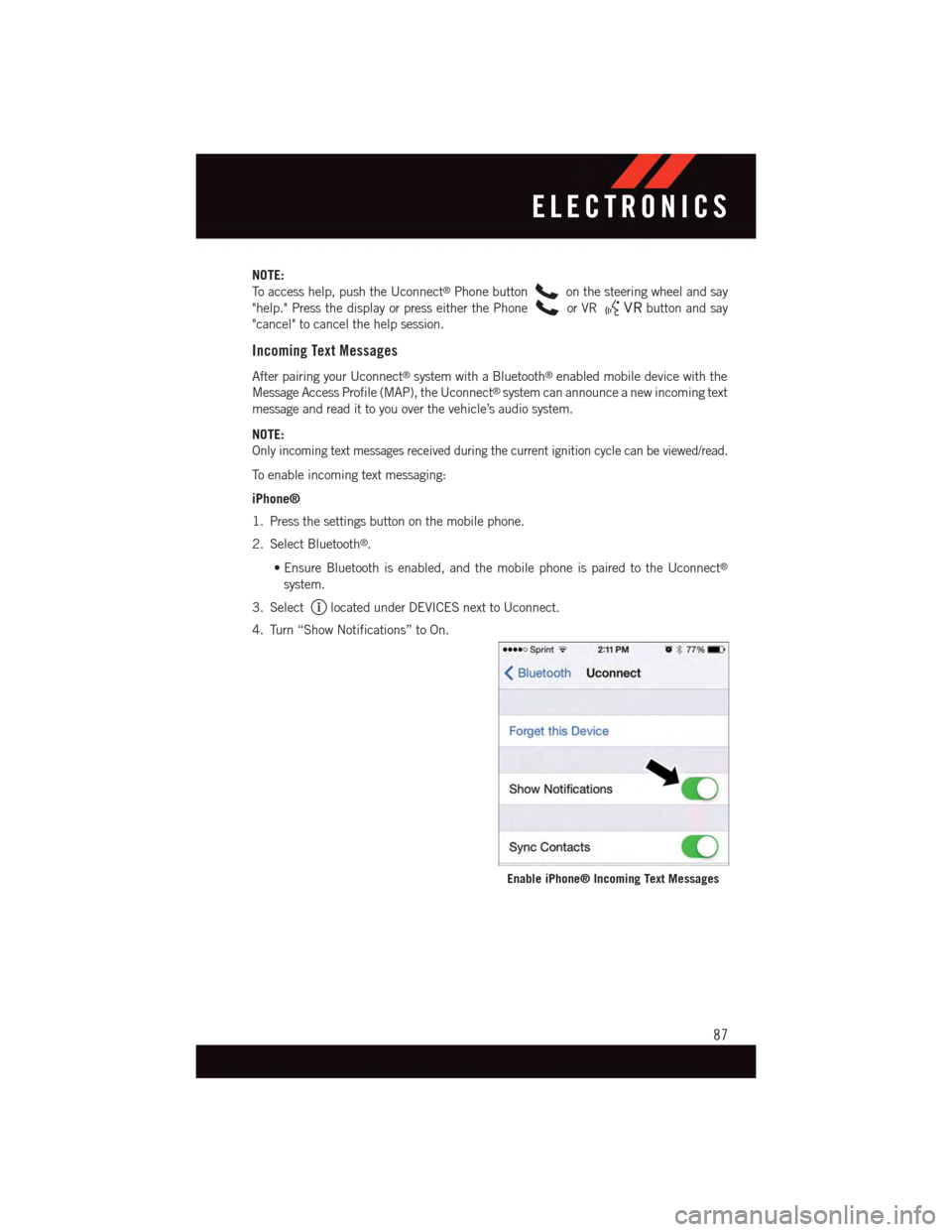
NOTE:
To a c c e s s h e l p , p u s h t h e U c o n n e c t®Phone buttonon the steering wheel and say
"help." Press the display or press either the Phoneor VRbutton and say
"cancel" to cancel the help session.
Incoming Text Messages
After pairing your Uconnect®system with a Bluetooth®enabled mobile device with the
Message Access Profile (MAP), the Uconnect®system can announce a new incoming text
message and read it to you over the vehicle’s audio system.
NOTE:
Only incoming text messages received during the current ignition cycle can be viewed/read.
To e n a b l e i n c o m i n g t e x t m e s s a g i n g :
iPhone®
1. Press the settings button on the mobile phone.
2. Select Bluetooth®.
•Ensure Bluetooth is enabled, and the mobile phone is paired to the Uconnect®
system.
3. Selectlocated under DEVICES next to Uconnect.
4. Turn “Show Notifications” to On.
Enable iPhone® Incoming Text Messages
ELECTRONICS
87
Page 90 of 148
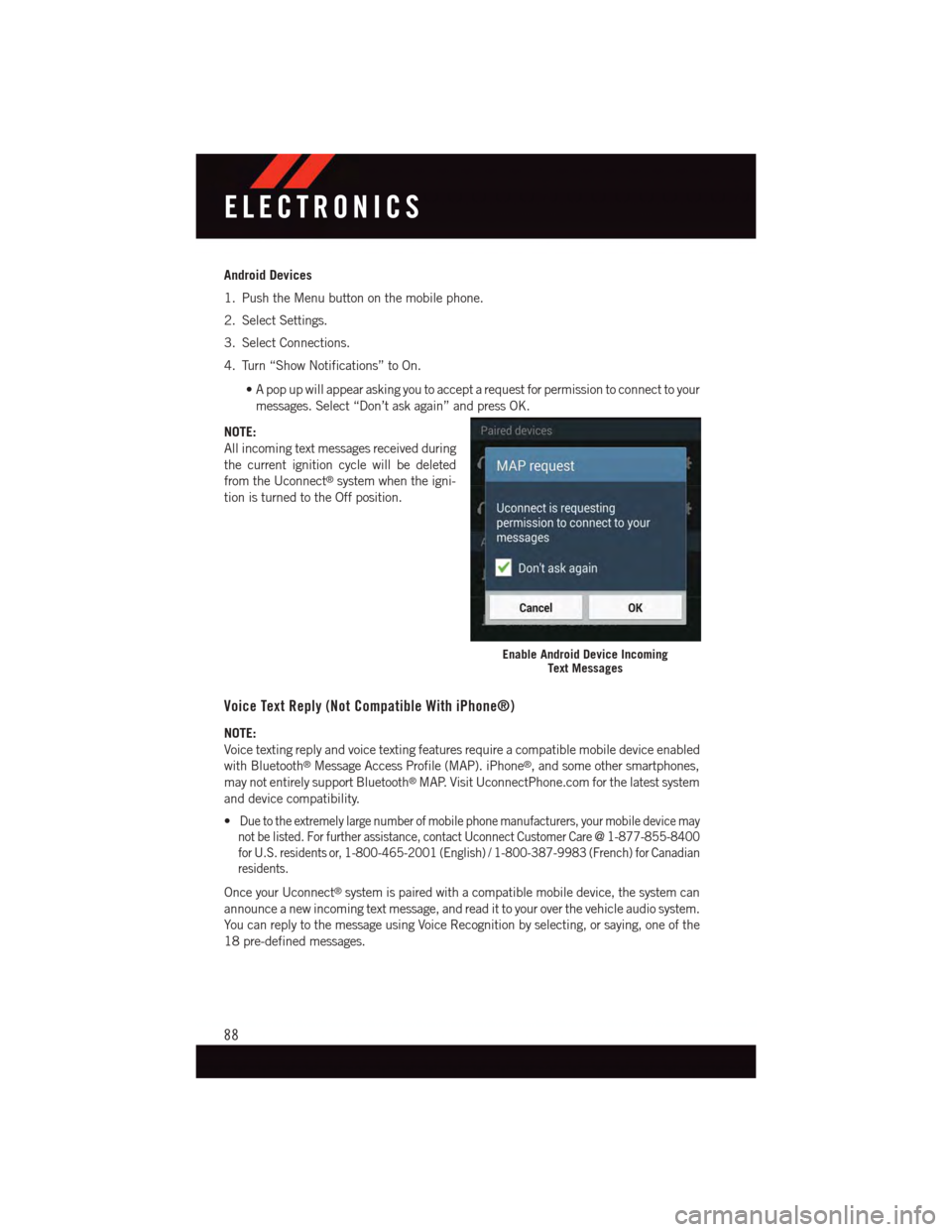
Android Devices
1. Push the Menu button on the mobile phone.
2. Select Settings.
3. Select Connections.
4. Turn “Show Notifications” to On.
•Apopupwillappearaskingyoutoacceptarequestforpermissiontoconnecttoyour
messages. Select “Don’t ask again” and press OK.
NOTE:
All incoming text messages received during
the current ignition cycle will be deleted
from the Uconnect®system when the igni-
tion is turned to the Off position.
Voice Text Reply (Not Compatible With iPhone®)
NOTE:
Voice texting reply and voice texting features require a compatible mobile device enabled
with Bluetooth®Message Access Profile (MAP). iPhone®,andsomeothersmartphones,
may not entirely support Bluetooth®MAP. Visit UconnectPhone.com for the latest system
and device compatibility.
•Due to the extremely large number of mobile phone manufacturers, your mobile device may
not be listed. For further assistance, contact Uconnect Customer Care @ 1-877-855-8400
for U.S. residents or, 1-800-465-2001 (English) / 1-800-387-9983 (French) for Canadian
residents.
Once your Uconnect®system is paired with a compatible mobile device, the system can
announce a new incoming text message, and read it to your over the vehicle audio system.
Yo u c a n r e p l y t o t h e m e s s a g e u s i n g Vo i c e R e c o g n i t i o n b y s e l e c t i n g , o r s a y i n g , o n e o f t h e
18 pre-defined messages.
Enable Android Device IncomingText Messages
ELECTRONICS
88
Page 91 of 148
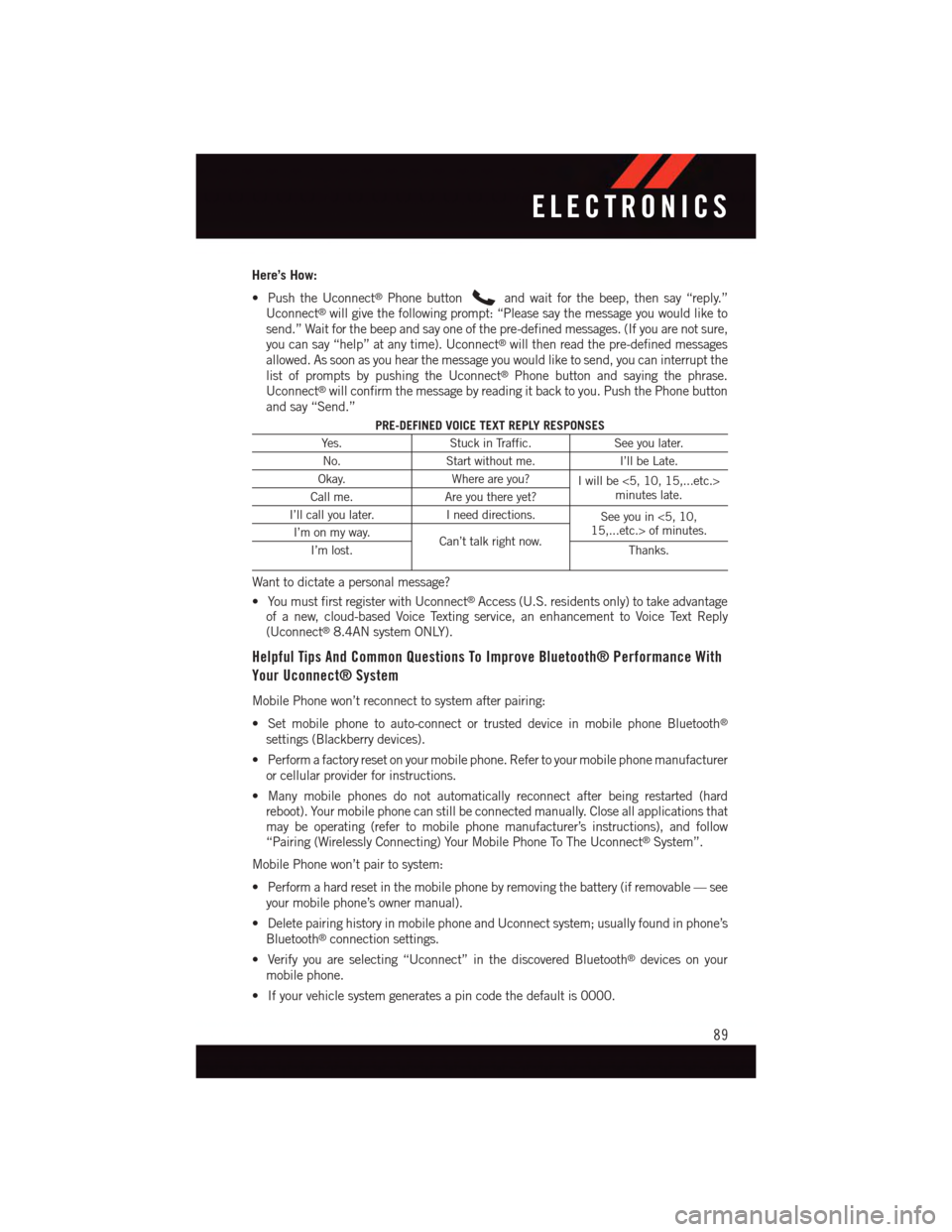
Here’s How:
•PushtheUconnect®Phone buttonand wait for the beep, then say “reply.”Uconnect®will give the following prompt: “Please say the message you would like tosend.” Wait for the beep and say one of the pre-defined messages. (If you are not sure,you can say “help” at any time). Uconnect®will then read the pre-defined messagesallowed. As soon as you hear the message you would like to send, you can interrupt thelist of prompts by pushing the Uconnect®Phone button and saying the phrase.Uconnect®will confirm the message by reading it back to you. Push the Phone buttonand say “Send.”
PRE-DEFINED VOICE TEXT REPLY RESPONSES
Ye s .Stuck in Traffic.See you later.
No.Start without me.I’ll be Late.
Okay.Where are you?Iwillbe<5,10,15,...etc.>minutes late.Call me.Are you there yet?
I’ll call you later.Ineeddirections.See you in <5, 10,15,...etc.> of minutes.I’m on my way.Can’t talk right now.I’m lost.Thanks.
Want to dictate a personal message?
•YoumustfirstregisterwithUconnect®Access (U.S. residents only) to take advantageof a new, cloud-based Voice Texting service, an enhancement to Voice Text Reply(Uconnect®8.4AN system ONLY).
Helpful Tips And Common Questions To Improve Bluetooth® Performance With
Your Uconnect® System
Mobile Phone won’t reconnect to system after pairing:
•Setmobilephonetoauto-connectortrusteddeviceinmobilephoneBluetooth®
settings (Blackberry devices).
•Performafactoryresetonyourmobilephone.Refertoyourmobilephonemanufacturer
or cellular provider for instructions.
•Manymobilephonesdonotautomaticallyreconnectafterbeingrestarted(hardreboot). Your mobile phone can still be connected manually. Close all applications thatmay be operating (refer to mobile phone manufacturer’s instructions), and follow“Pairing (Wirelessly Connecting) Your Mobile Phone To The Uconnect®System”.
Mobile Phone won’t pair to system:
•Performahardresetinthemobilephonebyremovingthebattery(ifremovable—see
your mobile phone’s owner manual).
•DeletepairinghistoryinmobilephoneandUconnectsystem;usuallyfoundinphone’s
Bluetooth®connection settings.
•Verifyyouareselecting“Uconnect”inthediscoveredBluetooth®devices on your
mobile phone.
•Ifyourvehiclesystemgeneratesapincodethedefaultis0000.
ELECTRONICS
89
Page 92 of 148
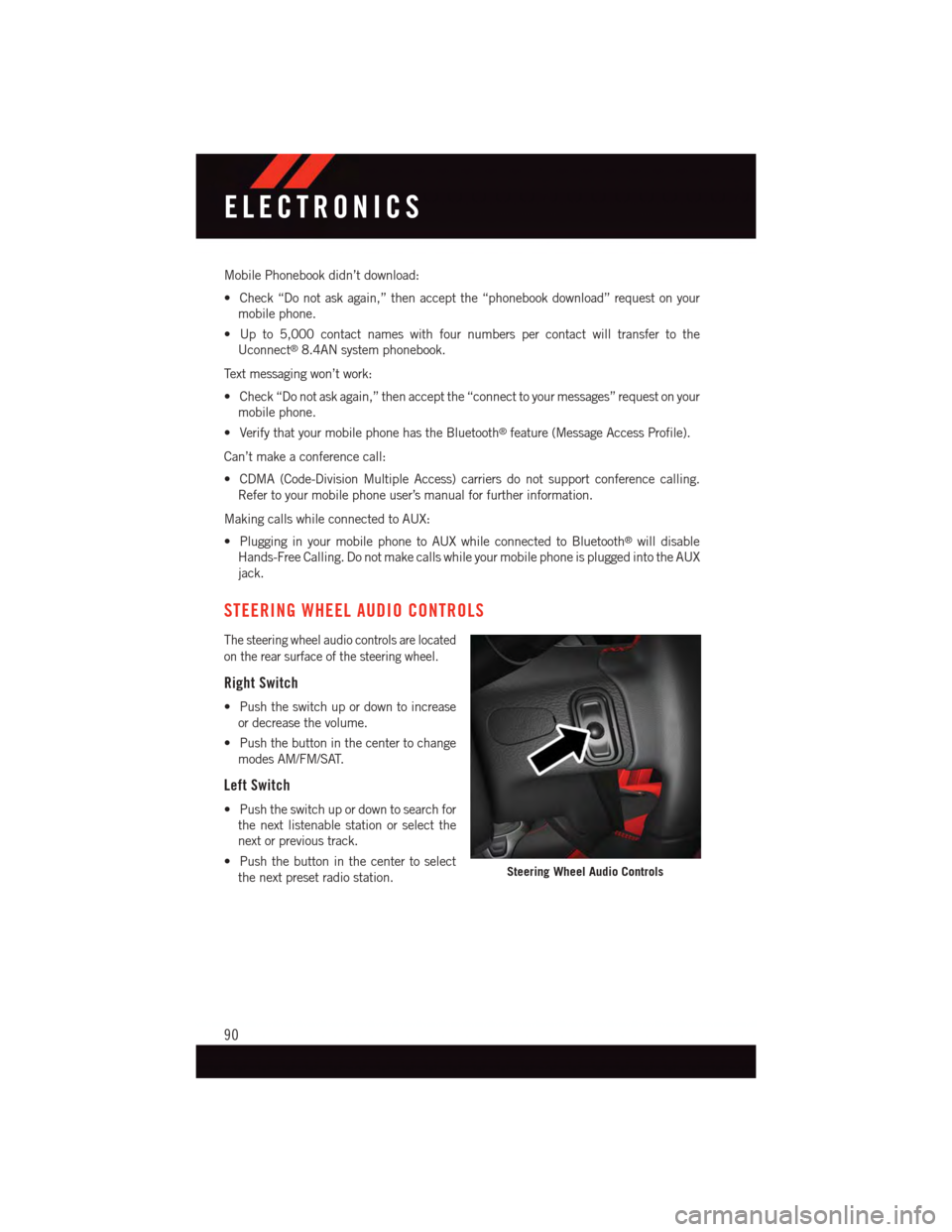
Mobile Phonebook didn’t download:
•Check“Donotaskagain,”thenacceptthe“phonebookdownload”requestonyour
mobile phone.
•Upto5,000contactnameswithfournumberspercontactwilltransfertothe
Uconnect®8.4AN system phonebook.
Te x t m e s s a g i n g w o n ’ t w o r k :
•Check“Donotaskagain,”thenacceptthe“connecttoyourmessages”requestonyour
mobile phone.
•VerifythatyourmobilephonehastheBluetooth®feature (Message Access Profile).
Can’t make a conference call:
•CDMA(Code-DivisionMultipleAccess)carriersdonotsupportconferencecalling.
Refer to your mobile phone user’s manual for further information.
Making calls while connected to AUX:
•PlugginginyourmobilephonetoAUXwhileconnectedtoBluetooth®will disable
Hands-Free Calling. Do not make calls while your mobile phone is plugged into the AUX
jack.
STEERING WHEEL AUDIO CONTROLS
The steering wheel audio controls are located
on the rear surface of the steering wheel.
Right Switch
•Pushtheswitchupordowntoincrease
or decrease the volume.
•Pushthebuttoninthecentertochange
modes AM/FM/SAT.
Left Switch
•Pushtheswitchupordowntosearchfor
the next listenable station or select the
next or previous track.
•Pushthebuttoninthecentertoselect
the next preset radio station.Steering Wheel Audio Controls
ELECTRONICS
90
Page 96 of 148
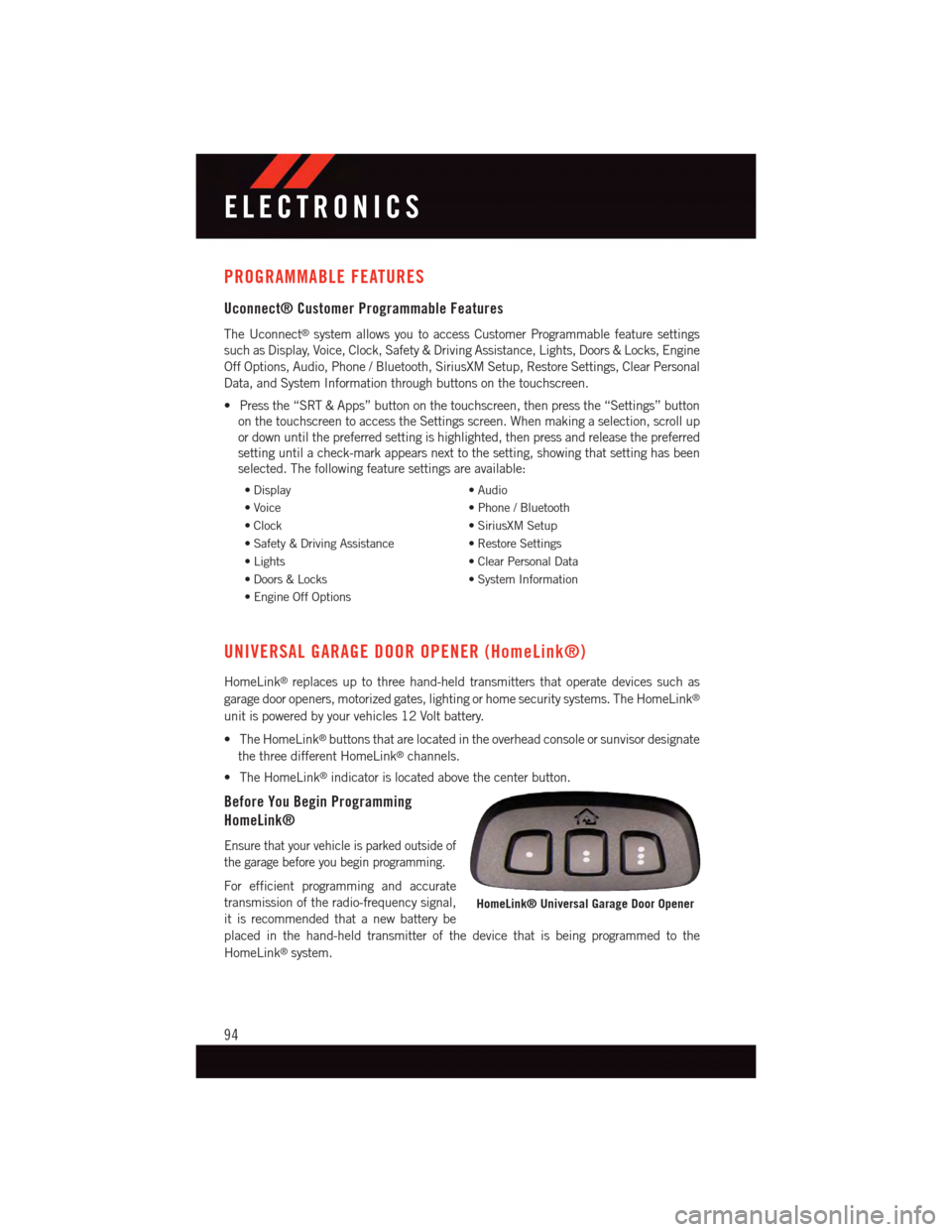
PROGRAMMABLE FEATURES
Uconnect® Customer Programmable Features
The Uconnect®system allows you to access Customer Programmable feature settings
such as Display, Voice, Clock, Safety & Driving Assistance, Lights, Doors & Locks, Engine
Off Options, Audio, Phone / Bluetooth, SiriusXM Setup, Restore Settings, Clear Personal
Data, and System Information through buttons on the touchscreen.
•Pressthe“SRT&Apps”buttononthetouchscreen,thenpressthe“Settings”button
on the touchscreen to access the Settings screen. When making a selection, scroll up
or down until the preferred setting is highlighted, then press and release the preferred
setting until a check-mark appears next to the setting, showing that setting has been
selected. The following feature settings are available:
•Display•Audio
•Voice•Phone/Bluetooth
•Clock•SiriusXMSetup
•Safety&DrivingAssistance•RestoreSettings
•Lights•ClearPersonalData
•Doors&Locks•SystemInformation
•EngineOffOptions
UNIVERSAL GARAGE DOOR OPENER (HomeLink®)
HomeLink®replaces up to three hand-held transmitters that operate devices such as
garage door openers, motorized gates, lighting or home security systems. The HomeLink®
unit is powered by your vehicles 12 Volt battery.
•TheHomeLink®buttons that are located in the overhead console or sunvisor designate
the three different HomeLink®channels.
•TheHomeLink®indicator is located above the center button.
Before You Begin Programming
HomeLink®
Ensure that your vehicle is parked outside of
the garage before you begin programming.
For efficient programming and accurate
transmission of the radio-frequency signal,
it is recommended that a new battery be
placed in the hand-held transmitter of the device that is being programmed to the
HomeLink®system.
HomeLink® Universal Garage Door Opener
ELECTRONICS
94
Page 135 of 148
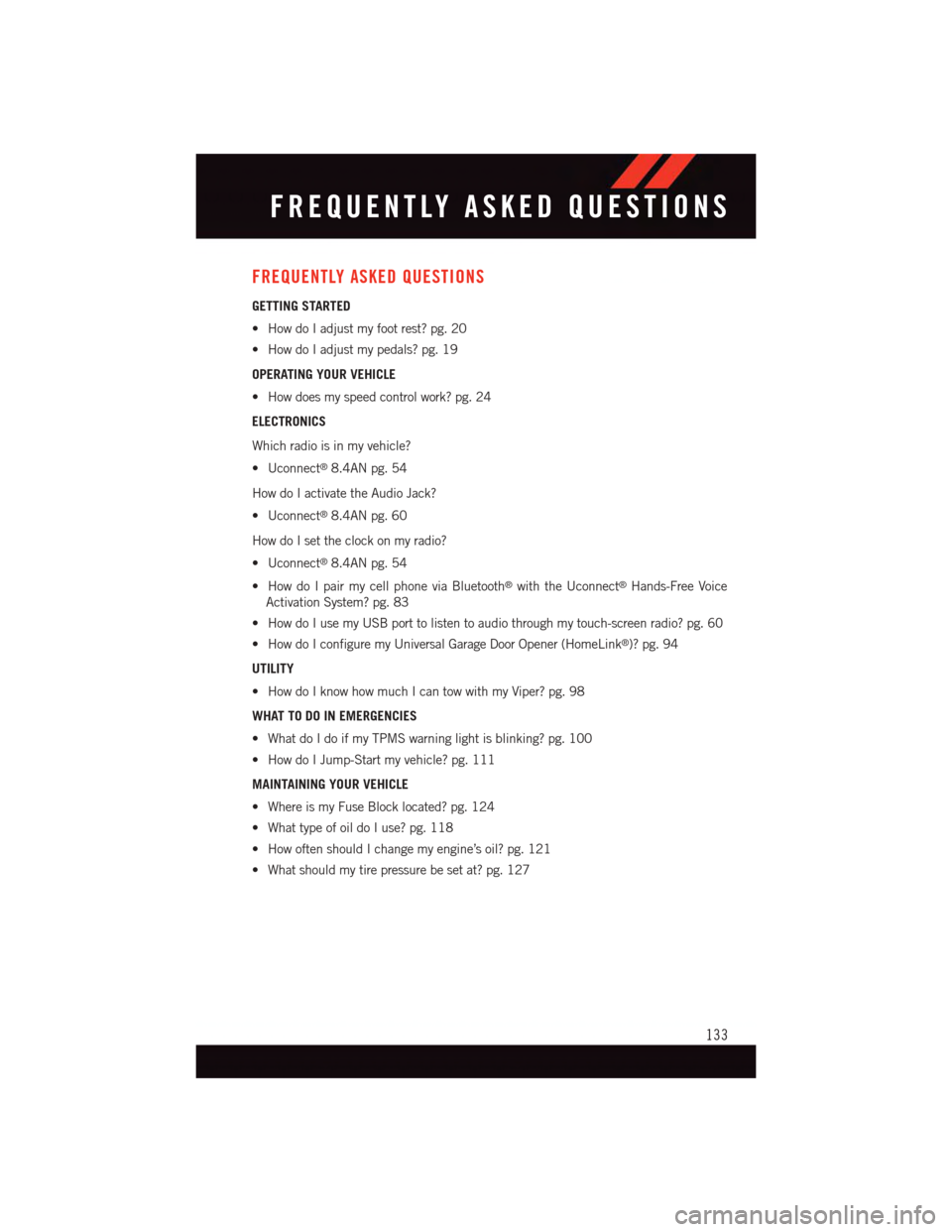
FREQUENTLY ASKED QUESTIONS
GETTING STARTED
•HowdoIadjustmyfootrest?pg.20
•HowdoIadjustmypedals?pg.19
OPERATING YOUR VEHICLE
•Howdoesmyspeedcontrolwork?pg.24
ELECTRONICS
Which radio is in my vehicle?
•Uconnect®8.4AN pg. 54
How do I activate the Audio Jack?
•Uconnect®8.4AN pg. 60
How do I set the clock on my radio?
•Uconnect®8.4AN pg. 54
•HowdoIpairmycellphoneviaBluetooth®with the Uconnect®Hands-Free Voice
Activation System? pg. 83
•HowdoIusemyUSBporttolistentoaudiothroughmytouch-screenradio?pg.60
•HowdoIconfiguremyUniversalGarageDoorOpener(HomeLink®)? pg. 94
UTILITY
•HowdoIknowhowmuchIcantowwithmyViper?pg.98
WHAT TO DO IN EMERGENCIES
•WhatdoIdoifmyTPMSwarninglightisblinking?pg.100
•HowdoIJump-Startmyvehicle?pg.111
MAINTAINING YOUR VEHICLE
•WhereismyFuseBlocklocated?pg.124
•WhattypeofoildoIuse?pg.118
•HowoftenshouldIchangemyengine’soil?pg.121
•Whatshouldmytirepressurebesetat?pg.127
FREQUENTLY ASKED QUESTIONS
133
Page 137 of 148
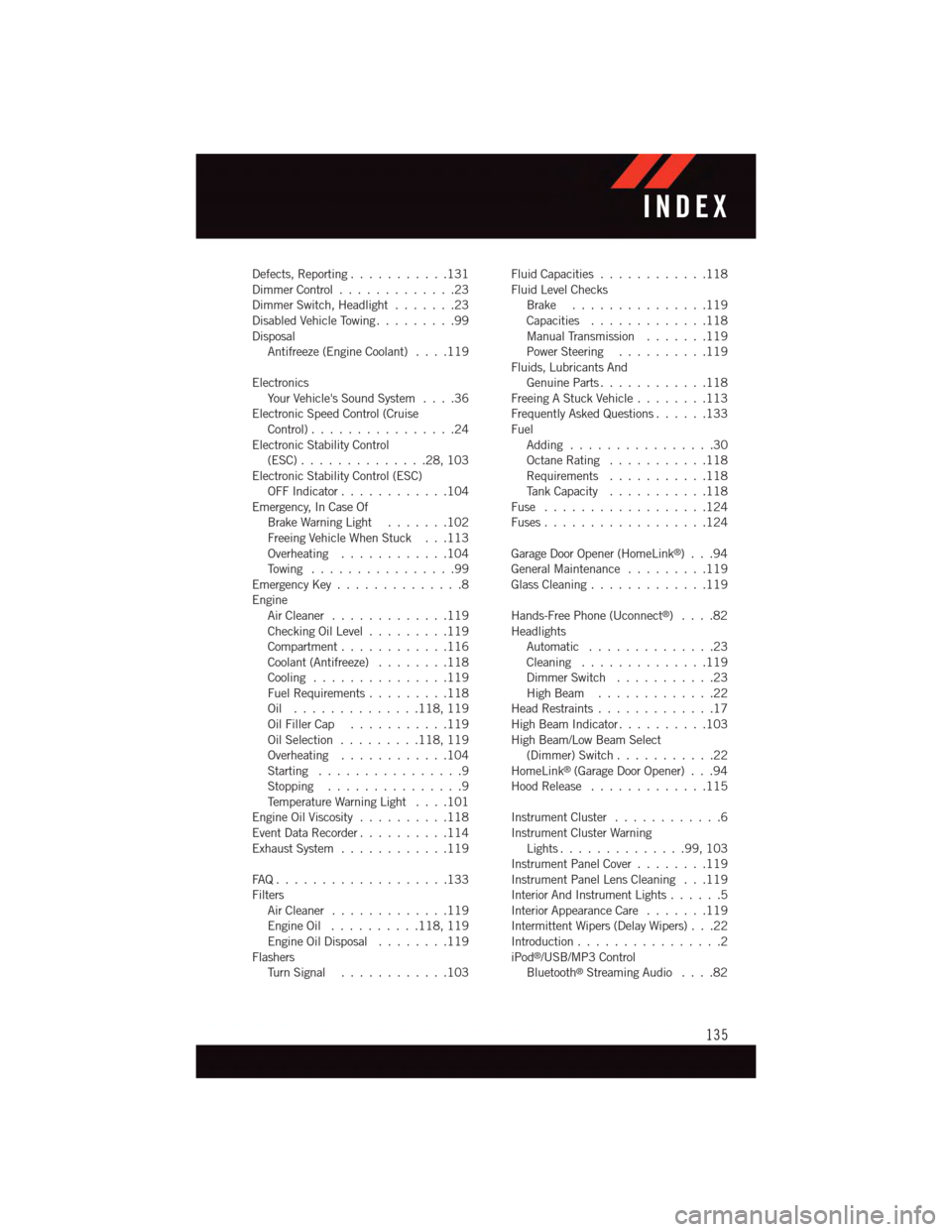
Defects, Reporting...........131Dimmer Control.............23Dimmer Switch, Headlight.......23Disabled Vehicle Towing . . . . . . . . .99DisposalAntifreeze (Engine Coolant)....119
ElectronicsYo u r Ve h i c l e ' s S o u n d S y s t e m....36Electronic Speed Control (CruiseControl) . . . . . . . . . . . . . . . .24Electronic Stability Control(ESC)..............28,103Electronic Stability Control (ESC)OFF Indicator . . . . . . . . . . . .104Emergency, In Case OfBrake Warning Light . . . . . . .102Freeing Vehicle When Stuck . . .113Overheating . . . . . . . . . . . .104To w i n g . . . . . . . . . . . . . . . . 9 9Emergency Key..............8EngineAir Cleaner.............119Checking Oil Level.........119Compartment............116Coolant (Antifreeze)........118Cooling . . . . . . . . . . . . . . .119Fuel Requirements.........118Oil . . . . . . . . . . . . . .118, 119Oil Filler Cap...........119Oil Selection . . . . . . . . .118, 119Overheating . . . . . . . . . . . .104Starting................9Stopping...............9Te m p e r a t u r e W a r n i n g L i g h t....101Engine Oil Viscosity..........118Event Data Recorder..........114Exhaust System............119
FA Q . . . . . . . . . . . . . . . . . . . 1 3 3FiltersAir Cleaner.............119Engine Oil..........118, 119Engine Oil Disposal........119FlashersTu r n S i g n a l............103
Fluid Capacities............118Fluid Level ChecksBrake . . . . . . . . . . . . . . .119Capacities.............118Manual Transmission.......119Power Steering..........119Fluids, Lubricants AndGenuine Parts............118Freeing A Stuck Vehicle . . . . . . . .113Frequently Asked Questions......133FuelAdding................30Octane Rating . . . . . . . . . . .118Requirements...........118Ta n k C a p a c i t y...........118Fuse . . . . . . . . . . . . . . . . . .124Fuses . . . . . . . . . . . . . . . . . .124
Garage Door Opener (HomeLink®)...94General Maintenance.........119Glass Cleaning.............119
Hands-Free Phone (Uconnect®)....82HeadlightsAutomatic . . . . . . . . . . . . . .23Cleaning..............119Dimmer Switch...........23High Beam.............22Head Restraints.............17High Beam Indicator..........103High Beam/Low Beam Select(Dimmer) Switch...........22HomeLink®(Garage Door Opener) . . .94Hood Release.............115
Instrument Cluster............6Instrument Cluster WarningLights . . . . . . . . . . . . . .99, 103Instrument Panel Cover........119Instrument Panel Lens Cleaning . . .119Interior And Instrument Lights......5Interior Appearance Care.......119Intermittent Wipers (Delay Wipers) . . .22Introduction................2iPod®/USB/MP3 ControlBluetooth®Streaming Audio....82
INDEX
135
Page 139 of 148
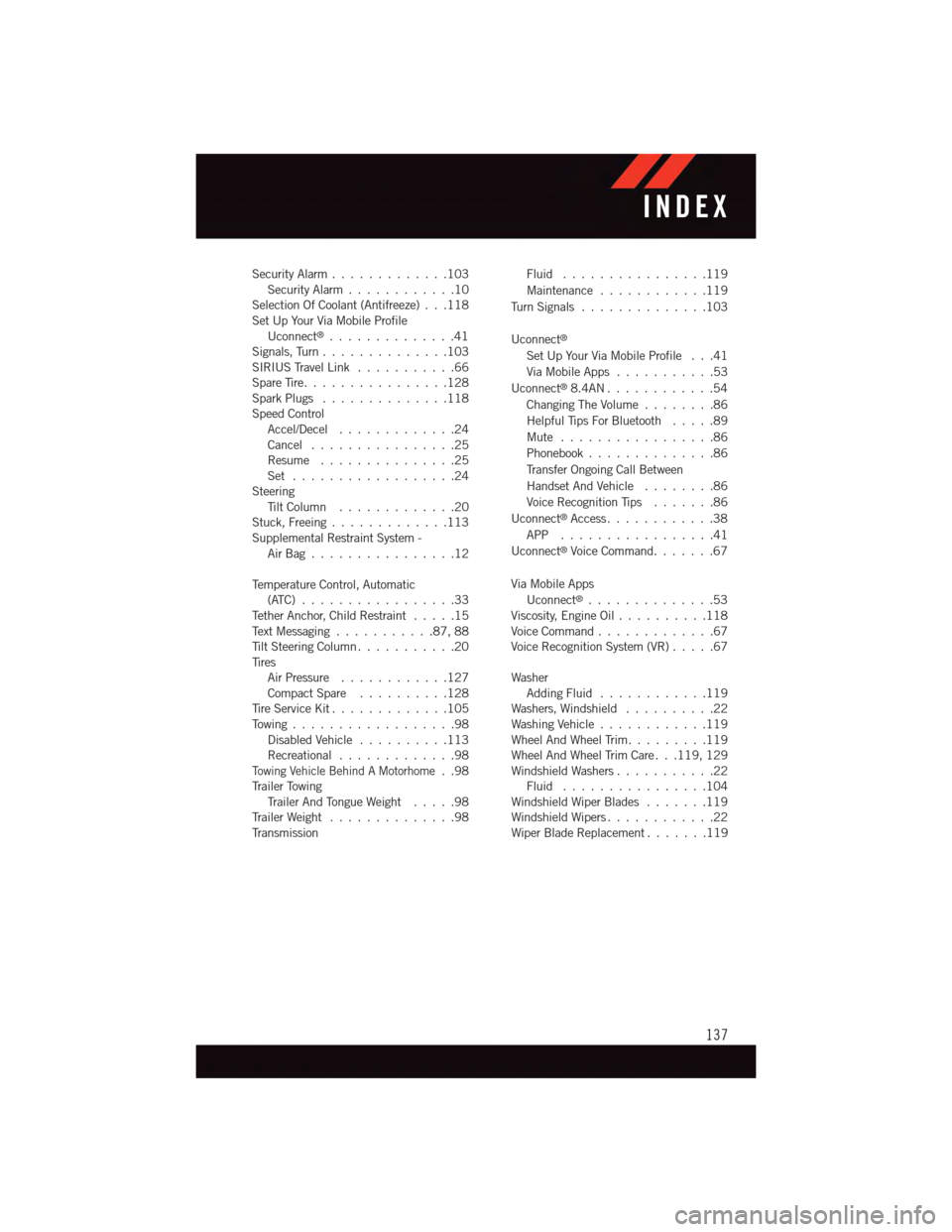
Security Alarm.............103Security Alarm............10Selection Of Coolant (Antifreeze) . . .118Set Up Your Via Mobile ProfileUconnect®..............41Signals, Turn . . . . . . . . . . . . . .103SIRIUS Travel Link . . . . . . . . . . .66Spare Tire. . . . . . . . . . . . . . . .128Spark Plugs . . . . . . . . . . . . . .118Speed ControlAccel/Decel.............24Cancel................25Resume . . . . . . . . . . . . . . .25Set . . . . . . . . . . . . . . . . . .24SteeringTi l t C o l u m n . . . . . . . . . . . . . 2 0Stuck, Freeing . . . . . . . . . . . . .113Supplemental Restraint System -Air Bag . . . . . . . . . . . . . . . .12
Te m p e r a t u r e C o n t r o l , A u t o m a t i c(ATC) . . . . . . . . . . . . . . . . .33Te t h e r A n c h o r, C h i l d R e s t r a i n t.....15Te x t M e s s a g i n g . . . . . . . . . . . 8 7 , 8 8Ti l t S t e e r i n g C o l u m n . . . . . . . . . . . 2 0Ti r e sAir Pressure . . . . . . . . . . . .127Compact Spare..........128Ti r e S e r v i c e K i t.............105To w i n g . . . . . . . . . . . . . . . . . . 9 8Disabled Vehicle . . . . . . . . . .113Recreational.............98To w i n g V e h i c l e B e h i n d A M o t o r h o m e..98Tr a i l e r To w i n gTr a i l e r A n d To n g u e W e i g h t.....98Tr a i l e r W e i g h t . . . . . . . . . . . . . . 9 8Tr a n s m i s s i o n
Fluid . . . . . . . . . . . . . . . .119
Maintenance............119
Tu r n S i g n a l s..............103
Uconnect®
Set Up Your Via Mobile Profile . . .41
Via Mobile Apps...........53
Uconnect®8.4AN . . . . . . . . . . . .54
Changing The Volume........86
Helpful Tips For Bluetooth . . . . .89
Mute . . . . . . . . . . . . . . . . .86
Phonebook..............86
Tr a n s f e r O n g o i n g C a l l B e t w e e n
Handset And Vehicle........86
Voice Recognition Tips.......86
Uconnect®Access............38
APP . . . . . . . . . . . . . . . . .41
Uconnect®Voice Command.......67
Via Mobile Apps
Uconnect®..............53Viscosity, Engine Oil..........118Voice Command.............67Voice Recognition System (VR).....67
WasherAdding Fluid............119Washers, Windshield . . . . . . . . . .22Washing Vehicle . . . . . . . . . . . .119Wheel And Wheel Trim.........119Wheel And Wheel Trim Care . . .119, 129Windshield Washers...........22Fluid . . . . . . . . . . . . . . . .104Windshield Wiper Blades.......119Windshield Wipers . . . . . . . . . . . .22Wiper Blade Replacement.......119
INDEX
137