display FIAT 124 SPIDER 2020 Owner handbook (in English)
[x] Cancel search | Manufacturer: FIAT, Model Year: 2020, Model line: 124 SPIDER, Model: FIAT 124 SPIDER 2020Pages: 228, PDF Size: 5.08 MB
Page 114 of 228
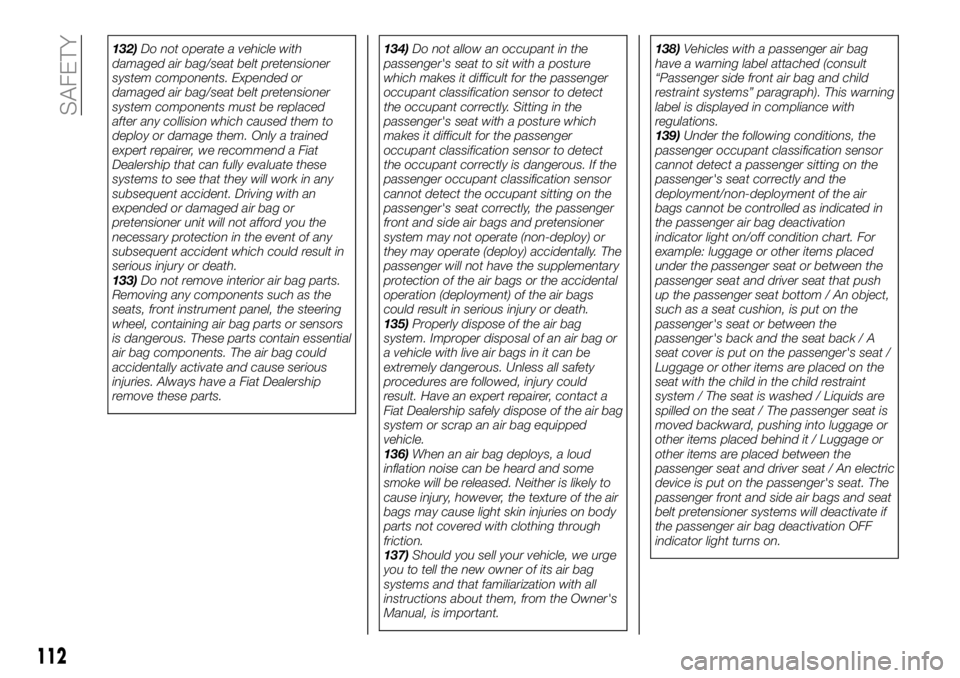
132)Do not operate a vehicle with
damaged air bag/seat belt pretensioner
system components. Expended or
damaged air bag/seat belt pretensioner
system components must be replaced
after any collision which caused them to
deploy or damage them. Only a trained
expert repairer, we recommend a Fiat
Dealership that can fully evaluate these
systems to see that they will work in any
subsequent accident. Driving with an
expended or damaged air bag or
pretensioner unit will not afford you the
necessary protection in the event of any
subsequent accident which could result in
serious injury or death.
133)Do not remove interior air bag parts.
Removing any components such as the
seats, front instrument panel, the steering
wheel, containing air bag parts or sensors
is dangerous. These parts contain essential
air bag components. The air bag could
accidentally activate and cause serious
injuries. Always have a Fiat Dealership
remove these parts.134)Do not allow an occupant in the
passenger's seat to sit with a posture
which makes it difficult for the passenger
occupant classification sensor to detect
the occupant correctly. Sitting in the
passenger's seat with a posture which
makes it difficult for the passenger
occupant classification sensor to detect
the occupant correctly is dangerous. If the
passenger occupant classification sensor
cannot detect the occupant sitting on the
passenger's seat correctly, the passenger
front and side air bags and pretensioner
system may not operate (non-deploy) or
they may operate (deploy) accidentally. The
passenger will not have the supplementary
protection of the air bags or the accidental
operation (deployment) of the air bags
could result in serious injury or death.
135)Properly dispose of the air bag
system. Improper disposal of an air bag or
a vehicle with live air bags in it can be
extremely dangerous. Unless all safety
procedures are followed, injury could
result. Have an expert repairer, contact a
Fiat Dealership safely dispose of the air bag
system or scrap an air bag equipped
vehicle.
136)When an air bag deploys, a loud
inflation noise can be heard and some
smoke will be released. Neither is likely to
cause injury, however, the texture of the air
bags may cause light skin injuries on body
parts not covered with clothing through
friction.
137)Should you sell your vehicle, we urge
you to tell the new owner of its air bag
systems and that familiarization with all
instructions about them, from the Owner's
Manual, is important.138)Vehicles with a passenger air bag
have a warning label attached (consult
“Passenger side front air bag and child
restraint systems” paragraph). This warning
label is displayed in compliance with
regulations.
139)Under the following conditions, the
passenger occupant classification sensor
cannot detect a passenger sitting on the
passenger's seat correctly and the
deployment/non-deployment of the air
bags cannot be controlled as indicated in
the passenger air bag deactivation
indicator light on/off condition chart. For
example: luggage or other items placed
under the passenger seat or between the
passenger seat and driver seat that push
up the passenger seat bottom / An object,
such as a seat cushion, is put on the
passenger's seat or between the
passenger's back and the seat back / A
seat cover is put on the passenger's seat /
Luggage or other items are placed on the
seat with the child in the child restraint
system / The seat is washed / Liquids are
spilled on the seat / The passenger seat is
moved backward, pushing into luggage or
other items placed behind it / Luggage or
other items are placed between the
passenger seat and driver seat / An electric
device is put on the passenger's seat. The
passenger front and side air bags and seat
belt pretensioner systems will deactivate if
the passenger air bag deactivation OFF
indicator light turns on.
112
SAFETY
Page 118 of 228
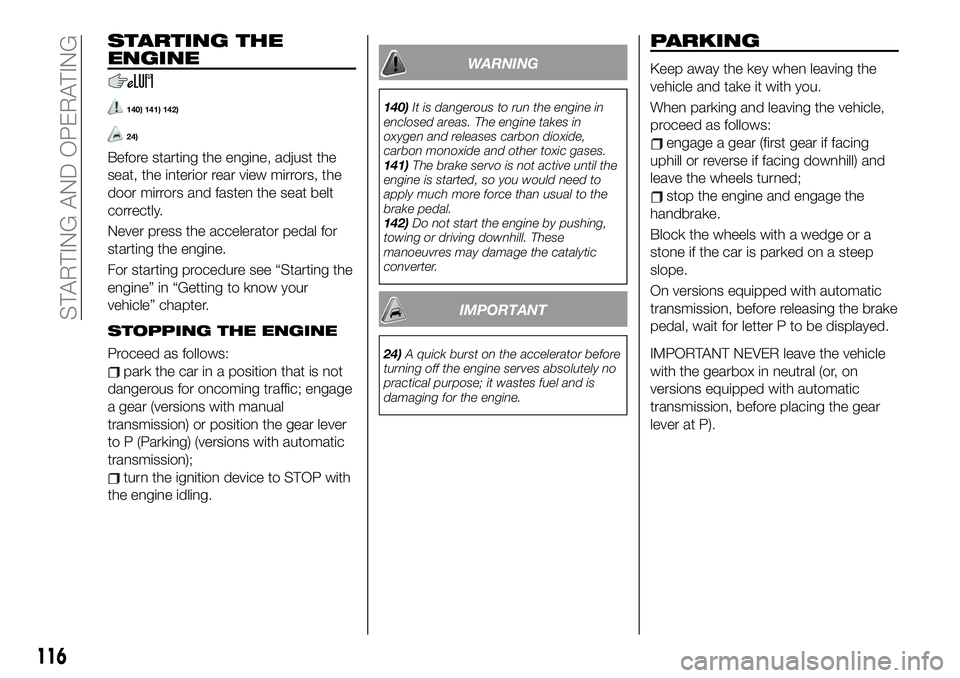
STARTING THE
ENGINE
140) 141) 142)
24)
Before starting the engine, adjust the
seat, the interior rear view mirrors, the
door mirrors and fasten the seat belt
correctly.
Never press the accelerator pedal for
starting the engine.
For starting procedure see “Starting the
engine” in “Getting to know your
vehicle” chapter.
STOPPING THE ENGINE
Proceed as follows:
park the car in a position that is not
dangerous for oncoming traffic; engage
a gear (versions with manual
transmission) or position the gear lever
to P (Parking) (versions with automatic
transmission);
turn the ignition device to STOP with
the engine idling.
WARNING
140)It is dangerous to run the engine in
enclosed areas. The engine takes in
oxygen and releases carbon dioxide,
carbon monoxide and other toxic gases.
141)The brake servo is not active until the
engine is started, so you would need to
apply much more force than usual to the
brake pedal.
142)Do not start the engine by pushing,
towing or driving downhill. These
manoeuvres may damage the catalytic
converter.
IMPORTANT
24)A quick burst on the accelerator before
turning off the engine serves absolutely no
practical purpose; it wastes fuel and is
damaging for the engine.
PARKING
Keep away the key when leaving the
vehicle and take it with you.
When parking and leaving the vehicle,
proceed as follows:
engage a gear (first gear if facing
uphill or reverse if facing downhill) and
leave the wheels turned;
stop the engine and engage the
handbrake.
Block the wheels with a wedge or a
stone if the car is parked on a steep
slope.
On versions equipped with automatic
transmission, before releasing the brake
pedal, wait for letter P to be displayed.
IMPORTANT NEVER leave the vehicle
with the gearbox in neutral (or, on
versions equipped with automatic
transmission, before placing the gear
lever at P).
116
STARTING AND OPERATING
Page 125 of 228
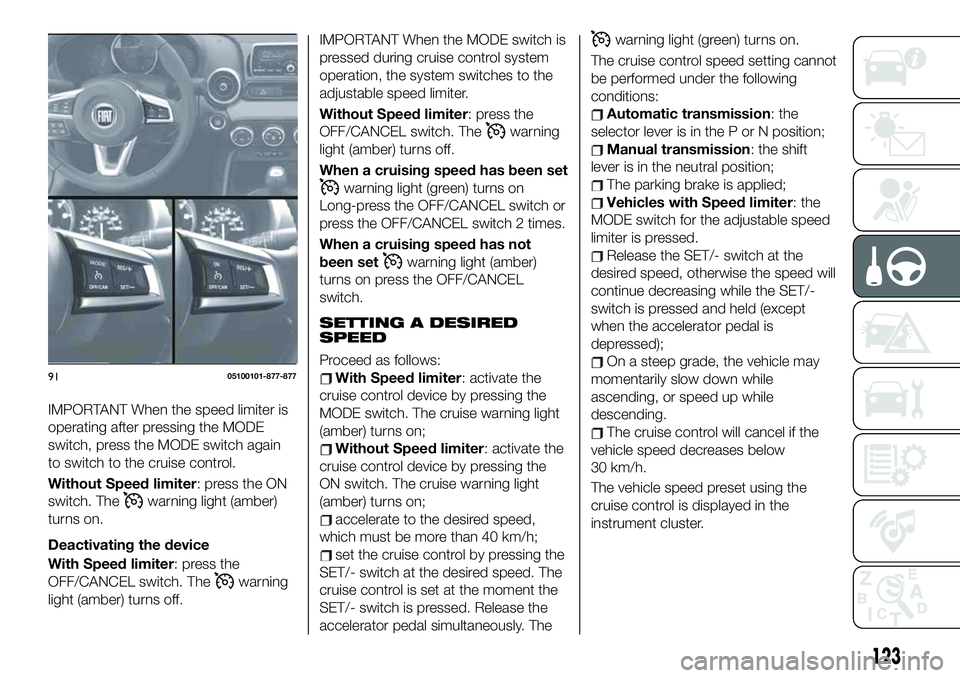
IMPORTANT When the speed limiter is
operating after pressing the MODE
switch, press the MODE switch again
to switch to the cruise control.
Without Speed limiter: press the ON
switch. The
warning light (amber)
turns on.
Deactivating the device
With Speed limiter: press the
OFF/CANCEL switch. The
warning
light (amber) turns off.
IMPORTANT When the MODE switch is
pressed during cruise control system
operation, the system switches to the
adjustable speed limiter.
Without Speed limiter: press the
OFF/CANCEL switch. The
warning
light (amber) turns off.
When a cruising speed has been set
warning light (green) turns on
Long-press the OFF/CANCEL switch or
press the OFF/CANCEL switch 2 times.
When a cruising speed has not
been set
warning light (amber)
turns on press the OFF/CANCEL
switch.
SETTING A DESIRED
SPEED
Proceed as follows:
With Speed limiter: activate the
cruise control device by pressing the
MODE switch. The cruise warning light
(amber) turns on;
Without Speed limiter: activate the
cruise control device by pressing the
ON switch. The cruise warning light
(amber) turns on;
accelerate to the desired speed,
which must be more than 40 km/h;
set the cruise control by pressing the
SET/- switch at the desired speed. The
cruise control is set at the moment the
SET/- switch is pressed. Release the
accelerator pedal simultaneously. The
warning light (green) turns on.
The cruise control speed setting cannot
be performed under the following
conditions:
Automatic transmission: the
selector lever is in the P or N position;
Manual transmission: the shift
lever is in the neutral position;
The parking brake is applied;
Vehicles with Speed limiter: the
MODE switch for the adjustable speed
limiter is pressed.
Release the SET/- switch at the
desired speed, otherwise the speed will
continue decreasing while the SET/-
switch is pressed and held (except
when the accelerator pedal is
depressed);
On a steep grade, the vehicle may
momentarily slow down while
ascending, or speed up while
descending.
The cruise control will cancel if the
vehicle speed decreases below
30 km/h.
The vehicle speed preset using the
cruise control is displayed in the
instrument cluster.
9105100101-877-877
123
Page 127 of 228
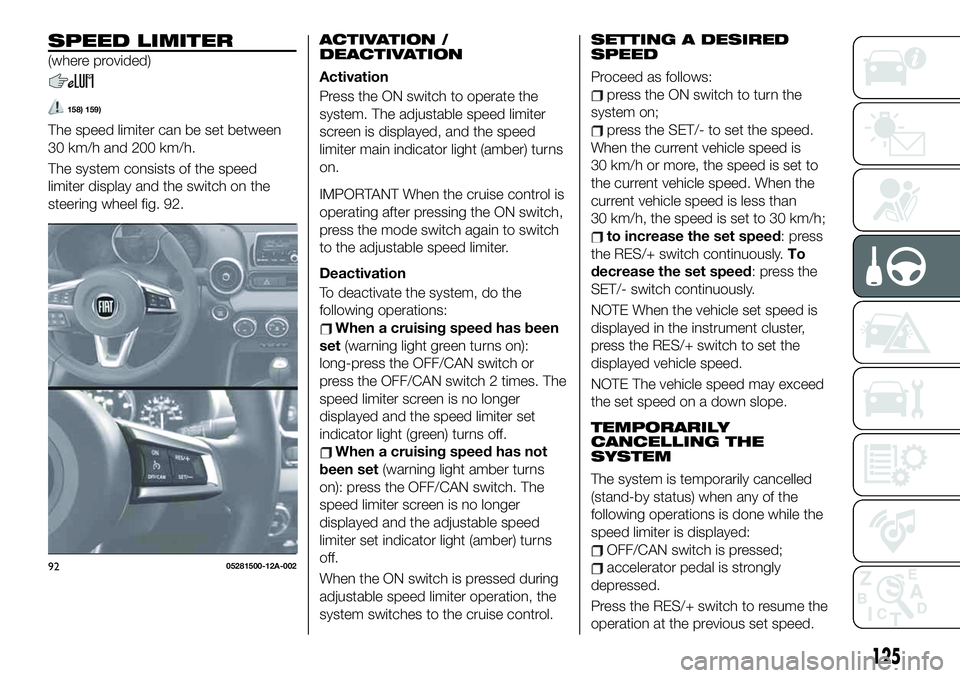
SPEED LIMITER
(where provided)
158) 159)
The speed limiter can be set between
30 km/h and 200 km/h.
The system consists of the speed
limiter display and the switch on the
steering wheel fig. 92.
ACTIVATION /
DEACTIVATION
Activation
Press the ON switch to operate the
system. The adjustable speed limiter
screen is displayed, and the speed
limiter main indicator light (amber) turns
on.
IMPORTANT When the cruise control is
operating after pressing the ON switch,
press the mode switch again to switch
to the adjustable speed limiter.
Deactivation
To deactivate the system, do the
following operations:
When a cruising speed has been
set(warning light green turns on):
long-press the OFF/CAN switch or
press the OFF/CAN switch 2 times. The
speed limiter screen is no longer
displayed and the speed limiter set
indicator light (green) turns off.
When a cruising speed has not
been set(warning light amber turns
on): press the OFF/CAN switch. The
speed limiter screen is no longer
displayed and the adjustable speed
limiter set indicator light (amber) turns
off.
When the ON switch is pressed during
adjustable speed limiter operation, the
system switches to the cruise control.
SETTING A DESIRED
SPEED
Proceed as follows:
press the ON switch to turn the
system on;
press the SET/- to set the speed.
When the current vehicle speed is
30 km/h or more, the speed is set to
the current vehicle speed. When the
current vehicle speed is less than
30 km/h, the speed is set to 30 km/h;
to increase the set speed: press
the RES/+ switch continuously.To
decrease the set speed: press the
SET/- switch continuously.
NOTE When the vehicle set speed is
displayed in the instrument cluster,
press the RES/+ switch to set the
displayed vehicle speed.
NOTE The vehicle speed may exceed
the set speed on a down slope.
TEMPORARILY
CANCELLING THE
SYSTEM
The system is temporarily cancelled
(stand-by status) when any of the
following operations is done while the
speed limiter is displayed:
OFF/CAN switch is pressed;
accelerator pedal is strongly
depressed.
Press the RES/+ switch to resume the
operation at the previous set speed.9205281500-12A-002
125
Page 132 of 228
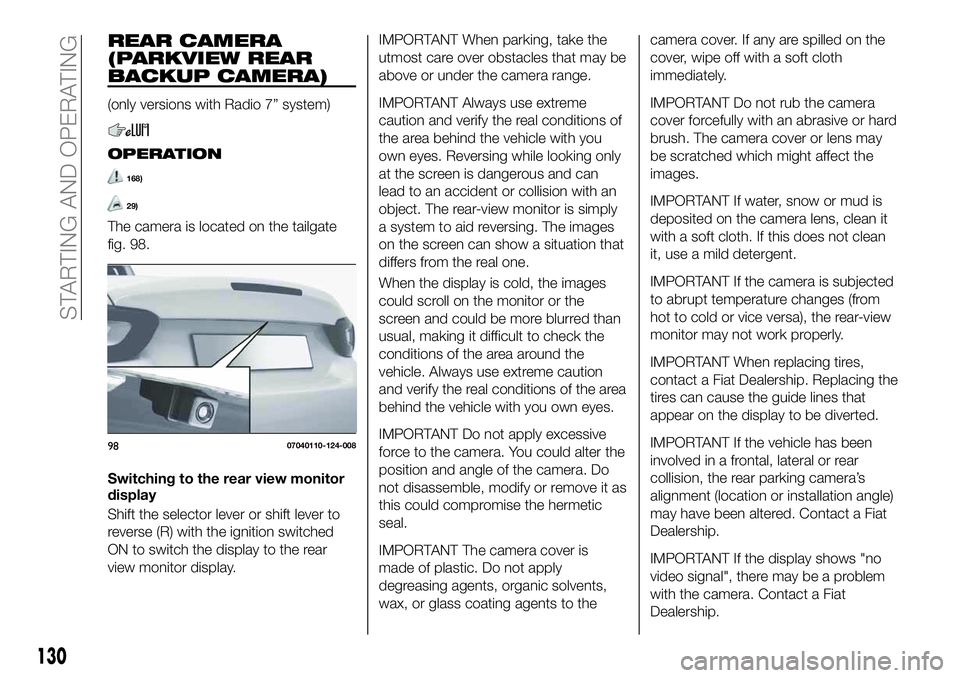
REAR CAMERA
(PARKVIEW REAR
BACKUP CAMERA)
(only versions with Radio 7” system)
OPERATION
168)
29)
The camera is located on the tailgate
fig. 98.
Switching to the rear view monitor
display
Shift the selector lever or shift lever to
reverse (R) with the ignition switched
ON to switch the display to the rear
view monitor display.
IMPORTANT When parking, take the
utmost care over obstacles that may be
above or under the camera range.
IMPORTANT Always use extreme
caution and verify the real conditions of
the area behind the vehicle with you
own eyes. Reversing while looking only
at the screen is dangerous and can
lead to an accident or collision with an
object. The rear-view monitor is simply
a system to aid reversing. The images
on the screen can show a situation that
differs from the real one.
When the display is cold, the images
could scroll on the monitor or the
screen and could be more blurred than
usual, making it difficult to check the
conditions of the area around the
vehicle. Always use extreme caution
and verify the real conditions of the area
behind the vehicle with you own eyes.
IMPORTANT Do not apply excessive
force to the camera. You could alter the
position and angle of the camera. Do
not disassemble, modify or remove it as
this could compromise the hermetic
seal.
IMPORTANT The camera cover is
made of plastic. Do not apply
degreasing agents, organic solvents,
wax, or glass coating agents to thecamera cover. If any are spilled on the
cover, wipe off with a soft cloth
immediately.
IMPORTANT Do not rub the camera
cover forcefully with an abrasive or hard
brush. The camera cover or lens may
be scratched which might affect the
images.
IMPORTANT If water, snow or mud is
deposited on the camera lens, clean it
with a soft cloth. If this does not clean
it, use a mild detergent.
IMPORTANT If the camera is subjected
to abrupt temperature changes (from
hot to cold or vice versa), the rear-view
monitor may not work properly.
IMPORTANT When replacing tires,
contact a Fiat Dealership. Replacing the
tires can cause the guide lines that
appear on the display to be diverted.
IMPORTANT If the vehicle has been
involved in a frontal, lateral or rear
collision, the rear parking camera’s
alignment (location or installation angle)
may have been altered. Contact a Fiat
Dealership.
IMPORTANT If the display shows "no
video signal", there may be a problem
with the camera. Contact a Fiat
Dealership.9807040110-124-008
130
STARTING AND OPERATING
Page 133 of 228
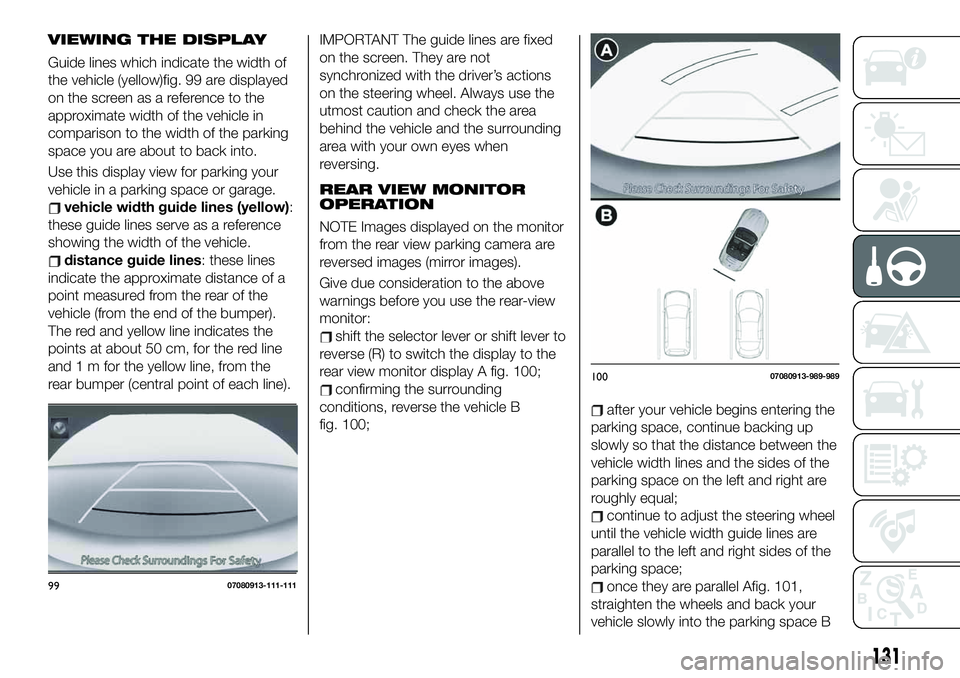
VIEWING THE DISPLAY
Guide lines which indicate the width of
the vehicle (yellow)fig. 99 are displayed
on the screen as a reference to the
approximate width of the vehicle in
comparison to the width of the parking
space you are about to back into.
Use this display view for parking your
vehicle in a parking space or garage.
vehicle width guide lines (yellow):
these guide lines serve as a reference
showing the width of the vehicle.
distance guide lines: these lines
indicate the approximate distance of a
point measured from the rear of the
vehicle (from the end of the bumper).
The red and yellow line indicates the
points at about 50 cm, for the red line
and 1 m for the yellow line, from the
rear bumper (central point of each line).
IMPORTANT The guide lines are fixed
on the screen. They are not
synchronized with the driver’s actions
on the steering wheel. Always use the
utmost caution and check the area
behind the vehicle and the surrounding
area with your own eyes when
reversing.
REAR VIEW MONITOR
OPERATION
NOTE Images displayed on the monitor
from the rear view parking camera are
reversed images (mirror images).
Give due consideration to the above
warnings before you use the rear-view
monitor:
shift the selector lever or shift lever to
reverse (R) to switch the display to the
rear view monitor display A fig. 100;
confirming the surrounding
conditions, reverse the vehicle B
fig. 100;
after your vehicle begins entering the
parking space, continue backing up
slowly so that the distance between the
vehicle width lines and the sides of the
parking space on the left and right are
roughly equal;
continue to adjust the steering wheel
until the vehicle width guide lines are
parallel to the left and right sides of the
parking space;
once they are parallel Afig. 101,
straighten the wheels and back your
vehicle slowly into the parking space B9907080913-111-111
10007080913-989-989
131
Page 134 of 228
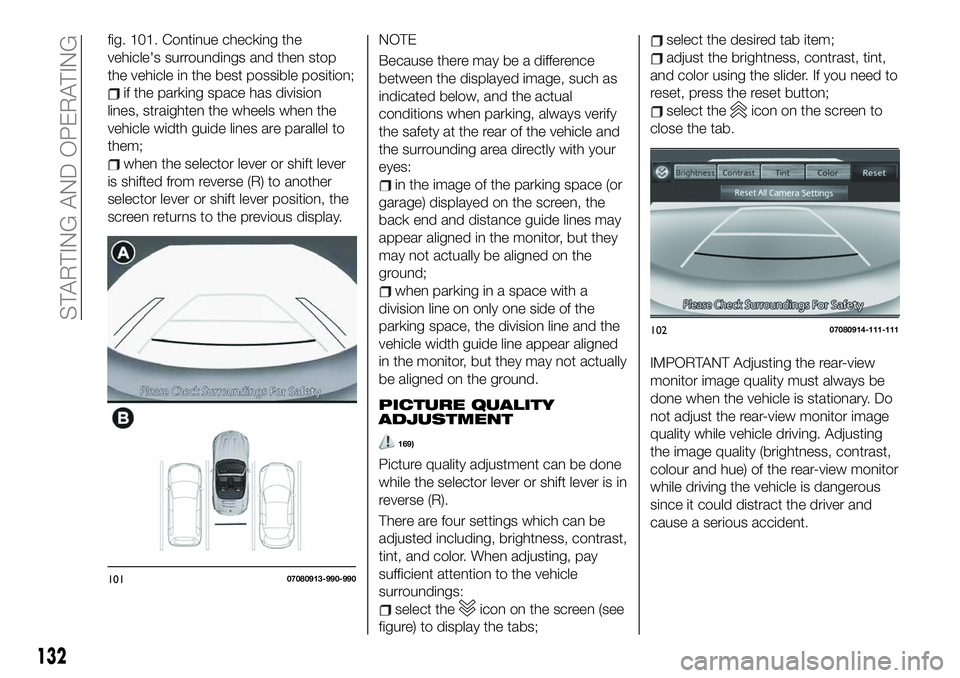
fig. 101. Continue checking the
vehicle's surroundings and then stop
the vehicle in the best possible position;
if the parking space has division
lines, straighten the wheels when the
vehicle width guide lines are parallel to
them;
when the selector lever or shift lever
is shifted from reverse (R) to another
selector lever or shift lever position, the
screen returns to the previous display.NOTE
Because there may be a difference
between the displayed image, such as
indicated below, and the actual
conditions when parking, always verify
the safety at the rear of the vehicle and
the surrounding area directly with your
eyes:
in the image of the parking space (or
garage) displayed on the screen, the
back end and distance guide lines may
appear aligned in the monitor, but they
may not actually be aligned on the
ground;
when parking in a space with a
division line on only one side of the
parking space, the division line and the
vehicle width guide line appear aligned
in the monitor, but they may not actually
be aligned on the ground.
PICTURE QUALITY
ADJUSTMENT
169)
Picture quality adjustment can be done
while the selector lever or shift lever is in
reverse (R).
There are four settings which can be
adjusted including, brightness, contrast,
tint, and color. When adjusting, pay
sufficient attention to the vehicle
surroundings:
select theicon on the screen (see
figure) to display the tabs;
select the desired tab item;
adjust the brightness, contrast, tint,
and color using the slider. If you need to
reset, press the reset button;
select theicon on the screen to
close the tab.
IMPORTANT Adjusting the rear-view
monitor image quality must always be
done when the vehicle is stationary. Do
not adjust the rear-view monitor image
quality while vehicle driving. Adjusting
the image quality (brightness, contrast,
colour and hue) of the rear-view monitor
while driving the vehicle is dangerous
since it could distract the driver and
cause a serious accident.
10107080913-990-990
10207080914-111-111
132
STARTING AND OPERATING
Page 198 of 228
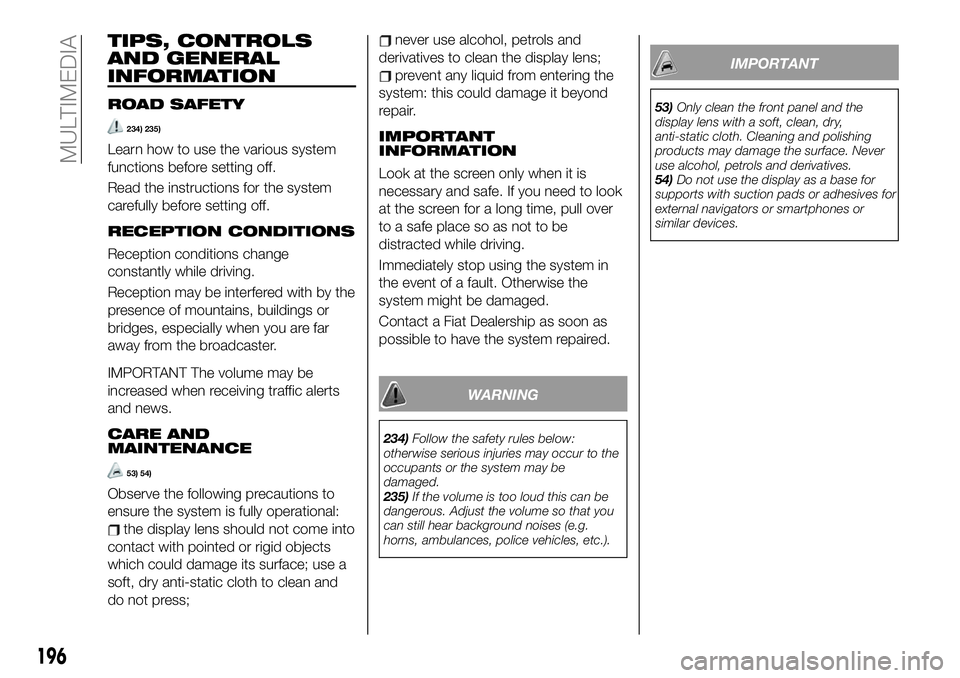
TIPS, CONTROLS
AND GENERAL
INFORMATION
ROAD SAFETY
234) 235)
Learn how to use the various system
functions before setting off.
Read the instructions for the system
carefully before setting off.
RECEPTION CONDITIONS
Reception conditions change
constantly while driving.
Reception may be interfered with by the
presence of mountains, buildings or
bridges, especially when you are far
away from the broadcaster.
IMPORTANT The volume may be
increased when receiving traffic alerts
and news.
CARE AND
MAINTENANCE
53) 54)
Observe the following precautions to
ensure the system is fully operational:
the display lens should not come into
contact with pointed or rigid objects
which could damage its surface; use a
soft, dry anti-static cloth to clean and
do not press;
never use alcohol, petrols and
derivatives to clean the display lens;
prevent any liquid from entering the
system: this could damage it beyond
repair.
IMPORTANT
INFORMATION
Look at the screen only when it is
necessary and safe. If you need to look
at the screen for a long time, pull over
to a safe place so as not to be
distracted while driving.
Immediately stop using the system in
the event of a fault. Otherwise the
system might be damaged.
Contact a Fiat Dealership as soon as
possible to have the system repaired.
WARNING
234)Follow the safety rules below:
otherwise serious injuries may occur to the
occupants or the system may be
damaged.
235)If the volume is too loud this can be
dangerous. Adjust the volume so that you
can still hear background noises (e.g.
horns, ambulances, police vehicles, etc.).
IMPORTANT
53)Only clean the front panel and the
display lens with a soft, clean, dry,
anti-static cloth. Cleaning and polishing
products may damage the surface. Never
use alcohol, petrols and derivatives.
54)Do not use the display as a base for
supports with suction pads or adhesives for
external navigators or smartphones or
similar devices.
196
MULTIMEDIA
Page 201 of 228
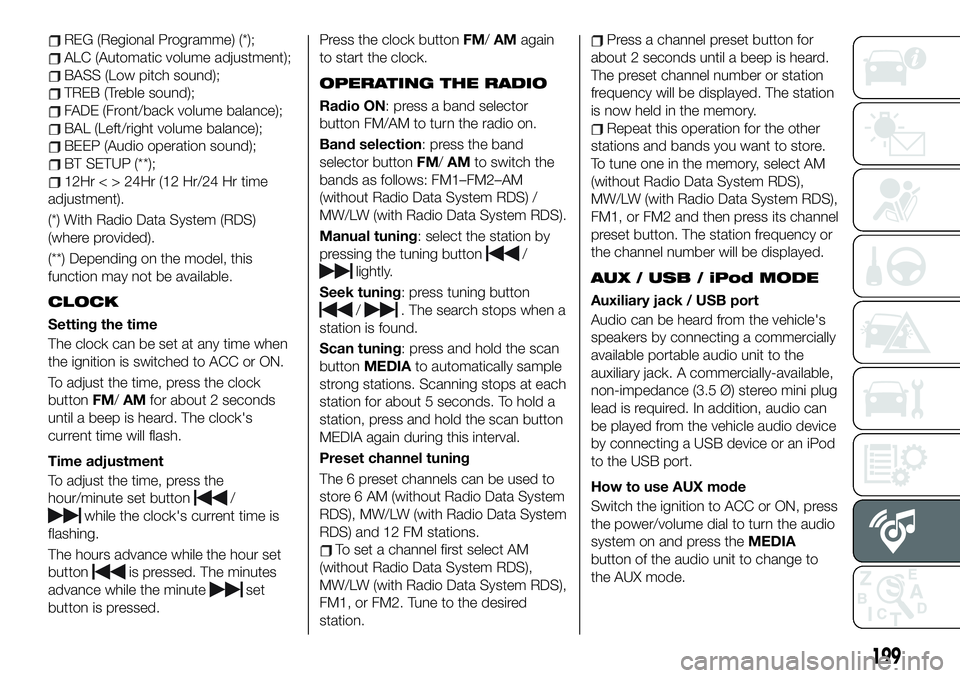
REG (Regional Programme) (*);
ALC (Automatic volume adjustment);
BASS (Low pitch sound);
TREB (Treble sound);
FADE (Front/back volume balance);
BAL (Left/right volume balance);
BEEP (Audio operation sound);
BT SETUP (**);
12Hr < > 24Hr (12 Hr/24 Hr time
adjustment).
(*) With Radio Data System (RDS)
(where provided).
(**) Depending on the model, this
function may not be available.
CLOCK
Setting the time
The clock can be set at any time when
the ignition is switched to ACC or ON.
To adjust the time, press the clock
buttonFM/AMfor about 2 seconds
until a beep is heard. The clock's
current time will flash.
Time adjustment
To adjust the time, press the
hour/minute set button
/
while the clock's current time is
flashing.
The hours advance while the hour set
button
is pressed. The minutes
advance while the minute
set
button is pressed.Press the clock buttonFM/AMagain
to start the clock.
OPERATING THE RADIO
Radio ON: press a band selector
button FM/AM to turn the radio on.
Band selection: press the band
selector buttonFM/AMto switch the
bands as follows: FM1–FM2–AM
(without Radio Data System RDS) /
MW/LW (with Radio Data System RDS).
Manual tuning: select the station by
pressing the tuning button
/
lightly.
Seek tuning: press tuning button
/. The search stops when a
station is found.
Scan tuning: press and hold the scan
buttonMEDIAto automatically sample
strong stations. Scanning stops at each
station for about 5 seconds. To hold a
station, press and hold the scan button
MEDIA again during this interval.
Preset channel tuning
The 6 preset channels can be used to
store 6 AM (without Radio Data System
RDS), MW/LW (with Radio Data System
RDS) and 12 FM stations.
To set a channel first select AM
(without Radio Data System RDS),
MW/LW (with Radio Data System RDS),
FM1, or FM2. Tune to the desired
station.
Press a channel preset button for
about 2 seconds until a beep is heard.
The preset channel number or station
frequency will be displayed. The station
is now held in the memory.
Repeat this operation for the other
stations and bands you want to store.
To tune one in the memory, select AM
(without Radio Data System RDS),
MW/LW (with Radio Data System RDS),
FM1, or FM2 and then press its channel
preset button. The station frequency or
the channel number will be displayed.
AUX / USB / iPod MODE
Auxiliary jack / USB port
Audio can be heard from the vehicle's
speakers by connecting a commercially
available portable audio unit to the
auxiliary jack. A commercially-available,
non-impedance (3.5 Ø) stereo mini plug
lead is required. In addition, audio can
be played from the vehicle audio device
by connecting a USB device or an iPod
to the USB port.
How to use AUX mode
Switch the ignition to ACC or ON, press
the power/volume dial to turn the audio
system on and press theMEDIA
button of the audio unit to change to
the AUX mode.
199
Page 202 of 228
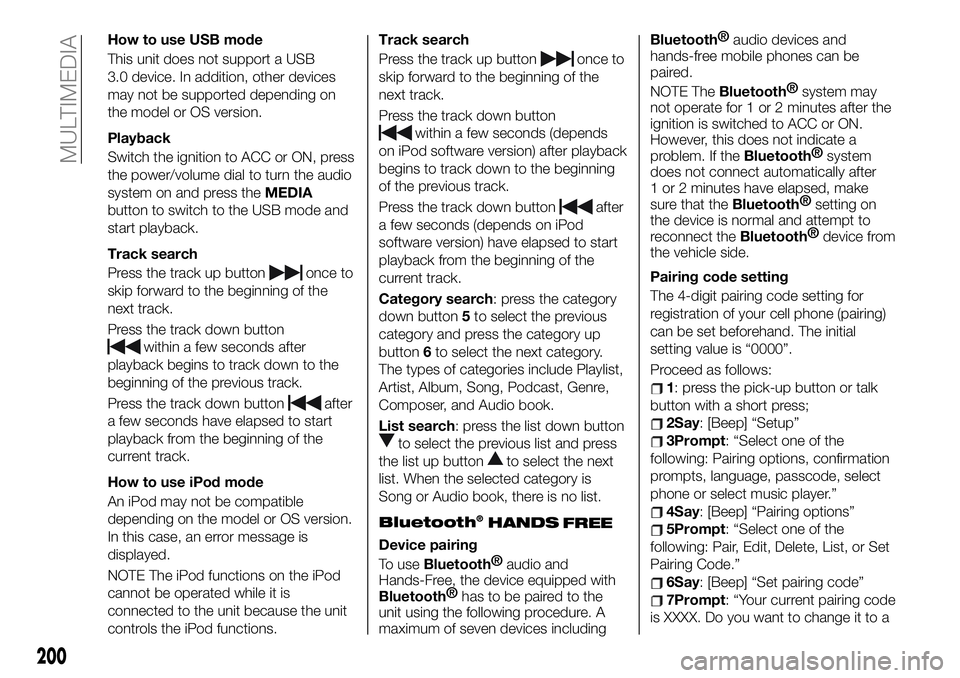
How to use USB mode
This unit does not support a USB
3.0 device. In addition, other devices
may not be supported depending on
the model or OS version.
Playback
Switch the ignition to ACC or ON, press
the power/volume dial to turn the audio
system on and press theMEDIA
button to switch to the USB mode and
start playback.
Track search
Press the track up button
once to
skip forward to the beginning of the
next track.
Press the track down button
within a few seconds after
playback begins to track down to the
beginning of the previous track.
Press the track down button
after
a few seconds have elapsed to start
playback from the beginning of the
current track.
How to use iPod mode
An iPod may not be compatible
depending on the model or OS version.
In this case, an error message is
displayed.
NOTE The iPod functions on the iPod
cannot be operated while it is
connected to the unit because the unit
controls the iPod functions.Track search
Press the track up button
once to
skip forward to the beginning of the
next track.
Press the track down button
within a few seconds (depends
on iPod software version) after playback
begins to track down to the beginning
of the previous track.
Press the track down button
after
a few seconds (depends on iPod
software version) have elapsed to start
playback from the beginning of the
current track.
Category search: press the category
down button5to select the previous
category and press the category up
button6to select the next category.
The types of categories include Playlist,
Artist, Album, Song, Podcast, Genre,
Composer, and Audio book.
List search: press the list down button
to select the previous list and press
the list up button
to select the next
list. When the selected category is
Song or Audio book, there is no list.
Bluetooth®
Device pairing
To use
Bluetooth®
audio and
Hands-Free, the device equipped with
Bluetooth®
has to be paired to the
unit using the following procedure. A
maximum of seven devices including
Bluetooth®
audio devices and
hands-free mobile phones can be
paired.
NOTE The
Bluetooth®
system may
not operate for 1 or 2 minutes after the
ignition is switched to ACC or ON.
However, this does not indicate a
problem. If the
Bluetooth®
system
does not connect automatically after
1 or 2 minutes have elapsed, make
sure that the
Bluetooth®
setting on
the device is normal and attempt to
reconnect the
Bluetooth®
device from
the vehicle side.
Pairing code setting
The 4-digit pairing code setting for
registration of your cell phone (pairing)
can be set beforehand. The initial
setting value is “0000”.
Proceed as follows:
1: press the pick-up button or talk
button with a short press;
2Say: [Beep] “Setup”
3Prompt: “Select one of the
following: Pairing options, confirmation
prompts, language, passcode, select
phone or select music player.”
4Say: [Beep] “Pairing options”
5Prompt: “Select one of the
following: Pair, Edit, Delete, List, or Set
Pairing Code.”
6Say: [Beep] “Set pairing code”
7Prompt: “Your current pairing code
is XXXX. Do you want to change it to a
200
MULTIMEDIA
HANDS
FREE