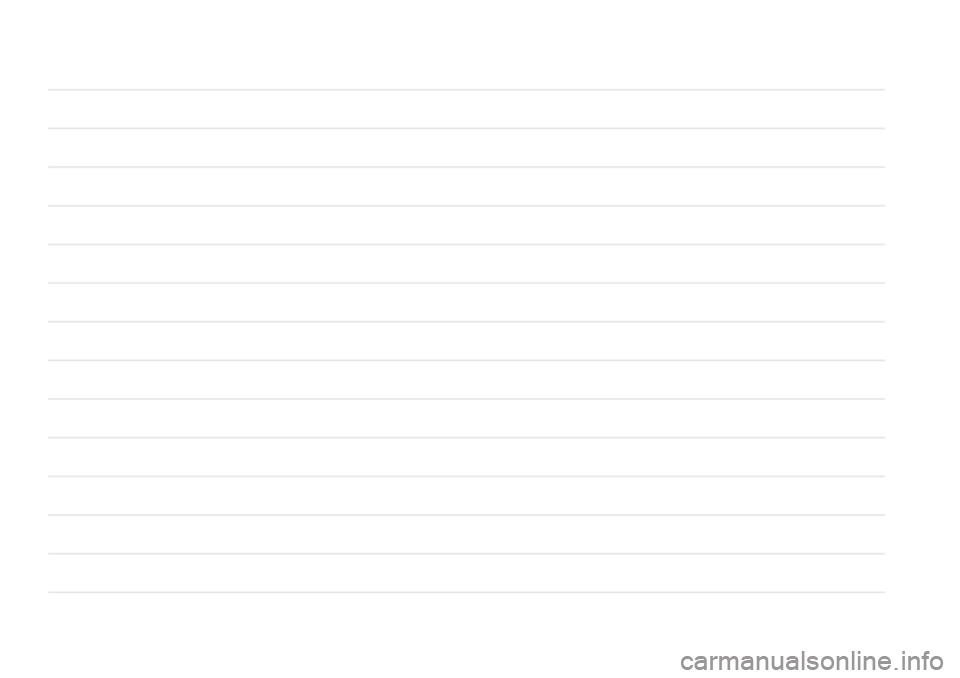FIAT 124 SPIDER 2021 Owner handbook (in English)
Manufacturer: FIAT, Model Year: 2021, Model line: 124 SPIDER, Model: FIAT 124 SPIDER 2021Pages: 228, PDF Size: 5.08 MB
Page 211 of 228
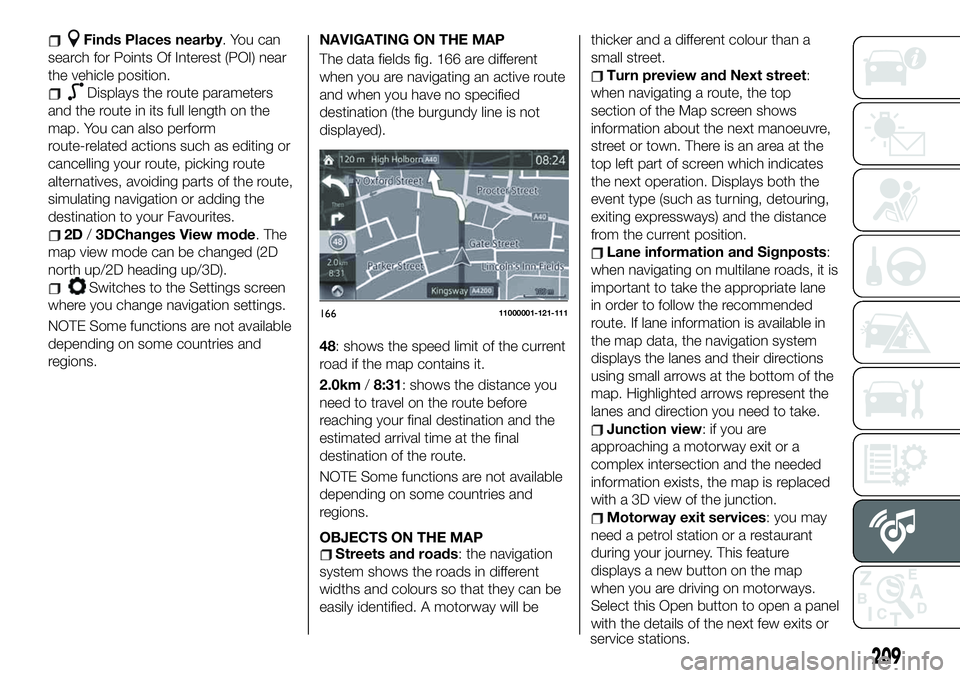
Finds Places nearby. You can
search for Points Of Interest (POI) near
the vehicle position.
Displays the route parameters
and the route in its full length on the
map. You can also perform
route-related actions such as editing or
cancelling your route, picking route
alternatives, avoiding parts of the route,
simulating navigation or adding the
destination to your Favourites.
2D/3DChanges View mode. The
map view mode can be changed (2D
north up/2D heading up/3D).
Switches to the Settings screen
where you change navigation settings.
NOTE Some functions are not available
depending on some countries and
regions.NAVIGATING ON THE MAP
The data fields fig. 166 are different
when you are navigating an active route
and when you have no specified
destination (the burgundy line is not
displayed).
48: shows the speed limit of the current
road if the map contains it.
2.0km/8:31: shows the distance you
need to travel on the route before
reaching your final destination and the
estimated arrival time at the final
destination of the route.
NOTE Some functions are not available
depending on some countries and
regions.
OBJECTS ON THE MAP
Streets and roads: the navigation
system shows the roads in different
widths and colours so that they can be
easily identified. A motorway will bethicker and a different colour than a
small street.
Turn preview and Next street:
when navigating a route, the top
section of the Map screen shows
information about the next manoeuvre,
street or town. There is an area at the
top left part of screen which indicates
the next operation. Displays both the
event type (such as turning, detouring,
exiting expressways) and the distance
from the current position.
Lane information and Signposts:
when navigating on multilane roads, it is
important to take the appropriate lane
in order to follow the recommended
route. If lane information is available in
the map data, the navigation system
displays the lanes and their directions
using small arrows at the bottom of the
map. Highlighted arrows represent the
lanes and direction you need to take.
Junction view: if you are
approaching a motorway exit or a
complex intersection and the needed
information exists, the map is replaced
with a 3D view of the junction.
Motorway exit services: you may
need a petrol station or a restaurant
during your journey. This feature
displays a new button on the map
when you are driving on motorways.
Select this Open button to open a panel
with the details of the next few exits or
16611000001-121-111
209
service stations.
Page 212 of 228
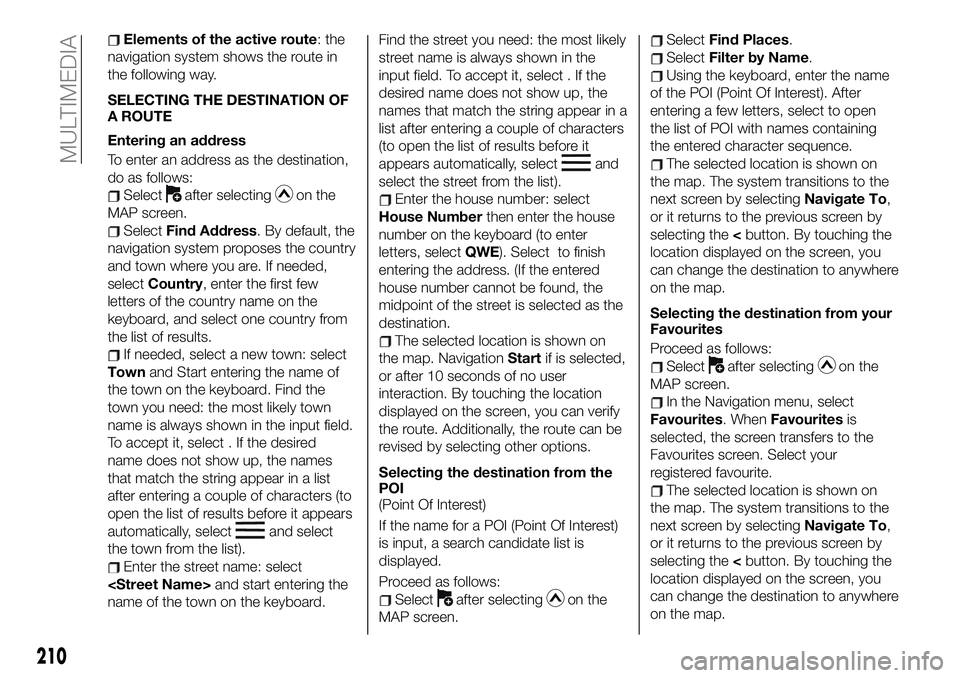
Elements of the active route: the
navigation system shows the route in
the following way.
SELECTING THE DESTINATION OF
A ROUTE
Entering an address
To enter an address as the destination,
do as follows:
Selectafter selectingon the
MAP screen.
SelectFind Address. By default, the
navigation system proposes the country
and town where you are. If needed,
selectCountry, enter the first few
letters of the country name on the
keyboard, and select one country from
the list of results.
If needed, select a new town: select
Townand Start entering the name of
the town on the keyboard. Find the
town you need: the most likely town
name is always shown in the input field.
To accept it, select . If the desired
name does not show up, the names
that match the string appear in a list
after entering a couple of characters (to
open the list of results before it appears
automatically, select
and select
the town from the list).
Enter the street name: select
name of the town on the keyboard.Find the street you need: the most likely
street name is always shown in the
input field. To accept it, select . If the
desired name does not show up, the
names that match the string appear in a
list after entering a couple of characters
(to open the list of results before it
appears automatically, select
and
select the street from the list).
Enter the house number: select
House Numberthen enter the house
number on the keyboard (to enter
letters, selectQWE). Select to finish
entering the address. (If the entered
house number cannot be found, the
midpoint of the street is selected as the
destination.
The selected location is shown on
the map. NavigationStartif is selected,
or after 10 seconds of no user
interaction. By touching the location
displayed on the screen, you can verify
the route. Additionally, the route can be
revised by selecting other options.
Selecting the destination from the
POI
(Point Of Interest)
If the name for a POI (Point Of Interest)
is input, a search candidate list is
displayed.
Proceed as follows:
Selectafter selectingon the
MAP screen.
SelectFind Places.
SelectFilter by Name.
Using the keyboard, enter the name
of the POI (Point Of Interest). After
entering a few letters, select to open
the list of POI with names containing
the entered character sequence.
The selected location is shown on
the map. The system transitions to the
next screen by selectingNavigate To,
or it returns to the previous screen by
selecting the
can change the destination to anywhere
on the map.
Selecting the destination from your
Favourites
Proceed as follows:
Selectafter selectingon the
MAP screen.
In the Navigation menu, select
Favourites. WhenFavouritesis
selected, the screen transfers to the
Favourites screen. Select your
registered favourite.
The selected location is shown on
the map. The system transitions to the
next screen by selectingNavigate To,
or it returns to the previous screen by
selecting the
can change the destination to anywhere
on the map.
210
MULTIMEDIA
Page 213 of 228
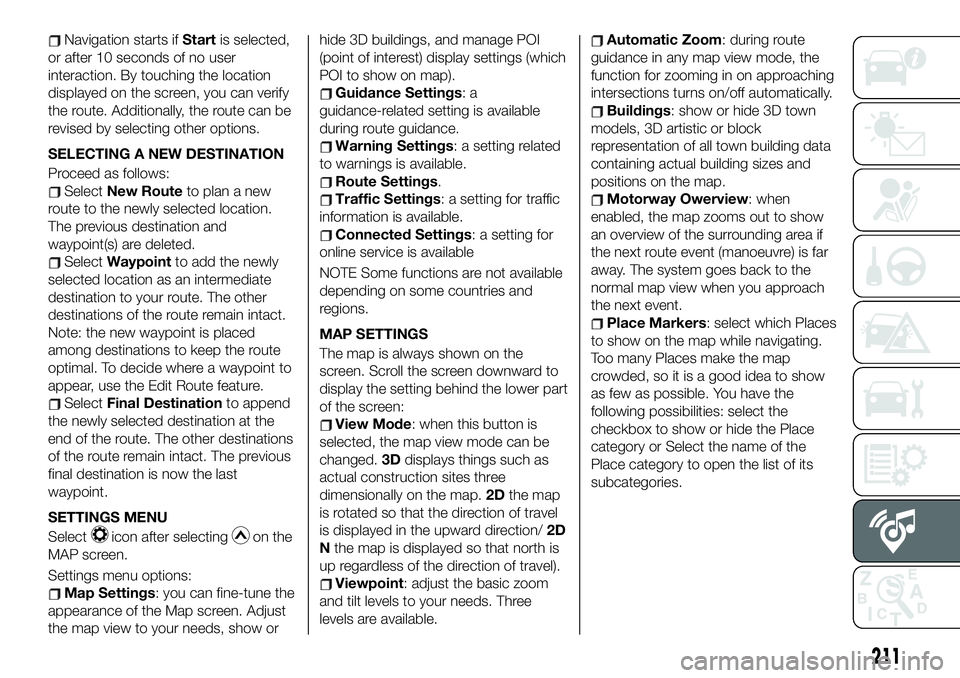
Navigation starts ifStartis selected,
or after 10 seconds of no user
interaction. By touching the location
displayed on the screen, you can verify
the route. Additionally, the route can be
revised by selecting other options.
SELECTING A NEW DESTINATION
Proceed as follows:
SelectNew Routeto plan a new
route to the newly selected location.
The previous destination and
waypoint(s) are deleted.
SelectWaypointto add the newly
selected location as an intermediate
destination to your route. The other
destinations of the route remain intact.
Note: the new waypoint is placed
among destinations to keep the route
optimal. To decide where a waypoint to
appear, use the Edit Route feature.
SelectFinal Destinationto append
the newly selected destination at the
end of the route. The other destinations
of the route remain intact. The previous
final destination is now the last
waypoint.
SETTINGS MENU
Select
icon after selectingon the
MAP screen.
Settings menu options:
Map Settings: you can fine-tune the
appearance of the Map screen. Adjust
the map view to your needs, show orhide 3D buildings, and manage POI
(point of interest) display settings (which
POI to show on map).
Guidance Settings:a
guidance-related setting is available
during route guidance.
Warning Settings: a setting related
to warnings is available.
Route Settings.
Traffic Settings: a setting for traffic
information is available.
Connected Settings: a setting for
online service is available
NOTE Some functions are not available
depending on some countries and
regions.
MAP SETTINGS
The map is always shown on the
screen. Scroll the screen downward to
display the setting behind the lower part
of the screen:
View Mode: when this button is
selected, the map view mode can be
changed.3Ddisplays things such as
actual construction sites three
dimensionally on the map.2Dthe map
is rotated so that the direction of travel
is displayed in the upward direction/2D
Nthe map is displayed so that north is
up regardless of the direction of travel).
Viewpoint: adjust the basic zoom
and tilt levels to your needs. Three
levels are available.
Automatic Zoom: during route
guidance in any map view mode, the
function for zooming in on approaching
intersections turns on/off automatically.
Buildings: show or hide 3D town
models, 3D artistic or block
representation of all town building data
containing actual building sizes and
positions on the map.
Motorway Owerview: when
enabled, the map zooms out to show
an overview of the surrounding area if
the next route event (manoeuvre) is far
away. The system goes back to the
normal map view when you approach
the next event.
Place Markers: select which Places
to show on the map while navigating.
Too many Places make the map
crowded, so it is a good idea to show
as few as possible. You have the
following possibilities: select the
checkbox to show or hide the Place
category or Select the name of the
Place category to open the list of its
subcategories.
211
Page 214 of 228
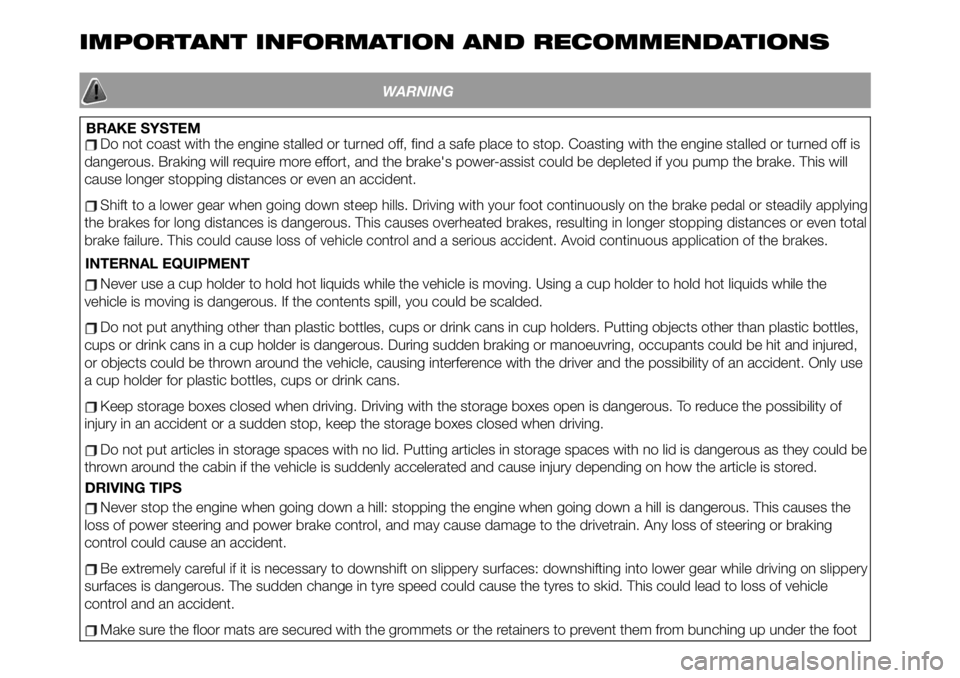
IMPORTANT INFORMATION AND RECOMMENDATIONS
WARNING
BRAKE SYSTEMDo not coast with the engine stalled or turned off, find a safe place to stop. Coasting with the engine stalled or turned off is
dangerous. Braking will require more effort, and the brake's power-assist could be depleted if you pump the brake. This will
cause longer stopping distances or even an accident.
Shift to a lower gear when going down steep hills. Driving with your foot continuously on the brake pedal or steadily applying
the brakes for long distances is dangerous. This causes overheated brakes, resulting in longer stopping distances or even total
brake failure. This could cause loss of vehicle control and a serious accident. Avoid continuous application of the brakes.
INTERNAL EQUIPMENT
Never use a cup holder to hold hot liquids while the vehicle is moving. Using a cup holder to hold hot liquids while the
vehicle is moving is dangerous. If the contents spill, you could be scalded.
Do not put anything other than plastic bottles, cups or drink cans in cup holders. Putting objects other than plastic bottles,
cups or drink cans in a cup holder is dangerous. During sudden braking or manoeuvring, occupants could be hit and injured,
or objects could be thrown around the vehicle, causing interference with the driver and the possibility of an accident. Only use
a cup holder for plastic bottles, cups or drink cans.
Keep storage boxes closed when driving. Driving with the storage boxes open is dangerous. To reduce the possibility of
injury in an accident or a sudden stop, keep the storage boxes closed when driving.
Do not put articles in storage spaces with no lid. Putting articles in storage spaces with no lid is dangerous as they could be
thrown around the cabin if the vehicle is suddenly accelerated and cause injury depending on how the article is stored.
Never stop the engine when going down a hill: stopping the engine when going down a hill is dangerous. This causes the
loss of power steering and power brake control, and may cause damage to the drivetrain. Any loss of steering or braking
control could cause an accident.
Be extremely careful if it is necessary to downshift on slippery surfaces: downshifting into lower gear while driving on slippery
surfaces is dangerous. The sudden change in tyre speed could cause the tyres to skid. This could lead to loss of vehicle
control and an accident.
Make sure the floor mats are secured with the grommets or the retainers to prevent them from bunching up under the foot
DRIVING TIPS
Page 215 of 228
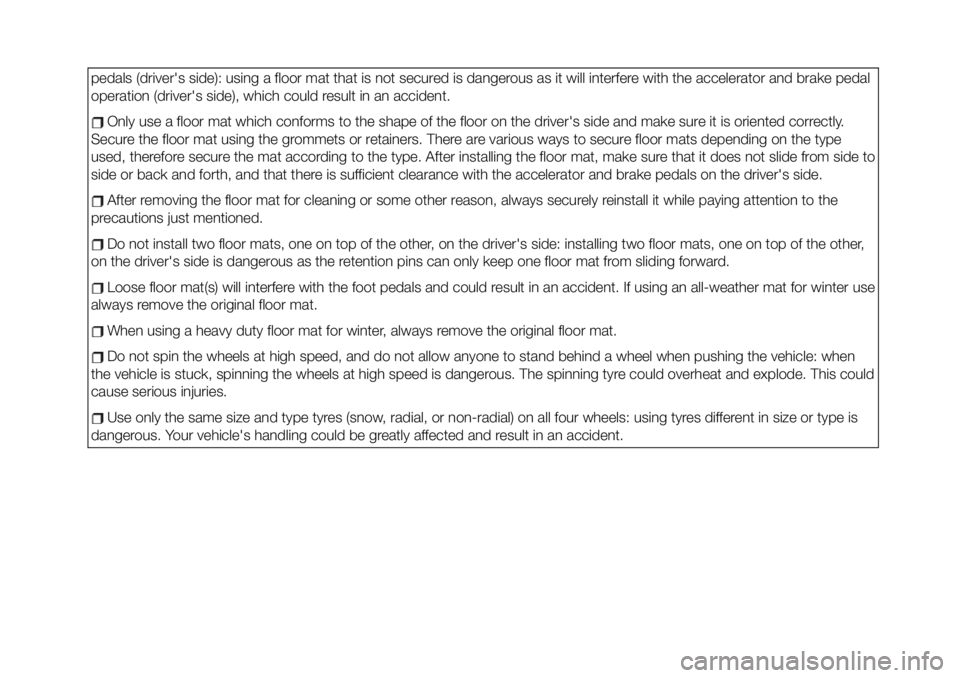
pedals (driver's side): using a floor mat that is not secured is dangerous as it will interfere with the accelerator and brake pedal
operation (driver's side), which could result in an accident.
Only use a floor mat which conforms to the shape of the floor on the driver's side and make sure it is oriented correctly.
Secure the floor mat using the grommets or retainers. There are various ways to secure floor mats depending on the type
used, therefore secure the mat according to the type. After installing the floor mat, make sure that it does not slide from side to
side or back and forth, and that there is sufficient clearance with the accelerator and brake pedals on the driver's side.
After removing the floor mat for cleaning or some other reason, always securely reinstall it while paying attention to the
precautions just mentioned.
Do not install two floor mats, one on top of the other, on the driver's side: installing two floor mats, one on top of the other,
on the driver's side is dangerous as the retention pins can only keep one floor mat from sliding forward.
Loose floor mat(s) will interfere with the foot pedals and could result in an accident. If using an all-weather mat for winter use
always remove the original floor mat.
When using a heavy duty floor mat for winter, always remove the original floor mat.
Do not spin the wheels at high speed, and do not allow anyone to stand behind a wheel when pushing the vehicle: when
the vehicle is stuck, spinning the wheels at high speed is dangerous. The spinning tyre could overheat and explode. This could
cause serious injuries.
Use only the same size and type tyres (snow, radial, or non-radial) on all four wheels: using tyres different in size or type is
dangerous. Your vehicle's handling could be greatly affected and result in an accident.
Page 216 of 228
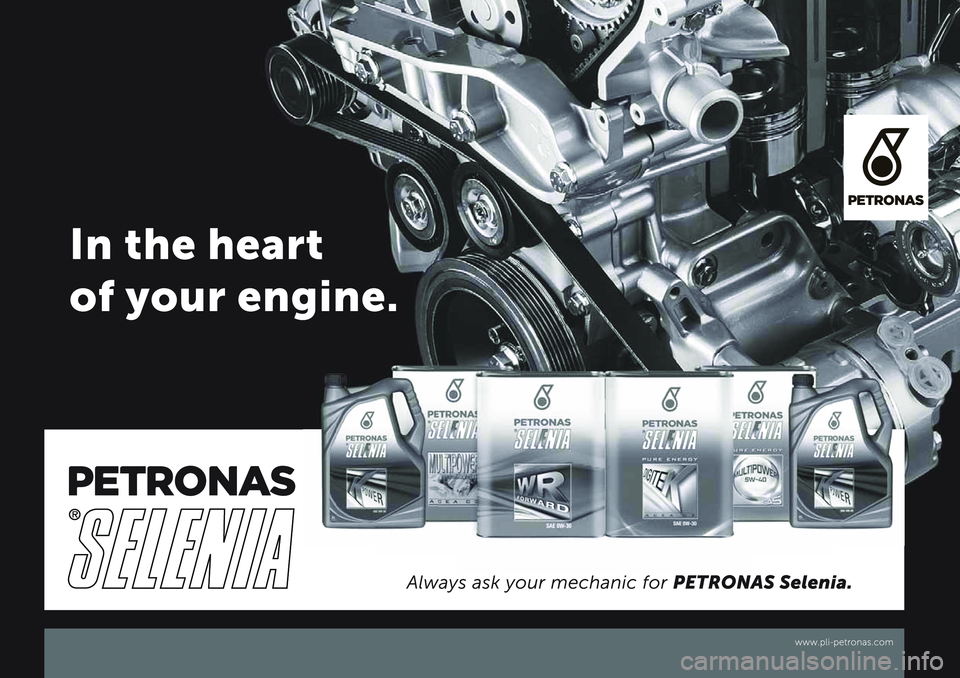
Page 217 of 228
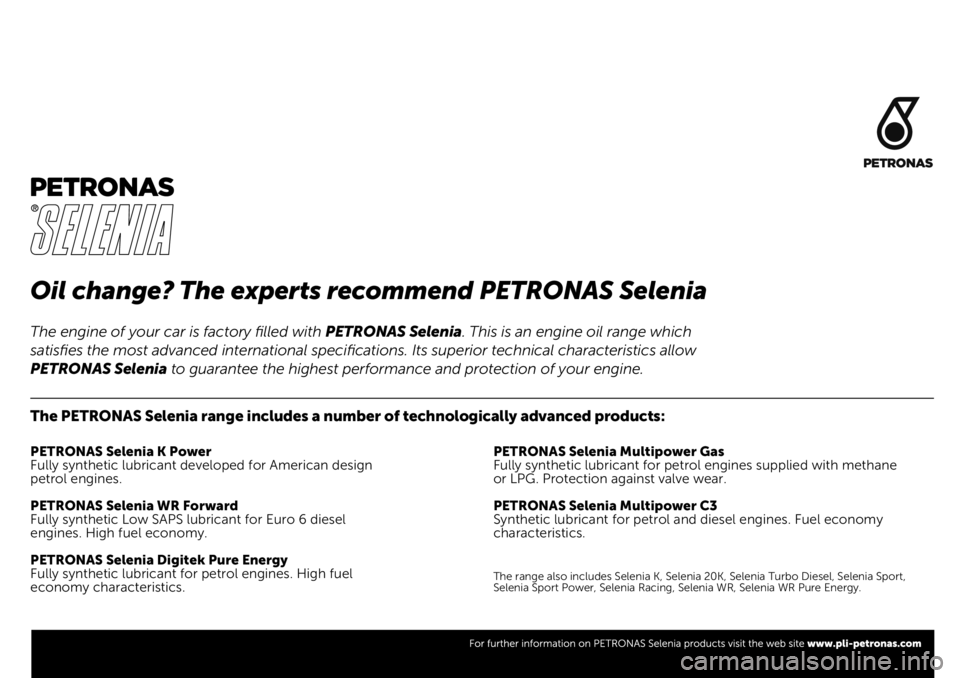
Oil change? The experts recommend PETRONAS Selenia
The PETRONAS Selenia range includes a number of technologically advanced products:
PETRONAS Selenia K Power
Fully synthetic lubricant developed for American design
petrol engines.
PETRONAS Selenia WR Forward
Fully synthetic Low SAPS lubricant for Euro 6 diesel
engines. High fuel economy.
PETRONAS Selenia Digitek Pure Energy
Fully synthetic lubricant for petrol engines. High fuel
economy characteristics.PETRONAS Selenia Multipower Gas
Fully synthetic lubricant for petrol engines supplied with methane
or LPG. Protection against valve wear.
PETRONAS Selenia Multipower C3
Synthetic lubricant for petrol and diesel engines. Fuel economy
characteristics.
The range also includes Selenia K, Selenia 20K, Selenia Turbo Diesel, Selenia Sport,
Selenia Sport Power, Selenia Racing, Selenia WR, Selenia WR Pure Energy.
The engine of your car is factory filled with PETRONAS Selenia. This is an engine oil range which
satisfies the most advanced international specifications. Its superior technical characteristics allow
PETRONAS Selenia to guarantee the highest performance and protection of your engine.
Page 218 of 228
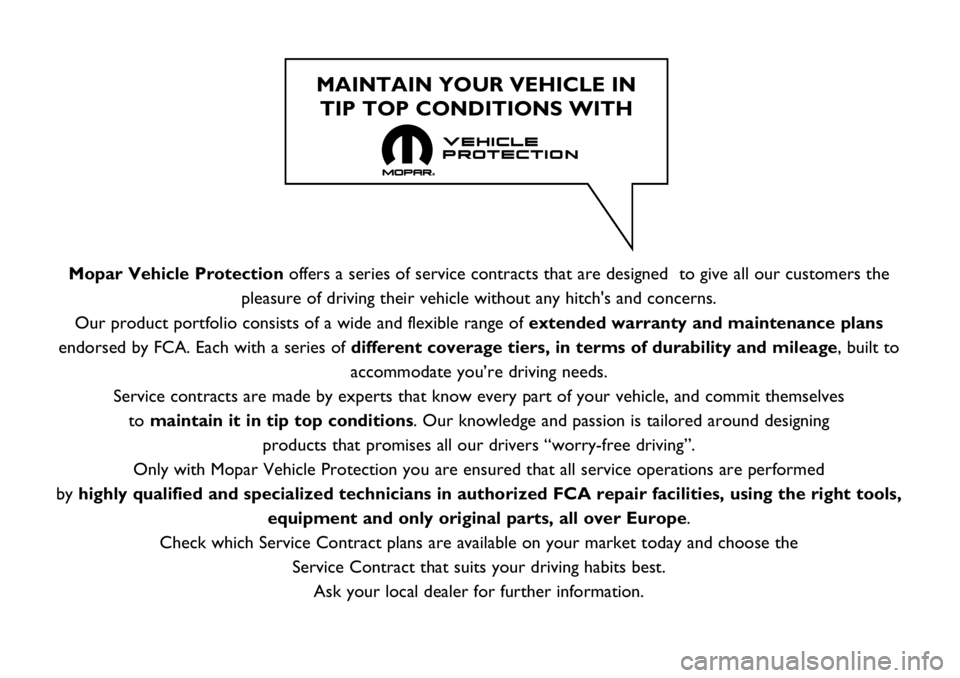
Mopar Vehicle Protectionoffers a series of service contracts that are designed to give all our customers the
pleasure of driving their vehicle without any hitch's and concerns.
Our product portfolio consists of a wide and flexible range of extended warranty and maintenance plans
endorsed by FCA. Each with a series of different coverage tiers, in terms of durability and mileage, built to
accommodate you’re driving needs.
Service contracts are made by experts that know every part of your vehicle, and commit themselves
to maintain it in tip top conditions. Our knowledge and passion is tailored around designing
products that promises all our drivers “worry-free driving”.
Only with Mopar Vehicle Protection you are ensured that all service operations are performed
by highly qualified and specialized technicians in authorized FCA repair facilities, using the right tools,
equipment and only original parts, all over Europe.
Check which Service Contract plans are available on your market today and choose the
Service Contract that suits your driving habits best.
Ask your local dealer for further information.
MAINTAIN YOUR VEHICLE IN
TIP TOP CONDITIONS WITH
Page 219 of 228
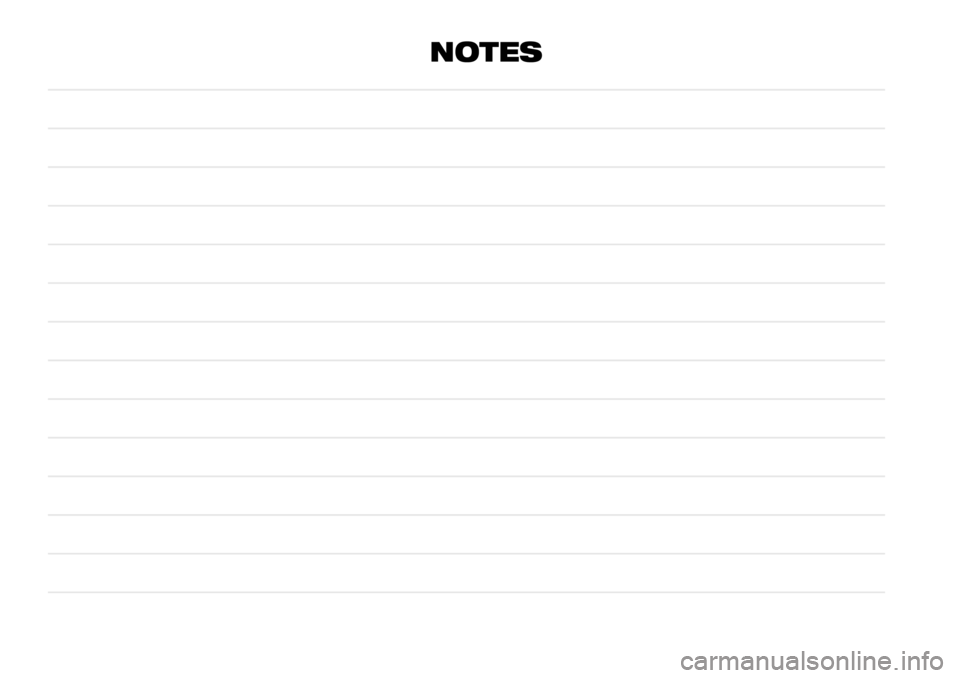
NOTES
Page 220 of 228