display FIAT 500 2019 Owner handbook (in English)
[x] Cancel search | Manufacturer: FIAT, Model Year: 2019, Model line: 500, Model: FIAT 500 2019Pages: 228, PDF Size: 6.01 MB
Page 209 of 228
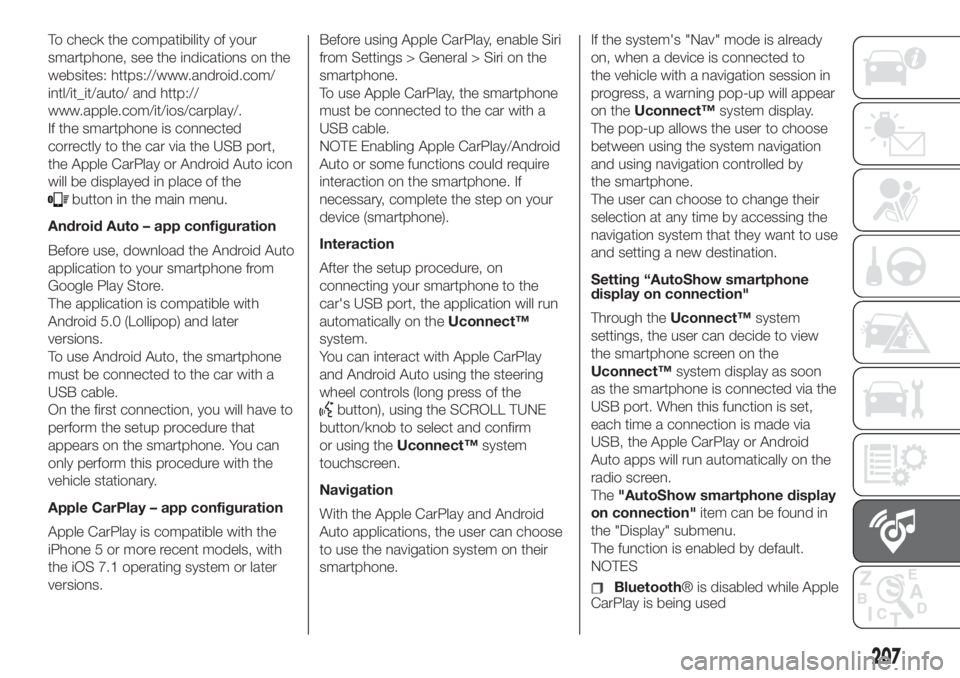
To check the compatibility of your
smartphone, see the indications on the
websites: https://www.android.com/
intl/it_it/auto/ and http://
www.apple.com/it/ios/carplay/.
If the smartphone is connected
correctly to the car via the USB port,
the Apple CarPlay or Android Auto icon
will be displayed in place of the
button in the main menu.
Android Auto – app configuration
Before use, download the Android Auto
application to your smartphone from
Google Play Store.
The application is compatible with
Android 5.0 (Lollipop) and later
versions.
To use Android Auto, the smartphone
must be connected to the car with a
USB cable.
On the first connection, you will have to
perform the setup procedure that
appears on the smartphone. You can
only perform this procedure with the
vehicle stationary.
Apple CarPlay – app configuration
Apple CarPlay is compatible with the
iPhone 5 or more recent models, with
the iOS 7.1 operating system or later
versions.Before using Apple CarPlay, enable Siri
from Settings > General > Siri on the
smartphone.
To use Apple CarPlay, the smartphone
must be connected to the car with a
USB cable.
NOTE Enabling Apple CarPlay/Android
Auto or some functions could require
interaction on the smartphone. If
necessary, complete the step on your
device (smartphone).
Interaction
After the setup procedure, on
connecting your smartphone to the
car's USB port, the application will run
automatically on theUconnect™
system.
You can interact with Apple CarPlay
and Android Auto using the steering
wheel controls (long press of the
button), using the SCROLL TUNE
button/knob to select and confirm
or using theUconnect™system
touchscreen.
Navigation
With the Apple CarPlay and Android
Auto applications, the user can choose
to use the navigation system on their
smartphone.If the system's "Nav" mode is already
on, when a device is connected to
the vehicle with a navigation session in
progress, a warning pop-up will appear
on theUconnect™system display.
The pop-up allows the user to choose
between using the system navigation
and using navigation controlled by
the smartphone.
The user can choose to change their
selection at any time by accessing the
navigation system that they want to use
and setting a new destination.
Setting “AutoShow smartphone
display on connection"
Through theUconnect™system
settings, the user can decide to view
the smartphone screen on the
Uconnect™system display as soon
as the smartphone is connected via the
USB port. When this function is set,
each time a connection is made via
USB, the Apple CarPlay or Android
Auto apps will run automatically on the
radio screen.
The"AutoShow smartphone display
on connection"item can be found in
the "Display" submenu.
The function is enabled by default.
NOTES
Bluetooth® is disabled while Apple
CarPlay is being used
207
Page 210 of 228
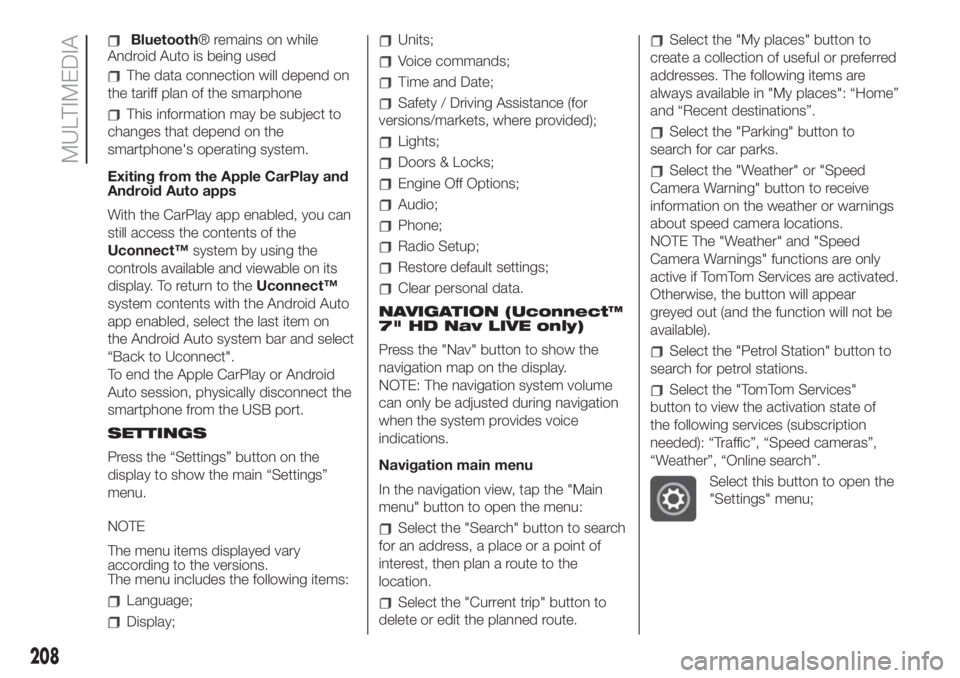
Bluetooth® remains on while
Android Auto is being used
The data connection will depend on
the tariff plan of the smarphone
This information may be subject to
changes that depend on the
smartphone's operating system.
Exiting from the Apple CarPlay and
Android Auto apps
With the CarPlay app enabled, you can
still access the contents of the
Uconnect™system by using the
controls available and viewable on its
display. To return to theUconnect™
system contents with the Android Auto
app enabled, select the last item on
the Android Auto system bar and select
“Back to Uconnect".
To end the Apple CarPlay or Android
Auto session, physically disconnect the
smartphone from the USB port.
SETTINGS
Press the “Settings” button on the
display to show the main “Settings”
menu.
NOTE
The menu items displayed vary
according to the versions.
The menu includes the following items:
Language;
Display;
Units;
Voice commands;
Time and Date;
Safety / Driving Assistance (for
versions/markets, where provided);
Lights;
Doors & Locks;
Engine Off Options;
Audio;
Phone;
Radio Setup;
Restore default settings;
Clear personal data.
NAVIGATION (Uconnect™
7" HD Nav LIVE only)
Press the "Nav" button to show the
navigation map on the display.
NOTE: The navigation system volume
can only be adjusted during navigation
when the system provides voice
indications.
Navigation main menu
In the navigation view, tap the "Main
menu" button to open the menu:
Select the "Search" button to search
for an address, a place or a point of
interest, then plan a route to the
location.
Select the "Current trip" button to
delete or edit the planned route.
Select the "My places" button to
create a collection of useful or preferred
addresses. The following items are
always available in "My places": “Home”
and “Recent destinations”.
Select the "Parking" button to
search for car parks.
Select the "Weather" or "Speed
Camera Warning" button to receive
information on the weather or warnings
about speed camera locations.
NOTE The "Weather" and "Speed
Camera Warnings" functions are only
active if TomTom Services are activated.
Otherwise, the button will appear
greyed out (and the function will not be
available).
Select the "Petrol Station" button to
search for petrol stations.
Select the "TomTom Services"
button to view the activation state of
the following services (subscription
needed): “Traffic”, “Speed cameras”,
“Weather”, “Online search”.
Select this button to open the
"Settings" menu;
208
MULTIMEDIA
Page 211 of 228
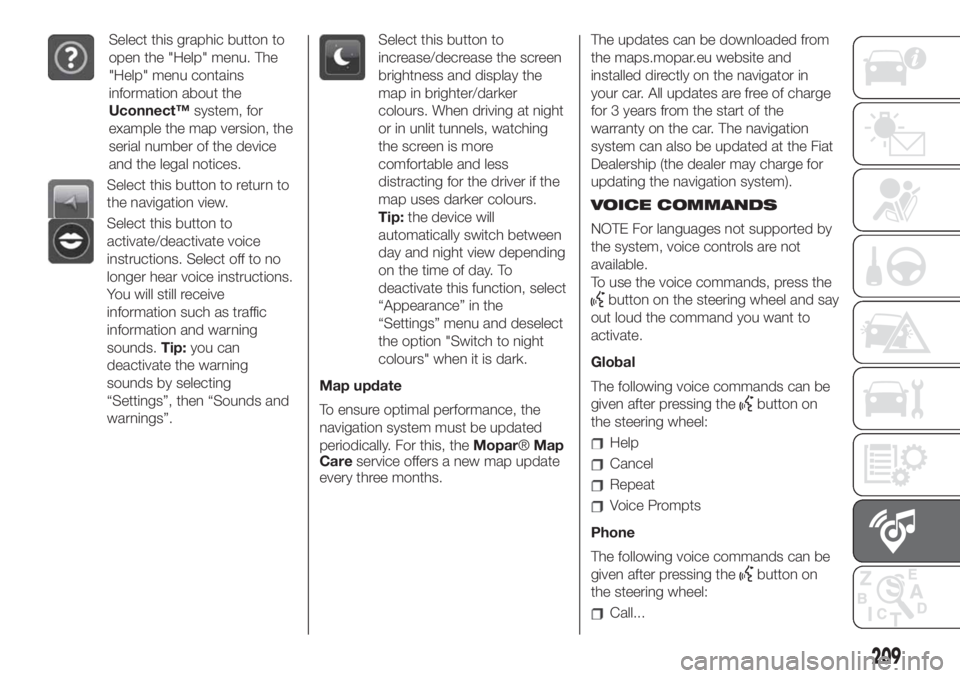
Select this graphic button to
open the "Help" menu. The
"Help" menu contains
information about the
Uconnect™system, for
example the map version, the
serial number of the device
and the legal notices.
Select this button to return to
the navigation view.
Select this button to
activate/deactivate voice
instructions. Select off to no
longer hear voice instructions.
You will still receive
information such as traffic
information and warning
sounds.Tip:you can
deactivate the warning
sounds by selecting
“Settings”, then “Sounds and
warnings”.
Select this button to
increase/decrease the screen
brightness and display the
map in brighter/darker
colours. When driving at night
or in unlit tunnels, watching
the screen is more
comfortable and less
distracting for the driver if the
map uses darker colours.
Tip:the device will
automatically switch between
day and night view depending
on the time of day. To
deactivate this function, select
“Appearance” in the
“Settings” menu and deselect
the option "Switch to night
colours" when it is dark.
Map update
To ensure optimal performance, the
navigation system must be updated
periodically. For this, theMopar®Map
Careservice offers a new map update
every three months.The updates can be downloaded from
the maps.mopar.eu website and
installed directly on the navigator in
your car. All updates are free of charge
for 3 years from the start of the
warranty on the car. The navigation
system can also be updated at the Fiat
Dealership (the dealer may charge for
updating the navigation system).
VOICE COMMANDS
NOTE For languages not supported by
the system, voice controls are not
available.
To use the voice commands, press the
button on the steering wheel and say
out loud the command you want to
activate.
Global
The following voice commands can be
given after pressing the
button on
the steering wheel:
Help
Cancel
Repeat
Voice Prompts
Phone
The following voice commands can be
given after pressing the
button on
the steering wheel:
Call...
209
Page 212 of 228
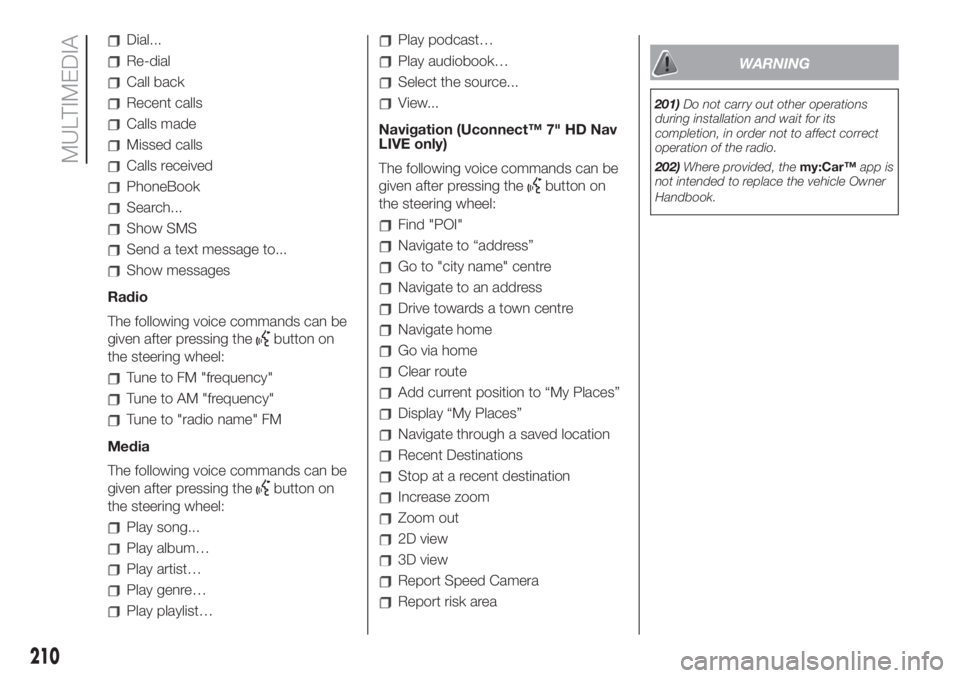
Dial...
Re-dial
Call back
Recent calls
Calls made
Missed calls
Calls received
PhoneBook
Search...
Show SMS
Send a text message to...
Show messages
Radio
The following voice commands can be
given after pressing the
button on
the steering wheel:
Tune to FM "frequency"
Tune to AM "frequency"
Tune to "radio name" FM
Media
The following voice commands can be
given after pressing the
button on
the steering wheel:
Play song...
Play album…
Play artist…
Play genre…
Play playlist…
Play podcast…
Play audiobook…
Select the source...
View...
Navigation (Uconnect™ 7" HD Nav
LIVE only)
The following voice commands can be
given after pressing the
button on
the steering wheel:
Find "POI"
Navigate to “address”
Go to "city name" centre
Navigate to an address
Drive towards a town centre
Navigate home
Go via home
Clear route
Add current position to “My Places”
Display “My Places”
Navigate through a saved location
Recent Destinations
Stop at a recent destination
Increase zoom
Zoom out
2D view
3D view
Report Speed Camera
Report risk area
WARNING
201)Do not carry out other operations
during installation and wait for its
completion, in order not to affect correct
operation of the radio.
202)Where provided, themy:Car™app is
not intended to replace the vehicle Owner
Handbook.
210
MULTIMEDIA
Page 223 of 228
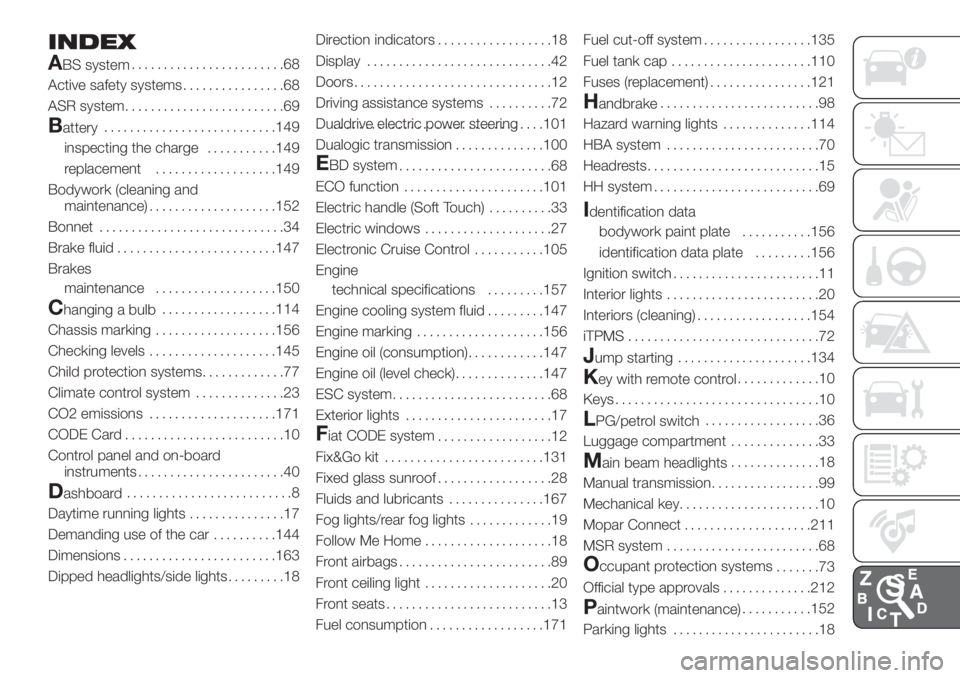
INDEX
A
BS system........................68
Active safety systems................68
ASR system.........................69
Battery...........................149
inspecting the charge...........149
replacement...................149
Bodywork (cleaning and
maintenance)....................152
Bonnet.............................34
Brake fluid.........................147
Brakes
maintenance...................150
Changing a bulb..................114
Chassis marking...................156
Checking levels....................145
Child protection systems.............77
Climate control system..............23
CO2 emissions....................171
CODE Card.........................10
Control panel and on-board
instruments.......................40
Dashboard..........................8
Daytime running lights...............17
Demanding use of the car..........144
Dimensions........................163
Dipped headlights/side lights.........18Direction indicators..................18
Display.............................42
Doors...............................12
Driving assistance systems..........72
Dualdrive electric power steering.................................101
Dualogic transmission..............100
EBD system
........................68
ECO function......................101
Electric handle (Soft Touch)..........33
Electric windows....................27
Electronic Cruise Control...........105
Engine
technical specifications.........157
Engine cooling system fluid.........147
Engine marking....................156
Engine oil (consumption)............147
Engine oil (level check)..............147
ESC system.........................68
Exterior lights.......................17
Fiat CODE system
..................12
Fix&Go kit.........................131
Fixed glass sunroof..................28
Fluids and lubricants...............167
Fog lights/rear fog lights.............19
Follow Me Home....................18
Front airbags........................89
Front ceiling light....................20
Front seats..........................13
Fuel consumption..................171Fuel cut-off system.................135
Fuel tank cap......................110
Fuses (replacement)................121
Handbrake.........................98
Hazard warning lights..............114
HBA system........................70
Headrests...........................15
HH system..........................69
Identification data
bodywork paint plate...........156
identification data plate.........156
Ignition switch.......................11
Interior lights........................20
Interiors (cleaning)..................154
iTPMS..............................72
Jump starting.....................134
Key with remote control.............10
Keys................................10
LPG/petrol switch..................36
Luggage compartment..............33
Main beam headlights..............18
Manual transmission.................99
Mechanical key......................10
Mopar Connect....................211
MSR system........................68
Occupant protection systems
.......73
Official type approvals..............212
Paintwork (maintenance)...........152
Parking lights.......................18