Multimedia FIAT 500 2020 Owner handbook (in English)
[x] Cancel search | Manufacturer: FIAT, Model Year: 2020, Model line: 500, Model: FIAT 500 2020Pages: 228, PDF Size: 6.01 MB
Page 192 of 228
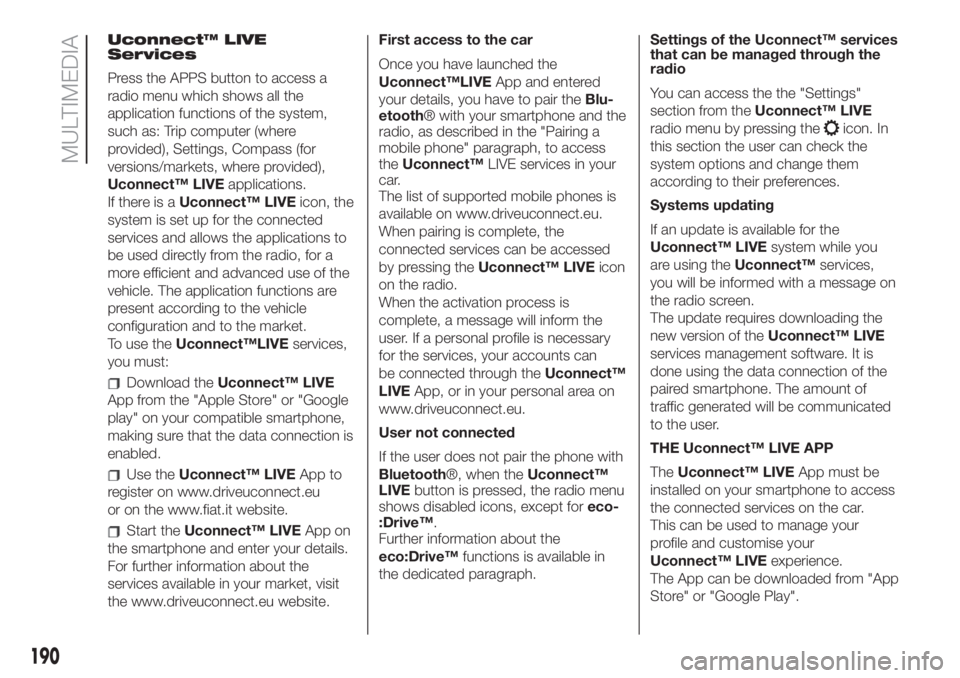
Uconnect™ LIVE
Services
Press the APPS button to access a
radio menu which shows all the
application functions of the system,
such as: Trip computer (where
provided), Settings, Compass (for
versions/markets, where provided),
Uconnect™ LIVEapplications.
If there is aUconnect™ LIVEicon, the
system is set up for the connected
services and allows the applications to
be used directly from the radio, for a
more efficient and advanced use of the
vehicle. The application functions are
present according to the vehicle
configuration and to the market.
To use theUconnect™LIVEservices,
you must:
Download theUconnect™ LIVE
App from the "Apple Store" or "Google
play" on your compatible smartphone,
making sure that the data connection is
enabled.
Use theUconnect™ LIVEApp to
register on www.driveuconnect.eu
or on the www.fiat.it website.
Start theUconnect™ LIVEApp on
the smartphone and enter your details.
For further information about the
services available in your market, visit
the www.driveuconnect.eu website.First access to the car
Once you have launched the
Uconnect™LIVEApp and entered
your details, you have to pair theBlu-
etooth® with your smartphone and the
radio, as described in the "Pairing a
mobile phone" paragraph, to access
theUconnect™LIVE services in your
car.
The list of supported mobile phones is
available on www.driveuconnect.eu.
When pairing is complete, the
connected services can be accessed
by pressing theUconnect™ LIVEicon
on the radio.
When the activation process is
complete, a message will inform the
user. If a personal profile is necessary
for the services, your accounts can
be connected through theUconnect™
LIVEApp, or in your personal area on
www.driveuconnect.eu.
User not connected
If the user does not pair the phone with
Bluetooth®, when theUconnect™
LIVEbutton is pressed, the radio menu
shows disabled icons, except foreco-
:Drive™.
Further information about the
eco:Drive™functions is available in
the dedicated paragraph.Settings of the Uconnect™ services
that can be managed through the
radio
You can access the the "Settings"
section from theUconnect™ LIVE
radio menu by pressing the
icon. In
this section the user can check the
system options and change them
according to their preferences.
Systems updating
If an update is available for the
Uconnect™ LIVEsystem while you
are using theUconnect™services,
you will be informed with a message on
the radio screen.
The update requires downloading the
new version of theUconnect™ LIVE
services management software. It is
done using the data connection of the
paired smartphone. The amount of
traffic generated will be communicated
to the user.
THE Uconnect™ LIVE APP
TheUconnect™ LIVEApp must be
installed on your smartphone to access
the connected services on the car.
This can be used to manage your
profile and customise your
Uconnect™ LIVEexperience.
The App can be downloaded from "App
Store" or "Google Play".
190
MULTIMEDIA
Page 194 of 228
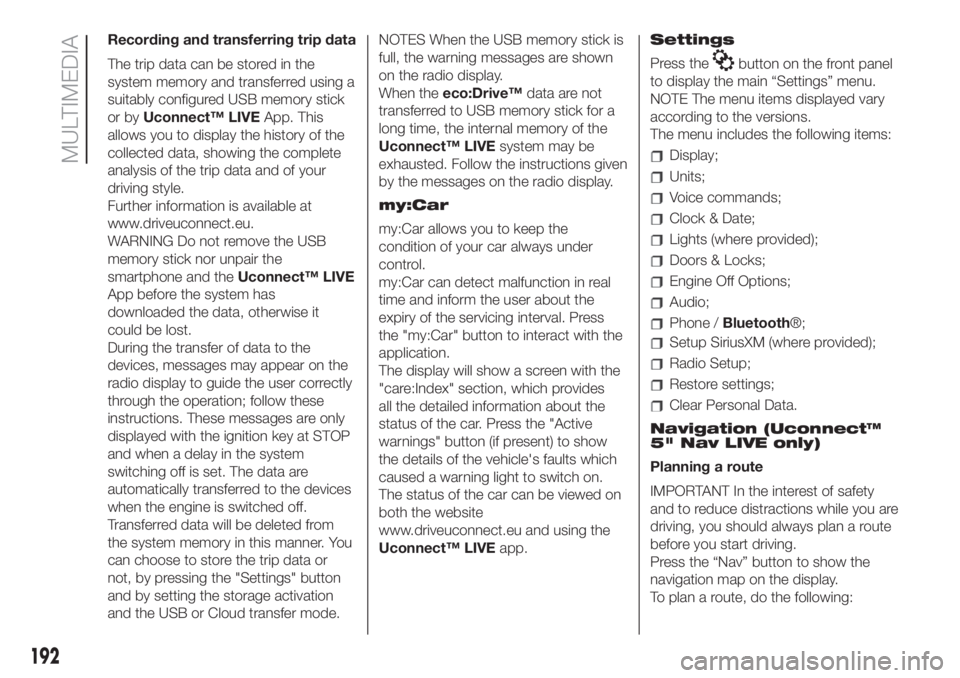
Recording and transferring trip data
The trip data can be stored in the
system memory and transferred using a
suitably configured USB memory stick
or byUconnect™ LIVEApp. This
allows you to display the history of the
collected data, showing the complete
analysis of the trip data and of your
driving style.
Further information is available at
www.driveuconnect.eu.
WARNING Do not remove the USB
memory stick nor unpair the
smartphone and theUconnect™ LIVE
App before the system has
downloaded the data, otherwise it
could be lost.
During the transfer of data to the
devices, messages may appear on the
radio display to guide the user correctly
through the operation; follow these
instructions. These messages are only
displayed with the ignition key at STOP
and when a delay in the system
switching off is set. The data are
automatically transferred to the devices
when the engine is switched off.
Transferred data will be deleted from
the system memory in this manner. You
can choose to store the trip data or
not, by pressing the "Settings" button
and by setting the storage activation
and the USB or Cloud transfer mode.NOTES When the USB memory stick is
full, the warning messages are shown
on the radio display.
When theeco:Drive™data are not
transferred to USB memory stick for a
long time, the internal memory of the
Uconnect™ LIVEsystem may be
exhausted. Follow the instructions given
by the messages on the radio display.
my:Car
my:Car allows you to keep the
condition of your car always under
control.
my:Car can detect malfunction in real
time and inform the user about the
expiry of the servicing interval. Press
the "my:Car" button to interact with the
application.
The display will show a screen with the
"care:Index" section, which provides
all the detailed information about the
status of the car. Press the "Active
warnings" button (if present) to show
the details of the vehicle's faults which
caused a warning light to switch on.
The status of the car can be viewed on
both the website
www.driveuconnect.eu and using the
Uconnect™ LIVEapp.Settings
Press the
button on the front panel
to display the main “Settings” menu.
NOTE The menu items displayed vary
according to the versions.
The menu includes the following items:
Display;
Units;
Voice commands;
Clock & Date;
Lights (where provided);
Doors & Locks;
Engine Off Options;
Audio;
Phone /Bluetooth®;
Setup SiriusXM (where provided);
Radio Setup;
Restore settings;
Clear Personal Data.
Navigation (Uconnect™
5" Nav LIVE only)
Planning a route
IMPORTANT In the interest of safety
and to reduce distractions while you are
driving, you should always plan a route
before you start driving.
Press the “Nav” button to show the
navigation map on the display.
To plan a route, do the following:
192
MULTIMEDIA
Page 195 of 228
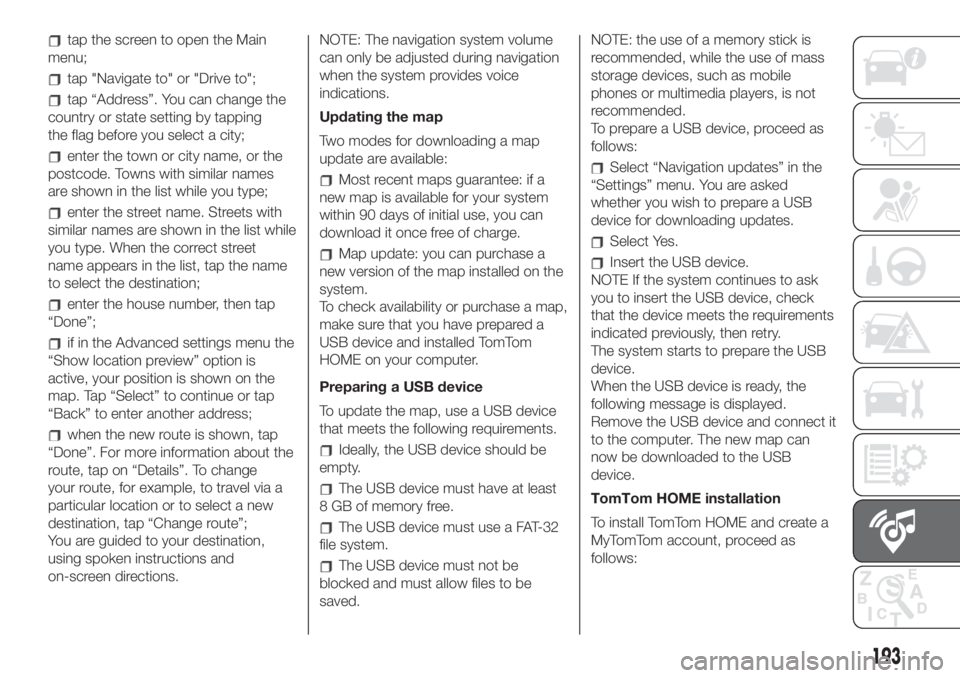
tap the screen to open the Main
menu;
tap "Navigate to" or "Drive to";
tap “Address”. You can change the
country or state setting by tapping
the flag before you select a city;
enter the town or city name, or the
postcode. Towns with similar names
are shown in the list while you type;
enter the street name. Streets with
similar names are shown in the list while
you type. When the correct street
name appears in the list, tap the name
to select the destination;
enter the house number, then tap
“Done”;
if in the Advanced settings menu the
“Show location preview” option is
active, your position is shown on the
map. Tap “Select” to continue or tap
“Back” to enter another address;
when the new route is shown, tap
“Done”. For more information about the
route, tap on “Details”. To change
your route, for example, to travel via a
particular location or to select a new
destination, tap “Change route”;
You are guided to your destination,
using spoken instructions and
on-screen directions.NOTE: The navigation system volume
can only be adjusted during navigation
when the system provides voice
indications.
Updating the map
Two modes for downloading a map
update are available:
Most recent maps guarantee: if a
new map is available for your system
within 90 days of initial use, you can
download it once free of charge.
Map update: you can purchase a
new version of the map installed on the
system.
To check availability or purchase a map,
make sure that you have prepared a
USB device and installed TomTom
HOME on your computer.
Preparing a USB device
To update the map, use a USB device
that meets the following requirements.
Ideally, the USB device should be
empty.
The USB device must have at least
8 GB of memory free.
The USB device must use a FAT-32
file system.
The USB device must not be
blocked and must allow files to be
saved.NOTE: the use of a memory stick is
recommended, while the use of mass
storage devices, such as mobile
phones or multimedia players, is not
recommended.
To prepare a USB device, proceed as
follows:
Select “Navigation updates” in the
“Settings” menu. You are asked
whether you wish to prepare a USB
device for downloading updates.
Select Yes.
Insert the USB device.
NOTE If the system continues to ask
you to insert the USB device, check
that the device meets the requirements
indicated previously, then retry.
The system starts to prepare the USB
device.
When the USB device is ready, the
following message is displayed.
Remove the USB device and connect it
to the computer. The new map can
now be downloaded to the USB
device.
TomTom HOME installation
To install TomTom HOME and create a
MyTomTom account, proceed as
follows:
193
Page 196 of 228
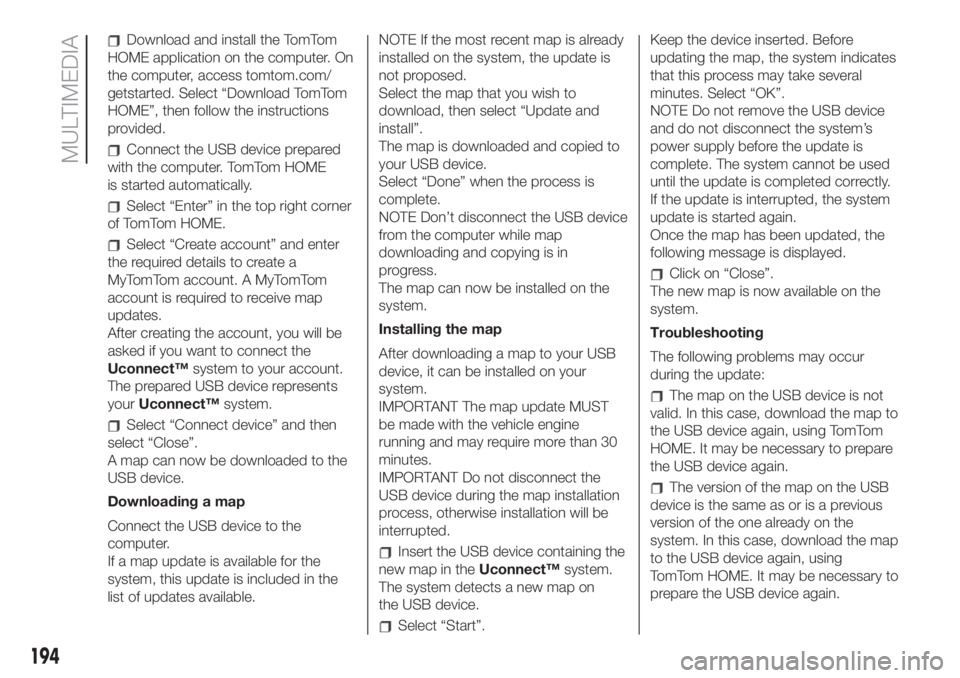
Download and install the TomTom
HOME application on the computer. On
the computer, access tomtom.com/
getstarted. Select “Download TomTom
HOME”, then follow the instructions
provided.
Connect the USB device prepared
with the computer. TomTom HOME
is started automatically.
Select “Enter” in the top right corner
of TomTom HOME.
Select “Create account” and enter
the required details to create a
MyTomTom account. A MyTomTom
account is required to receive map
updates.
After creating the account, you will be
asked if you want to connect the
Uconnect™system to your account.
The prepared USB device represents
yourUconnect™system.
Select “Connect device” and then
select “Close”.
A map can now be downloaded to the
USB device.
Downloading a map
Connect the USB device to the
computer.
If a map update is available for the
system, this update is included in the
list of updates available.NOTE If the most recent map is already
installed on the system, the update is
not proposed.
Select the map that you wish to
download, then select “Update and
install”.
The map is downloaded and copied to
your USB device.
Select “Done” when the process is
complete.
NOTE Don’t disconnect the USB device
from the computer while map
downloading and copying is in
progress.
The map can now be installed on the
system.
Installing the map
After downloading a map to your USB
device, it can be installed on your
system.
IMPORTANT The map update MUST
be made with the vehicle engine
running and may require more than 30
minutes.
IMPORTANT Do not disconnect the
USB device during the map installation
process, otherwise installation will be
interrupted.
Insert the USB device containing the
new map in theUconnect™system.
The system detects a new map on
the USB device.
Select “Start”.Keep the device inserted. Before
updating the map, the system indicates
that this process may take several
minutes. Select “OK”.
NOTE Do not remove the USB device
and do not disconnect the system’s
power supply before the update is
complete. The system cannot be used
until the update is completed correctly.
If the update is interrupted, the system
update is started again.
Once the map has been updated, the
following message is displayed.
Click on “Close”.
The new map is now available on the
system.
Troubleshooting
The following problems may occur
during the update:
The map on the USB device is not
valid. In this case, download the map to
the USB device again, using TomTom
HOME. It may be necessary to prepare
the USB device again.
The version of the map on the USB
device is the same as or is a previous
version of the one already on the
system. In this case, download the map
to the USB device again, using
TomTom HOME. It may be necessary to
prepare the USB device again.
194
MULTIMEDIA
Page 198 of 228

Uconnect™ 7 HD LIVE/ NAV LIVE.
Controls on front panel
145F0S0623
196
MULTIMEDIA
Page 200 of 228
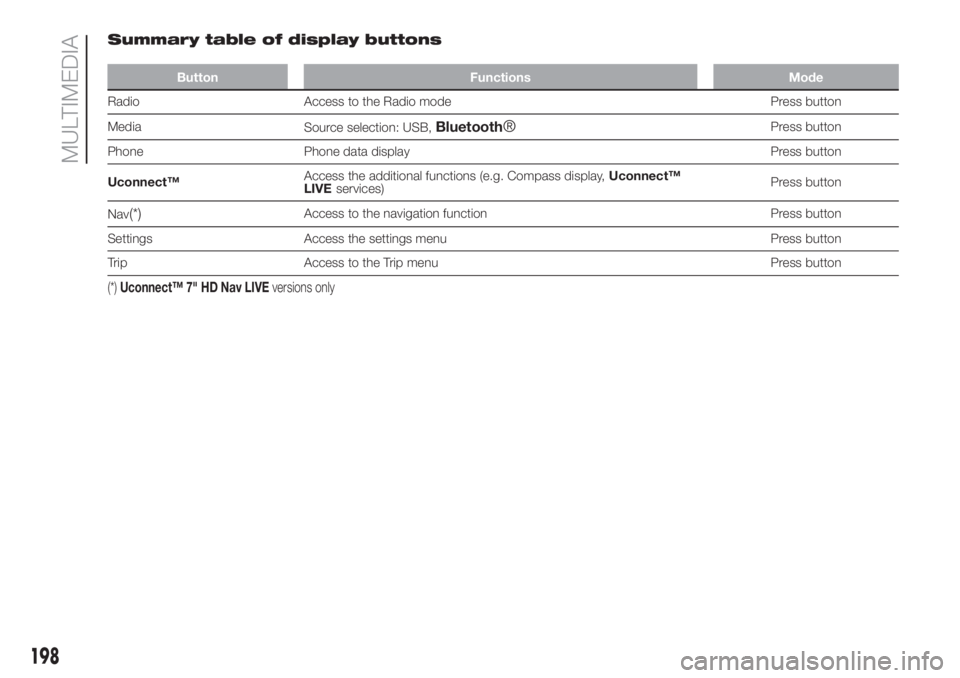
Summary table of display buttons
Button Functions Mode
Radio Access to the Radio mode Press button
Media
Source selection: USB,
Bluetooth®Press button
Phone Phone data display Press button
Uconnect™Access the additional functions (e.g. Compass display,Uconnect™
LIVE
services)Press button
Nav
(*)Access to the navigation function Press button
Settings Access the settings menu Press button
Trip Access to the Trip menu Press button
(*)Uconnect™ 7" HD Nav LIVEversions only
198
MULTIMEDIA
Page 202 of 228
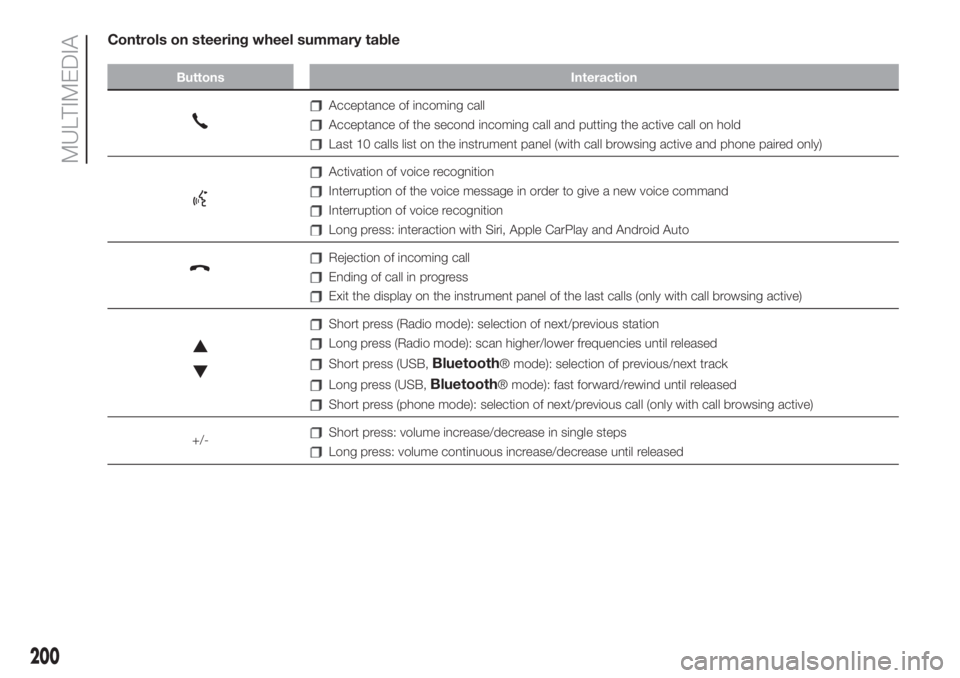
Controls on steering wheel summary table
Buttons Interaction
Acceptance of incoming call
Acceptance of the second incoming call and putting the active call on hold
Last 10 calls list on the instrument panel (with call browsing active and phone paired only)
Activation of voice recognition
Interruption of the voice message in order to give a new voice command
Interruption of voice recognition
Long press: interaction with Siri, Apple CarPlay and Android Auto
Rejection of incoming call
Ending of call in progress
Exit the display on the instrument panel of the last calls (only with call browsing active)
Short press (Radio mode): selection of next/previous station
Long press (Radio mode): scan higher/lower frequencies until released
Short press (USB,Bluetooth® mode): selection of previous/next track
Long press (USB,Bluetooth® mode): fast forward/rewind until released
Short press (phone mode): selection of next/previous call (only with call browsing active)
+/-
Short press: volume increase/decrease in single steps
Long press: volume continuous increase/decrease until released
200
MULTIMEDIA
Page 204 of 228
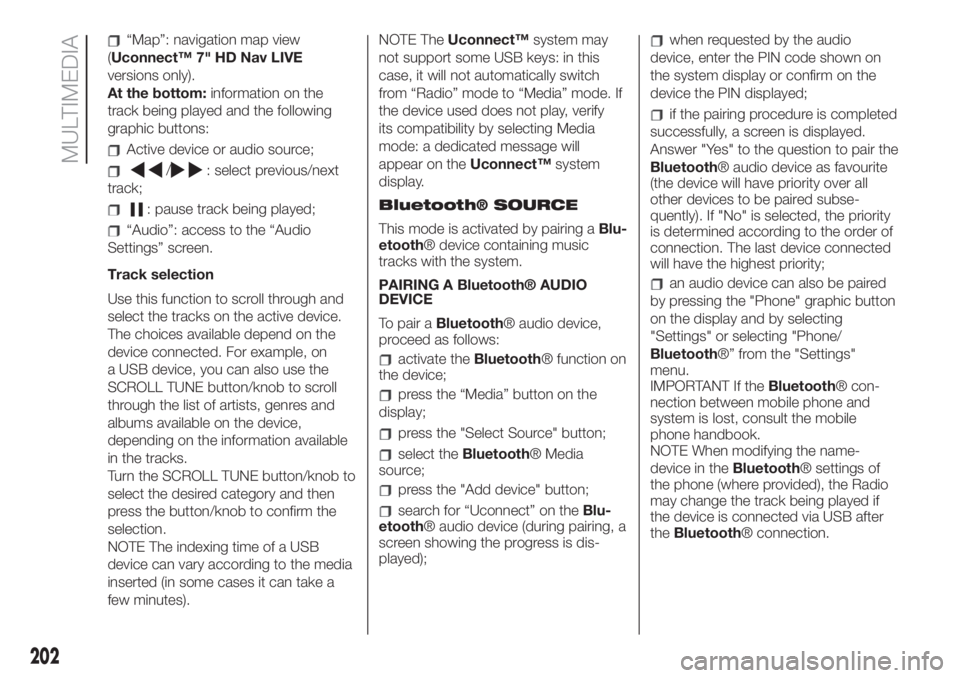
“Map”: navigation map view
(Uconnect™ 7" HD Nav LIVE
versions only).
At the bottom:information on the
track being played and the following
graphic buttons:
Active device or audio source;
/: select previous/next
track;
: pause track being played;
“Audio”: access to the “Audio
Settings” screen.
Track selection
Use this function to scroll through and
select the tracks on the active device.
The choices available depend on the
device connected. For example, on
a USB device, you can also use the
SCROLL TUNE button/knob to scroll
through the list of artists, genres and
albums available on the device,
depending on the information available
in the tracks.
Turn the SCROLL TUNE button/knob to
select the desired category and then
press the button/knob to confirm the
selection.
NOTE The indexing time of a USB
device can vary according to the media
inserted (in some cases it can take a
few minutes).NOTE TheUconnect™system may
not support some USB keys: in this
case, it will not automatically switch
from “Radio” mode to “Media” mode. If
the device used does not play, verify
its compatibility by selecting Media
mode: a dedicated message will
appear on theUconnect™system
display.
Bluetooth® SOURCE
This mode is activated by pairing aBlu-
etooth® device containing music
tracks with the system.
PAIRING A Bluetooth® AUDIO
DEVICE
To pair aBluetooth® audio device,
proceed as follows:
activate theBluetooth® function on
the device;
press the “Media” button on the
display;
press the "Select Source" button;
select theBluetooth® Media
source;
press the "Add device" button;
search for “Uconnect” on theBlu-
etooth® audio device (during pairing, a
screen showing the progress is dis-
played);
when requested by the audio
device, enter the PIN code shown on
the system display or confirm on the
device the PIN displayed;
if the pairing procedure is completed
successfully, a screen is displayed.
Answer "Yes" to the question to pair the
Bluetooth® audio device as favourite
(the device will have priority over all
other devices to be paired subse-
quently). If "No" is selected, the priority
is determined according to the order of
connection. The last device connected
will have the highest priority;
an audio device can also be paired
by pressing the "Phone" graphic button
on the display and by selecting
"Settings" or selecting "Phone/
Bluetooth®” from the "Settings"
menu.
IMPORTANT If theBluetooth® con-
nection between mobile phone and
system is lost, consult the mobile
phone handbook.
NOTE When modifying the name-
device in theBluetooth® settings of
the phone (where provided), the Radio
may change the track being played if
the device is connected via USB after
theBluetooth® connection.
202
MULTIMEDIA
Page 206 of 228
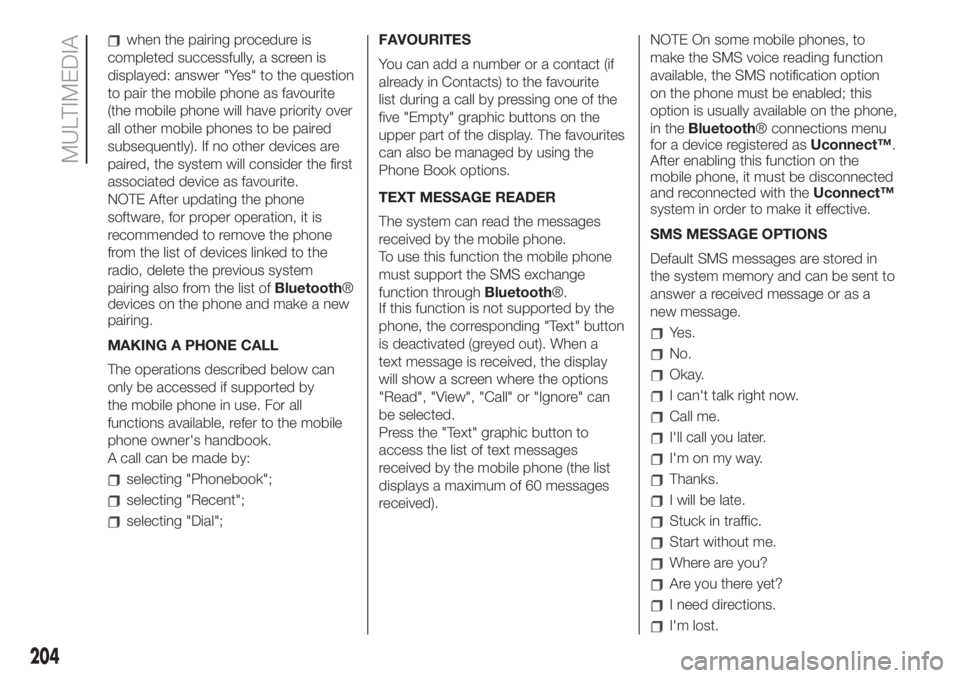
when the pairing procedure is
completed successfully, a screen is
displayed: answer "Yes" to the question
to pair the mobile phone as favourite
(the mobile phone will have priority over
all other mobile phones to be paired
subsequently). If no other devices are
paired, the system will consider the first
associated device as favourite.
NOTE After updating the phone
software, for proper operation, it is
recommended to remove the phone
from the list of devices linked to the
radio, delete the previous system
pairing also from the list ofBluetooth®
devices on the phone and make a new
pairing.
MAKING A PHONE CALL
The operations described below can
only be accessed if supported by
the mobile phone in use. For all
functions available, refer to the mobile
phone owner's handbook.
A call can be made by:
selecting "Phonebook";
selecting "Recent";
selecting "Dial";FAVOURITES
You can add a number or a contact (if
already in Contacts) to the favourite
list during a call by pressing one of the
five "Empty" graphic buttons on the
upper part of the display. The favourites
can also be managed by using the
Phone Book options.
TEXT MESSAGE READER
The system can read the messages
received by the mobile phone.
To use this function the mobile phone
must support the SMS exchange
function throughBluetooth®.
If this function is not supported by the
phone, the corresponding "Text" button
is deactivated (greyed out). When a
text message is received, the display
will show a screen where the options
"Read", "View", "Call" or "Ignore" can
be selected.
Press the "Text" graphic button to
access the list of text messages
received by the mobile phone (the list
displays a maximum of 60 messages
received).NOTE On some mobile phones, to
make the SMS voice reading function
available, the SMS notification option
on the phone must be enabled; this
option is usually available on the phone,
in theBluetooth® connections menu
for a device registered asUconnect™.
After enabling this function on the
mobile phone, it must be disconnected
and reconnected with theUconnect™
system in order to make it effective.
SMS MESSAGE OPTIONS
Default SMS messages are stored in
the system memory and can be sent to
answer a received message or as a
new message.
Yes.
No.
Okay.
I can't talk right now.
Call me.
I'll call you later.
I'm on my way.
Thanks.
I will be late.
Stuck in traffic.
Start without me.
Where are you?
Are you there yet?
I need directions.
I'm lost.
204
MULTIMEDIA
Page 208 of 228
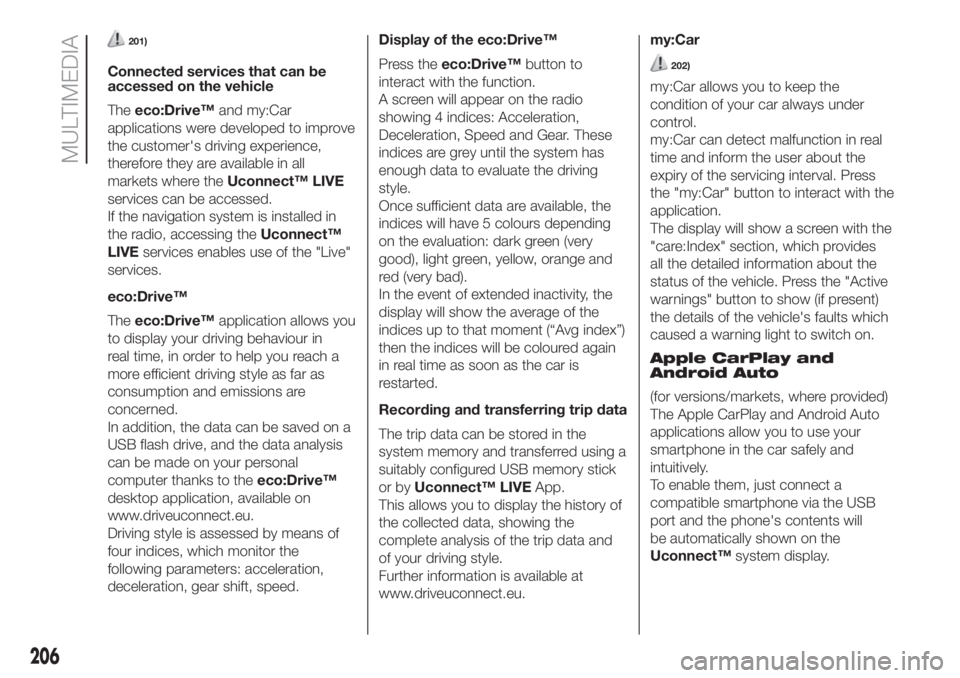
201)
Connected services that can be
accessed on the vehicle
Theeco:Drive™and my:Car
applications were developed to improve
the customer's driving experience,
therefore they are available in all
markets where theUconnect™ LIVE
services can be accessed.
If the navigation system is installed in
the radio, accessing theUconnect™
LIVEservices enables use of the "Live"
services.
eco:Drive™
Theeco:Drive™application allows you
to display your driving behaviour in
real time, in order to help you reach a
more efficient driving style as far as
consumption and emissions are
concerned.
In addition, the data can be saved on a
USB flash drive, and the data analysis
can be made on your personal
computer thanks to theeco:Drive™
desktop application, available on
www.driveuconnect.eu.
Driving style is assessed by means of
four indices, which monitor the
following parameters: acceleration,
deceleration, gear shift, speed.Display of the eco:Drive™
Press theeco:Drive™button to
interact with the function.
A screen will appear on the radio
showing 4 indices: Acceleration,
Deceleration, Speed and Gear. These
indices are grey until the system has
enough data to evaluate the driving
style.
Once sufficient data are available, the
indices will have 5 colours depending
on the evaluation: dark green (very
good), light green, yellow, orange and
red (very bad).
In the event of extended inactivity, the
display will show the average of the
indices up to that moment (“Avg index”)
then the indices will be coloured again
in real time as soon as the car is
restarted.
Recording and transferring trip data
The trip data can be stored in the
system memory and transferred using a
suitably configured USB memory stick
or byUconnect™ LIVEApp.
This allows you to display the history of
the collected data, showing the
complete analysis of the trip data and
of your driving style.
Further information is available at
www.driveuconnect.eu.my:Car202)
my:Car allows you to keep the
condition of your car always under
control.
my:Car can detect malfunction in real
time and inform the user about the
expiry of the servicing interval. Press
the "my:Car" button to interact with the
application.
The display will show a screen with the
"care:Index" section, which provides
all the detailed information about the
status of the vehicle. Press the "Active
warnings" button to show (if present)
the details of the vehicle's faults which
caused a warning light to switch on.
Apple CarPlay and
Android Auto
(for versions/markets, where provided)
The Apple CarPlay and Android Auto
applications allow you to use your
smartphone in the car safely and
intuitively.
To enable them, just connect a
compatible smartphone via the USB
port and the phone's contents will
be automatically shown on the
Uconnect™system display.
206
MULTIMEDIA