buttons FIAT 500 2020 Owner handbook (in English)
[x] Cancel search | Manufacturer: FIAT, Model Year: 2020, Model line: 500, Model: FIAT 500 2020Pages: 228, PDF Size: 6.01 MB
Page 190 of 228
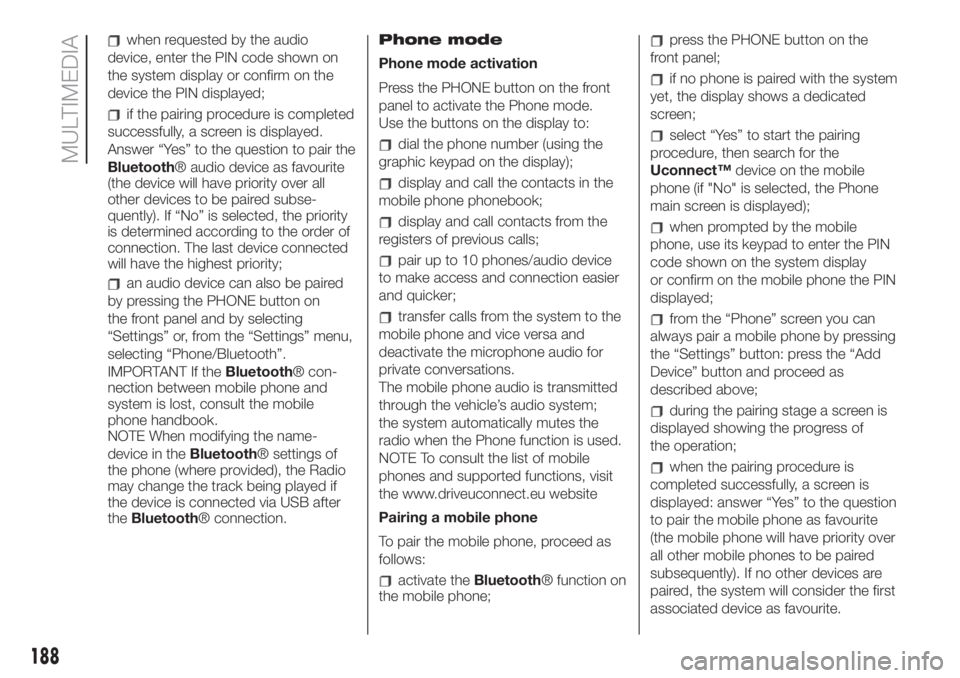
when requested by the audio
device, enter the PIN code shown on
the system display or confirm on the
device the PIN displayed;
if the pairing procedure is completed
successfully, a screen is displayed.
Answer “Yes” to the question to pair the
Bluetooth® audio device as favourite
(the device will have priority over all
other devices to be paired subse-
quently). If “No” is selected, the priority
is determined according to the order of
connection. The last device connected
will have the highest priority;
an audio device can also be paired
by pressing the PHONE button on
the front panel and by selecting
“Settings” or, from the “Settings” menu,
selecting “Phone/Bluetooth”.
IMPORTANT If theBluetooth® con-
nection between mobile phone and
system is lost, consult the mobile
phone handbook.
NOTE When modifying the name-
device in theBluetooth® settings of
the phone (where provided), the Radio
may change the track being played if
the device is connected via USB after
theBluetooth® connection.Phone mode
Phone mode activation
Press the PHONE button on the front
panel to activate the Phone mode.
Use the buttons on the display to:
dial the phone number (using the
graphic keypad on the display);
display and call the contacts in the
mobile phone phonebook;
display and call contacts from the
registers of previous calls;
pair up to 10 phones/audio device
to make access and connection easier
and quicker;
transfer calls from the system to the
mobile phone and vice versa and
deactivate the microphone audio for
private conversations.
The mobile phone audio is transmitted
through the vehicle’s audio system;
the system automatically mutes the
radio when the Phone function is used.
NOTE To consult the list of mobile
phones and supported functions, visit
the www.driveuconnect.eu website
Pairing a mobile phone
To pair the mobile phone, proceed as
follows:
activate theBluetooth® function on
the mobile phone;
press the PHONE button on the
front panel;
if no phone is paired with the system
yet, the display shows a dedicated
screen;
select “Yes” to start the pairing
procedure, then search for the
Uconnect™device on the mobile
phone (if "No" is selected, the Phone
main screen is displayed);
when prompted by the mobile
phone, use its keypad to enter the PIN
code shown on the system display
or confirm on the mobile phone the PIN
displayed;
from the “Phone” screen you can
always pair a mobile phone by pressing
the “Settings” button: press the “Add
Device” button and proceed as
described above;
during the pairing stage a screen is
displayed showing the progress of
the operation;
when the pairing procedure is
completed successfully, a screen is
displayed: answer “Yes” to the question
to pair the mobile phone as favourite
(the mobile phone will have priority over
all other mobile phones to be paired
subsequently). If no other devices are
paired, the system will consider the first
associated device as favourite.
188
MULTIMEDIA
Page 200 of 228
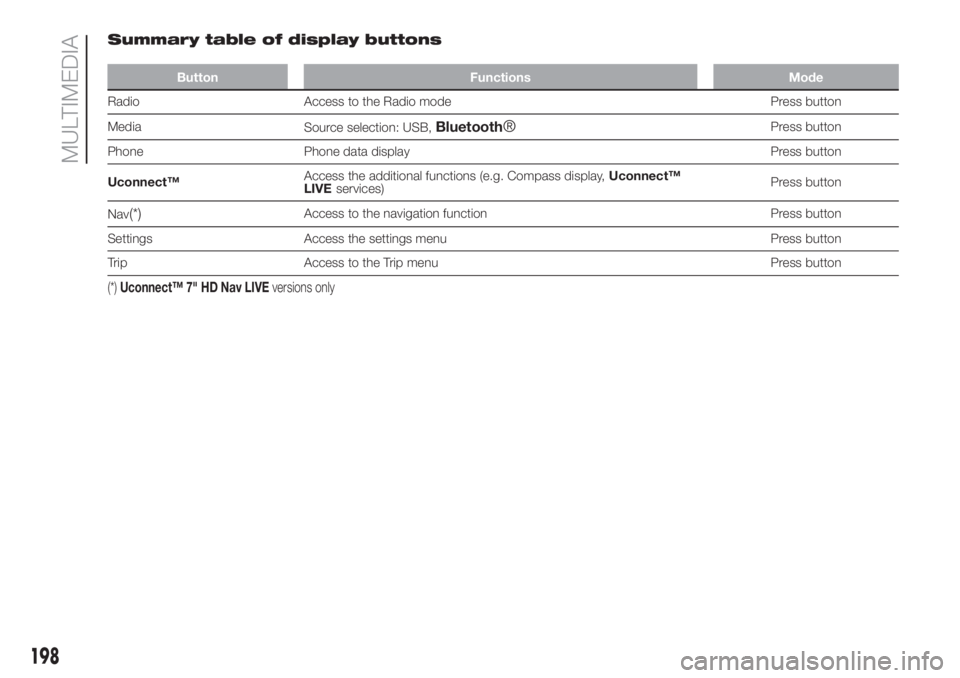
Summary table of display buttons
Button Functions Mode
Radio Access to the Radio mode Press button
Media
Source selection: USB,
Bluetooth®Press button
Phone Phone data display Press button
Uconnect™Access the additional functions (e.g. Compass display,Uconnect™
LIVE
services)Press button
Nav
(*)Access to the navigation function Press button
Settings Access the settings menu Press button
Trip Access to the Trip menu Press button
(*)Uconnect™ 7" HD Nav LIVEversions only
198
MULTIMEDIA
Page 202 of 228
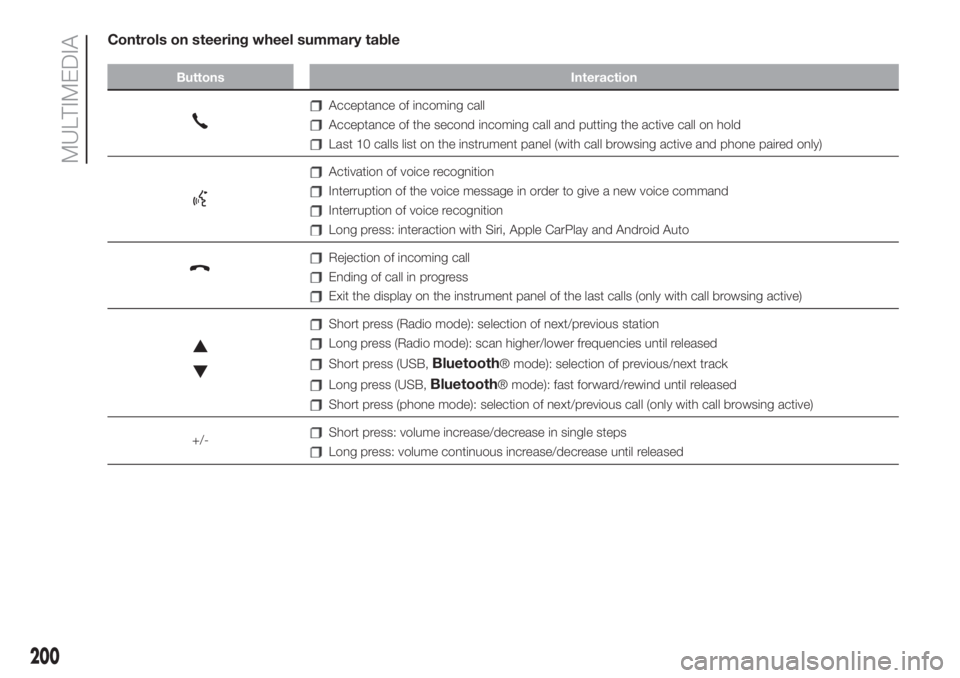
Controls on steering wheel summary table
Buttons Interaction
Acceptance of incoming call
Acceptance of the second incoming call and putting the active call on hold
Last 10 calls list on the instrument panel (with call browsing active and phone paired only)
Activation of voice recognition
Interruption of the voice message in order to give a new voice command
Interruption of voice recognition
Long press: interaction with Siri, Apple CarPlay and Android Auto
Rejection of incoming call
Ending of call in progress
Exit the display on the instrument panel of the last calls (only with call browsing active)
Short press (Radio mode): selection of next/previous station
Long press (Radio mode): scan higher/lower frequencies until released
Short press (USB,Bluetooth® mode): selection of previous/next track
Long press (USB,Bluetooth® mode): fast forward/rewind until released
Short press (phone mode): selection of next/previous call (only with call browsing active)
+/-
Short press: volume increase/decrease in single steps
Long press: volume continuous increase/decrease until released
200
MULTIMEDIA
Page 203 of 228
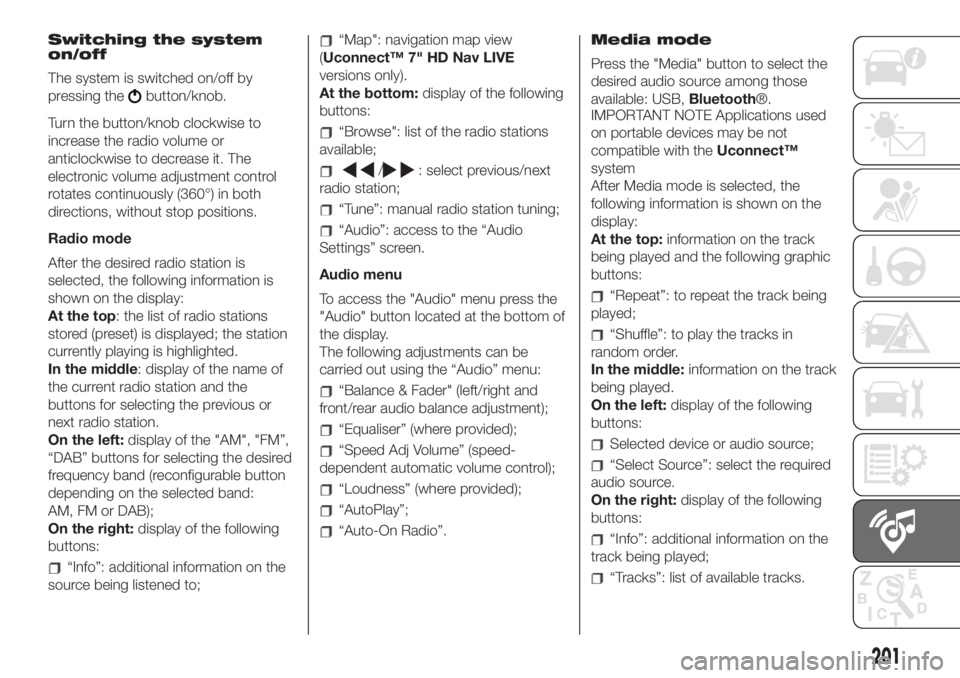
Switching the system
on/off
The system is switched on/off by
pressing the
button/knob.
Turn the button/knob clockwise to
increase the radio volume or
anticlockwise to decrease it. The
electronic volume adjustment control
rotates continuously (360°) in both
directions, without stop positions.
Radio mode
After the desired radio station is
selected, the following information is
shown on the display:
At the top: the list of radio stations
stored (preset) is displayed; the station
currently playing is highlighted.
In the middle: display of the name of
the current radio station and the
buttons for selecting the previous or
next radio station.
On the left:display of the "AM", "FM”,
“DAB” buttons for selecting the desired
frequency band (reconfigurable button
depending on the selected band:
AM, FM or DAB);
On the right:display of the following
buttons:
“Info”: additional information on the
source being listened to;
“Map": navigation map view
(Uconnect™ 7" HD Nav LIVE
versions only).
At the bottom:display of the following
buttons:
“Browse": list of the radio stations
available;
/: select previous/next
radio station;
“Tune”: manual radio station tuning;
“Audio”: access to the “Audio
Settings” screen.
Audio menu
To access the "Audio" menu press the
"Audio" button located at the bottom of
the display.
The following adjustments can be
carried out using the “Audio” menu:
“Balance & Fader" (left/right and
front/rear audio balance adjustment);
“Equaliser” (where provided);
“Speed Adj Volume” (speed-
dependent automatic volume control);
“Loudness” (where provided);
“AutoPlay”;
“Auto-On Radio”.Media mode
Press the "Media" button to select the
desired audio source among those
available: USB,Bluetooth®.
IMPORTANT NOTE Applications used
on portable devices may be not
compatible with theUconnect™
system
After Media mode is selected, the
following information is shown on the
display:
At the top:information on the track
being played and the following graphic
buttons:
“Repeat”: to repeat the track being
played;
“Shuffle”: to play the tracks in
random order.
In the middle:information on the track
being played.
On the left:display of the following
buttons:
Selected device or audio source;
“Select Source”: select the required
audio source.
On the right:display of the following
buttons:
“Info”: additional information on the
track being played;
“Tracks”: list of available tracks.
201
Page 204 of 228
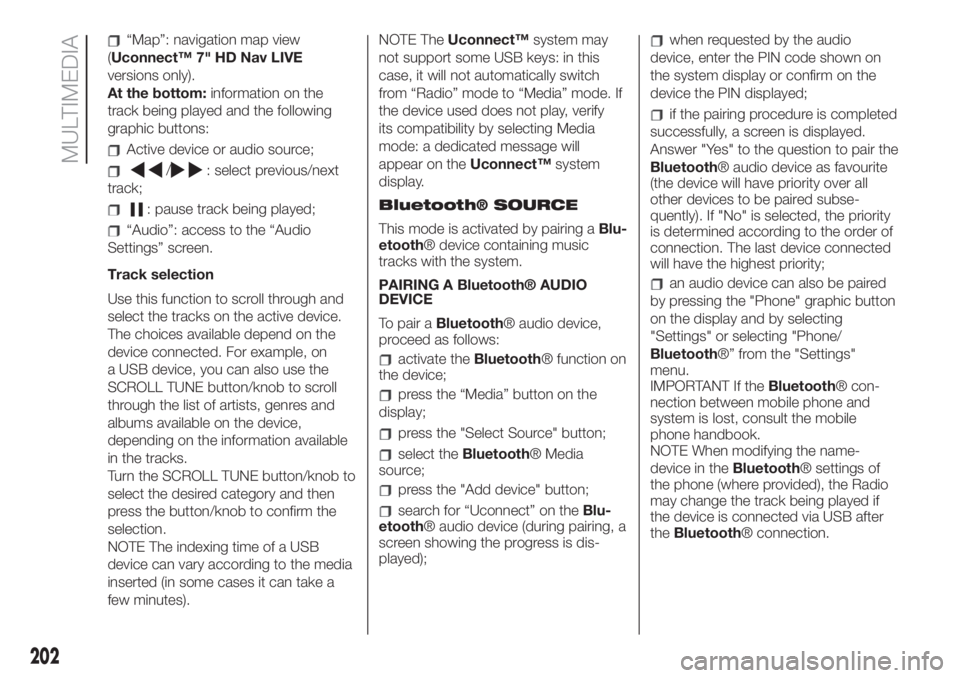
“Map”: navigation map view
(Uconnect™ 7" HD Nav LIVE
versions only).
At the bottom:information on the
track being played and the following
graphic buttons:
Active device or audio source;
/: select previous/next
track;
: pause track being played;
“Audio”: access to the “Audio
Settings” screen.
Track selection
Use this function to scroll through and
select the tracks on the active device.
The choices available depend on the
device connected. For example, on
a USB device, you can also use the
SCROLL TUNE button/knob to scroll
through the list of artists, genres and
albums available on the device,
depending on the information available
in the tracks.
Turn the SCROLL TUNE button/knob to
select the desired category and then
press the button/knob to confirm the
selection.
NOTE The indexing time of a USB
device can vary according to the media
inserted (in some cases it can take a
few minutes).NOTE TheUconnect™system may
not support some USB keys: in this
case, it will not automatically switch
from “Radio” mode to “Media” mode. If
the device used does not play, verify
its compatibility by selecting Media
mode: a dedicated message will
appear on theUconnect™system
display.
Bluetooth® SOURCE
This mode is activated by pairing aBlu-
etooth® device containing music
tracks with the system.
PAIRING A Bluetooth® AUDIO
DEVICE
To pair aBluetooth® audio device,
proceed as follows:
activate theBluetooth® function on
the device;
press the “Media” button on the
display;
press the "Select Source" button;
select theBluetooth® Media
source;
press the "Add device" button;
search for “Uconnect” on theBlu-
etooth® audio device (during pairing, a
screen showing the progress is dis-
played);
when requested by the audio
device, enter the PIN code shown on
the system display or confirm on the
device the PIN displayed;
if the pairing procedure is completed
successfully, a screen is displayed.
Answer "Yes" to the question to pair the
Bluetooth® audio device as favourite
(the device will have priority over all
other devices to be paired subse-
quently). If "No" is selected, the priority
is determined according to the order of
connection. The last device connected
will have the highest priority;
an audio device can also be paired
by pressing the "Phone" graphic button
on the display and by selecting
"Settings" or selecting "Phone/
Bluetooth®” from the "Settings"
menu.
IMPORTANT If theBluetooth® con-
nection between mobile phone and
system is lost, consult the mobile
phone handbook.
NOTE When modifying the name-
device in theBluetooth® settings of
the phone (where provided), the Radio
may change the track being played if
the device is connected via USB after
theBluetooth® connection.
202
MULTIMEDIA
Page 205 of 228
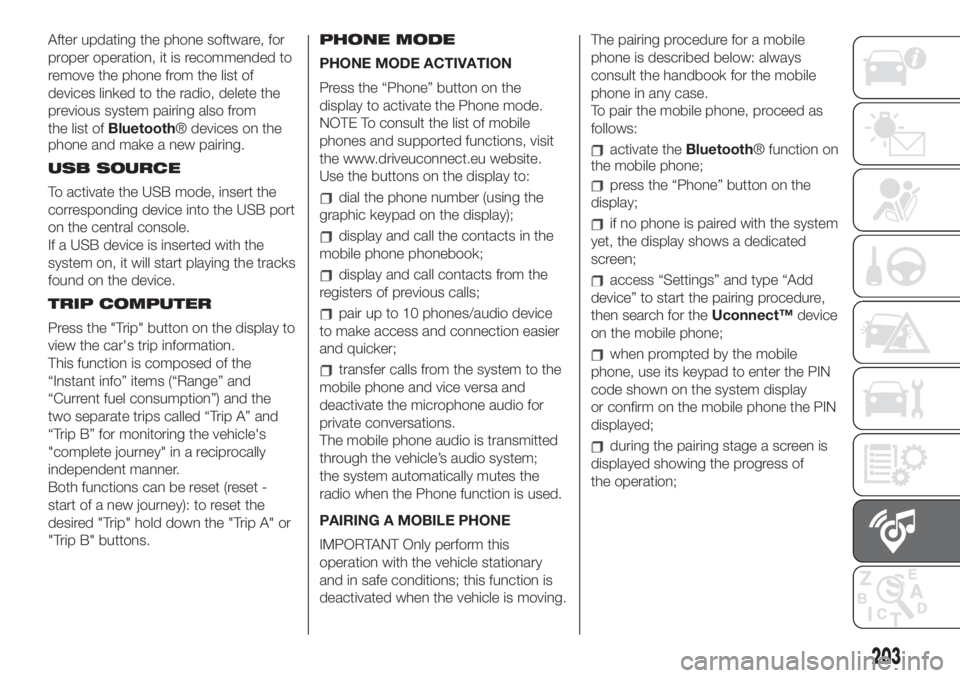
After updating the phone software, for
proper operation, it is recommended to
remove the phone from the list of
devices linked to the radio, delete the
previous system pairing also from
the list ofBluetooth® devices on the
phone and make a new pairing.
USB SOURCE
To activate the USB mode, insert the
corresponding device into the USB port
on the central console.
If a USB device is inserted with the
system on, it will start playing the tracks
found on the device.
TRIP COMPUTER
Press the "Trip" button on the display to
view the car's trip information.
This function is composed of the
“Instant info” items (“Range” and
“Current fuel consumption”) and the
two separate trips called “Trip A” and
“Trip B” for monitoring the vehicle's
"complete journey" in a reciprocally
independent manner.
Both functions can be reset (reset -
start of a new journey): to reset the
desired "Trip" hold down the "Trip A" or
"Trip B" buttons.PHONE MODE
PHONE MODE ACTIVATION
Press the “Phone” button on the
display to activate the Phone mode.
NOTE To consult the list of mobile
phones and supported functions, visit
the www.driveuconnect.eu website.
Use the buttons on the display to:
dial the phone number (using the
graphic keypad on the display);
display and call the contacts in the
mobile phone phonebook;
display and call contacts from the
registers of previous calls;
pair up to 10 phones/audio device
to make access and connection easier
and quicker;
transfer calls from the system to the
mobile phone and vice versa and
deactivate the microphone audio for
private conversations.
The mobile phone audio is transmitted
through the vehicle’s audio system;
the system automatically mutes the
radio when the Phone function is used.
PAIRING A MOBILE PHONE
IMPORTANT Only perform this
operation with the vehicle stationary
and in safe conditions; this function is
deactivated when the vehicle is moving.The pairing procedure for a mobile
phone is described below: always
consult the handbook for the mobile
phone in any case.
To pair the mobile phone, proceed as
follows:
activate theBluetooth® function on
the mobile phone;
press the “Phone” button on the
display;
if no phone is paired with the system
yet, the display shows a dedicated
screen;
access “Settings” and type “Add
device” to start the pairing procedure,
then search for theUconnect™device
on the mobile phone;
when prompted by the mobile
phone, use its keypad to enter the PIN
code shown on the system display
or confirm on the mobile phone the PIN
displayed;
during the pairing stage a screen is
displayed showing the progress of
the operation;
203
Page 206 of 228
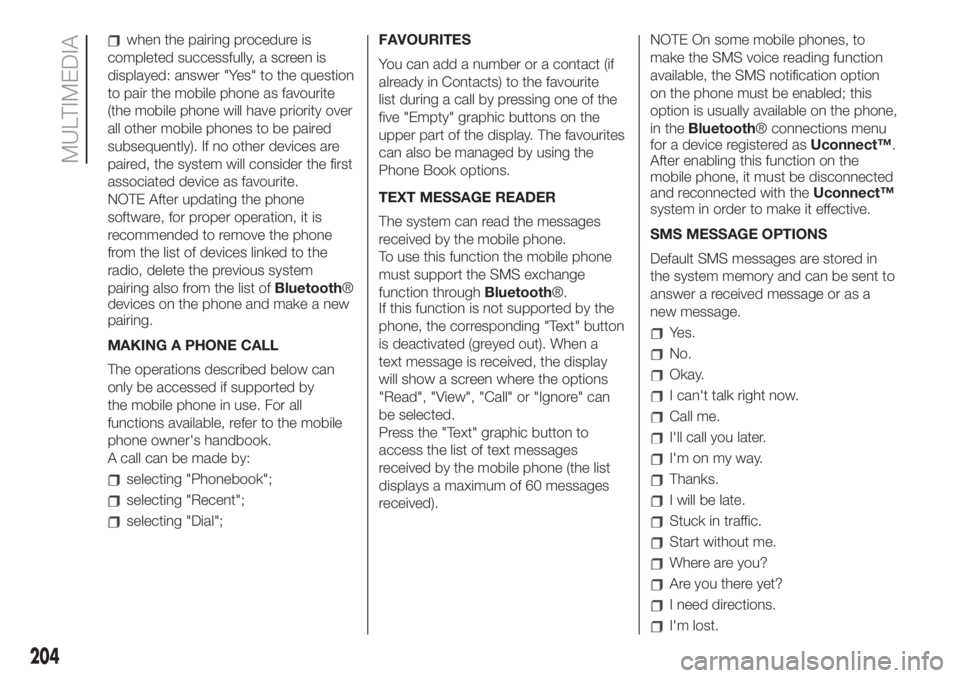
when the pairing procedure is
completed successfully, a screen is
displayed: answer "Yes" to the question
to pair the mobile phone as favourite
(the mobile phone will have priority over
all other mobile phones to be paired
subsequently). If no other devices are
paired, the system will consider the first
associated device as favourite.
NOTE After updating the phone
software, for proper operation, it is
recommended to remove the phone
from the list of devices linked to the
radio, delete the previous system
pairing also from the list ofBluetooth®
devices on the phone and make a new
pairing.
MAKING A PHONE CALL
The operations described below can
only be accessed if supported by
the mobile phone in use. For all
functions available, refer to the mobile
phone owner's handbook.
A call can be made by:
selecting "Phonebook";
selecting "Recent";
selecting "Dial";FAVOURITES
You can add a number or a contact (if
already in Contacts) to the favourite
list during a call by pressing one of the
five "Empty" graphic buttons on the
upper part of the display. The favourites
can also be managed by using the
Phone Book options.
TEXT MESSAGE READER
The system can read the messages
received by the mobile phone.
To use this function the mobile phone
must support the SMS exchange
function throughBluetooth®.
If this function is not supported by the
phone, the corresponding "Text" button
is deactivated (greyed out). When a
text message is received, the display
will show a screen where the options
"Read", "View", "Call" or "Ignore" can
be selected.
Press the "Text" graphic button to
access the list of text messages
received by the mobile phone (the list
displays a maximum of 60 messages
received).NOTE On some mobile phones, to
make the SMS voice reading function
available, the SMS notification option
on the phone must be enabled; this
option is usually available on the phone,
in theBluetooth® connections menu
for a device registered asUconnect™.
After enabling this function on the
mobile phone, it must be disconnected
and reconnected with theUconnect™
system in order to make it effective.
SMS MESSAGE OPTIONS
Default SMS messages are stored in
the system memory and can be sent to
answer a received message or as a
new message.
Yes.
No.
Okay.
I can't talk right now.
Call me.
I'll call you later.
I'm on my way.
Thanks.
I will be late.
Stuck in traffic.
Start without me.
Where are you?
Are you there yet?
I need directions.
I'm lost.
204
MULTIMEDIA