phone FIAT 500 2020 Owner handbook (in English)
[x] Cancel search | Manufacturer: FIAT, Model Year: 2020, Model line: 500, Model: FIAT 500 2020Pages: 228, PDF Size: 6.01 MB
Page 45 of 228
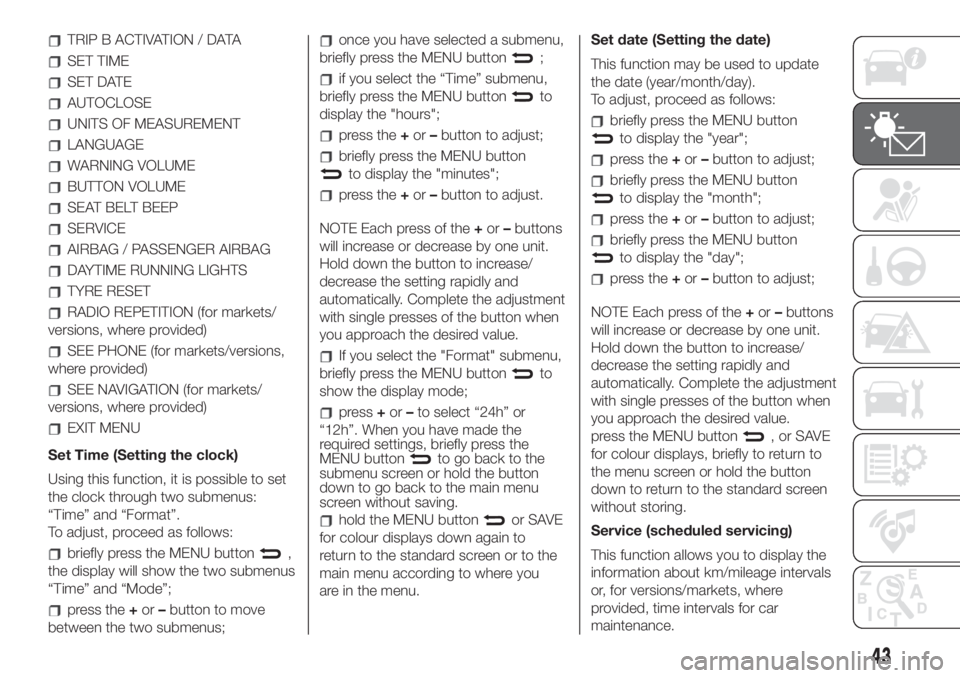
TRIP B ACTIVATION / DATA
SET TIME
SET DATE
AUTOCLOSE
UNITS OF MEASUREMENT
LANGUAGE
WARNING VOLUME
BUTTON VOLUME
SEAT BELT BEEP
SERVICE
AIRBAG / PASSENGER AIRBAG
DAYTIME RUNNING LIGHTS
TYRE RESET
RADIO REPETITION (for markets/
versions, where provided)
SEE PHONE (for markets/versions,
where provided)
SEE NAVIGATION (for markets/
versions, where provided)
EXIT MENU
Set Time (Setting the clock)
Using this function, it is possible to set
the clock through two submenus:
“Time” and “Format”.
To adjust, proceed as follows:
briefly press the MENU button,
the display will show the two submenus
“Time” and “Mode”;
press the+or–button to move
between the two submenus;
once you have selected a submenu,
briefly press the MENU button
;
if you select the “Time” submenu,
briefly press the MENU button
to
display the "hours";
press the+or–button to adjust;
briefly press the MENU button
to display the "minutes";
press the+or–button to adjust.
NOTE Each press of the+or–buttons
will increase or decrease by one unit.
Hold down the button to increase/
decrease the setting rapidly and
automatically. Complete the adjustment
with single presses of the button when
you approach the desired value.
If you select the "Format" submenu,
briefly press the MENU button
to
show the display mode;
press+or–to select “24h” or
“12h”. When you have made the
required settings, briefly press the
MENU button
to go back to the
submenu screen or hold the button
down to go back to the main menu
screen without saving.
hold the MENU buttonor SAVE
for colour displays down again to
return to the standard screen or to the
main menu according to where you
are in the menu.Set date (Setting the date)
This function may be used to update
the date (year/month/day).
To adjust, proceed as follows:
briefly press the MENU button
to display the "year";
press the+or–button to adjust;
briefly press the MENU button
to display the "month";
press the+or–button to adjust;
briefly press the MENU button
to display the "day";
press the+or–button to adjust;
NOTE Each press of the+or–buttons
will increase or decrease by one unit.
Hold down the button to increase/
decrease the setting rapidly and
automatically. Complete the adjustment
with single presses of the button when
you approach the desired value.
press the MENU button
,orSAVE
for colour displays, briefly to return to
the menu screen or hold the button
down to return to the standard screen
without storing.
Service (scheduled servicing)
This function allows you to display the
information about km/mileage intervals
or, for versions/markets, where
provided, time intervals for car
maintenance.
43
Page 95 of 228
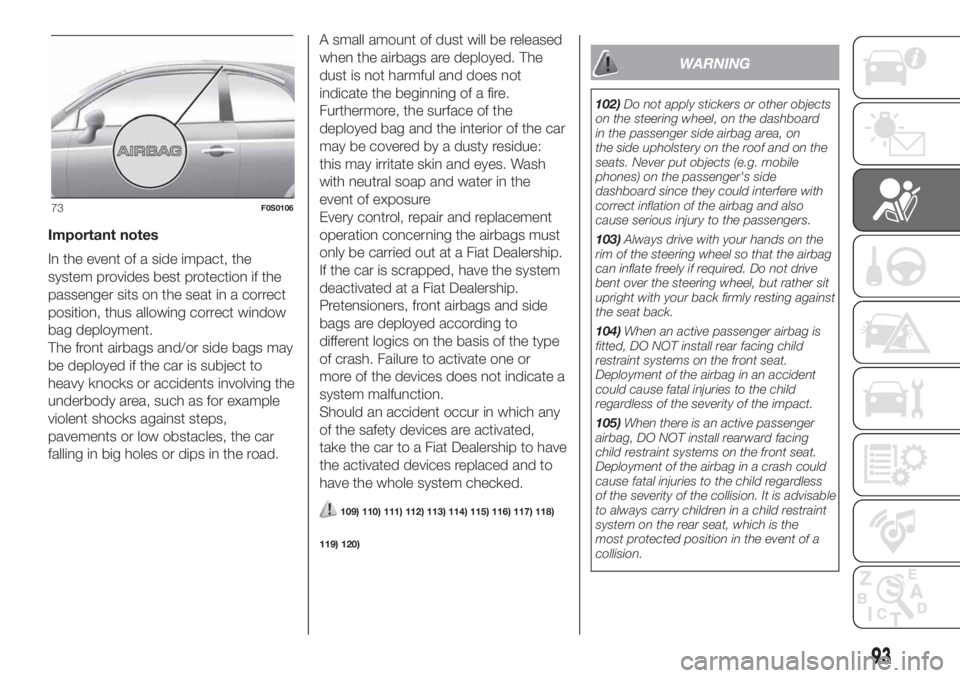
Important notes
In the event of a side impact, the
system provides best protection if the
passenger sits on the seat in a correct
position, thus allowing correct window
bag deployment.
The front airbags and/or side bags may
be deployed if the car is subject to
heavy knocks or accidents involving the
underbody area, such as for example
violent shocks against steps,
pavements or low obstacles, the car
falling in big holes or dips in the road.A small amount of dust will be released
when the airbags are deployed. The
dust is not harmful and does not
indicate the beginning of a fire.
Furthermore, the surface of the
deployed bag and the interior of the car
may be covered by a dusty residue:
this may irritate skin and eyes. Wash
with neutral soap and water in the
event of exposure
Every control, repair and replacement
operation concerning the airbags must
only be carried out at a Fiat Dealership.
If the car is scrapped, have the system
deactivated at a Fiat Dealership.
Pretensioners, front airbags and side
bags are deployed according to
different logics on the basis of the type
of crash. Failure to activate one or
more of the devices does not indicate a
system malfunction.
Should an accident occur in which any
of the safety devices are activated,
take the car to a Fiat Dealership to have
the activated devices replaced and to
have the whole system checked.
109) 110) 111) 112) 113) 114) 115) 116) 117) 118)
119) 120)
WARNING
102)Do not apply stickers or other objects
on the steering wheel, on the dashboard
in the passenger side airbag area, on
the side upholstery on the roof and on the
seats. Never put objects (e.g. mobile
phones) on the passenger's side
dashboard since they could interfere with
correct inflation of the airbag and also
cause serious injury to the passengers.
103)Always drive with your hands on the
rim of the steering wheel so that the airbag
can inflate freely if required. Do not drive
bent over the steering wheel, but rather sit
upright with your back firmly resting against
the seat back.
104)When an active passenger airbag is
fitted, DO NOT install rear facing child
restraint systems on the front seat.
Deployment of the airbag in an accident
could cause fatal injuries to the child
regardless of the severity of the impact.
105)When there is an active passenger
airbag, DO NOT install rearward facing
child restraint systems on the front seat.
Deployment of the airbag in a crash could
cause fatal injuries to the child regardless
of the severity of the collision. It is advisable
to always carry children in a child restraint
system on the rear seat, which is the
most protected position in the event of a
collision.
73F0S0106
93
Page 113 of 228
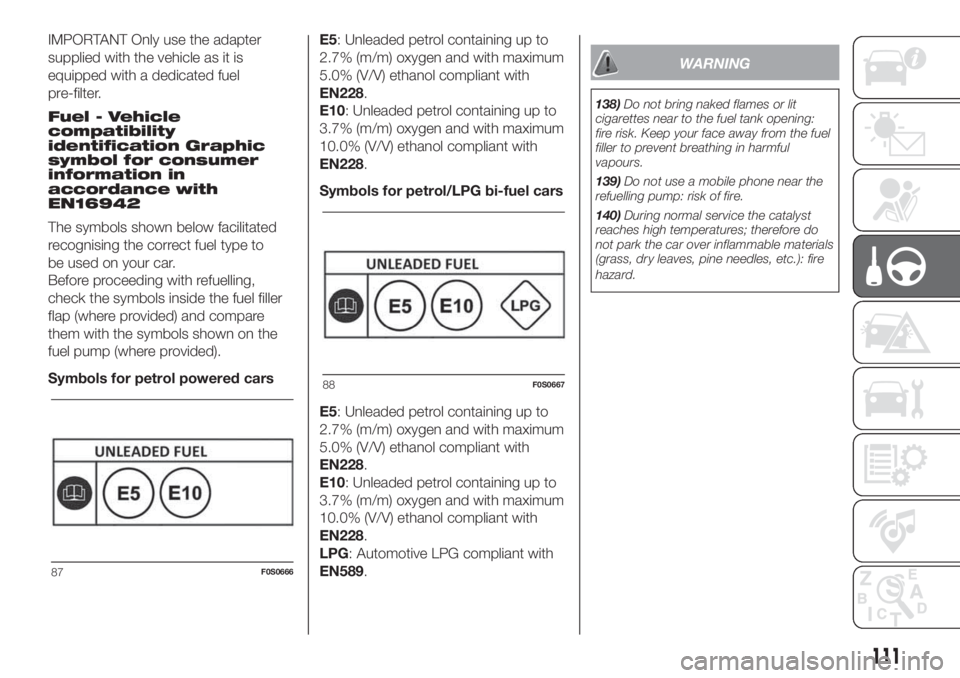
IMPORTANT Only use the adapter
supplied with the vehicle as it is
equipped with a dedicated fuel
pre-filter.
Fuel - Vehicle
compatibility
identification Graphic
symbol for consumer
information in
accordance with
EN16942
The symbols shown below facilitated
recognising the correct fuel type to
be used on your car.
Before proceeding with refuelling,
check the symbols inside the fuel filler
flap (where provided) and compare
them with the symbols shown on the
fuel pump (where provided).
Symbols for petrol powered carsE5: Unleaded petrol containing up to
2.7% (m/m) oxygen and with maximum
5.0% (V/V) ethanol compliant with
EN228.
E10: Unleaded petrol containing up to
3.7% (m/m) oxygen and with maximum
10.0% (V/V) ethanol compliant with
EN228.
Symbols for petrol/LPG bi-fuel cars
E5: Unleaded petrol containing up to
2.7% (m/m) oxygen and with maximum
5.0% (V/V) ethanol compliant with
EN228.
E10: Unleaded petrol containing up to
3.7% (m/m) oxygen and with maximum
10.0% (V/V) ethanol compliant with
EN228.
LPG: Automotive LPG compliant with
EN589.
WARNING
138)Do not bring naked flames or lit
cigarettes near to the fuel tank opening:
fire risk. Keep your face away from the fuel
filler to prevent breathing in harmful
vapours.
139)Do not use a mobile phone near the
refuelling pump: risk of fire.
140)During normal service the catalyst
reaches high temperatures; therefore do
not park the car over inflammable materials
(grass, dry leaves, pine needles, etc.): fire
hazard.
87F0S0666
88F0S0667
111
Page 115 of 228
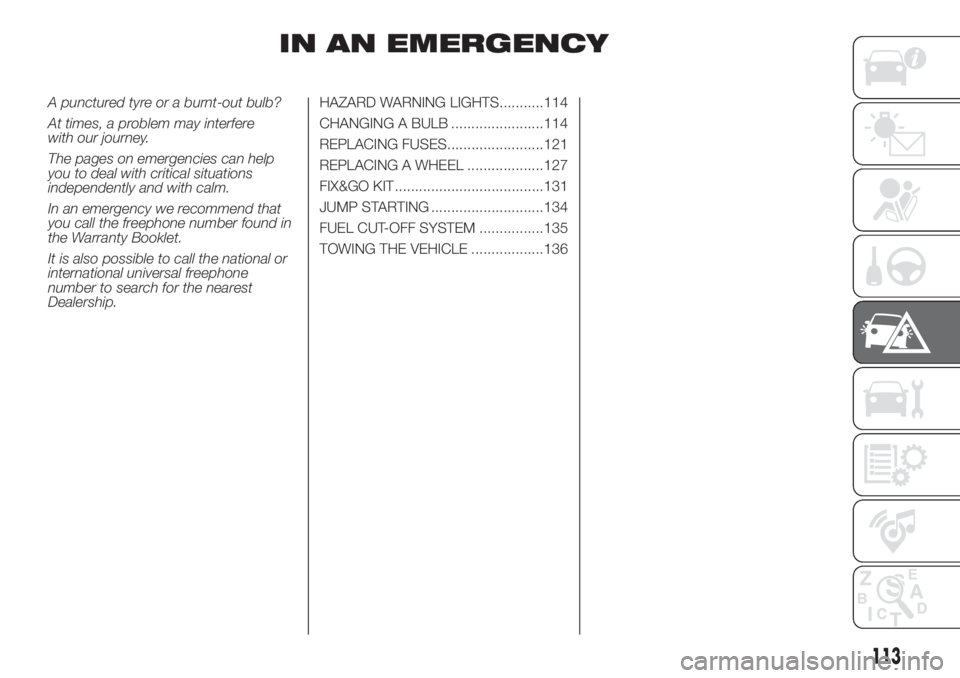
IN AN EMERGENCY
A punctured tyre or a burnt-out bulb?
At times, a problem may interfere
with our journey.
The pages on emergencies can help
you to deal with critical situations
independently and with calm.
In an emergency we recommend that
you call the freephone number found in
the Warranty Booklet.
It is also possible to call the national or
international universal freephone
number to search for the nearest
Dealership.HAZARD WARNING LIGHTS...........114
CHANGING A BULB .......................114
REPLACING FUSES........................121
REPLACING A WHEEL ...................127
FIX&GO KIT .....................................131
JUMP STARTING ............................134
FUEL CUT-OFF SYSTEM ................135
TOWING THE VEHICLE ..................136
113
Page 177 of 228
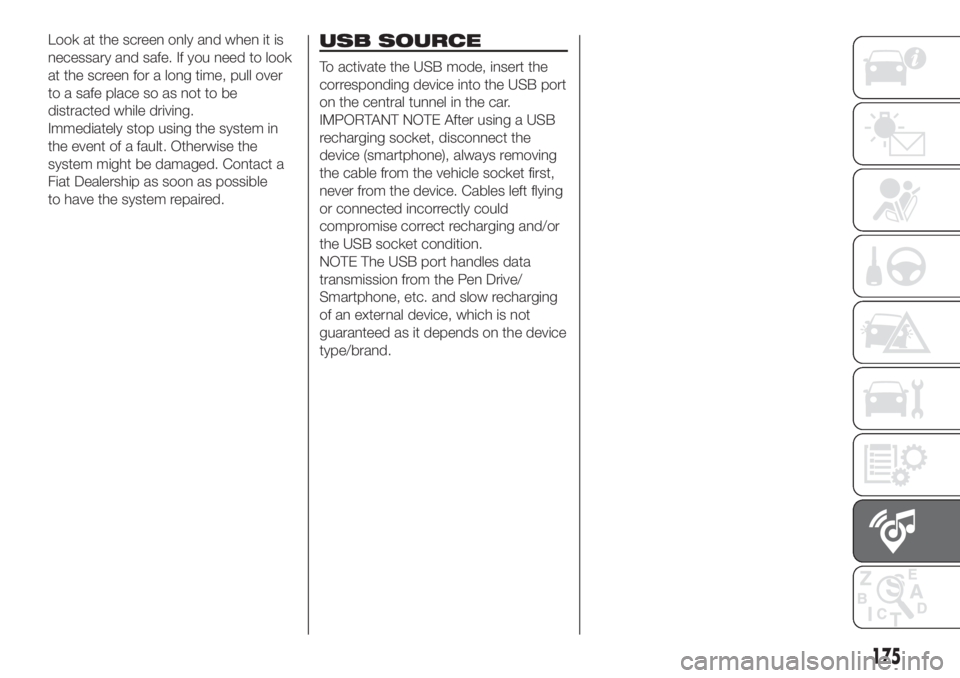
Look at the screen only and when it is
necessary and safe. If you need to look
at the screen for a long time, pull over
to a safe place so as not to be
distracted while driving.
Immediately stop using the system in
the event of a fault. Otherwise the
system might be damaged. Contact a
Fiat Dealership as soon as possible
to have the system repaired.USB SOURCE
To activate the USB mode, insert the
corresponding device into the USB port
on the central tunnel in the car.
IMPORTANT NOTE After using a USB
recharging socket, disconnect the
device (smartphone), always removing
the cable from the vehicle socket first,
never from the device. Cables left flying
or connected incorrectly could
compromise correct recharging and/or
the USB socket condition.
NOTE The USB port handles data
transmission from the Pen Drive/
Smartphone, etc. and slow recharging
of an external device, which is not
guaranteed as it depends on the device
type/brand.
175
Page 182 of 228
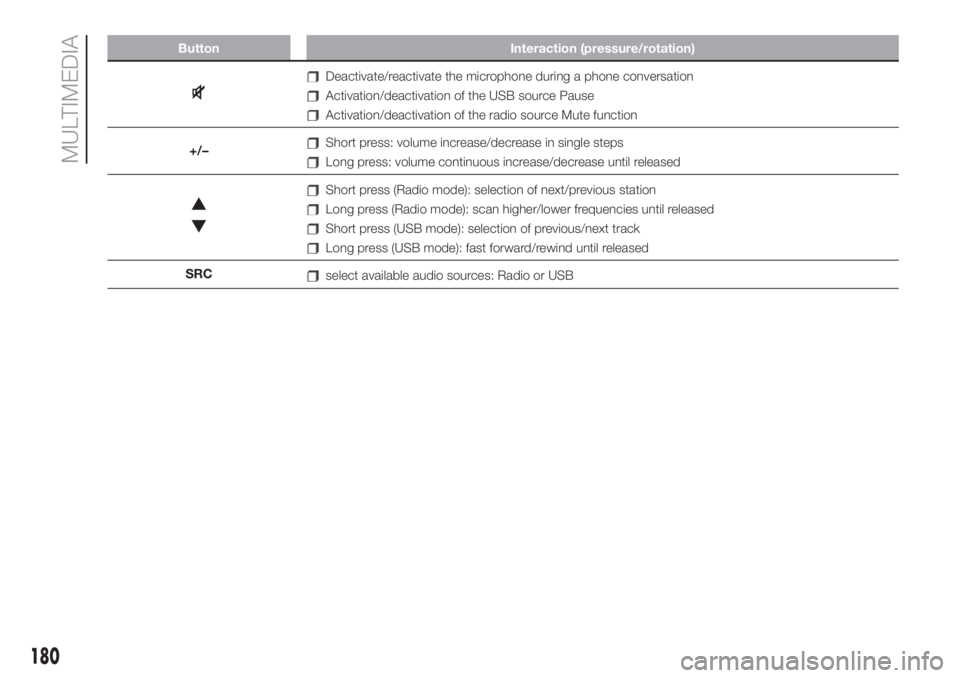
Button Interaction (pressure/rotation)
Deactivate/reactivate the microphone during a phone conversation
Activation/deactivation of the USB source Pause
Activation/deactivation of the radio source Mute function
+/–
Short press: volume increase/decrease in single steps
Long press: volume continuous increase/decrease until released
Short press (Radio mode): selection of next/previous station
Long press (Radio mode): scan higher/lower frequencies until released
Short press (USB mode): selection of previous/next track
Long press (USB mode): fast forward/rewind until released
SRC
select available audio sources: Radio or USB
180
MULTIMEDIA
Page 186 of 228
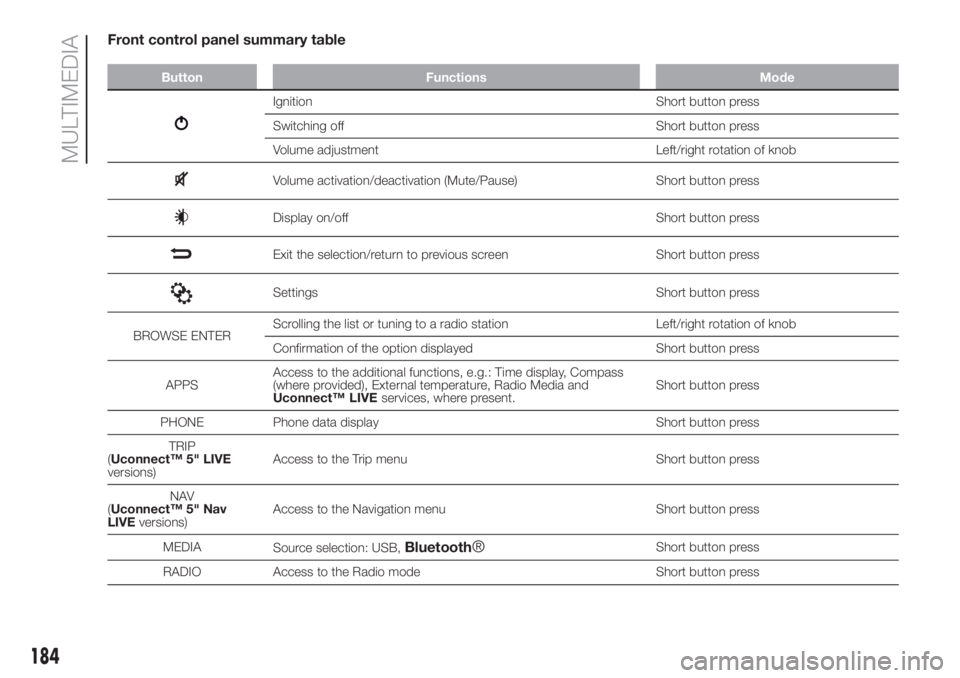
Front control panel summary table
Button Functions Mode
Ignition Short button press
Switching off Short button press
Volume adjustment Left/right rotation of knob
Volume activation/deactivation (Mute/Pause) Short button press
Display on/off Short button press
Exit the selection/return to previous screen Short button press
Settings Short button press
BROWSE ENTERScrolling the list or tuning to a radio station Left/right rotation of knob
Confirmation of the option displayed Short button press
APPSAccess to the additional functions, e.g.: Time display, Compass
(where provided), External temperature, Radio Media and
Uconnect™ LIVE
services, where present.Short button press
PHONE Phone data display Short button press
TRIP
(Uconnect™ 5" LIVE
versions)Access to the Trip menu Short button press
NAV
(Uconnect™ 5" Nav
LIVEversions)Access to the Navigation menu Short button press
MEDIA
Source selection: USB,
Bluetooth®Short button press
RADIO Access to the Radio mode Short button press
184
MULTIMEDIA
Page 188 of 228
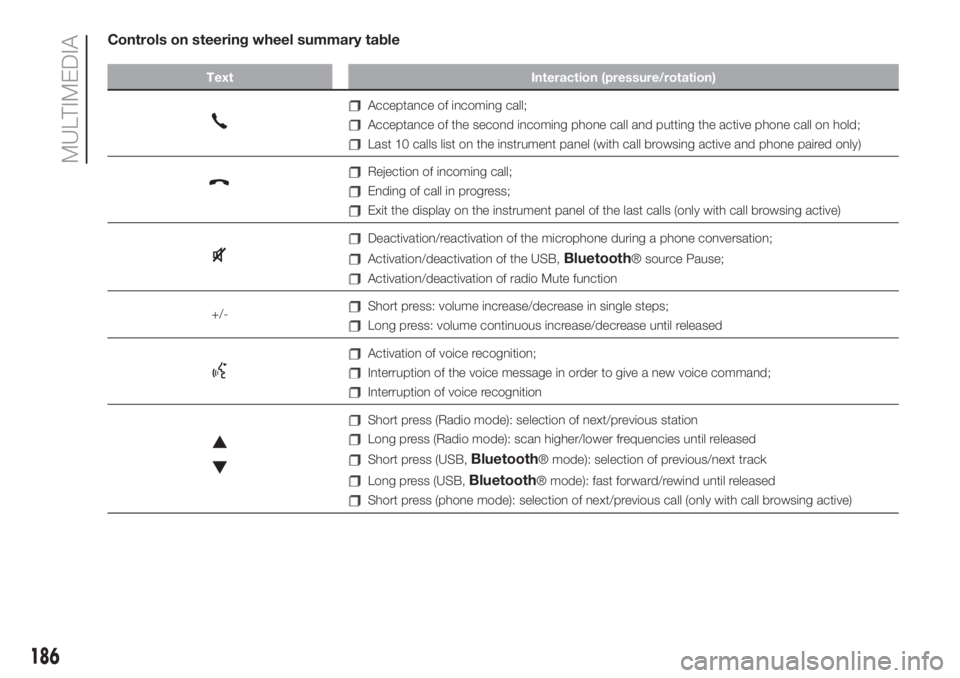
Controls on steering wheel summary table
Text Interaction (pressure/rotation)
Acceptance of incoming call;
Acceptance of the second incoming phone call and putting the active phone call on hold;
Last 10 calls list on the instrument panel (with call browsing active and phone paired only)
Rejection of incoming call;
Ending of call in progress;
Exit the display on the instrument panel of the last calls (only with call browsing active)
Deactivation/reactivation of the microphone during a phone conversation;
Activation/deactivation of the USB,Bluetooth® source Pause;
Activation/deactivation of radio Mute function
+/-
Short press: volume increase/decrease in single steps;
Long press: volume continuous increase/decrease until released
Activation of voice recognition;
Interruption of the voice message in order to give a new voice command;
Interruption of voice recognition
Short press (Radio mode): selection of next/previous station
Long press (Radio mode): scan higher/lower frequencies until released
Short press (USB,Bluetooth® mode): selection of previous/next track
Long press (USB,Bluetooth® mode): fast forward/rewind until released
Short press (phone mode): selection of next/previous call (only with call browsing active)
186
MULTIMEDIA
Page 190 of 228
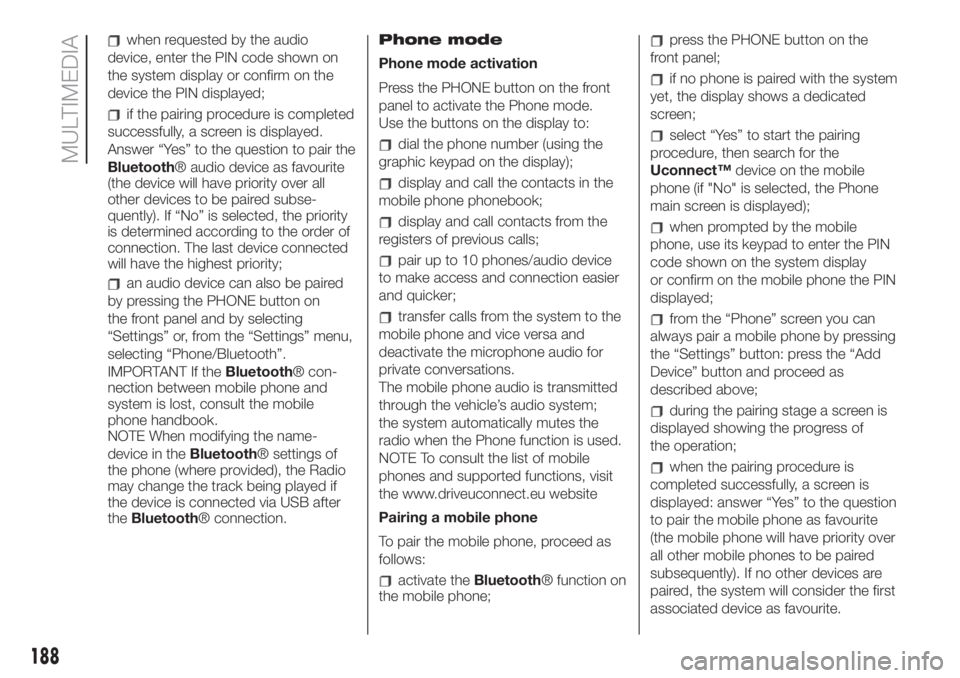
when requested by the audio
device, enter the PIN code shown on
the system display or confirm on the
device the PIN displayed;
if the pairing procedure is completed
successfully, a screen is displayed.
Answer “Yes” to the question to pair the
Bluetooth® audio device as favourite
(the device will have priority over all
other devices to be paired subse-
quently). If “No” is selected, the priority
is determined according to the order of
connection. The last device connected
will have the highest priority;
an audio device can also be paired
by pressing the PHONE button on
the front panel and by selecting
“Settings” or, from the “Settings” menu,
selecting “Phone/Bluetooth”.
IMPORTANT If theBluetooth® con-
nection between mobile phone and
system is lost, consult the mobile
phone handbook.
NOTE When modifying the name-
device in theBluetooth® settings of
the phone (where provided), the Radio
may change the track being played if
the device is connected via USB after
theBluetooth® connection.Phone mode
Phone mode activation
Press the PHONE button on the front
panel to activate the Phone mode.
Use the buttons on the display to:
dial the phone number (using the
graphic keypad on the display);
display and call the contacts in the
mobile phone phonebook;
display and call contacts from the
registers of previous calls;
pair up to 10 phones/audio device
to make access and connection easier
and quicker;
transfer calls from the system to the
mobile phone and vice versa and
deactivate the microphone audio for
private conversations.
The mobile phone audio is transmitted
through the vehicle’s audio system;
the system automatically mutes the
radio when the Phone function is used.
NOTE To consult the list of mobile
phones and supported functions, visit
the www.driveuconnect.eu website
Pairing a mobile phone
To pair the mobile phone, proceed as
follows:
activate theBluetooth® function on
the mobile phone;
press the PHONE button on the
front panel;
if no phone is paired with the system
yet, the display shows a dedicated
screen;
select “Yes” to start the pairing
procedure, then search for the
Uconnect™device on the mobile
phone (if "No" is selected, the Phone
main screen is displayed);
when prompted by the mobile
phone, use its keypad to enter the PIN
code shown on the system display
or confirm on the mobile phone the PIN
displayed;
from the “Phone” screen you can
always pair a mobile phone by pressing
the “Settings” button: press the “Add
Device” button and proceed as
described above;
during the pairing stage a screen is
displayed showing the progress of
the operation;
when the pairing procedure is
completed successfully, a screen is
displayed: answer “Yes” to the question
to pair the mobile phone as favourite
(the mobile phone will have priority over
all other mobile phones to be paired
subsequently). If no other devices are
paired, the system will consider the first
associated device as favourite.
188
MULTIMEDIA
Page 191 of 228
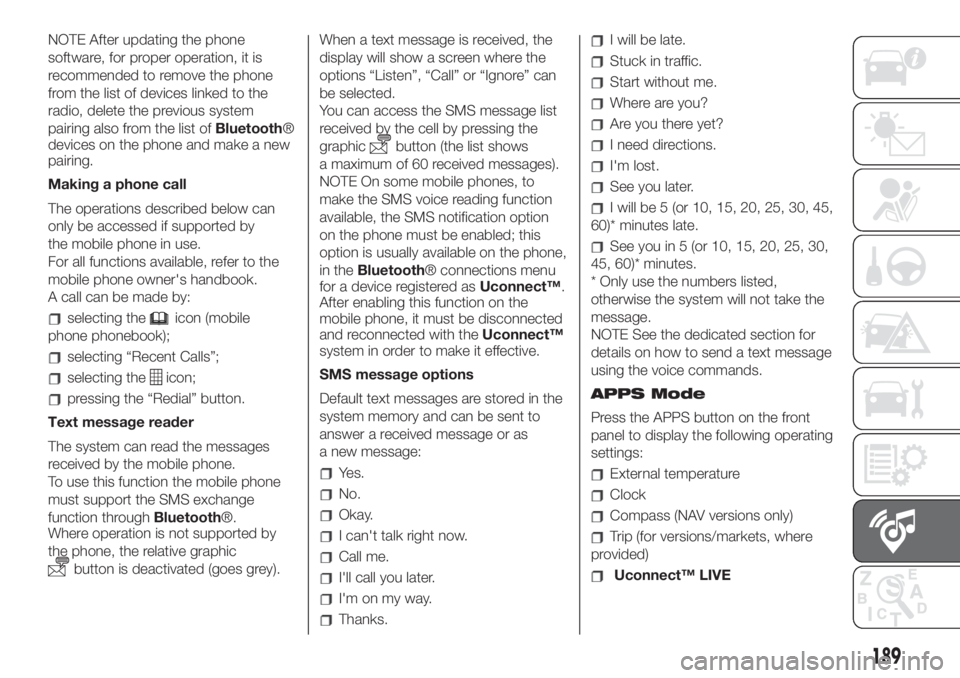
NOTE After updating the phone
software, for proper operation, it is
recommended to remove the phone
from the list of devices linked to the
radio, delete the previous system
pairing also from the list ofBluetooth®
devices on the phone and make a new
pairing.
Making a phone call
The operations described below can
only be accessed if supported by
the mobile phone in use.
For all functions available, refer to the
mobile phone owner's handbook.
A call can be made by:
selecting theicon (mobile
phone phonebook);
selecting “Recent Calls”;
selecting theicon;
pressing the “Redial” button.
Text message reader
The system can read the messages
received by the mobile phone.
To use this function the mobile phone
must support the SMS exchange
function throughBluetooth®.
Where operation is not supported by
the phone, the relative graphic
button is deactivated (goes grey).When a text message is received, the
display will show a screen where the
options “Listen”, “Call” or “Ignore” can
be selected.
You can access the SMS message list
received by the cell by pressing the
graphic
button (the list shows
a maximum of 60 received messages).
NOTE On some mobile phones, to
make the SMS voice reading function
available, the SMS notification option
on the phone must be enabled; this
option is usually available on the phone,
in theBluetooth® connections menu
for a device registered asUconnect™.
After enabling this function on the
mobile phone, it must be disconnected
and reconnected with theUconnect™
system in order to make it effective.
SMS message options
Default text messages are stored in the
system memory and can be sent to
answer a received message or as
a new message:
Yes.
No.
Okay.
I can't talk right now.
Call me.
I'll call you later.
I'm on my way.
Thanks.
I will be late.
Stuck in traffic.
Start without me.
Where are you?
Are you there yet?
I need directions.
I'm lost.
See you later.
I will be 5 (or 10, 15, 20, 25, 30, 45,
60)* minutes late.
See you in 5 (or 10, 15, 20, 25, 30,
45, 60)* minutes.
* Only use the numbers listed,
otherwise the system will not take the
message.
NOTE See the dedicated section for
details on how to send a text message
using the voice commands.
APPS Mode
Press the APPS button on the front
panel to display the following operating
settings:
External temperature
Clock
Compass (NAV versions only)
Trip (for versions/markets, where
provided)
Uconnect™ LIVE
189