Time FIAT 500 ABARTH 2012 2.G User Guide
[x] Cancel search | Manufacturer: FIAT, Model Year: 2012, Model line: 500 ABARTH, Model: FIAT 500 ABARTH 2012 2.GPages: 76, PDF Size: 2.95 MB
Page 1 of 76
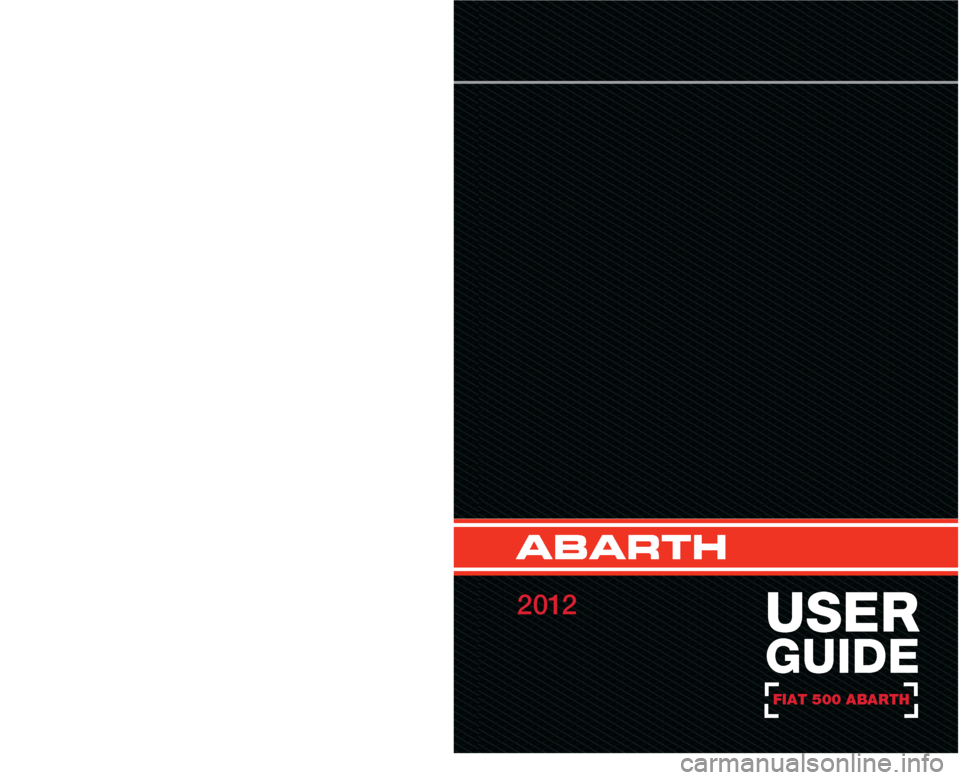
This guide has been prepared to help you get quickly acquainted
with your new Abarth and to provide a convenient reference
source for common questions. However, it is not a substitute for
your Owner’s Manual.
For complete operational instructions, maintenance procedures
and important safety messages, please consult your Owner’s
Manual, Navigation/Media Center Manuals, Multimedia User Manual
and other Warning Labels in your vehicle.
Not all features shown in this guide may apply to your vehicle.
For additional information on accessories to help personalize
your vehicle, visit www.mopar.com or your local FIAT dealer.
12FX24-926-AA
FIAT 500 Abarth Second Edition
User Guide
FIAT 500
Ab A rth
2 012
user
guide
1149538_12b_Abarth_500_UG_021612.indd 12/17/12 9:25 AM
Page 4 of 76
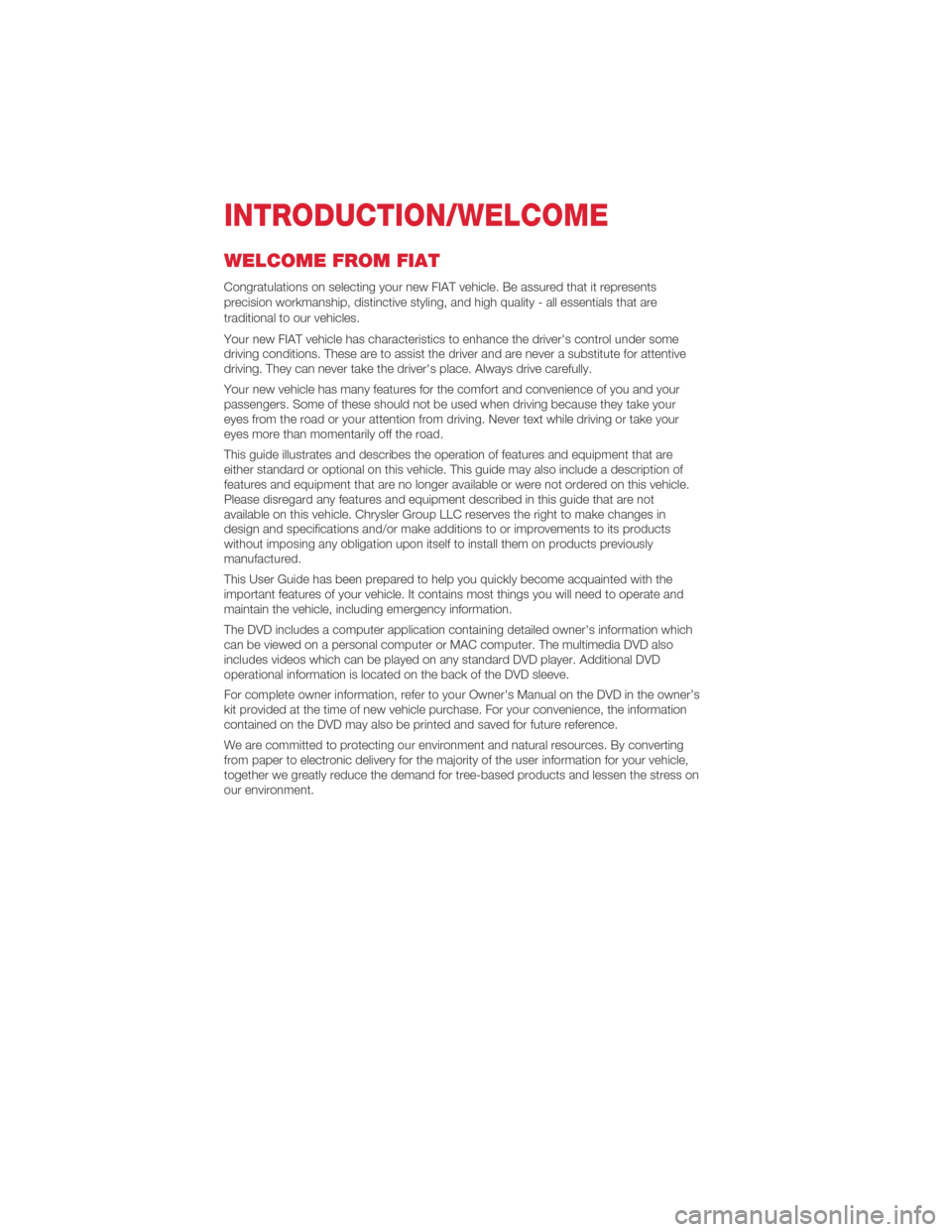
WELCOME FROM FIAT
Congratulations on selecting your new FIAT vehicle. Be assured that it represents
precision workmanship, distinctive styling, and high quality - all essentials that are
traditional to our vehicles.
Your new FIAT vehicle has characteristics to enhance the driver's control under some
driving conditions. These are to assist the driver and are never a substitute for attentive
driving. They can never take the driver's place. Always drive carefully.
Your new vehicle has many features for the comfort and convenience of you and your
passengers. Some of these should not be used when driving because they take your
eyes from the road or your attention from driving. Never text while driving or take your
eyes more than momentarily off the road.
This guide illustrates and describes the operation of features and equipment that are
either standard or optional on this vehicle. This guide may also include a description of
features and equipment that are no longer available or were not ordered on this vehicle.
Please disregard any features and equipment described in this guide that are not
available on this vehicle. Chrysler Group LLC reserves the right to make changes in
design and specifications and/or make additions to or improvements to its products
without imposing any obligation upon itself to install them on products previously
manufactured.
This User Guide has been prepared to help you quickly become acquainted with the
important features of your vehicle. It contains most things you will need to operate and
maintain the vehicle, including emergency information.
The DVD includes a computer application containing detailed owner's information which
can be viewed on a personal computer or MAC computer. The multimedia DVD also
includes videos which can be played on any standard DVD player. Additional DVD
operational information is located on the back of the DVD sleeve.
For complete owner information, refer to your Owner's Manual on the DVD in the owner’s
kit provided at the time of new vehicle purchase. For your convenience, the information
contained on the DVD may also be printed and saved for future reference.
We are committed to protecting our environment and natural resources. By converting
from paper to electronic delivery for the majority of the user information for your vehicle,
together we greatly reduce the demand for tree-based products and lessen the stress on
our environment.
INTRODUCTION/WELCOME
2
Page 13 of 76
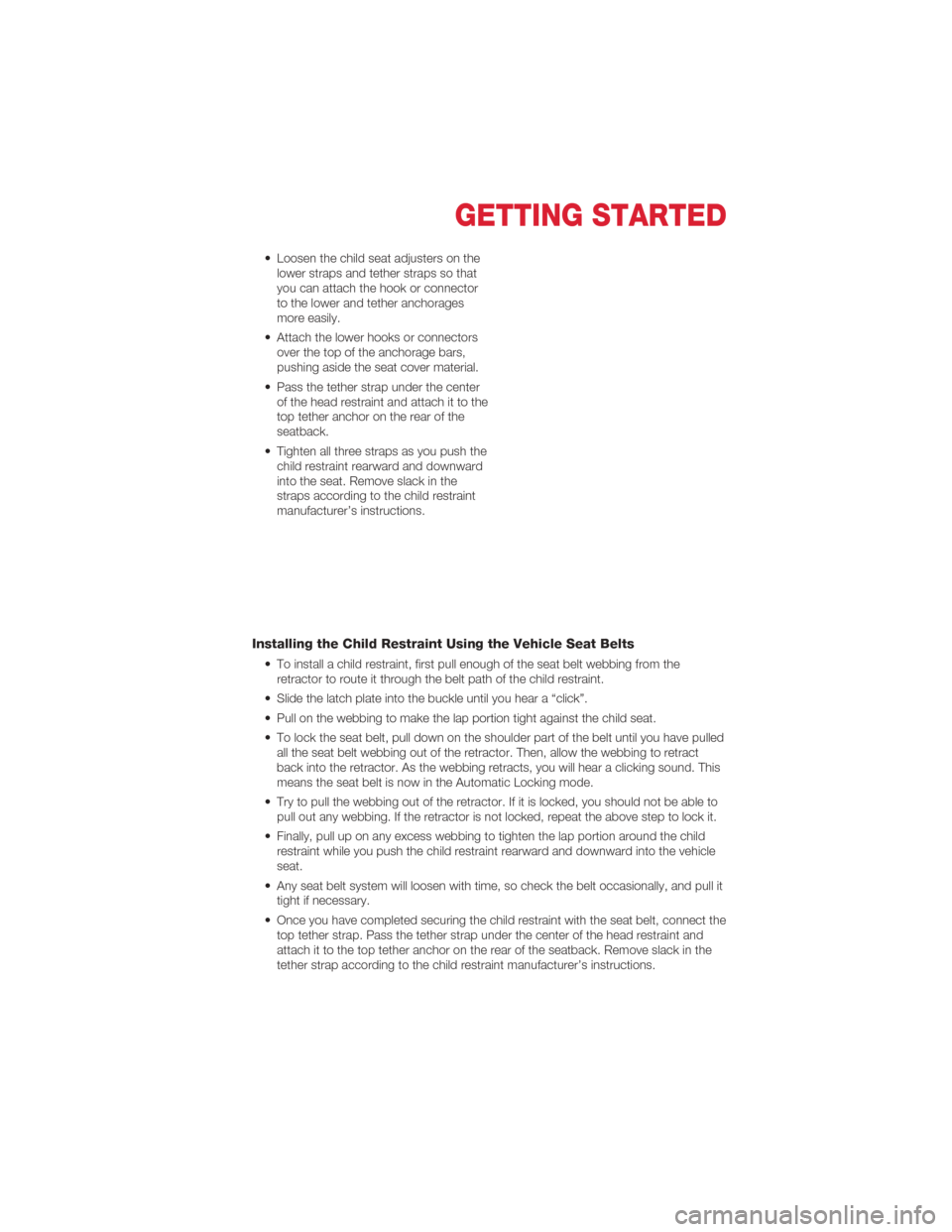
• Loosen the child seat adjusters on thelower straps and tether straps so that
you can attach the hook or connector
to the lower and tether anchorages
more easily.
• Attach the lower hooks or connectors over the top of the anchorage bars,
pushing aside the seat cover material.
• Pass the tether strap under the center of the head restraint and attach it to the
top tether anchor on the rear of the
seatback.
• Tighten all three straps as you push the child restraint rearward and downward
into the seat. Remove slack in the
straps according to the child restraint
manufacturer’s instructions.
Installing the Child Restraint Using the Vehicle Seat Belts
• To install a child restraint, first pull enough of the seat belt webbing from theretractor to route it through the belt path of the child restraint.
• Slide the latch plate into the buckle until you hear a “click”.
• Pull on the webbing to make the lap portion tight against the child seat.
• To lock the seat belt, pull down on the shoulder part of the belt until you have pulled all the seat belt webbing out of the retractor. Then, allow the webbing to retract
back into the retractor. As the webbing retracts, you will hear a clicking sound. This
means the seat belt is now in the Automatic Locking mode.
• Try to pull the webbing out of the retractor. If it is locked, you should not be able to pull out any webbing. If the retractor is not locked, repeat the above step to lock it.
• Finally, pull up on any excess webbing to tighten the lap portion around the child restraint while you push the child restraint rearward and downward into the vehicle
seat.
• Any seat belt system will loosen with time, so check the belt occasionally, and pull it tight if necessary.
• Once you have completed securing the child restraint with the seat belt, connect the top tether strap. Pass the tether strap under the center of the head restraint and
attach it to the top tether anchor on the rear of the seatback. Remove slack in the
tether strap according to the child restraint manufacturer’s instructions.
GETTING STARTED
11
Page 18 of 76
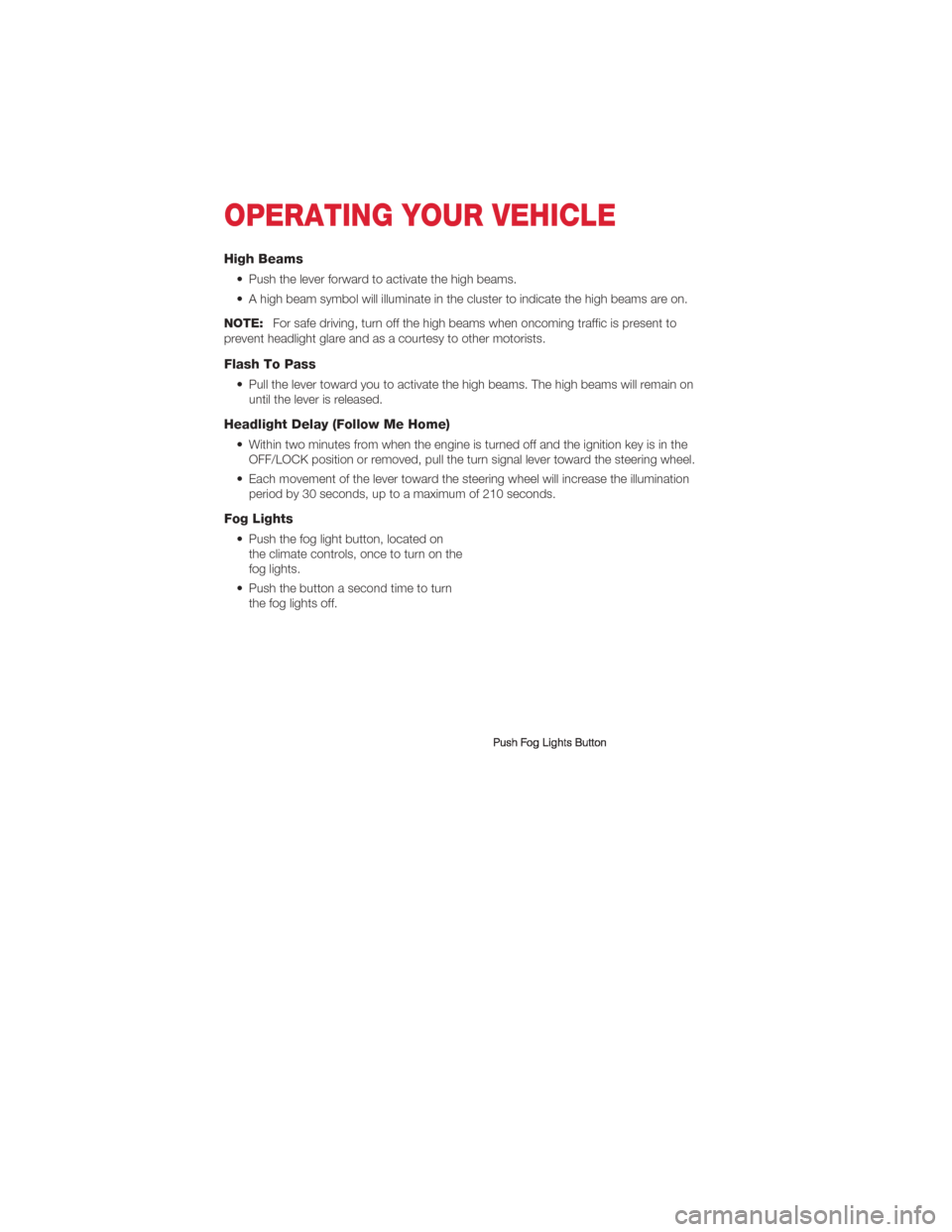
High Beams
• Push the lever forward to activate the high beams.
• A high beam symbol will illuminate in the cluster to indicate the high beams are on.
NOTE: For safe driving, turn off the high beams when oncoming traffic is present to
prevent headlight glare and as a courtesy to other motorists.
Flash To Pass
• Pull the lever toward you to activate the high beams. The high beams will remain on until the lever is released.
Headlight Delay (Follow Me Home)
• Within two minutes from when the engine is turned off and the ignition key is in theOFF/LOCK position or removed, pull the turn signal lever toward the steering wheel.
• Each movement of the lever toward the steering wheel will increase the illumination period by 30 seconds, up to a maximum of 210 seconds.
Fog Lights
• Push the fog light button, located onthe climate controls, once to turn on the
fog lights.
• Push the button a second time to turn the fog lights off.
OPERATING YOUR VEHICLE
16
Page 20 of 76
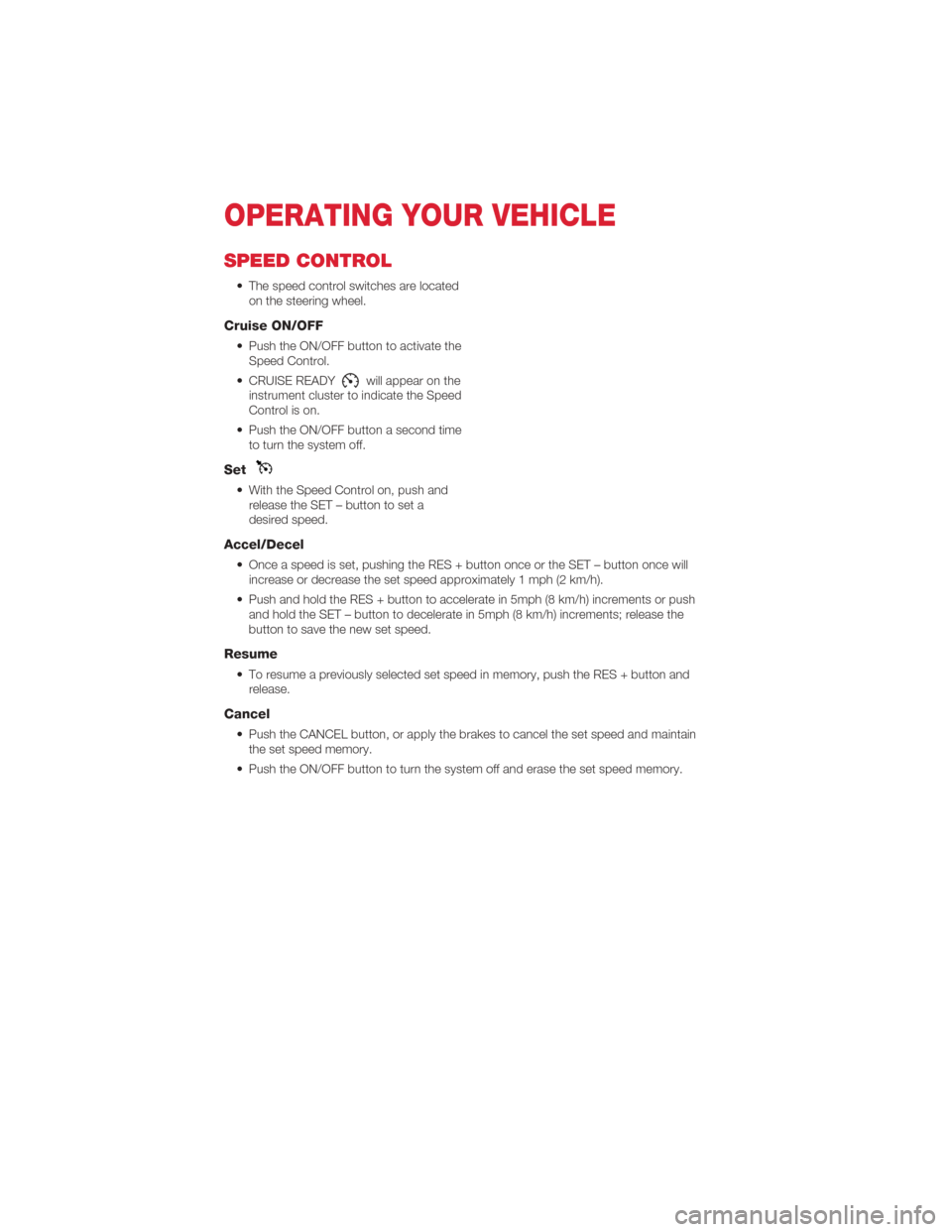
SPEED CONTROL
• The speed control switches are locatedon the steering wheel.
Cruise ON/OFF
• Push the ON/OFF button to activate theSpeed Control.
• CRUISE READY
will appear on the
instrument cluster to indicate the Speed
Control is on.
• Push the ON/OFF button a second time to turn the system off.
Set
• With the Speed Control on, push andrelease the SET – button to set a
desired speed.
Accel/Decel
• Once a speed is set, pushing the RES + button once or the SET – button once willincrease or decrease the set speed approximately 1 mph (2 km/h).
• Push and hold the RES + button to accelerate in 5mph (8 km/h) increments or push and hold the SET – button to decelerate in 5mph (8 km/h) increments; release the
button to save the new set speed.
Resume
• To resume a previously selected set speed in memory, push the RES + button andrelease.
Cancel
• Push the CANCEL button, or apply the brakes to cancel the set speed and maintainthe set speed memory.
• Push the ON/OFF button to turn the system off and erase the set speed memory.
OPERATING YOUR VEHICLE
18
Page 25 of 76
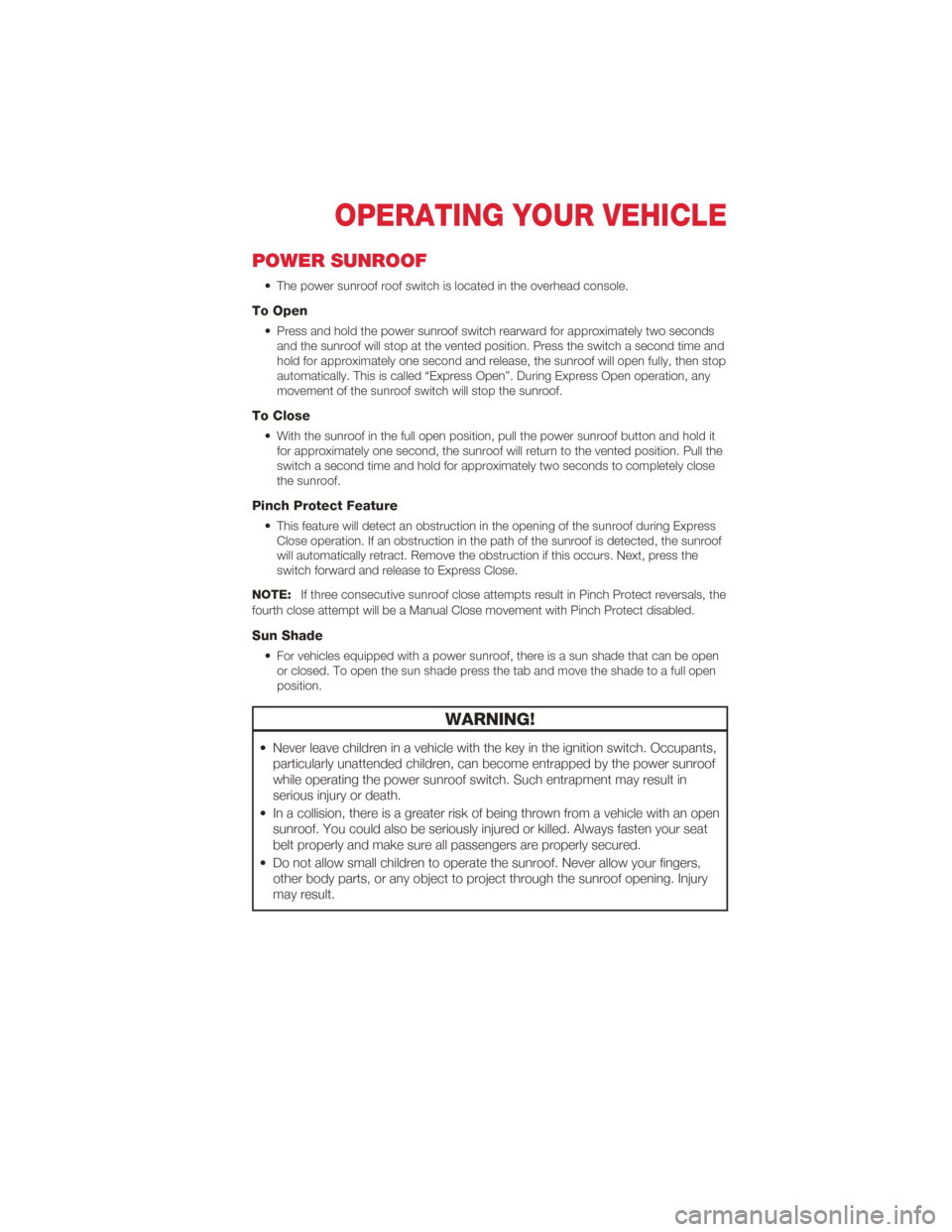
POWER SUNROOF
• The power sunroof roof switch is located in the overhead console.
To Open
• Press and hold the power sunroof switch rearward for approximately two secondsand the sunroof will stop at the vented position. Press the switch a second time and
hold for approximately one second and release, the sunroof will open fully, then stop
automatically. This is called “Express Open”. During Express Open operation, any
movement of the sunroof switch will stop the sunroof.
To Close
• With the sunroof in the full open position, pull the power sunroof button and hold itfor approximately one second, the sunroof will return to the vented position. Pull the
switch a second time and hold for approximately two seconds to completely close
the sunroof.
Pinch Protect Feature
• This feature will detect an obstruction in the opening of the sunroof during ExpressClose operation. If an obstruction in the path of the sunroof is detected, the sunroof
will automatically retract. Remove the obstruction if this occurs. Next, press the
switch forward and release to Express Close.
NOTE: If three consecutive sunroof close attempts result in Pinch Protect reversals, the
fourth close attempt will be a Manual Close movement with Pinch Protect disabled.
Sun Shade
• For vehicles equipped with a power sunroof, there is a sun shade that can be open or closed. To open the sun shade press the tab and move the shade to a full open
position.
WARNING!
• Never leave children in a vehicle with the key in the ignition switch. Occupants,particularly unattended children, can become entrapped by the power sunroof
while operating the power sunroof switch. Such entrapment may result in
serious injury or death.
• In a collision, there is a greater risk of being thrown from a vehicle with an open sunroof. You could also be seriously injured or killed. Always fasten your seat
belt properly and make sure all passengers are properly secured.
• Do not allow small children to operate the sunroof. Never allow your fingers, other body parts, or any object to project through the sunroof opening. Injury
may result.
OPERATING YOUR VEHICLE
23
Page 27 of 76
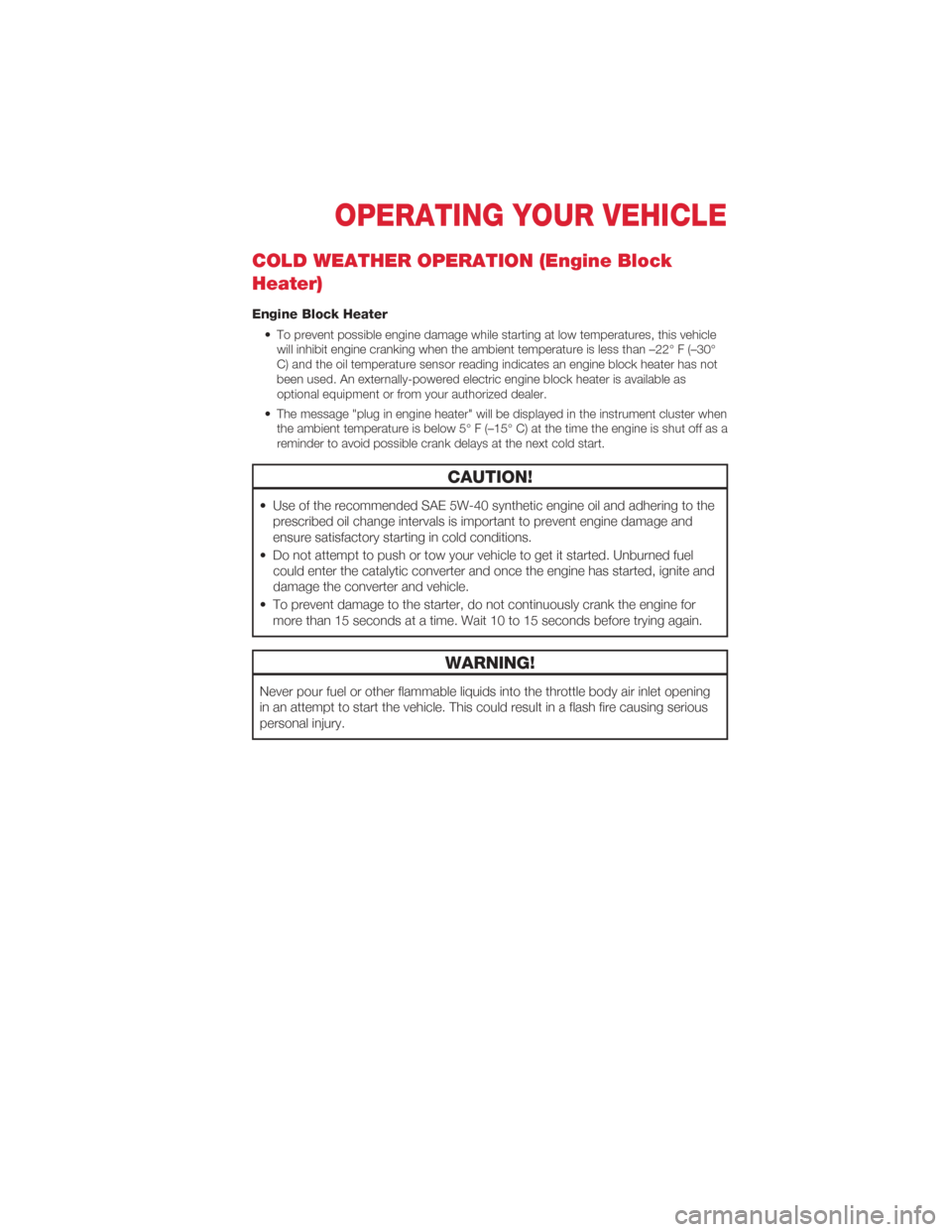
COLD WEATHER OPERATION (Engine Block
Heater)
Engine Block Heater
• To prevent possible engine damage while starting at low temperatures, this vehiclewill inhibit engine cranking when the ambient temperature is less than –22° F (–30°
C) and the oil temperature sensor reading indicates an engine block heater has not
been used. An externally-powered electric engine block heater is available as
optional equipment or from your authorized dealer.
• The message "plug in engine heater" will be displayed in the instrument cluster when the ambient temperature is below 5° F (–15° C) at the time the engine is shut off as a
reminder to avoid possible crank delays at the next cold start.
CAUTION!
• Use of the recommended SAE 5W-40 synthetic engine oil and adhering to theprescribed oil change intervals is important to prevent engine damage and
ensure satisfactory starting in cold conditions.
• Do not attempt to push or tow your vehicle to get it started. Unburned fuel could enter the catalytic converter and once the engine has started, ignite and
damage the converter and vehicle.
• To prevent damage to the starter, do not continuously crank the engine for more than 15 seconds at a time. Wait 10 to 15 seconds before trying again.
WARNING!
Never pour fuel or other flammable liquids into the throttle body air inlet opening
in an attempt to start the vehicle. This could result in a flash fire causing serious
personal injury.
OPERATING YOUR VEHICLE
25
Page 31 of 76
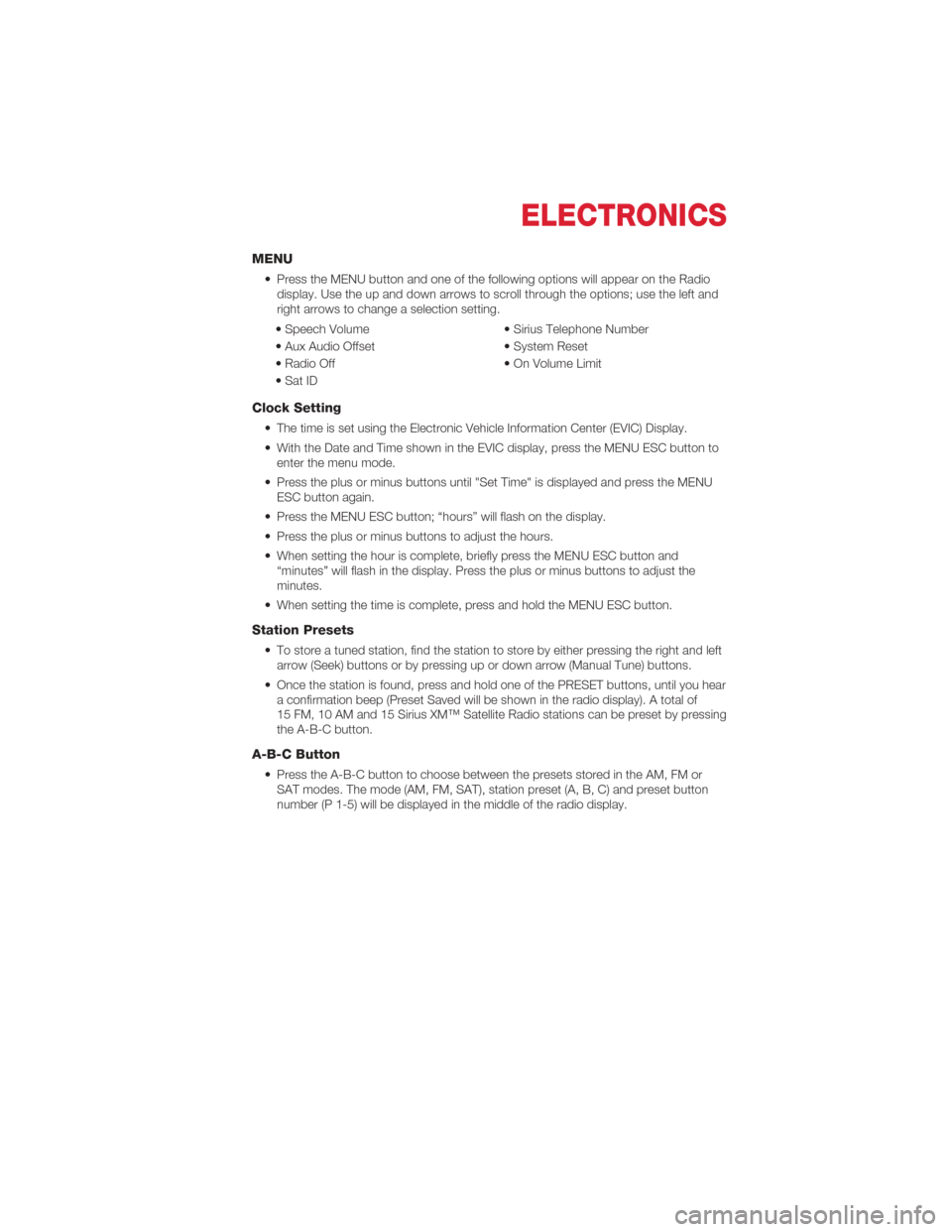
MENU
• Press the MENU button and one of the following options will appear on the Radiodisplay. Use the up and down arrows to scroll through the options; use the left and
right arrows to change a selection setting.
• Speech Volume • Sirius Telephone Number
• Aux Audio Offset • System Reset
• Radio Off • On Volume Limit
• Sat ID
Clock Setting
• The time is set using the Electronic Vehicle Information Center (EVIC) Display.
• With the Date and Time shown in the EVIC display, press the MENU ESC button to enter the menu mode.
• Press the plus or minus buttons until "Set Time" is displayed and press the MENU ESC button again.
• Press the MENU ESC button; “hours” will flash on the display.
• Press the plus or minus buttons to adjust the hours.
• When setting the hour is complete, briefly press the MENU ESC button and “minutes” will flash in the display. Press the plus or minus buttons to adjust the
minutes.
• When setting the time is complete, press and hold the MENU ESC button.
Station Presets
• To store a tuned station, find the station to store by either pressing the right and left arrow (Seek) buttons or by pressing up or down arrow (Manual Tune) buttons.
• Once the station is found, press and hold one of the PRESET buttons, until you hear a confirmation beep (Preset Saved will be shown in the radio display). A total of
15 FM, 10 AM and 15 Sirius XM™ Satellite Radio stations can be preset by pressing
the A-B-C button.
A-B-C Button
• Press the A-B-C button to choose between the presets stored in the AM, FM orSAT modes. The mode (AM, FM, SAT), station preset (A, B, C) and preset button
number (P 1-5) will be displayed in the middle of the radio display.
ELECTRONICS
29
Page 37 of 76
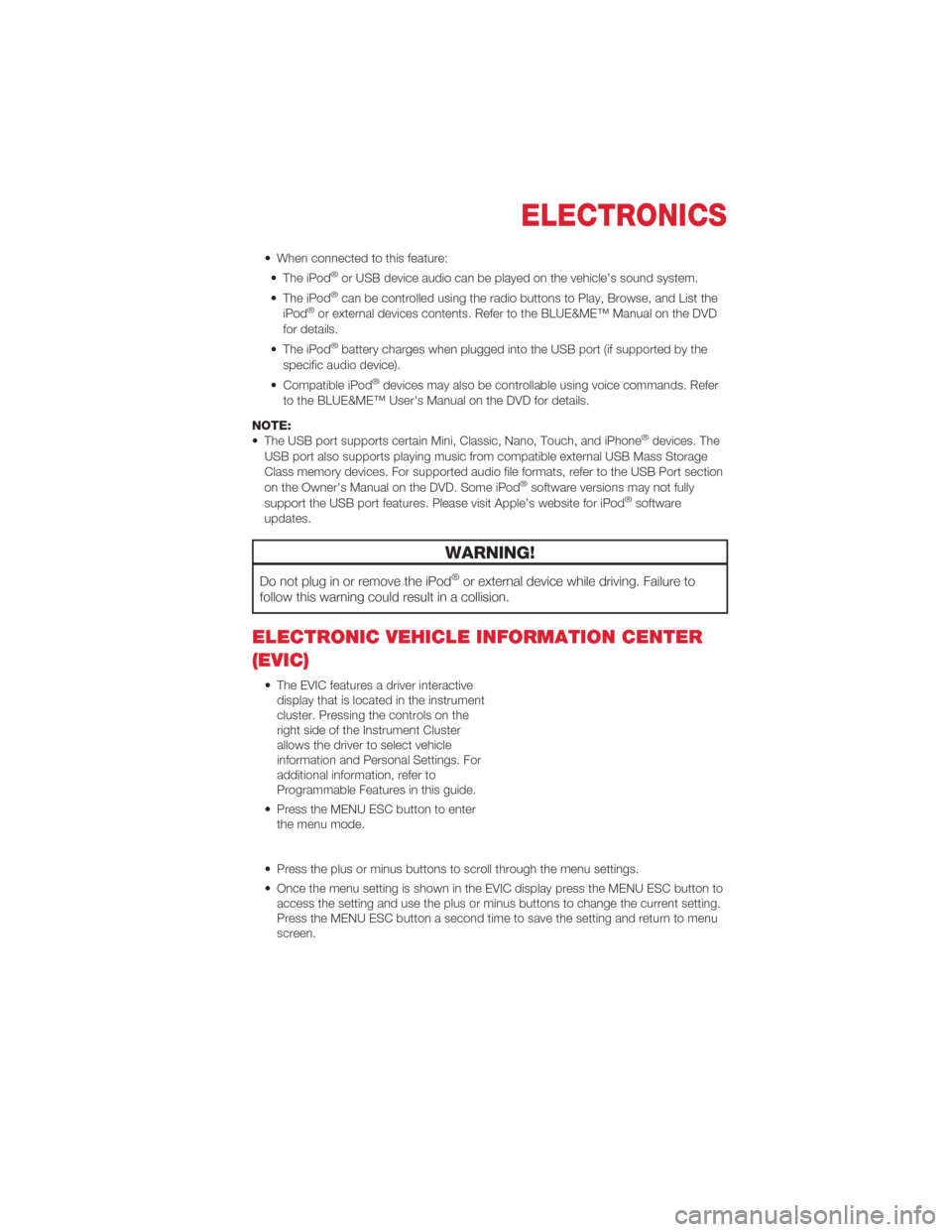
• When connected to this feature:• The iPod®or USB device audio can be played on the vehicle’s sound system.
• The iPod®can be controlled using the radio buttons to Play, Browse, and List the
iPod®or external devices contents. Refer to the BLUE&ME™ Manual on the DVD
for details.
• The iPod
®battery charges when plugged into the USB port (if supported by the
specific audio device).
• Compatible iPod
®devices may also be controllable using voice commands. Refer
to the BLUE&ME™ User's Manual on the DVD for details.
NOTE:
• The USB port supports certain Mini, Classic, Nano, Touch, and iPhone
®devices. The
USB port also supports playing music from compatible external USB Mass Storage
Class memory devices. For supported audio file formats, refer to the USB Port section
on the Owner's Manual on the DVD. Some iPod
®software versions may not fully
support the USB port features. Please visit Apple’s website for iPod®software
updates.
WARNING!
Do not plug in or remove the iPod®or external device while driving. Failure to
follow this warning could result in a collision.
ELECTRONIC VEHICLE INFORMATION CENTER
(EVIC)
• The EVIC features a driver interactive display that is located in the instrument
cluster. Pressing the controls on the
right side of the Instrument Cluster
allows the driver to select vehicle
information and Personal Settings. For
additional information, refer to
Programmable Features in this guide.
• Press the MENU ESC button to enter the menu mode.
• Press the plus or minus buttons to scroll through the menu settings.
• Once the menu setting is shown in the EVIC display press the MENU ESC button to access the setting and use the plus or minus buttons to change the current setting.
Press the MENU ESC button a second time to save the setting and return to menu
screen.
ELECTRONICS
35
Page 38 of 76
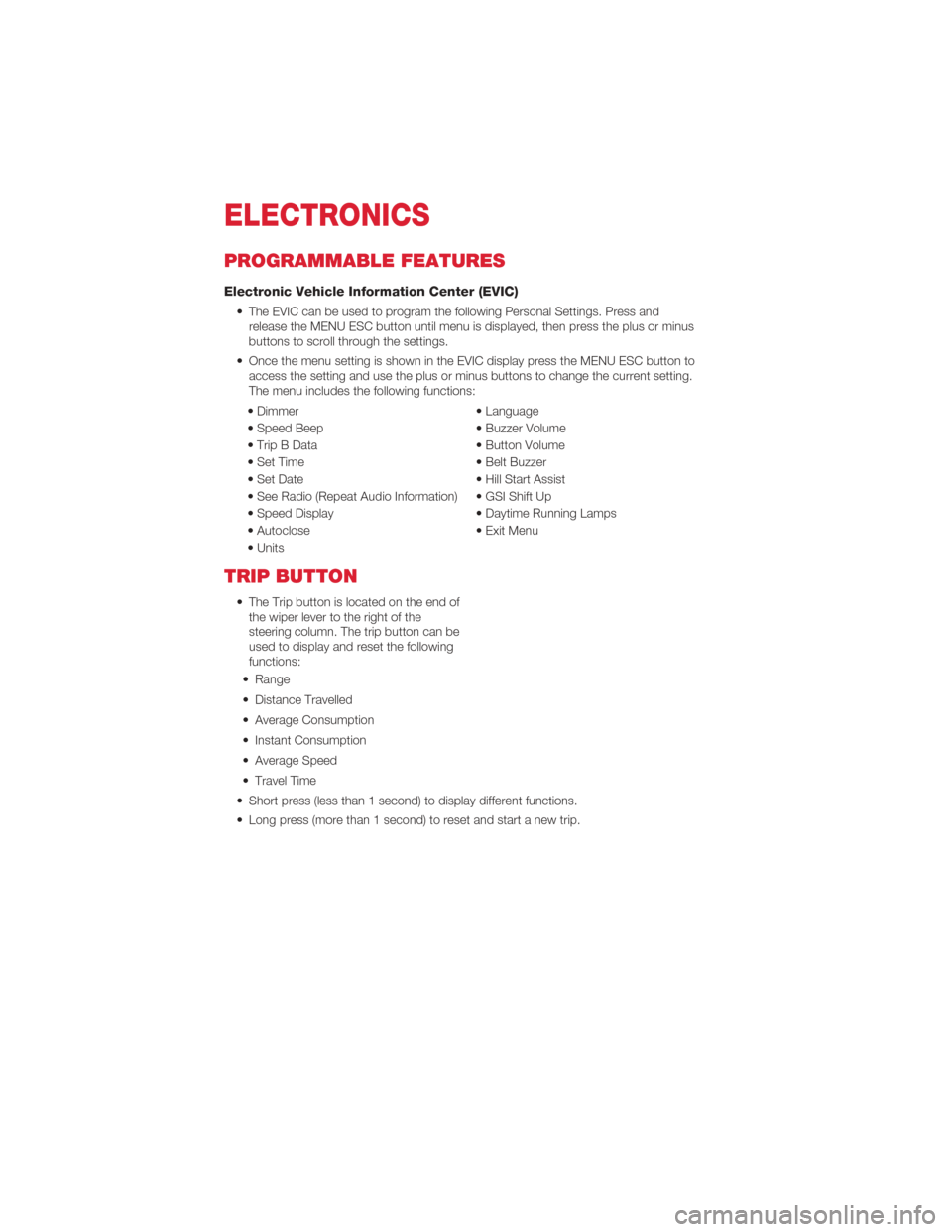
PROGRAMMABLE FEATURES
Electronic Vehicle Information Center (EVIC)
• The EVIC can be used to program the following Personal Settings. Press andrelease the MENU ESC button until menu is displayed, then press the plus or minus
buttons to scroll through the settings.
• Once the menu setting is shown in the EVIC display press the MENU ESC button to access the setting and use the plus or minus buttons to change the current setting.
The menu includes the following functions:
• Dimmer • Language
• Speed Beep • Buzzer Volume
• Trip B Data • Button Volume
• Set Time • Belt Buzzer
• Set Date • Hill Start Assist
• See Radio (Repeat Audio Information) • GSI Shift Up
• Speed Display • Daytime Running Lamps
• Autoclose • Exit Menu
• Units
TRIP BUTTON
• The Trip button is located on the end of the wiper lever to the right of the
steering column. The trip button can be
used to display and reset the following
functions:
• Range
• Distance Travelled
• Average Consumption
• Instant Consumption
• Average Speed
• Travel Time
• Short press (less than 1 second) to display different functions.
• Long press (more than 1 second) to reset and start a new trip.
ELECTRONICS
36