audio FIAT 500 ABARTH 2012 2.G User Guide
[x] Cancel search | Manufacturer: FIAT, Model Year: 2012, Model line: 500 ABARTH, Model: FIAT 500 ABARTH 2012 2.GPages: 76, PDF Size: 2.95 MB
Page 3 of 76
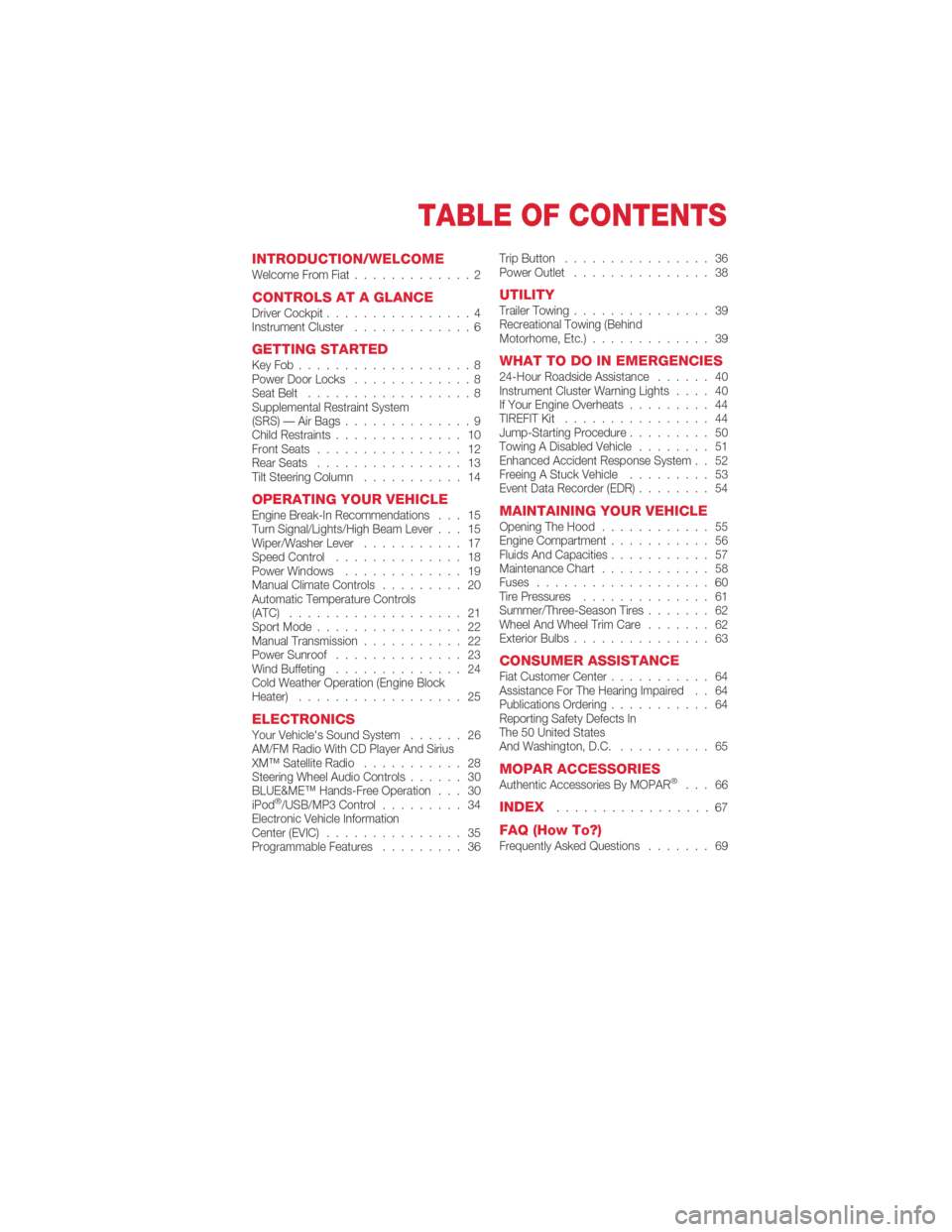
INTRODUCTION/WELCOMEWelcome From Fiat.............2
CONTROLS AT A GLANCEDriver Cockpit................4
Instrument Cluster .............6
GETTING STARTEDKeyFob...................8
Power Door Locks.............8
Seat Belt ..................8
Supplemental Restraint System
(SRS) — Air Bags ..............9
Child Restraints .............. 10
Front Seats ................ 12
Rear Seats ................ 13
Tilt Steering Column ........... 14
OPERATING YOUR VEHICLEEngine Break-In Recommendations . . . 15
Turn Signal/Lights/High Beam Lever . . . 15
Wiper/Washer Lever........... 17
Speed Control .............. 18
Power Windows ............. 19
Manual Climate Controls ......... 20
Automatic Temperature Controls
(ATC) ................... 21
Sport Mode ................ 22
Manual Transmission ........... 22
Power Sunroof .............. 23
Wind Buffeting .............. 24
Cold Weather Operation (Engine Block
Heater) .................. 25
ELECTRONICSYour Vehicle's Sound System ...... 26
AM/FM Radio With CD Player And Sirius
XM™ Satellite Radio ........... 28
Steering Wheel Audio Controls ...... 30
BLUE&ME™ Hands-Free Operation . . . 30
iPod
®/USB/MP3 Control ......... 34
Electronic Vehicle Information
Center (EVIC) ............... 35
Programmable Features ......... 36Trip Button
................ 36
Power Outlet ............... 38
UTILITYTrailer Towing ............... 39
Recreational Towing (Behind
Motorhome, Etc.) ............. 39
WHAT TO DO IN EMERGENCIES24-Hour Roadside Assistance ...... 40
Instrument Cluster Warning Lights .... 40
If Your Engine Overheats ......... 44
TIREFIT Kit ................ 44
Jump-Starting Procedure ......... 50
Towing A Disabled Vehicle ........ 51
Enhanced Accident Response System . . 52
Freeing A Stuck Vehicle ......... 53
Event Data Recorder (EDR) ........ 54
MAINTAINING YOUR VEHICLEOpening The Hood............ 55
Engine Compartment ........... 56
Fluids And Capacities ........... 57
Maintenance Chart ............ 58
Fuses ................... 60
Tire Pressures .............. 61
Summer/Three-Season Tires ....... 62
Wheel And Wheel Trim Care ....... 62
Exterior Bulbs ............... 63
CONSUMER ASSISTANCEFiat Customer Center ........... 64
Assistance For The Hearing Impaired . . 64
Publications Ordering ........... 64
Reporting Safety Defects In
The 50 United States
And Washington, D.C. .......... 65
MOPAR ACCESSORIESAuthentic Accessories By MOPAR®... 66
INDEX.................67
FAQ (How To?)Frequently Asked Questions ....... 69
TABLE OF CONTENTS
1
Page 7 of 76
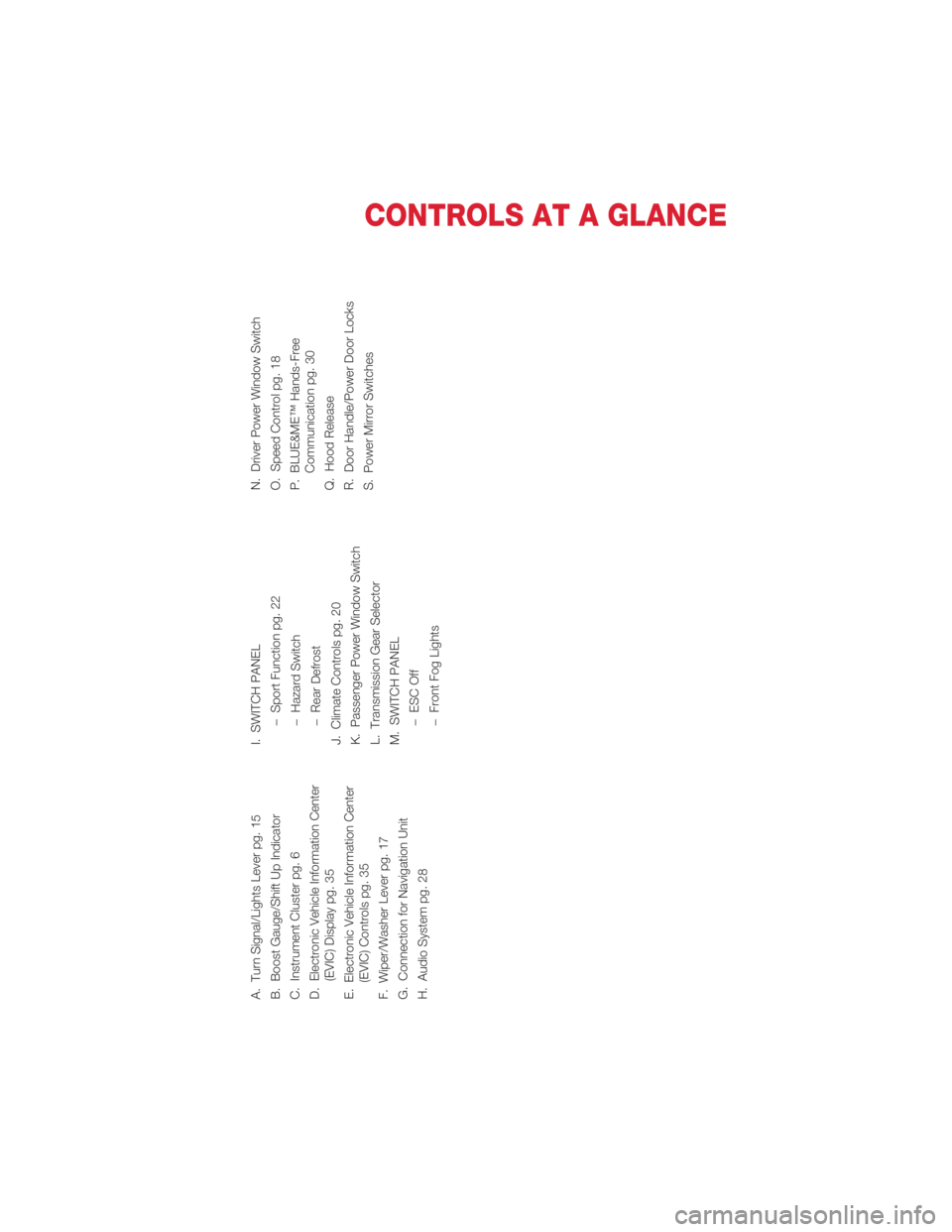
A. Turn Signal/Lights Lever pg. 15
B. Boost Gauge/Shift Up Indicator
C. Instrument Cluster pg. 6
D. Electronic Vehicle Information Center(EVIC) Display pg. 35
E. Electronic Vehicle Information Center (EVIC) Controls pg. 35
F. Wiper/Washer Lever pg. 17
G. Connection for Navigation Unit
H. Audio System pg. 28 I. SWITCH PANEL
−Sport Function pg. 22
− Hazard Switch
− Rear Defrost
J. Climate Controls pg. 20
K. Passenger Power Window Switch
L. Transmission Gear Selector
M. SWITCH PANEL −ESC Off
− Front Fog Lights N. Driver Power Window Switch
O. Speed Control pg. 18
P. BLUE&ME™ Hands-Free
Communication pg. 30
Q. Hood Release
R. Door Handle/Power Door Locks
S. Power Mirror Switches
CONTROLS AT A GLANCE
5
Page 30 of 76
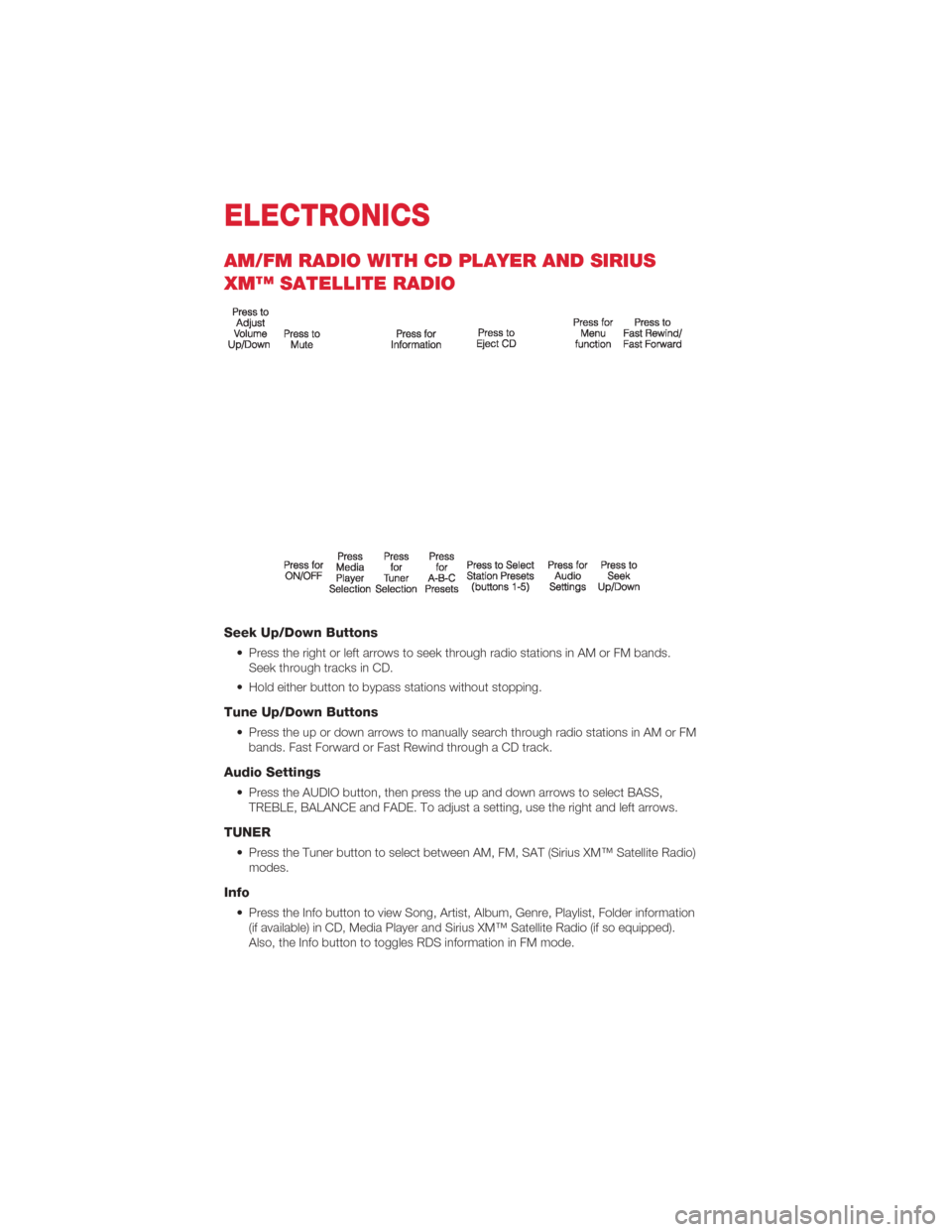
AM/FM RADIO WITH CD PLAYER AND SIRIUS
XM™ SATELLITE RADIO
Seek Up/Down Buttons
• Press the right or left arrows to seek through radio stations in AM or FM bands.Seek through tracks in CD.
• Hold either button to bypass stations without stopping.
Tune Up/Down Buttons
• Press the up or down arrows to manually search through radio stations in AM or FM bands. Fast Forward or Fast Rewind through a CD track.
Audio Settings
• Press the AUDIO button, then press the up and down arrows to select BASS,TREBLE, BALANCE and FADE. To adjust a setting, use the right and left arrows.
TUNER
• Press the Tuner button to select between AM, FM, SAT (Sirius XM™ Satellite Radio)modes.
Info
• Press the Info button to view Song, Artist, Album, Genre, Playlist, Folder information(if available) in CD, Media Player and Sirius XM™ Satellite Radio (if so equipped).
Also, the Info button to toggles RDS information in FM mode.
ELECTRONICS
28
Page 31 of 76
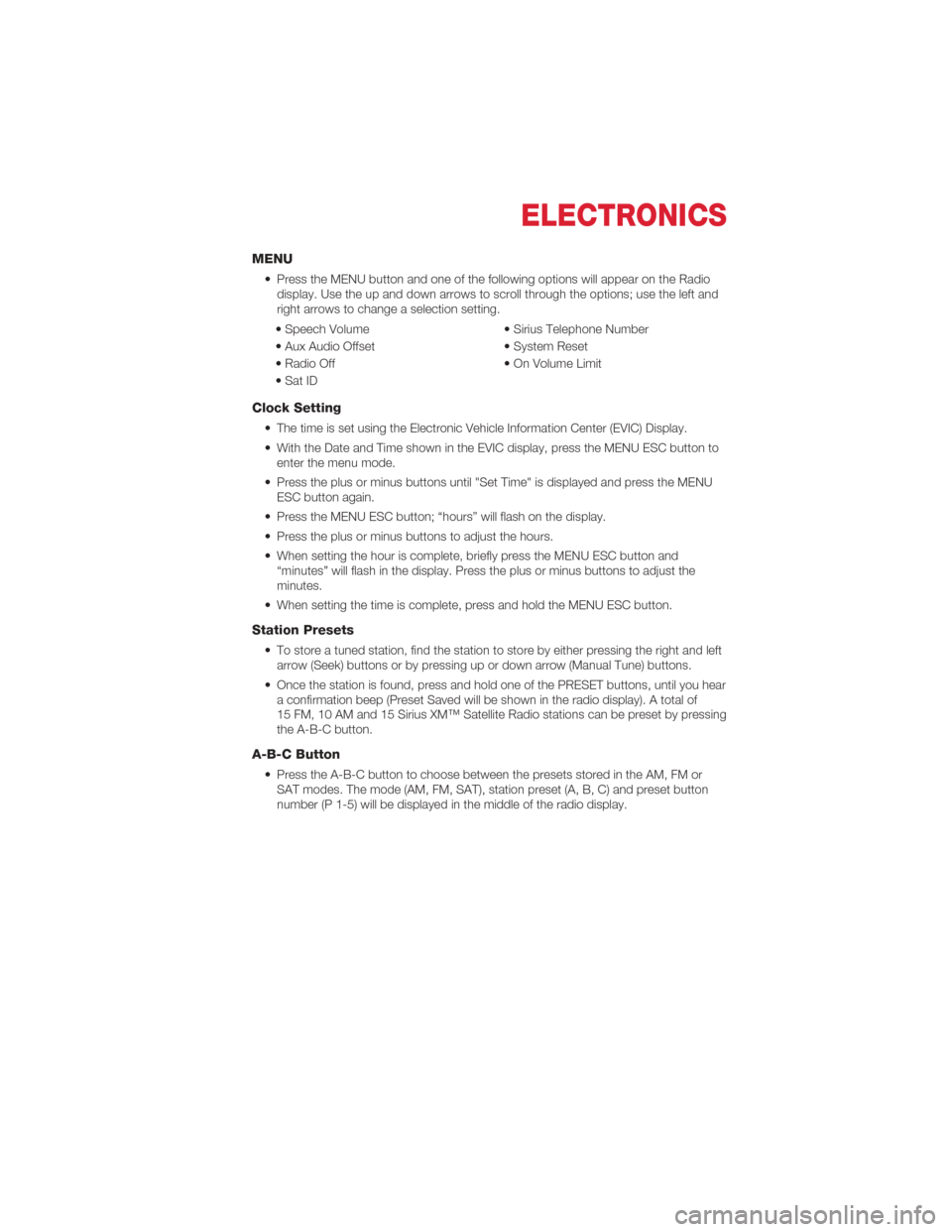
MENU
• Press the MENU button and one of the following options will appear on the Radiodisplay. Use the up and down arrows to scroll through the options; use the left and
right arrows to change a selection setting.
• Speech Volume • Sirius Telephone Number
• Aux Audio Offset • System Reset
• Radio Off • On Volume Limit
• Sat ID
Clock Setting
• The time is set using the Electronic Vehicle Information Center (EVIC) Display.
• With the Date and Time shown in the EVIC display, press the MENU ESC button to enter the menu mode.
• Press the plus or minus buttons until "Set Time" is displayed and press the MENU ESC button again.
• Press the MENU ESC button; “hours” will flash on the display.
• Press the plus or minus buttons to adjust the hours.
• When setting the hour is complete, briefly press the MENU ESC button and “minutes” will flash in the display. Press the plus or minus buttons to adjust the
minutes.
• When setting the time is complete, press and hold the MENU ESC button.
Station Presets
• To store a tuned station, find the station to store by either pressing the right and left arrow (Seek) buttons or by pressing up or down arrow (Manual Tune) buttons.
• Once the station is found, press and hold one of the PRESET buttons, until you hear a confirmation beep (Preset Saved will be shown in the radio display). A total of
15 FM, 10 AM and 15 Sirius XM™ Satellite Radio stations can be preset by pressing
the A-B-C button.
A-B-C Button
• Press the A-B-C button to choose between the presets stored in the AM, FM orSAT modes. The mode (AM, FM, SAT), station preset (A, B, C) and preset button
number (P 1-5) will be displayed in the middle of the radio display.
ELECTRONICS
29
Page 32 of 76
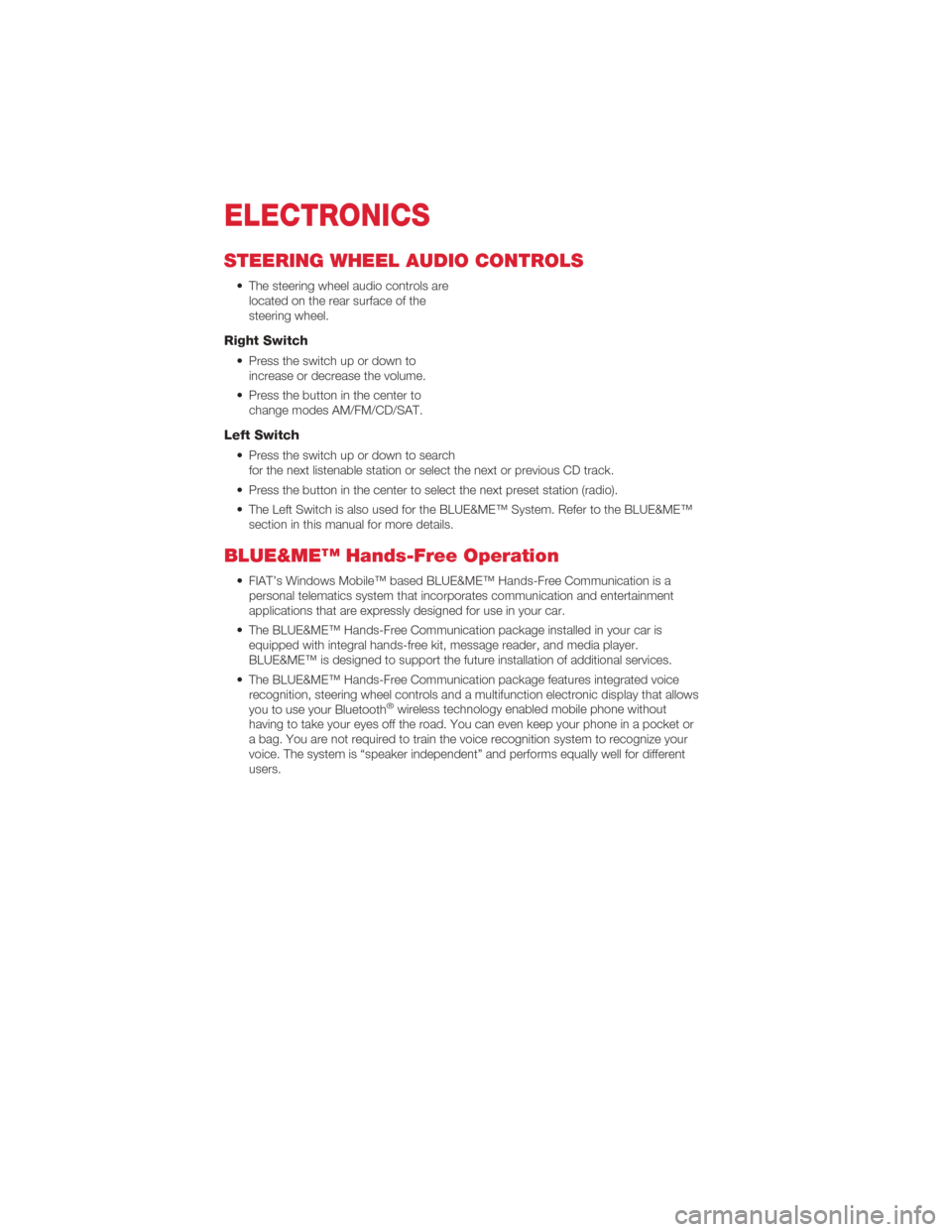
STEERING WHEEL AUDIO CONTROLS
• The steering wheel audio controls arelocated on the rear surface of the
steering wheel.
Right Switch
• Press the switch up or down toincrease or decrease the volume.
• Press the button in the center to change modes AM/FM/CD/SAT.
Left Switch
• Press the switch up or down to searchfor the next listenable station or select the next or previous CD track.
• Press the button in the center to select the next preset station (radio).
• The Left Switch is also used for the BLUE&ME™ System. Refer to the BLUE&ME™ section in this manual for more details.
BLUE&ME™ Hands-Free Operation
• FIAT’s Windows Mobile™ based BLUE&ME™ Hands-Free Communication is apersonal telematics system that incorporates communication and entertainment
applications that are expressly designed for use in your car.
• The BLUE&ME™ Hands-Free Communication package installed in your car is equipped with integral hands-free kit, message reader, and media player.
BLUE&ME™ is designed to support the future installation of additional services.
• The BLUE&ME™ Hands-Free Communication package features integrated voice recognition, steering wheel controls and a multifunction electronic display that allows
you to use your Bluetooth
®wireless technology enabled mobile phone without
having to take your eyes off the road. You can even keep your phone in a pocket or
a bag. You are not required to train the voice recognition system to recognize your
voice. The system is “speaker independent” and performs equally well for different
users.
ELECTRONICS
30
Page 34 of 76
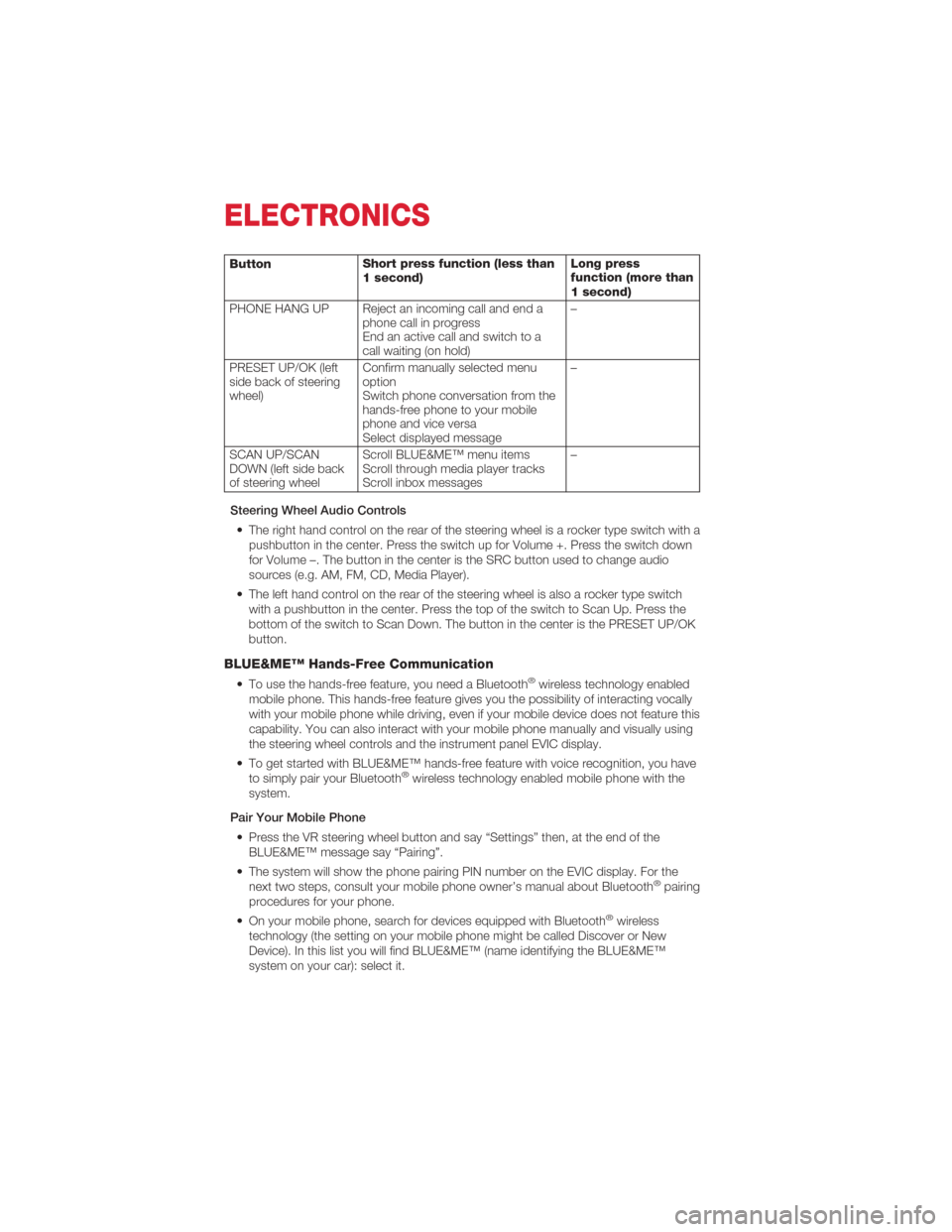
ButtonShort press function (less than
1 second) Long press
function (more than
1 second)
PHONE HANG UP Reject an incoming call and end a phone call in progress
End an active call and switch to a
call waiting (on hold) –
PRESET UP/OK (left
side back of steering
wheel) Confirm manually selected menu
option
Switch phone conversation from the
hands-free phone to your mobile
phone and vice versa
Select displayed message –
SCAN UP/SCAN
DOWN (left side back
of steering wheel Scroll BLUE&ME™ menu items
Scroll through media player tracks
Scroll inbox messages –
Steering Wheel Audio Controls • The right hand control on the rear of the steering wheel is a rocker type switch with a pushbutton in the center. Press the switch up for Volume +. Press the switch down
for Volume –. The button in the center is the SRC button used to change audio
sources (e.g. AM, FM, CD, Media Player).
• The left hand control on the rear of the steering wheel is also a rocker type switch with a pushbutton in the center. Press the top of the switch to Scan Up. Press the
bottom of the switch to Scan Down. The button in the center is the PRESET UP/OK
button.
BLUE&ME™ Hands-Free Communication
• To use the hands-free feature, you need a Bluetooth®wireless technology enabled
mobile phone. This hands-free feature gives you the possibility of interacting vocally
with your mobile phone while driving, even if your mobile device does not feature this
capability. You can also interact with your mobile phone manually and visually using
the steering wheel controls and the instrument panel EVIC display.
• To get started with BLUE&ME™ hands-free feature with voice recognition, you have to simply pair your Bluetooth
®wireless technology enabled mobile phone with the
system.
Pair Your Mobile Phone • Press the VR steering wheel button and say “Settings” then, at the end of the BLUE&ME™ message say “Pairing”.
• The system will show the phone pairing PIN number on the EVIC display. For the next two steps, consult your mobile phone owner’s manual about Bluetooth
®pairing
procedures for your phone.
• On your mobile phone, search for devices equipped with Bluetooth
®wireless
technology (the setting on your mobile phone might be called Discover or New
Device). In this list you will find BLUE&ME™ (name identifying the BLUE&ME™
system on your car): select it.
ELECTRONICS
32
Page 36 of 76
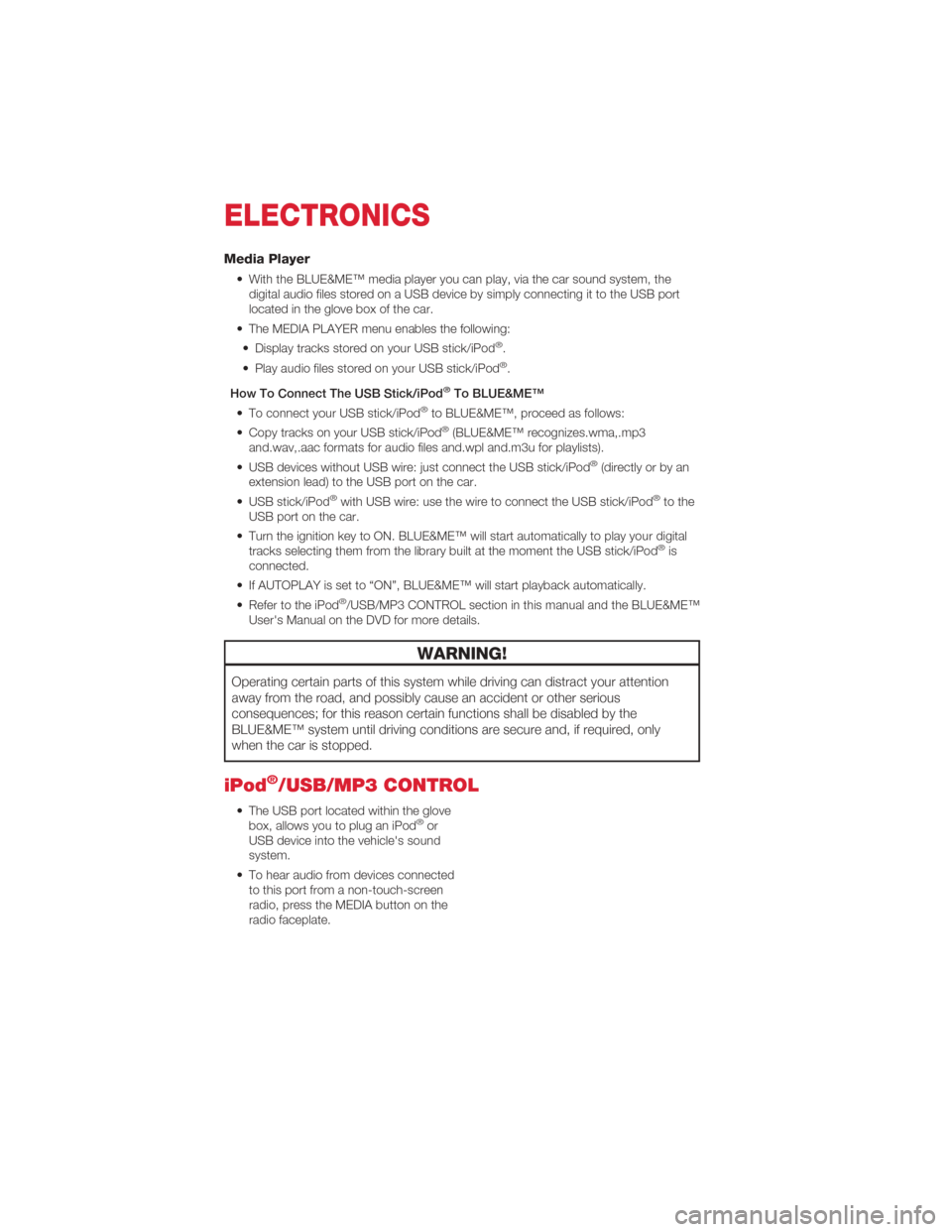
Media Player
• With the BLUE&ME™ media player you can play, via the car sound system, thedigital audio files stored on a USB device by simply connecting it to the USB port
located in the glove box of the car.
• The MEDIA PLAYER menu enables the following: • Display tracks stored on your USB stick/iPod
®.
• Play audio files stored on your USB stick/iPod®.
How To Connect The USB Stick/iPod
®To BLUE&ME™
• To connect your USB stick/iPod®to BLUE&ME™, proceed as follows:
• Copy tracks on your USB stick/iPod®(BLUE&ME™ recognizes.wma,.mp3
and.wav,.aac formats for audio files and.wpl and.m3u for playlists).
• USB devices without USB wire: just connect the USB stick/iPod
®(directly or by an
extension lead) to the USB port on the car.
• USB stick/iPod
®with USB wire: use the wire to connect the USB stick/iPod®to the
USB port on the car.
• Turn the ignition key to ON. BLUE&ME™ will start automatically to play your digital tracks selecting them from the library built at the moment the USB stick/iPod
®is
connected.
• If AUTOPLAY is set to “ON”, BLUE&ME™ will start playback automatically.
• Refer to the iPod
®/USB/MP3 CONTROL section in this manual and the BLUE&ME™
User's Manual on the DVD for more details.
WARNING!
Operating certain parts of this system while driving can distract your attention
away from the road, and possibly cause an accident or other serious
consequences; for this reason certain functions shall be disabled by the
BLUE&ME™ system until driving conditions are secure and, if required, only
when the car is stopped.
iPod®/USB/MP3 CONTROL
• The USB port located within the glove box, allows you to plug an iPod®or
USB device into the vehicle's sound
system.
• To hear audio from devices connected to this port from a non-touch-screen
radio, press the MEDIA button on the
radio faceplate.
ELECTRONICS
34
Page 37 of 76
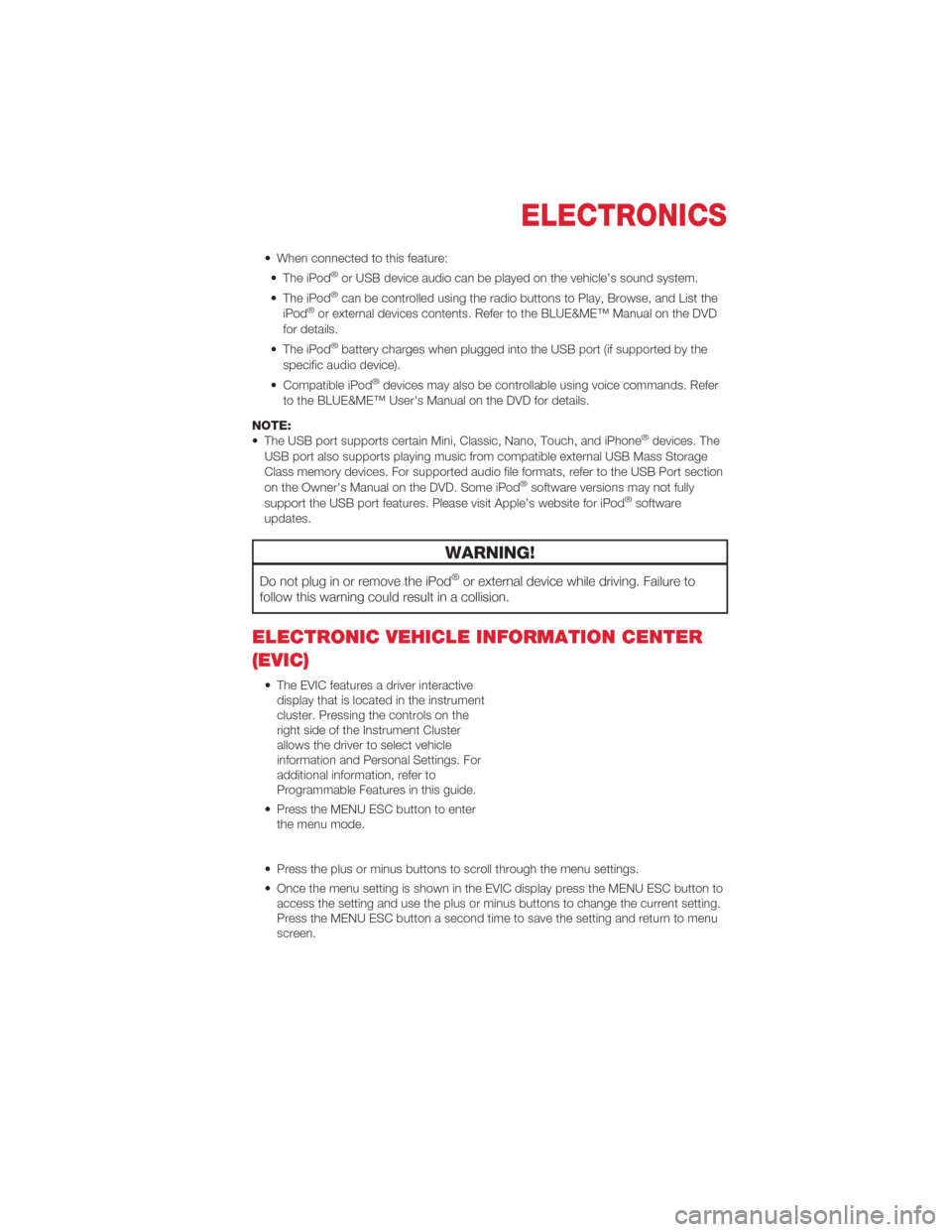
• When connected to this feature:• The iPod®or USB device audio can be played on the vehicle’s sound system.
• The iPod®can be controlled using the radio buttons to Play, Browse, and List the
iPod®or external devices contents. Refer to the BLUE&ME™ Manual on the DVD
for details.
• The iPod
®battery charges when plugged into the USB port (if supported by the
specific audio device).
• Compatible iPod
®devices may also be controllable using voice commands. Refer
to the BLUE&ME™ User's Manual on the DVD for details.
NOTE:
• The USB port supports certain Mini, Classic, Nano, Touch, and iPhone
®devices. The
USB port also supports playing music from compatible external USB Mass Storage
Class memory devices. For supported audio file formats, refer to the USB Port section
on the Owner's Manual on the DVD. Some iPod
®software versions may not fully
support the USB port features. Please visit Apple’s website for iPod®software
updates.
WARNING!
Do not plug in or remove the iPod®or external device while driving. Failure to
follow this warning could result in a collision.
ELECTRONIC VEHICLE INFORMATION CENTER
(EVIC)
• The EVIC features a driver interactive display that is located in the instrument
cluster. Pressing the controls on the
right side of the Instrument Cluster
allows the driver to select vehicle
information and Personal Settings. For
additional information, refer to
Programmable Features in this guide.
• Press the MENU ESC button to enter the menu mode.
• Press the plus or minus buttons to scroll through the menu settings.
• Once the menu setting is shown in the EVIC display press the MENU ESC button to access the setting and use the plus or minus buttons to change the current setting.
Press the MENU ESC button a second time to save the setting and return to menu
screen.
ELECTRONICS
35
Page 38 of 76
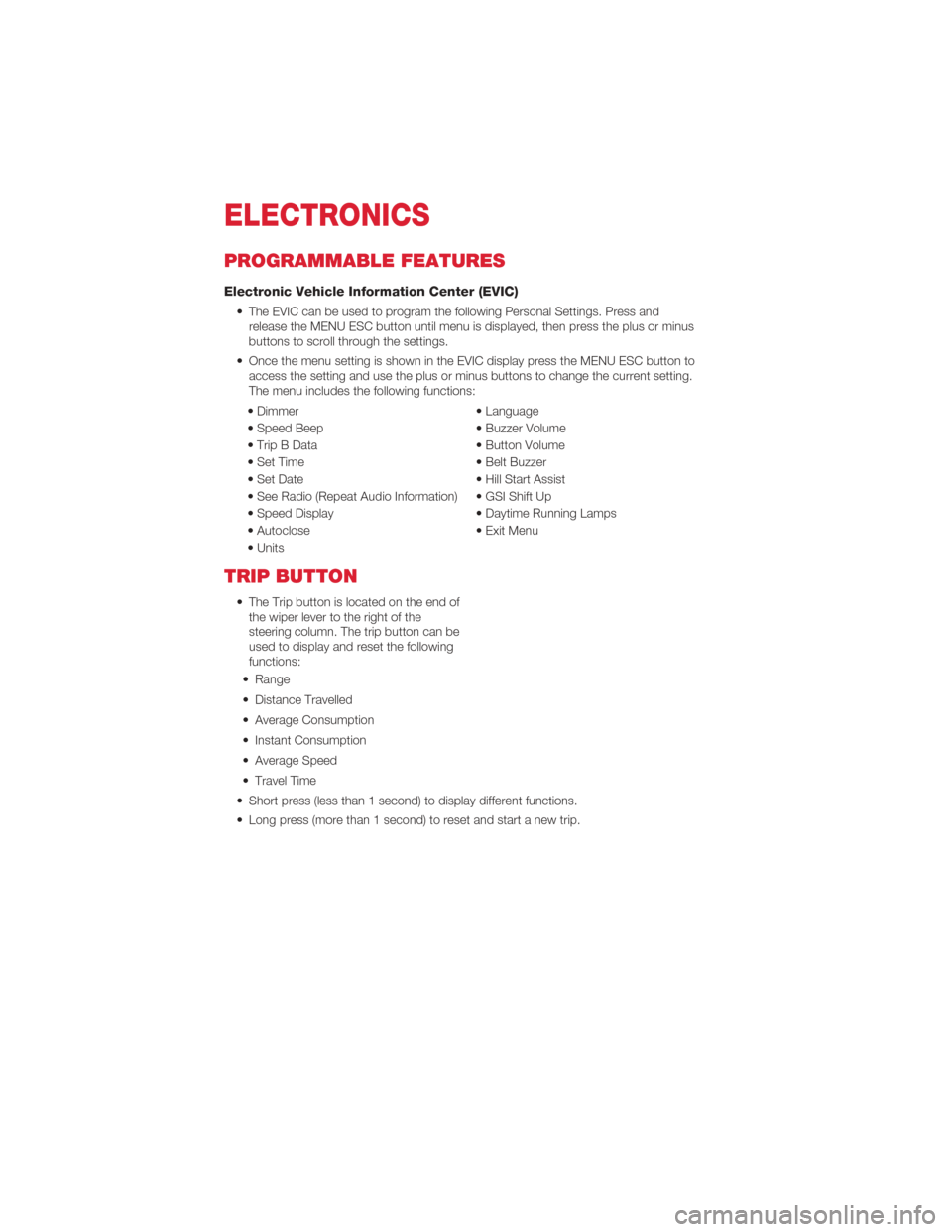
PROGRAMMABLE FEATURES
Electronic Vehicle Information Center (EVIC)
• The EVIC can be used to program the following Personal Settings. Press andrelease the MENU ESC button until menu is displayed, then press the plus or minus
buttons to scroll through the settings.
• Once the menu setting is shown in the EVIC display press the MENU ESC button to access the setting and use the plus or minus buttons to change the current setting.
The menu includes the following functions:
• Dimmer • Language
• Speed Beep • Buzzer Volume
• Trip B Data • Button Volume
• Set Time • Belt Buzzer
• Set Date • Hill Start Assist
• See Radio (Repeat Audio Information) • GSI Shift Up
• Speed Display • Daytime Running Lamps
• Autoclose • Exit Menu
• Units
TRIP BUTTON
• The Trip button is located on the end of the wiper lever to the right of the
steering column. The trip button can be
used to display and reset the following
functions:
• Range
• Distance Travelled
• Average Consumption
• Instant Consumption
• Average Speed
• Travel Time
• Short press (less than 1 second) to display different functions.
• Long press (more than 1 second) to reset and start a new trip.
ELECTRONICS
36
Page 62 of 76
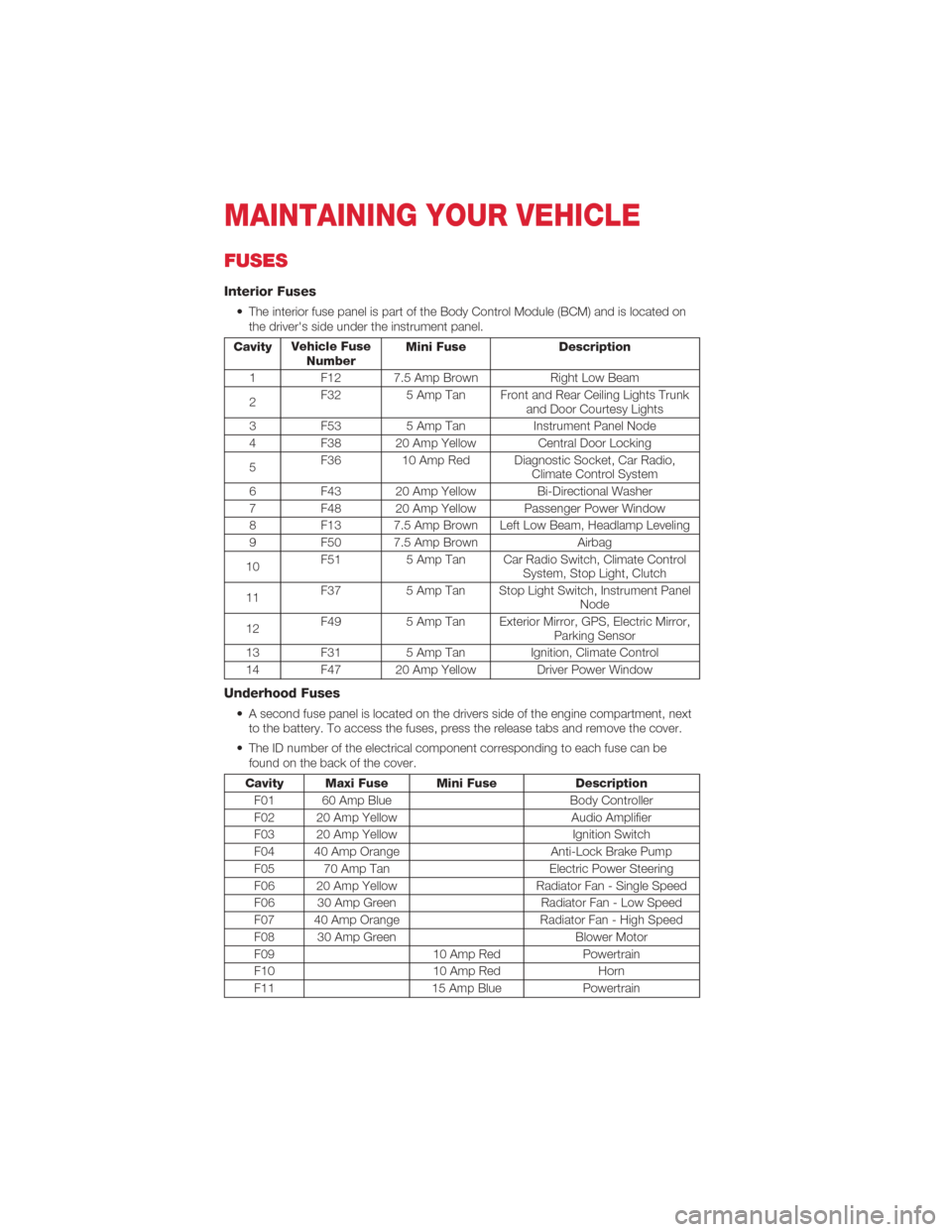
FUSES
Interior Fuses
• The interior fuse panel is part of the Body Control Module (BCM) and is located onthe driver's side under the instrument panel.
Cavity Vehicle Fuse
Number Mini Fuse Description
1 F12 7.5 Amp Brown Right Low Beam
2 F32
5 Amp Tan Front and Rear Ceiling Lights Trunk
and Door Courtesy Lights
3 F53 5 Amp Tan Instrument Panel Node
4 F38 20 Amp Yellow Central Door Locking
5 F36 10 Amp Red Diagnostic Socket, Car Radio,
Climate Control System
6 F43 20 Amp Yellow Bi-Directional Washer
7 F48 20 Amp Yellow Passenger Power Window
8 F13 7.5 Amp Brown Left Low Beam, Headlamp Leveling
9 F50 7.5 Amp Brown Airbag
10 F51
5 Amp Tan Car Radio Switch, Climate Control
System, Stop Light, Clutch
11 F37
5 Amp Tan Stop Light Switch, Instrument Panel
Node
12 F49
5 Amp Tan Exterior Mirror, GPS, Electric Mirror,
Parking Sensor
13 F31 5 Amp TanIgnition, Climate Control
14 F47 20 Amp Yellow Driver Power Window
Underhood Fuses
• A second fuse panel is located on the drivers side of the engine compartment, next to the battery. To access the fuses, press the release tabs and remove the cover.
• The ID number of the electrical component corresponding to each fuse can be found on the back of the cover.
Cavity Maxi Fuse Mini Fuse Description
F01 60 Amp Blue Body Controller
F02 20 Amp Yellow Audio Amplifier
F03 20 Amp Yellow Ignition Switch
F04 40 Amp Orange Anti-Lock Brake Pump
F05 70 Amp Tan Electric Power Steering
F06 20 Amp Yellow Radiator Fan - Single Speed
F06 30 Amp Green Radiator Fan - Low Speed
F07 40 Amp Orange Radiator Fan - High Speed
F08 30 Amp Green Blower Motor
F09 10 Amp RedPowertrain
F10 10 Amp RedHorn
F11 15 Amp BluePowertrain
MAINTAINING YOUR VEHICLE
60