buttons FIAT 500 ABARTH 2012 2.G User Guide
[x] Cancel search | Manufacturer: FIAT, Model Year: 2012, Model line: 500 ABARTH, Model: FIAT 500 ABARTH 2012 2.GPages: 76, PDF Size: 2.95 MB
Page 23 of 76
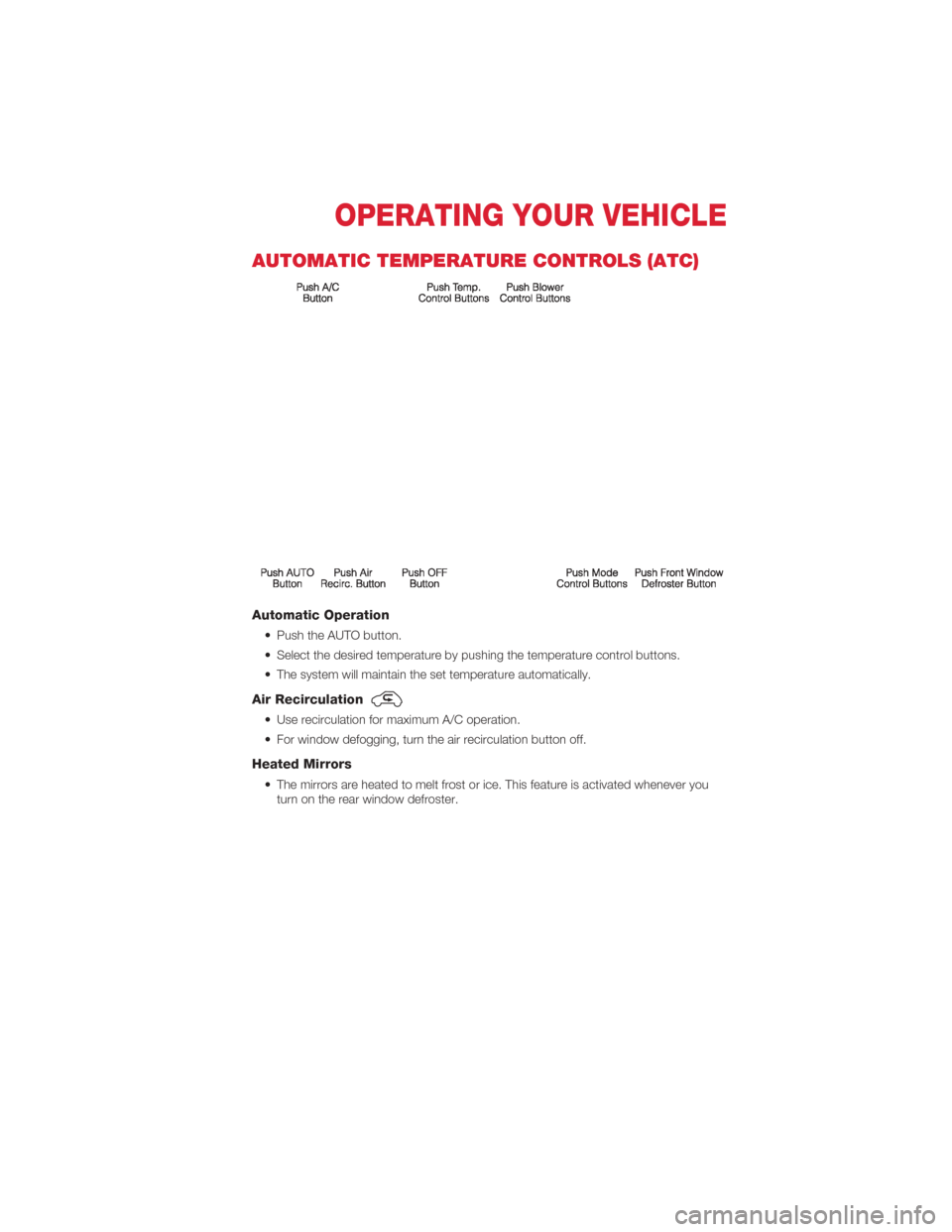
AUTOMATIC TEMPERATURE CONTROLS (ATC)
Automatic Operation
• Push the AUTO button.
• Select the desired temperature by pushing the temperature control buttons.
• The system will maintain the set temperature automatically.
Air Recirculation
• Use recirculation for maximum A/C operation.
• For window defogging, turn the air recirculation button off.
Heated Mirrors
• The mirrors are heated to melt frost or ice. This feature is activated whenever youturn on the rear window defroster.
OPERATING YOUR VEHICLE
21
Page 30 of 76
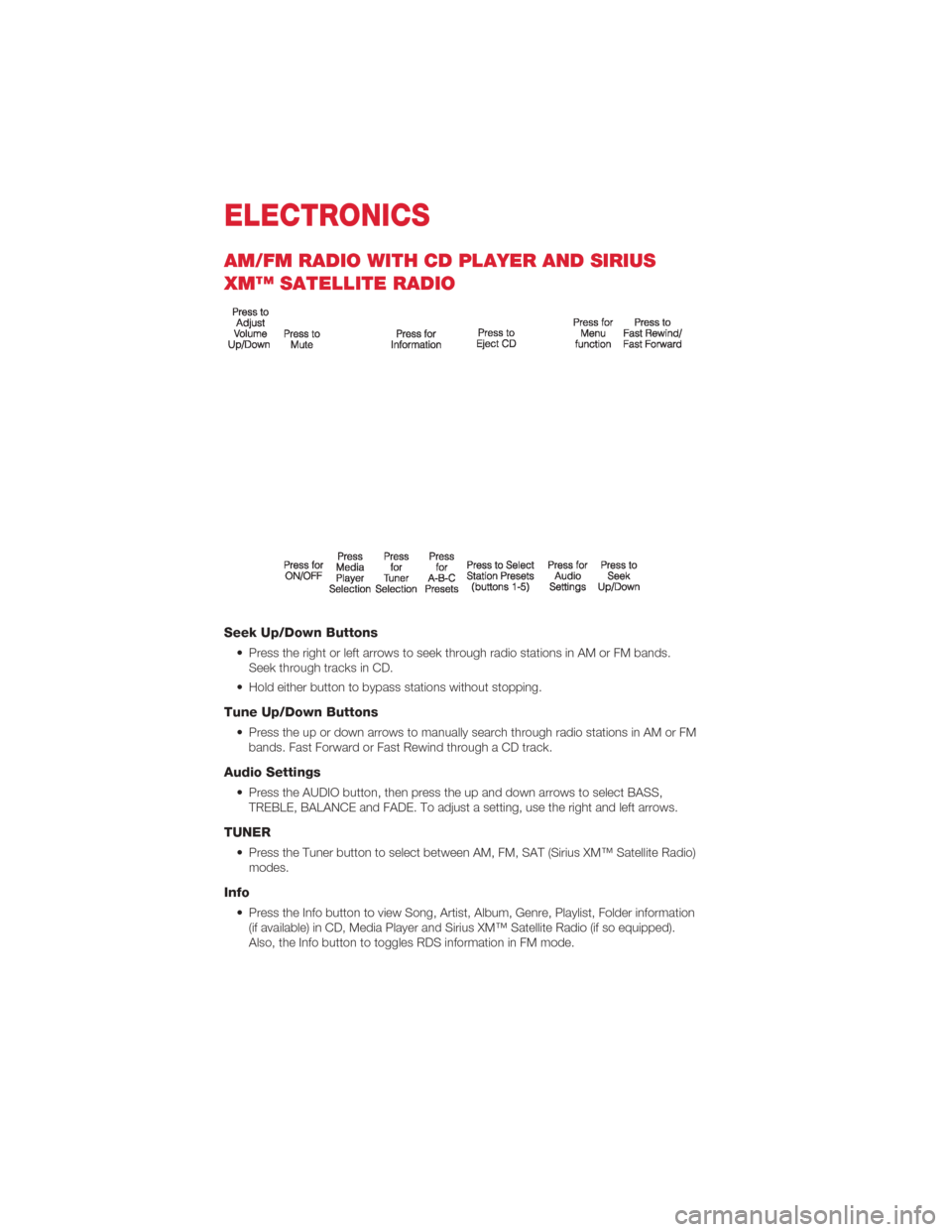
AM/FM RADIO WITH CD PLAYER AND SIRIUS
XM™ SATELLITE RADIO
Seek Up/Down Buttons
• Press the right or left arrows to seek through radio stations in AM or FM bands.Seek through tracks in CD.
• Hold either button to bypass stations without stopping.
Tune Up/Down Buttons
• Press the up or down arrows to manually search through radio stations in AM or FM bands. Fast Forward or Fast Rewind through a CD track.
Audio Settings
• Press the AUDIO button, then press the up and down arrows to select BASS,TREBLE, BALANCE and FADE. To adjust a setting, use the right and left arrows.
TUNER
• Press the Tuner button to select between AM, FM, SAT (Sirius XM™ Satellite Radio)modes.
Info
• Press the Info button to view Song, Artist, Album, Genre, Playlist, Folder information(if available) in CD, Media Player and Sirius XM™ Satellite Radio (if so equipped).
Also, the Info button to toggles RDS information in FM mode.
ELECTRONICS
28
Page 31 of 76
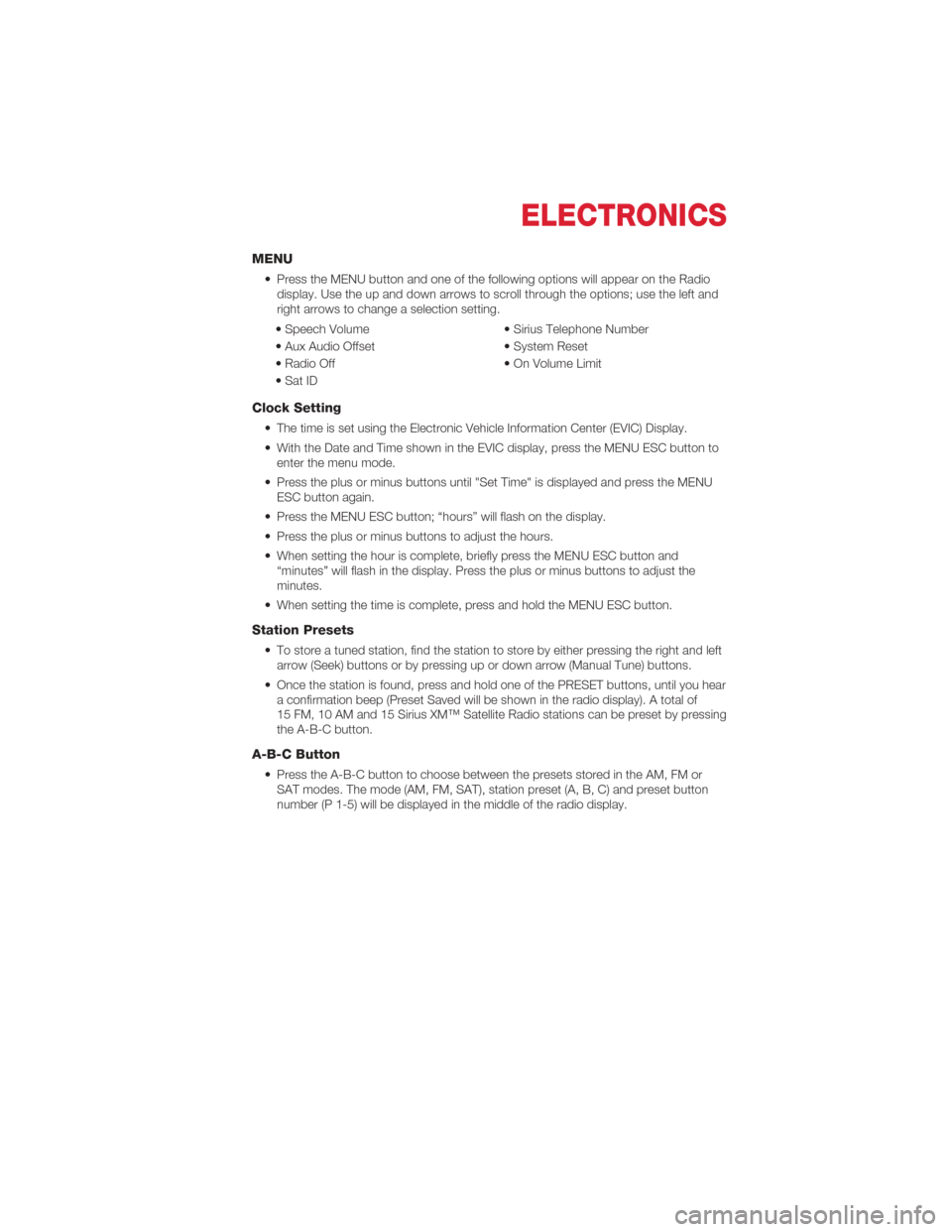
MENU
• Press the MENU button and one of the following options will appear on the Radiodisplay. Use the up and down arrows to scroll through the options; use the left and
right arrows to change a selection setting.
• Speech Volume • Sirius Telephone Number
• Aux Audio Offset • System Reset
• Radio Off • On Volume Limit
• Sat ID
Clock Setting
• The time is set using the Electronic Vehicle Information Center (EVIC) Display.
• With the Date and Time shown in the EVIC display, press the MENU ESC button to enter the menu mode.
• Press the plus or minus buttons until "Set Time" is displayed and press the MENU ESC button again.
• Press the MENU ESC button; “hours” will flash on the display.
• Press the plus or minus buttons to adjust the hours.
• When setting the hour is complete, briefly press the MENU ESC button and “minutes” will flash in the display. Press the plus or minus buttons to adjust the
minutes.
• When setting the time is complete, press and hold the MENU ESC button.
Station Presets
• To store a tuned station, find the station to store by either pressing the right and left arrow (Seek) buttons or by pressing up or down arrow (Manual Tune) buttons.
• Once the station is found, press and hold one of the PRESET buttons, until you hear a confirmation beep (Preset Saved will be shown in the radio display). A total of
15 FM, 10 AM and 15 Sirius XM™ Satellite Radio stations can be preset by pressing
the A-B-C button.
A-B-C Button
• Press the A-B-C button to choose between the presets stored in the AM, FM orSAT modes. The mode (AM, FM, SAT), station preset (A, B, C) and preset button
number (P 1-5) will be displayed in the middle of the radio display.
ELECTRONICS
29
Page 33 of 76
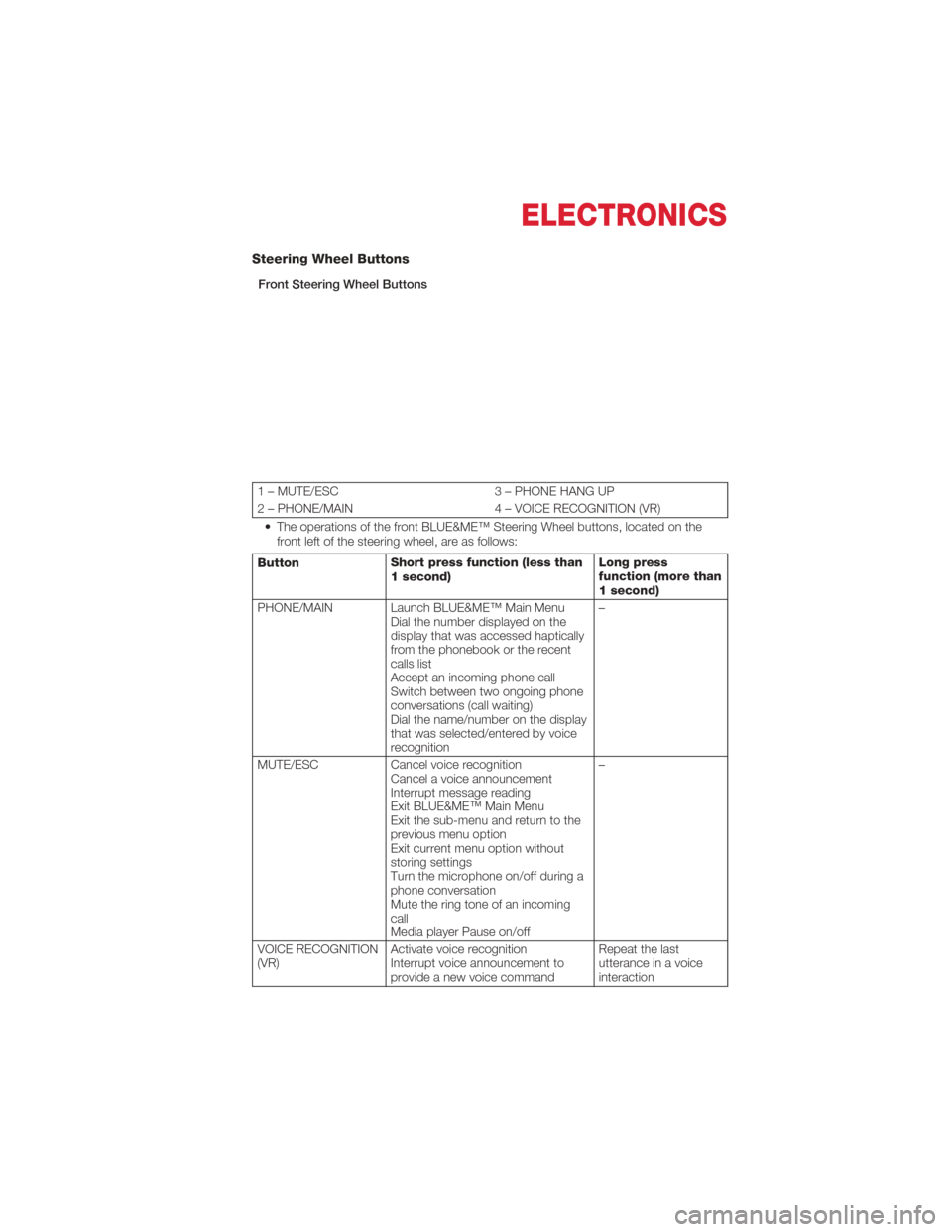
Steering Wheel Buttons
Front Steering Wheel Buttons
1 – MUTE/ESC3 – PHONE HANG UP
2 – PHONE/MAIN 4 – VOICE RECOGNITION (VR)
• The operations of the front BLUE&ME™ Steering Wheel buttons, located on the front left of the steering wheel, are as follows:
Button Short press function (less than
1 second) Long press
function (more than
1 second)
PHONE/MAIN Launch BLUE&ME™ Main Menu Dial the number displayed on the
display that was accessed haptically
from the phonebook or the recent
calls list
Accept an incoming phone call
Switch between two ongoing phone
conversations (call waiting)
Dial the name/number on the display
that was selected/entered by voice
recognition –
MUTE/ESC Cancel voice recognition
Cancel a voice announcement
Interrupt message reading
Exit BLUE&ME™ Main Menu
Exit the sub-menu and return to the
previous menu option
Exit current menu option without
storing settings
Turn the microphone on/off during a
phone conversation
Mute the ring tone of an incoming
call
Media player Pause on/off –
VOICE RECOGNITION
(VR) Activate voice recognition
Interrupt voice announcement to
provide a new voice command Repeat the last
utterance in a voice
interaction
ELECTRONICS
31
Page 34 of 76
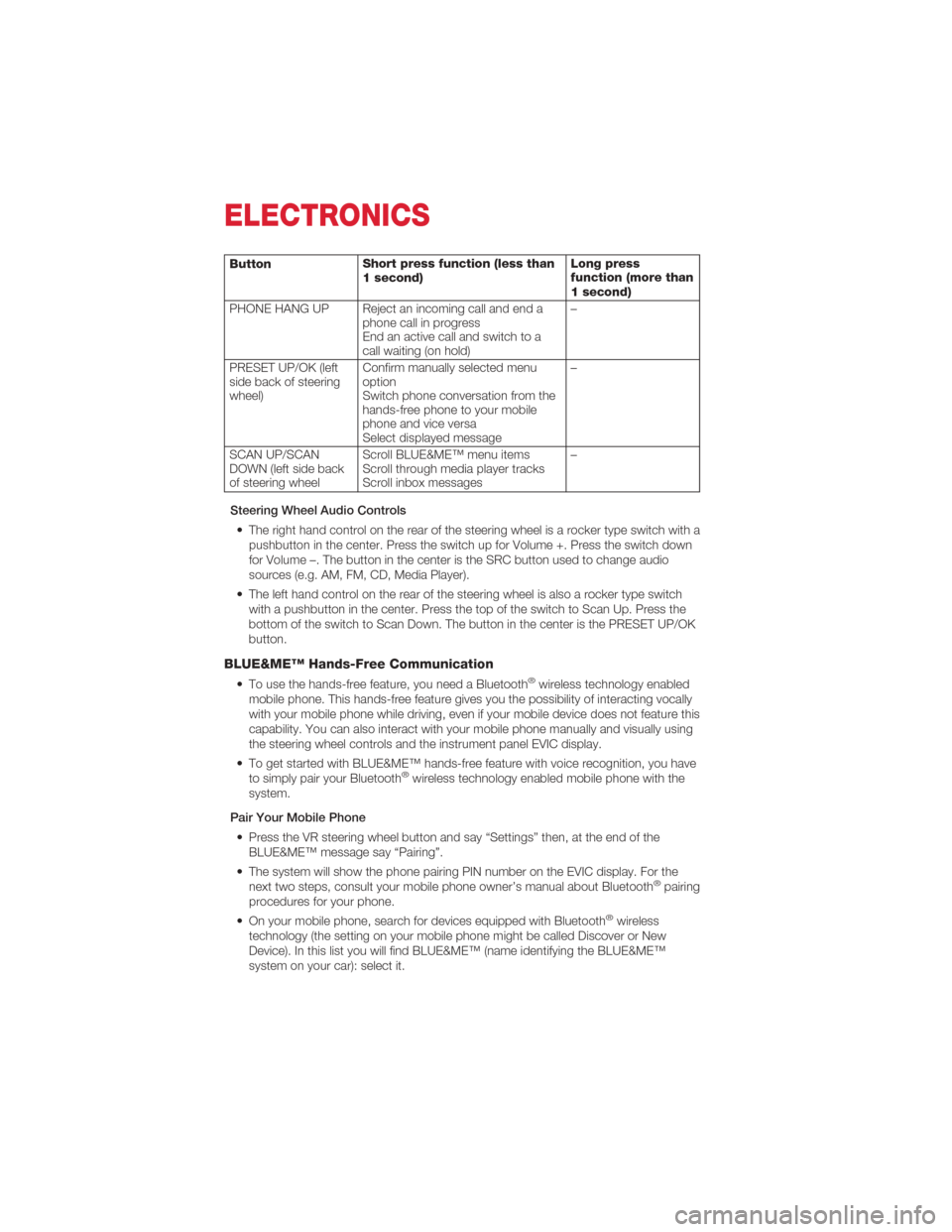
ButtonShort press function (less than
1 second) Long press
function (more than
1 second)
PHONE HANG UP Reject an incoming call and end a phone call in progress
End an active call and switch to a
call waiting (on hold) –
PRESET UP/OK (left
side back of steering
wheel) Confirm manually selected menu
option
Switch phone conversation from the
hands-free phone to your mobile
phone and vice versa
Select displayed message –
SCAN UP/SCAN
DOWN (left side back
of steering wheel Scroll BLUE&ME™ menu items
Scroll through media player tracks
Scroll inbox messages –
Steering Wheel Audio Controls • The right hand control on the rear of the steering wheel is a rocker type switch with a pushbutton in the center. Press the switch up for Volume +. Press the switch down
for Volume –. The button in the center is the SRC button used to change audio
sources (e.g. AM, FM, CD, Media Player).
• The left hand control on the rear of the steering wheel is also a rocker type switch with a pushbutton in the center. Press the top of the switch to Scan Up. Press the
bottom of the switch to Scan Down. The button in the center is the PRESET UP/OK
button.
BLUE&ME™ Hands-Free Communication
• To use the hands-free feature, you need a Bluetooth®wireless technology enabled
mobile phone. This hands-free feature gives you the possibility of interacting vocally
with your mobile phone while driving, even if your mobile device does not feature this
capability. You can also interact with your mobile phone manually and visually using
the steering wheel controls and the instrument panel EVIC display.
• To get started with BLUE&ME™ hands-free feature with voice recognition, you have to simply pair your Bluetooth
®wireless technology enabled mobile phone with the
system.
Pair Your Mobile Phone • Press the VR steering wheel button and say “Settings” then, at the end of the BLUE&ME™ message say “Pairing”.
• The system will show the phone pairing PIN number on the EVIC display. For the next two steps, consult your mobile phone owner’s manual about Bluetooth
®pairing
procedures for your phone.
• On your mobile phone, search for devices equipped with Bluetooth
®wireless
technology (the setting on your mobile phone might be called Discover or New
Device). In this list you will find BLUE&ME™ (name identifying the BLUE&ME™
system on your car): select it.
ELECTRONICS
32
Page 35 of 76
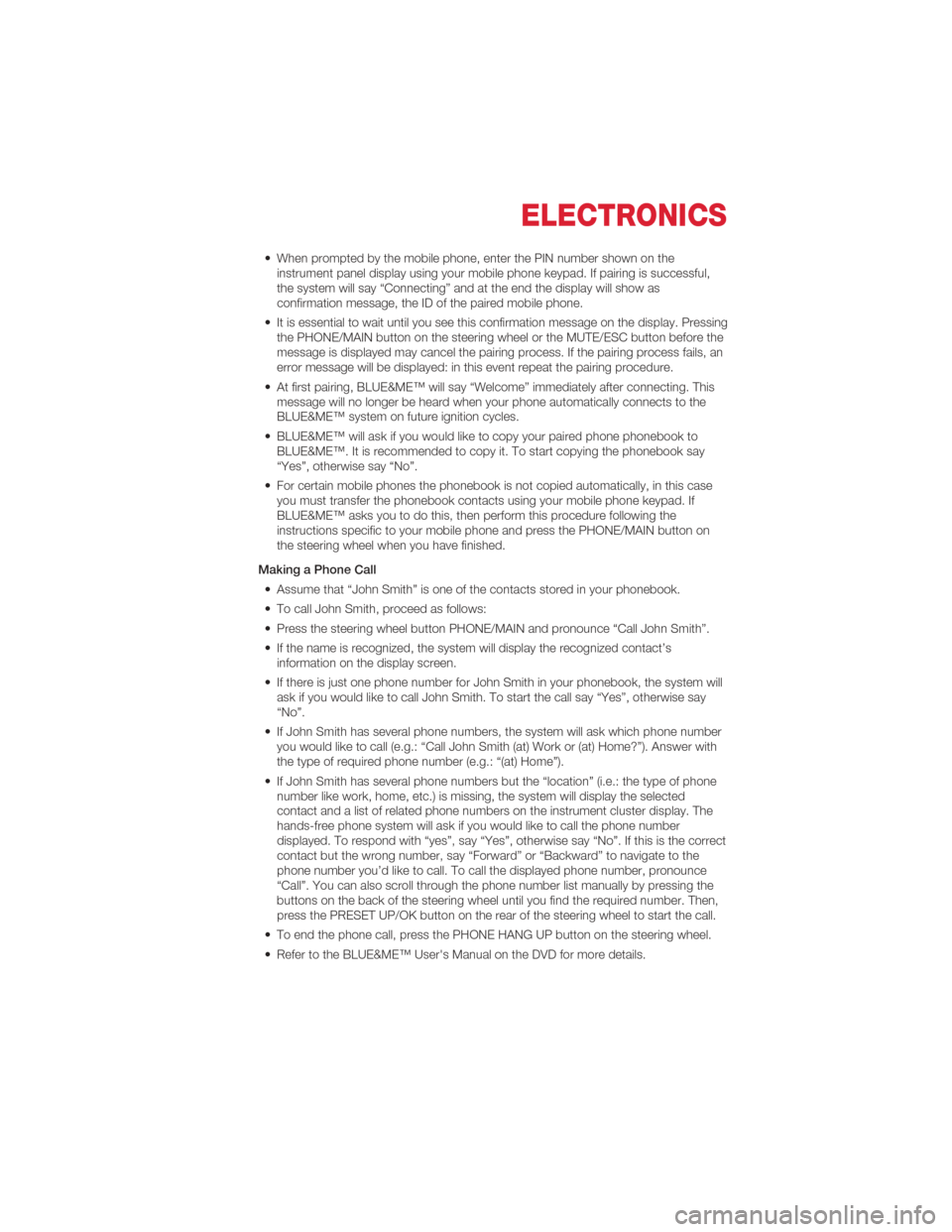
• When prompted by the mobile phone, enter the PIN number shown on theinstrument panel display using your mobile phone keypad. If pairing is successful,
the system will say “Connecting” and at the end the display will show as
confirmation message, the ID of the paired mobile phone.
• It is essential to wait until you see this confirmation message on the display. Pressing the PHONE/MAIN button on the steering wheel or the MUTE/ESC button before the
message is displayed may cancel the pairing process. If the pairing process fails, an
error message will be displayed: in this event repeat the pairing procedure.
• At first pairing, BLUE&ME™ will say “Welcome” immediately after connecting. This message will no longer be heard when your phone automatically connects to the
BLUE&ME™ system on future ignition cycles.
• BLUE&ME™ will ask if you would like to copy your paired phone phonebook to BLUE&ME™. It is recommended to copy it. To start copying the phonebook say
“Yes”, otherwise say “No”.
• For certain mobile phones the phonebook is not copied automatically, in this case you must transfer the phonebook contacts using your mobile phone keypad. If
BLUE&ME™ asks you to do this, then perform this procedure following the
instructions specific to your mobile phone and press the PHONE/MAIN button on
the steering wheel when you have finished.
Making a Phone Call • Assume that “John Smith” is one of the contacts stored in your phonebook.
• To call John Smith, proceed as follows:
• Press the steering wheel button PHONE/MAIN and pronounce “Call John Smith”.
• If the name is recognized, the system will display the recognized contact’s information on the display screen.
• If there is just one phone number for John Smith in your phonebook, the system will ask if you would like to call John Smith. To start the call say “Yes”, otherwise say
“No”.
• If John Smith has several phone numbers, the system will ask which phone number you would like to call (e.g.: “Call John Smith (at) Work or (at) Home?”). Answer with
the type of required phone number (e.g.: “(at) Home”).
• If John Smith has several phone numbers but the “location” (i.e.: the type of phone number like work, home, etc.) is missing, the system will display the selected
contact and a list of related phone numbers on the instrument cluster display. The
hands-free phone system will ask if you would like to call the phone number
displayed. To respond with “yes”, say “Yes”, otherwise say “No”. If this is the correct
contact but the wrong number, say “Forward” or “Backward” to navigate to the
phone number you’d like to call. To call the displayed phone number, pronounce
“Call”. You can also scroll through the phone number list manually by pressing the
buttons on the back of the steering wheel until you find the required number. Then,
press the PRESET UP/OK button on the rear of the steering wheel to start the call.
• To end the phone call, press the PHONE HANG UP button on the steering wheel.
• Refer to the BLUE&ME™ User's Manual on the DVD for more details.
ELECTRONICS
33
Page 37 of 76
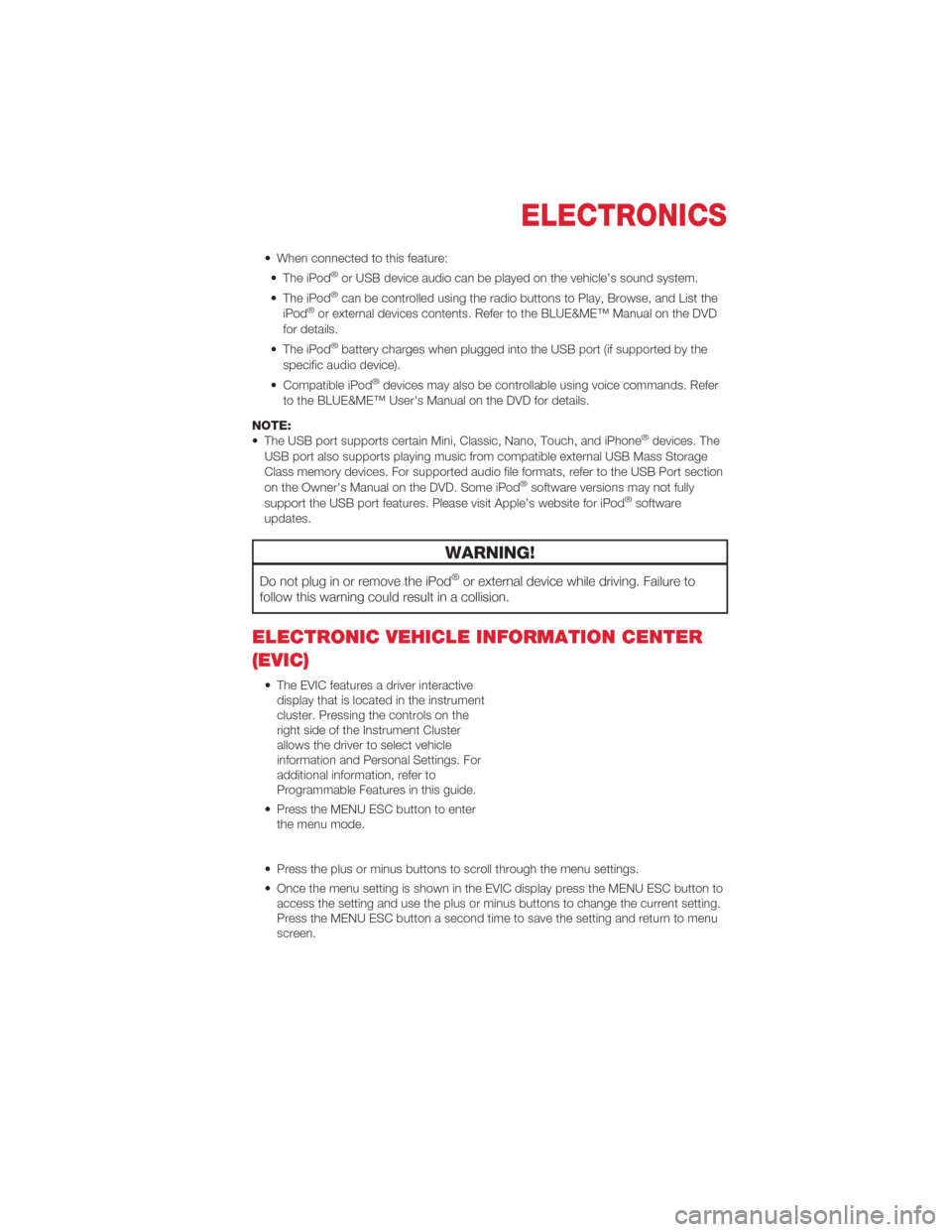
• When connected to this feature:• The iPod®or USB device audio can be played on the vehicle’s sound system.
• The iPod®can be controlled using the radio buttons to Play, Browse, and List the
iPod®or external devices contents. Refer to the BLUE&ME™ Manual on the DVD
for details.
• The iPod
®battery charges when plugged into the USB port (if supported by the
specific audio device).
• Compatible iPod
®devices may also be controllable using voice commands. Refer
to the BLUE&ME™ User's Manual on the DVD for details.
NOTE:
• The USB port supports certain Mini, Classic, Nano, Touch, and iPhone
®devices. The
USB port also supports playing music from compatible external USB Mass Storage
Class memory devices. For supported audio file formats, refer to the USB Port section
on the Owner's Manual on the DVD. Some iPod
®software versions may not fully
support the USB port features. Please visit Apple’s website for iPod®software
updates.
WARNING!
Do not plug in or remove the iPod®or external device while driving. Failure to
follow this warning could result in a collision.
ELECTRONIC VEHICLE INFORMATION CENTER
(EVIC)
• The EVIC features a driver interactive display that is located in the instrument
cluster. Pressing the controls on the
right side of the Instrument Cluster
allows the driver to select vehicle
information and Personal Settings. For
additional information, refer to
Programmable Features in this guide.
• Press the MENU ESC button to enter the menu mode.
• Press the plus or minus buttons to scroll through the menu settings.
• Once the menu setting is shown in the EVIC display press the MENU ESC button to access the setting and use the plus or minus buttons to change the current setting.
Press the MENU ESC button a second time to save the setting and return to menu
screen.
ELECTRONICS
35
Page 38 of 76
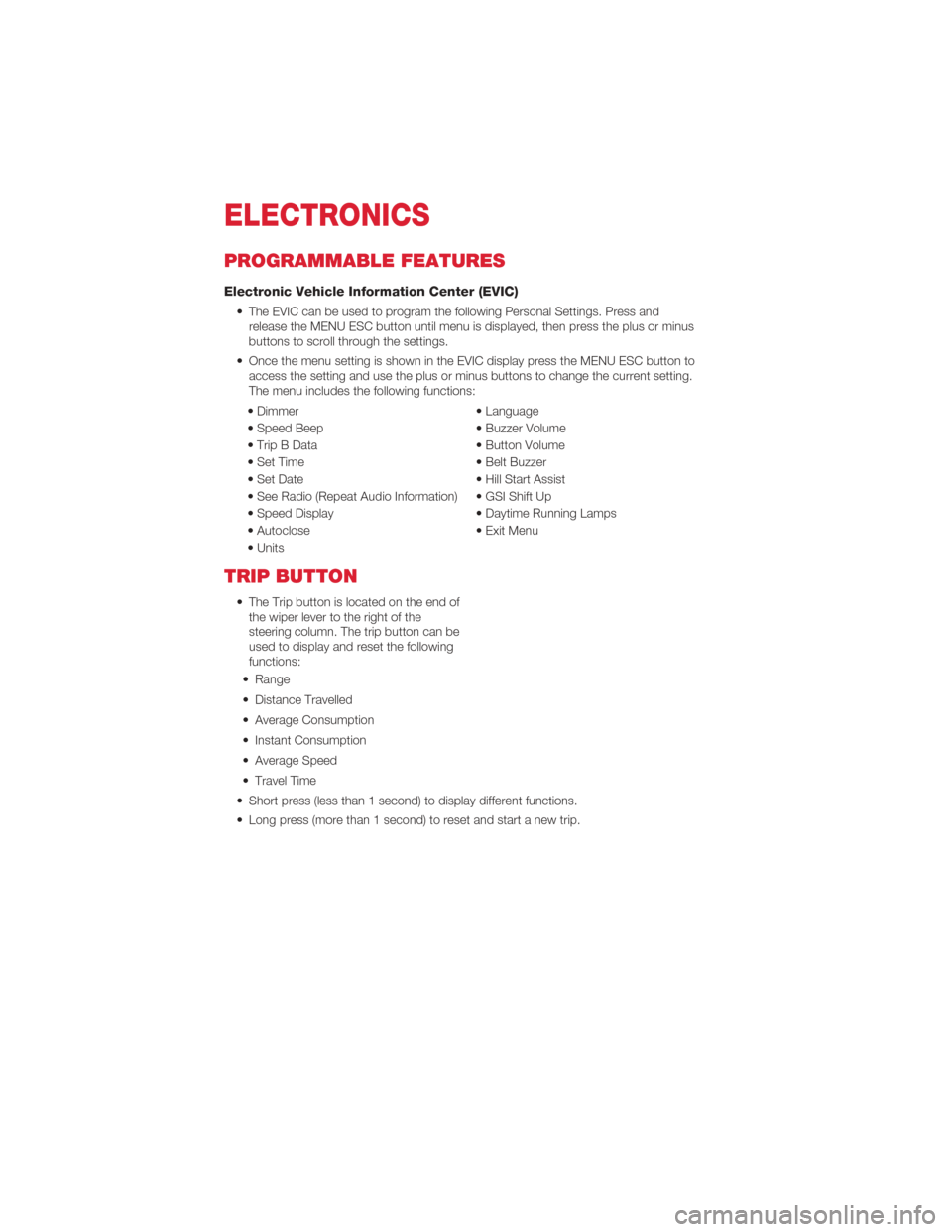
PROGRAMMABLE FEATURES
Electronic Vehicle Information Center (EVIC)
• The EVIC can be used to program the following Personal Settings. Press andrelease the MENU ESC button until menu is displayed, then press the plus or minus
buttons to scroll through the settings.
• Once the menu setting is shown in the EVIC display press the MENU ESC button to access the setting and use the plus or minus buttons to change the current setting.
The menu includes the following functions:
• Dimmer • Language
• Speed Beep • Buzzer Volume
• Trip B Data • Button Volume
• Set Time • Belt Buzzer
• Set Date • Hill Start Assist
• See Radio (Repeat Audio Information) • GSI Shift Up
• Speed Display • Daytime Running Lamps
• Autoclose • Exit Menu
• Units
TRIP BUTTON
• The Trip button is located on the end of the wiper lever to the right of the
steering column. The trip button can be
used to display and reset the following
functions:
• Range
• Distance Travelled
• Average Consumption
• Instant Consumption
• Average Speed
• Travel Time
• Short press (less than 1 second) to display different functions.
• Long press (more than 1 second) to reset and start a new trip.
ELECTRONICS
36