audio FIAT 500 ABARTH 2014 2.G User Guide
[x] Cancel search | Manufacturer: FIAT, Model Year: 2014, Model line: 500 ABARTH, Model: FIAT 500 ABARTH 2014 2.GPages: 88, PDF Size: 5.56 MB
Page 3 of 88
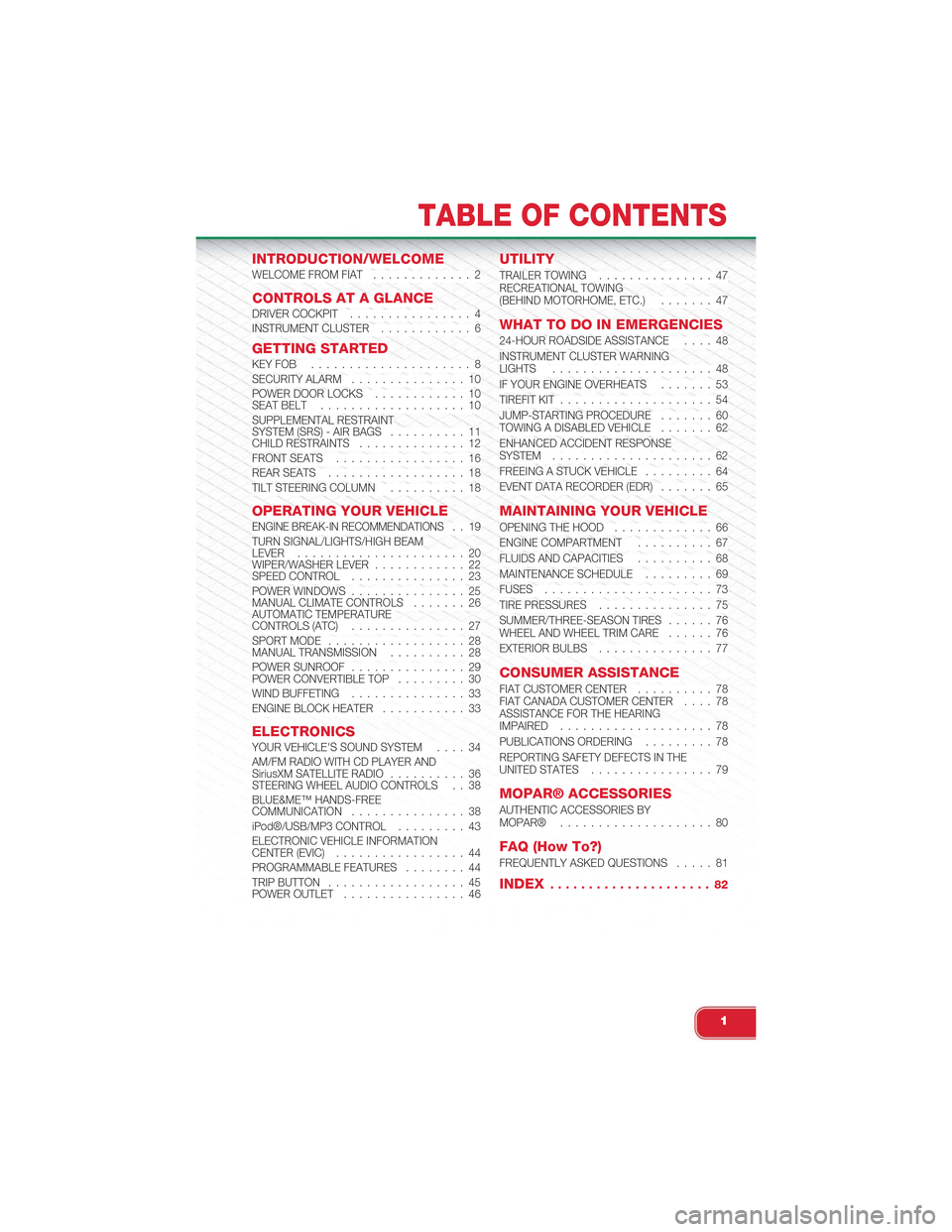
INTRODUCTION/WELCOMEWELCOME FROM FIAT............. 2
CONTROLS AT A GLANCEDRIVER COCKPIT................ 4INSTRUMENT CLUSTER............ 6
GETTING STARTEDKEY FOB . . . . . . . . . . . . . . . . . . . . . 8SECURITY ALARM. . . . . . . . . . . . . . . 10POWER DOOR LOCKS. . . . . . . . . . . . 10SEAT BELT. . . . . . . . . . . . . . . . . . . 10SUPPLEMENTAL RESTRAINTSYSTEM (SRS) - AIR BAGS. . . . . . . . . . 11CHILD RESTRAINTS. . . . . . . . . . . . . . 12FRONT SEATS. . . . . . . . . . . . . . . . . 16REAR SEATS. . . . . . . . . . . . . . . . . . 18TILT STEERING COLUMN. . . . . . . . . . 18
OPERATING YOUR VEHICLEENGINE BREAK-IN RECOMMENDATIONS. . 19TURN SIGNAL/LIGHTS/HIGH BEAMLEVER. . . . . . . . . . . . . . . . . . . . . . 20WIPER/WASHER LEVER. . . . . . . . . . . . 22SPEED CONTROL. . . . . . . . . . . . . . . 23POWER WINDOWS. . . . . . . . . . . . . . . 25MANUAL CLIMATE CONTROLS. . . . . . . 26AUTOMATIC TEMPERATURECONTROLS (ATC). . . . . . . . . . . . . . . 27SPORT MODE. . . . . . . . . . . . . . . . . . 28MANUAL TRANSMISSION. . . . . . . . . . 28POWER SUNROOF. . . . . . . . . . . . . . . 29POWER CONVERTIBLE TOP. . . . . . . . . 30WIND BUFFETING. . . . . . . . . . . . . . . 33ENGINE BLOCK HEATER. . . . . . . . . . . 33
ELECTRONICSYOUR VEHICLE'S SOUND SYSTEM. . . . 34AM/FM RADIO WITH CD PLAYER ANDSiriusXM SATELLITE RADIO. . . . . . . . . . 36STEERING WHEEL AUDIO CONTROLS . . 38BLUE&ME™ HANDS-FREECOMMUNICATION. . . . . . . . . . . . . . . 38iPod®/USB/MP3 CONTROL. . . . . . . . . 43ELECTRONIC VEHICLE INFORMATIONCENTER (EVIC). . . . . . . . . . . . . . . . . 44PROGRAMMABLE FEATURES. . . . . . . . 44TRIP BUTTON. . . . . . . . . . . . . . . . . . 45POWER OUTLET. . . . . . . . . . . . . . . . 46
UTILITY
TRAILER TOWING. . . . . . . . . . . . . . . 47RECREATIONAL TOWING(BEHIND MOTORHOME, ETC.). . . . . . . 47
WHAT TO DO IN EMERGENCIES
24-HOUR ROADSIDE ASSISTANCE. . . . 48INSTRUMENT CLUSTER WARNINGLIGHTS. . . . . . . . . . . . . . . . . . . . . 48IF YOUR ENGINE OVERHEATS. . . . . . . 53TIREFIT KIT. . . . . . . . . . . . . . . . . . . . 54JUMP-STARTING PROCEDURE. . . . . . . 60TOWING A DISABLED VEHICLE. . . . . . . 62ENHANCED ACCIDENT RESPONSESYSTEM. . . . . . . . . . . . . . . . . . . . . 62FREEING A STUCK VEHICLE. . . . . . . . . 64EVENT DATA RECORDER (EDR). . . . . . . 65
MAINTAINING YOUR VEHICLE
OPENING THE HOOD. . . . . . . . . . . . . 66ENGINE COMPARTMENT. . . . . . . . . . 67FLUIDS AND CAPACITIES. . . . . . . . . . 68MAINTENANCE SCHEDULE. . . . . . . . . 69FUSES. . . . . . . . . . . . . . . . . . . . . . 73TIRE PRESSURES. . . . . . . . . . . . . . . 75SUMMER/THREE-SEASON TIRES. . . . . . 76WHEEL AND WHEEL TRIM CARE. . . . . . 76EXTERIOR BULBS. . . . . . . . . . . . . . . 77
CONSUMER ASSISTANCE
FIAT CUSTOMER CENTER. . . . . . . . . . 78FIAT CANADA CUSTOMER CENTER. . . . 78ASSISTANCE FOR THE HEARINGIMPAIRED. . . . . . . . . . . . . . . . . . . . 78PUBLICATIONS ORDERING. . . . . . . . . 78REPORTING SAFETY DEFECTS IN THEUNITED STATES. . . . . . . . . . . . . . . . 79
MOPAR® ACCESSORIES
AUTHENTIC ACCESSORIES BYMOPAR®. . . . . . . . . . . . . . . . . . . . 80
FAQ (How To?)
FREQUENTLY ASKED QUESTIONS. . . . . 81
INDEX. . . . . . . . . . . . . . . . . . . . . 82
TABLE OF CONTENTS
1
Page 6 of 88
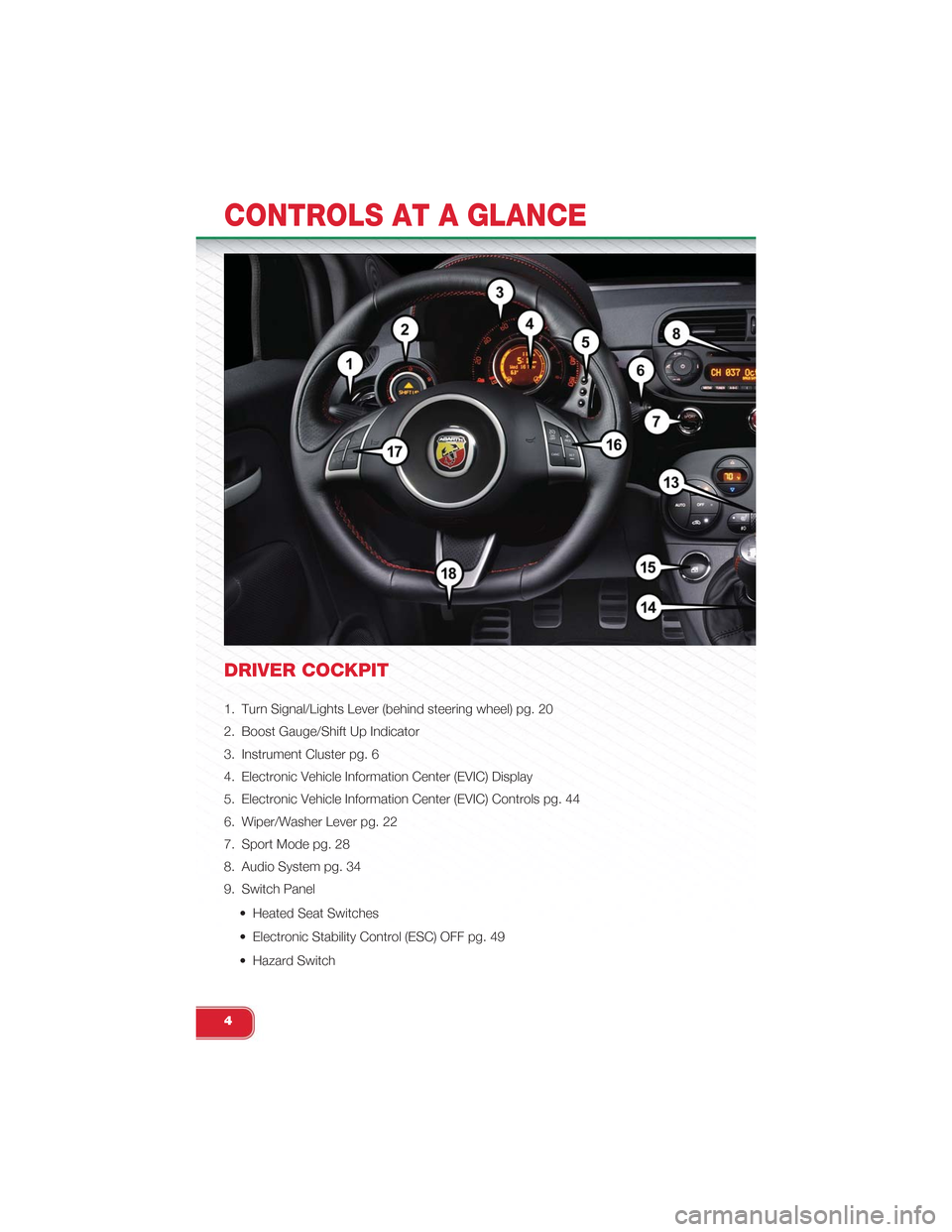
DRIVER COCKPIT
1. Turn Signal/Lights Lever (behind steering wheel) pg. 20
2. Boost Gauge/Shift Up Indicator
3. Instrument Cluster pg. 6
4. Electronic Vehicle Information Center (EVIC) Display
5. Electronic Vehicle Information Center (EVIC) Controls pg. 44
6. Wiper/Washer Lever pg. 22
7. Sport Mode pg. 28
8. Audio System pg. 34
9. Switch Panel
• Heated Seat Switches
• Electronic Stability Control (ESC) OFF pg. 49
• Hazard Switch
CONTROLS AT A GLANCE
4
Page 36 of 88
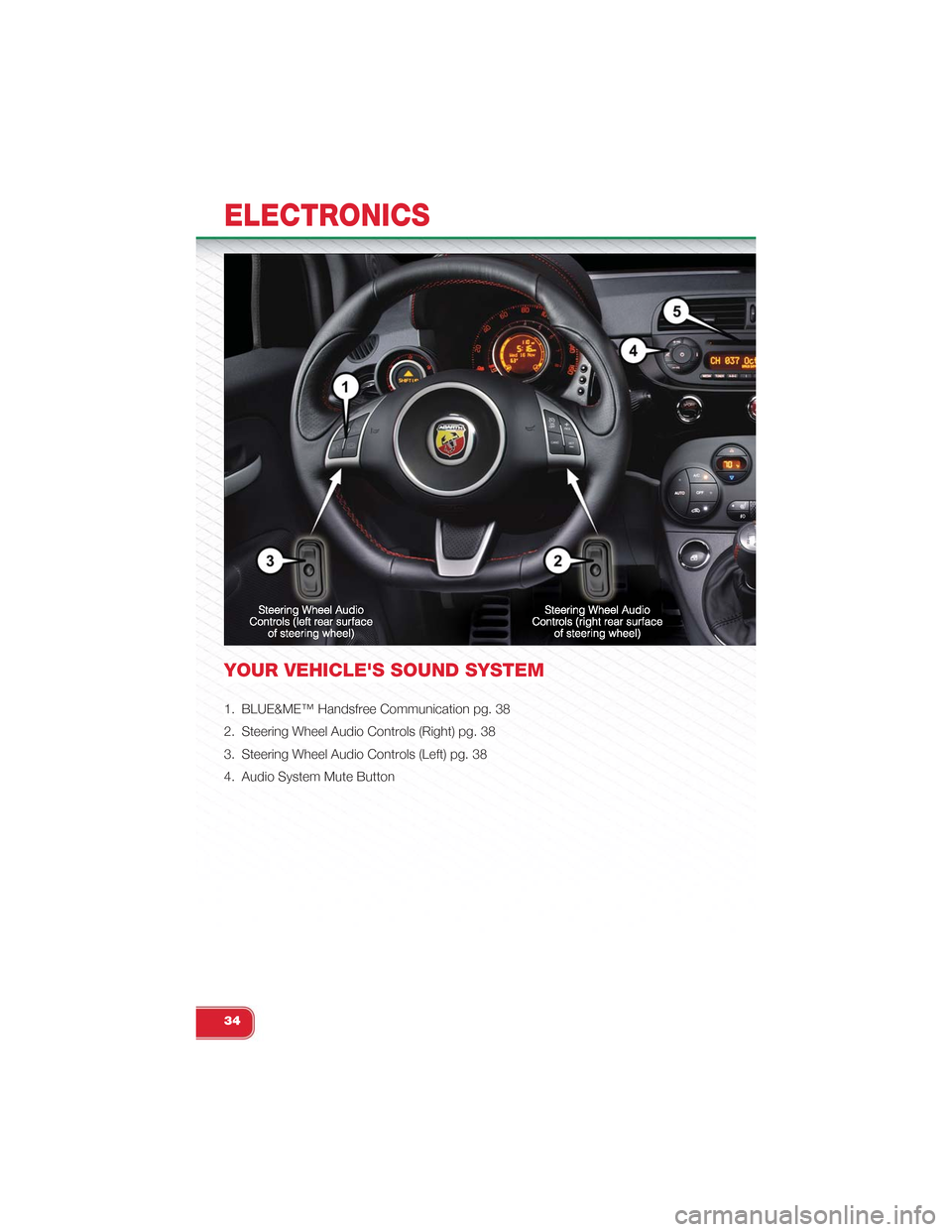
YOUR VEHICLE'S SOUND SYSTEM
1. BLUE&ME™ Handsfree Communication pg. 38
2. Steering Wheel Audio Controls (Right) pg. 38
3. Steering Wheel Audio Controls (Left) pg. 38
4. Audio System Mute Button
ELECTRONICS
34
Page 37 of 88
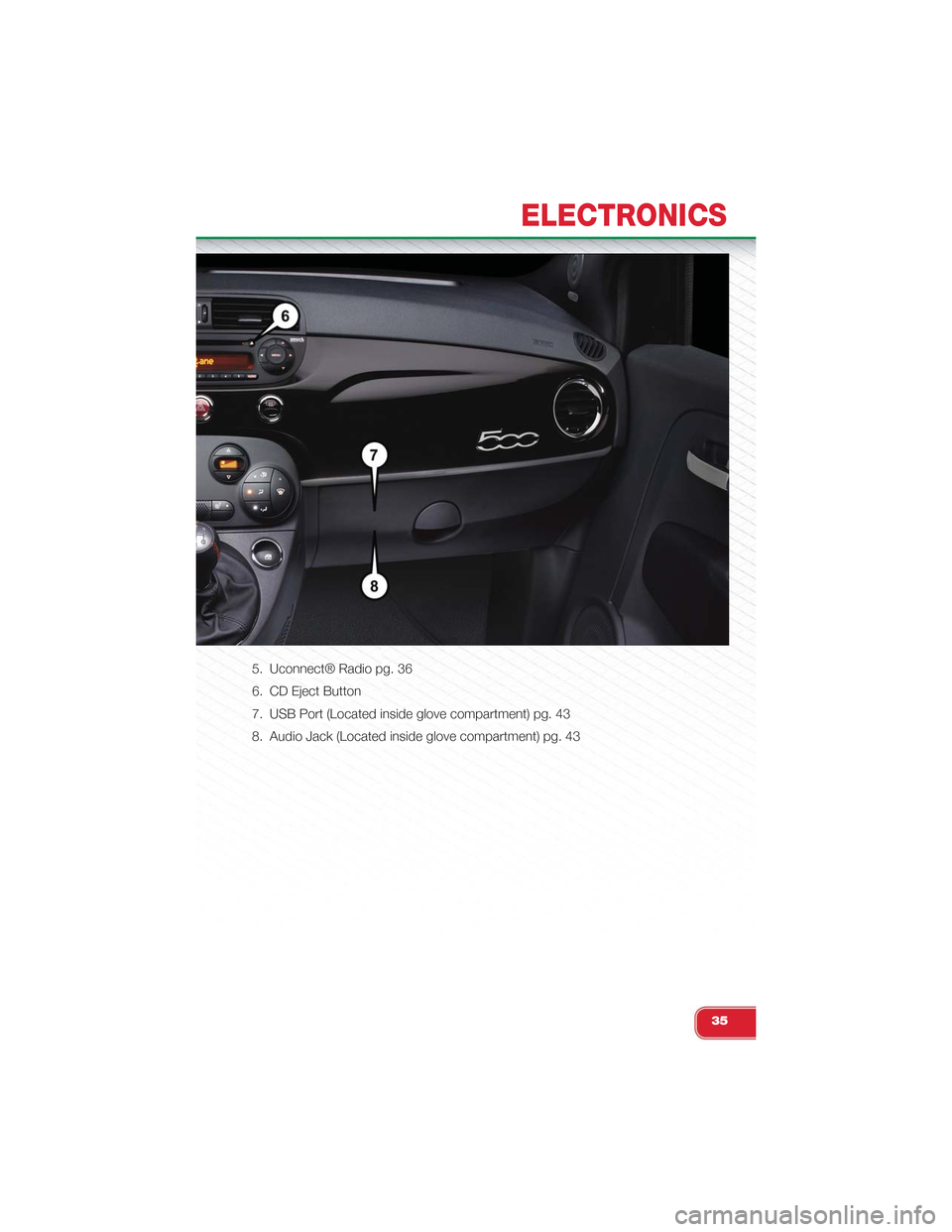
5. Uconnect® Radio pg. 36
6. CD Eject Button
7. USB Port (Located inside glove compartment) pg. 43
8. Audio Jack (Located inside glove compartment) pg. 43
ELECTRONICS
35
Page 38 of 88
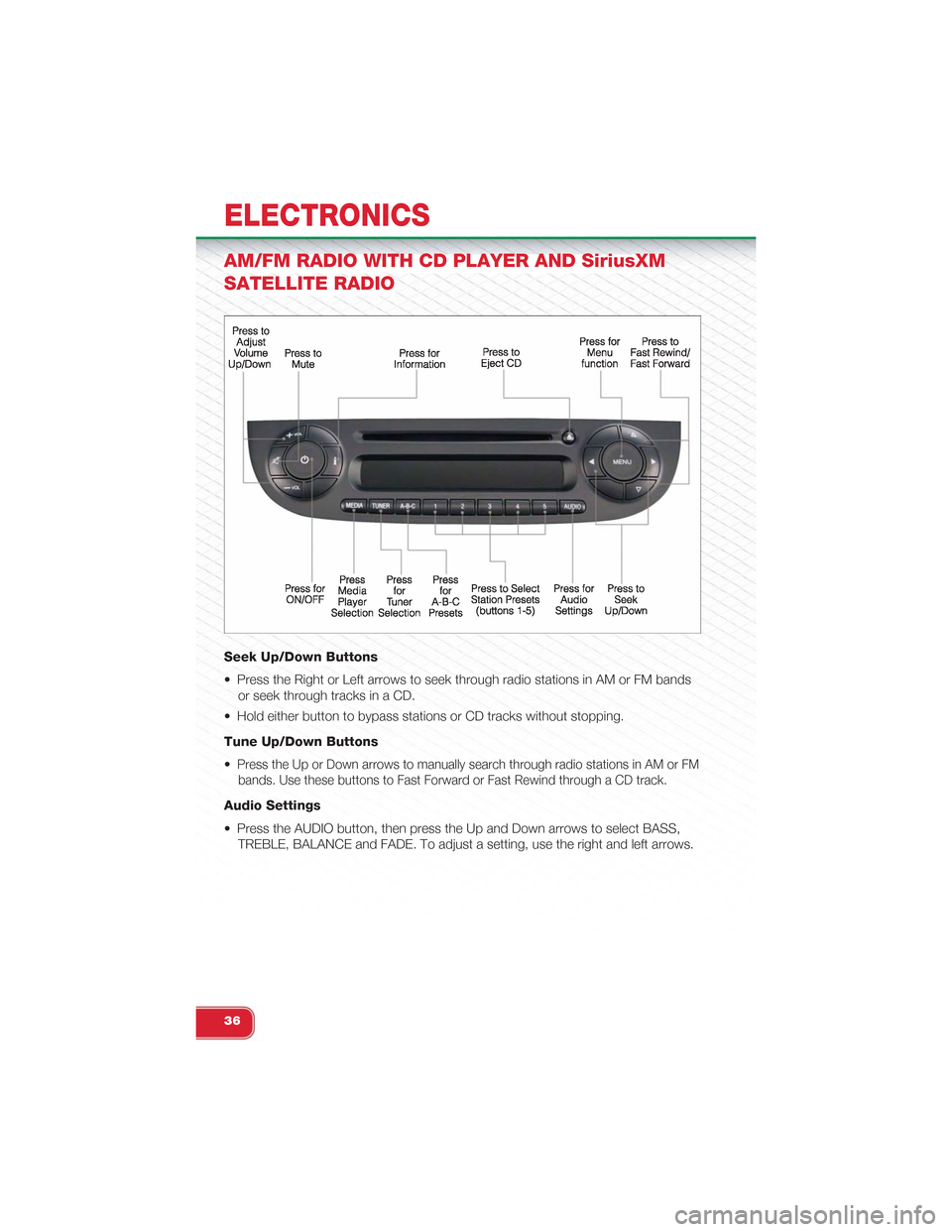
AM/FM RADIO WITH CD PLAYER AND SiriusXM
SATELLITE RADIO
Seek Up/Down Buttons
• Press the Right or Left arrows to seek through radio stations in AM or FM bands
or seek through tracks in a CD.
• Hold either button to bypass stations or CD tracks without stopping.
Tune Up/Down Buttons
•Press the Up or Down arrows to manually search through radio stations in AM or FM
bands. Use these buttons to Fast Forward or Fast Rewind through a CD track.
Audio Settings
• Press the AUDIO button, then press the Up and Down arrows to select BASS,
TREBLE, BALANCE and FADE. To adjust a setting, use the right and left arrows.
ELECTRONICS
36
Page 39 of 88
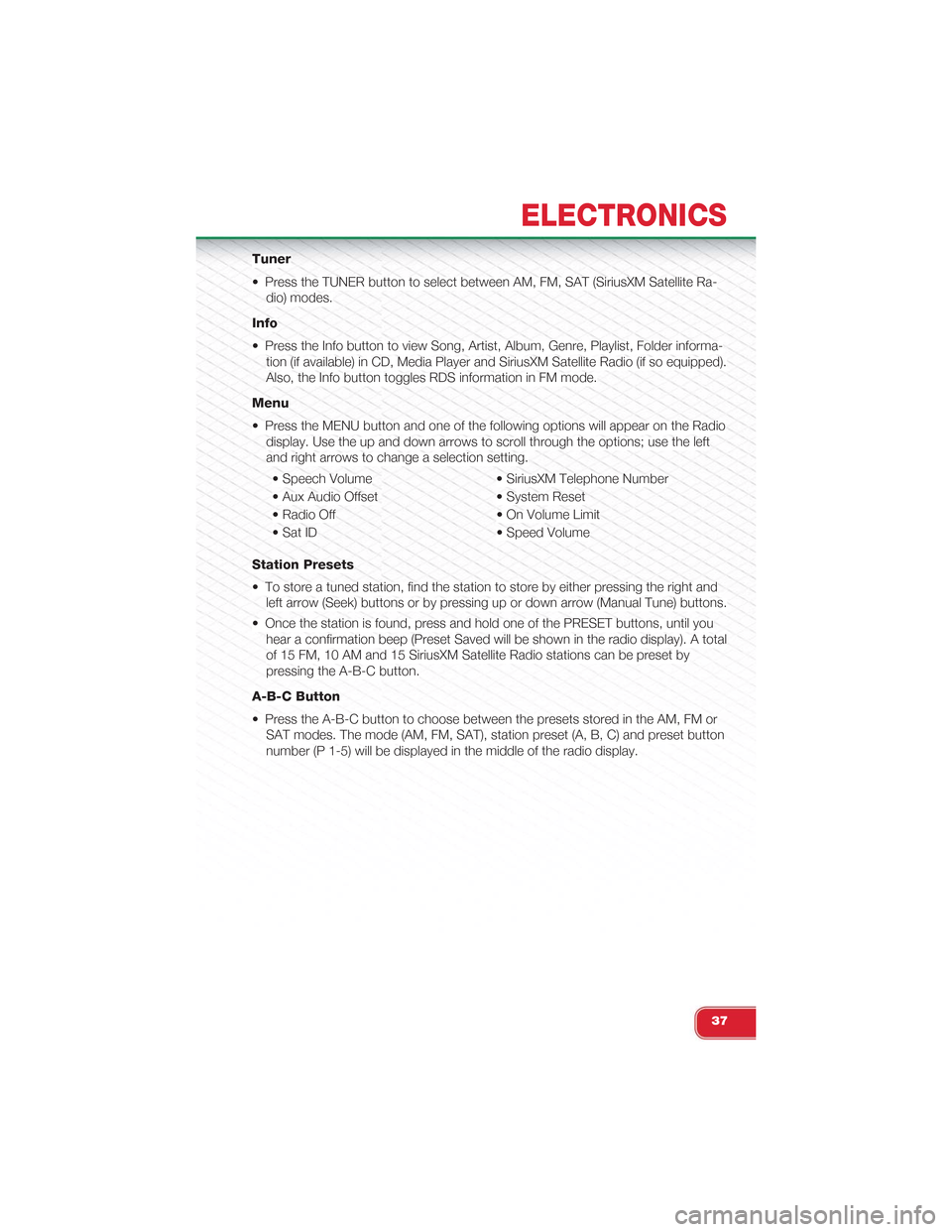
Tuner
• Press the TUNER button to select between AM, FM, SAT (SiriusXM Satellite Ra-
dio) modes.
Info
• Press the Info button to view Song, Artist, Album, Genre, Playlist, Folder informa-
tion (if available) in CD, Media Player and SiriusXM Satellite Radio (if so equipped).
Also, the Info button toggles RDS information in FM mode.
Menu
• Press the MENU button and one of the following options will appear on the Radio
display. Use the up and down arrows to scroll through the options; use the left
and right arrows to change a selection setting.
• Speech Volume • SiriusXM Telephone Number
• Aux Audio Offset • System Reset
• Radio Off • On Volume Limit
• Sat ID • Speed Volume
Station Presets
• To store a tuned station, find the station to store by either pressing the right and
left arrow (Seek) buttons or by pressing up or down arrow (Manual Tune) buttons.
• Once the station is found, press and hold one of the PRESET buttons, until you
hear a confirmation beep (Preset Saved will be shown in the radio display). A total
of 15 FM, 10 AM and 15 SiriusXM Satellite Radio stations can be preset by
pressing the A-B-C button.
A-B-C Button
• Press the A-B-C button to choose between the presets stored in the AM, FM or
SAT modes. The mode (AM, FM, SAT), station preset (A, B, C) and preset button
number (P 1-5) will be displayed in the middle of the radio display.
ELECTRONICS
37
Page 40 of 88
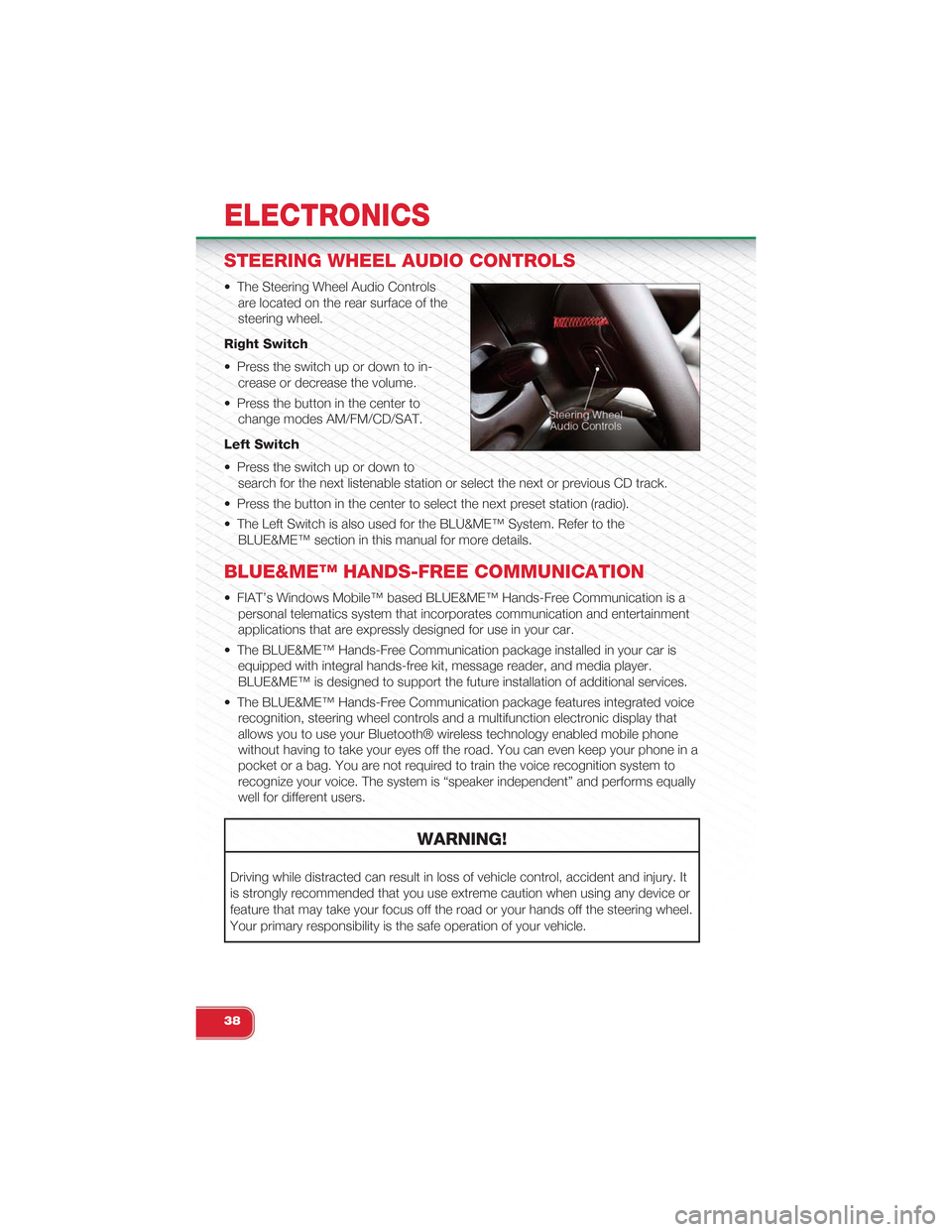
STEERING WHEEL AUDIO CONTROLS
• The Steering Wheel Audio Controls
are located on the rear surface of the
steering wheel.
Right Switch
• Press the switch up or down to in-
crease or decrease the volume.
• Press the button in the center to
change modes AM/FM/CD/SAT.
Left Switch
• Press the switch up or down to
search for the next listenable station or select the next or previous CD track.
• Press the button in the center to select the next preset station (radio).
• The Left Switch is also used for the BLU&ME™ System. Refer to the
BLUE&ME™ section in this manual for more details.
BLUE&ME™ HANDS-FREE COMMUNICATION
• FIAT’s Windows Mobile™ based BLUE&ME™ Hands-Free Communication is a
personal telematics system that incorporates communication and entertainment
applications that are expressly designed for use in your car.
• The BLUE&ME™ Hands-Free Communication package installed in your car is
equipped with integral hands-free kit, message reader, and media player.
BLUE&ME™ is designed to support the future installation of additional services.
• The BLUE&ME™ Hands-Free Communication package features integrated voice
recognition, steering wheel controls and a multifunction electronic display that
allows you to use your Bluetooth® wireless technology enabled mobile phone
without having to take your eyes off the road. You can even keep your phone in a
pocket or a bag. You are not required to train the voice recognition system to
recognize your voice. The system is “speaker independent” and performs equally
well for different users.
WARNING!
Driving while distracted can result in loss of vehicle control, accident and injury. It
is strongly recommended that you use extreme caution when using any device or
feature that may take your focus off the road or your hands off the steering wheel.
Your primary responsibility is the safe operation of your vehicle.
ELECTRONICS
38
Page 44 of 88
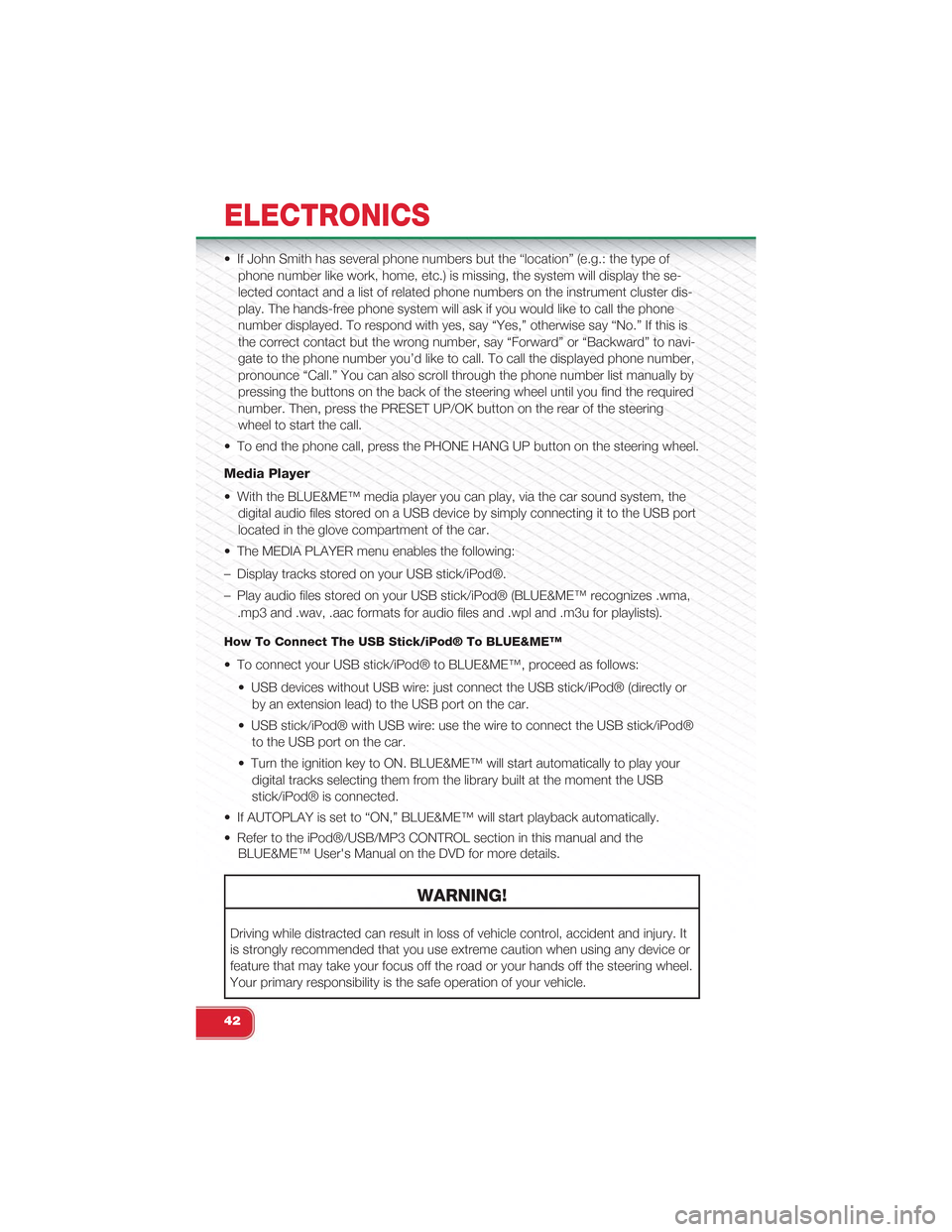
• If John Smith has several phone numbers but the “location” (e.g.: the type of
phone number like work, home, etc.) is missing, the system will display the se-
lected contact and a list of related phone numbers on the instrument cluster dis-
play. The hands-free phone system will ask if you would like to call the phone
number displayed. To respond with yes, say “Yes,” otherwise say “No.” If this is
the correct contact but the wrong number, say “Forward” or “Backward” to navi-
gate to the phone number you’d like to call. To call the displayed phone number,
pronounce “Call.” You can also scroll through the phone number list manually by
pressing the buttons on the back of the steering wheel until you find the required
number. Then, press the PRESET UP/OK button on the rear of the steering
wheel to start the call.
• To end the phone call, press the PHONE HANG UP button on the steering wheel.
Media Player
• With the BLUE&ME™ media player you can play, via the car sound system, the
digital audio files stored on a USB device by simply connecting it to the USB port
located in the glove compartment of the car.
• The MEDIA PLAYER menu enables the following:
– Display tracks stored on your USB stick/iPod®.
– Play audio files stored on your USB stick/iPod® (BLUE&ME™ recognizes .wma,
.mp3 and .wav, .aac formats for audio files and .wpl and .m3u for playlists).
How To Connect The USB Stick/iPod® To BLUE&ME™
• To connect your USB stick/iPod® to BLUE&ME™, proceed as follows:
• USB devices without USB wire: just connect the USB stick/iPod® (directly or
by an extension lead) to the USB port on the car.
• USB stick/iPod® with USB wire: use the wire to connect the USB stick/iPod®
to the USB port on the car.
• Turn the ignition key to ON. BLUE&ME™ will start automatically to play your
digital tracks selecting them from the library built at the moment the USB
stick/iPod® is connected.
• If AUTOPLAY is set to “ON,” BLUE&ME™ will start playback automatically.
• Refer to the iPod®/USB/MP3 CONTROL section in this manual and the
BLUE&ME™ User's Manual on the DVD for more details.
WARNING!
Driving while distracted can result in loss of vehicle control, accident and injury. It
is strongly recommended that you use extreme caution when using any device or
feature that may take your focus off the road or your hands off the steering wheel.
Your primary responsibility is the safe operation of your vehicle.
ELECTRONICS
42
Page 45 of 88
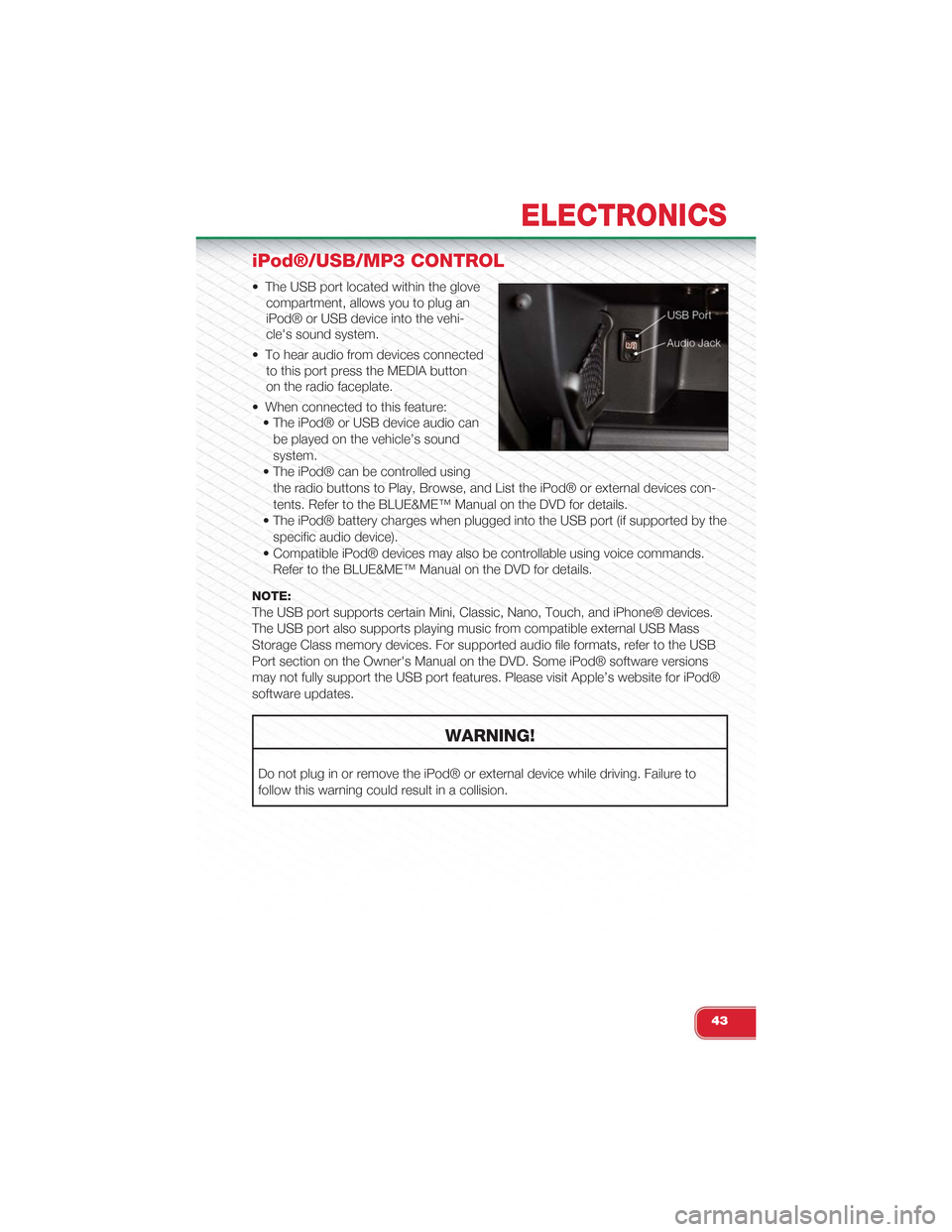
iPod®/USB/MP3 CONTROL
• The USB port located within the glove
compartment, allows you to plug an
iPod® or USB device into the vehi-
cle's sound system.
• To hear audio from devices connected
to this port press the MEDIA button
on the radio faceplate.
• When connected to this feature:
• The iPod® or USB device audio can
be played on the vehicle’s sound
system.
• The iPod® can be controlled using
the radio buttons to Play, Browse, and List the iPod® or external devices con-
tents. Refer to the BLUE&ME™ Manual on the DVD for details.
• The iPod® battery charges when plugged into the USB port (if supported by the
specific audio device).
• Compatible iPod® devices may also be controllable using voice commands.
Refer to the BLUE&ME™ Manual on the DVD for details.
NOTE:
The USB port supports certain Mini, Classic, Nano, Touch, and iPhone® devices.
The USB port also supports playing music from compatible external USB Mass
Storage Class memory devices. For supported audio file formats, refer to the USB
Port section on the Owner's Manual on the DVD. Some iPod® software versions
may not fully support the USB port features. Please visit Apple’s website for iPod®
software updates.
WARNING!
Do not plug in or remove the iPod® or external device while driving. Failure to
follow this warning could result in a collision.
ELECTRONICS
43
Page 46 of 88
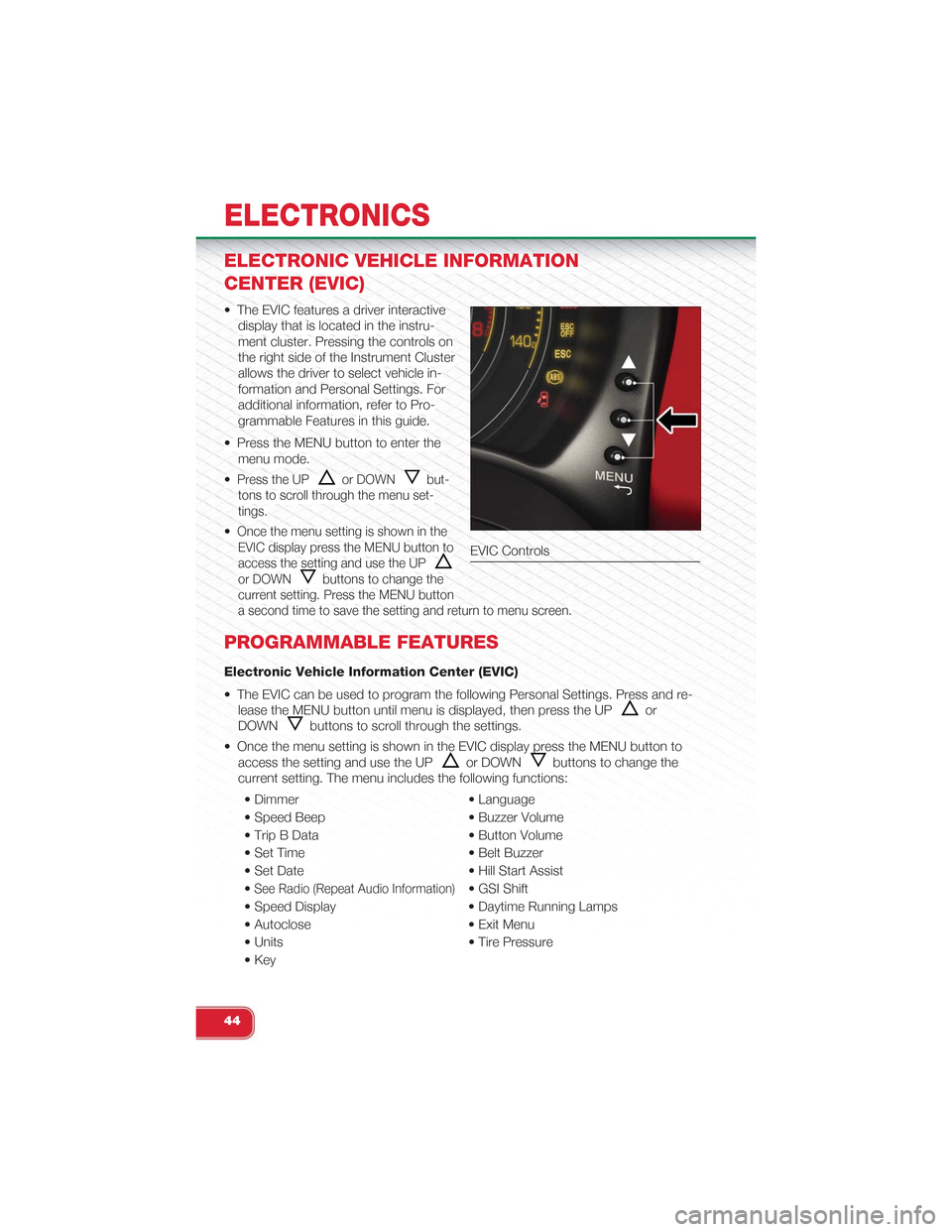
ELECTRONIC VEHICLE INFORMATION
CENTER (EVIC)
• The EVIC features a driver interactive
display that is located in the instru-
ment cluster. Pressing the controls on
the right side of the Instrument Cluster
allows the driver to select vehicle in-
formation and Personal Settings. For
additional information, refer to Pro-
grammable Features in this guide.
• Press the MENU button to enter the
menu mode.
•Press the UPor DOWNbut-
tons to scroll through the menu set-
tings.
•Once the menu setting is shown in the
EVIC display press the MENU button to
access the setting and use the UP
or DOWNbuttons to change the
current setting. Press the MENU button
a second time to save the setting and return to menu screen.
PROGRAMMABLE FEATURES
Electronic Vehicle Information Center (EVIC)
• The EVIC can be used to program the following Personal Settings. Press and re-
lease the MENU button until menu is displayed, then press the UPor
DOWNbuttons to scroll through the settings.
• Once the menu setting is shown in the EVIC display press the MENU button to
access the setting and use the UPor DOWNbuttons to change the
current setting. The menu includes the following functions:
• Dimmer • Language
• Speed Beep • Buzzer Volume
• Trip B Data • Button Volume
• Set Time • Belt Buzzer
• Set Date • Hill Start Assist
•See Radio (Repeat Audio Information)• GSI Shift
• Speed Display • Daytime Running Lamps
• Autoclose • Exit Menu
• Units • Tire Pressure
• Key
EVIC Controls
ELECTRONICS
44