FIAT 500 ABARTH 2015 2.G Owners Manual
Manufacturer: FIAT, Model Year: 2015, Model line: 500 ABARTH, Model: FIAT 500 ABARTH 2015 2.GPages: 426, PDF Size: 9.89 MB
Page 171 of 426
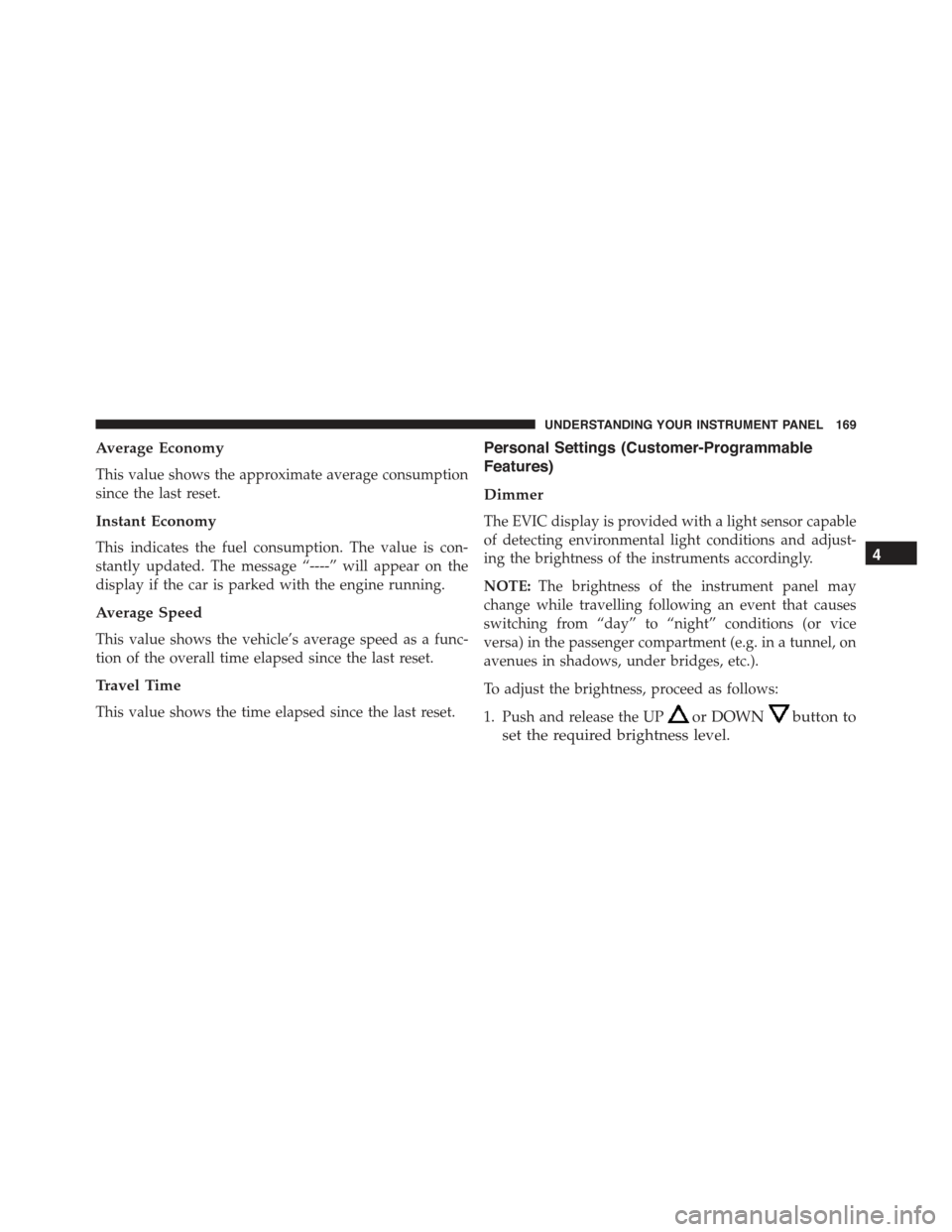
Average Economy
This value shows the approximate average consumption
since the last reset.
Instant Economy
This indicates the fuel consumption. The value is con-
stantly updated. The message “----” will appear on the
display if the car is parked with the engine running.
Average Speed
This value shows the vehicle’s average speed as a func-
tion of the overall time elapsed since the last reset.
Travel Time
This value shows the time elapsed since the last reset.
Personal Settings (Customer-Programmable
Features)
Dimmer
The EVIC display is provided with a light sensor capable
of detecting environmental light conditions and adjust-
ing the brightness of the instruments accordingly.
NOTE:The brightness of the instrument panel may
change while travelling following an event that causes
switching from “day” to “night” conditions (or vice
versa) in the passenger compartment (e.g. in a tunnel, on
avenues in shadows, under bridges, etc.).
To adjust the brightness, proceed as follows:
1. Push and release the UPor DOWNbutton to
set the required brightness level.
4
UNDERSTANDING YOUR INSTRUMENT PANEL 169
Page 172 of 426
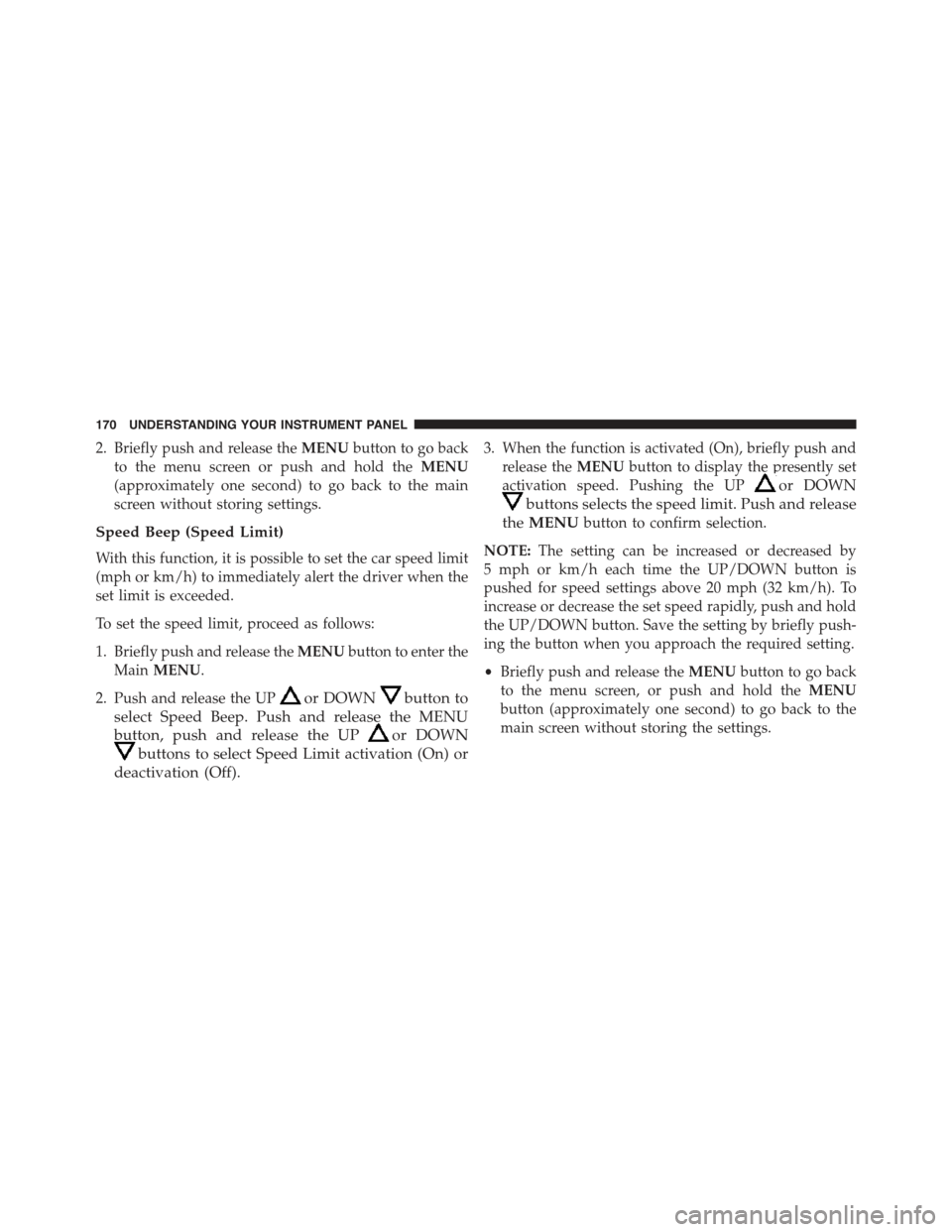
2. Briefly push and release theMENUbutton to go back
to the menu screen or push and hold theMENU
(approximately one second) to go back to the main
screen without storing settings.
Speed Beep (Speed Limit)
With this function, it is possible to set the car speed limit
(mph or km/h) to immediately alert the driver when the
set limit is exceeded.
To set the speed limit, proceed as follows:
1. Briefly push and release theMENUbutton to enter the
MainMENU.
2. Push and release the UPor DOWNbutton to
select Speed Beep. Push and release the MENU
button, push and release the UPor DOWN
buttons to select Speed Limit activation (On) or
deactivation (Off).
3. When the function is activated (On), briefly push and
release theMENUbutton to display the presently set
activation speed. Pushing the UPor DOWN
buttons selects the speed limit. Push and release
theMENUbutton to confirm selection.
NOTE:The setting can be increased or decreased by
5 mph or km/h each time the UP/DOWN button is
pushed for speed settings above 20 mph (32 km/h). To
increase or decrease the set speed rapidly, push and hold
the UP/DOWN button. Save the setting by briefly push-
ing the button when you approach the required setting.
•Briefly push and release theMENUbutton to go back
to the menu screen, or push and hold theMENU
button (approximately one second) to go back to the
main screen without storing the settings.
170 UNDERSTANDING YOUR INSTRUMENT PANEL
Page 173 of 426
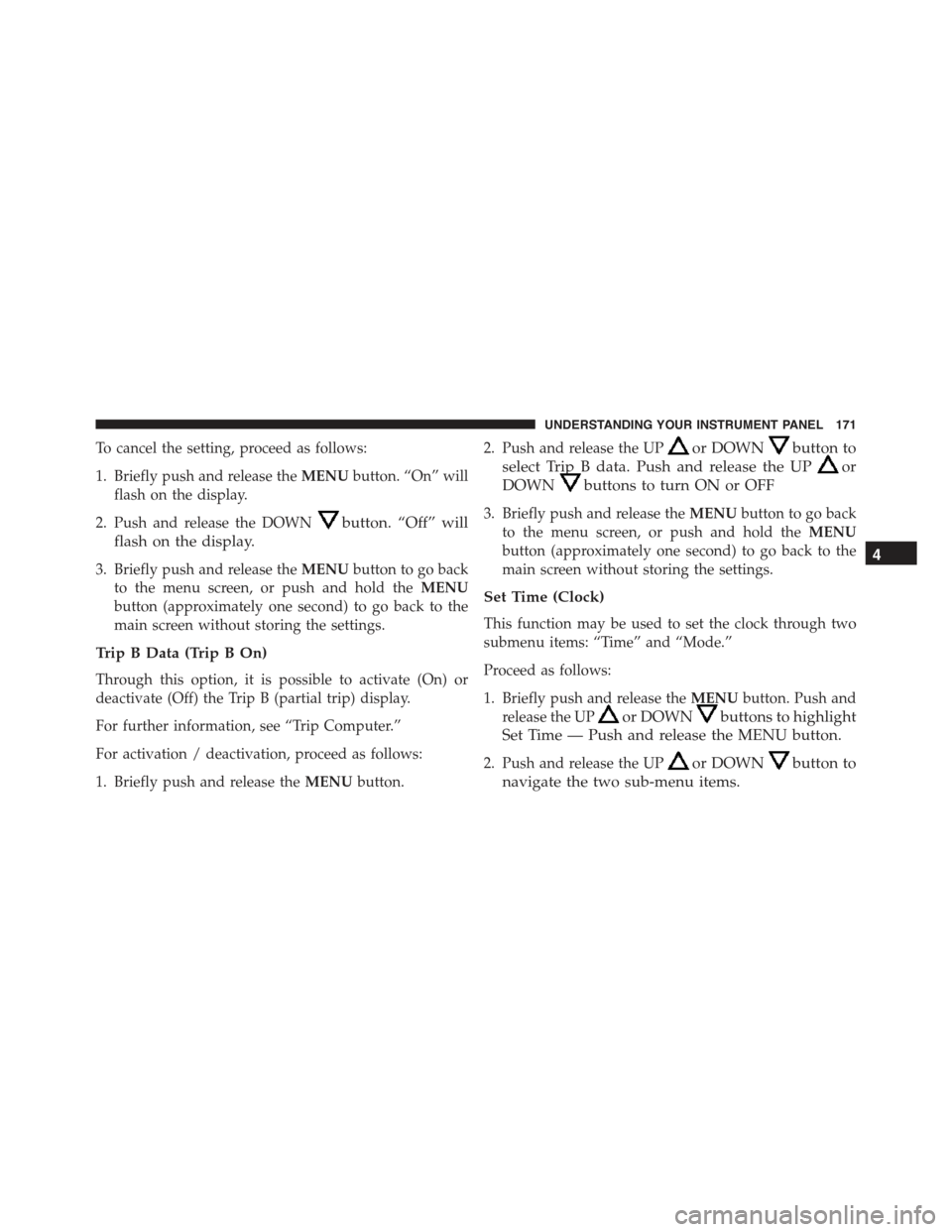
To cancel the setting, proceed as follows:
1. Briefly push and release theMENUbutton. “On” will
flash on the display.
2. Push and release the DOWNbutton. “Off” will
flash on the display.
3. Briefly push and release theMENUbutton to go back
to the menu screen, or push and hold theMENU
button (approximately one second) to go back to the
main screen without storing the settings.
Trip B Data (Trip B On)
Through this option, it is possible to activate (On) or
deactivate (Off) the Trip B (partial trip) display.
For further information, see “Trip Computer.”
For activation / deactivation, proceed as follows:
1. Briefly push and release theMENUbutton.
2. Push and release the UPor DOWNbutton to
select Trip B data. Push and release the UPor
DOWNbuttons to turn ON or OFF
3. Briefly push and release theMENUbutton to go back
to the menu screen, or push and hold theMENU
button (approximately one second) to go back to the
main screen without storing the settings.
Set Time (Clock)
This function may be used to set the clock through two
submenu items: “Time” and “Mode.”
Proceed as follows:
1. Briefly push and release theMENUbutton. Push and
release the UPor DOWNbuttons to highlight
Set Time — Push and release the MENU button.
2. Push and release the UPor DOWNbutton to
navigate the two sub-menu items.
4
UNDERSTANDING YOUR INSTRUMENT PANEL 171
Page 174 of 426
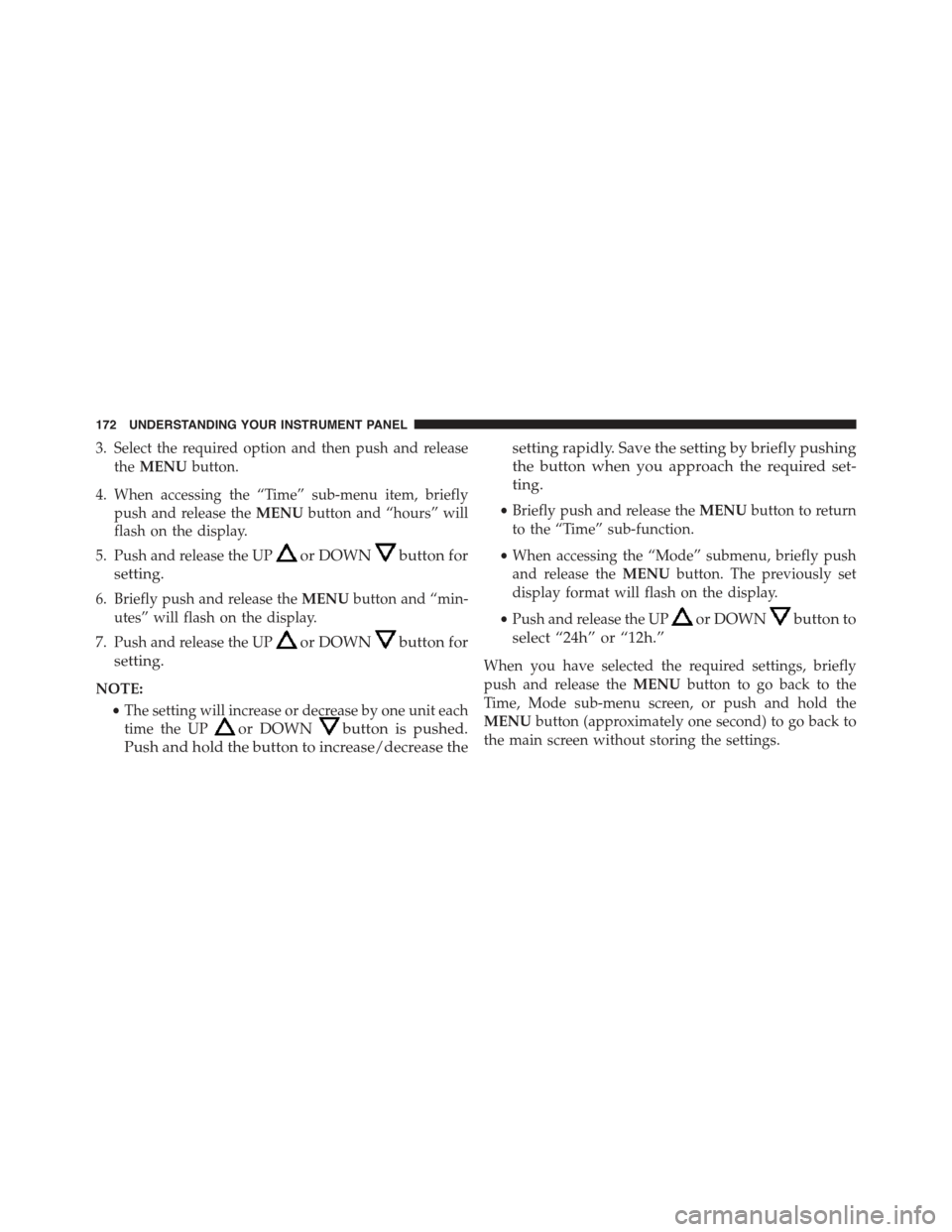
3. Select the required option and then push and release
theMENUbutton.
4. When accessing the “Time” sub-menu item, briefly
push and release theMENUbutton and “hours” will
flash on the display.
5. Push and release the UPor DOWNbutton for
setting.
6. Briefly push and release theMENUbutton and “min-
utes” will flash on the display.
7. Push and release the UPor DOWNbutton for
setting.
NOTE:
•The setting will increase or decrease by one unit each
time the UPor DOWNbutton is pushed.
Push and hold the button to increase/decrease the
setting rapidly. Save the setting by briefly pushing
the button when you approach the required set-
ting.
•Briefly push and release theMENUbutton to return
to the “Time” sub-function.
•When accessing the “Mode” submenu, briefly push
and release theMENUbutton. The previously set
display format will flash on the display.
•Push and release the UPor DOWNbutton to
select “24h” or “12h.”
When you have selected the required settings, briefly
push and release theMENUbutton to go back to the
Time, Mode sub-menu screen, or push and hold the
MENUbutton (approximately one second) to go back to
the main screen without storing the settings.
172 UNDERSTANDING YOUR INSTRUMENT PANEL
Page 175 of 426
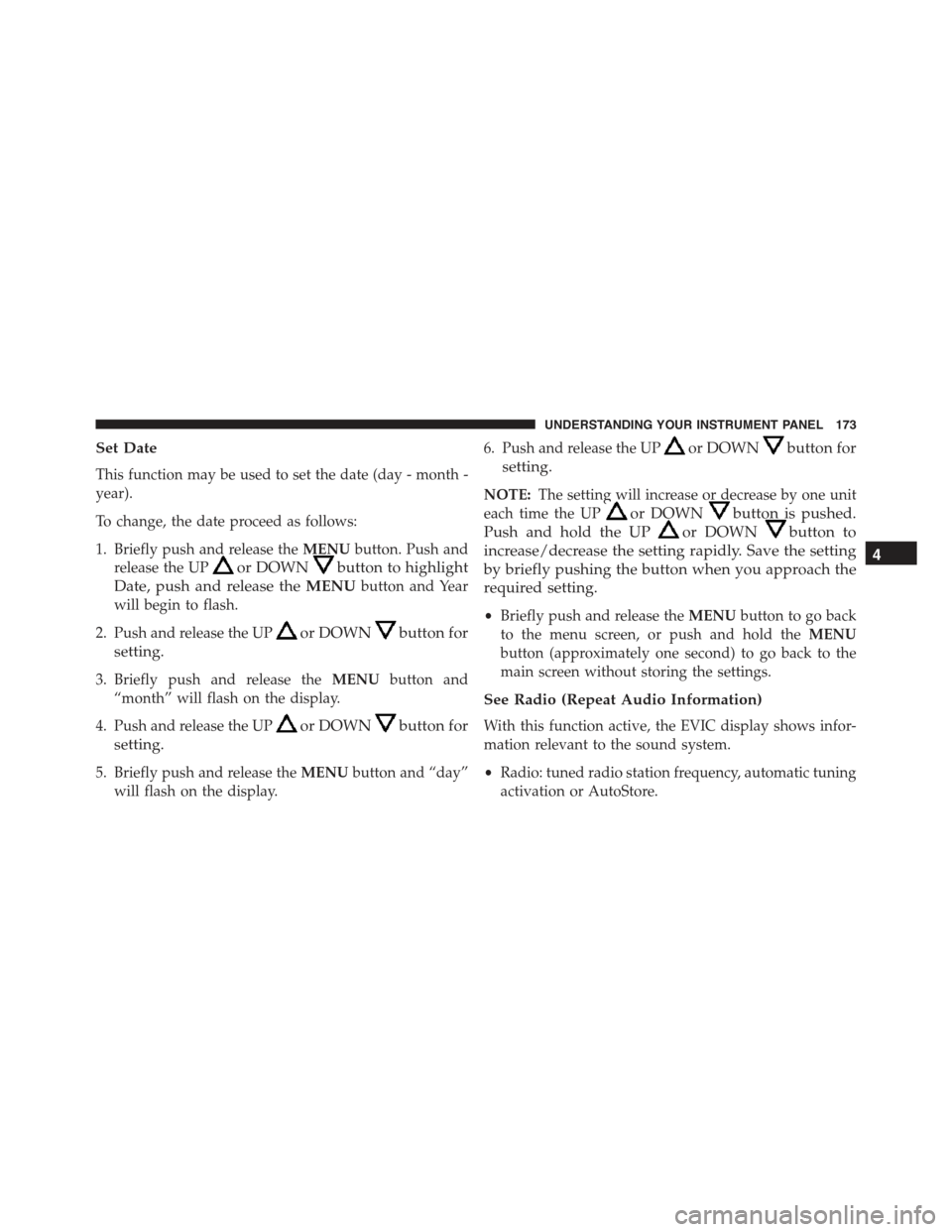
Set Date
This function may be used to set the date (day - month -
year).
To change, the date proceed as follows:
1. Briefly push and release theMENUbutton. Push and
release the UPor DOWNbutton to highlight
Date, push and release theMENUbutton and Year
will begin to flash.
2. Push and release the UPor DOWNbutton for
setting.
3. Briefly push and release theMENUbutton and
“month” will flash on the display.
4. Push and release the UPor DOWNbutton for
setting.
5. Briefly push and release theMENUbutton and “day”
will flash on the display.
6. Push and release the UPor DOWNbutton for
setting.
NOTE:The setting will increase or decrease by one unit
each time the UPor DOWNbutton is pushed.
Push and hold the UPor DOWNbutton to
increase/decrease the setting rapidly. Save the setting
by briefly pushing the button when you approach the
required setting.
•Briefly push and release theMENUbutton to go back
to the menu screen, or push and hold theMENU
button (approximately one second) to go back to the
main screen without storing the settings.
See Radio (Repeat Audio Information)
With this function active, the EVIC display shows infor-
mation relevant to the sound system.
•Radio: tuned radio station frequency, automatic tuning
activation or AutoStore.
4
UNDERSTANDING YOUR INSTRUMENT PANEL 173
Page 176 of 426
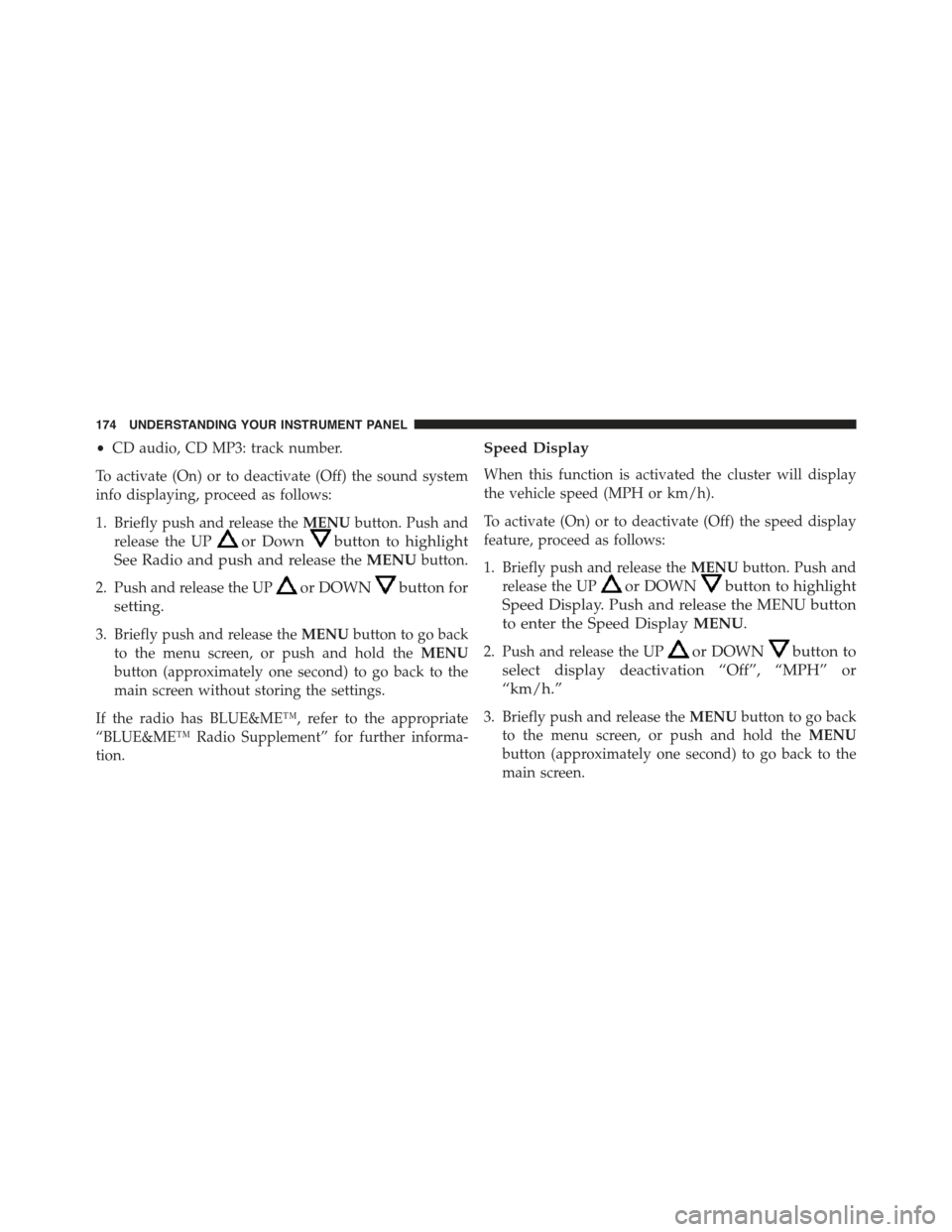
•CD audio, CD MP3: track number.
To activate (On) or to deactivate (Off) the sound system
info displaying, proceed as follows:
1. Briefly push and release theMENUbutton. Push and
release the UPor Downbutton to highlight
See Radio and push and release theMENUbutton.
2. Push and release the UPor DOWNbutton for
setting.
3. Briefly push and release theMENUbutton to go back
to the menu screen, or push and hold theMENU
button (approximately one second) to go back to the
main screen without storing the settings.
If the radio has BLUE&ME™, refer to the appropriate
“BLUE&ME™ Radio Supplement” for further informa-
tion.
Speed Display
When this function is activated the cluster will display
the vehicle speed (MPH or km/h).
To activate (On) or to deactivate (Off) the speed display
feature, proceed as follows:
1. Briefly push and release theMENUbutton. Push and
release the UPor DOWNbutton to highlight
Speed Display. Push and release the MENU button
to enter the Speed DisplayMENU.
2. Push and release the UPor DOWNbutton to
select display deactivation “Off”, “MPH” or
“km/h.”
3. Briefly push and release theMENUbutton to go back
to the menu screen, or push and hold theMENU
button (approximately one second) to go back to the
main screen.
174 UNDERSTANDING YOUR INSTRUMENT PANEL
Page 177 of 426
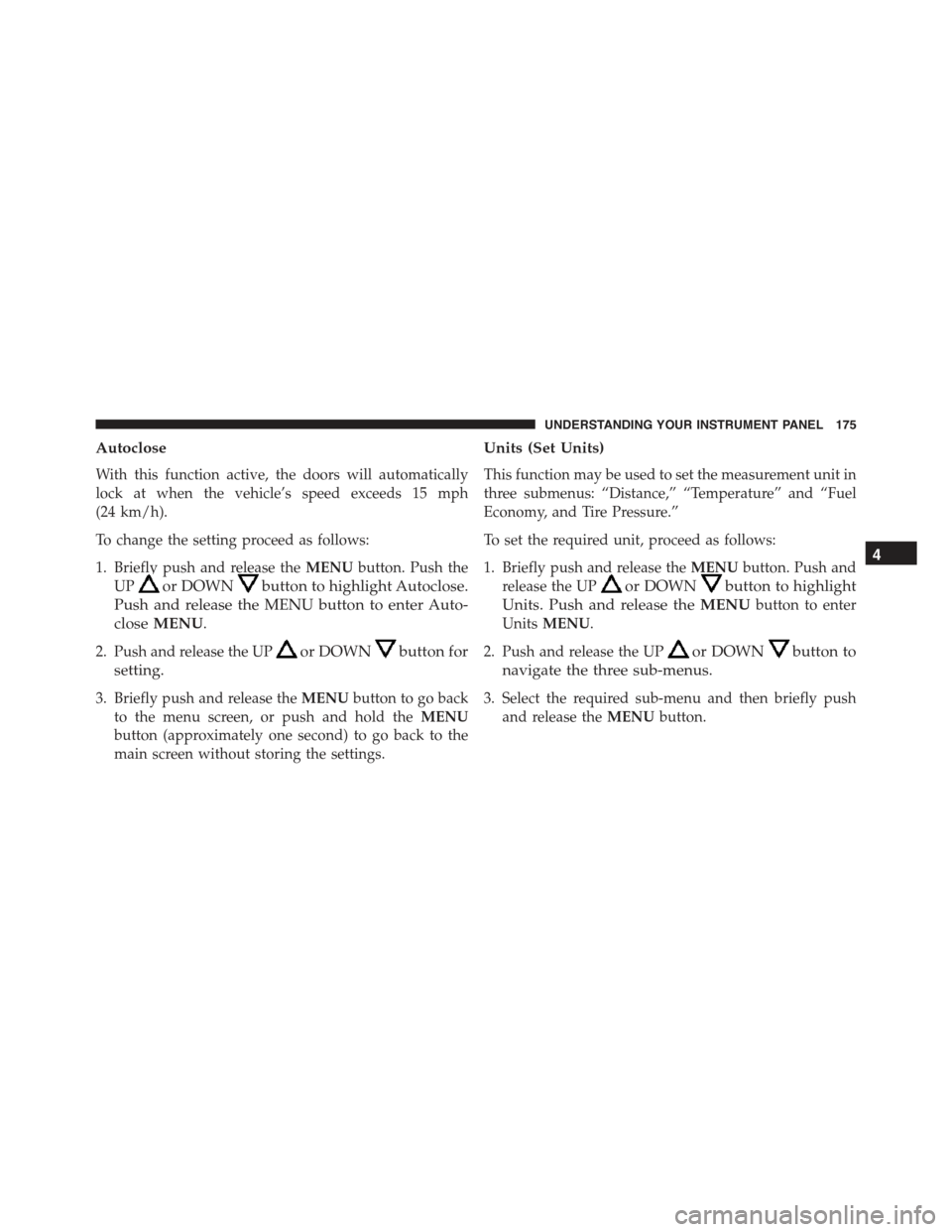
Autoclose
With this function active, the doors will automatically
lock at when the vehicle’s speed exceeds 15 mph
(24 km/h).
To change the setting proceed as follows:
1. Briefly push and release theMENUbutton. Push the
UPor DOWNbutton to highlight Autoclose.
Push and release the MENU button to enter Auto-
closeMENU.
2. Push and release the UPor DOWNbutton for
setting.
3. Briefly push and release theMENUbutton to go back
to the menu screen, or push and hold theMENU
button (approximately one second) to go back to the
main screen without storing the settings.
Units (Set Units)
This function may be used to set the measurement unit in
three submenus: “Distance,” “Temperature” and “Fuel
Economy, and Tire Pressure.”
To set the required unit, proceed as follows:
1. Briefly push and release theMENUbutton. Push and
release the UPor DOWNbutton to highlight
Units. Push and release theMENUbutton to enter
UnitsMENU.
2. Push and release the UPor DOWNbutton to
navigate the three sub-menus.
3. Select the required sub-menu and then briefly push
and release theMENUbutton.
4
UNDERSTANDING YOUR INSTRUMENT PANEL 175
Page 178 of 426
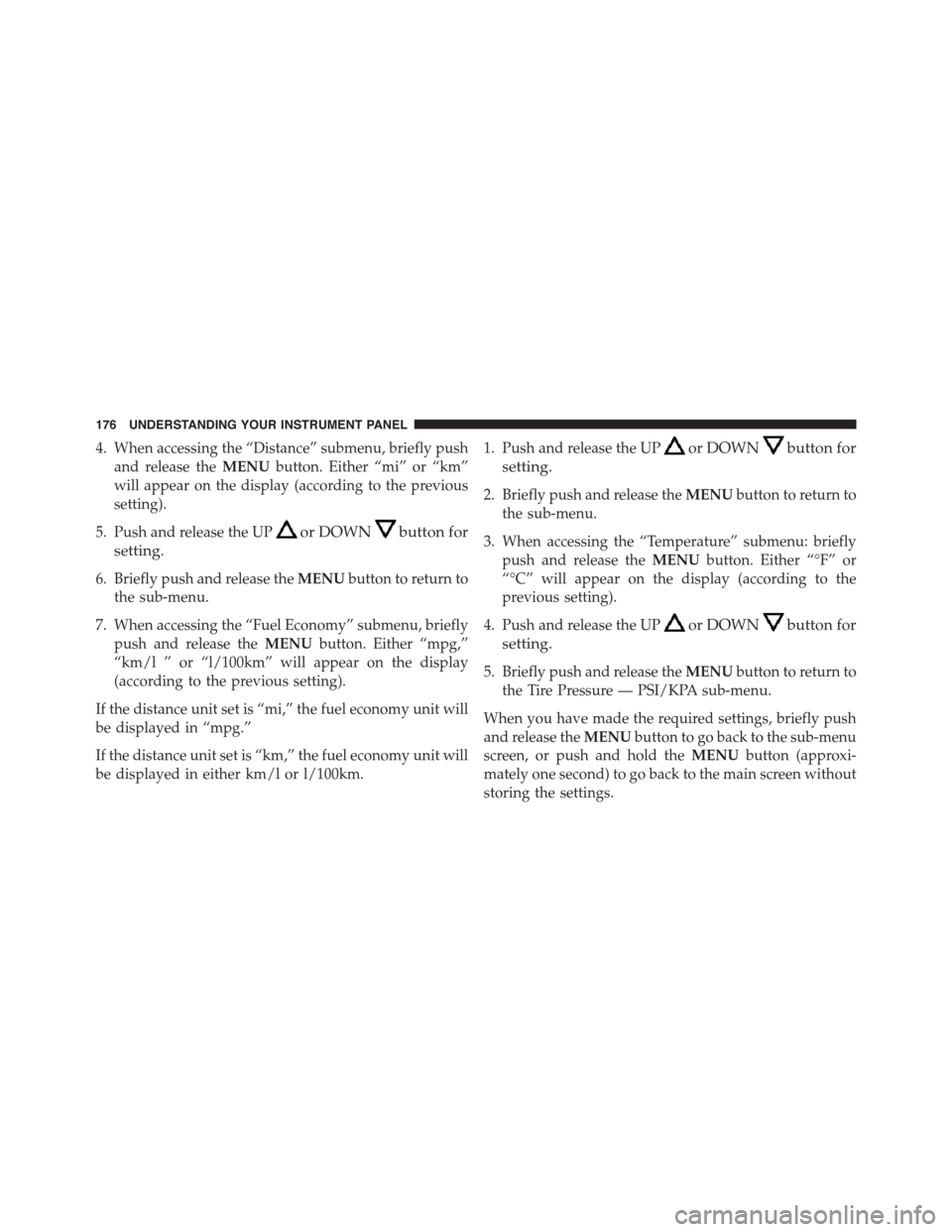
4. When accessing the “Distance” submenu, briefly push
and release theMENUbutton. Either “mi” or “km”
will appear on the display (according to the previous
setting).
5. Push and release the UPor DOWNbutton for
setting.
6. Briefly push and release theMENUbutton to return to
the sub-menu.
7. When accessing the “Fuel Economy” submenu, briefly
push and release theMENUbutton. Either “mpg,”
“km/l ” or “l/100km” will appear on the display
(according to the previous setting).
If the distance unit set is “mi,” the fuel economy unit will
be displayed in “mpg.”
If the distance unit set is “km,” the fuel economy unit will
be displayed in either km/l or l/100km.
1. Push and release the UPor DOWNbutton for
setting.
2. Briefly push and release theMENUbutton to return to
the sub-menu.
3. When accessing the “Temperature” submenu: briefly
push and release theMENUbutton. Either “°F” or
“°C” will appear on the display (according to the
previous setting).
4. Push and release the UPor DOWNbutton for
setting.
5. Briefly push and release theMENUbutton to return to
the Tire Pressure — PSI/KPA sub-menu.
When you have made the required settings, briefly push
and release theMENUbutton to go back to the sub-menu
screen, or push and hold theMENUbutton (approxi-
mately one second) to go back to the main screen without
storing the settings.
176 UNDERSTANDING YOUR INSTRUMENT PANEL
Page 179 of 426
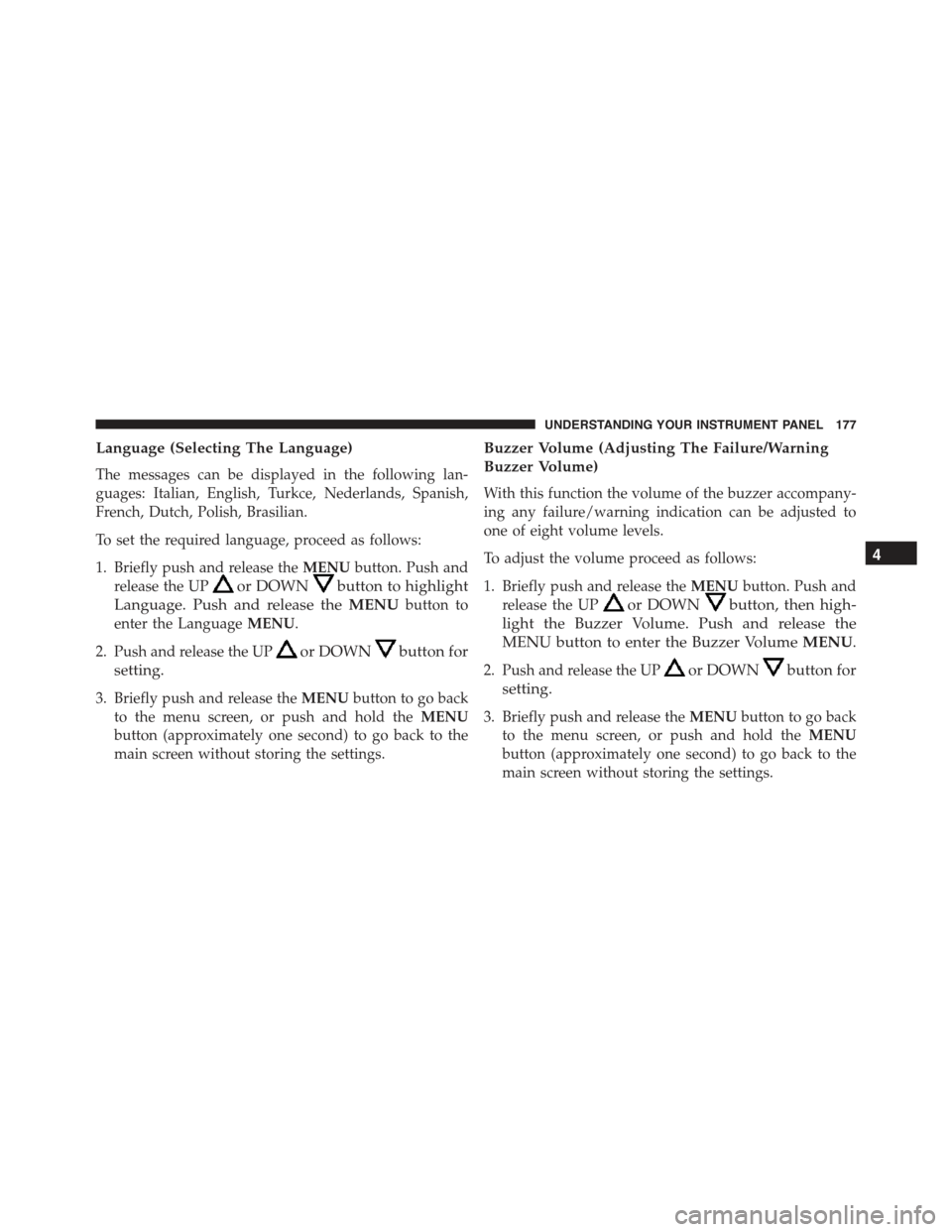
Language (Selecting The Language)
The messages can be displayed in the following lan-
guages: Italian, English, Turkce, Nederlands, Spanish,
French, Dutch, Polish, Brasilian.
To set the required language, proceed as follows:
1. Briefly push and release theMENUbutton. Push and
release the UPor DOWNbutton to highlight
Language. Push and release theMENUbutton to
enter the LanguageMENU.
2. Push and release the UPor DOWNbutton for
setting.
3. Briefly push and release theMENUbutton to go back
to the menu screen, or push and hold theMENU
button (approximately one second) to go back to the
main screen without storing the settings.
Buzzer Volume (Adjusting The Failure/Warning
Buzzer Volume)
With this function the volume of the buzzer accompany-
ing any failure/warning indication can be adjusted to
one of eight volume levels.
To adjust the volume proceed as follows:
1. Briefly push and release theMENUbutton. Push and
release the UPor DOWNbutton, then high-
light the Buzzer Volume. Push and release the
MENU button to enter the Buzzer VolumeMENU.
2. Push and release the UPor DOWNbutton for
setting.
3. Briefly push and release theMENUbutton to go back
to the menu screen, or push and hold theMENU
button (approximately one second) to go back to the
main screen without storing the settings.
4
UNDERSTANDING YOUR INSTRUMENT PANEL 177
Page 180 of 426
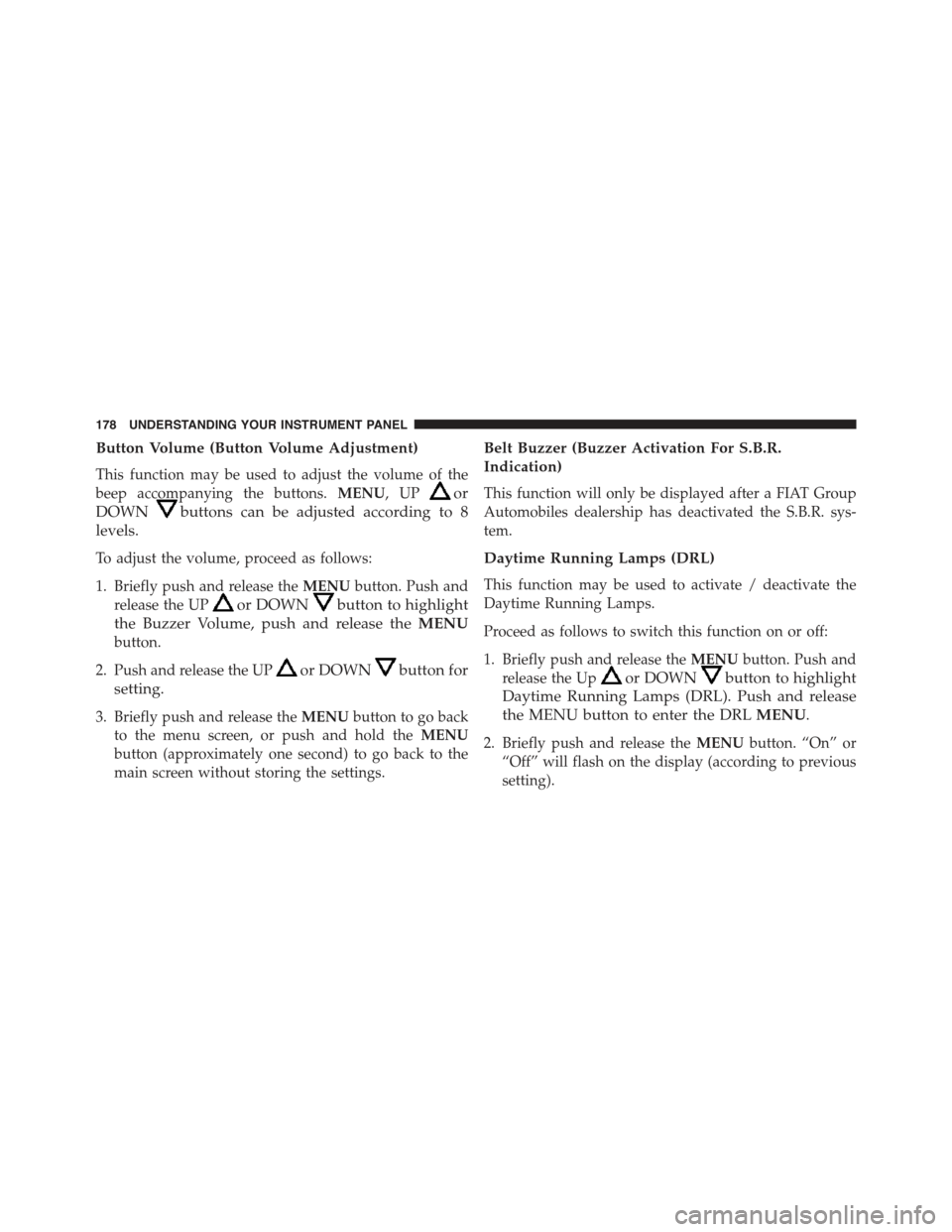
Button Volume (Button Volume Adjustment)
This function may be used to adjust the volume of the
beep accompanying the buttons.MENU,UPor
DOWNbuttons can be adjusted according to 8
levels.
To adjust the volume, proceed as follows:
1. Briefly push and release theMENUbutton. Push and
release the UPor DOWNbutton to highlight
the Buzzer Volume, push and release theMENU
button.
2. Push and release the UPor DOWNbutton for
setting.
3. Briefly push and release theMENUbutton to go back
to the menu screen, or push and hold theMENU
button (approximately one second) to go back to the
main screen without storing the settings.
Belt Buzzer (Buzzer Activation For S.B.R.
Indication)
This function will only be displayed after a FIAT Group
Automobiles dealership has deactivated the S.B.R. sys-
tem.
Daytime Running Lamps (DRL)
This function may be used to activate / deactivate the
Daytime Running Lamps.
Proceed as follows to switch this function on or off:
1. Briefly push and release theMENUbutton. Push and
release the Upor DOWNbutton to highlight
Daytime Running Lamps (DRL). Push and release
the MENU button to enter the DRLMENU.
2. Briefly push and release theMENUbutton. “On” or
“Off” will flash on the display (according to previous
setting).
178 UNDERSTANDING YOUR INSTRUMENT PANEL