evic FIAT 500 ABARTH 2015 2.G User Guide
[x] Cancel search | Manufacturer: FIAT, Model Year: 2015, Model line: 500 ABARTH, Model: FIAT 500 ABARTH 2015 2.GPages: 108, PDF Size: 2.63 MB
Page 3 of 108
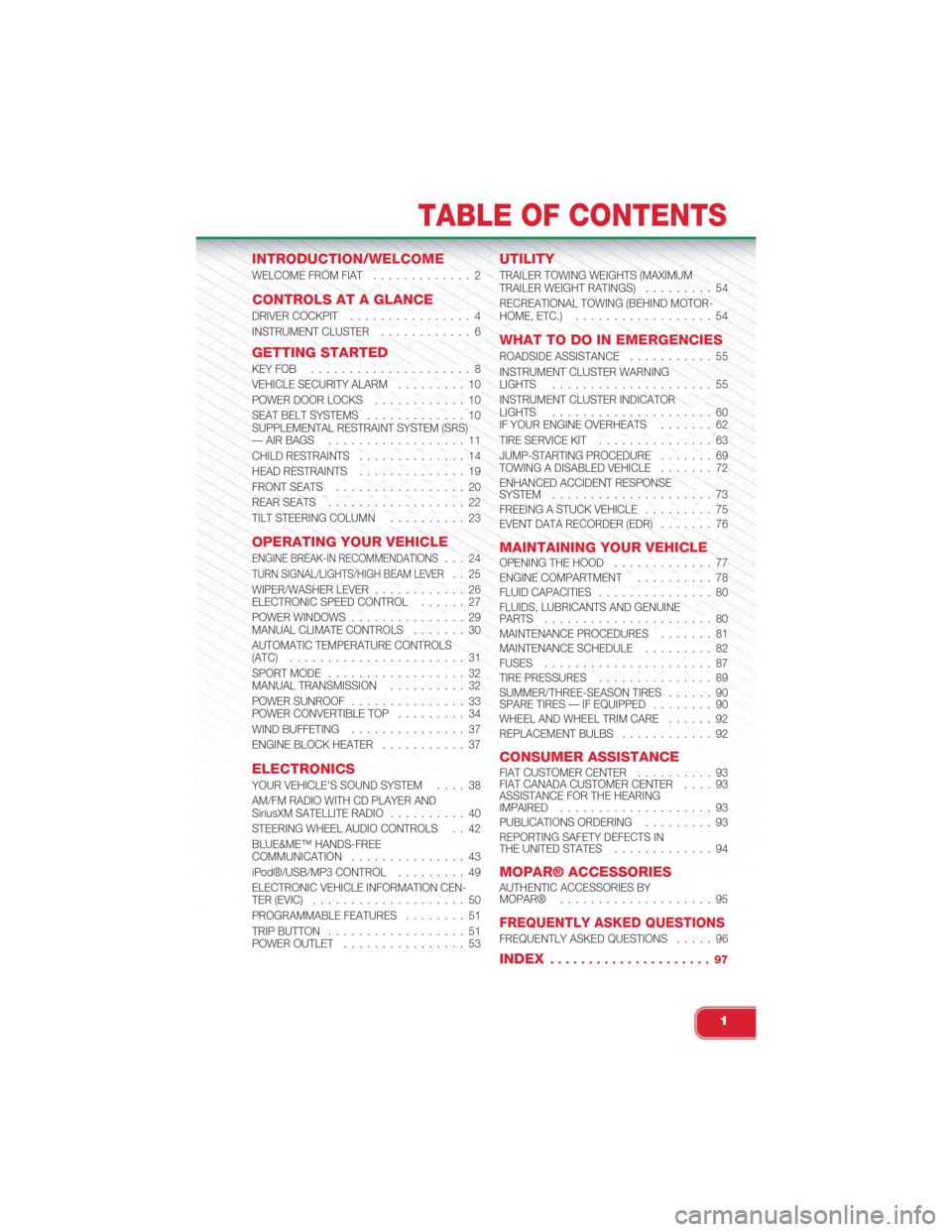
INTRODUCTION/WELCOME
WELCOME FROM FIAT............. 2
CONTROLS AT A GLANCE
DRIVER COCKPIT................ 4INSTRUMENT CLUSTER............ 6
GETTING STARTED
KEY FOB . . . . . . . . . . . . . . . . . . . . . 8VEHICLE SECURITY ALARM. . . . . . . . . 10POWER DOOR LOCKS. . . . . . . . . . . . 10SEAT BELT SYSTEMS. . . . . . . . . . . . . 10SUPPLEMENTAL RESTRAINT SYSTEM (SRS)— AIR BAGS. . . . . . . . . . . . . . . . . . 11CHILD RESTRAINTS. . . . . . . . . . . . . . 14HEAD RESTRAINTS. . . . . . . . . . . . . . 19FRONT SEATS. . . . . . . . . . . . . . . . . 20REAR SEATS. . . . . . . . . . . . . . . . . . 22TILT STEERING COLUMN. . . . . . . . . . 23
OPERATING YOUR VEHICLE
ENGINE BREAK-IN RECOMMENDATIONS. . . 24TURN SIGNAL/LIGHTS/HIGH BEAM LEVER. . 25WIPER/WASHER LEVER. . . . . . . . . . . . 26ELECTRONIC SPEED CONTROL. . . . . . 27POWER WINDOWS. . . . . . . . . . . . . . . 29MANUAL CLIMATE CONTROLS. . . . . . . 30AUTOMATIC TEMPERATURE CONTROLS(ATC). . . . . . . . . . . . . . . . . . . . . . . 31SPORT MODE. . . . . . . . . . . . . . . . . . 32MANUAL TRANSMISSION. . . . . . . . . . 32POWER SUNROOF. . . . . . . . . . . . . . . 33POWER CONVERTIBLE TOP. . . . . . . . . 34WIND BUFFETING. . . . . . . . . . . . . . . 37ENGINE BLOCK HEATER. . . . . . . . . . . 37
ELECTRONICS
YOUR VEHICLE'S SOUND SYSTEM. . . . 38AM/FM RADIO WITH CD PLAYER ANDSiriusXM SATELLITE RADIO. . . . . . . . . . 40STEERING WHEEL AUDIO CONTROLS . . 42BLUE&ME™ HANDS-FREECOMMUNICATION. . . . . . . . . . . . . . . 43iPod®/USB/MP3 CONTROL. . . . . . . . . 49ELECTRONIC VEHICLE INFORMATION CEN-TER (EVIC). . . . . . . . . . . . . . . . . . . . 50PROGRAMMABLE FEATURES. . . . . . . . 51TRIP BUTTON. . . . . . . . . . . . . . . . . . 51POWER OUTLET. . . . . . . . . . . . . . . . 53
UTILITY
TRAILER TOWING WEIGHTS (MAXIMUMTRAILER WEIGHT RATINGS). . . . . . . . . 54RECREATIONAL TOWING (BEHIND MOTOR-HOME, ETC.). . . . . . . . . . . . . . . . . . 54
WHAT TO DO IN EMERGENCIES
ROADSIDE ASSISTANCE. . . . . . . . . . . 55INSTRUMENT CLUSTER WARNINGLIGHTS. . . . . . . . . . . . . . . . . . . . . 55INSTRUMENT CLUSTER INDICATORLIGHTS. . . . . . . . . . . . . . . . . . . . . 60IF YOUR ENGINE OVERHEATS. . . . . . . 62TIRE SERVICE KIT. . . . . . . . . . . . . . . 63JUMP-STARTING PROCEDURE. . . . . . . 69TOWING A DISABLED VEHICLE. . . . . . . 72ENHANCED ACCIDENT RESPONSESYSTEM. . . . . . . . . . . . . . . . . . . . . 73FREEING A STUCK VEHICLE. . . . . . . . . 75EVENT DATA RECORDER (EDR). . . . . . . 76
MAINTAINING YOUR VEHICLEOPENING THE HOOD. . . . . . . . . . . . . 77ENGINE COMPARTMENT. . . . . . . . . . 78FLUID CAPACITIES. . . . . . . . . . . . . . . 80FLUIDS, LUBRICANTS AND GENUINEPARTS. . . . . . . . . . . . . . . . . . . . . . 80MAINTENANCE PROCEDURES. . . . . . . 81MAINTENANCE SCHEDULE. . . . . . . . . 82FUSES. . . . . . . . . . . . . . . . . . . . . . 87TIRE PRESSURES. . . . . . . . . . . . . . . 89SUMMER/THREE-SEASON TIRES. . . . . . 90SPARE TIRES — IF EQUIPPED. . . . . . . . 90WHEEL AND WHEEL TRIM CARE. . . . . . 92REPLACEMENT BULBS. . . . . . . . . . . . 92
CONSUMER ASSISTANCEFIAT CUSTOMER CENTER. . . . . . . . . . 93FIAT CANADA CUSTOMER CENTER. . . . 93ASSISTANCE FOR THE HEARINGIMPAIRED. . . . . . . . . . . . . . . . . . . . 93PUBLICATIONS ORDERING. . . . . . . . . 93REPORTING SAFETY DEFECTS INTHE UNITED STATES. . . . . . . . . . . . . 94
MOPAR® ACCESSORIESAUTHENTIC ACCESSORIES BYMOPAR®. . . . . . . . . . . . . . . . . . . . 95
FREQUENTLY ASKED QUESTIONSFREQUENTLY ASKED QUESTIONS. . . . . 96
INDEX. . . . . . . . . . . . . . . . . . . . . 97
TABLE OF CONTENTS
1
Page 5 of 108
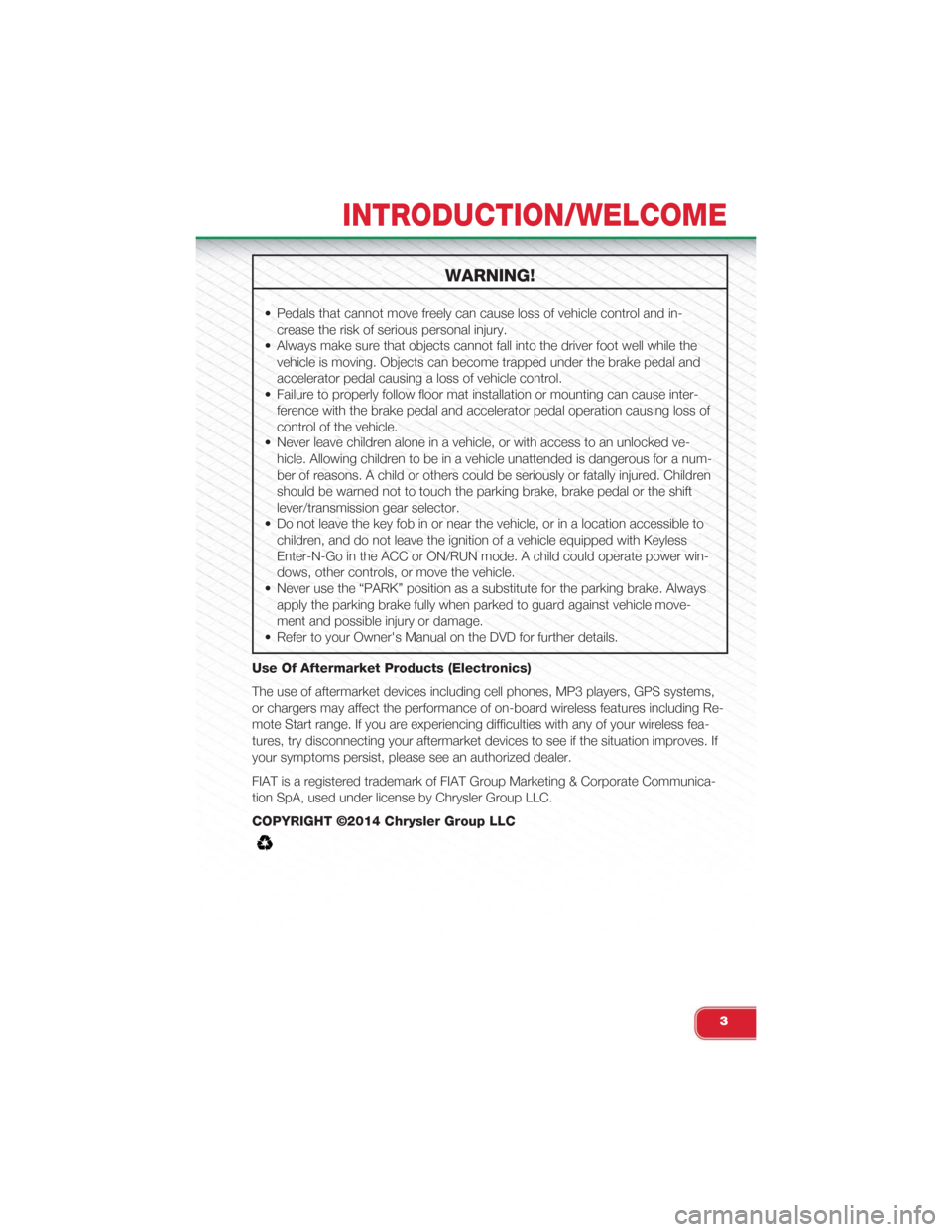
WARNING!
• Pedals that cannot move freely can cause loss of vehicle control and in-
crease the risk of serious personal injury.
• Always make sure that objects cannot fall into the driver foot well while the
vehicle is moving. Objects can become trapped under the brake pedal and
accelerator pedal causing a loss of vehicle control.
• Failure to properly follow floor mat installation or mounting can cause inter-
ference with the brake pedal and accelerator pedal operation causing loss of
control of the vehicle.
• Never leave children alone in a vehicle, or with access to an unlocked ve-
hicle. Allowing children to be in a vehicle unattended is dangerous for a num-
ber of reasons. A child or others could be seriously or fatally injured. Children
should be warned not to touch the parking brake, brake pedal or the shift
lever/transmission gear selector.
• Do not leave the key fob in or near the vehicle, or in a location accessible to
children, and do not leave the ignition of a vehicle equipped with Keyless
Enter-N-Go in the ACC or ON/RUN mode. A child could operate power win-
dows, other controls, or move the vehicle.
• Never use the “PARK” position as a substitute for the parking brake. Always
apply the parking brake fully when parked to guard against vehicle move-
ment and possible injury or damage.
• Refer to your Owner's Manual on the DVD for further details.
Use Of Aftermarket Products (Electronics)
The use of aftermarket devices including cell phones, MP3 players, GPS systems,
or chargers may affect the performance of on-board wireless features including Re-
mote Start range. If you are experiencing difficulties with any of your wireless fea-
tures, try disconnecting your aftermarket devices to see if the situation improves. If
your symptoms persist, please see an authorized dealer.
FIAT is a registered trademark of FIAT Group Marketing & Corporate Communica-
tion SpA, used under license by Chrysler Group LLC.
COPYRIGHT ©2014 Chrysler Group LLC
INTRODUCTION/WELCOME
3
Page 6 of 108
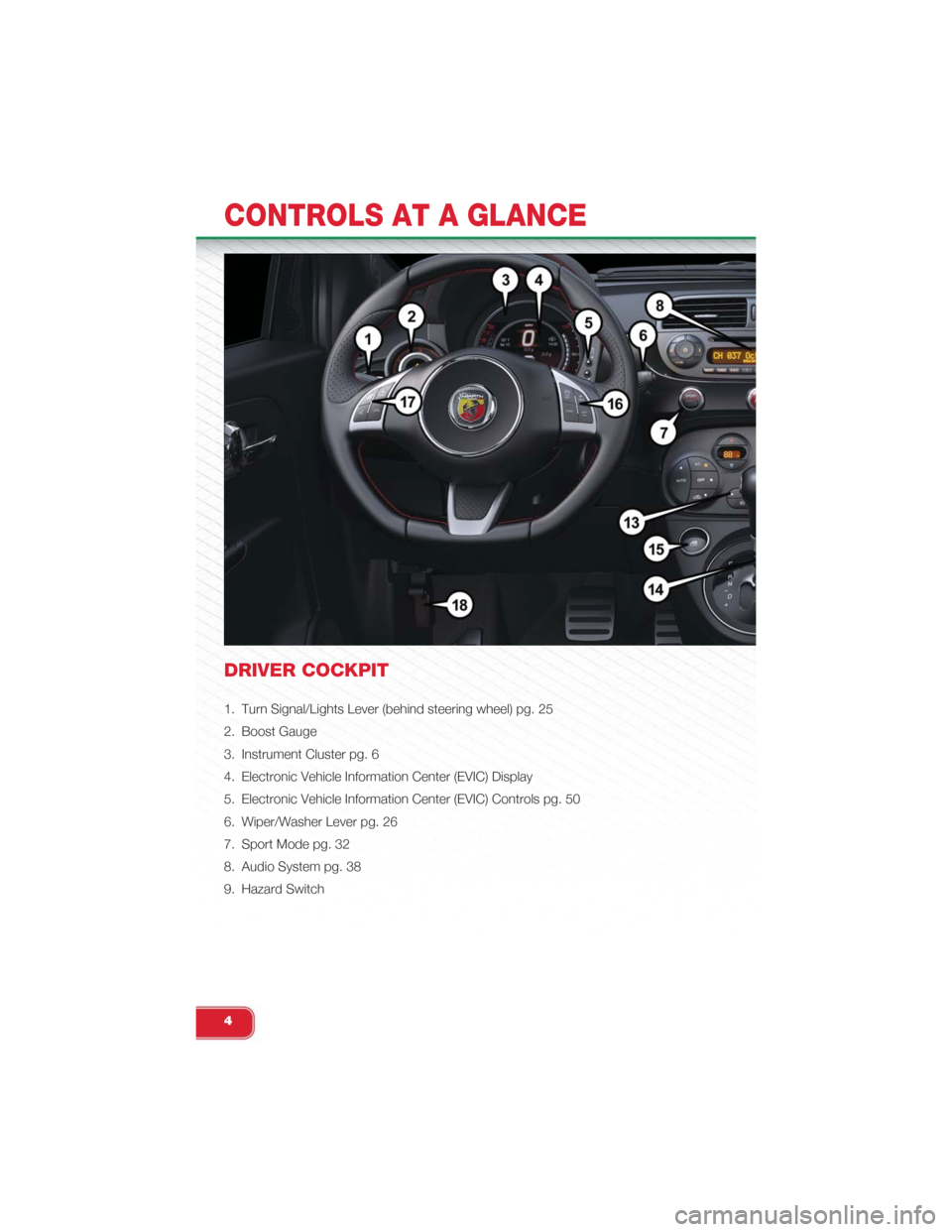
DRIVER COCKPIT
1. Turn Signal/Lights Lever (behind steering wheel) pg. 25
2. Boost Gauge
3. Instrument Cluster pg. 6
4. Electronic Vehicle Information Center (EVIC) Display
5. Electronic Vehicle Information Center (EVIC) Controls pg. 50
6. Wiper/Washer Lever pg. 26
7. Sport Mode pg. 32
8. Audio System pg. 38
9. Hazard Switch
CONTROLS AT A GLANCE
4
Page 8 of 108
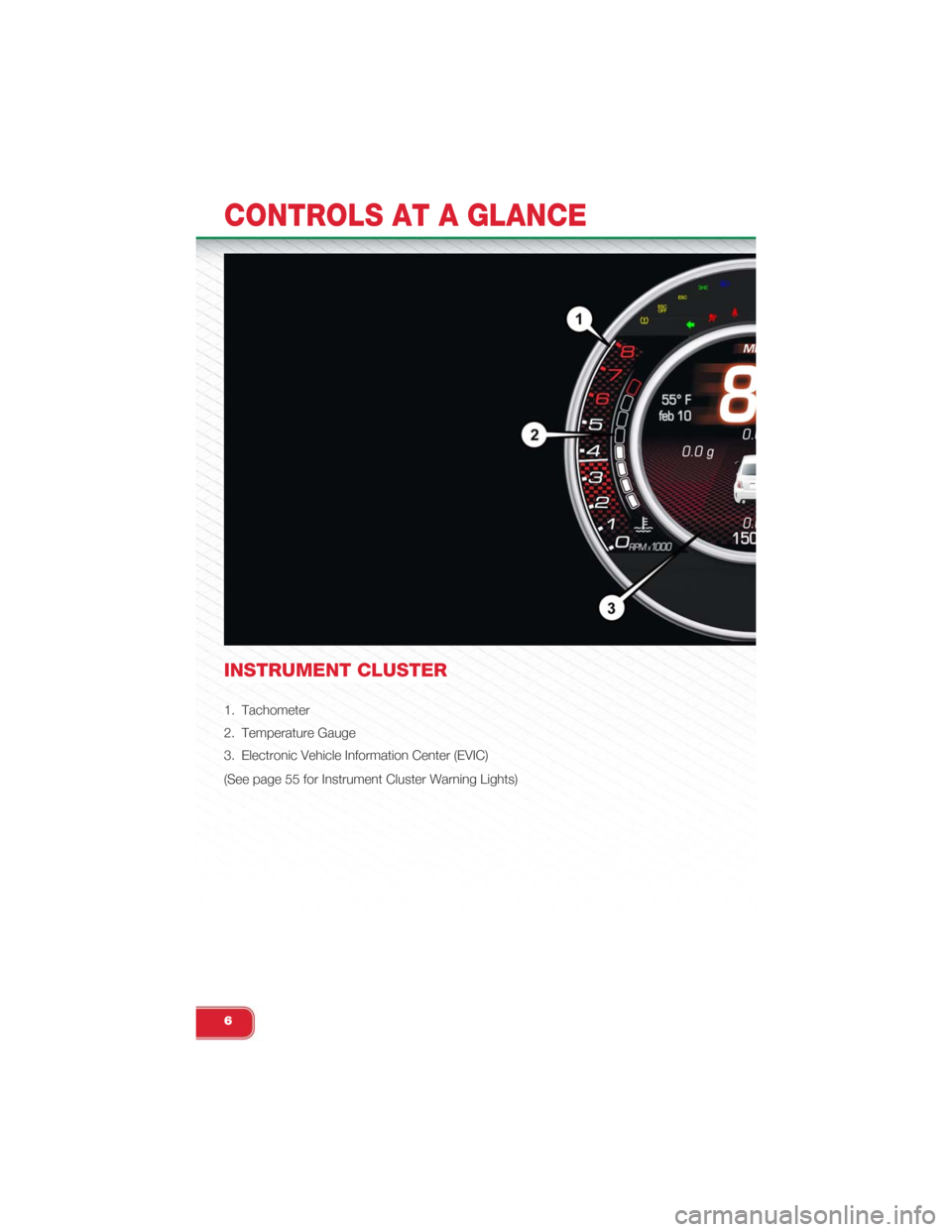
INSTRUMENT CLUSTER
1. Tachometer
2. Temperature Gauge
3. Electronic Vehicle Information Center (EVIC)
(See page 55 for Instrument Cluster Warning Lights)
CONTROLS AT A GLANCE
6
Page 13 of 108
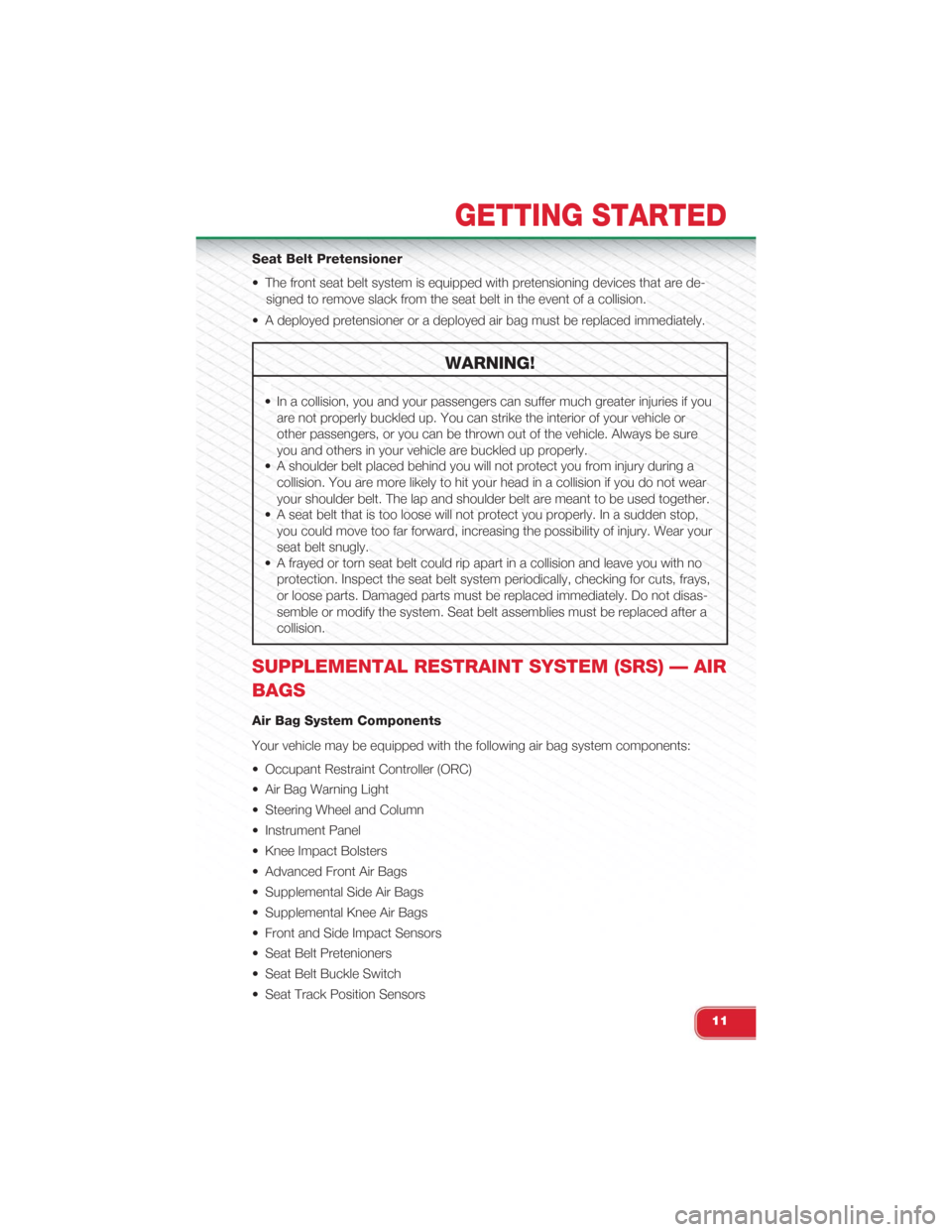
Seat Belt Pretensioner
• The front seat belt system is equipped with pretensioning devices that are de-
signed to remove slack from the seat belt in the event of a collision.
• A deployed pretensioner or a deployed air bag must be replaced immediately.
WARNING!
• In a collision, you and your passengers can suffer much greater injuries if you
are not properly buckled up. You can strike the interior of your vehicle or
other passengers, or you can be thrown out of the vehicle. Always be sure
you and others in your vehicle are buckled up properly.
• A shoulder belt placed behind you will not protect you from injury during a
collision. You are more likely to hit your head in a collision if you do not wear
your shoulder belt. The lap and shoulder belt are meant to be used together.
• A seat belt that is too loose will not protect you properly. In a sudden stop,
you could move too far forward, increasing the possibility of injury. Wear your
seat belt snugly.
• A frayed or torn seat belt could rip apart in a collision and leave you with no
protection. Inspect the seat belt system periodically, checking for cuts, frays,
or loose parts. Damaged parts must be replaced immediately. Do not disas-
semble or modify the system. Seat belt assemblies must be replaced after a
collision.
SUPPLEMENTAL RESTRAINT SYSTEM (SRS) — AIR
BAGS
Air Bag System Components
Your vehicle may be equipped with the following air bag system components:
• Occupant Restraint Controller (ORC)
• Air Bag Warning Light
• Steering Wheel and Column
• Instrument Panel
• Knee Impact Bolsters
• Advanced Front Air Bags
• Supplemental Side Air Bags
• Supplemental Knee Air Bags
• Front and Side Impact Sensors
• Seat Belt Pretenioners
• Seat Belt Buckle Switch
• Seat Track Position Sensors
GETTING STARTED
11
Page 45 of 108
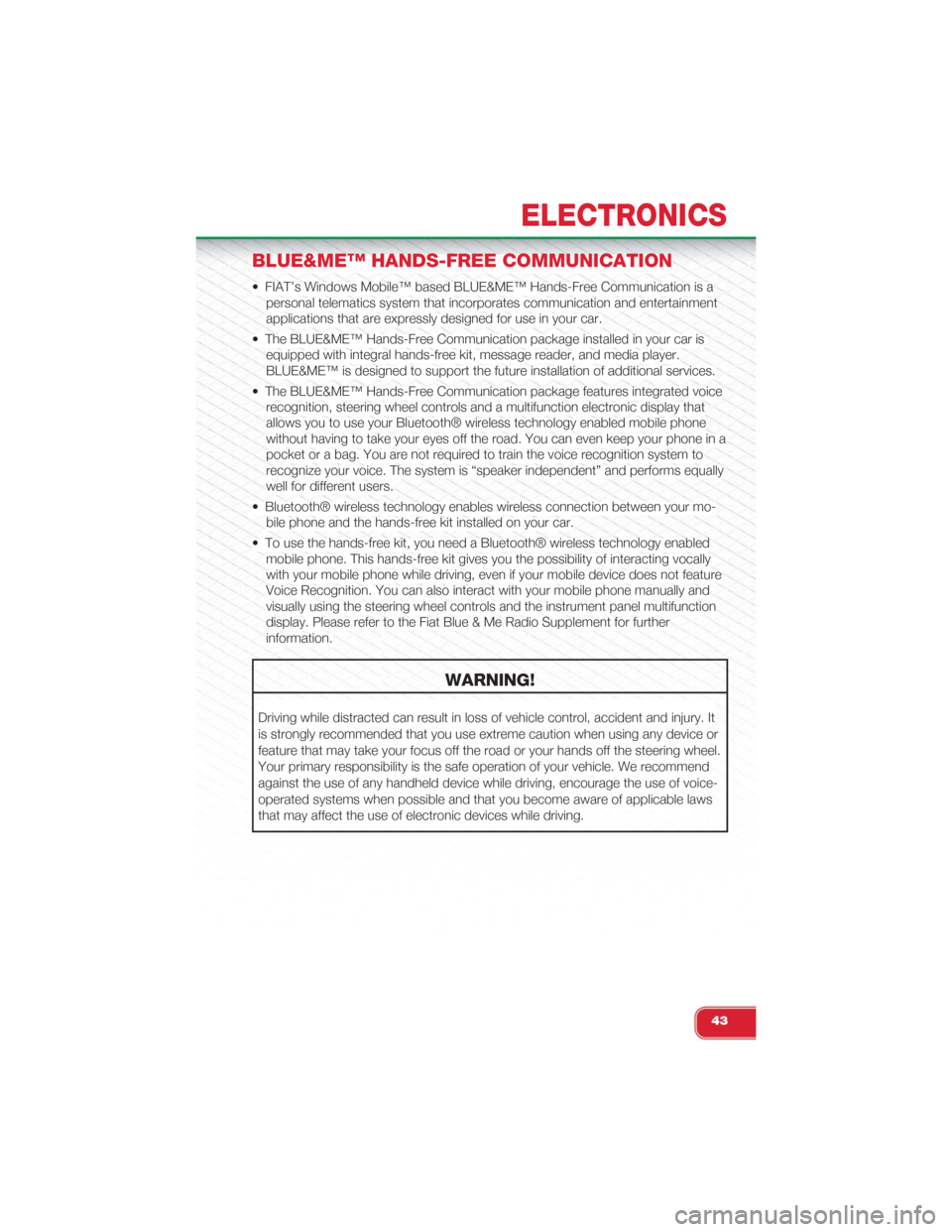
BLUE&ME™ HANDS-FREE COMMUNICATION
• FIAT’s Windows Mobile™ based BLUE&ME™ Hands-Free Communication is a
personal telematics system that incorporates communication and entertainment
applications that are expressly designed for use in your car.
• The BLUE&ME™ Hands-Free Communication package installed in your car is
equipped with integral hands-free kit, message reader, and media player.
BLUE&ME™ is designed to support the future installation of additional services.
• The BLUE&ME™ Hands-Free Communication package features integrated voice
recognition, steering wheel controls and a multifunction electronic display that
allows you to use your Bluetooth® wireless technology enabled mobile phone
without having to take your eyes off the road. You can even keep your phone in a
pocket or a bag. You are not required to train the voice recognition system to
recognize your voice. The system is “speaker independent” and performs equally
well for different users.
• Bluetooth® wireless technology enables wireless connection between your mo-
bile phone and the hands-free kit installed on your car.
• To use the hands-free kit, you need a Bluetooth® wireless technology enabled
mobile phone. This hands-free kit gives you the possibility of interacting vocally
with your mobile phone while driving, even if your mobile device does not feature
Voice Recognition. You can also interact with your mobile phone manually and
visually using the steering wheel controls and the instrument panel multifunction
display. Please refer to the Fiat Blue & Me Radio Supplement for further
information.
WARNING!
Driving while distracted can result in loss of vehicle control, accident and injury. It
is strongly recommended that you use extreme caution when using any device or
feature that may take your focus off the road or your hands off the steering wheel.
Your primary responsibility is the safe operation of your vehicle. We recommend
against the use of any handheld device while driving, encourage the use of voice-
operated systems when possible and that you become aware of applicable laws
that may affect the use of electronic devices while driving.
ELECTRONICS
43
Page 48 of 108
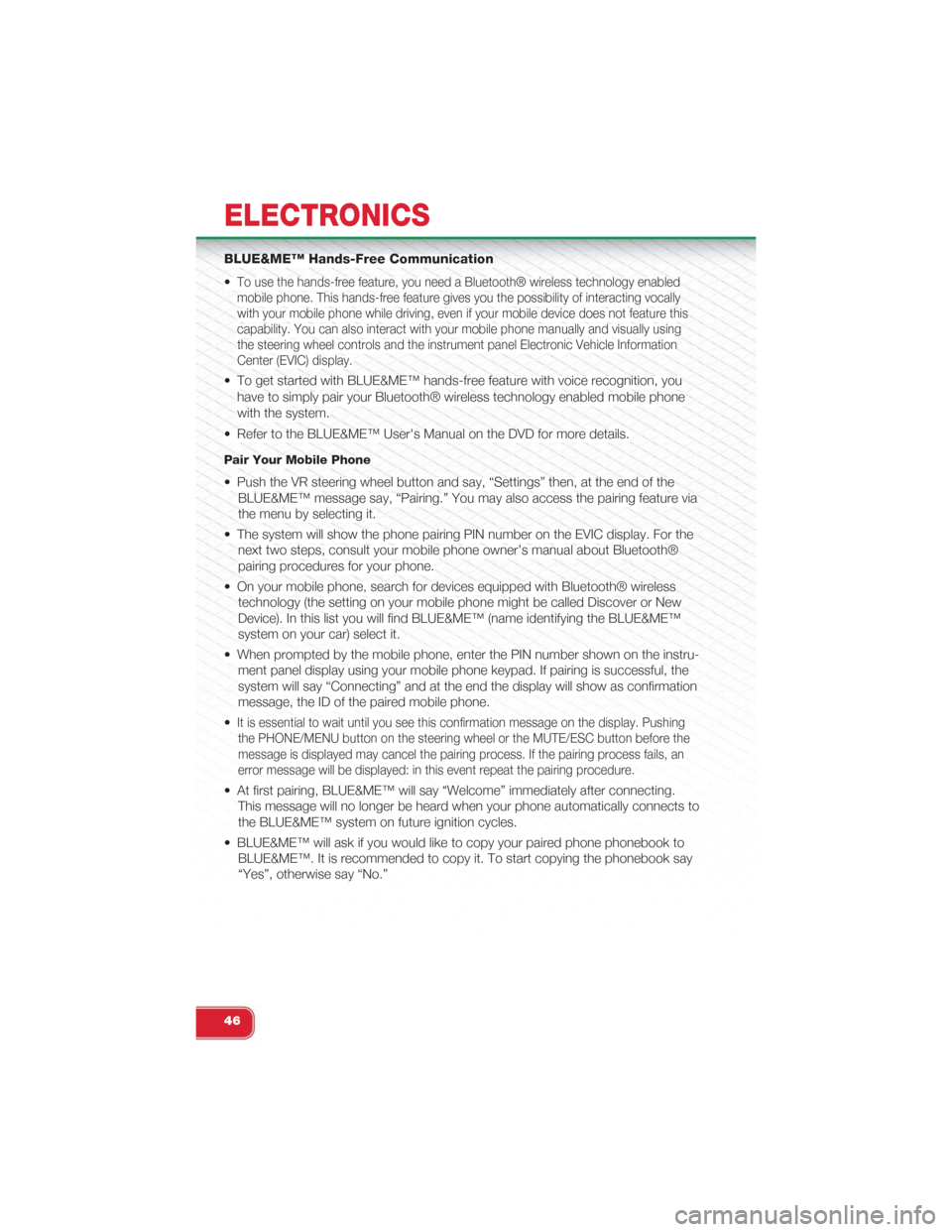
BLUE&ME™ Hands-Free Communication
•To use the hands-free feature, you need a Bluetooth® wireless technology enabled
mobile phone. This hands-free feature gives you the possibility of interacting vocally
with your mobile phone while driving, even if your mobile device does not feature this
capability. You can also interact with your mobile phone manually and visually using
the steering wheel controls and the instrument panel Electronic Vehicle Information
Center (EVIC) display.
• To get started with BLUE&ME™ hands-free feature with voice recognition, you
have to simply pair your Bluetooth® wireless technology enabled mobile phone
with the system.
• Refer to the BLUE&ME™ User's Manual on the DVD for more details.
Pair Your Mobile Phone
• Push the VR steering wheel button and say, “Settings” then, at the end of the
BLUE&ME™ message say, “Pairing.” You may also access the pairing feature via
the menu by selecting it.
• The system will show the phone pairing PIN number on the EVIC display. For the
next two steps, consult your mobile phone owner’s manual about Bluetooth®
pairing procedures for your phone.
• On your mobile phone, search for devices equipped with Bluetooth® wireless
technology (the setting on your mobile phone might be called Discover or New
Device). In this list you will find BLUE&ME™ (name identifying the BLUE&ME™
system on your car) select it.
• When prompted by the mobile phone, enter the PIN number shown on the instru-
ment panel display using your mobile phone keypad. If pairing is successful, the
system will say “Connecting” and at the end the display will show as confirmation
message, the ID of the paired mobile phone.
•It is essential to wait until you see this confirmation message on the display. Pushing
the PHONE/MENU button on the steering wheel or the MUTE/ESC button before the
message is displayed may cancel the pairing process. If the pairing process fails, an
error message will be displayed: in this event repeat the pairing procedure.
• At first pairing, BLUE&ME™ will say “Welcome” immediately after connecting.
This message will no longer be heard when your phone automatically connects to
the BLUE&ME™ system on future ignition cycles.
• BLUE&ME™ will ask if you would like to copy your paired phone phonebook to
BLUE&ME™. It is recommended to copy it. To start copying the phonebook say
“Yes”, otherwise say “No.”
ELECTRONICS
46
Page 49 of 108
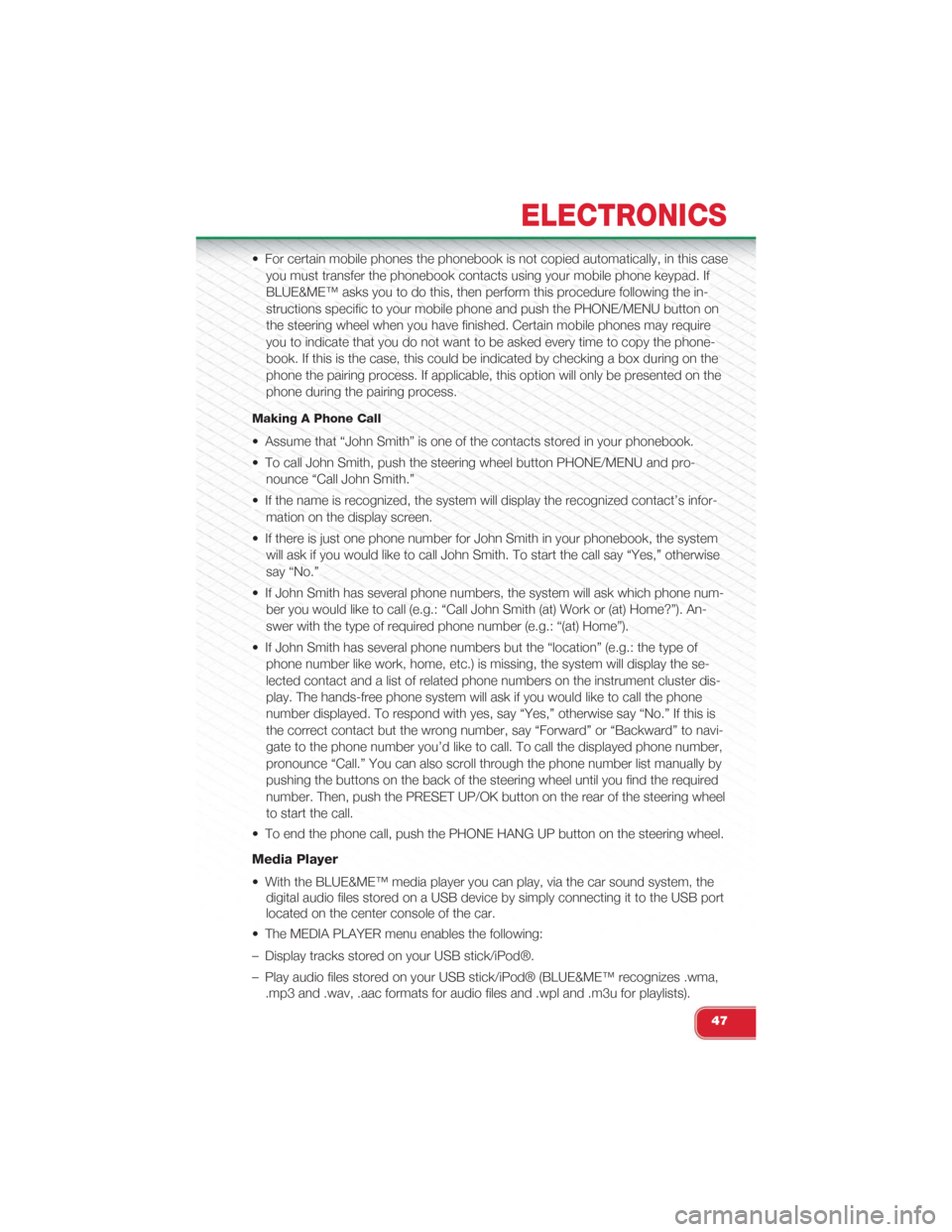
• For certain mobile phones the phonebook is not copied automatically, in this case
you must transfer the phonebook contacts using your mobile phone keypad. If
BLUE&ME™ asks you to do this, then perform this procedure following the in-
structions specific to your mobile phone and push the PHONE/MENU button on
the steering wheel when you have finished. Certain mobile phones may require
you to indicate that you do not want to be asked every time to copy the phone-
book. If this is the case, this could be indicated by checking a box during on the
phone the pairing process. If applicable, this option will only be presented on the
phone during the pairing process.
Making A Phone Call
• Assume that “John Smith” is one of the contacts stored in your phonebook.
• To call John Smith, push the steering wheel button PHONE/MENU and pro-
nounce “Call John Smith.”
• If the name is recognized, the system will display the recognized contact’s infor-
mation on the display screen.
• If there is just one phone number for John Smith in your phonebook, the system
will ask if you would like to call John Smith. To start the call say “Yes,” otherwise
say “No.”
• If John Smith has several phone numbers, the system will ask which phone num-
ber you would like to call (e.g.: “Call John Smith (at) Work or (at) Home?”). An-
swer with the type of required phone number (e.g.: “(at) Home”).
• If John Smith has several phone numbers but the “location” (e.g.: the type of
phone number like work, home, etc.) is missing, the system will display the se-
lected contact and a list of related phone numbers on the instrument cluster dis-
play. The hands-free phone system will ask if you would like to call the phone
number displayed. To respond with yes, say “Yes,” otherwise say “No.” If this is
the correct contact but the wrong number, say “Forward” or “Backward” to navi-
gate to the phone number you’d like to call. To call the displayed phone number,
pronounce “Call.” You can also scroll through the phone number list manually by
pushing the buttons on the back of the steering wheel until you find the required
number. Then, push the PRESET UP/OK button on the rear of the steering wheel
to start the call.
• To end the phone call, push the PHONE HANG UP button on the steering wheel.
Media Player
• With the BLUE&ME™ media player you can play, via the car sound system, the
digital audio files stored on a USB device by simply connecting it to the USB port
located on the center console of the car.
• The MEDIA PLAYER menu enables the following:
– Display tracks stored on your USB stick/iPod®.
– Play audio files stored on your USB stick/iPod® (BLUE&ME™ recognizes .wma,
.mp3 and .wav, .aac formats for audio files and .wpl and .m3u for playlists).
ELECTRONICS
47
Page 50 of 108
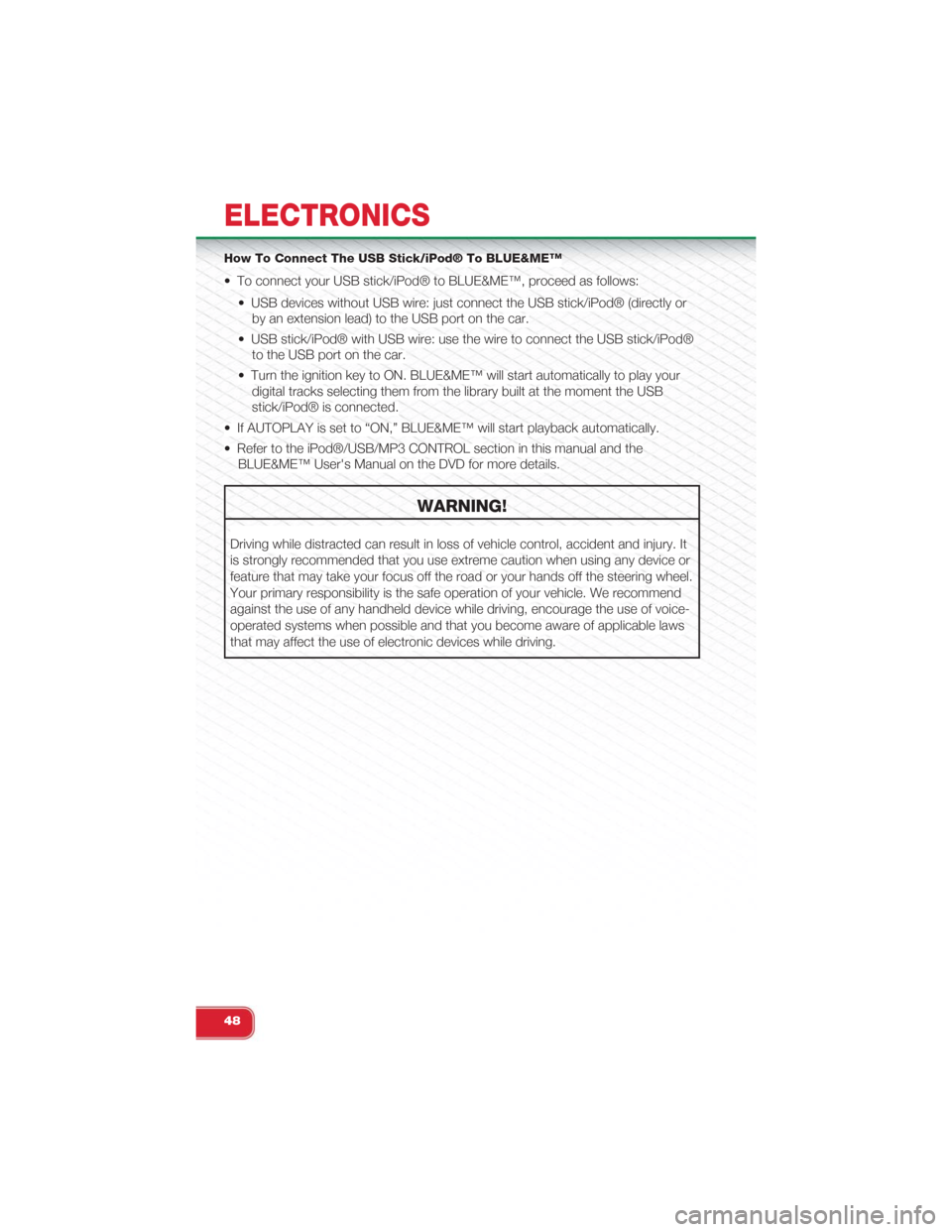
How To Connect The USB Stick/iPod® To BLUE&ME™
• To connect your USB stick/iPod® to BLUE&ME™, proceed as follows:
• USB devices without USB wire: just connect the USB stick/iPod® (directly or
by an extension lead) to the USB port on the car.
• USB stick/iPod® with USB wire: use the wire to connect the USB stick/iPod®
to the USB port on the car.
• Turn the ignition key to ON. BLUE&ME™ will start automatically to play your
digital tracks selecting them from the library built at the moment the USB
stick/iPod® is connected.
• If AUTOPLAY is set to “ON,” BLUE&ME™ will start playback automatically.
• Refer to the iPod®/USB/MP3 CONTROL section in this manual and the
BLUE&ME™ User's Manual on the DVD for more details.
WARNING!
Driving while distracted can result in loss of vehicle control, accident and injury. It
is strongly recommended that you use extreme caution when using any device or
feature that may take your focus off the road or your hands off the steering wheel.
Your primary responsibility is the safe operation of your vehicle. We recommend
against the use of any handheld device while driving, encourage the use of voice-
operated systems when possible and that you become aware of applicable laws
that may affect the use of electronic devices while driving.
ELECTRONICS
48
Page 51 of 108
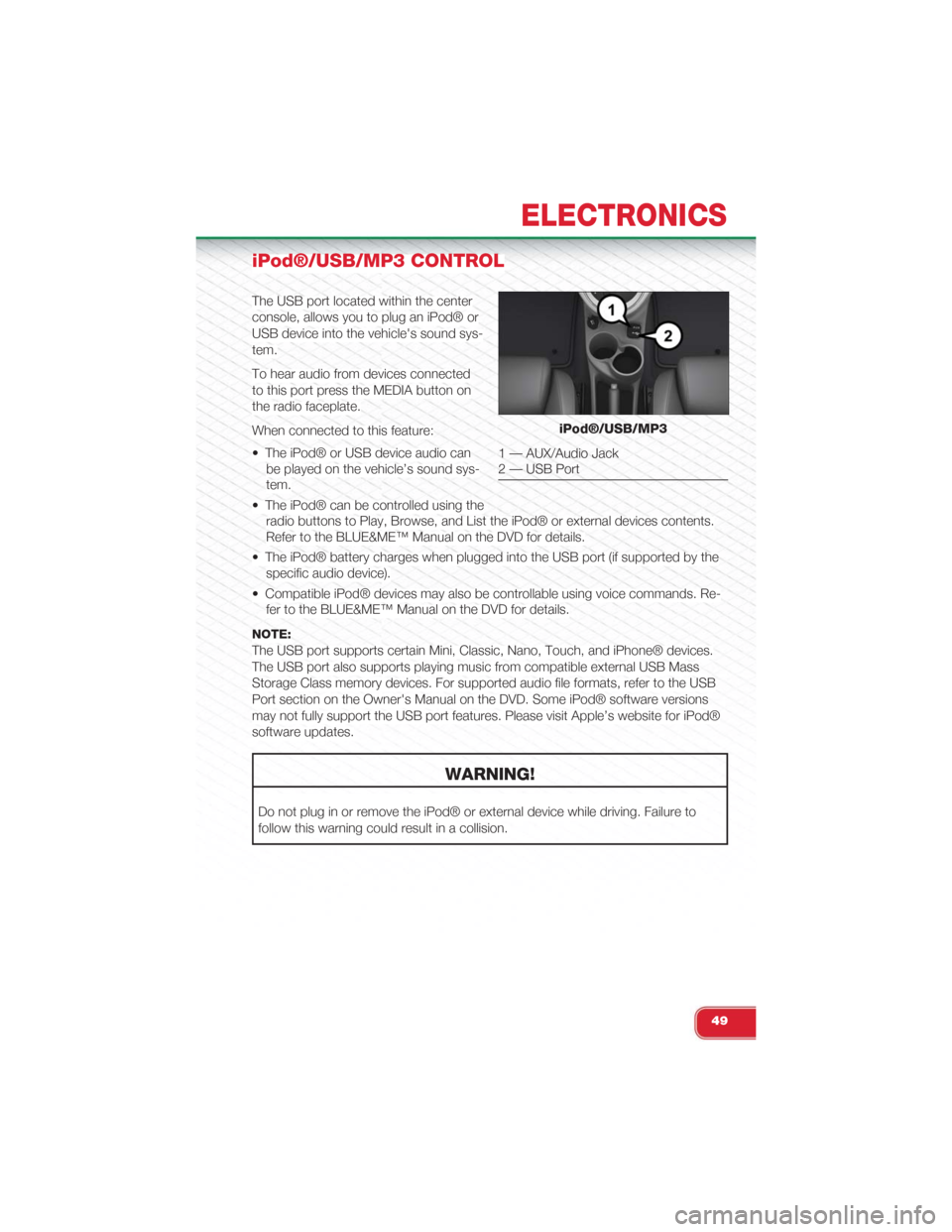
iPod®/USB/MP3 CONTROL
The USB port located within the center
console, allows you to plug an iPod® or
USB device into the vehicle's sound sys-
tem.
To hear audio from devices connected
to this port press the MEDIA button on
the radio faceplate.
When connected to this feature:
• The iPod® or USB device audio can
be played on the vehicle’s sound sys-
tem.
• The iPod® can be controlled using the
radio buttons to Play, Browse, and List the iPod® or external devices contents.
Refer to the BLUE&ME™ Manual on the DVD for details.
• The iPod® battery charges when plugged into the USB port (if supported by the
specific audio device).
• Compatible iPod® devices may also be controllable using voice commands. Re-
fer to the BLUE&ME™ Manual on the DVD for details.
NOTE:
The USB port supports certain Mini, Classic, Nano, Touch, and iPhone® devices.
The USB port also supports playing music from compatible external USB Mass
Storage Class memory devices. For supported audio file formats, refer to the USB
Port section on the Owner's Manual on the DVD. Some iPod® software versions
may not fully support the USB port features. Please visit Apple’s website for iPod®
software updates.
WARNING!
Do not plug in or remove the iPod® or external device while driving. Failure to
follow this warning could result in a collision.
iPod®/USB/MP3
1 — AUX/Audio Jack2 — USB Port
ELECTRONICS
49