FIAT 500 ABARTH 2016 2.G Owners Manual
Manufacturer: FIAT, Model Year: 2016, Model line: 500 ABARTH, Model: FIAT 500 ABARTH 2016 2.GPages: 432, PDF Size: 3.32 MB
Page 191 of 432
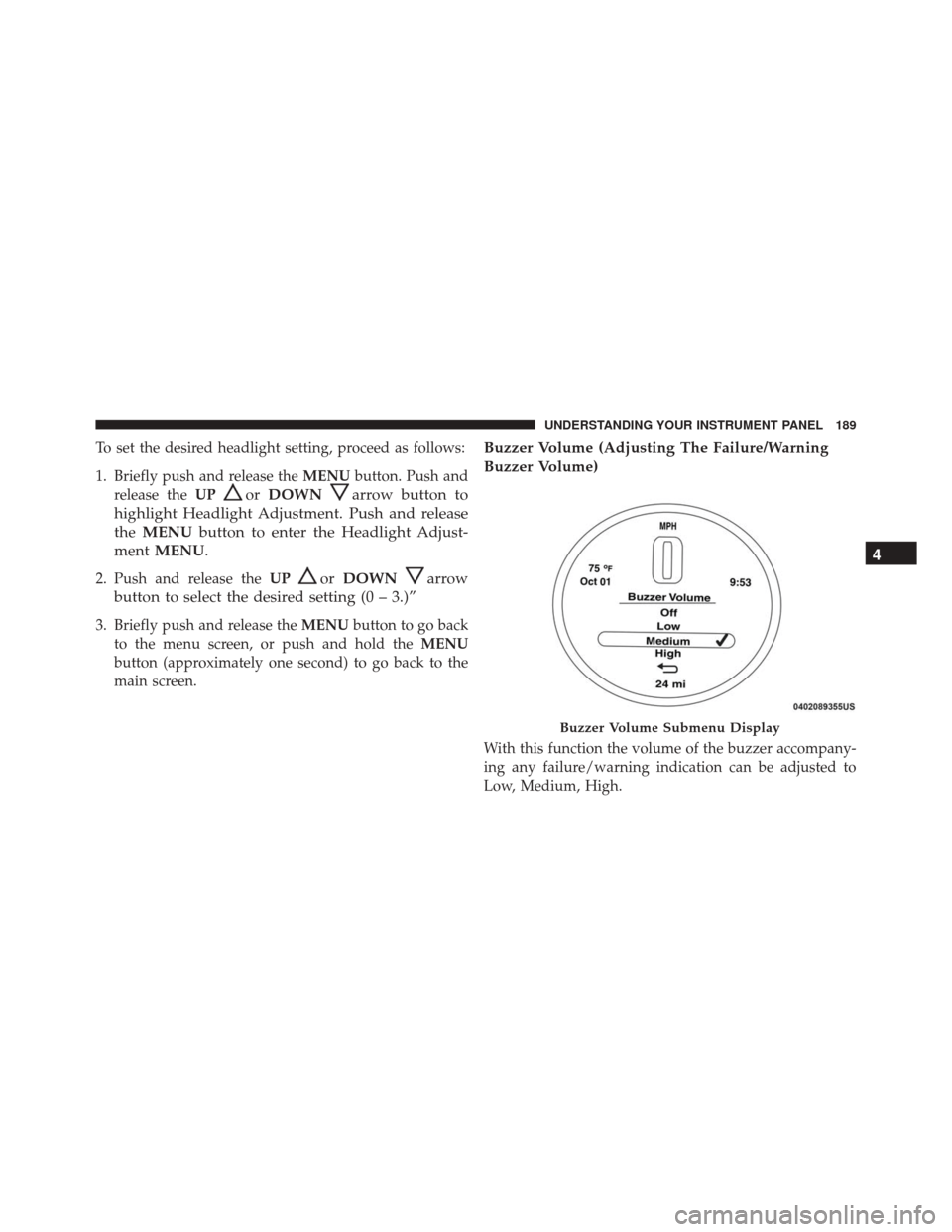
To set the desired headlight setting, proceed as follows:
1. Briefly push and release theMENUbutton. Push and
release the UP
orDOWNarrow button to
highlight Headlight Adjustment. Push and release
the MENU button to enter the Headlight Adjust-
ment MENU.
2. Push and release the UPorDOWNarrow
button to select the desired setting (0 – 3.)”
3. Briefly push and release the MENUbutton to go back
to the menu screen, or push and hold the MENU
button (approximately one second) to go back to the
main screen.
Buzzer Volume (Adjusting The Failure/Warning
Buzzer Volume)
With this function the volume of the buzzer accompany-
ing any failure/warning indication can be adjusted to
Low, Medium, High.
Buzzer Volume Submenu Display
4
UNDERSTANDING YOUR INSTRUMENT PANEL 189
Page 192 of 432
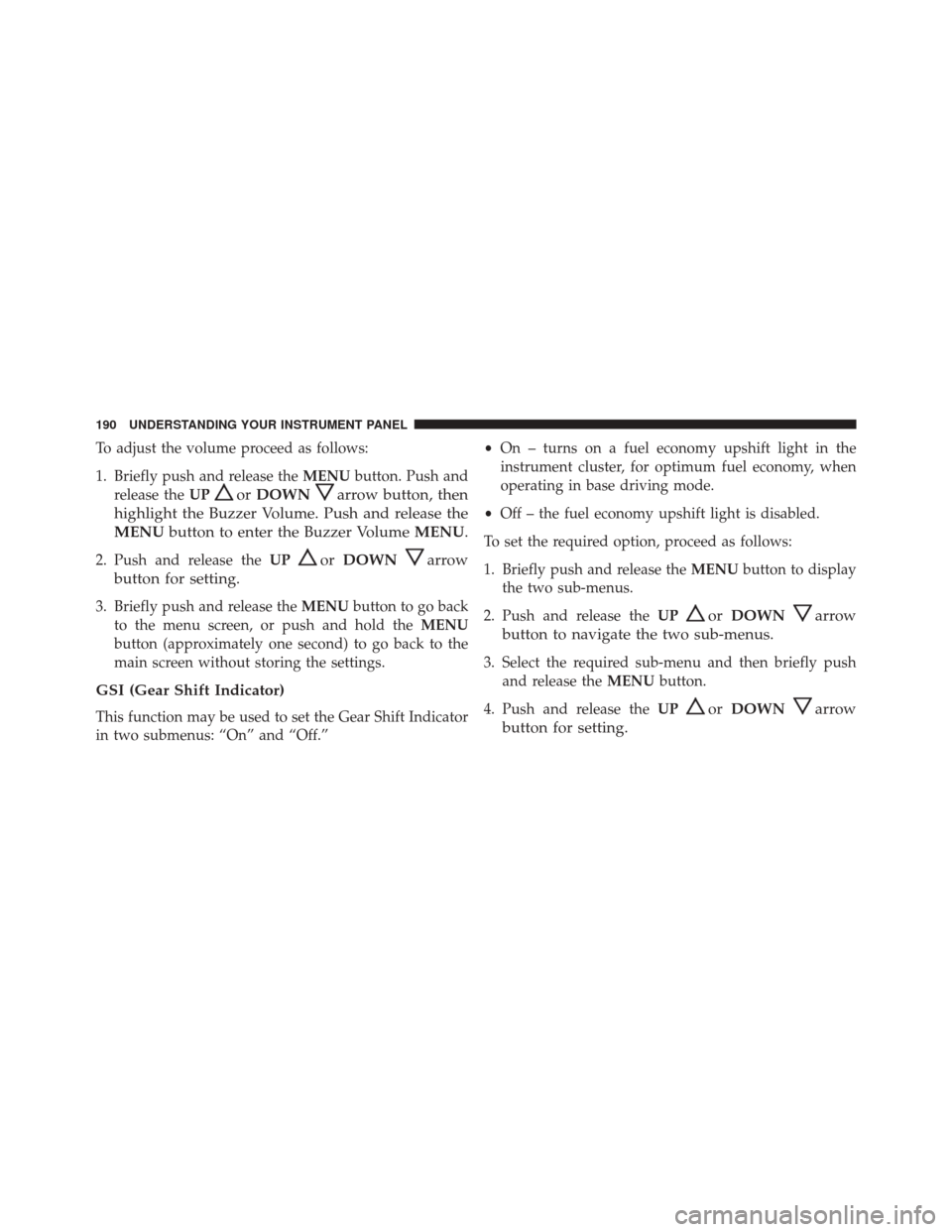
To adjust the volume proceed as follows:
1. Briefly push and release theMENUbutton. Push and
release the UP
orDOWNarrow button, then
highlight the Buzzer Volume. Push and release the
MENU button to enter the Buzzer Volume MENU.
2. Push and release theUPorDOWNarrow
button for setting.
3. Briefly push and release the MENUbutton to go back
to the menu screen, or push and hold the MENU
button (approximately one second) to go back to the
main screen without storing the settings.
GSI (Gear Shift Indicator)
This function may be used to set the Gear Shift Indicator
in two submenus: “On” and “Off.” •
On – turns on a fuel economy upshift light in the
instrument cluster, for optimum fuel economy, when
operating in base driving mode.
• Off – the fuel economy upshift light is disabled.
To set the required option, proceed as follows:
1. Briefly push and release the MENUbutton to display
the two sub-menus.
2. Push and release the UP
orDOWNarrow
button to navigate the two sub-menus.
3. Select the required sub-menu and then briefly push and release the MENUbutton.
4. Push and release the UP
orDOWNarrow
button for setting.
190 UNDERSTANDING YOUR INSTRUMENT PANEL
Page 193 of 432
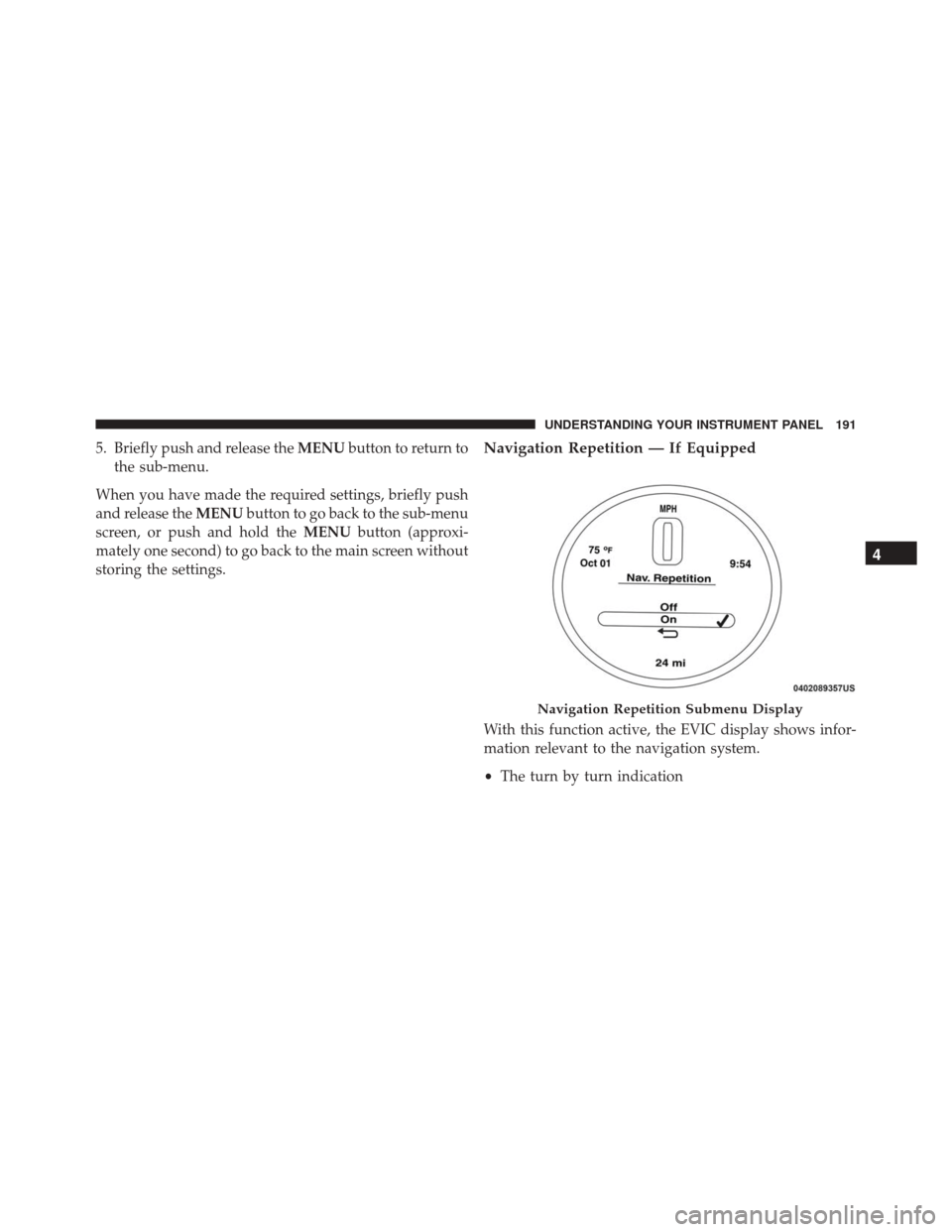
5. Briefly push and release theMENUbutton to return to
the sub-menu.
When you have made the required settings, briefly push
and release the MENUbutton to go back to the sub-menu
screen, or push and hold the MENUbutton (approxi-
mately one second) to go back to the main screen without
storing the settings.Navigation Repetition — If Equipped
With this function active, the EVIC display shows infor-
mation relevant to the navigation system.
• The turn by turn indication
Navigation Repetition Submenu Display
4
UNDERSTANDING YOUR INSTRUMENT PANEL 191
Page 194 of 432
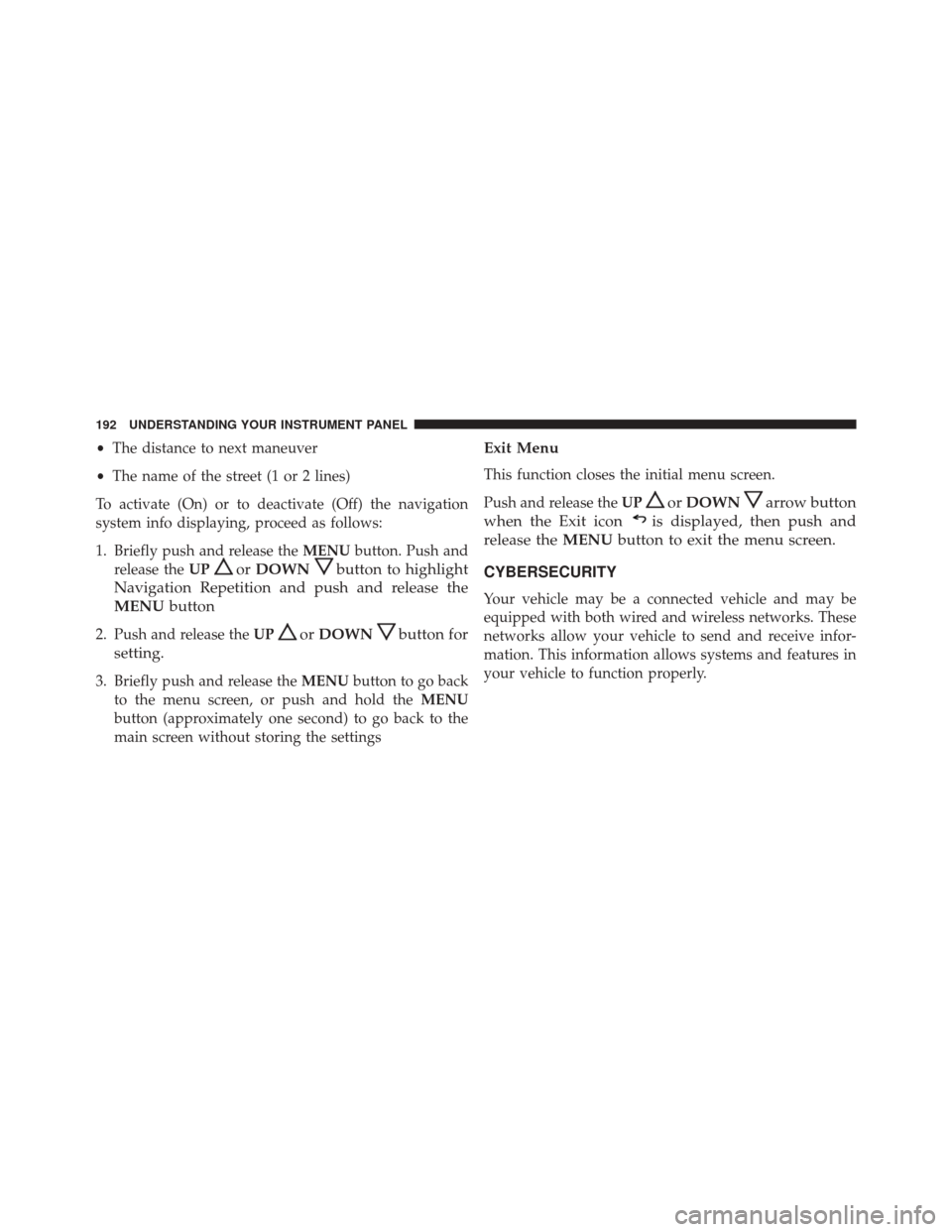
•The distance to next maneuver
• The name of the street (1 or 2 lines)
To activate (On) or to deactivate (Off) the navigation
system info displaying, proceed as follows:
1. Briefly push and release the MENUbutton. Push and
release the UP
orDOWNbutton to highlight
Navigation Repetition and push and release the
MENU button
2. Push and release the UPorDOWNbutton for
setting.
3. Briefly push and release the MENUbutton to go back
to the menu screen, or push and hold the MENU
button (approximately one second) to go back to the
main screen without storing the settings
Exit Menu
This function closes the initial menu screen.
Push and release the UP
orDOWNarrow button
when the Exit icon
is displayed, then push and
release the MENUbutton to exit the menu screen.
CYBERSECURITY
Your vehicle may be a connected vehicle and may be
equipped with both wired and wireless networks. These
networks allow your vehicle to send and receive infor-
mation. This information allows systems and features in
your vehicle to function properly.
192 UNDERSTANDING YOUR INSTRUMENT PANEL
Page 195 of 432

Your vehicle may be equipped with certain security
features to reduce the risk of unauthorized and unlawful
access to vehicle systems and wireless communications.
Vehicle software technology continues to evolve over
time and FCA US LLC, working with its suppliers,
evaluates and takes appropriate steps as needed. Similar
to a computer or other devices, your vehicle may require
software updates to improve the usability and perfor-
mance of your systems or to reduce the potential risk of
unauthorized and unlawful access to your vehicle sys-
tems.
The risk of unauthorized and unlawful access to your
vehicle systems may still exist, even if the most recent
version of vehicle software (such as Uconnect software) is
installed.WARNING!
•It is not possible to know or to predict all of the
possible outcomes if your vehicle’s systems are
breached. It may be possible that vehicle systems,
including safety related systems, could be im-
paired or a loss of vehicle control could occur that
may result in an accident involving serious injury
or death.
• ONLY insert media (e.g., USB, SD card, or CD) into
your vehicle if it came from a trusted source. Media
of unknown origin could possibly contain mali-
cious software, and if installed in your vehicle, it
may increase the possibility for vehicle systems to
be breached.
• As always, if you experience unusual vehicle be-
havior, take your vehicle to your nearest authorized
dealer immediately.
4
UNDERSTANDING YOUR INSTRUMENT PANEL 193
Page 196 of 432
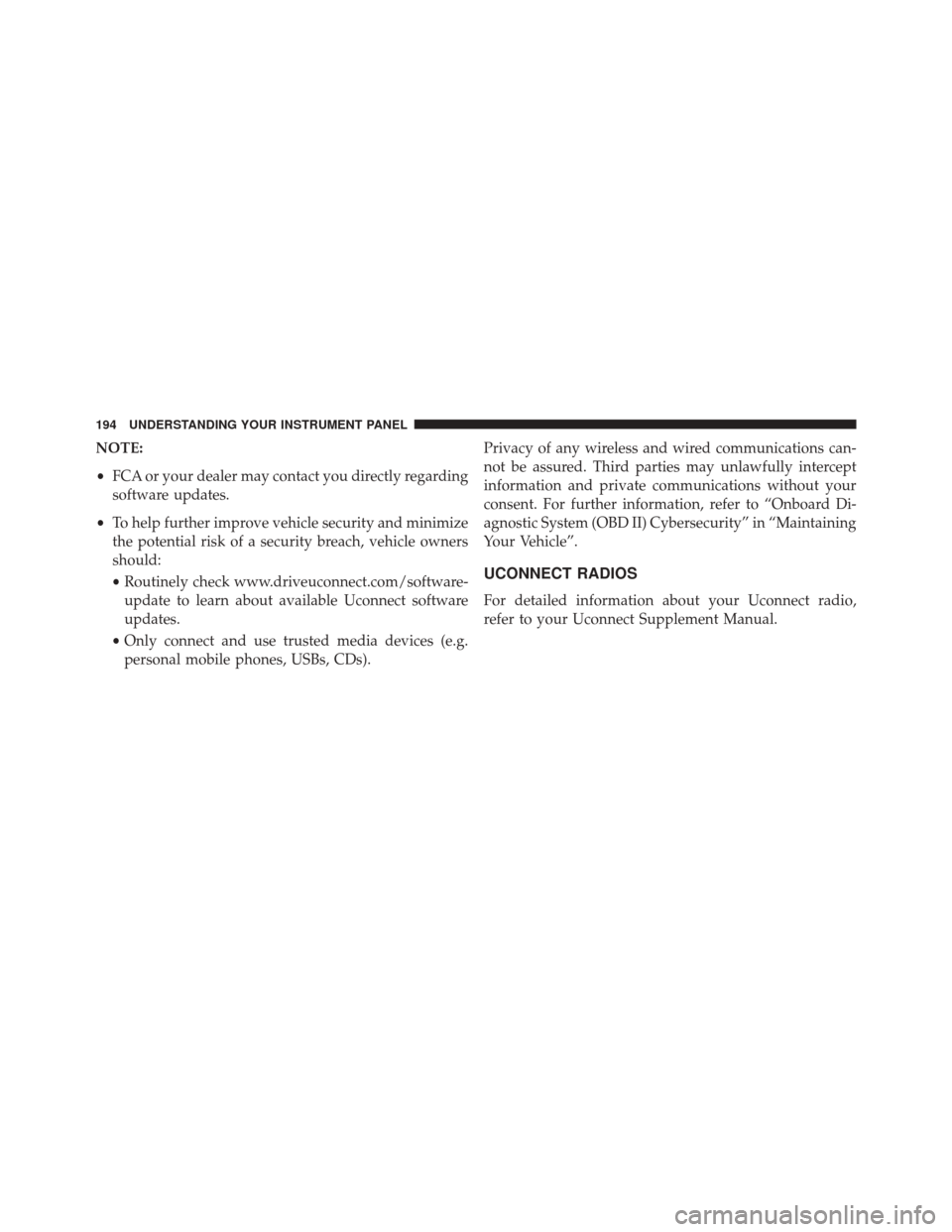
NOTE:
•FCA or your dealer may contact you directly regarding
software updates.
• To help further improve vehicle security and minimize
the potential risk of a security breach, vehicle owners
should:
• Routinely check www.driveuconnect.com/software-
update to learn about available Uconnect software
updates.
• Only connect and use trusted media devices (e.g.
personal mobile phones, USBs, CDs). Privacy of any wireless and wired communications can-
not be assured. Third parties may unlawfully intercept
information and private communications without your
consent. For further information, refer to “Onboard Di-
agnostic System (OBD II) Cybersecurity” in “Maintaining
Your Vehicle”.
UCONNECT RADIOS
For detailed information about your Uconnect radio,
refer to your Uconnect Supplement Manual.
194 UNDERSTANDING YOUR INSTRUMENT PANEL
Page 197 of 432
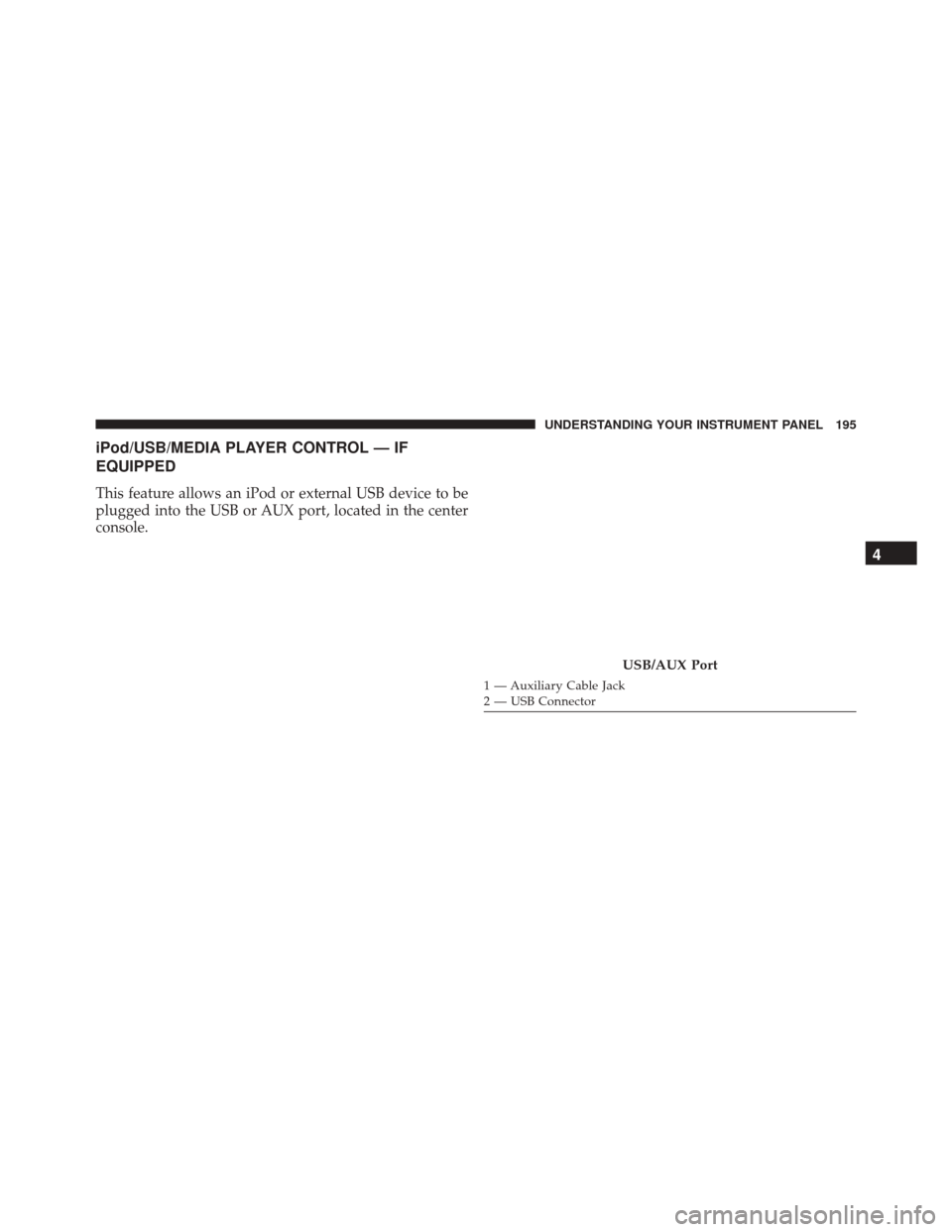
iPod/USB/MEDIA PLAYER CONTROL — IF
EQUIPPED
This feature allows an iPod or external USB device to be
plugged into the USB or AUX port, located in the center
console.
USB/AUX Port
1 — Auxiliary Cable Jack
2 — USB Connector
4
UNDERSTANDING YOUR INSTRUMENT PANEL 195
Page 198 of 432
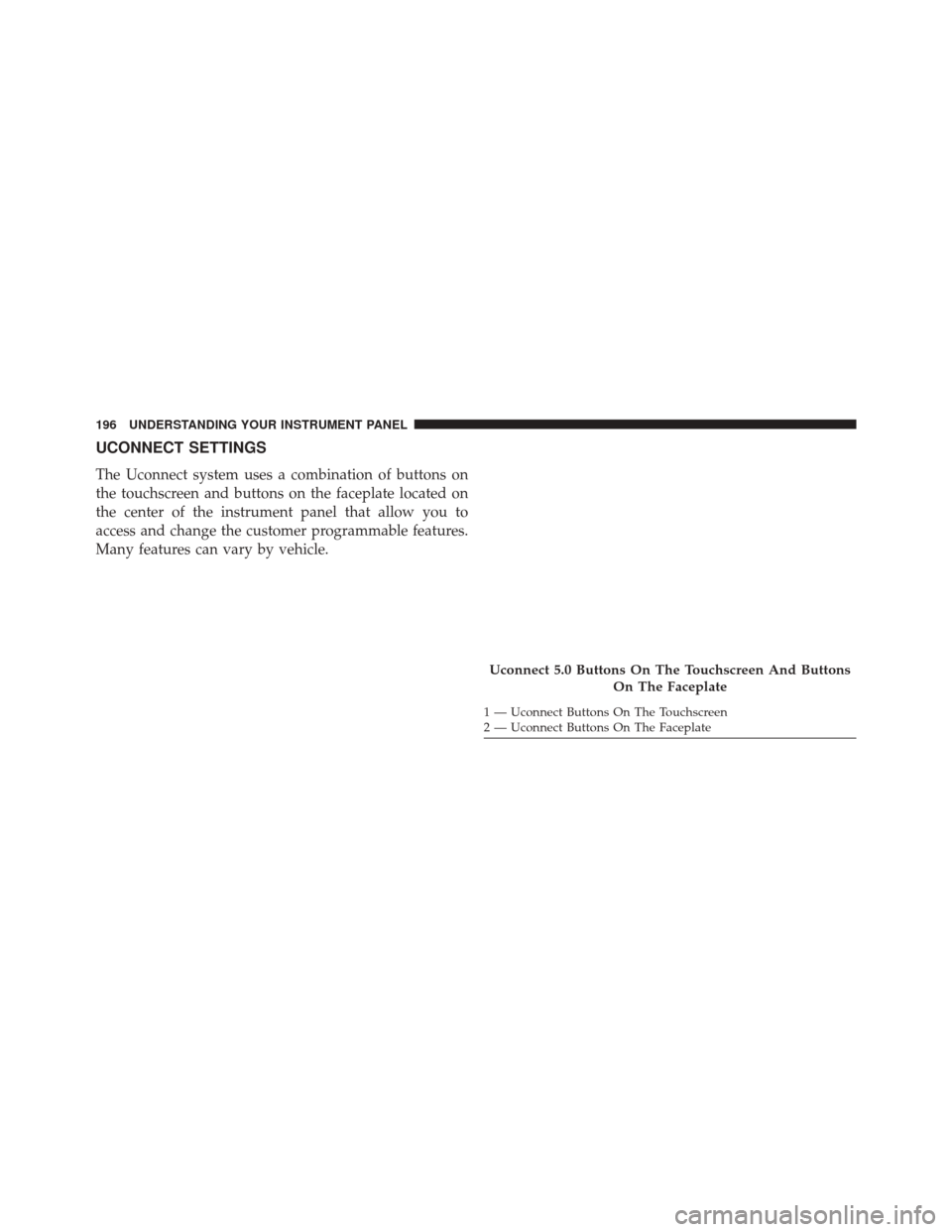
UCONNECT SETTINGS
The Uconnect system uses a combination of buttons on
the touchscreen and buttons on the faceplate located on
the center of the instrument panel that allow you to
access and change the customer programmable features.
Many features can vary by vehicle.
Uconnect 5.0 Buttons On The Touchscreen And ButtonsOn The Faceplate
1 — Uconnect Buttons On The Touchscreen
2 — Uconnect Buttons On The Faceplate
196 UNDERSTANDING YOUR INSTRUMENT PANEL
Page 199 of 432
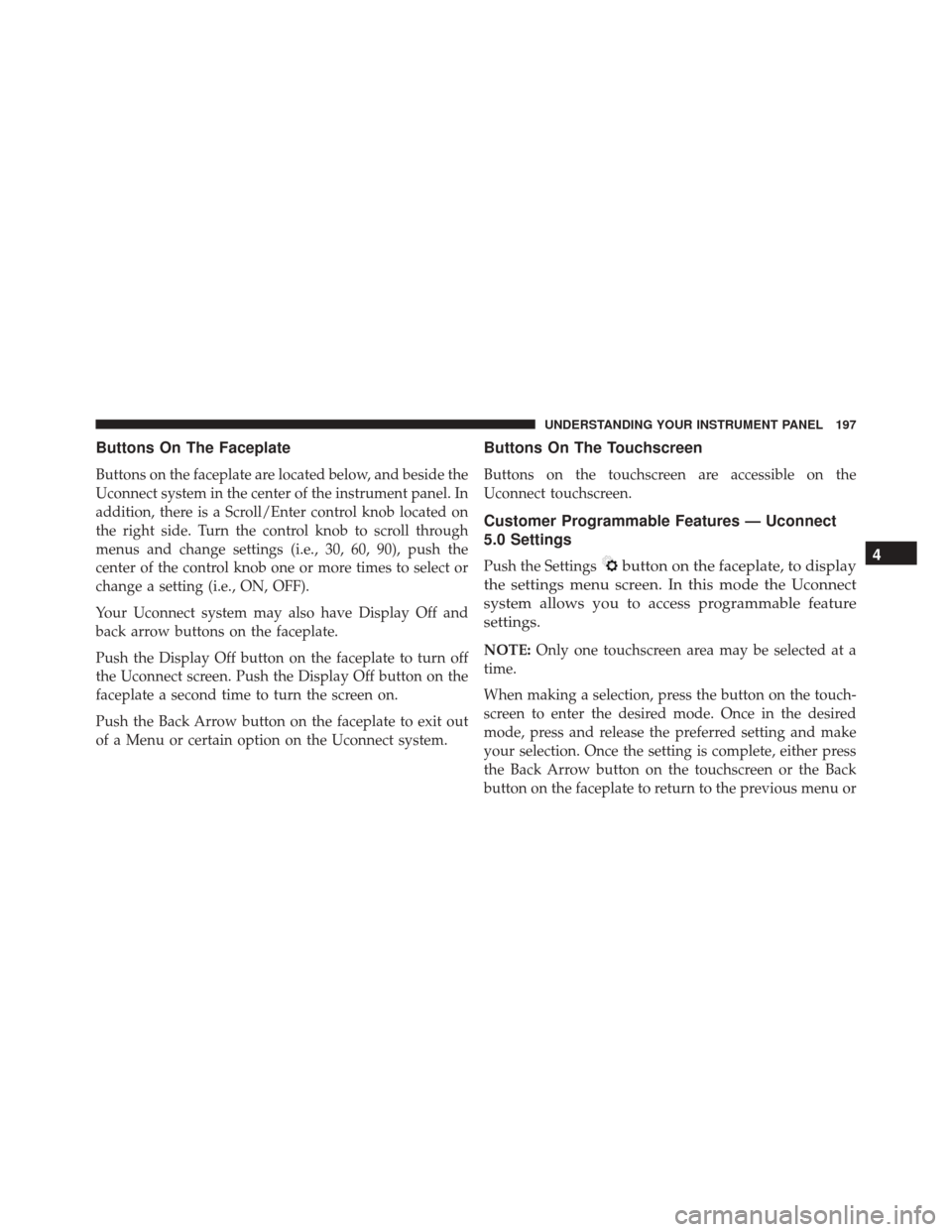
Buttons On The Faceplate
Buttons on the faceplate are located below, and beside the
Uconnect system in the center of the instrument panel. In
addition, there is a Scroll/Enter control knob located on
the right side. Turn the control knob to scroll through
menus and change settings (i.e., 30, 60, 90), push the
center of the control knob one or more times to select or
change a setting (i.e., ON, OFF).
Your Uconnect system may also have Display Off and
back arrow buttons on the faceplate.
Push the Display Off button on the faceplate to turn off
the Uconnect screen. Push the Display Off button on the
faceplate a second time to turn the screen on.
Push the Back Arrow button on the faceplate to exit out
of a Menu or certain option on the Uconnect system.
Buttons On The Touchscreen
Buttons on the touchscreen are accessible on the
Uconnect touchscreen.
Customer Programmable Features — Uconnect
5.0 Settings
Push the Settingsbutton on the faceplate, to display
the settings menu screen. In this mode the Uconnect
system allows you to access programmable feature
settings.
NOTE: Only one touchscreen area may be selected at a
time.
When making a selection, press the button on the touch-
screen to enter the desired mode. Once in the desired
mode, press and release the preferred setting and make
your selection. Once the setting is complete, either press
the Back Arrow button on the touchscreen or the Back
button on the faceplate to return to the previous menu or
4
UNDERSTANDING YOUR INSTRUMENT PANEL 197
Page 200 of 432
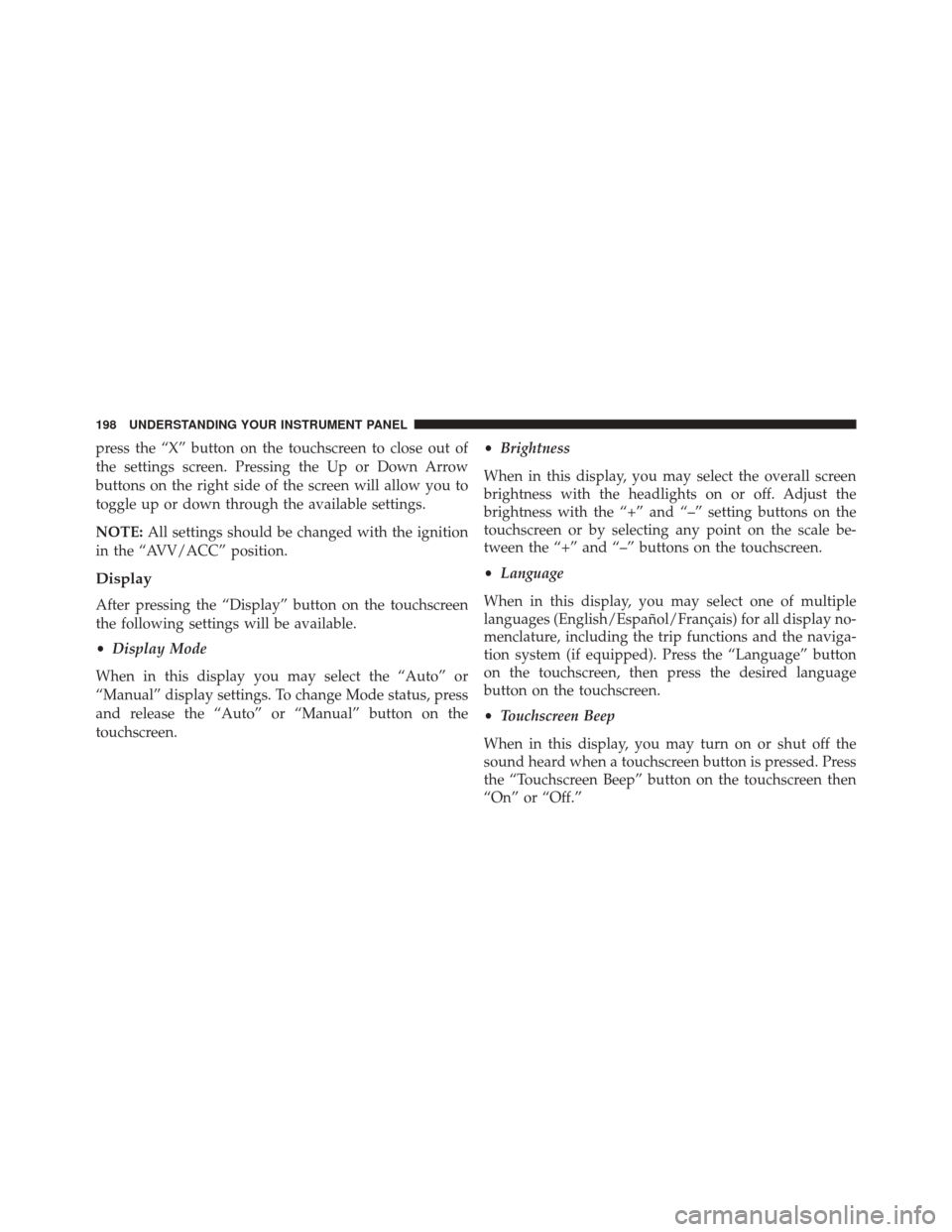
press the “X” button on the touchscreen to close out of
the settings screen. Pressing the Up or Down Arrow
buttons on the right side of the screen will allow you to
toggle up or down through the available settings.
NOTE:All settings should be changed with the ignition
in the “AVV/ACC” position.
Display
After pressing the “Display” button on the touchscreen
the following settings will be available.
• Display Mode
When in this display you may select the “Auto” or
“Manual” display settings. To change Mode status, press
and release the “Auto” or “Manual” button on the
touchscreen. •
Brightness
When in this display, you may select the overall screen
brightness with the headlights on or off. Adjust the
brightness with the “+” and “–” setting buttons on the
touchscreen or by selecting any point on the scale be-
tween the “+” and “–” buttons on the touchscreen.
• Language
When in this display, you may select one of multiple
languages (English/Español/Français) for all display no-
menclature, including the trip functions and the naviga-
tion system (if equipped). Press the “Language” button
on the touchscreen, then press the desired language
button on the touchscreen.
• Touchscreen Beep
When in this display, you may turn on or shut off the
sound heard when a touchscreen button is pressed. Press
the “Touchscreen Beep” button on the touchscreen then
“On” or “Off.”
198 UNDERSTANDING YOUR INSTRUMENT PANEL