CD player FIAT 500E 2013 2.G User Guide
[x] Cancel search | Manufacturer: FIAT, Model Year: 2013, Model line: 500E, Model: FIAT 500E 2013 2.GPages: 84, PDF Size: 1.56 MB
Page 3 of 84
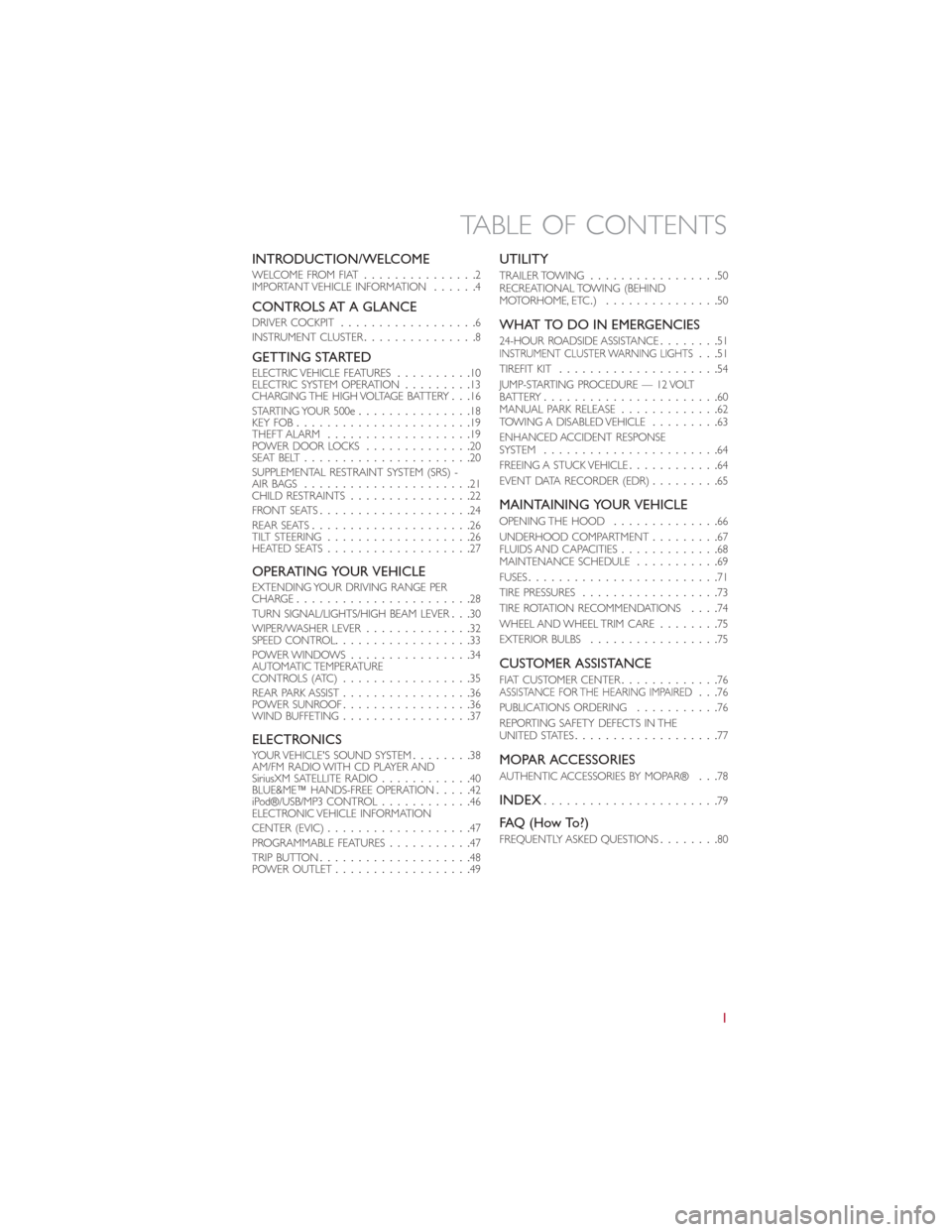
INTRODUCTION/WELCOMEWELCOME FROM FIAT...............2
IMPORTANT VEHICLE INFORMATION ......4
CONTROLS AT A GLANCEDRIVER COCKPIT .................. 6
INSTRUMENT CLUSTER ...............8
GETTING STARTEDELECTRIC VEHICLE FEATURES ..........10
ELECTRIC SYSTEM OPERATION .........13
CHARGING THE HIGH VOLTAGE BATTERY ...16
STARTING YOUR 500e ............... 18
KEY FOB ....................... 19
THEFT ALARM ................... 19
POWER DOOR LOCKS ..............20
SEAT BELT ...................... 20
SUPPLEMENTAL RESTRAINT SYSTEM (SRS) -
AIR BAGS ...................... 21
CHILD RESTRAINTS ................ 22
FRONT SEATS .................... 24
REAR SEATS ..................... 26
TILT STEERING ................... 26
HEATED SEATS ................... 27
OPERATING YOUR VEHICLEEXTENDING YOUR DRIVING RANGE PER
CHARGE....................... 28
TURN SIGNAL/LIGHTS/HIGH BEAM LEVER ...30
WIPER/WASHER LEVER ..............32
SPEED CONTROL .................. 33
POWER WINDOWS ................ 34
AUTOMATIC TEMPERATURE
CONTROLS (ATC) ................. 35
REAR PARK ASSIST ................. 36
POWER SUNROOF ................. 36
WIND BUFFETING ................. 37
ELECTRONICSYOUR VEHICLE'S SOUND SYSTEM ........38
AM/FM RADIO WITH CD PLAYER AND
SiriusXM SATELLITE RADIO ............40
BLUE&ME™ HANDS-FREE OPERATION .....42
iPod®/USB/MP3 CONTROL ............46
ELECTRONIC VEHICLE INFORMATION
CENTER (EVIC) ................... 47
PROGRAMMABLE FEATURES ...........47
TRIP BUTTON .................... 48
POWER OUTLET .................. 49
UTILITY
TRAILER TOWING................. 50
RECREATIONAL TOWING (BEHIND
MOTORHOME, ETC .)............... 50
WHAT TO DO IN EMERGENCIES
24-HOUR ROADSIDE ASSISTANCE ........51INSTRUMENT CLUSTER WARNING LIGHTS...51
TIREFIT KIT ..................... 54
JUMP-STARTING PROCEDURE — 12 VOLT
BATTERY ....................... 60
MANUAL PARK RELEASE .............62
TOWING A DISABLED VEHICLE .........63
ENHANCED ACCIDENT RESPONSE
SYSTEM ....................... 64
FREEING A STUCK VEHICLE ............64
EVENT DATA RECORDER (EDR) .........65
MAINTAINING YOUR VEHICLE
OPENING THE HOOD ..............66
UNDERHOOD COMPARTMENT .........67
FLUIDS AND CAPACITIES .............68
MAINTENANCE SCHEDULE ...........69
FUSES ......................... 71
TIRE PRESSURES .................. 73
TIRE ROTATION RECOMMENDATIONS ....74
WHEEL AND WHEEL TRIM CARE ........75
EXTERIOR BULBS ................. 75
CUSTOMER ASSISTANCE
FIAT CUSTOMER CENTER.............76ASSISTANCE FOR THE HEARING IMPAIRED...76
PUBLICATIONS ORDERING ...........76
REPORTING SAFETY DEFECTS IN THE
UNITED STATES ................... 77
MOPAR ACCESSORIES
AUTHENTIC ACCESSORIES BY MOPAR® ...78
INDEX....................... 79
FAQ(HowTo?)
FREQUENTLY ASKED QUESTIONS........80
TABLE OF CONTENTS
1
Page 5 of 84
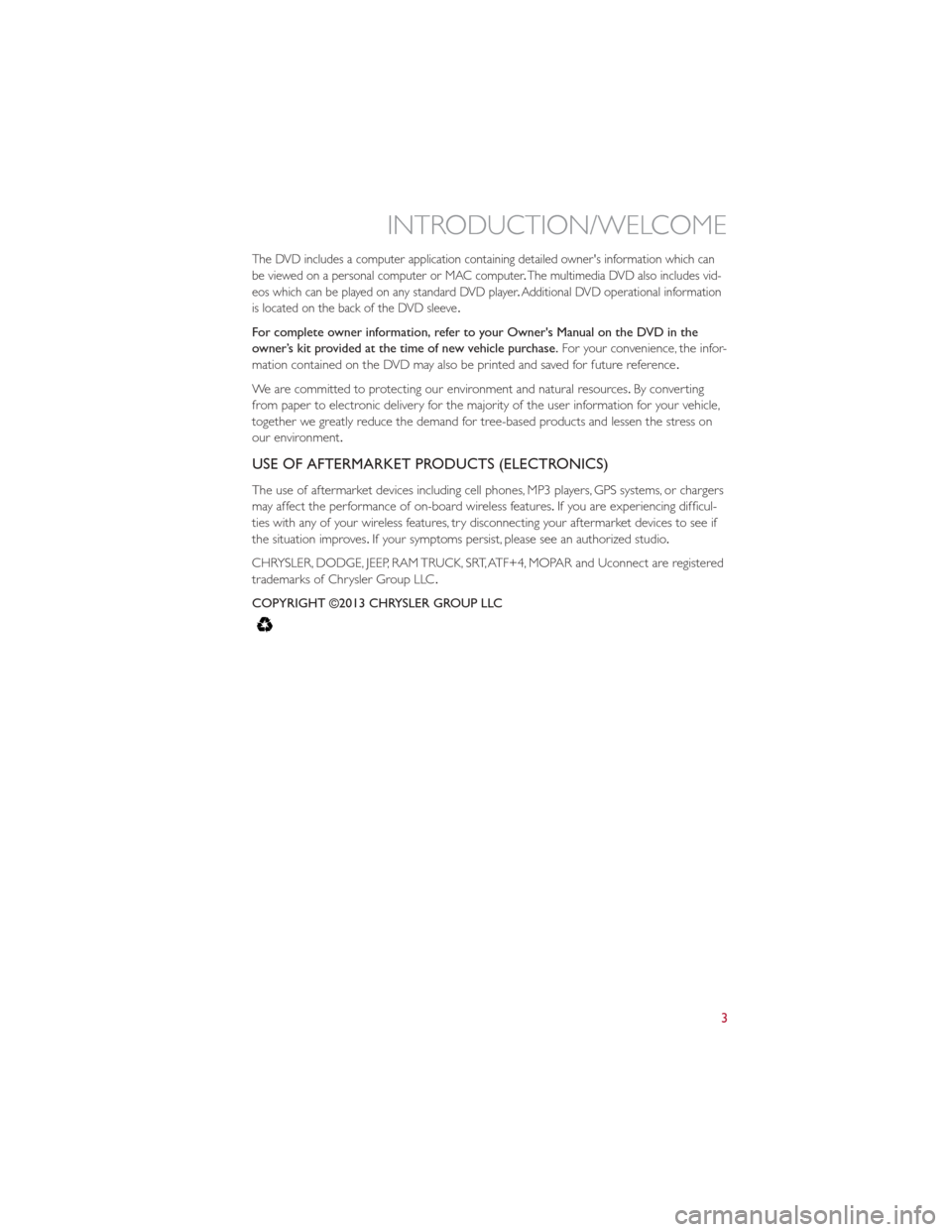
The DVD includes a computer application containing detailed owner's information which can
be viewed on a personal computer or MAC computer.The multimedia DVD also includes vid-
eos which can be played on any standard DVD player .Additional DVD operational information
is located on the back of the DVD sleeve .
For complete owner information, refer to your Owner's Manual on the DVD in the
owner’s kit provided at the time of new vehicle purchase. For your convenience, the infor-
mation contained on the DVD may also be printed and saved for future reference .
We are committed to protecting our environment and natural resources. By converting
from paper to electronic delivery for the majority of the user information for your vehicle,
together we greatly reduce the demand for tree-based products and lessen the stress on
our environment.
USE OF AFTERMARKET PRODUCTS (ELECTRONICS)
The use of aftermarket devices including cell phones, MP3 players, GPS systems, or chargers
may affect the performance of on-board wireless features. If you are experiencing difficul-
ties with any of your wireless features, try disconnecting your aftermarket devices to see if
the situation improves. If your symptoms persist, please see an authorized studio .
CHRYSLER, DODGE, JEEP, RAM TRUCK, SRT, ATF+4, MOPAR and Uconnect are registered
trademarks of Chrysler Group LLC .
COPYRIGHT ©2013 CHRYSLER GROUP LLC
INTRODUCTION/WELCOME
3
Page 42 of 84
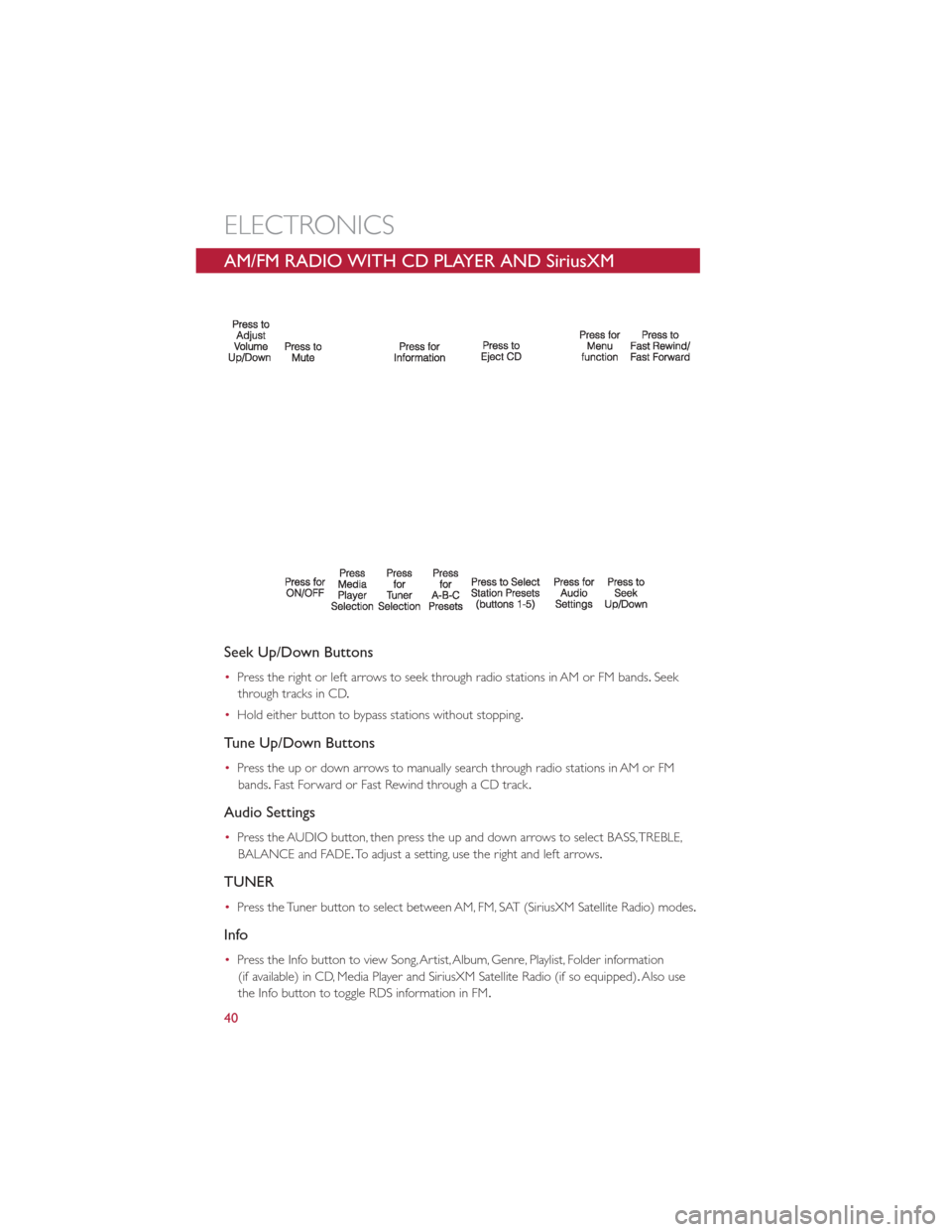
AM/FM RADIO WITH CD PLAYER AND SiriusXM
SATELLITE RADIO
Seek Up/Down Buttons
•Press the right or left arrows to seek through radio stations in AM or FM bands. Seek
through tracks in CD .
• Hold either button to bypass stations without stopping.
Tune Up/Down Buttons
•Press the up or down arrows to manually search through radio stations in AM or FM
bands. Fast Forward or Fast Rewind through a CD track .
Audio Settings
•Press the AUDIO button, then press the up and down arrows to select BASS, TREBLE,
BALANCE and FADE. To adjust a setting, use the right and left arrows.
TUNER
•Press the Tuner button to select between AM, FM, SAT (SiriusXM Satellite Radio) modes.
Info
•Press the Info button to view Song, Artist, Album, Genre, Playlist, Folder information
(if available) in CD, Media Player and SiriusXM Satellite Radio (if so equipped). Also use
the Info button to toggle RDS information in FM.
ELECTRONICS
40
Page 44 of 84
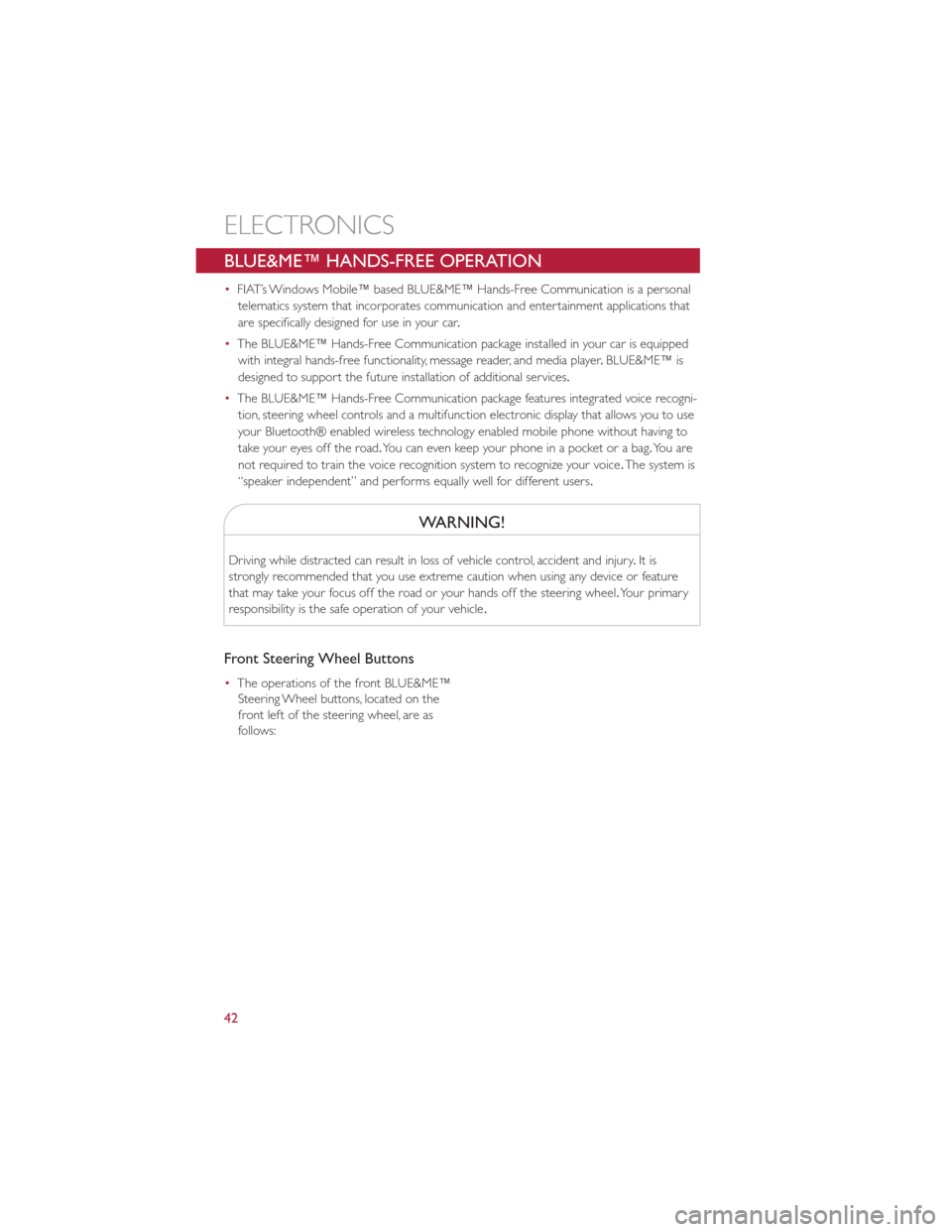
BLUE&ME™ HANDS-FREE OPERATION
•FIAT’s Windows Mobile™ based BLUE&ME™ Hands-Free Communication is a personal
telematics system that incorporates communication and entertainment applications that
are specifically designed for use in your car .
• The BLUE&ME™ Hands-Free Communication package installed in your car is equipped
with integral hands-free functionality, message reader, and media player .BLUE&ME™ is
designed to support the future installation of additional services.
• The BLUE&ME™ Hands-Free Communication package features integrated voice recogni-
tion, steering wheel controls and a multifunction electronic display that allows you to use
your Bluetooth® enabled wireless technology enabled mobile phone without having to
take your eyes off the road. You can even keep your phone in a pocket or a bag. Yo u a r e
not required to train the voice recognition system to recognize your voice .The system is
“speaker independent” and performs equally well for different users.
WARNING!
Driving while distracted can result in loss of vehicle control, accident and injury .It is
strongly recommended that you use extreme caution when using any device or feature
that may take your focus off the road or your hands off the steering wheel. Your primary
responsibility is the safe operation of your vehicle .
Front Steering Wheel Buttons
•The operations of the front BLUE&ME™
Steering Wheel buttons, located on the
front left of the steering wheel, are as
follows:
ELECTRONICS
42
Page 45 of 84
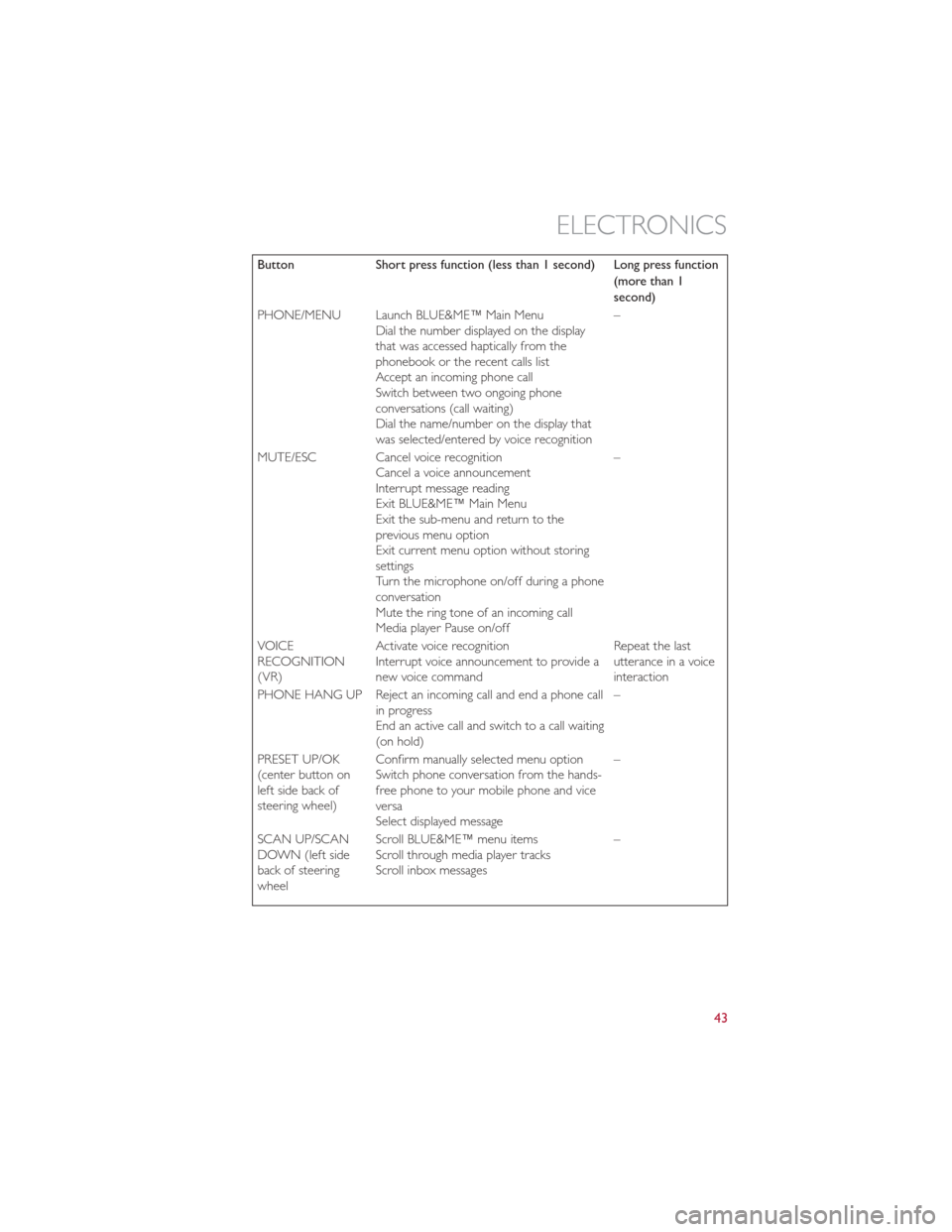
ButtonShort press function (less than 1 second) Long press function
(more than 1
second)
PHONE/MENU Launch BLUE&ME™ Main Menu Dial the number displayed on the display
that was accessed haptically from the
phonebook or the recent calls list
Accept an incoming phone call
Switch between two ongoing phone
conversations (call waiting)
Dial the name/number on the display that
was selected/entered by voice recognition –
MUTE/ESC Cancel voice recognition Cancel a voice announcement
Interrupt message reading
Exit BLUE&ME™ Main Menu
Exit the sub-menu and return to the
previous menu option
Exit current menu option without storing
settings
Turn the microphone on/off during a phone
conversation
Mute the ring tone of an incoming call
Media player Pause on/off –
VOICE
RECOGNITION
(VR) Activate voice recognition
Interrupt voice announcement to provide a
new voice command Repeat the last
utterance in a voice
interaction
PHONE HANG UP Reject an incoming call and end a phone call in progress
End an active call and switch to a call waiting
(on hold) –
PRESET UP/OK
(center button on
left side back of
steering wheel) Confirm manually selected menu option
Switch phone conversation from the hands-
free phone to your mobile phone and vice
versa
Select displayed message –
SCAN UP/SCAN
DOWN (left side
back of steering
wheel Scroll BLUE&ME™ menu items
Scroll through media player tracks
Scroll inbox messages
–
ELECTRONICS
43
Page 46 of 84
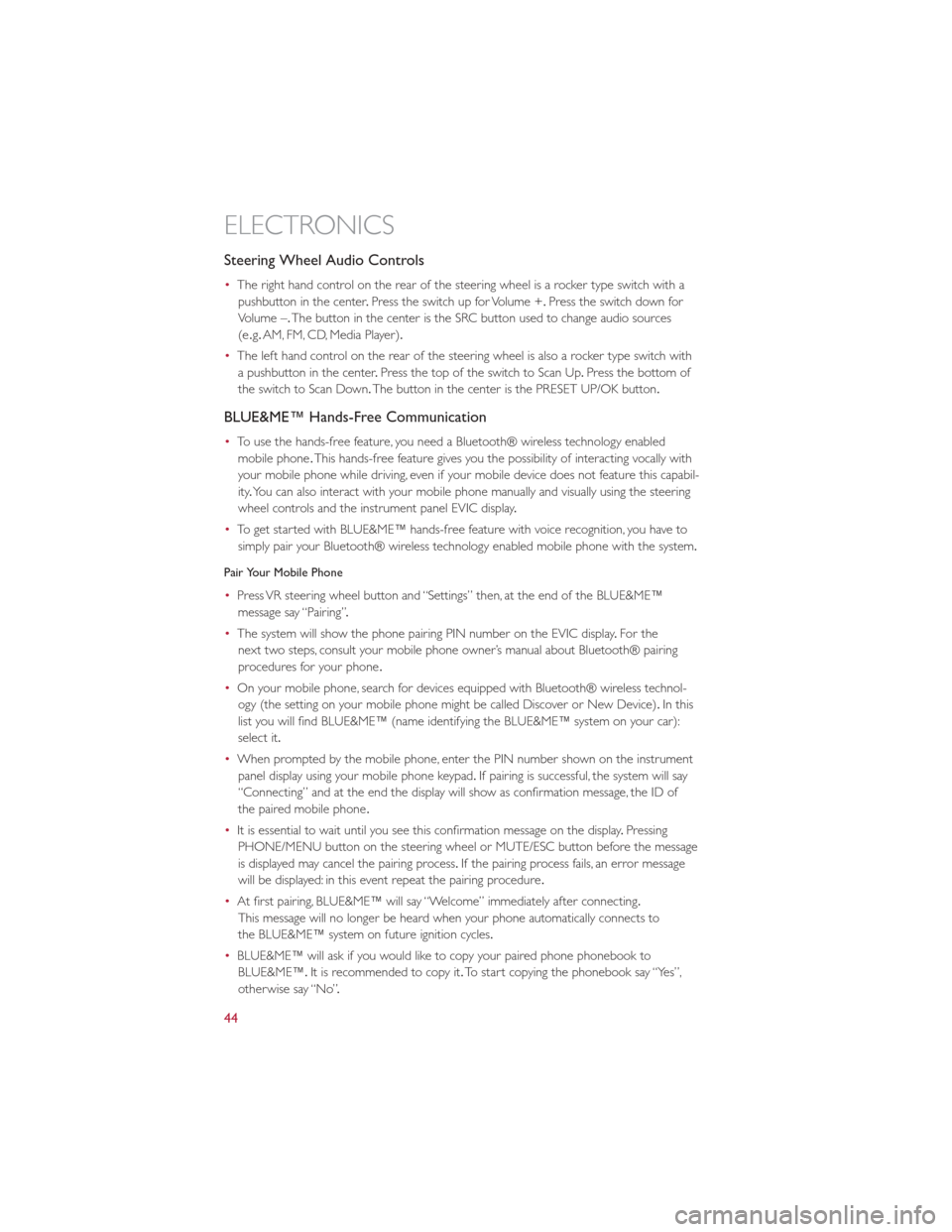
Steering Wheel Audio Controls
•The right hand control on the rear of the steering wheel is a rocker type switch with a
pushbutton in the center .Press the switch up for Volume +. Press the switch down for
Volume –. The button in the center is the SRC button used to change audio sources
(e .g. AM, FM, CD, Media Player).
• The left hand control on the rear of the steering wheel is also a rocker type switch with
a pushbutton in the center .Press the top of the switch to Scan Up .Press the bottom of
the switch to Scan Down. The button in the center is the PRESET UP/OK button.
BLUE&ME™ Hands-Free Communication
•To use the hands-free feature, you need a Bluetooth® wireless technology enabled
mobile phone .This hands-free feature gives you the possibility of interacting vocally with
your mobile phone while driving, even if your mobile device does not feature this capabil-
ity .You can also interact with your mobile phone manually and visually using the steering
wheel controls and the instrument panel EVIC display .
• To get started with BLUE&ME™ hands-free feature with voice recognition, you have to
simply pair your Bluetooth® wireless technology enabled mobile phone with the system.
Pair Your Mobile Phone
• Press VR steering wheel button and “Settings” then, at the end of the BLUE&ME™
message say “Pairing” .
• The system will show the phone pairing PIN number on the EVIC display .For the
next two steps, consult your mobile phone owner’s manual about Bluetooth® pairing
procedures for your phone .
• On your mobile phone, search for devices equipped with Bluetooth® wireless technol-
ogy (the setting on your mobile phone might be called Discover or New Device). In this
list you will find BLUE&ME™ (name identifying the BLUE&ME™ system on your car):
select it.
• When prompted by the mobile phone, enter the PIN number shown on the instrument
panel display using your mobile phone keypad. If pairing is successful, the system will say
“Connecting” and at the end the display will show as confirmation message, the ID of
the paired mobile phone .
• It is essential to wait until you see this confirmation message on the display .Pressing
PHONE/MENU button on the steering wheel or MUTE/ESC button before the message
is displayed may cancel the pairing process. If the pairing process fails, an error message
will be displayed: in this event repeat the pairing procedure .
• At first pairing, BLUE&ME™ will say “Welcome” immediately after connecting.
This message will no longer be heard when your phone automatically connects to
the BLUE&ME™ system on future ignition cycles.
• BLUE&ME™ will ask if you would like to copy your paired phone phonebook to
BLUE&ME™. It is recommended to copy it. To start copying the phonebook say “Yes”,
otherwise say “No” .
ELECTRONICS
44
Page 47 of 84
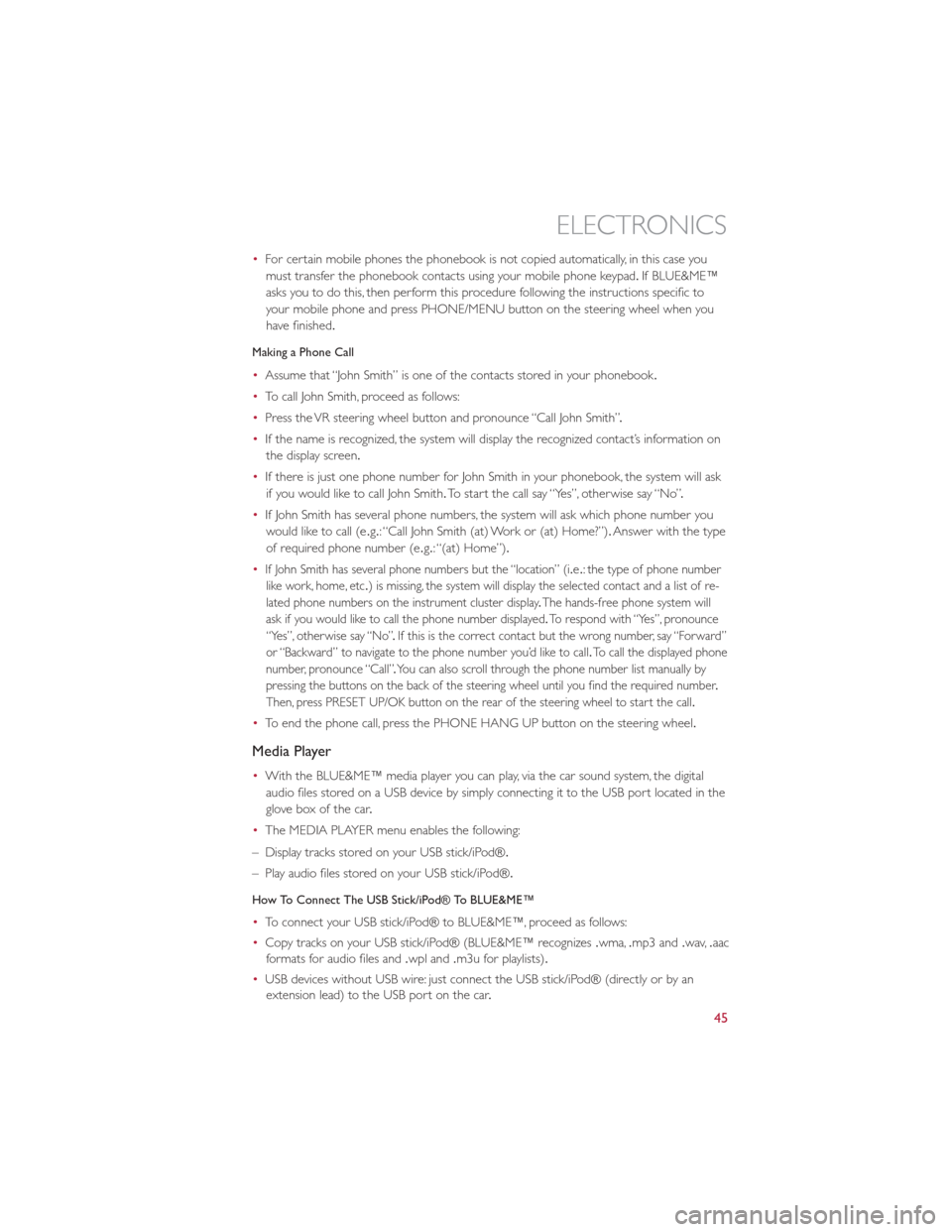
•For certain mobile phones the phonebook is not copied automatically, in this case you
must transfer the phonebook contacts using your mobile phone keypad .If BLUE&ME™
asks you to do this, then perform this procedure following the instructions specific to
your mobile phone and press PHONE/MENU button on the steering wheel when you
have finished.
Making a Phone Call
• Assume that “John Smith” is one of the contacts stored in your phonebook .
• To call John Smith, proceed as follows:
• Press the VR steering wheel button and pronounce “Call John Smith” .
• If the name is recognized, the system will display the recognized contact’s information on
the display screen.
• If there is just one phone number for John Smith in your phonebook, the system will ask
if you would like to call John Smith. To start the call say “Yes”, otherwise say “No” .
• If John Smith has several phone numbers, the system will ask which phone number you
would like to call (e .g.: “Call John Smith (at) Work or (at) Home?”). Answer with the type
of required phone number (e .g.: “(at) Home”).
•
If John Smith has several phone numbers but the “location” (i .e.: the type of phone number
like work, home, etc .) is missing, the system will display the selected contact and a list of re-
lated phone numbers on the instrument cluster display .The hands-free phone system will
ask if you would like to call the phone number displayed .To respond with “Yes”, pronounce
“Yes”, otherwise say “No” .If this is the correct contact but the wrong number, say “Forward”
or “Backward” to navigate to the phone number you’d like to call .To call the displayed phone
number, pronounce “Call” .You can also scroll through the phone number list manually by
pressing the buttons on the back of the steering wheel until you find the required number .
Then, press PRESET UP/OK button on the rear of the steering wheel to start the call .
•To end the phone call, press the PHONE HANG UP button on the steering wheel.
Media Player
•With the BLUE&ME™ media player you can play, via the car sound system, the digital
audio files stored on a USB device by simply connecting it to the USB port located in the
glove box of the car .
• The MEDIA PLAYER menu enables the following:
– Display tracks stored on your USB stick/iPod®.
– Play audio files stored on your USB stick/iPod®.
How To Connect The USB Stick/iPod® To BLUE&ME™
• To connect your USB stick/iPod® to BLUE&ME™, proceed as follows:
• Copy tracks on your USB stick/iPod® (BLUE&ME™ recognizes .wma,.mp3 and .wav,.aac
formats for audio files and .wpl and.m3u for playlists) .
• USB devices without USB wire: just connect the USB stick/iPod® (directly or by an
extension lead) to the USB port on the car .
ELECTRONICS
45
Page 82 of 84
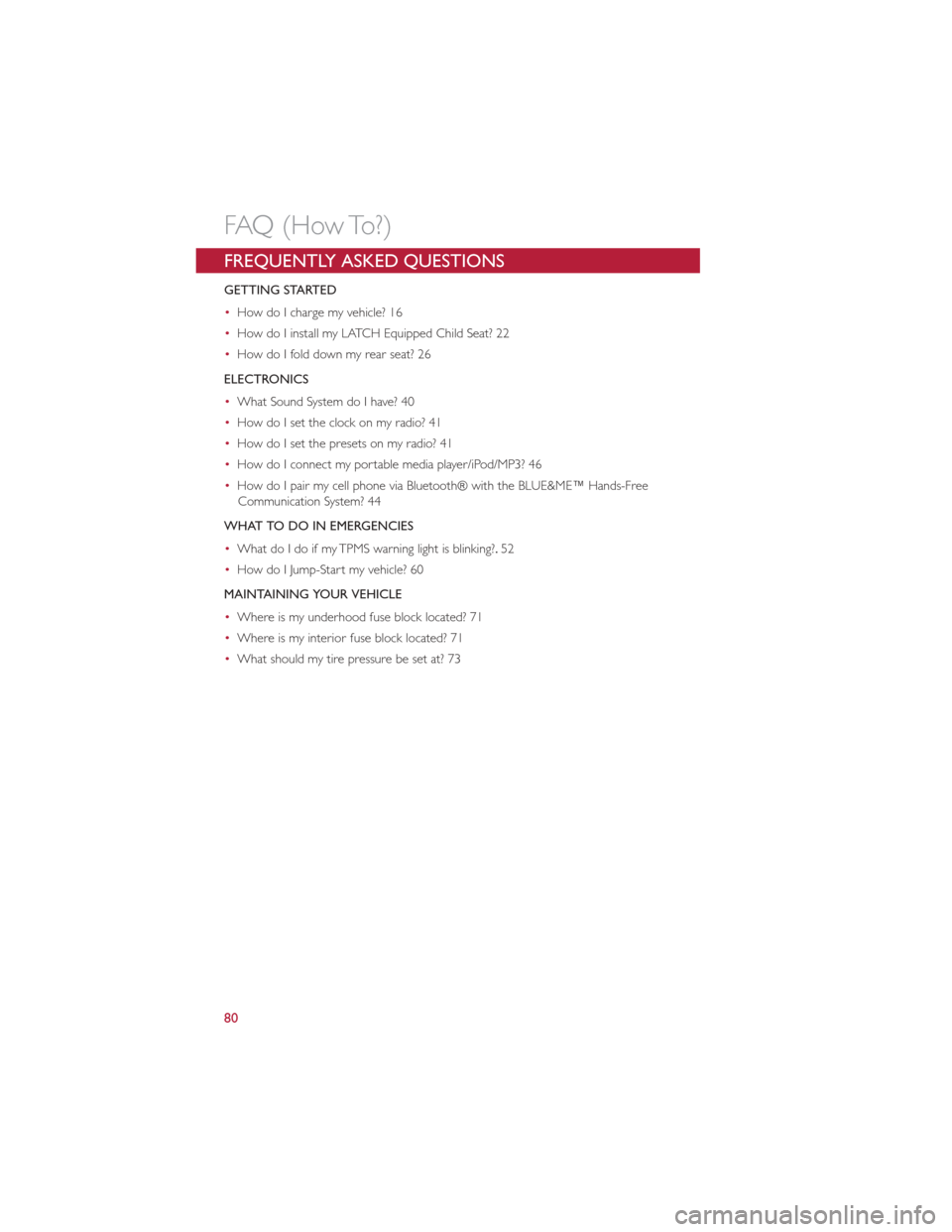
FREQUENTLY ASKED QUESTIONS
GETTING STARTED
•How do I charge my vehicle? 16
• How do I install my LATCH Equipped Child Seat? 22
• How do I fold down my rear seat? 26
ELECTRONICS
• What Sound System do I have? 40
• How do I set the clock on my radio? 41
• How do I set the presets on my radio? 41
• How do I connect my portable media player/iPod/MP3? 46
• How do I pair my cell phone via Bluetooth® with the BLUE&ME™ Hands-Free
Communication System? 44
WHAT TO DO IN EMERGENCIES
• What do I do if my TPMS warning light is blinking?. 52
• How do I Jump-Start my vehicle? 60
MAINTAINING YOUR VEHICLE
• Where is my underhood fuse block located? 71
• Where is my interior fuse block located? 71
• What should my tire pressure be set at? 73
FAQ (How To?)
80