pairing phone FIAT 500L 2015 2.G User Guide
[x] Cancel search | Manufacturer: FIAT, Model Year: 2015, Model line: 500L, Model: FIAT 500L 2015 2.GPages: 148, PDF Size: 3.77 MB
Page 51 of 148
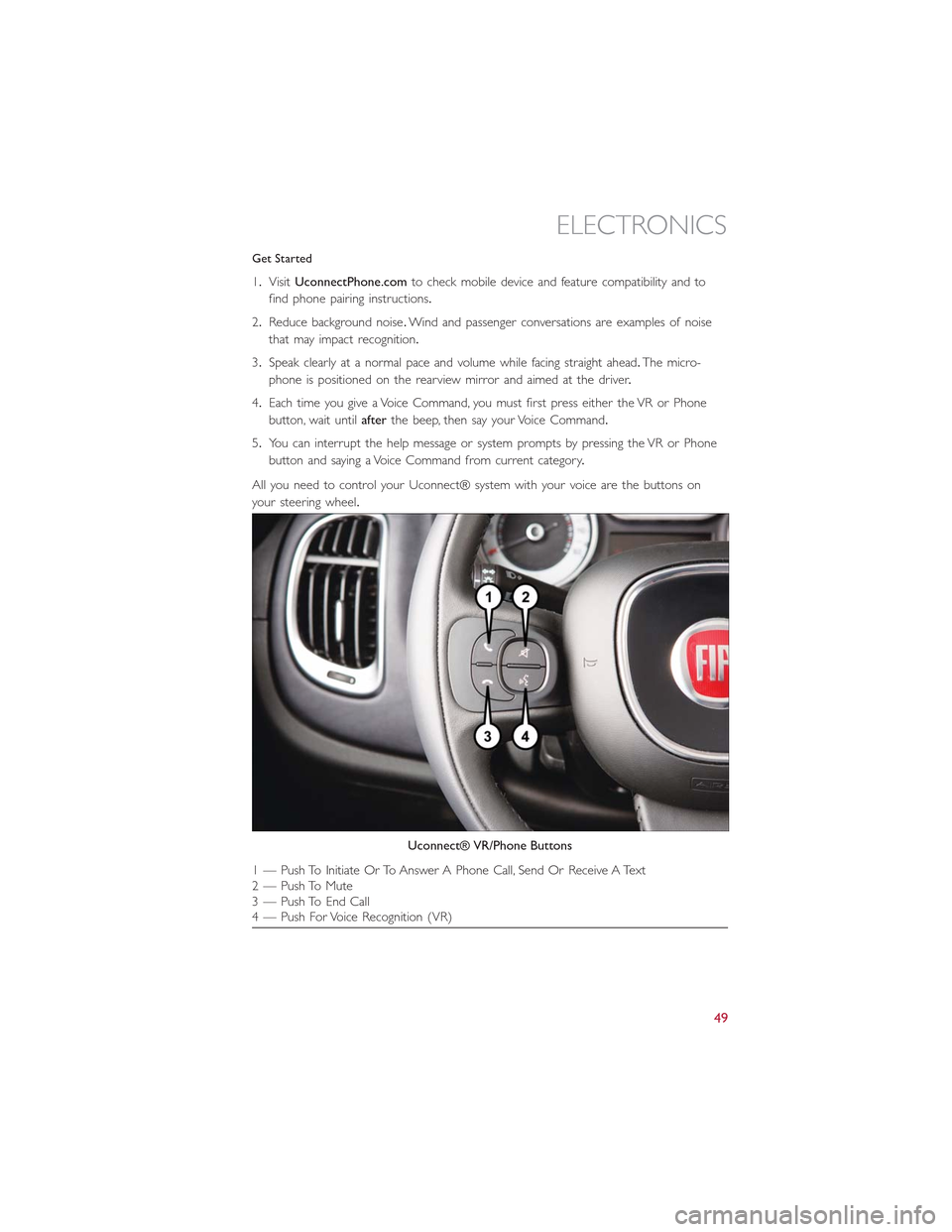
Get Started
1.VisitUconnectPhone.comto check mobile device and feature compatibility and to
find phone pairing instructions.
2.Reduce background noise.Wind and passenger conversations are examples of noise
that may impact recognition.
3.Speak clearly at a normal pace and volume while facing straight ahead.The micro-
phone is positioned on the rearview mirror and aimed at the driver.
4.Each time you give a Voice Command, you must first press either the VR or Phone
button, wait untilafterthe beep, then say your Voice Command.
5.You can interrupt the help message or system prompts by pressing the VR or Phone
button and saying a Voice Command from current category.
All you need to control your Uconnect® system with your voice are the buttons on
your steering wheel.
Uconnect® VR/Phone Buttons
1 — Push To Initiate Or To Answer A Phone Call, Send Or Receive A Text2 — Push To Mute3 — Push To End Call4 — Push For Voice Recognition (VR)
ELECTRONICS
49
Page 55 of 148
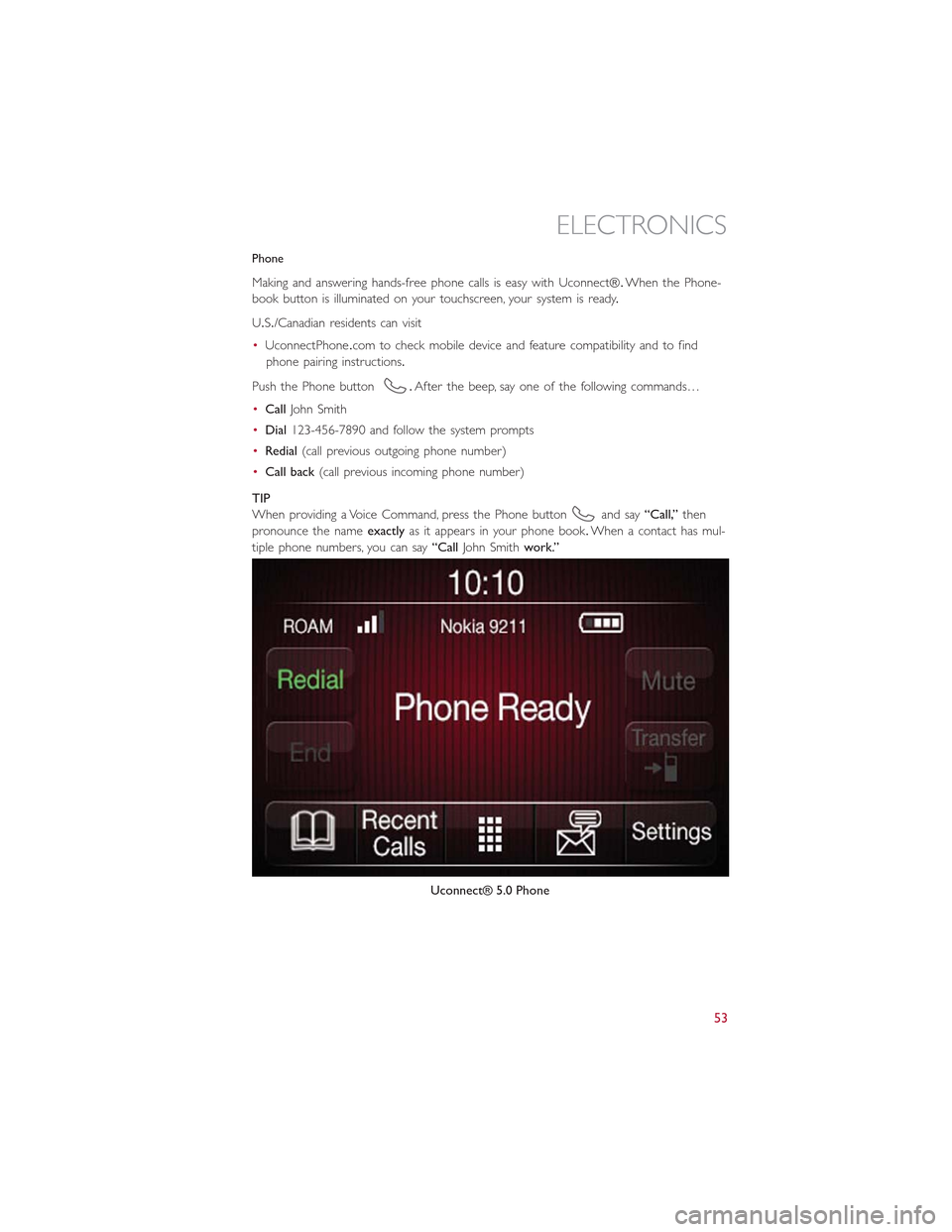
Phone
Making and answering hands-free phone calls is easy with Uconnect®.When the Phone-
book button is illuminated on your touchscreen, your system is ready.
U.S./Canadian residents can visit
•UconnectPhone.com to check mobile device and feature compatibility and to find
phone pairing instructions.
Push the Phone button.After the beep, say one of the following commands…
•CallJohn Smith
•Dial123-456-7890 and follow the system prompts
•Redial(call previous outgoing phone number)
•Call back(call previous incoming phone number)
TIP
When providing a Voice Command, press the Phone buttonand say“Call,”then
pronounce the nameexactlyas it appears in your phone book.When a contact has mul-
tiple phone numbers, you can say“CallJohn Smithwork.”
Uconnect® 5.0 Phone
ELECTRONICS
53
Page 64 of 148
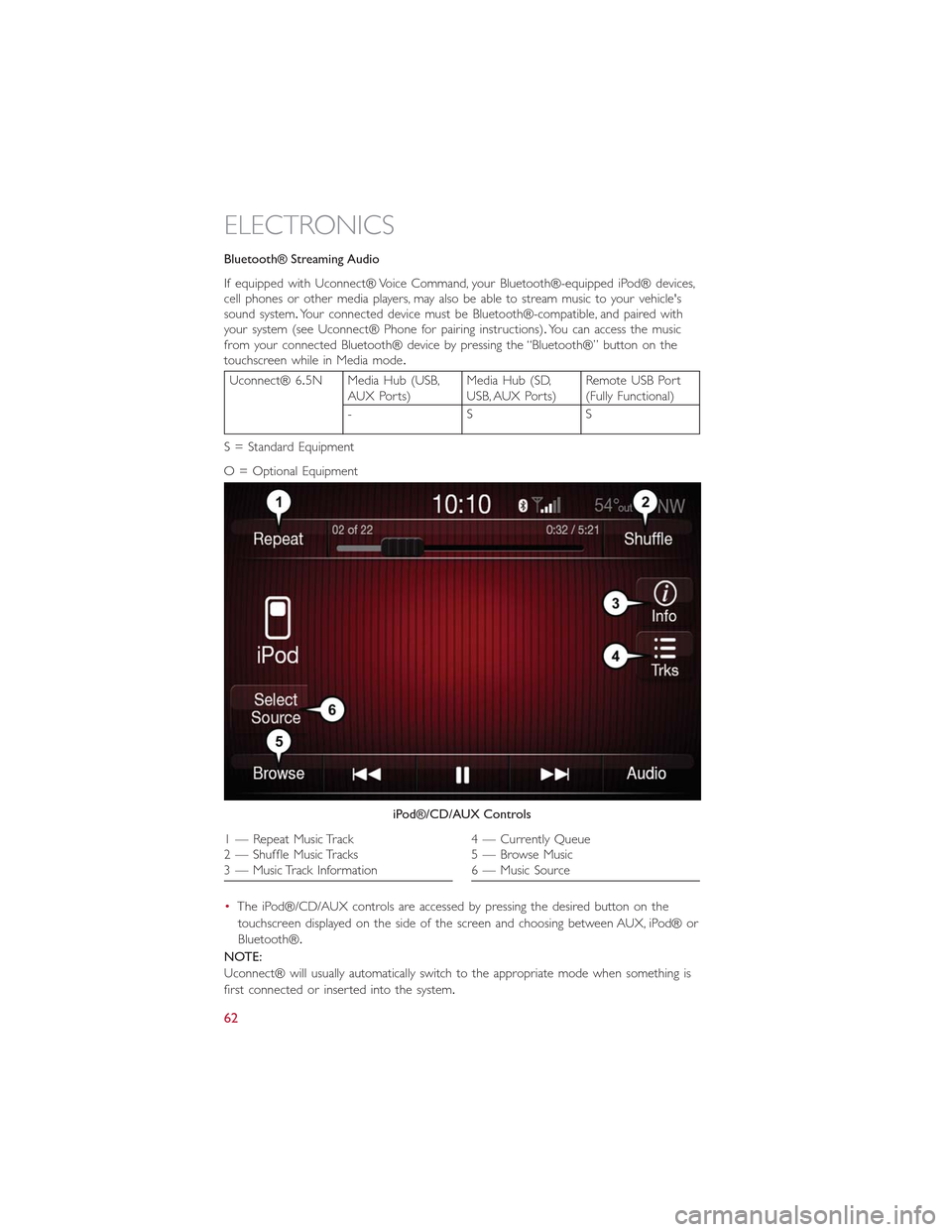
Bluetooth® Streaming Audio
If equipped with Uconnect® Voice Command, your Bluetooth®-equipped iPod® devices,cell phones or other media players, may also be able to stream music to your vehicle'ssound system.Your connected device must be Bluetooth®-compatible, and paired withyour system (see Uconnect® Phone for pairing instructions).You can access the musicfrom your connected Bluetooth® device by pressing the “Bluetooth®” button on thetouchscreen while in Media mode.
Uconnect® 6.5N Media Hub (USB,AUX Ports)Media Hub (SD,USB, AUX Ports)Remote USB Port(Fully Functional)
-SS
S = Standard Equipment
O = Optional Equipment
•The iPod®/CD/AUX controls are accessed by pressing the desired button on the
touchscreen displayed on the side of the screen and choosing between AUX, iPod® or
Bluetooth®.
NOTE:
Uconnect® will usually automatically switch to the appropriate mode when something is
first connected or inserted into the system.
iPod®/CD/AUX Controls
1 — Repeat Music Track2 — Shuffle Music Tracks3 — Music Track Information
4 — Currently Queue5 — Browse Music6 — Music Source
ELECTRONICS
62
Page 69 of 148
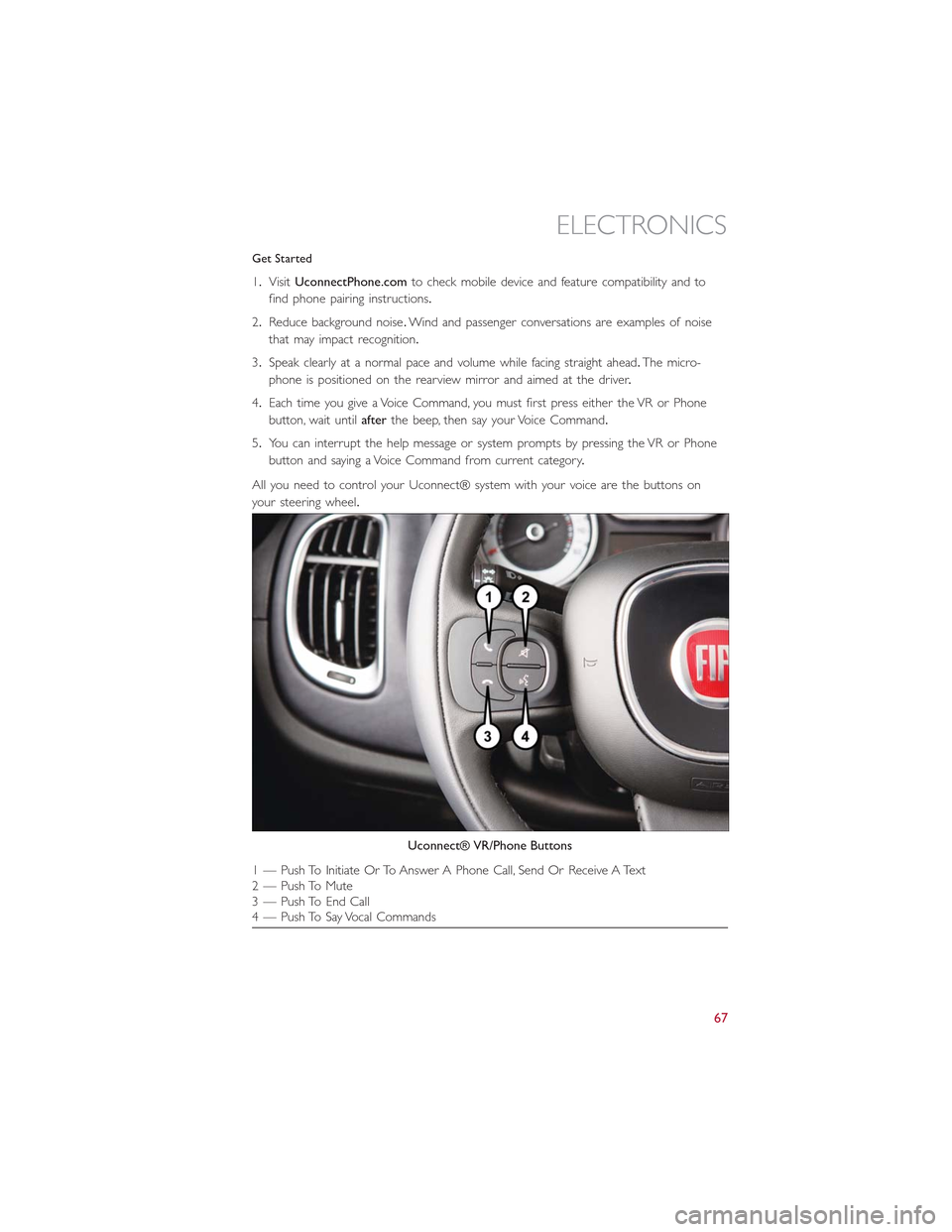
Get Started
1.VisitUconnectPhone.comto check mobile device and feature compatibility and to
find phone pairing instructions.
2.Reduce background noise.Wind and passenger conversations are examples of noise
that may impact recognition.
3.Speak clearly at a normal pace and volume while facing straight ahead.The micro-
phone is positioned on the rearview mirror and aimed at the driver.
4.Each time you give a Voice Command, you must first press either the VR or Phone
button, wait untilafterthe beep, then say your Voice Command.
5.You can interrupt the help message or system prompts by pressing the VR or Phone
button and saying a Voice Command from current category.
All you need to control your Uconnect® system with your voice are the buttons on
your steering wheel.
Uconnect® VR/Phone Buttons
1 — Push To Initiate Or To Answer A Phone Call, Send Or Receive A Text2 — Push To Mute3 — Push To End Call4 — Push To Say Vocal Commands
ELECTRONICS
67
Page 74 of 148
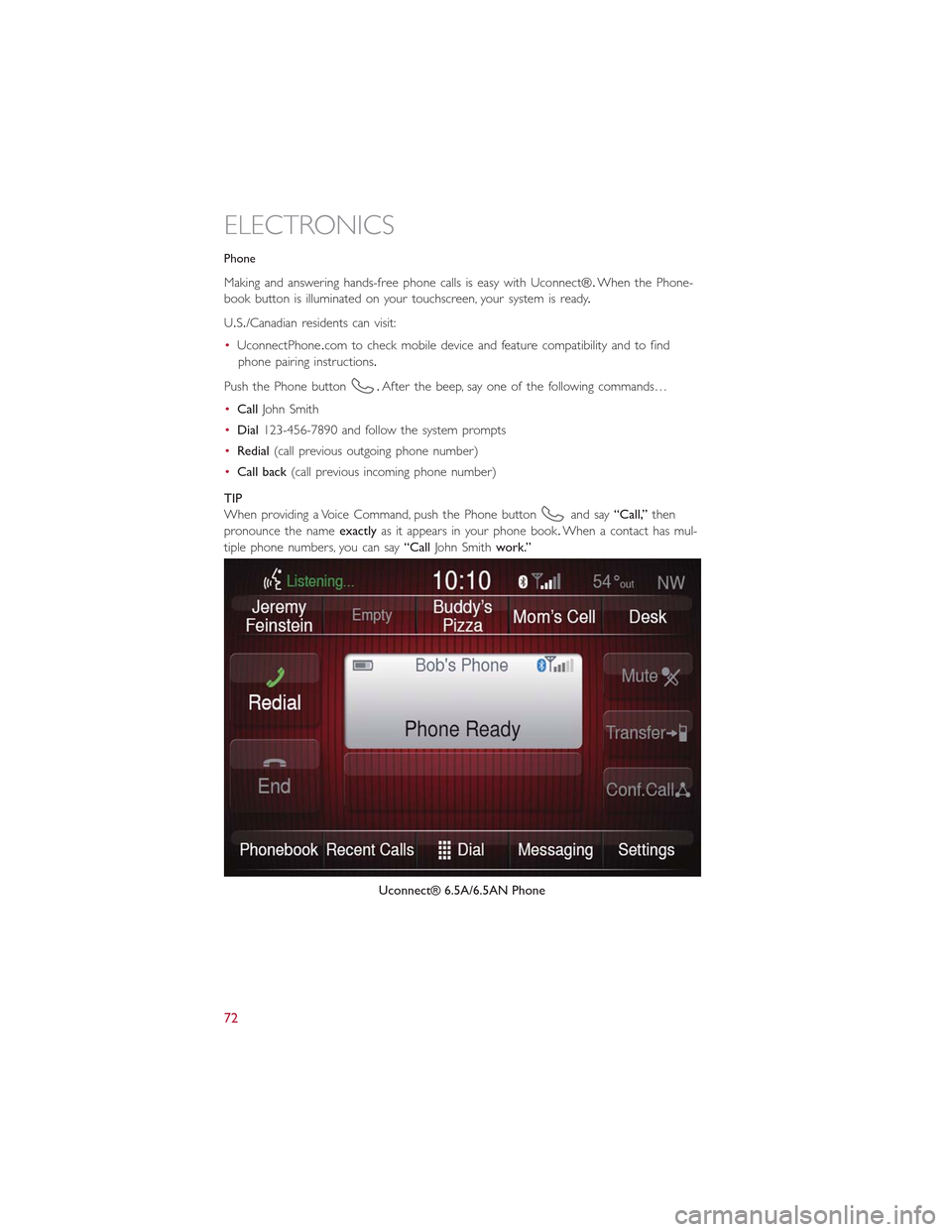
Phone
Making and answering hands-free phone calls is easy with Uconnect®.When the Phone-
book button is illuminated on your touchscreen, your system is ready.
U.S./Canadian residents can visit:
•UconnectPhone.com to check mobile device and feature compatibility and to find
phone pairing instructions.
Push the Phone button.After the beep, say one of the following commands…
•CallJohn Smith
•Dial123-456-7890 and follow the system prompts
•Redial(call previous outgoing phone number)
•Call back(call previous incoming phone number)
TIP
When providing a Voice Command, push the Phone buttonand say“Call,”then
pronounce the nameexactlyas it appears in your phone book.When a contact has mul-
tiple phone numbers, you can say“CallJohn Smithwork.”
Uconnect® 6.5A/6.5AN Phone
ELECTRONICS
72
Page 78 of 148
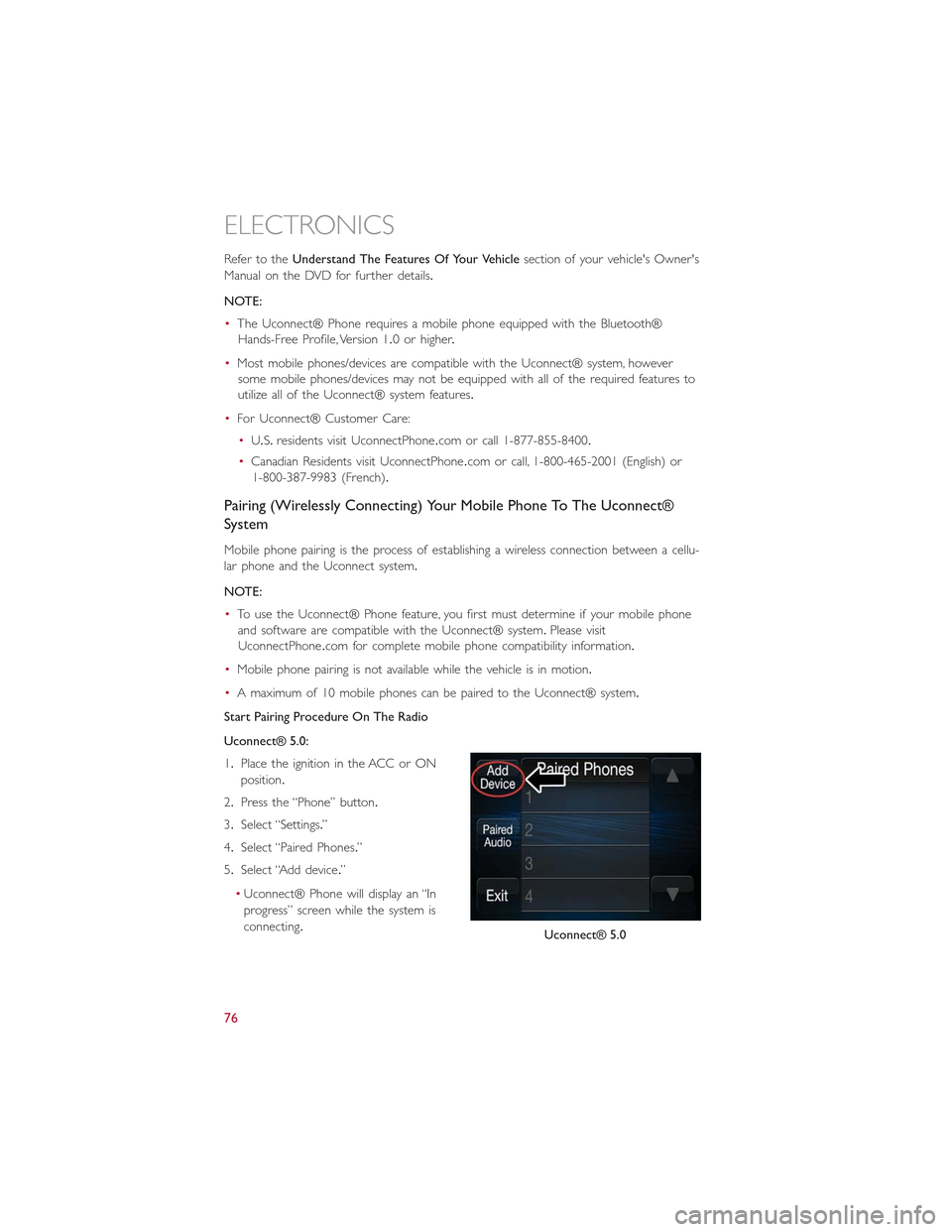
Refer to theUnderstand The Features Of Your Vehiclesection of your vehicle's Owner's
Manual on the DVD for further details.
NOTE:
•The Uconnect® Phone requires a mobile phone equipped with the Bluetooth®
Hands-Free Profile, Version 1.0 or higher.
•Most mobile phones/devices are compatible with the Uconnect® system, however
some mobile phones/devices may not be equipped with all of the required features to
utilize all of the Uconnect® system features.
•For Uconnect® Customer Care:
•U.S.residents visit Uconnec tPhone.com or call 1-877-855-8400.
•Canadian Residents visit UconnectPhone.com or call, 1-800-465-2001 (English) or
1-800-387-9983 (French).
Pairing (Wirelessly Connecting) Your Mobile Phone To The Uconnect®
System
Mobile phone pairing is the process of establishing a wireless connection between a cellu-
lar phone and the Uconnect system.
NOTE:
•To use the Uconnect® Phone feature, you first must determine if your mobile phone
and software are compatible with the Uconnect® system.Please visit
UconnectPhone.com for complete mobile phone compatibility information.
•Mobile phone pairing is not available while the vehicle is in motion.
•A maximum of 10 mobile phones can be paired to the Uconnect® system.
Start Pairing Procedure On The Radio
Uconnect® 5.0:
1.Place the ignition in the ACC or ON
position.
2.Press the “Phone” button.
3.Select “Settings.”
4.Select “Paired Phones.”
5.Select “Add device.”
•Uconnect® Phone will display an “In
progress” screen while the system is
connecting.Uconnect® 5.0
ELECTRONICS
76
Page 80 of 148
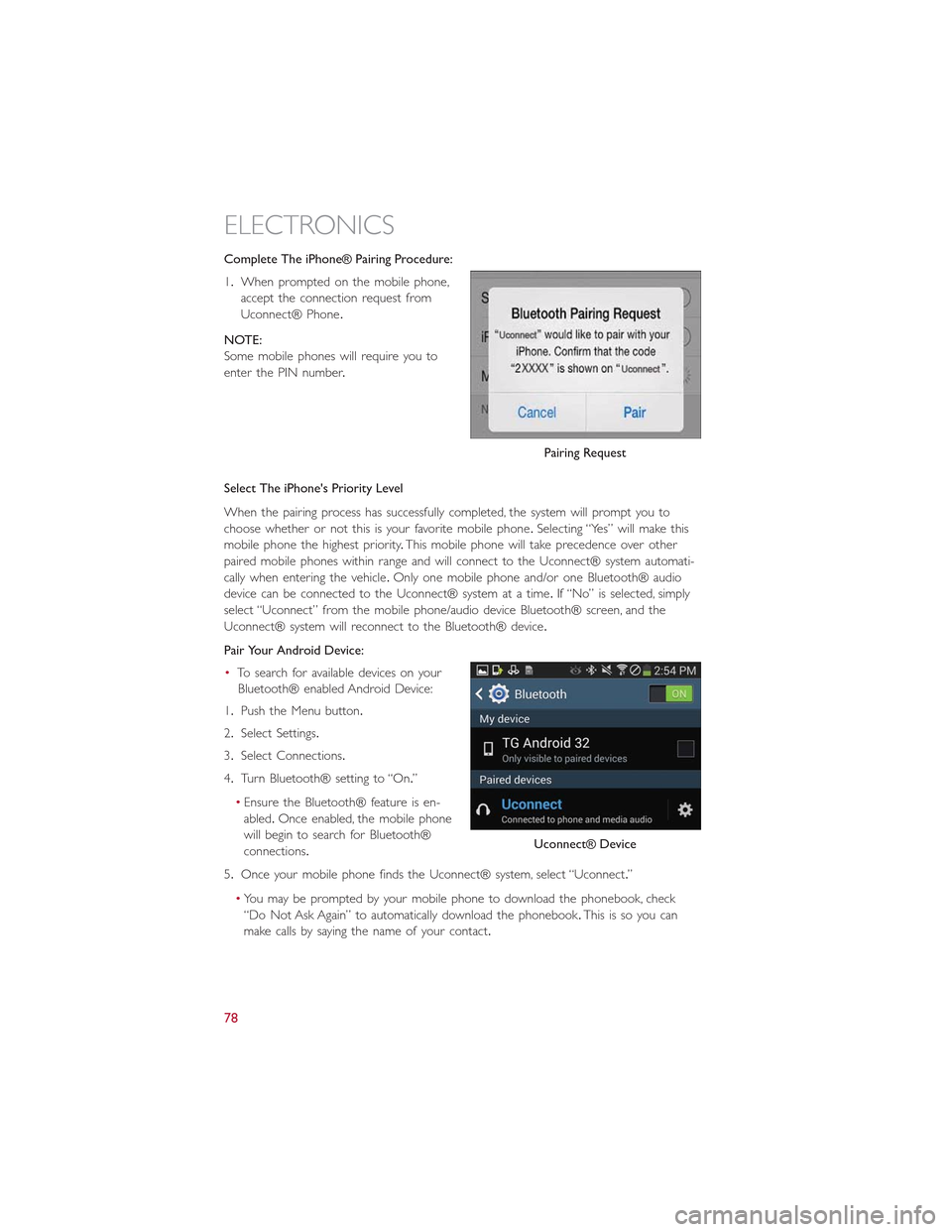
Complete The iPhone® Pairing Procedure:
1.When prompted on the mobile phone,
accept the connection request from
Uconnect® Phone.
NOTE:
Some mobile phones will require you to
enter the PIN number.
Select The iPhone's Priority Level
When the pairing process has successfully completed, the system will prompt you to
choose whether or not this is your favorite mobile phone.Selecting “Yes” will make this
mobile phone the highest priority.This mobile phone will take precedence over other
paired mobile phones within range and will connect to the Uconnect® system automati-
cally when entering the vehicle.Only one mobile phone and/or one Bluetooth® audio
device can be connected to the Uconnect® system at a time.If “No” is selected, simply
select “Uconnect” from the mobile phone/audio device Bluetooth® screen, and the
Uconnect® system will reconnect to the Bluetooth® device.
Pair Your Android Device:
•To search for available devices on your
Bluetooth® enabled Android Device:
1.Push the Menu button.
2.Select Settings.
3.Select Connections.
4.Turn Bluetooth® setting to “On.”
•Ensure the Bluetooth® feature is en-
abled.Once enabled, the mobile phone
will begin to search for Bluetooth®
connections.
5.Once your mobile phone finds the Uconnect® system, select “Uconnect.”
•You may be prompted by your mobile phone to download the phonebook, check
“Do Not Ask Again” to automatically download the phonebook.This is so you can
make calls by saying the name of your contact.
Pairing Request
Uconnect® Device
ELECTRONICS
78
Page 81 of 148
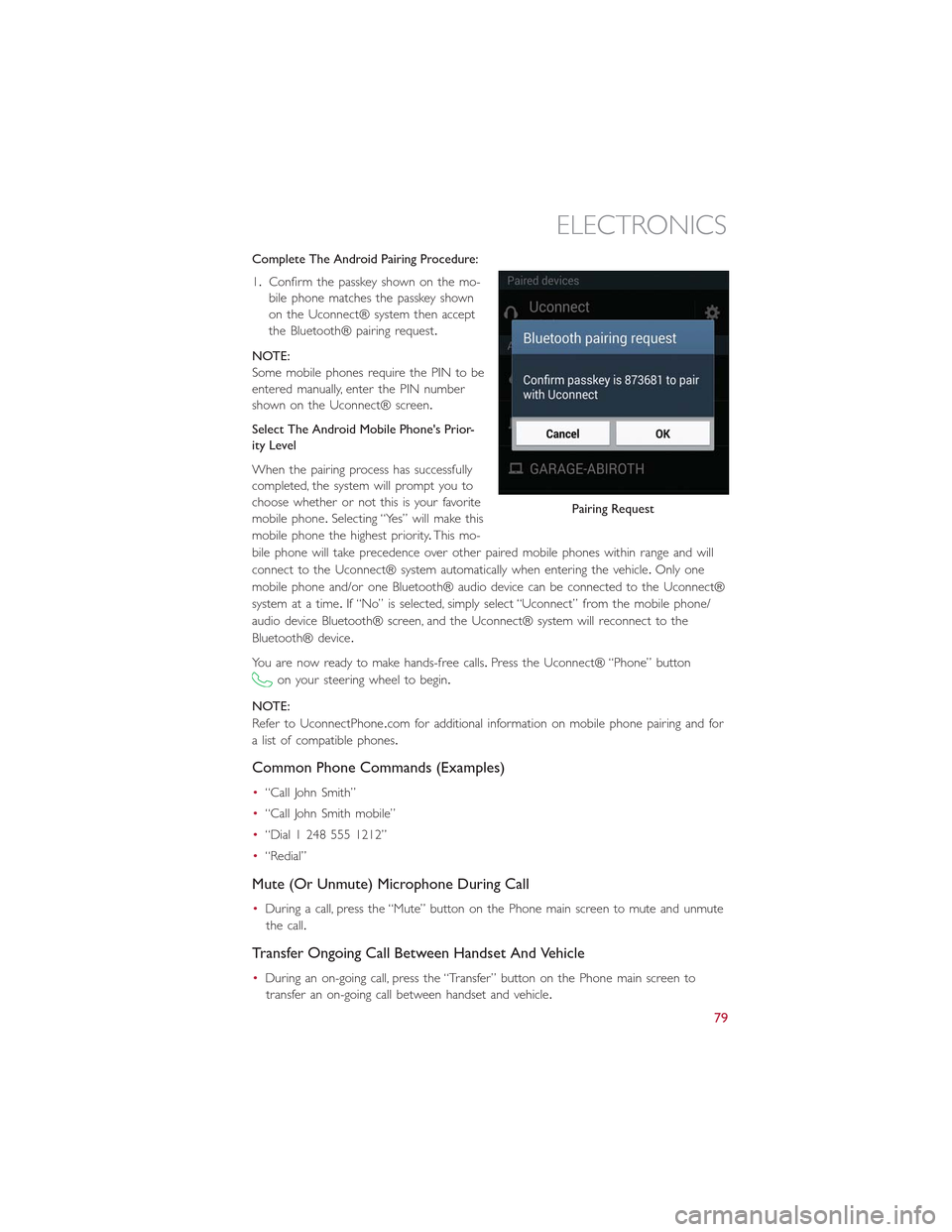
Complete The Android Pairing Procedure:
1.Confirm the passkey shown on the mo-
bile phone matches the passkey shown
on the Uconnect® system then accept
the Bluetooth® pairing request.
NOTE:
Some mobile phones require the PIN to be
entered manually, enter the PIN number
shown on the Uconnect® screen.
Select The Android Mobile Phone's Prior-
ity Level
When the pairing process has successfully
completed, the system will prompt you to
choose whether or not this is your favorite
mobile phone.Selecting “Yes” will make this
mobile phone the highest priority.This mo-
bile phone will take precedence over other paired mobile phones within range and will
connect to the Uconnect® system automatically when entering the vehicle.Only one
mobile phone and/or one Bluetooth® audio device can be connected to the Uconnect®
system at a time.If “No” is selected, simply select “Uconnect” from the mobile phone/
audio device Bluetooth® screen, and the Uconnect® system will reconnect to the
Bluetooth® device.
You are now ready to make hands-free calls.Press the Uconnect® “Phone” button
on your steering wheel to begin.
NOTE:
Refer to UconnectPhone.com for additional information on mobile phone pairing and for
a list of compatible phones.
Common Phone Commands (Examples)
•“Call John Smith”
•“Call John Smith mobile”
•“Dial 1 248 555 1212”
•“Redial”
Mute (Or Unmute) Microphone During Call
•During a call, press the “Mute” button on the Phone main screen to mute and unmute
the call.
Transfer Ongoing Call Between Handset And Vehicle
•During an on-going call, press the “Transfer” button on the Phone main screen to
transfer an on-going call between handset and vehicle.
Pairing Request
ELECTRONICS
79
Page 82 of 148
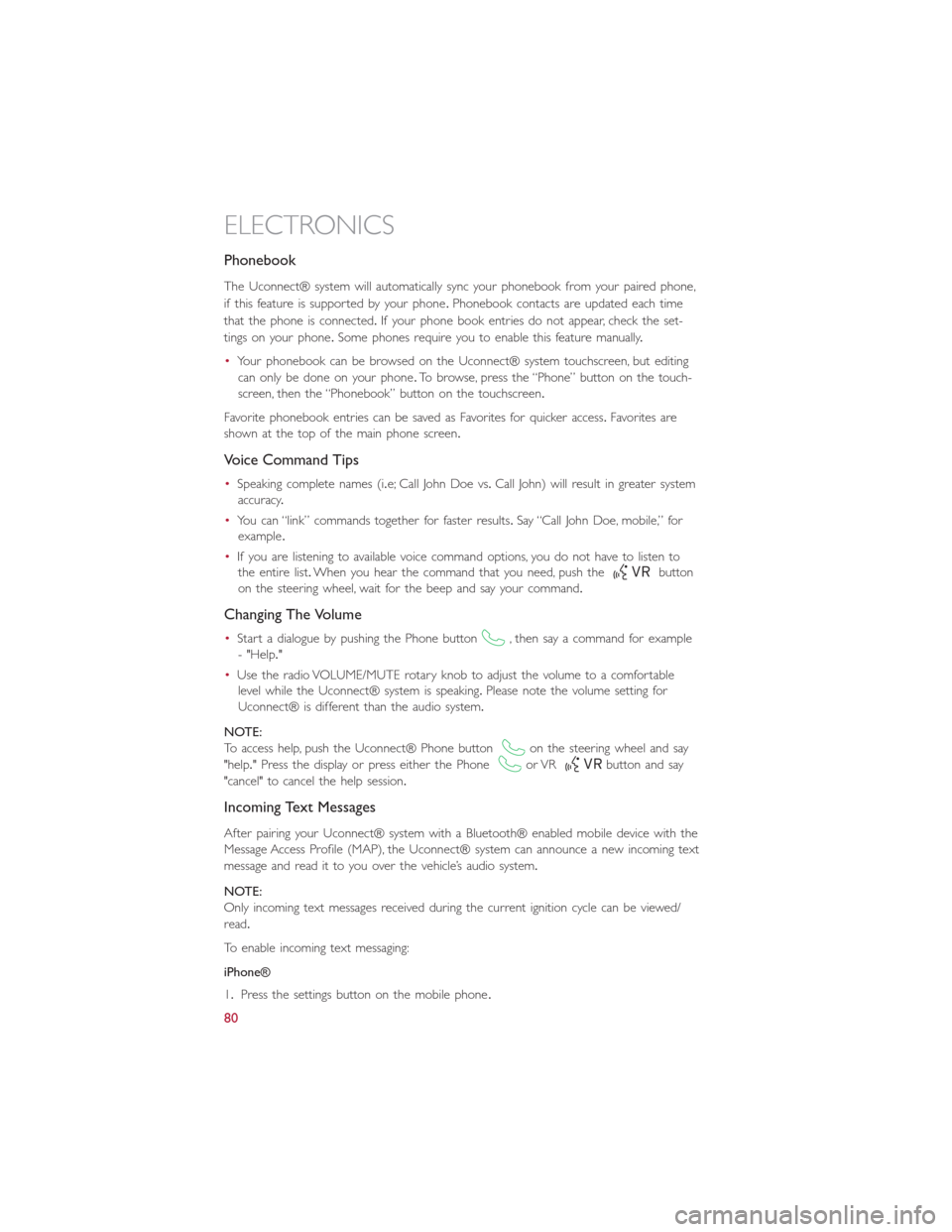
Phonebook
The Uconnect® system will automatically sync your phonebook from your paired phone,
if this feature is supported by your phone.Phonebook contacts are updated each time
that the phone is connected.If your phone book entries do not appear, check the set-
tings on your phone.Some phones require you to enable this feature manually.
•Your phonebook can be browsed on the Uconnect® system touchscreen, but editing
can only be done on your phone.To browse, press the “Phone” button on the touch-
screen, then the “Phonebook” button on the touchscreen.
Favorite phonebook entries can be saved as Favorites for quicker access.Favorites are
shown at the top of the main phone screen.
Voice Command Tips
•Speaking complete names (i.e; Call John Doe vs.Call John) will result in greater system
accuracy.
•You can “link” commands together for faster results.Say “Call John Doe, mobile,” for
example.
•If you are listening to available voice command options, you do not have to listen to
the entire list.When you hear the command that you need, push thebutton
on the steering wheel, wait for the beep and say your command.
Changing The Volume
•Start a dialogue by pushing the Phone button, then say a command for example
- "Help."
•Use the radio VOLUME/MUTE rotary knob to adjust the volume to a comfortable
level while the Uconnect® system is speaking.Please note the volume setting for
Uconnect® is different than the audio system.
NOTE:
To access help, push the Uconnect® Phone buttonon the steering wheel and say
"help." Press the display or press either the Phoneor VRbutton and say
"cancel" to cancel the help session.
Incoming Text Messages
After pairing your Uconnect® system with a Bluetooth® enabled mobile device with the
Message Access Profile (MAP), the Uconnect® system can announce a new incoming text
message and read it to you over the vehicle’s audio system.
NOTE:
Only incoming text messages received during the current ignition cycle can be viewed/
read.
To enable incoming text messaging:
iPhone®
1.Press the settings button on the mobile phone.
ELECTRONICS
80
Page 85 of 148
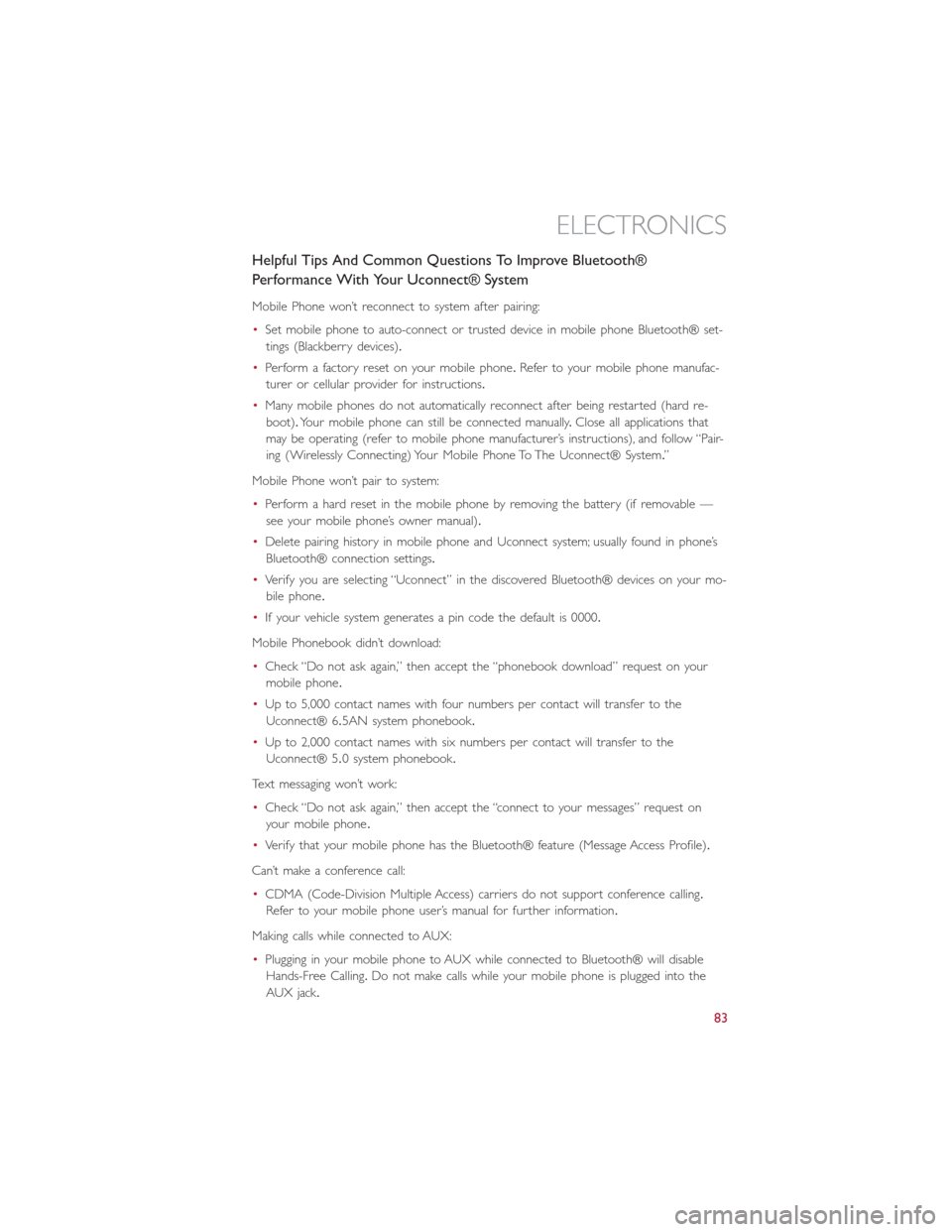
Helpful Tips And Common Questions To Improve Bluetooth®
Performance With Your Uconnect® System
Mobile Phone won’t reconnect to system after pairing:
•Set mobile phone to auto-connect or trusted device in mobile phone Bluetooth® set-
tings (Blackberry devices).
•Perform a factory reset on your mobile phone.Refer to your mobile phone manufac-
turer or cellular provider for instructions.
•Many mobile phones do not automatically reconnect after being restarted (hard re-
boot).Your mobile phone can still be connected manually.Close all applications that
may be operating (refer to mobile phone manufacturer’s instructions), and follow “Pair-
ing (Wirelessly Connecting) Your Mobile Phone To The Uconnect® System.”
Mobile Phone won’t pair to system:
•Perform a hard reset in the mobile phone by removing the battery (if removable —
see your mobile phone’s owner manual).
•Delete pairing history in mobile phone and Uconnect system; usually found in phone’s
Bluetooth® connection settings.
•Verify you are selecting “Uconnect” in the discovered Bluetooth® devices on your mo-
bile phone.
•If your vehicle system generates a pin code the default is 0000.
Mobile Phonebook didn’t download:
•Check “Do not ask again,” then accept the “phonebook download” request on your
mobile phone.
•Up to 5,000 contact names with four numbers per contact will transfer to the
Uconnect® 6.5AN system phonebook.
•Up to 2,000 contact names with six numbers per contact will transfer to the
Uconnect® 5.0 system phonebook.
Text messaging won’t work:
•Check “Do not ask again,” then accept the “connect to your messages” request on
your mobile phone.
•Verify that your mobile phone has the Bluetooth® feature (Message Access Profile).
Can’t make a conference call:
•CDMA (Code-Division Multiple Access) carriers do not support conference calling.
Refer to your mobile phone user’s manual for further information.
Making calls while connected to AUX:
•Plugging in your mobile phone to AUX while connected to Bluetooth® will disable
Hands-Free Calling.Do not make calls while your mobile phone is plugged into the
AUX jack.
ELECTRONICS
83