FIAT 500X 2014 2.G Owners Manual
Manufacturer: FIAT, Model Year: 2014, Model line: 500X, Model: FIAT 500X 2014 2.GPages: 476, PDF Size: 5.32 MB
Page 441 of 476
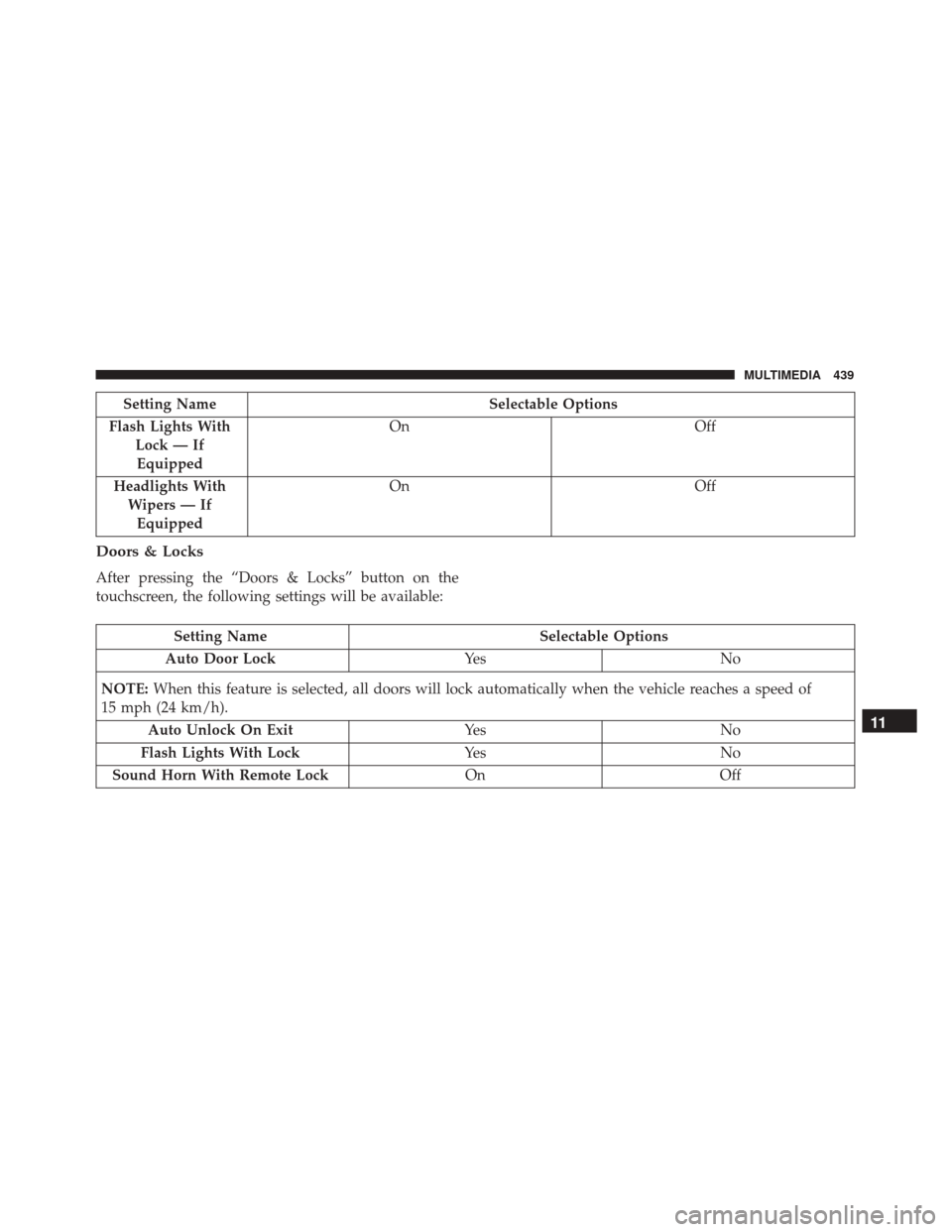
Setting NameSelectable Options
Flash Lights With Lock — IfEquipped On
Off
Headlights With Wipers — IfEquipped On
Off
Doors & Locks
After pressing the “Doors & Locks” button on the
touchscreen, the following settings will be available:
Setting Name Selectable Options
Auto Door Lock Ye sN o
NOTE: When this feature is selected, all doors will lock automatically when the vehicle reaches a speed of
15 mph (24 km/h).
Auto Unlock On Exit Ye sN o
Flash Lights With Lock Ye sN o
Sound Horn With Remote Lock OnOff
11
MULTIMEDIA 439
Page 442 of 476
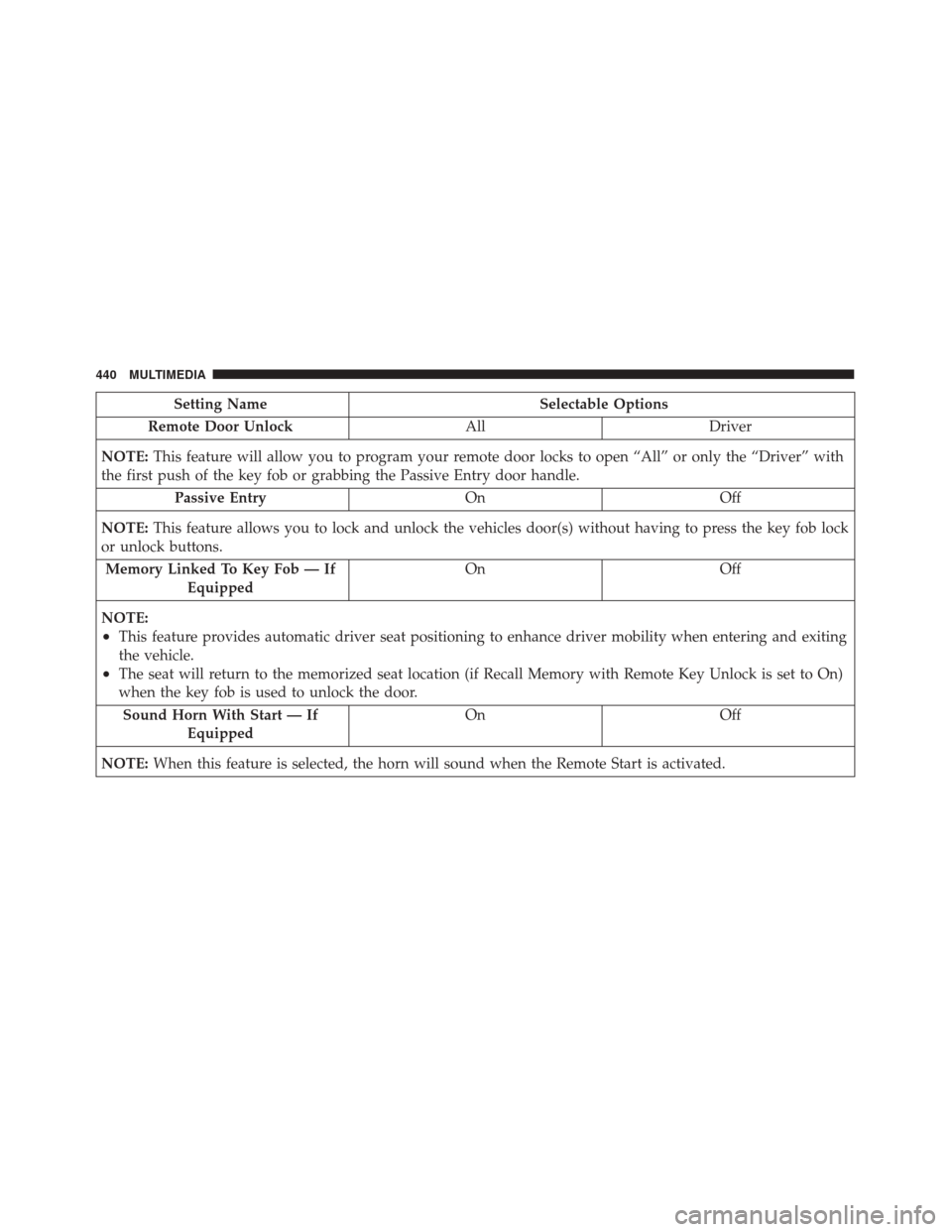
Setting NameSelectable Options
Remote Door Unlock AllDriver
NOTE: This feature will allow you to program your remote door locks to open “All” or only the “Driver” with
the first push of the key fob or grabbing the Passive Entry door handle.
Passive Entry OnOff
NOTE: This feature allows you to lock and unlock the vehicles door(s) without having to press the key fob lock
or unlock buttons.
Memory Linked To Key Fob — If Equipped On
Off
NOTE:
•This feature provides automatic driver seat positioning to enhance driver mobility when entering and exiting
the vehicle.
•The seat will return to the memorized seat location (if Recall Memory with Remote Key Unlock is set to On)
when the key fob is used to unlock the door. Sound Horn With Start — If Equipped On
Off
NOTE: When this feature is selected, the horn will sound when the Remote Start is activated.
440 MULTIMEDIA
Page 443 of 476
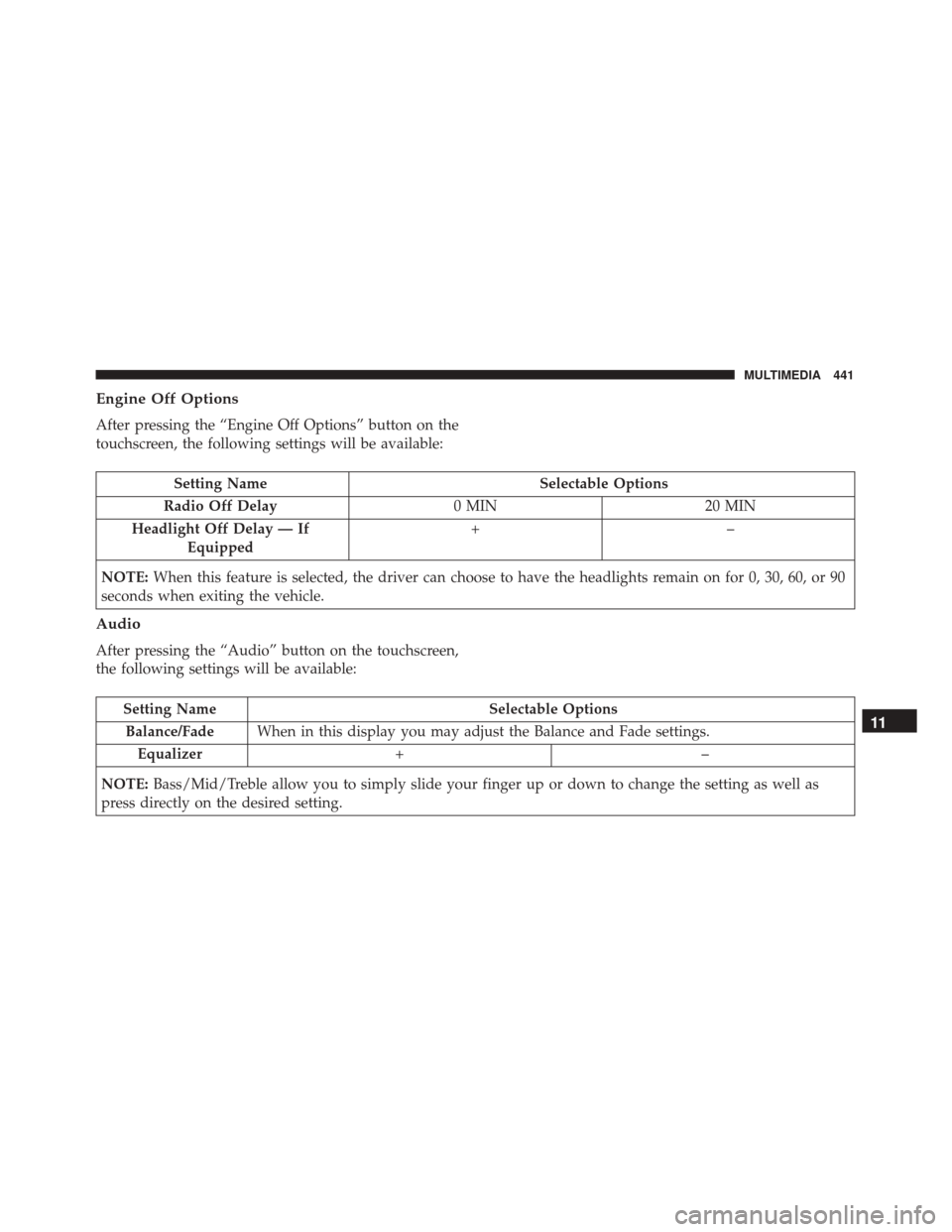
Engine Off Options
After pressing the “Engine Off Options” button on the
touchscreen, the following settings will be available:
Setting NameSelectable Options
Radio Off Delay 0 MIN20 MIN
Headlight Off Delay — If Equipped +–
NOTE: When this feature is selected, the driver can choose to have the headlights remain on for 0, 30, 60, or 90
seconds when exiting the vehicle.
Audio
After pressing the “Audio” button on the touchscreen,
the following settings will be available:
Setting Name Selectable Options
Balance/Fade When in this display you may adjust the Balance and Fade settings.
Equalizer +–
NOTE: Bass/Mid/Treble allow you to simply slide your finger up or down to change the setting as well as
press directly on the desired setting.11
MULTIMEDIA 441
Page 444 of 476
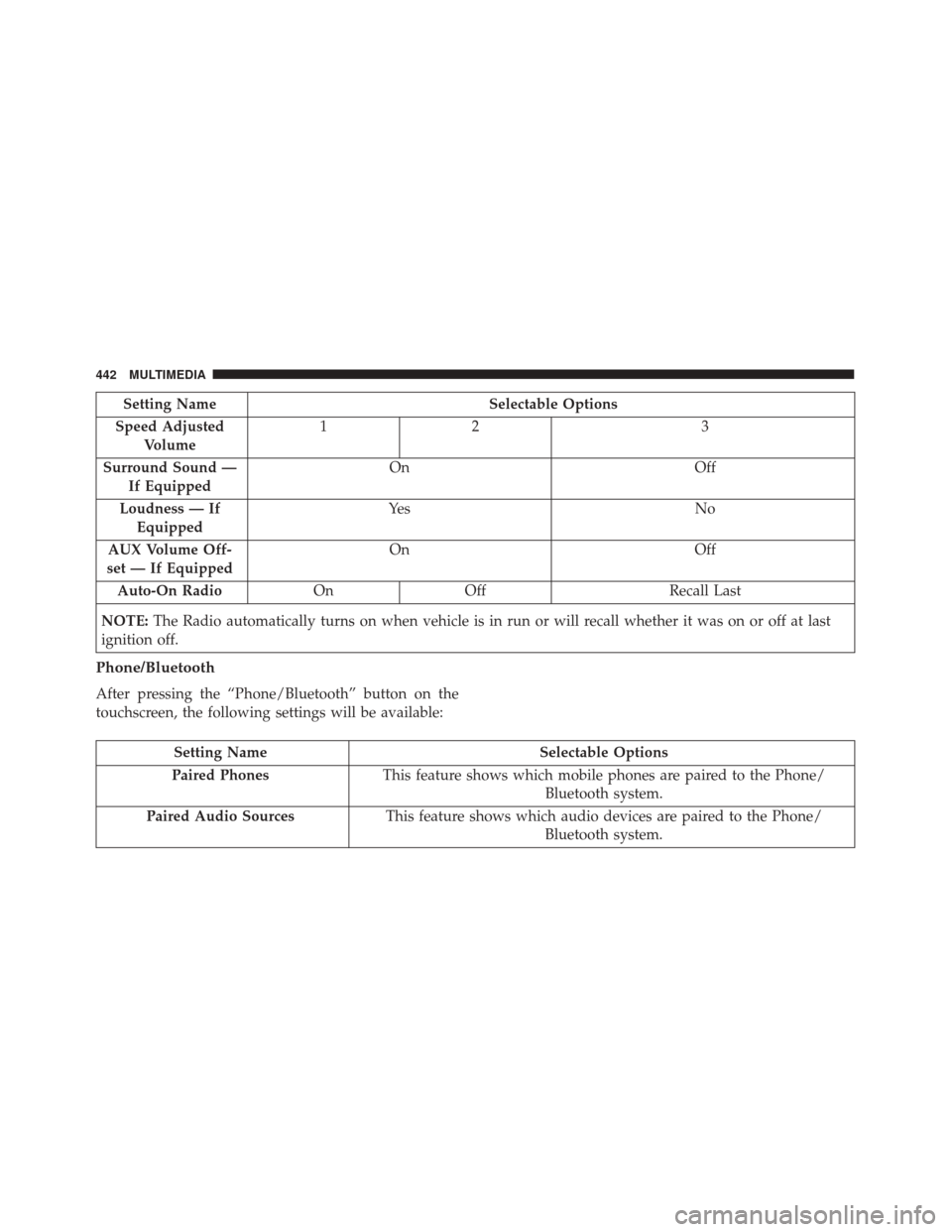
Setting NameSelectable Options
Speed Adjusted Volume 12
3
Surround Sound — If Equipped On
Off
Loudness — If Equipped Ye s
N o
AUX Volume Off-
set — If Equipped On
Off
Auto-On Radio OnOff Recall Last
NOTE: The Radio automatically turns on when vehicle is in run or will recall whether it was on or off at last
ignition off.
Phone/Bluetooth
After pressing the “Phone/Bluetooth” button on the
touchscreen, the following settings will be available:
Setting Name Selectable Options
Paired Phones This feature shows which mobile phones are paired to the Phone/
Bluetooth system.
Paired Audio Sources This feature shows which audio devices are paired to the Phone/
Bluetooth system.
442 MULTIMEDIA
Page 445 of 476
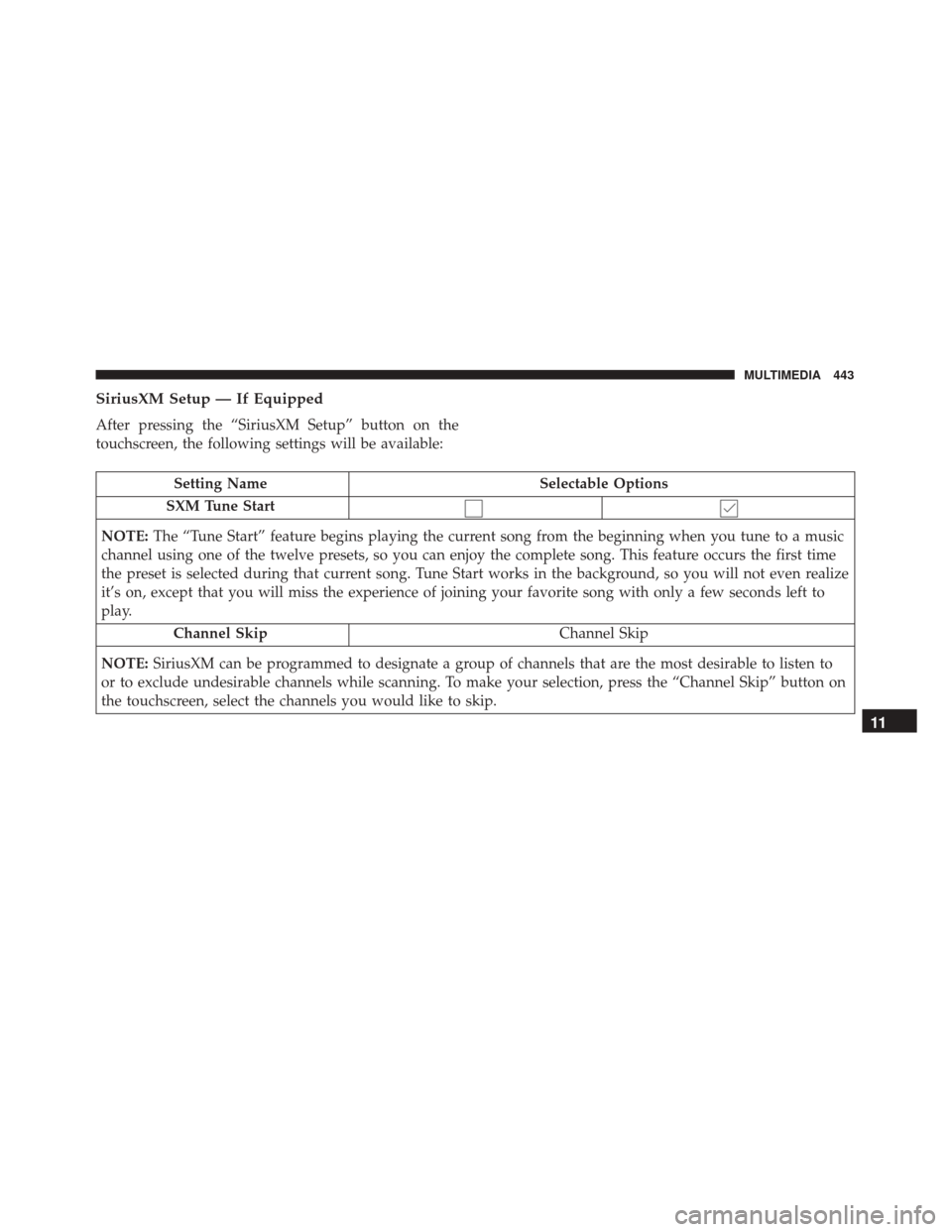
SiriusXM Setup — If Equipped
After pressing the “SiriusXM Setup” button on the
touchscreen, the following settings will be available:
Setting NameSelectable Options
SXM Tune Start
NOTE: The “Tune Start” feature begins playing the current song from the beginning when you tune to a music
channel using one of the twelve presets, so you can enjoy the complete song. This feature occurs the first time
the preset is selected during that current song. Tune Start works in the background, so you will not even realize
it’s on, except that you will miss the experience of joining your favorite song with only a few seconds left to
play.
Channel Skip Channel Skip
NOTE: SiriusXM can be programmed to designate a group of channels that are the most desirable to listen to
or to exclude undesirable channels while scanning. To make your selection, press the “Channel Skip” button on
the touchscreen, select the channels you would like to skip.
11
MULTIMEDIA 443
Page 446 of 476
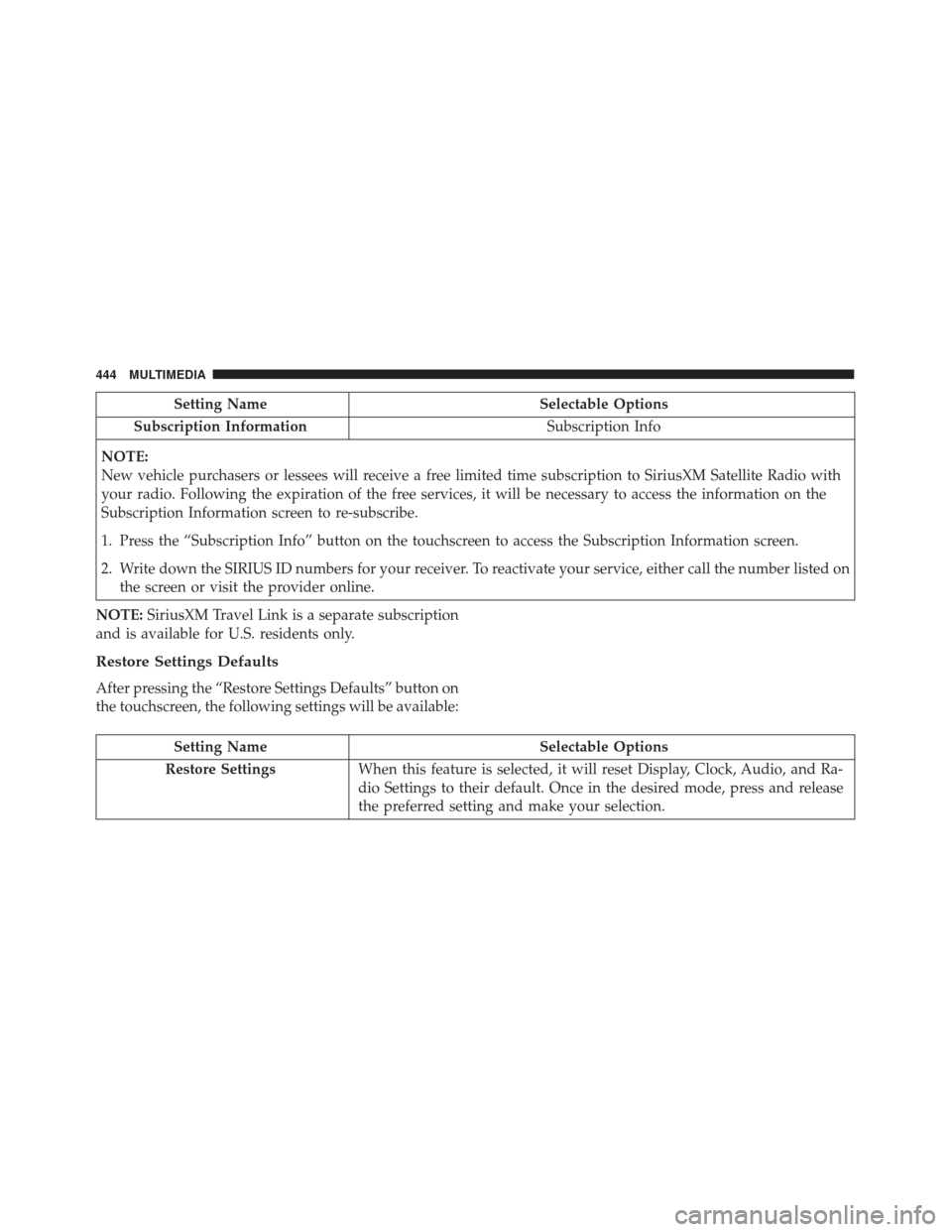
Setting NameSelectable Options
Subscription Information Subscription Info
NOTE:
New vehicle purchasers or lessees will receive a free limited time subscription to SiriusXM Satellite Radio with
your radio. Following the expiration of the free services, it will be necessary to access the information on the
Subscription Information screen to re-subscribe.
1. Press the “Subscription Info” button on the touchscreen to access the Subscription Information screen.
2. Write down the SIRIUS ID numbers for your receiver. To reactivate your service, either call the number listed on the screen or visit the provider online.
NOTE: SiriusXM Travel Link is a separate subscription
and is available for U.S. residents only.
Restore Settings Defaults
After pressing the “Restore Settings Defaults” button on
the touchscreen, the following settings will be available:
Setting Name Selectable Options
Restore Settings When this feature is selected, it will reset Display, Clock, Audio, and Ra-
dio Settings to their default. Once in the desired mode, press and release
the preferred setting and make your selection.
444 MULTIMEDIA
Page 447 of 476
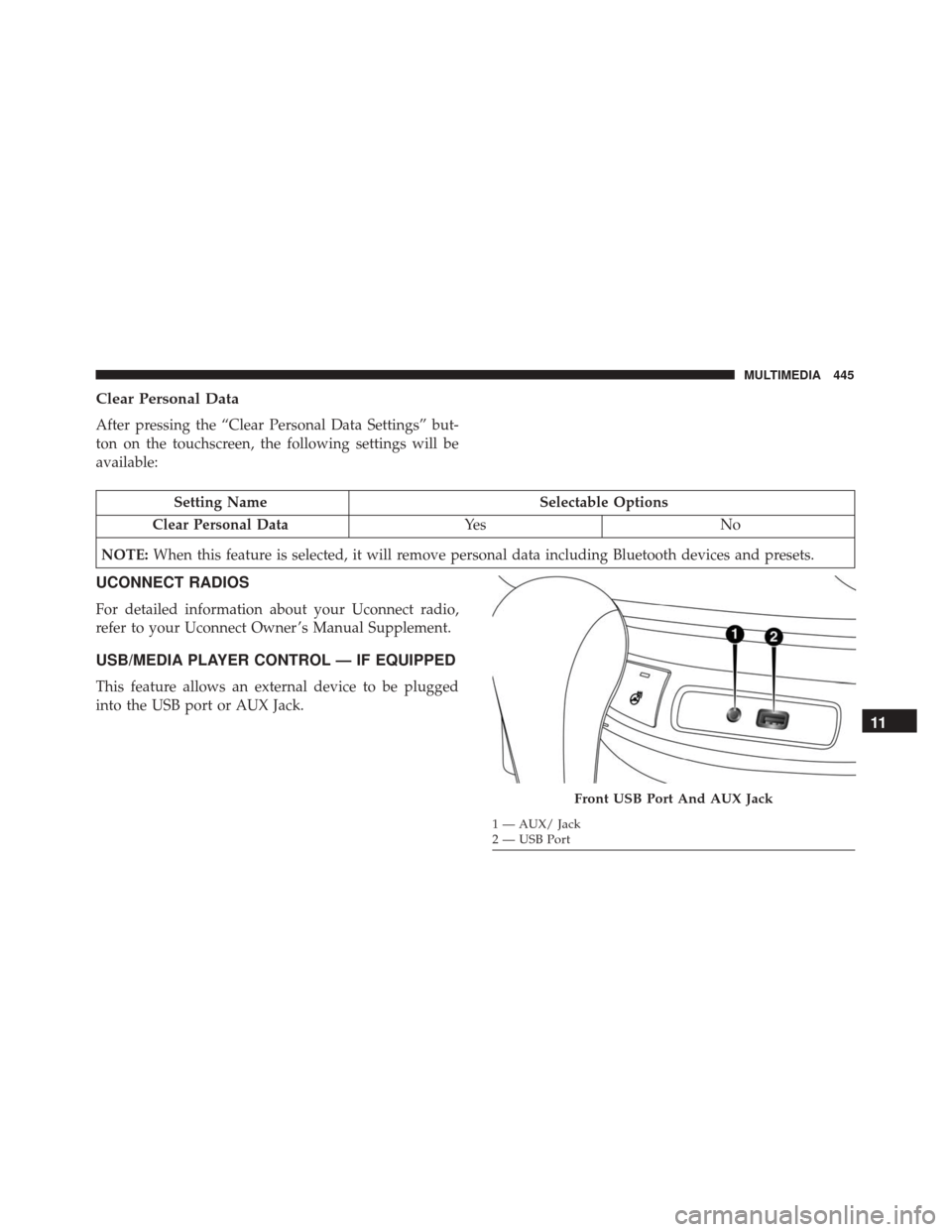
Clear Personal Data
After pressing the “Clear Personal Data Settings” but-
ton on the touchscreen, the following settings will be
available:
Setting NameSelectable Options
Clear Personal Data Ye sN o
NOTE: When this feature is selected, it will remove personal data including Bluetooth devices and presets.
UCONNECT RADIOS
For detailed information about your Uconnect radio,
refer to your Uconnect Owner ’s Manual Supplement.
USB/MEDIA PLAYER CONTROL — IF EQUIPPED
This feature allows an external device to be plugged
into the USB port or AUX Jack.
Front USB Port And AUX Jack
1 — AUX/ Jack
2 — USB Port
11
MULTIMEDIA 445
Page 448 of 476
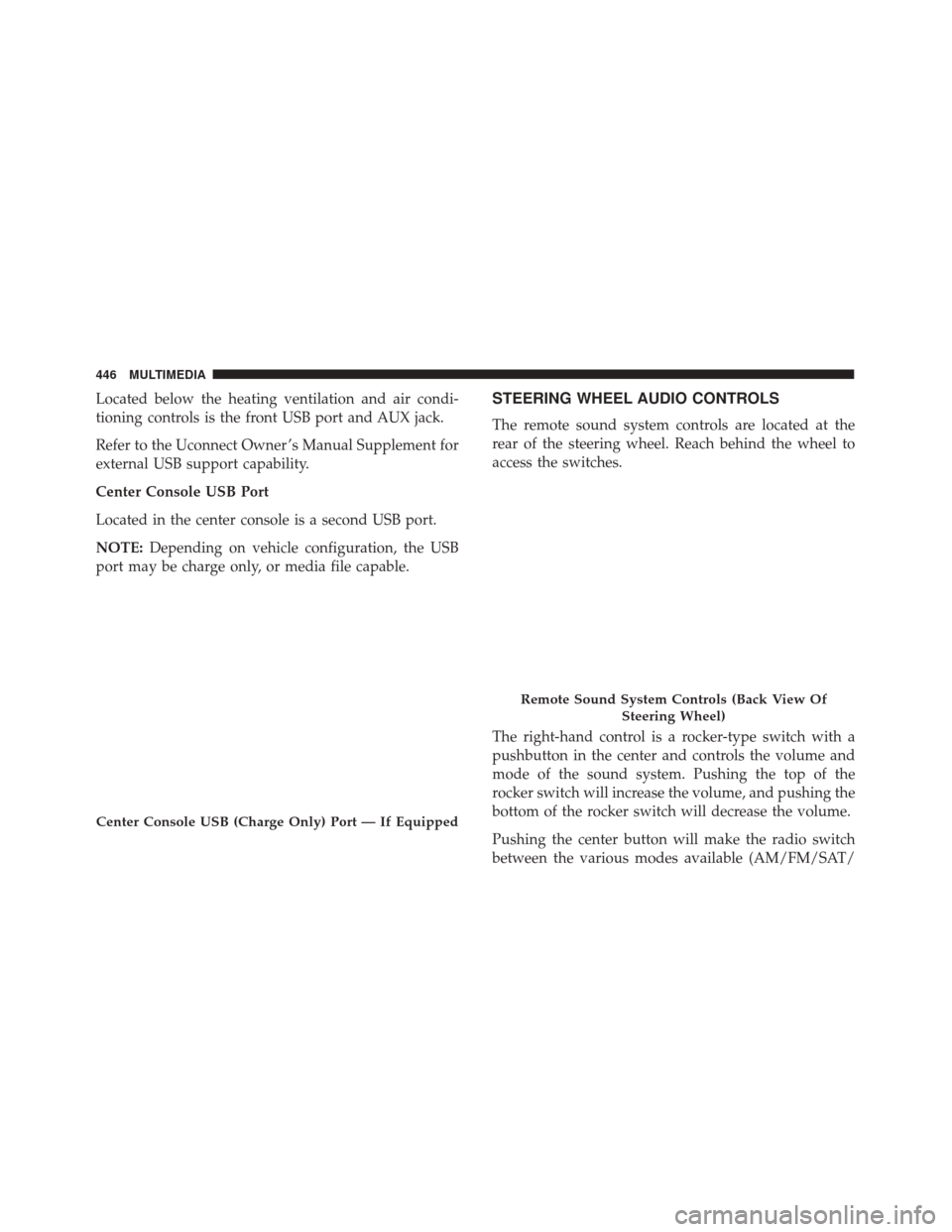
Located below the heating ventilation and air condi-
tioning controls is the front USB port and AUX jack.
Refer to the Uconnect Owner ’s Manual Supplement for
external USB support capability.
Center Console USB Port
Located in the center console is a second USB port.
NOTE:Depending on vehicle configuration, the USB
port may be charge only, or media file capable.STEERING WHEEL AUDIO CONTROLS
The remote sound system controls are located at the
rear of the steering wheel. Reach behind the wheel to
access the switches.
The right-hand control is a rocker-type switch with a
pushbutton in the center and controls the volume and
mode of the sound system. Pushing the top of the
rocker switch will increase the volume, and pushing the
bottom of the rocker switch will decrease the volume.
Pushing the center button will make the radio switch
between the various modes available (AM/FM/SAT/
Center Console USB (Charge Only) Port — If Equipped
Remote Sound System Controls (Back View Of
Steering Wheel)
446 MULTIMEDIA
Page 449 of 476
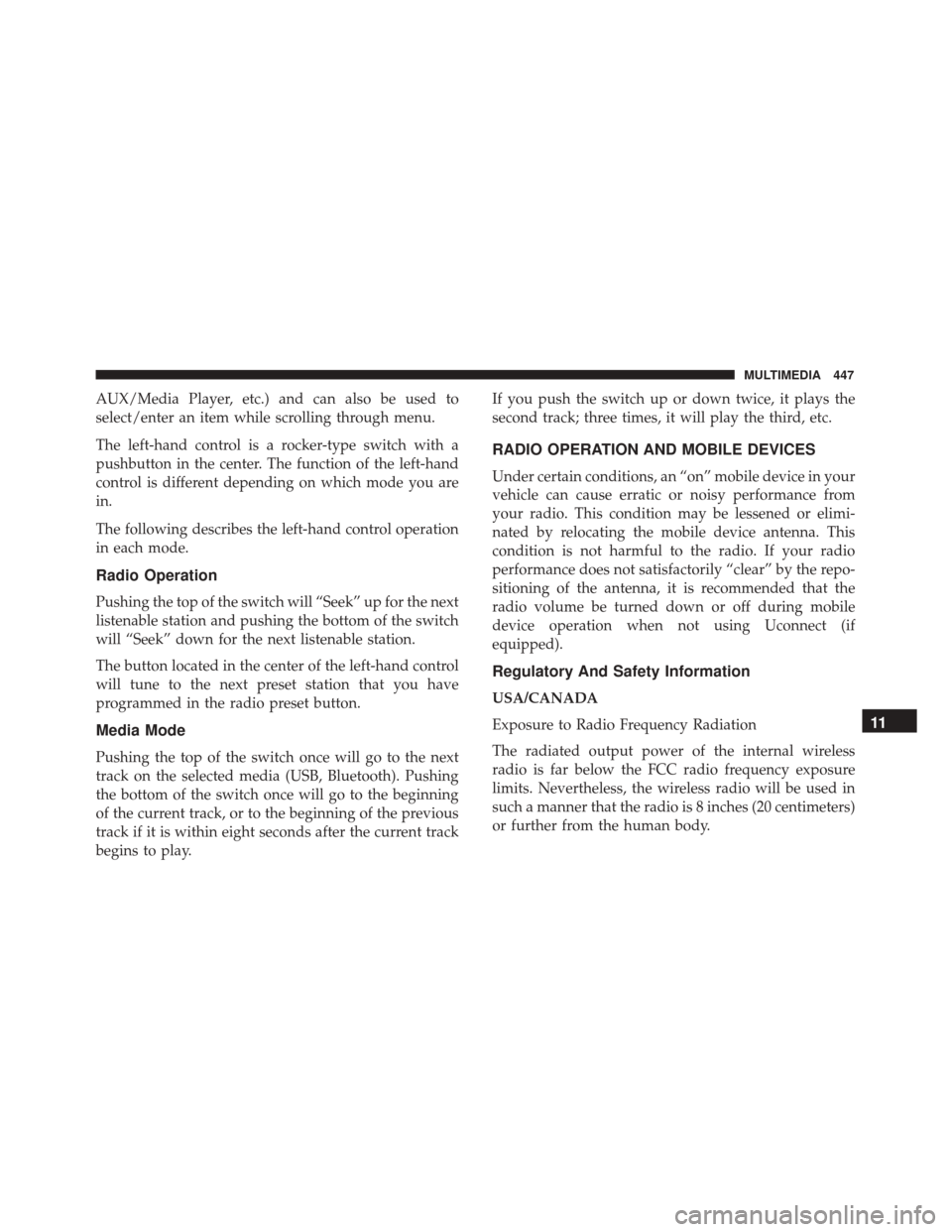
AUX/Media Player, etc.) and can also be used to
select/enter an item while scrolling through menu.
The left-hand control is a rocker-type switch with a
pushbutton in the center. The function of the left-hand
control is different depending on which mode you are
in.
The following describes the left-hand control operation
in each mode.
Radio Operation
Pushing the top of the switch will “Seek” up for the next
listenable station and pushing the bottom of the switch
will “Seek” down for the next listenable station.
The button located in the center of the left-hand control
will tune to the next preset station that you have
programmed in the radio preset button.
Media Mode
Pushing the top of the switch once will go to the next
track on the selected media (USB, Bluetooth). Pushing
the bottom of the switch once will go to the beginning
of the current track, or to the beginning of the previous
track if it is within eight seconds after the current track
begins to play.If you push the switch up or down twice, it plays the
second track; three times, it will play the third, etc.
RADIO OPERATION AND MOBILE DEVICES
Under certain conditions, an “on” mobile device in your
vehicle can cause erratic or noisy performance from
your radio. This condition may be lessened or elimi-
nated by relocating the mobile device antenna. This
condition is not harmful to the radio. If your radio
performance does not satisfactorily “clear” by the repo-
sitioning of the antenna, it is recommended that the
radio volume be turned down or off during mobile
device operation when not using Uconnect (if
equipped).
Regulatory And Safety Information
USA/CANADA
Exposure to Radio Frequency Radiation
The radiated output power of the internal wireless
radio is far below the FCC radio frequency exposure
limits. Nevertheless, the wireless radio will be used in
such a manner that the radio is 8 inches (20 centimeters)
or further from the human body.
11
MULTIMEDIA 447
Page 450 of 476
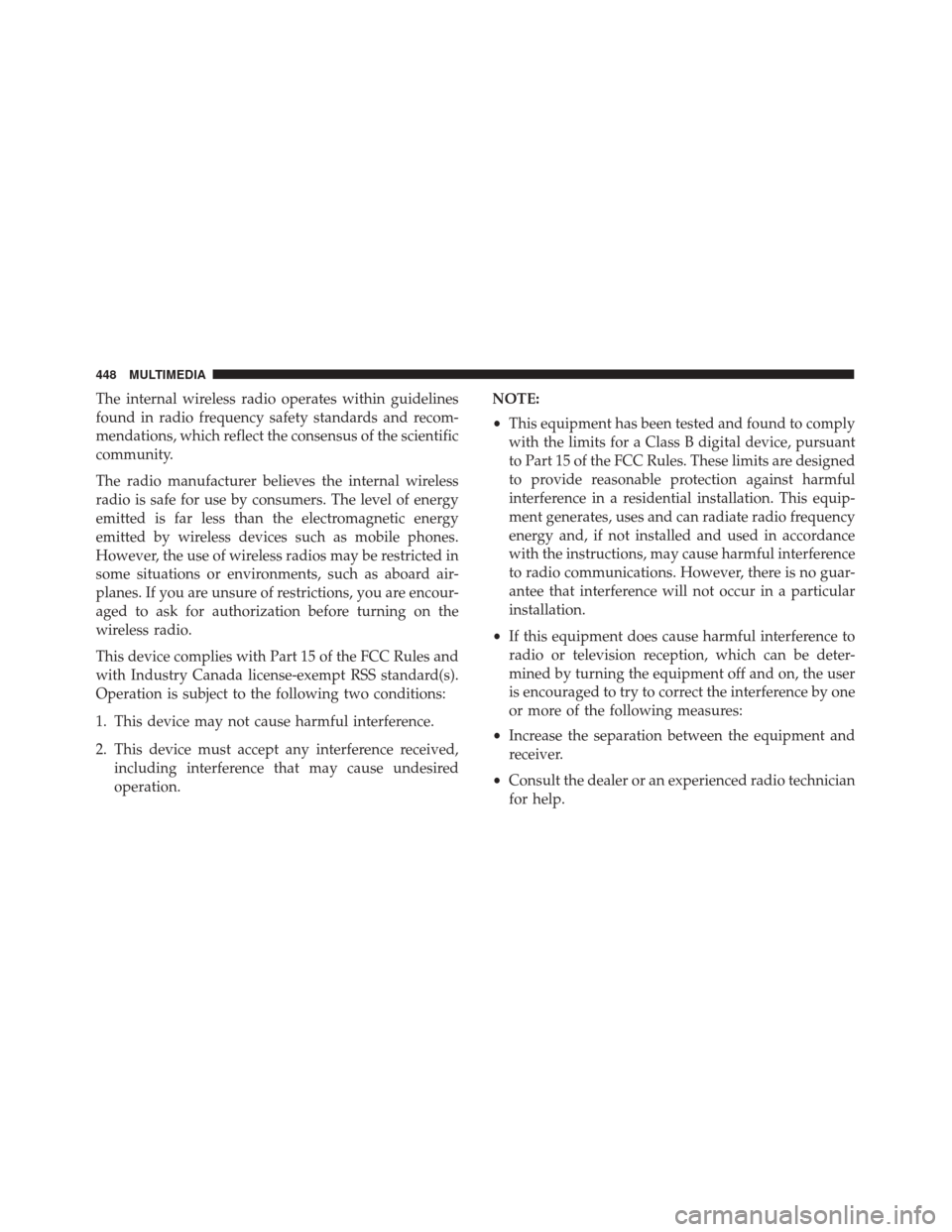
The internal wireless radio operates within guidelines
found in radio frequency safety standards and recom-
mendations, which reflect the consensus of the scientific
community.
The radio manufacturer believes the internal wireless
radio is safe for use by consumers. The level of energy
emitted is far less than the electromagnetic energy
emitted by wireless devices such as mobile phones.
However, the use of wireless radios may be restricted in
some situations or environments, such as aboard air-
planes. If you are unsure of restrictions, you are encour-
aged to ask for authorization before turning on the
wireless radio.
This device complies with Part 15 of the FCC Rules and
with Industry Canada license-exempt RSS standard(s).
Operation is subject to the following two conditions:
1. This device may not cause harmful interference.
2. This device must accept any interference received,including interference that may cause undesired
operation. NOTE:
•
This equipment has been tested and found to comply
with the limits for a Class B digital device, pursuant
to Part 15 of the FCC Rules. These limits are designed
to provide reasonable protection against harmful
interference in a residential installation. This equip-
ment generates, uses and can radiate radio frequency
energy and, if not installed and used in accordance
with the instructions, may cause harmful interference
to radio communications. However, there is no guar-
antee that interference will not occur in a particular
installation.
• If this equipment does cause harmful interference to
radio or television reception, which can be deter-
mined by turning the equipment off and on, the user
is encouraged to try to correct the interference by one
or more of the following measures:
• Increase the separation between the equipment and
receiver.
• Consult the dealer or an experienced radio technician
for help.
448 MULTIMEDIA