set clock FIAT 500X 2017 Owner handbook (in English)
[x] Cancel search | Manufacturer: FIAT, Model Year: 2017, Model line: 500X, Model: FIAT 500X 2017Pages: 284, PDF Size: 11.14 MB
Page 36 of 284
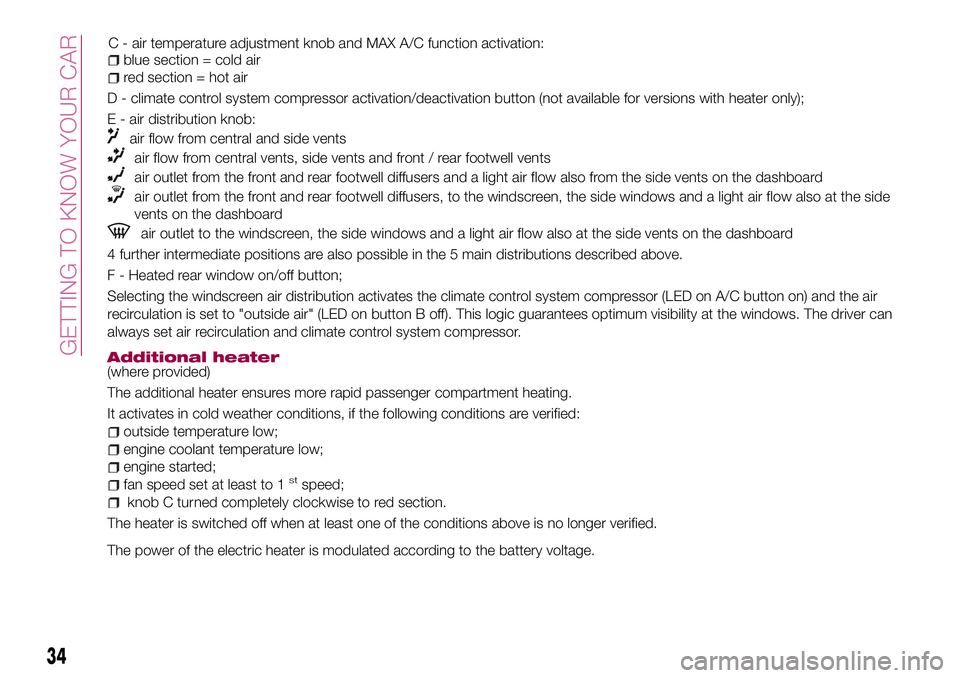
blue section = cold air
red section = hot air
D - climate control system compressor activation/deactivation button (not available for versions with heater only);
E - air distribution knob:
air flow from central and side vents
air flow from central vents, side vents and front / rear footwell vents
air outlet from the front and rear footwell diffusers and a light air flow also from the side vents on the dashboard
air outlet from the front and rear footwell diffusers, to the windscreen, the side windows and a light air flow also at the side
vents on the dashboard
air outlet to the windscreen, the side windows and a light air flow also at the side vents on the dashboard
4 further intermediate positions are also possible in the 5 main distributions described above.
F - Heated rear window on/off button;
Selecting the windscreen air distribution activates the climate control system compressor (LED on A/C button on) and the air
recirculation is set to "outside air" (LED on button B off). This logic guarantees optimum visibility at the windows. The driver can
always set air recirculation and climate control system compressor.
Additional heater(where provided)
The additional heater ensures more rapid passenger compartment heating.
It activates in cold weather conditions, if the following conditions are verified:
outside temperature low;
engine coolant temperature low;
engine started;
fan speed set at least to 1stspeed;
knob C turned completely clockwise to red section.
The heater is switched off when at least one of the conditions above is no longer verified.
The power of the electric heater is modulated according to the battery voltage.
34
GETTING TO KNOW YOUR CAR
C - air temperature adjustment knob and MAX A/C function activation:
Page 49 of 284
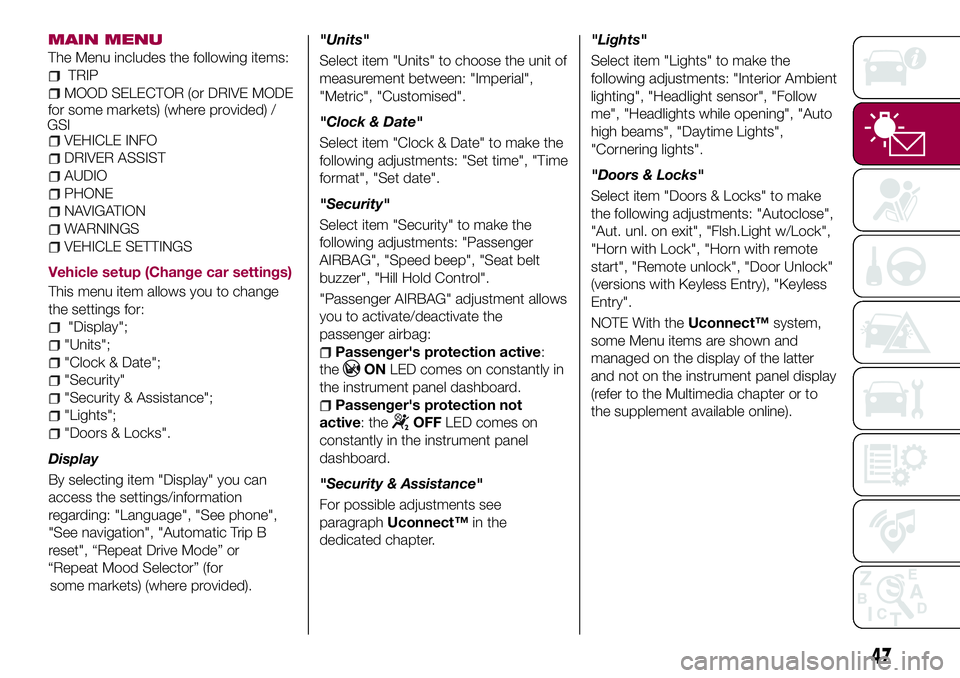
MAIN MENU
The Menu includes the following items:
TRIP
MOOD SELECTOR (or DRIVE MODE
VEHICLE INFO
DRIVER ASSIST
AUDIO
PHONE
NAVIGATION
WARNINGS
VEHICLE SETTINGS
Vehicle setup (Change car settings)
This menu item allows you to change
the settings for:
"Display";
"Units";
"Clock & Date";
"Security"
"Security & Assistance";
"Lights";
"Doors & Locks".
Display
By selecting item "Display" you can
access the settings/information
regarding: "Language", "See phone",
"See navigation", "Automatic Trip B
reset", “Repeat Drive Mode” or
(where provided)."Units"
Select item "Units" to choose the unit of
measurement between: "Imperial",
"Metric", "Customised".
"Clock & Date"
Select item "Clock & Date" to make the
following adjustments: "Set time", "Time
format", "Set date".
"Security"
Select item "Security" to make the
following adjustments: "Passenger
AIRBAG", "Speed beep", "Seat belt
buzzer", "Hill Hold Control".
"Passenger AIRBAG" adjustment allows
you to activate/deactivate the
passenger airbag:
Passenger's protection active:
the
ONLED comes on constantly in
the instrument panel dashboard.
Passenger's protection not
active: the
OFFLED comes on
constantly in the instrument panel
dashboard.
"Security & Assistance"
For possible adjustments see
paragraphUconnect™in the
dedicated chapter."Lights"
Select item "Lights" to make the
following adjustments: "Interior Ambient
lighting", "Headlight sensor", "Follow
me", "Headlights while opening", "Auto
high beams", "Daytime Lights",
"Cornering lights".
"Doors & Locks"
Select item "Doors & Locks" to make
the following adjustments: "Autoclose",
"Aut. unl. on exit", "Flsh.Light w/Lock",
"Horn with Lock", "Horn with remote
start", "Remote unlock", "Door Unlock"
(versions with Keyless Entry), "Keyless
Entry".
NOTE With theUconnect™system,
some Menu items are shown and
managed on the display of the latter
and not on the instrument panel display
(refer to the Multimedia chapter or to
the supplement available online).
47
GSIfor some markets) (where provided) /
“Repeat Mood Selector” (for
some markets)
Page 132 of 284
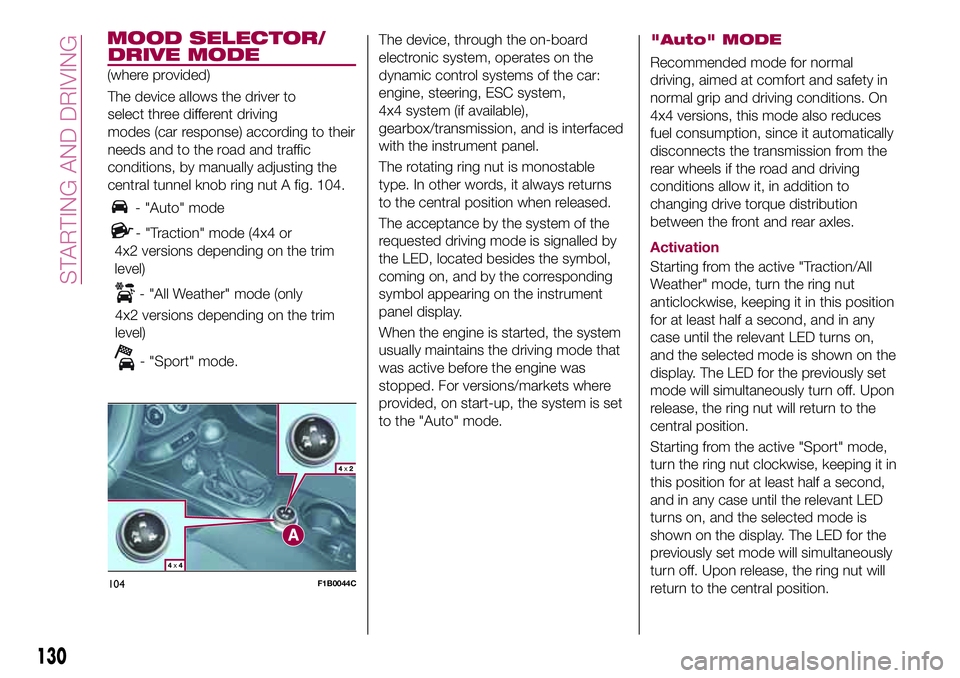
DRIVE MODE
The device allows the driver to
select three different driving
modes (car response) according to their
needs and to the road and traffic
conditions, by manually adjusting the
central tunnel knob ring nut A fig. 104.
- "Auto" mode
- "Traction" mode (4x4 or
4x2 versions depending on the trim
level)
- "All Weather" mode (only
4x2 versions depending on the trim
level)
- "Sport" mode.The device, through the on-board
electronic system, operates on the
dynamic control systems of the car:
engine, steering, ESC system,
4x4 system (if available),
gearbox/transmission, and is interfaced
with the instrument panel.
The rotating ring nut is monostable
type. In other words, it always returns
to the central position when released.
The acceptance by the system of the
requested driving mode is signalled by
the LED, located besides the symbol,
coming on, and by the corresponding
symbol appearing on the instrument
panel display.
When the engine is started, the system
usually maintains the driving mode that
was active before the engine was
stopped. For versions/markets where
provided, on start-up, the system is set
to the "Auto" mode.
"Auto" MODE
Recommended mode for normal
driving, aimed at comfort and safety in
normal grip and driving conditions. On
4x4 versions, this mode also reduces
fuel consumption, since it automatically
disconnects the transmission from the
rear wheels if the road and driving
conditions allow it, in addition to
changing drive torque distribution
between the front and rear axles.
Activation
Starting from the active "Traction/All
Weather" mode, turn the ring nut
anticlockwise, keeping it in this position
for at least half a second, and in any
case until the relevant LED turns on,
and the selected mode is shown on the
display. The LED for the previously set
mode will simultaneously turn off. Upon
release, the ring nut will return to the
central position.
Starting from the active "Sport" mode,
turn the ring nut clockwise, keeping it in
this position for at least half a second,
and in any case until the relevant LED
turns on, and the selected mode is
shown on the display. The LED for the
previously set mode will simultaneously
turn off. Upon release, the ring nut will
return to the central position.
104F1B0044C
130
STARTING AND DRIVING
(where provided)
MOOD SELECTOR/
Page 133 of 284
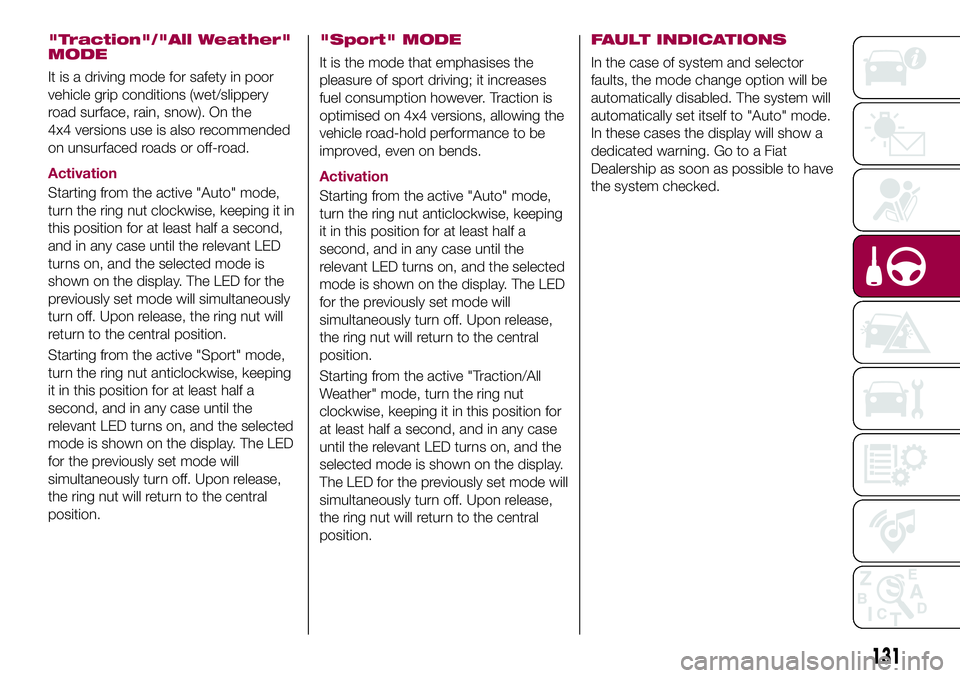
"Traction"/"All Weather"
MODE
It is a driving mode for safety in poor
vehicle grip conditions (wet/slippery
road surface, rain, snow). On the
4x4 versions use is also recommended
on unsurfaced roads or off-road.
Activation
Starting from the active "Auto" mode,
turn the ring nut clockwise, keeping it in
this position for at least half a second,
and in any case until the relevant LED
turns on, and the selected mode is
shown on the display. The LED for the
previously set mode will simultaneously
turn off. Upon release, the ring nut will
return to the central position.
Starting from the active "Sport" mode,
turn the ring nut anticlockwise, keeping
it in this position for at least half a
second, and in any case until the
relevant LED turns on, and the selected
mode is shown on the display. The LED
for the previously set mode will
simultaneously turn off. Upon release,
the ring nut will return to the central
position.
"Sport" MODE
It is the mode that emphasises the
pleasure of sport driving; it increases
fuel consumption however. Traction is
optimised on 4x4 versions, allowing the
vehicle road-hold performance to be
improved, even on bends.
Activation
Starting from the active "Auto" mode,
turn the ring nut anticlockwise, keeping
it in this position for at least half a
second, and in any case until the
relevant LED turns on, and the selected
mode is shown on the display. The LED
for the previously set mode will
simultaneously turn off. Upon release,
the ring nut will return to the central
position.
Starting from the active "Traction/All
Weather" mode, turn the ring nut
clockwise, keeping it in this position for
at least half a second, and in any case
until the relevant LED turns on, and the
selected mode is shown on the display.
The LED for the previously set mode will
simultaneously turn off. Upon release,
the ring nut will return to the central
position.
FAULT INDICATIONS
In the case of system and selector
faults, the mode change option will be
automatically disabled. The system will
automatically set itself to "Auto" mode.
In these cases the display will show a
dedicated warning. Go to a Fiat
Dealership as soon as possible to have
the system checked.
131
Page 233 of 284
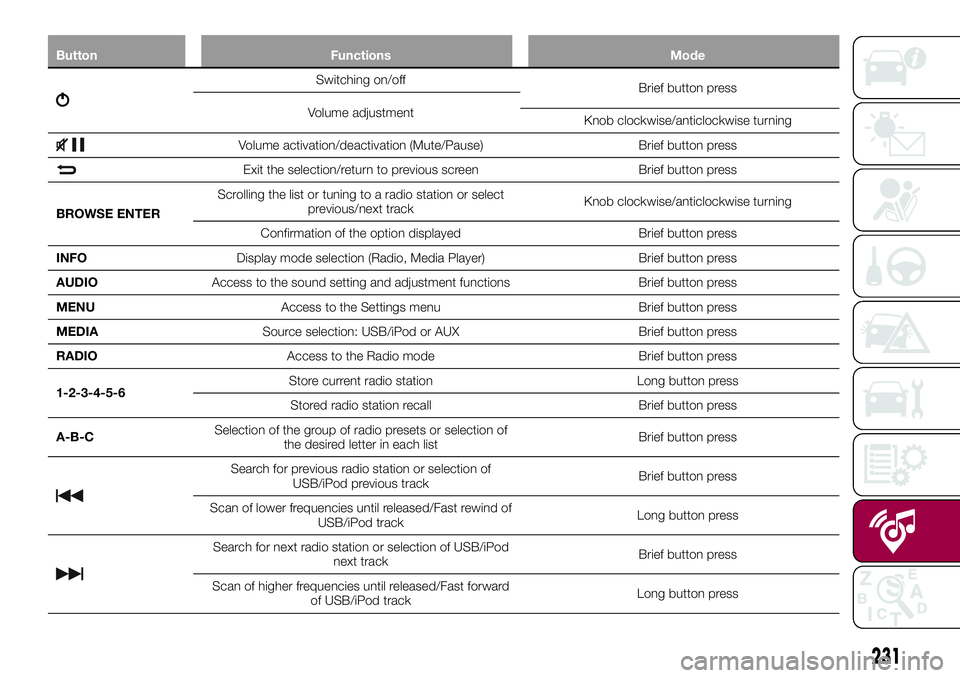
Button Functions Mode
Switching on/off
Brief button press
Volume adjustment
Knob clockwise/anticlockwise turning
Volume activation/deactivation (Mute/Pause) Brief button press
Exit the selection/return to previous screen Brief button press
BROWSE ENTERScrolling the list or tuning to a radio station or select
previous/next trackKnob clockwise/anticlockwise turning
Confirmation of the option displayed Brief button press
INFODisplay mode selection (Radio, Media Player) Brief button press
AUDIOAccess to the sound setting and adjustment functions Brief button press
MENUAccess to the Settings menu Brief button press
MEDIASource selection: USB/iPod or AUX Brief button press
RADIOAccess to the Radio mode Brief button press
1-2-3-4-5-6Store current radio station Long button press
Stored radio station recall Brief button press
A-B-CSelection of the group of radio presets or selection of
the desired letter in each listBrief button press
Search for previous radio station or selection of
USB/iPod previous trackBrief button press
Scan of lower frequencies until released/Fast rewind of
USB/iPod trackLong button press
Search for next radio station or selection of USB/iPod
next trackBrief button press
Scan of higher frequencies until released/Fast forward
of USB/iPod trackLong button press
231
Page 237 of 284
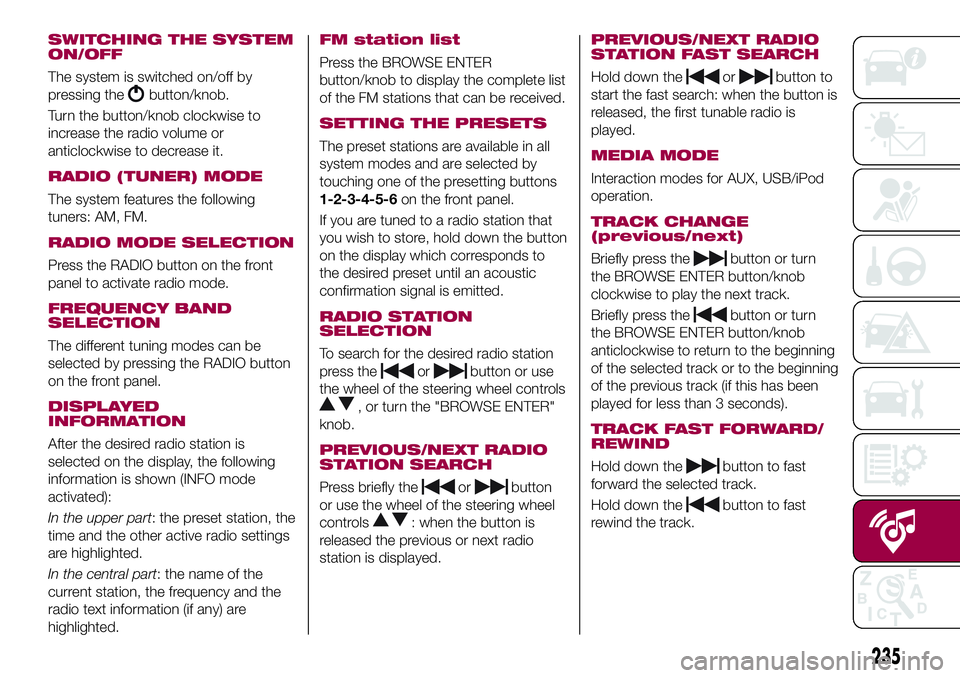
SWITCHING THE SYSTEM
ON/OFF
The system is switched on/off by
pressing the
button/knob.
Turn the button/knob clockwise to
increase the radio volume or
anticlockwise to decrease it.
RADIO (TUNER) MODE
The system features the following
tuners: AM, FM.
RADIO MODE SELECTION
Press the RADIO button on the front
panel to activate radio mode.
FREQUENCY BAND
SELECTION
The different tuning modes can be
selected by pressing the RADIO button
on the front panel.
DISPLAYED
INFORMATION
After the desired radio station is
selected on the display, the following
information is shown (INFO mode
activated):
In the upper part: the preset station, the
time and the other active radio settings
are highlighted.
In the central part: the name of the
current station, the frequency and the
radio text information (if any) are
highlighted.
FM station list
Press the BROWSE ENTER
button/knob to display the complete list
of the FM stations that can be received.
SETTING THE PRESETS
The preset stations are available in all
system modes and are selected by
touching one of the presetting buttons
1-2-3-4-5-6on the front panel.
If you are tuned to a radio station that
you wish to store, hold down the button
on the display which corresponds to
the desired preset until an acoustic
confirmation signal is emitted.
RADIO STATION
SELECTION
To search for the desired radio station
press the
orbutton or use
the wheel of the steering wheel controls
, or turn the "BROWSE ENTER"
knob.
PREVIOUS/NEXT RADIO
STATION SEARCH
Press briefly theorbutton
or use the wheel of the steering wheel
controls
: when the button is
released the previous or next radio
station is displayed.
PREVIOUS/NEXT RADIO
STATION FAST SEARCH
Hold down theorbutton to
start the fast search: when the button is
released, the first tunable radio is
played.
MEDIA MODE
Interaction modes for AUX, USB/iPod
operation.
TRACK CHANGE
(previous/next)
Briefly press thebutton or turn
the BROWSE ENTER button/knob
clockwise to play the next track.
Briefly press the
button or turn
the BROWSE ENTER button/knob
anticlockwise to return to the beginning
of the selected track or to the beginning
of the previous track (if this has been
played for less than 3 seconds).
TRACK FAST FORWARD/
REWIND
Hold down thebutton to fast
forward the selected track.
Hold down the
button to fast
rewind the track.
235
Page 244 of 284
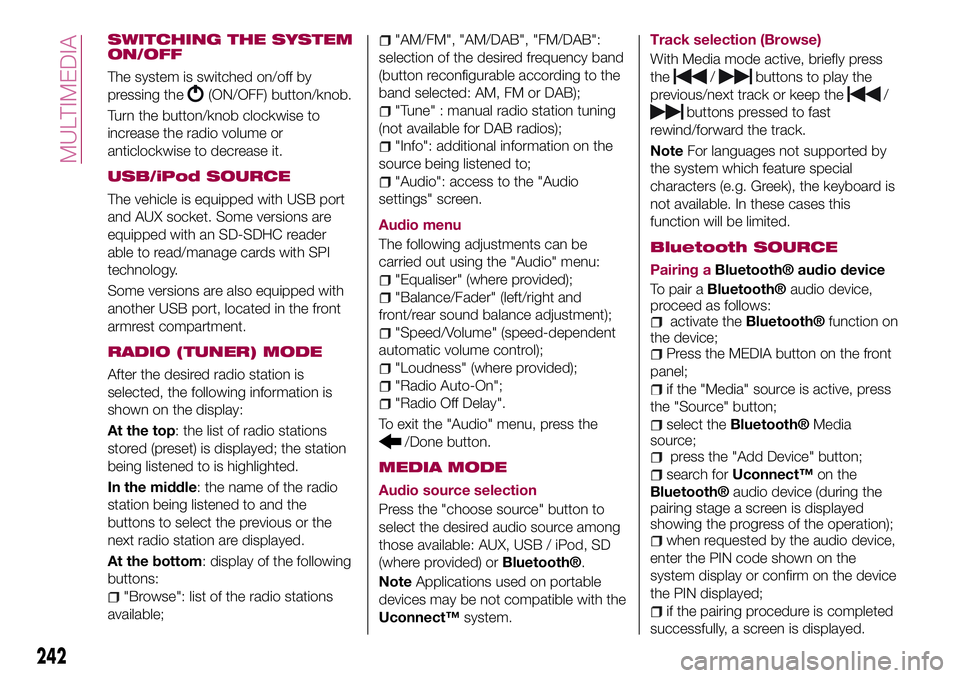
SWITCHING THE SYSTEM
ON/OFF
The system is switched on/off by
pressing the
(ON/OFF) button/knob.
Turn the button/knob clockwise to
increase the radio volume or
anticlockwise to decrease it.
USB/iPod SOURCE
The vehicle is equipped with USB port
and AUX socket. Some versions are
equipped with an SD-SDHC reader
able to read/manage cards with SPI
technology.
Some versions are also equipped with
another USB port, located in the front
armrest compartment.
RADIO (TUNER) MODE
After the desired radio station is
selected, the following information is
shown on the display:
At the top: the list of radio stations
stored (preset) is displayed; the station
being listened to is highlighted.
In the middle: the name of the radio
station being listened to and the
buttons to select the previous or the
next radio station are displayed.
At the bottom: display of the following
buttons:
"Browse": list of the radio stations
available;
"AM/FM", "AM/DAB", "FM/DAB":
selection of the desired frequency band
(button reconfigurable according to the
band selected: AM, FM or DAB);
"Tune" : manual radio station tuning
(not available for DAB radios);
"Info": additional information on the
source being listened to;
"Audio": access to the "Audio
settings" screen.
Audio menu
The following adjustments can be
carried out using the "Audio" menu:
"Equaliser" (where provided);
"Balance/Fader" (left/right and
front/rear sound balance adjustment);
"Speed/Volume" (speed-dependent
automatic volume control);
"Loudness" (where provided);
"Radio Auto-On";
"Radio Off Delay".
To exit the "Audio" menu, press the
/Done button.
MEDIA MODE
Audio source selection
Press the "choose source" button to
select the desired audio source among
those available: AUX, USB / iPod, SD
(where provided) or
Bluetooth®.
NoteApplications used on portable
devices may be not compatible with the
Uconnect™system.Track selection (Browse)
With Media mode active, briefly press
the
/buttons to play the
previous/next track or keep the
/
buttons pressed to fast
rewind/forward the track.
NoteFor languages not supported by
the system which feature special
characters (e.g. Greek), the keyboard is
not available. In these cases this
function will be limited.
Bluetooth SOURCE
Pairing aBluetooth® audio device
To pair a
Bluetooth®audio device,
proceed as follows:
activate theBluetooth®function on
the device;
Press the MEDIA button on the front
panel;
if the "Media" source is active, press
the "Source" button;
select theBluetooth®Media
source;
press the "Add Device" button;
search forUconnect™on the
Bluetooth®audio device (during the
pairing stage a screen is displayed
showing the progress of the operation);
when requested by the audio device,
enter the PIN code shown on the
system display or confirm on the device
the PIN displayed;
if the pairing procedure is completed
successfully, a screen is displayed.
242
MULTIMEDIA
Page 249 of 284
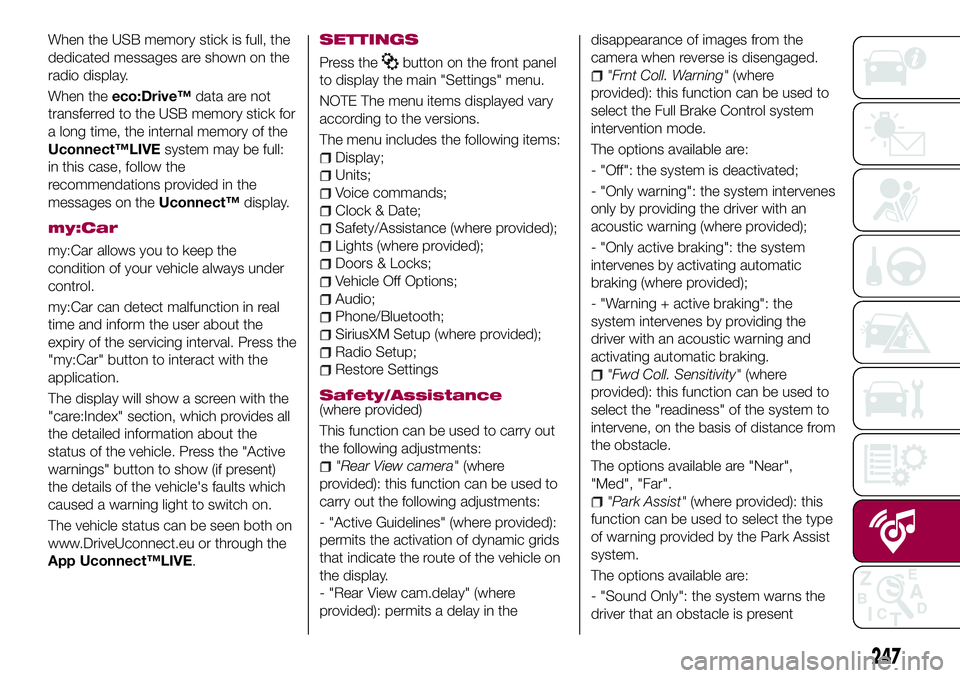
When the USB memory stick is full, the
dedicated messages are shown on the
radio display.
When theeco:Drive™data are not
transferred to the USB memory stick for
a long time, the internal memory of the
Uconnect™LIVEsystem may be full:
in this case, follow the
recommendations provided in the
messages on theUconnect™display.
my:Car
my:Car allows you to keep the
condition of your vehicle always under
control.
my:Car can detect malfunction in real
time and inform the user about the
expiry of the servicing interval. Press the
"my:Car" button to interact with the
application.
The display will show a screen with the
"care:Index" section, which provides all
the detailed information about the
status of the vehicle. Press the "Active
warnings" button to show (if present)
the details of the vehicle's faults which
caused a warning light to switch on.
The vehicle status can be seen both on
www.DriveUconnect.eu or through the
App Uconnect™LIVE.
SETTINGS
Press thebutton on the front panel
to display the main "Settings" menu.
NOTE The menu items displayed vary
according to the versions.
The menu includes the following items:
Display;
Units;
Voice commands;
Clock & Date;
Safety/Assistance (where provided);
Lights (where provided);
Doors & Locks;
Vehicle Off Options;
Audio;
Phone/Bluetooth;
SiriusXM Setup (where provided);
Radio Setup;
Restore Settings
Safety/Assistance(where provided)
This function can be used to carry out
the following adjustments:
"Rear View camera"(where
provided): this function can be used to
carry out the following adjustments:
- "Active Guidelines" (where provided):
permits the activation of dynamic grids
that indicate the route of the vehicle on
the display.
- "Rear View cam.delay" (where
provided): permits a delay in thedisappearance of images from the
camera when reverse is disengaged.
"Frnt Coll. Warning"(where
provided): this function can be used to
select the Full Brake Control system
intervention mode.
The options available are:
- "Off": the system is deactivated;
- "Only warning": the system intervenes
only by providing the driver with an
acoustic warning (where provided);
- "Only active braking": the system
intervenes by activating automatic
braking (where provided);
- "Warning + active braking": the
system intervenes by providing the
driver with an acoustic warning and
activating automatic braking.
"Fwd Coll. Sensitivity"(where
provided): this function can be used to
select the "readiness" of the system to
intervene, on the basis of distance from
the obstacle.
The options available are "Near",
"Med", "Far".
"Park Assist"(where provided): this
function can be used to select the type
of warning provided by the Park Assist
system.
The options available are:
- "Sound Only": the system warns the
driver that an obstacle is present
247
Page 258 of 284
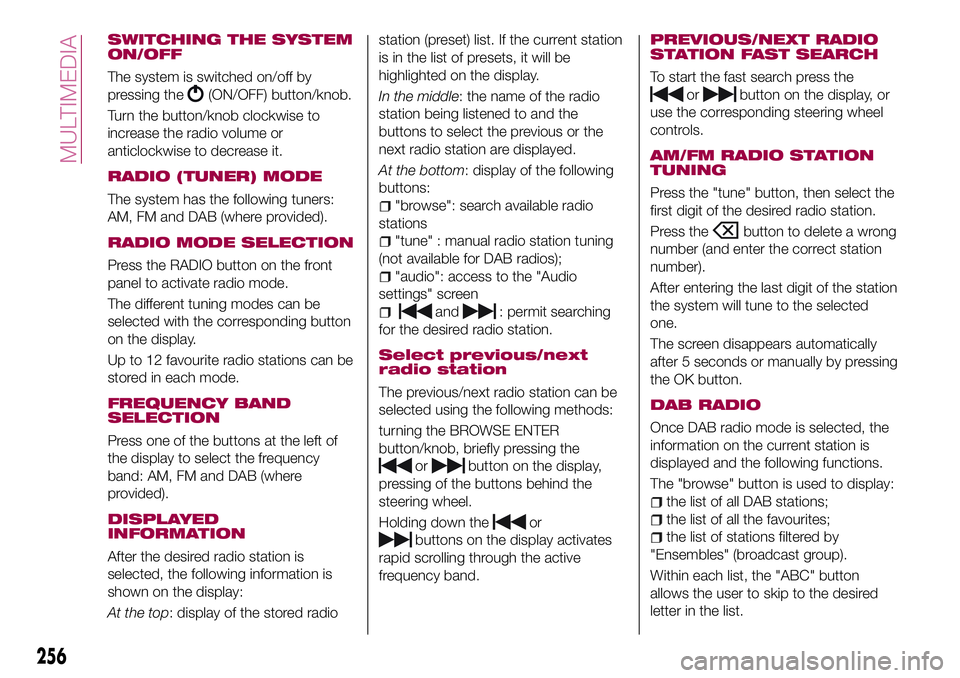
SWITCHING THE SYSTEM
ON/OFF
The system is switched on/off by
pressing the
(ON/OFF) button/knob.
Turn the button/knob clockwise to
increase the radio volume or
anticlockwise to decrease it.
RADIO (TUNER) MODE
The system has the following tuners:
AM, FM and DAB (where provided).
RADIO MODE SELECTION
Press the RADIO button on the front
panel to activate radio mode.
The different tuning modes can be
selected with the corresponding button
on the display.
Up to 12 favourite radio stations can be
stored in each mode.
FREQUENCY BAND
SELECTION
Press one of the buttons at the left of
the display to select the frequency
band: AM, FM and DAB (where
provided).
DISPLAYED
INFORMATION
After the desired radio station is
selected, the following information is
shown on the display:
At the top: display of the stored radiostation (preset) list. If the current station
is in the list of presets, it will be
highlighted on the display.
In the middle: the name of the radio
station being listened to and the
buttons to select the previous or the
next radio station are displayed.
At the bottom: display of the following
buttons:
"browse": search available radio
stations
"tune" : manual radio station tuning
(not available for DAB radios);
"audio": access to the "Audio
settings" screen
and: permit searching
for the desired radio station.
Select previous/next
radio station
The previous/next radio station can be
selected using the following methods:
turning the BROWSE ENTER
button/knob, briefly pressing the
orbutton on the display,
pressing of the buttons behind the
steering wheel.
Holding down the
or
buttons on the display activates
rapid scrolling through the active
frequency band.
PREVIOUS/NEXT RADIO
STATION FAST SEARCH
To start the fast search press the
orbutton on the display, or
use the corresponding steering wheel
controls.
AM/FM RADIO STATION
TUNING
Press the "tune" button, then select the
first digit of the desired radio station.
Press the
button to delete a wrong
number (and enter the correct station
number).
After entering the last digit of the station
the system will tune to the selected
one.
The screen disappears automatically
after 5 seconds or manually by pressing
the OK button.
DAB RADIO
Once DAB radio mode is selected, the
information on the current station is
displayed and the following functions.
The "browse" button is used to display:
the list of all DAB stations;
the list of all the favourites;
the list of stations filtered by
"Ensembles" (broadcast group).
Within each list, the "ABC" button
allows the user to skip to the desired
letter in the list.
256
MULTIMEDIA
Page 259 of 284
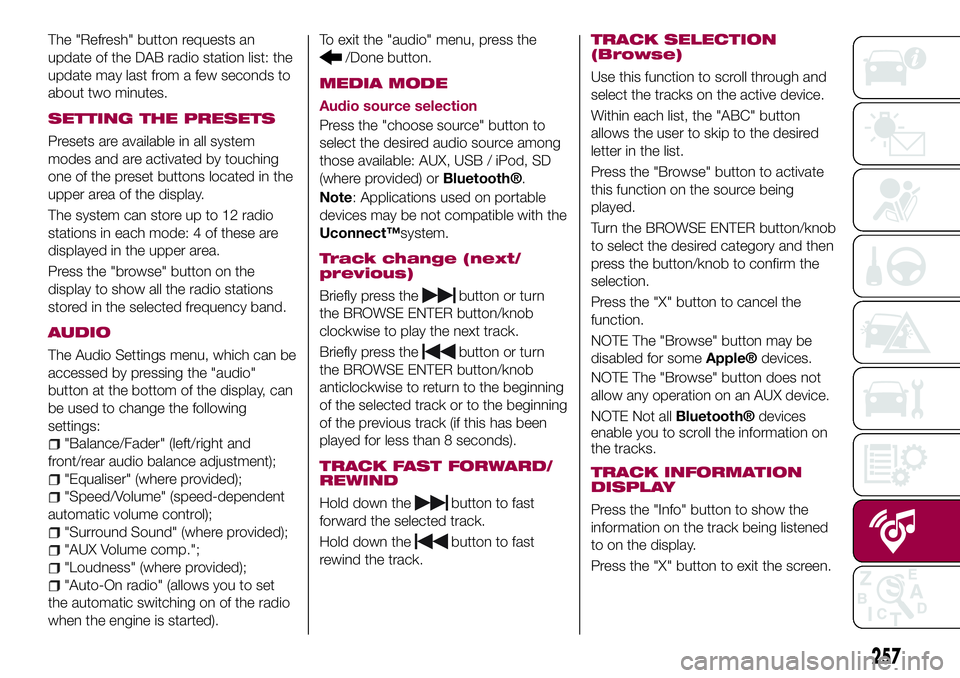
The "Refresh" button requests an
update of the DAB radio station list: the
update may last from a few seconds to
about two minutes.
SETTING THE PRESETS
Presets are available in all system
modes and are activated by touching
one of the preset buttons located in the
upper area of the display.
The system can store up to 12 radio
stations in each mode: 4 of these are
displayed in the upper area.
Press the "browse" button on the
display to show all the radio stations
stored in the selected frequency band.
AUDIO
The Audio Settings menu, which can be
accessed by pressing the "audio"
button at the bottom of the display, can
be used to change the following
settings:
"Balance/Fader" (left/right and
front/rear audio balance adjustment);
"Equaliser" (where provided);
"Speed/Volume" (speed-dependent
automatic volume control);
"Surround Sound" (where provided);
"AUX Volume comp.";
"Loudness" (where provided);
"Auto-On radio" (allows you to set
the automatic switching on of the radio
when the engine is started).To exit the "audio" menu, press the
/Done button.
MEDIA MODE
Audio source selection
Press the "choose source" button to
select the desired audio source among
those available: AUX, USB / iPod, SD
(where provided) or
Bluetooth®.
Note: Applications used on portable
devices may be not compatible with the
Uconnect™system.
Track change (next/
previous)
Briefly press thebutton or turn
the BROWSE ENTER button/knob
clockwise to play the next track.
Briefly press the
button or turn
the BROWSE ENTER button/knob
anticlockwise to return to the beginning
of the selected track or to the beginning
of the previous track (if this has been
played for less than 8 seconds).
TRACK FAST FORWARD/
REWIND
Hold down thebutton to fast
forward the selected track.
Hold down the
button to fast
rewind the track.
TRACK SELECTION
(Browse)
Use this function to scroll through and
select the tracks on the active device.
Within each list, the "ABC" button
allows the user to skip to the desired
letter in the list.
Press the "Browse" button to activate
this function on the source being
played.
Turn the BROWSE ENTER button/knob
to select the desired category and then
press the button/knob to confirm the
selection.
Press the "X" button to cancel the
function.
NOTE The "Browse" button may be
disabled for some
Apple®devices.
NOTE The "Browse" button does not
allow any operation on an AUX device.
NOTE Not all
Bluetooth®devices
enable you to scroll the information on
the tracks.
TRACK INFORMATION
DISPLAY
Press the "Info" button to show the
information on the track being listened
to on the display.
Press the "X" button to exit the screen.
257