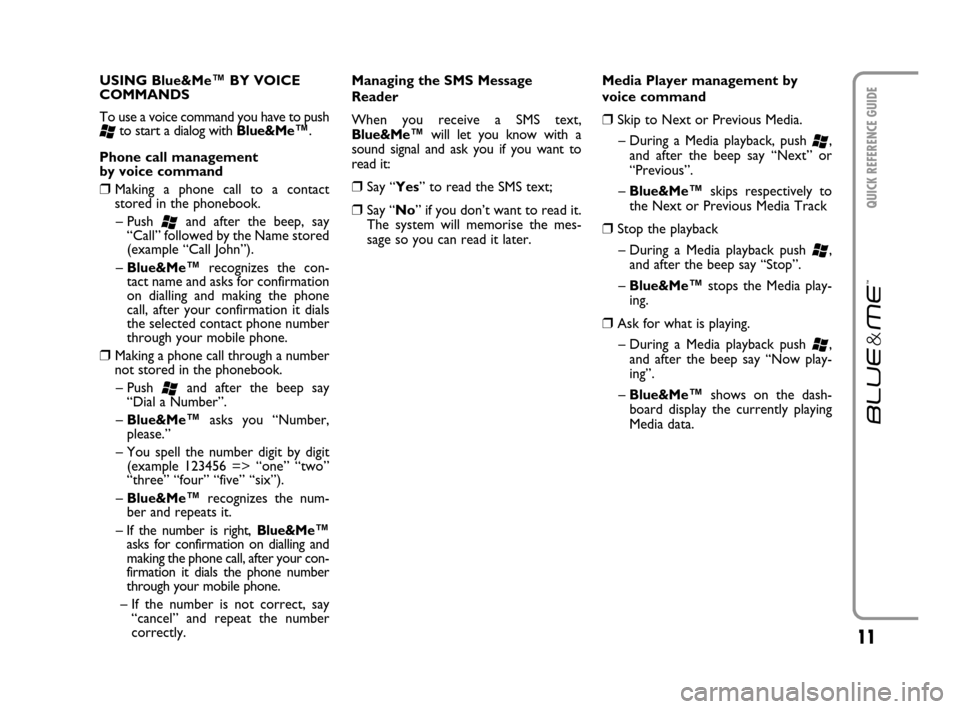11
QUICK REFERENCE GUIDE
USING Blue&Me™ BY VOICE
COMMANDS
To use a voice command you have to push
‘to start a dialog with Blue&Me™.
Phone call management
by voice command
❒Making a phone call to a contact
stored in the phonebook.
– Push
‘and after the beep, say
“Call” followed by the Name stored
(example “Call John”).
– Blue&Me
™recognizes the con-
tact name and asks for confirmation
on dialling and making the phone
call, after your confirmation it dials
the selected contact phone number
through your mobile phone.
❒Making a phone call through a number
not stored in the phonebook.
– Push
‘and after the beep say
“Dial a Number”.
– Blue&Me
™asks you “Number,
please.”
– You spell the number digit by digit
(example 123456 => “one” “two”
“three” “four” “five” “six”).
– Blue&Me
™recognizes the num-
ber and repeats it.
– If the number is right, Blue&Me
™asks for confirmation on dialling and
making the phone call, after your con-
firmation it dials the phone number
through your mobile phone.
– If the number is not correct, say
“cancel” and repeat the number
correctly.Managing the SMS Message
Reader
When you receive a SMS text,
Blue&Me™will let you know with a
sound signal and ask you if you want to
read it:
❒Say “Yes” to read the SMS text;
❒Say “No” if you don’t want to read it.
The system will memorise the mes-
sage so you can read it later.Media Player management by
voice command
❒Skip to Next or Previous Media.
– During a Media playback, push
‘,
and after the beep say “Next” or
“Previous”.
– Blue&Me
™skips respectively to
the Next or Previous Media Track
❒Stop the playback
– During a Media playback push
‘,
and after the beep say “Stop”.
– Blue&Me
™stops the Media play-
ing.
❒Ask for what is playing.
– During a Media playback push
‘,
and after the beep say “Now play-
ing”.
– Blue&Me
™shows on the dash-
board display the currently playing
Media data.
603.83.690 GRC1V2CROMA ESA 4-07-2007 16:14 Pagina 11