navigation FIAT CROMA 2007 2.G Connect NavPlus Manual
[x] Cancel search | Manufacturer: FIAT, Model Year: 2007, Model line: CROMA, Model: FIAT CROMA 2007 2.GPages: 166, PDF Size: 4.82 MB
Page 93 of 166
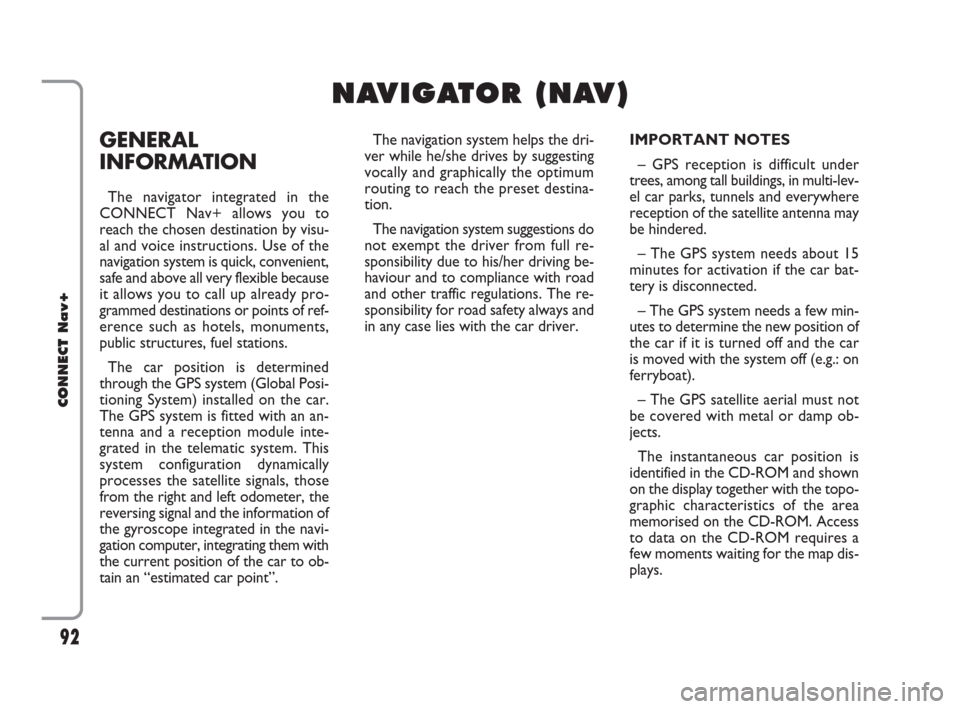
GENERAL
INFORMATION
The navigator integrated in the
CONNECT Nav+ allows you to
reach the chosen destination by visu-
al and voice instructions. Use of the
navigation system is quick, convenient,
safe and above all very flexible because
it allows you to call up already pro-
grammed destinations or points of ref-
erence such as hotels, monuments,
public structures, fuel stations.
The car position is determined
through the GPS system (Global Posi-
tioning System) installed on the car.
The GPS system is fitted with an an-
tenna and a reception module inte-
grated in the telematic system. This
system configuration dynamically
processes the satellite signals, those
from the right and left odometer, the
reversing signal and the information of
the gyroscope integrated in the navi-
gation computer, integrating them with
the current position of the car to ob-
tain an “estimated car point”.The navigation system helps the dri-
ver while he/she drives by suggesting
vocally and graphically the optimum
routing to reach the preset destina-
tion.
The navigation system suggestions do
not exempt the driver from full re-
sponsibility due to his/her driving be-
haviour and to compliance with road
and other traffic regulations. The re-
sponsibility for road safety always and
in any case lies with the car driver.IMPORTANT NOTES
– GPS reception is difficult under
trees, among tall buildings, in multi-lev-
el car parks, tunnels and everywhere
reception of the satellite antenna may
be hindered.
– The GPS system needs about 15
minutes for activation if the car bat-
tery is disconnected.
– The GPS system needs a few min-
utes to determine the new position of
the car if it is turned off and the car
is moved with the system off (e.g.: on
ferryboat).
– The GPS satellite aerial must not
be covered with metal or damp ob-
jects.
The instantaneous car position is
identified in the CD-ROM and shown
on the display together with the topo-
graphic characteristics of the area
memorised on the CD-ROM. Access
to data on the CD-ROM requires a
few moments waiting for the map dis-
plays.
92
CONNECT Nav+
N N
A A
V V
I I
G G
A A
T T
O O
R R
( (
N N
A A
V V
) )
092-115 Connect CROMA GB 4-07-2007 14:06 Pagina 92
Page 94 of 166
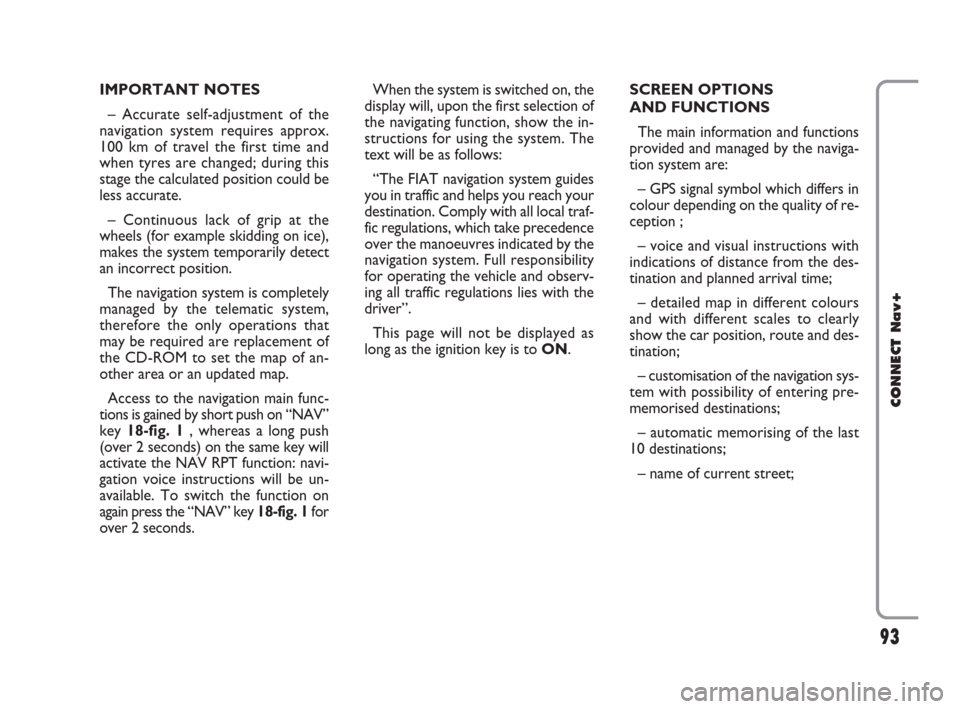
IMPORTANT NOTES
– Accurate self-adjustment of the
navigation system requires approx.
100 km of travel the first time and
when tyres are changed; during this
stage the calculated position could be
less accurate.
– Continuous lack of grip at the
wheels (for example skidding on ice),
makes the system temporarily detect
an incorrect position.
The navigation system is completely
managed by the telematic system,
therefore the only operations that
may be required are replacement of
the CD-ROM to set the map of an-
other area or an updated map.
Access to the navigation main func-
tions is gained by short push on “NAV”
key 18-fig. 1 , whereas a long push
(over 2 seconds) on the same key will
activate the NAV RPT function: navi-
gation voice instructions will be un-
available. To switch the function on
again press the “NAV” key 18-fig. 1for
over 2 seconds.When the system is switched on, the
display will, upon the first selection of
the navigating function, show the in-
structions for using the system. The
text will be as follows:
“The FIAT navigation system guides
you in traffic and helps you reach your
destination. Comply with all local traf-
fic regulations, which take precedence
over the manoeuvres indicated by the
navigation system. Full responsibility
for operating the vehicle and observ-
ing all traffic regulations lies with the
driver”.
This page will not be displayed as
long as the ignition key is to ON.SCREEN OPTIONS
AND FUNCTIONS
The main information and functions
provided and managed by the naviga-
tion system are:
– GPS signal symbol which differs in
colour depending on the quality of re-
ception ;
– voice and visual instructions with
indications of distance from the des-
tination and planned arrival time;
– detailed map in different colours
and with different scales to clearly
show the car position, route and des-
tination;
– customisation of the navigation sys-
tem with possibility of entering pre-
memorised destinations;
– automatic memorising of the last
10 destinations;
– name of current street;
93
CONNECT Nav+
092-115 Connect CROMA GB 4-07-2007 14:06 Pagina 93
Page 95 of 166
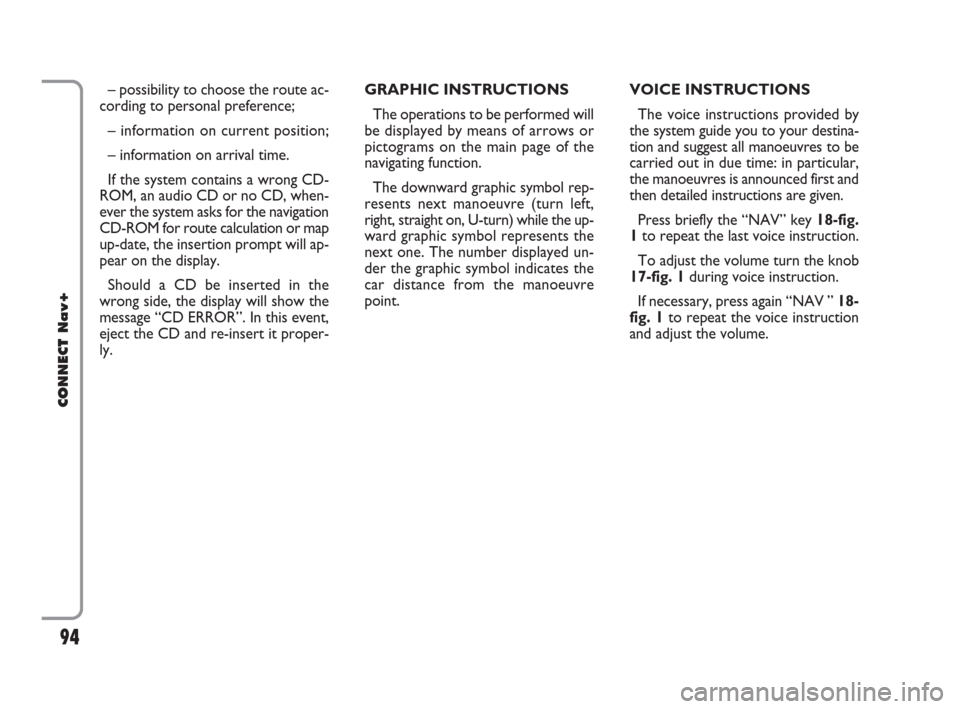
– possibility to choose the route ac-
cording to personal preference;
– information on current position;
– information on arrival time.
If the system contains a wrong CD-
ROM, an audio CD or no CD, when-
ever the system asks for the navigation
CD-ROM for route calculation or map
up-date, the insertion prompt will ap-
pear on the display.
Should a CD be inserted in the
wrong side, the display will show the
message “CD ERROR”. In this event,
eject the CD and re-insert it proper-
ly.GRAPHIC INSTRUCTIONS
The operations to be performed will
be displayed by means of arrows or
pictograms on the main page of the
navigating function.
The downward graphic symbol rep-
resents next manoeuvre (turn left,
right, straight on, U-turn) while the up-
ward graphic symbol represents the
next one. The number displayed un-
der the graphic symbol indicates the
car distance from the manoeuvre
point. VOICE INSTRUCTIONS
The voice instructions provided by
the system guide you to your destina-
tion and suggest all manoeuvres to be
carried out in due time: in particular,
the manoeuvres is announced first and
then detailed instructions are given.
Press briefly the “NAV” key 18-fig.
1to repeat the last voice instruction.
To adjust the volume turn the knob
17-fig. 1during voice instruction.
If necessary, press again “NAV ” 18-
fig. 1to repeat the voice instruction
and adjust the volume.
94
CONNECT Nav+
092-115 Connect CROMA GB 4-07-2007 14:06 Pagina 94
Page 96 of 166
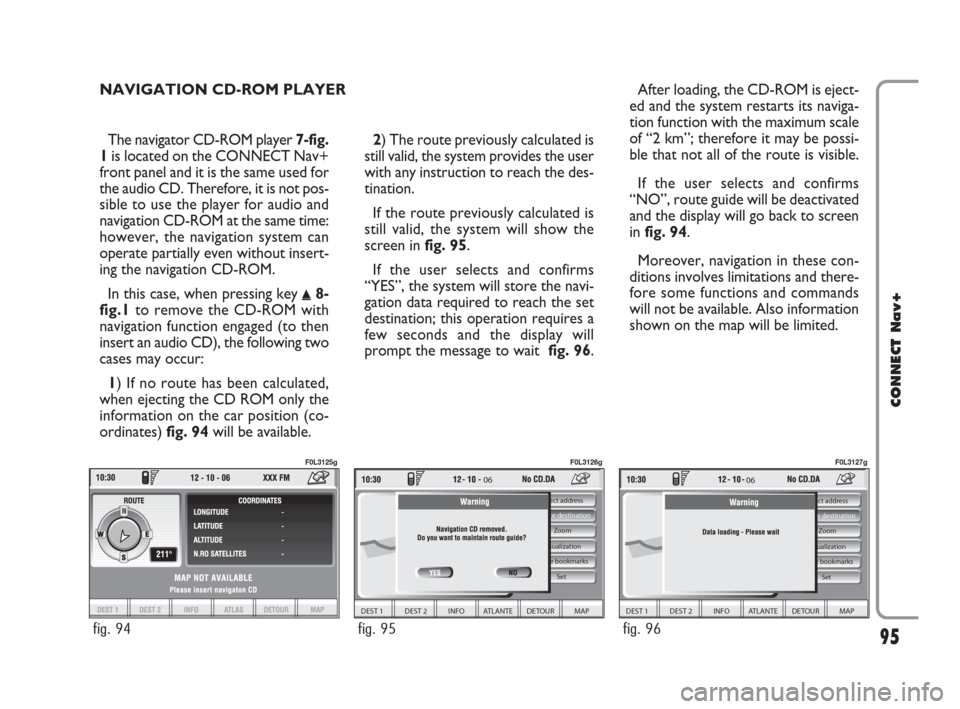
The navigator CD-ROM player 7-fig.
1is located on the CONNECT Nav+
front panel and it is the same used for
the audio CD. Therefore, it is not pos-
sible to use the player for audio and
navigation CD-ROM at the same time:
however, the navigation system can
operate partially even without insert-
ing the navigation CD-ROM.
In this case, when pressing key
˚8-
fig.1to remove the CD-ROM with
navigation function engaged (to then
insert an audio CD), the following two
cases may occur:
1) If no route has been calculated,
when ejecting the CD ROM only the
information on the car position (co-
ordinates) fig. 94will be available.2) The route previously calculated is
still valid, the system provides the user
with any instruction to reach the des-
tination.
If the route previously calculated is
still valid, the system will show the
screen in fig. 95.
If the user selects and confirms
“YES”, the system will store the navi-
gation data required to reach the set
destination; this operation requires a
few seconds and the display will
prompt the message to wait fig. 96.After loading, the CD-ROM is eject-
ed and the system restarts its naviga-
tion function with the maximum scale
of “2 km”; therefore it may be possi-
ble that not all of the route is visible.
If the user selects and confirms
“NO”, route guide will be deactivated
and the display will go back to screen
in fig. 94.
Moreover, navigation in these con-
ditions involves limitations and there-
fore some functions and commands
will not be available. Also information
shown on the map will be limited.
95
CONNECT Nav+
NAVIGATION CD-ROM PLAYER
fig. 94
F0L3125g
Select address
Visualization
Voice bookmarks Zoom Delete destination
06
DEST 1 DEST 2 INFO ATLANTE DETOUR MAP
Set
fig. 95
F0L3126g
06
DEST 1 DEST 2 INFO ATLANTE DETOUR MAP
Select address
Visualization
Voice bookmarks Zoom Delete destination
Set
fig. 96
F0L3127g
092-115 Connect CROMA GB 4-07-2007 14:06 Pagina 95
Page 97 of 166
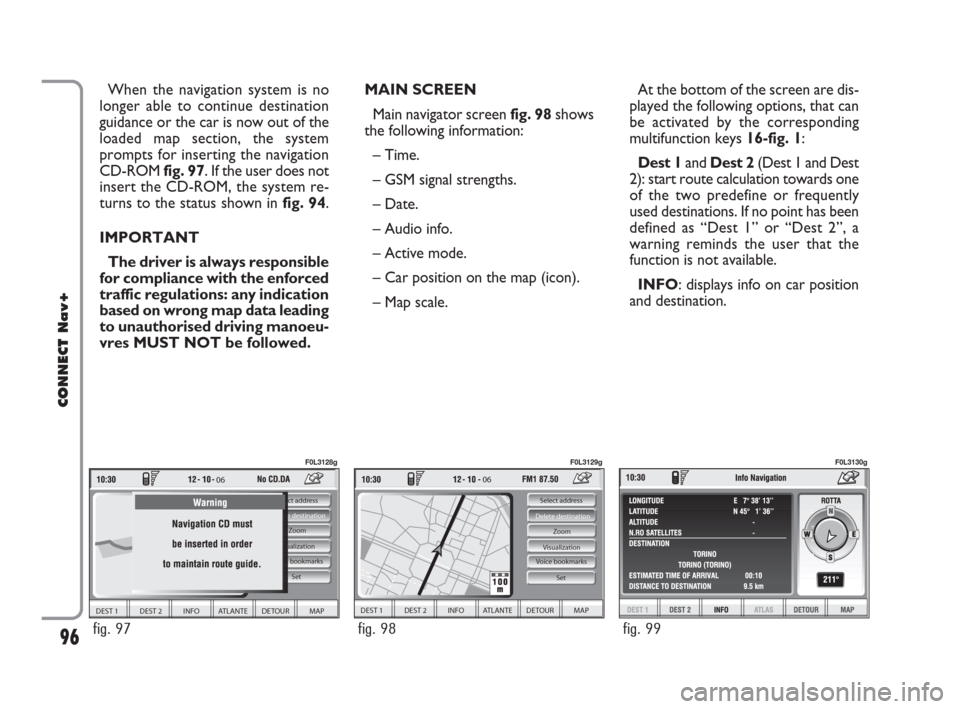
MAIN SCREEN
Main navigator screen fig. 98shows
the following information:
– Time.
– GSM signal strengths.
– Date.
– Audio info.
– Active mode.
– Car position on the map (icon).
– Map scale.At the bottom of the screen are dis-
played the following options, that can
be activated by the corresponding
multifunction keys 16-fig. 1:
Dest 1and Dest 2(Dest 1 and Dest
2): start route calculation towards one
of the two predefine or frequently
used destinations. If no point has been
defined as “Dest 1” or “Dest 2”, a
warning reminds the user that the
function is not available.
INFO: displays info on car position
and destination. When the navigation system is no
longer able to continue destination
guidance or the car is now out of the
loaded map section, the system
prompts for inserting the navigation
CD-ROM fig. 97. If the user does not
insert the CD-ROM, the system re-
turns to the status shown in fig. 94.
IMPORTANT
The driver is always responsible
for compliance with the enforced
traffic regulations: any indication
based on wrong map data leading
to unauthorised driving manoeu-
vres MUST NOT be followed.
96
CONNECT Nav+
06
DEST 1 DEST 2 INFO ATLANTE DETOUR MAP
Select address
Visualization
Voice bookmarks Zoom Delete destination
Set
fig. 97
F0L3128g
06
DEST 1 DEST 2 INFO ATLANTE DETOUR MAP
Select address
Visualization Zoom Delete destination
Set
Voice bookmarks
fig. 98
F0L3129g
fig. 99
F0L3130g
092-115 Connect CROMA GB 4-07-2007 14:06 Pagina 96
Page 98 of 166
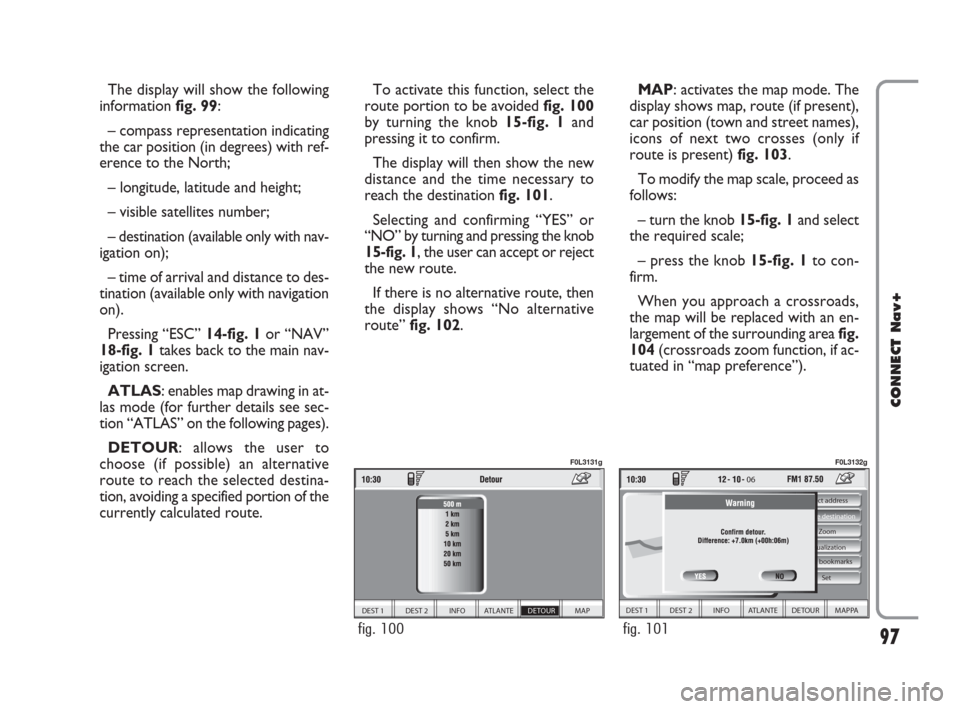
The display will show the following
information fig. 99:
– compass representation indicating
the car position (in degrees) with ref-
erence to the North;
– longitude, latitude and height;
– visible satellites number;
– destination (available only with nav-
igation on);
– time of arrival and distance to des-
tination (available only with navigation
on).
Pressing “ESC” 14-fig. 1or “NAV”
18-fig. 1takes back to the main nav-
igation screen.
ATLAS: enables map drawing in at-
las mode (for further details see sec-
tion “ATLAS” on the following pages).
DETOUR: allows the user to
choose (if possible) an alternative
route to reach the selected destina-
tion, avoiding a specified portion of the
currently calculated route.
97
CONNECT Nav+
To activate this function, select the
route portion to be avoided fig. 100
by turning the knob 15-fig. 1and
pressing it to confirm.
The display will then show the new
distance and the time necessary to
reach the destination fig. 101.
Selecting and confirming “YES” or
“NO” by turning and pressing the knob
15-fig. 1, the user can accept or reject
the new route.
If there is no alternative route, then
the display shows “No alternative
route” fig. 102.MAP: activates the map mode. The
display shows map, route (if present),
car position (town and street names),
icons of next two crosses (only if
route is present) fig. 103.
To modify the map scale, proceed as
follows:
– turn the knob 15-fig. 1and select
the required scale;
– press the knob 15-fig. 1to con-
firm.
When you approach a crossroads,
the map will be replaced with an en-
largement of the surrounding area fig.
104(crossroads zoom function, if ac-
tuated in “map preference”).
DEST 1 DEST 2 INFO ATLANTE DETOUR MAP
fig. 100
F0L3131g
06
DEST 1 DEST 2 INFO ATLANTE DETOUR MAPPA
Select address
Visualization Zoom Delete destination
Set
Voice bookmarks
fig. 101
F0L3132g
092-115 Connect CROMA GB 4-07-2007 14:06 Pagina 97
Page 102 of 166
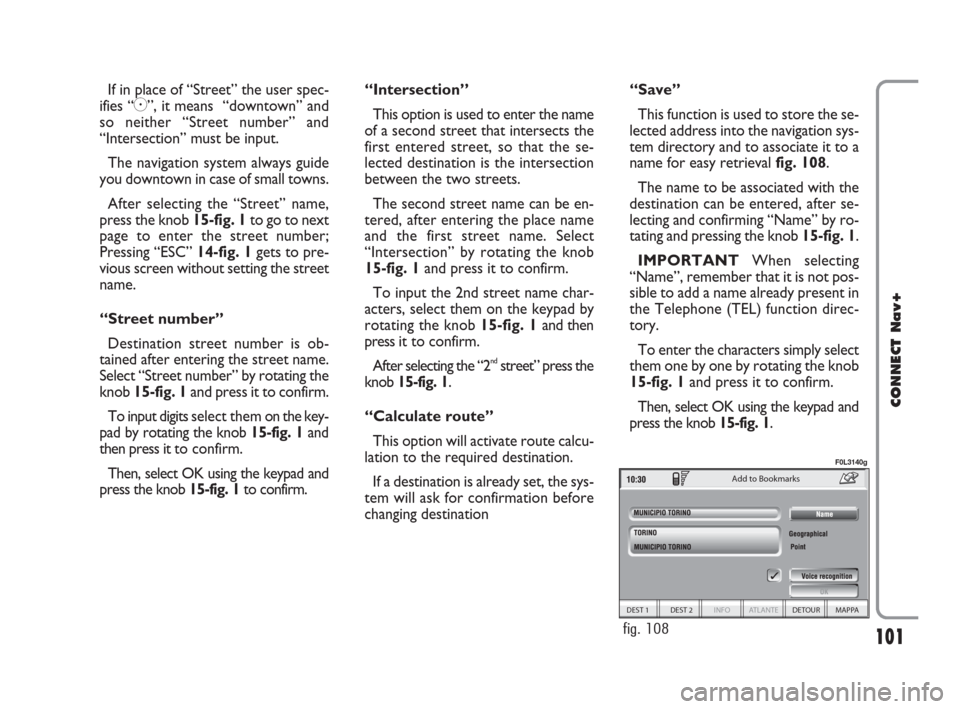
101
CONNECT Nav+
If in place of “Street” the user spec-
ifies “C”, it means “downtown” and
so neither “Street number” and
“Intersection” must be input.
The navigation system always guide
you downtown in case of small towns.
After selecting the “Street” name,
press the knob 15-fig. 1to go to next
page to enter the street number;
Pressing “ESC” 14-fig. 1gets to pre-
vious screen without setting the street
name.
“Street number”
Destination street number is ob-
tained after entering the street name.
Select “Street number” by rotating the
knob 15-fig. 1and press it to confirm.
To input digits select them on the key-
pad by rotating the knob 15-fig. 1and
then press it to confirm.
Then, select OK using the keypad and
press the knob 15-fig. 1to confirm.“Intersection”
This option is used to enter the name
of a second street that intersects the
first entered street, so that the se-
lected destination is the intersection
between the two streets.
The second street name can be en-
tered, after entering the place name
and the first street name. Select
“Intersection” by rotating the knob
15-fig. 1and press it to confirm.
To input the 2nd street name char-
acters, select them on the keypad by
rotating the knob 15-fig. 1and then
press it to confirm.
After selecting the “2
ndstreet” press the
knob 15-fig. 1.
“Calculate route”
This option will activate route calcu-
lation to the required destination.
If a destination is already set, the sys-
tem will ask for confirmation before
changing destination“Save”
This function is used to store the se-
lected address into the navigation sys-
tem directory and to associate it to a
name for easy retrieval fig. 108.
The name to be associated with the
destination can be entered, after se-
lecting and confirming “Name” by ro-
tating and pressing the knob 15-fig. 1.
IMPORTANTWhen selecting
“Name”, remember that it is not pos-
sible to add a name already present in
the Telephone (TEL) function direc-
tory.
To enter the characters simply select
them one by one by rotating the knob
15-fig. 1and press it to confirm.
Then, select OK using the keypad and
press the knob 15-fig. 1.
Add to Bookmarks
DEST 1 DEST 2 INFO ATLANTE DETOUR MAPPA
fig. 108
F0L3140g
092-115 Connect CROMA GB 4-07-2007 14:06 Pagina 101
Page 104 of 166
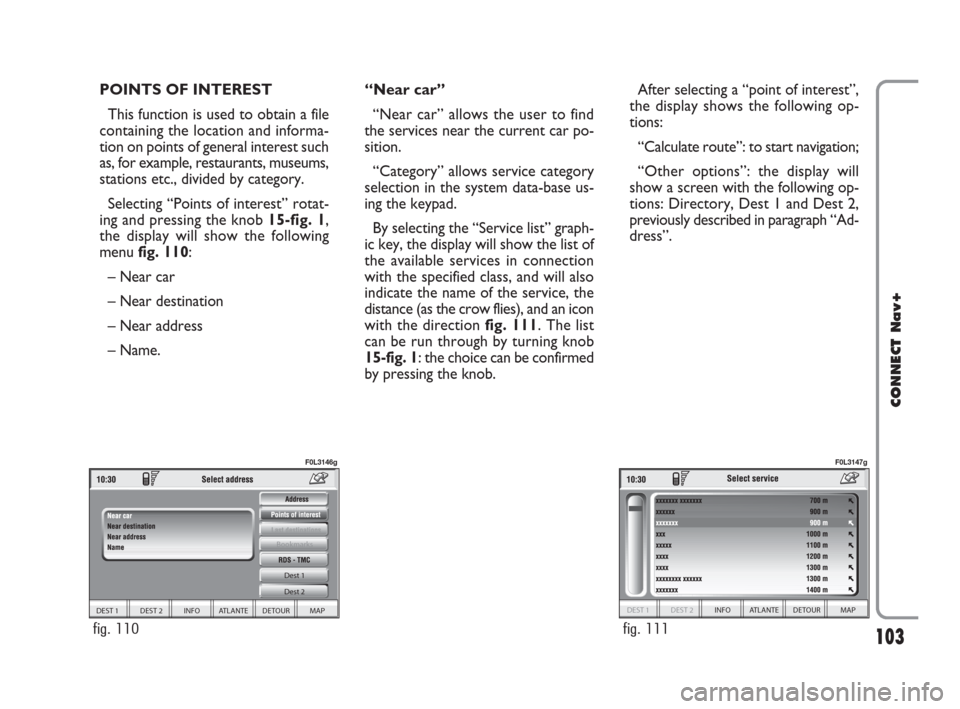
103
CONNECT Nav+
POINTS OF INTEREST
This function is used to obtain a file
containing the location and informa-
tion on points of general interest such
as, for example, restaurants, museums,
stations etc., divided by category.
Selecting “Points of interest” rotat-
ing and pressing the knob 15-fig. 1,
the display will show the following
menu fig. 110:
– Near car
– Near destination
– Near address
– Name. “Near car”
“Near car” allows the user to find
the services near the current car po-
sition.
“Category” allows service category
selection in the system data-base us-
ing the keypad.
By selecting the “Service list” graph-
ic key, the display will show the list of
the available services in connection
with the specified class, and will also
indicate the name of the service, the
distance (as the crow flies), and an icon
with the direction fig. 111. The list
can be run through by turning knob
15-fig. 1: the choice can be confirmed
by pressing the knob.After selecting a “point of interest”,
the display shows the following op-
tions:
“Calculate route”: to start navigation;
“Other options”: the display will
show a screen with the following op-
tions: Directory, Dest 1 and Dest 2,
previously described in paragraph “Ad-
dress”.
DEST 1 DEST 2 INFO ATLANTE DETOUR MAP Dest 1
Dest 2
Bookmarks
fig. 110
F0L3146g
DEST 1 DEST 2 INFO ATLANTE DETOUR MAP
fig. 111
F0L3147g
092-115 Connect CROMA GB 4-07-2007 14:06 Pagina 103
Page 110 of 166
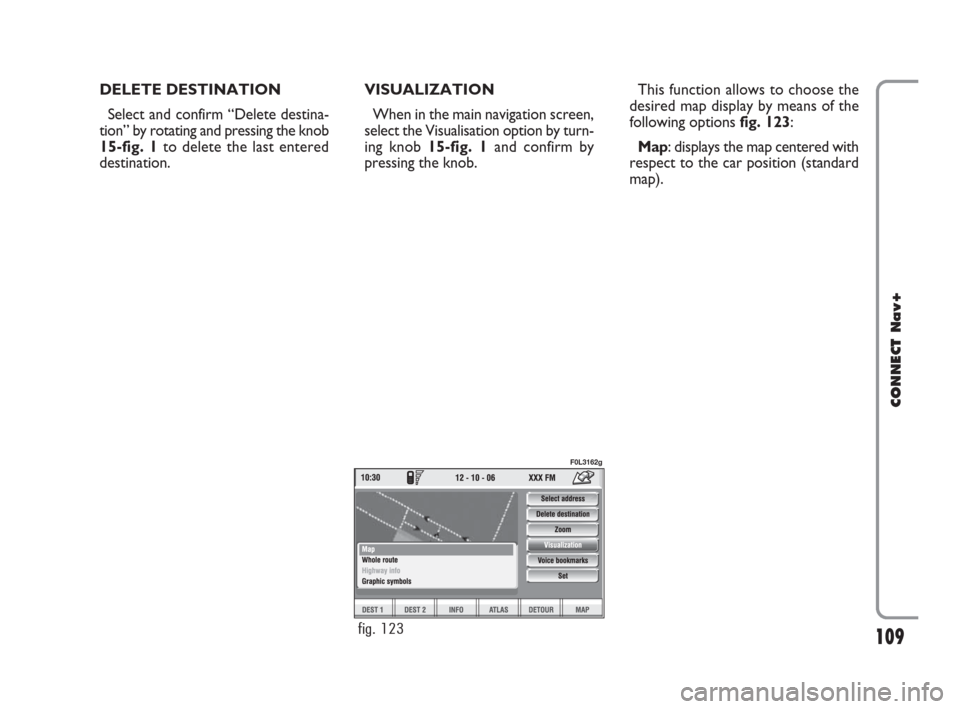
109
CONNECT Nav+
DELETE DESTINATION
Select and confirm “Delete destina-
tion” by rotating and pressing the knob
15-fig. 1to delete the last entered
destination.VISUALIZATION
When in the main navigation screen,
select the Visualisation option by turn-
ing knob 15-fig. 1and confirm by
pressing the knob.This function allows to choose the
desired map display by means of the
following options fig. 123:
Map: displays the map centered with
respect to the car position (standard
map).
fig. 123
F0L3162g
092-115 Connect CROMA GB 4-07-2007 14:06 Pagina 109
Page 113 of 166
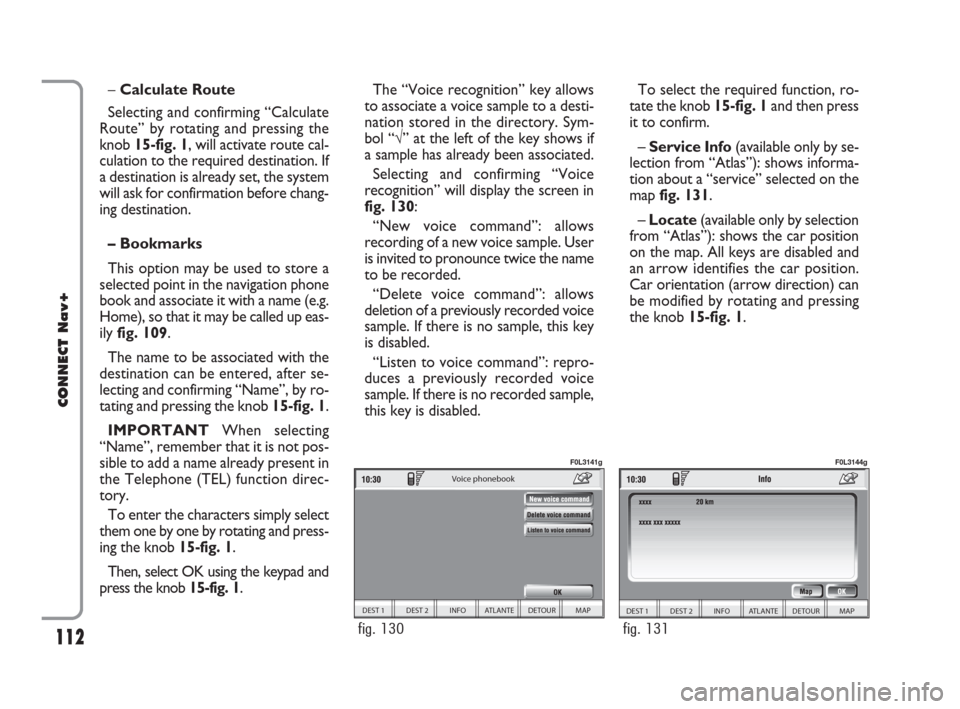
112
CONNECT Nav+
To select the required function, ro-
tate the knob 15-fig. 1and then press
it to confirm.
– Service Info (available only by se-
lection from “Atlas”): shows informa-
tion about a “service” selected on the
map fig. 131.
– Locate(available only by selection
from “Atlas”): shows the car position
on the map. All keys are disabled and
an arrow identifies the car position.
Car orientation (arrow direction) can
be modified by rotating and pressing
the knob 15-fig. 1. –Calculate Route
Selecting and confirming “Calculate
Route” by rotating and pressing the
knob 15-fig. 1, will activate route cal-
culation to the required destination. If
a destination is already set, the system
will ask for confirmation before chang-
ing destination.
– Bookmarks
This option may be used to store a
selected point in the navigation phone
book and associate it with a name (e.g.
Home), so that it may be called up eas-
ily fig. 109.
The name to be associated with the
destination can be entered, after se-
lecting and confirming “Name”, by ro-
tating and pressing the knob 15-fig. 1.
IMPORTANT When selecting
“Name”, remember that it is not pos-
sible to add a name already present in
the Telephone (TEL) function direc-
tory.
To enter the characters simply select
them one by one by rotating and press-
ing the knob 15-fig. 1.
Then, select OK using the keypad and
press the knob 15-fig. 1.The “Voice recognition” key allows
to associate a voice sample to a desti-
nation stored in the directory. Sym-
bol “√” at the left of the key shows if
a sample has already been associated.
Selecting and confirming “Voice
recognition” will display the screen in
fig. 130:
“New voice command”: allows
recording of a new voice sample. User
is invited to pronounce twice the name
to be recorded.
“Delete voice command”: allows
deletion of a previously recorded voice
sample. If there is no sample, this key
is disabled.
“Listen to voice command”: repro-
duces a previously recorded voice
sample. If there is no recorded sample,
this key is disabled.
DEST 1 DEST 2 INFO ATLANTE DETOUR MAP
Voice phonebook
fig. 130
F0L3141g
DEST 1 DEST 2 INFO ATLANTE DETOUR MAP
fig. 131
F0L3144g
092-115 Connect CROMA GB 4-07-2007 14:06 Pagina 112