display FIAT CROMA 2008 2.G DVD Player Manual
[x] Cancel search | Manufacturer: FIAT, Model Year: 2008, Model line: CROMA, Model: FIAT CROMA 2008 2.GPages: 46, PDF Size: 1.67 MB
Page 30 of 46
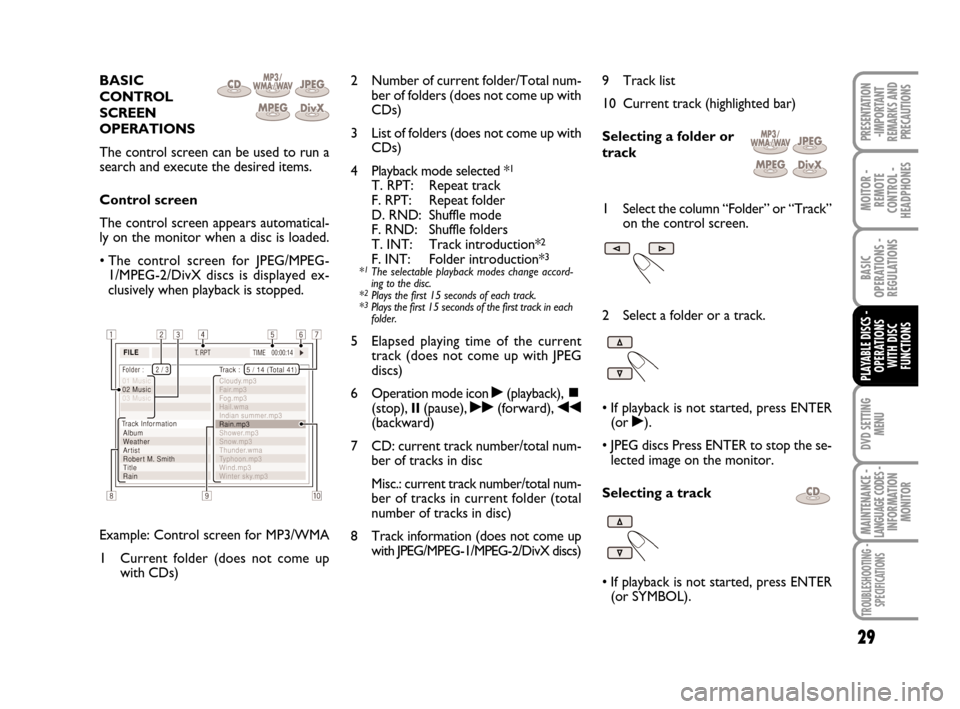
29
MOITOR -
REMOTE
CONTROL -
HEADPHONES
BASIC
OPERATIONS -
REGULATIONS
DVD SETTING
MENU
MAINTENANCE - LANGUAGE CODES - INFORMATION
MONITOR
TROUBLESHOOTING -
SPECIFICATIONS
PRESENTATION
-IMPORTANT
REMARKS AND
PRECAUTIONS
BASIC
CONTROL
SCREEN
OPERATIONS
The control screen can be used to run a
search and execute the desired items.
Control screen
The control screen appears automatical-
ly on the monitor when a disc is loaded.
• The control screen for JPEG/MPEG-
1/MPEG-2/DivX discs is displayed ex-
clusively when playback is stopped.
Example: Control screen for MP3/WMA
1 Current folder (does not come up
with CDs)2 Number of current folder/Total num-
ber of folders (does not come up with
CDs)
3 List of folders (does not come up with
CDs)
4 Playback mode selected *
1
T. RPT: Repeat track
F. RPT: Repeat folder
D. RND: Shuffle mode
F. RND: Shuffle folders
T. INT: Track introduction*
2
F. INT: Folder introduction*3
*1The selectable playback modes change accord-
ing to the disc.
*
2Plays the first 15 seconds of each track.
*3Plays the first 15 seconds of the first track in each
folder.
5 Elapsed playing time of the current
track (does not come up with JPEG
discs)
6 Operation mode icon
˙(playback), ~(stop), II(pause), ˙˙(forward), ¯¯(backward)
7 CD: current track number/total num-
ber of tracks in disc
Misc.: current track number/total num-
ber of tracks in current folder (total
number of tracks in disc)
8 Track information (does not come up
with JPEG/MPEG-1/MPEG-2/DivX discs)9 Track list
10 Current track (highlighted bar)
Selecting a folder or
track
1 Select the column “Folder” or “Track”
on the control screen.
2 Select a folder or a track.
• If playback is not started, press ENTER
(or ˙).
• JPEG discs Press ENTER to stop the se-
lected image on the monitor.
Selecting a track
• If playback is not started, press ENTER
(or SYMBOL).
PLAYABLE DISCS -
OPERATIONS
WITH DISC
FUNCTIONS
604_39_712 DVD Croma GB 3-06-2008 16:27 Pagina 29
Page 31 of 46
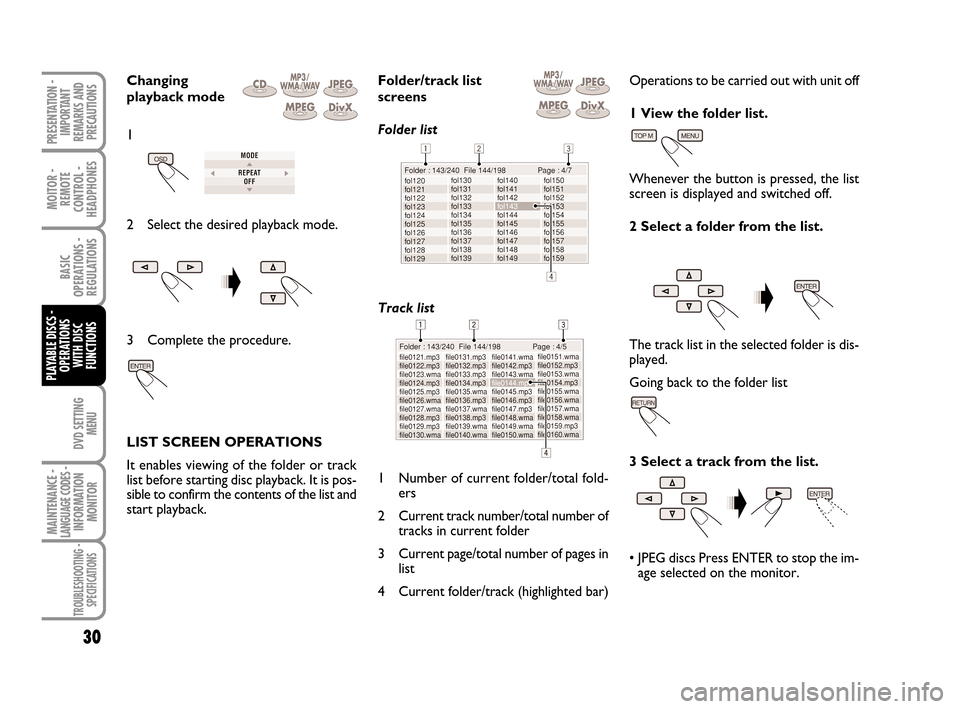
DVD SETTING
MENU
MOITOR -
REMOTE
CONTROL -
HEADPHONES
30
BASIC
OPERATIONS -
REGULATIONS
PLAYABLE DISCS -
OPERATIONS
WITH DISC
FUNCTIONS
MAINTENANCE - LANGUAGE CODES - INFORMATION
MONITOR
TROUBLESHOOTING -
SPECIFICATIONS
PRESENTATION -
IMPORTANT
REMARKS AND
PRECAUTIONS
Changing
playback mode
2 Select the desired playback mode.
3 Complete the procedure.
LIST SCREEN OPERATIONS
It enables viewing of the folder or track
list before starting disc playback. It is pos-
sible to confirm the contents of the list and
start playback.Folder/track list
screens
Folder list
Track list
1 Number of current folder/total fold-
ers
2 Current track number/total number of
tracks in current folder
3 Current page/total number of pages in
list
4 Current folder/track (highlighted bar)Operations to be carried out with unit off
1 View the folder list.
Whenever the button is pressed, the list
screen is displayed and switched off.
2 Select a folder from the list.
The track list in the selected folder is dis-
played.
Going back to the folder list
3 Select a track from the list.
• JPEG discs Press ENTER to stop the im-
age selected on the monitor.
1
604_39_712 DVD Croma GB 3-06-2008 16:27 Pagina 30
Page 33 of 46
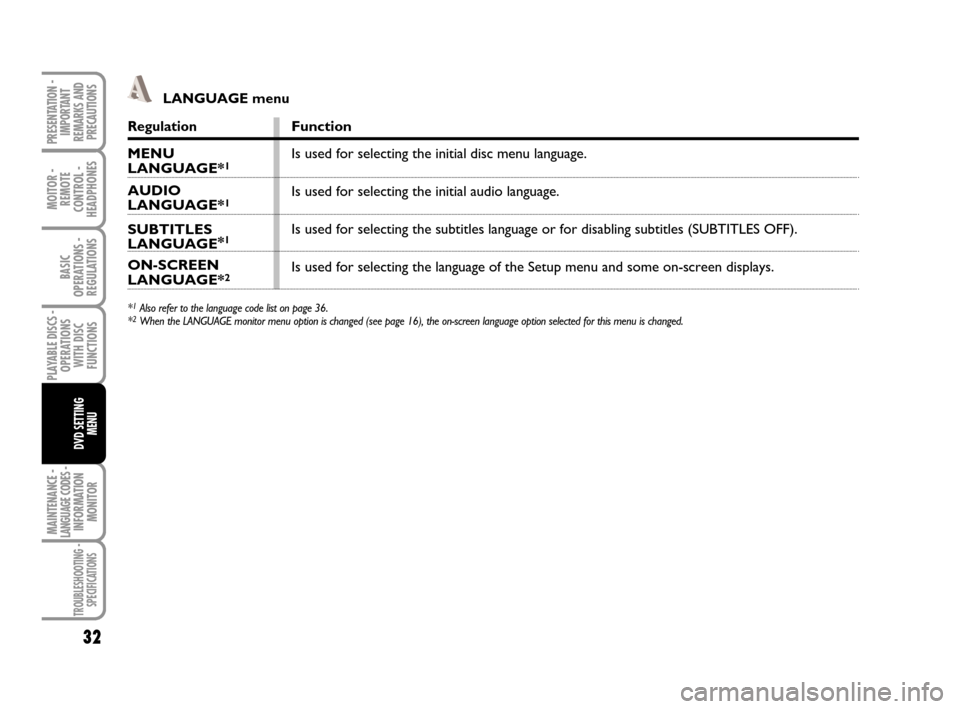
MAINTENANCE - LANGUAGE CODES - INFORMATION
MONITOR
MOITOR -
REMOTE
CONTROL -
HEADPHONES
32
BASIC
OPERATIONS -
REGULATIONS
PLAYABLE DISCS -
OPERATIONS
WITH DISC
FUNCTIONS
DVD SETTING
MENU
TROUBLESHOOTING -
SPECIFICATIONS
PRESENTATION -
IMPORTANT
REMARKS AND
PRECAUTIONSRegulation
MENU LANGUAGE*1
AUDIO LANGUAGE*1
SUBTITLES LANGUAGE*1
ON-SCREEN LANGUAGE*2
*1Also refer to the language code list on page 36.
*2When the LANGUAGE monitor menu option is changed (see page 16), the on-screen language option selected for this menu is changed.
Function
Is used for selecting the initial disc menu language.
Is used for selecting the initial audio language.
Is used for selecting the subtitles language or for disabling subtitles (SUBTITLES OFF).
Is used for selecting the language of the Setup menu and some on-screen displays.
LANGUAGE menu
604_39_712 DVD Croma GB 3-06-2008 16:27 Pagina 32
Page 34 of 46
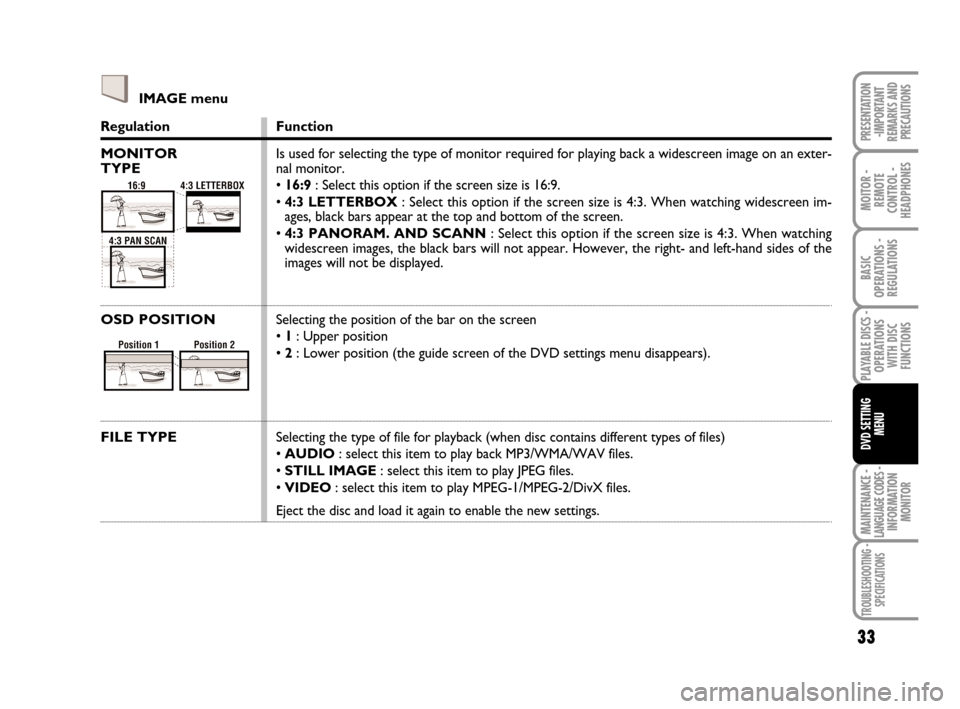
MAINTENANCE - LANGUAGE CODES - INFORMATION
MONITOR
33
MOITOR -
REMOTE
CONTROL -
HEADPHONES
BASIC
OPERATIONS -
REGULATIONS
PLAYABLE DISCS -
OPERATIONS
WITH DISC
FUNCTIONS
DVD SETTING
MENU
TROUBLESHOOTING -
SPECIFICATIONS
PRESENTATION
-IMPORTANT
REMARKS AND
PRECAUTIONSRegulation
MONITOR
TYPE
OSD POSITION
FILE TYPE
Function
Is used for selecting the type of monitor required for playing back a widescreen image on an exter-
nal monitor.
• 16:9: Select this option if the screen size is 16:9.
• 4:3 LETTERBOX: Select this option if the screen size is 4:3. When watching widescreen im-
ages, black bars appear at the top and bottom of the screen.
• 4:3 PANORAM. AND SCANN: Select this option if the screen size is 4:3. When watching
widescreen images, the black bars will not appear. However, the right- and left-hand sides of the
images will not be displayed.
Selecting the position of the bar on the screen
• 1: Upper position
• 2: Lower position (the guide screen of the DVD settings menu disappears).
Selecting the type of file for playback (when disc contains different types of files)
• AUDIO: select this item to play back MP3/WMA/WAV files.
• STILL IMAGE: select this item to play JPEG files.
• VIDEO: select this item to play MPEG-1/MPEG-2/DivX files.
Eject the disc and load it again to enable the new settings.
IMAGE menu
604_39_712 DVD Croma GB 3-06-2008 16:27 Pagina 33
Page 39 of 46
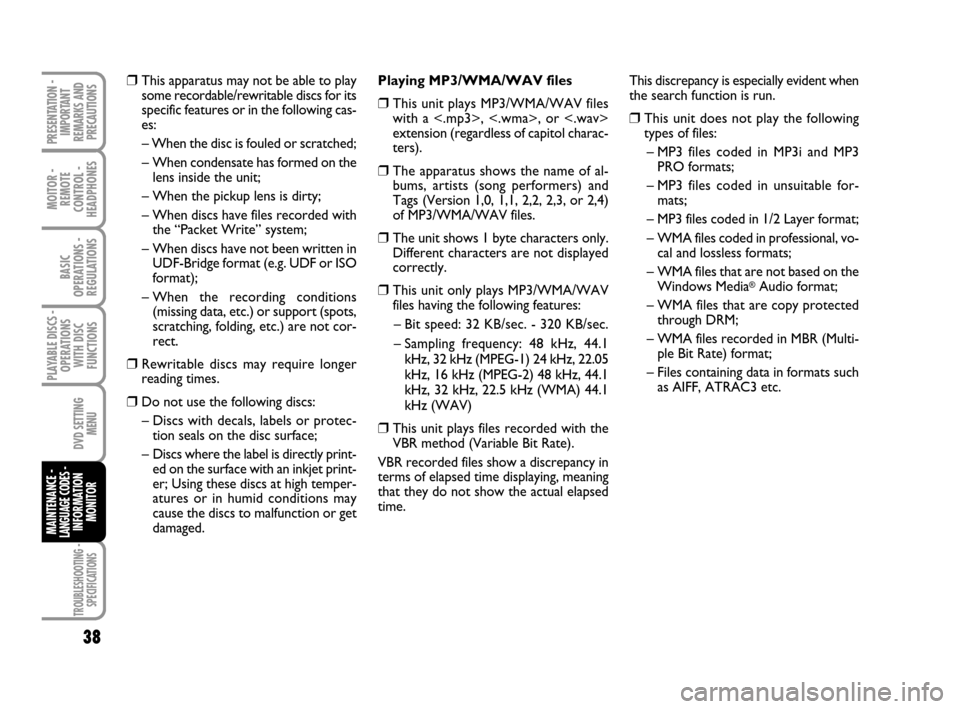
TROUBLESHOOTING -
SPECIFICATIONS
MOITOR -
REMOTE
CONTROL -
HEADPHONES
38
BASIC
OPERATIONS -
REGULATIONS
PLAYABLE DISCS -
OPERATIONS
WITH DISC
FUNCTIONS
DVD SETTING
MENU
MAINTENANCE - LANGUAGE CODES - INFORMATION
MONITOR
PRESENTATION -
IMPORTANT
REMARKS AND
PRECAUTIONS
❒This apparatus may not be able to play
some recordable/rewritable discs for its
specific features or in the following cas-
es:
– When the disc is fouled or scratched;
– When condensate has formed on the
lens inside the unit;
– When the pickup lens is dirty;
– When discs have files recorded with
the “Packet Write” system;
– When discs have not been written in
UDF-Bridge format (e.g. UDF or ISO
format);
– When the recording conditions
(missing data, etc.) or support (spots,
scratching, folding, etc.) are not cor-
rect.
❒Rewritable discs may require longer
reading times.
❒Do not use the following discs:
– Discs with decals, labels or protec-
tion seals on the disc surface;
– Discs where the label is directly print-
ed on the surface with an inkjet print-
er; Using these discs at high temper-
atures or in humid conditions may
cause the discs to malfunction or get
damaged.Playing MP3/WMA/WAV files
❒This unit plays MP3/WMA/WAV files
with a <.mp3>, <.wma>, or <.wav>
extension (regardless of capitol charac-
ters).
❒The apparatus shows the name of al-
bums, artists (song performers) and
Tags (Version 1,0, 1,1, 2,2, 2,3, or 2,4)
of MP3/WMA/WAV files.
❒The unit shows 1 byte characters only.
Different characters are not displayed
correctly.
❒This unit only plays MP3/WMA/WAV
files having the following features:
– Bit speed: 32 KB/sec. - 320 KB/sec.
– Sampling frequency: 48 kHz, 44.1
kHz, 32 kHz (MPEG-1) 24 kHz, 22.05
kHz, 16 kHz (MPEG-2) 48 kHz, 44.1
kHz, 32 kHz, 22.5 kHz (WMA) 44.1
kHz (WAV)
❒This unit plays files recorded with the
VBR method (Variable Bit Rate).
VBR recorded files show a discrepancy in
terms of elapsed time displaying, meaning
that they do not show the actual elapsed
time. This discrepancy is especially evident when
the search function is run.
❒This unit does not play the following
types of files:
– MP3 files coded in MP3i and MP3
PRO formats;
– MP3 files coded in unsuitable for-
mats;
– MP3 files coded in 1/2 Layer format;
– WMA files coded in professional, vo-
cal and lossless formats;
– WMA files that are not based on the
Windows Media
®Audio format;
– WMA files that are copy protected
through DRM;
– WMA files recorded in MBR (Multi-
ple Bit Rate) format;
– Files containing data in formats such
as AIFF, ATRAC3 etc.
604_39_712 DVD Croma GB 3-06-2008 16:27 Pagina 38
Page 41 of 46
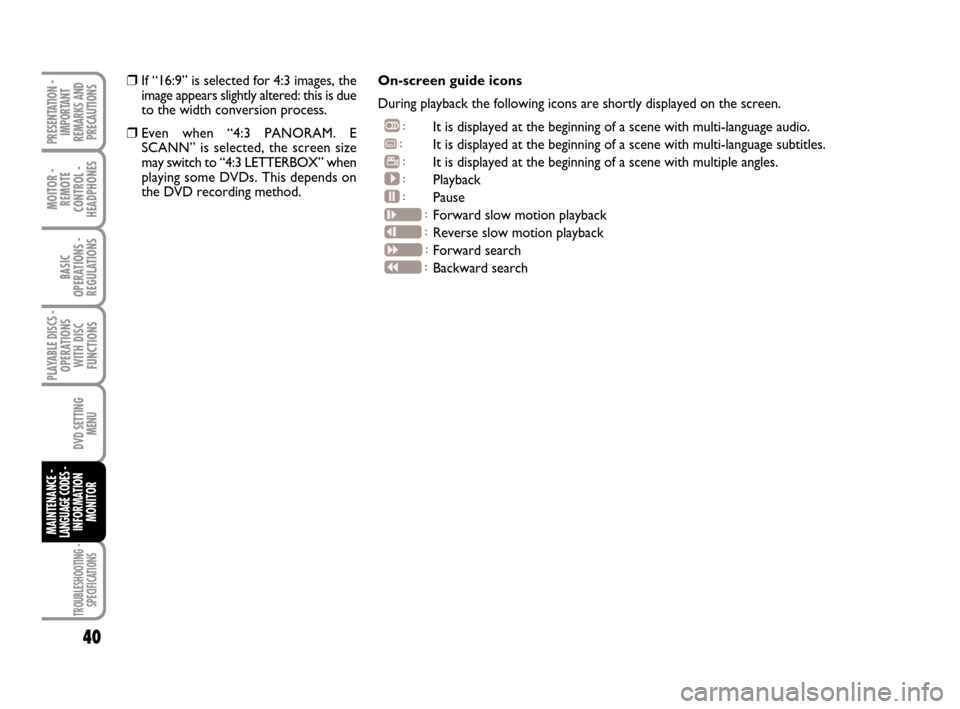
TROUBLESHOOTING -
SPECIFICATIONS
MOITOR -
REMOTE
CONTROL -
HEADPHONES
40
BASIC
OPERATIONS -
REGULATIONS
PLAYABLE DISCS -
OPERATIONS
WITH DISC
FUNCTIONS
DVD SETTING
MENU
MAINTENANCE - LANGUAGE CODES - INFORMATION
MONITOR
PRESENTATION -
IMPORTANT
REMARKS AND
PRECAUTIONS
❒If “16:9” is selected for 4:3 images, the
image appears slightly altered: this is due
to the width conversion process.
❒Even when “4:3 PANORAM. E
SCANN” is selected, the screen size
may switch to “4:3 LETTERBOX” when
playing some DVDs. This depends on
the DVD recording method.On-screen guide icons
During playback the following icons are shortly displayed on the screen.
It is displayed at the beginning of a scene with multi-language audio.
It is displayed at the beginning of a scene with multi-language subtitles.
It is displayed at the beginning of a scene with multiple angles.
Playback
Pause
Forward slow motion playback
Reverse slow motion playback
Forward search
Backward search
604_39_712 DVD Croma GB 3-06-2008 16:27 Pagina 40