stop start FIAT CROMA 2008 2.G DVD Player Manual
[x] Cancel search | Manufacturer: FIAT, Model Year: 2008, Model line: CROMA, Model: FIAT CROMA 2008 2.GPages: 46, PDF Size: 1.67 MB
Page 23 of 46
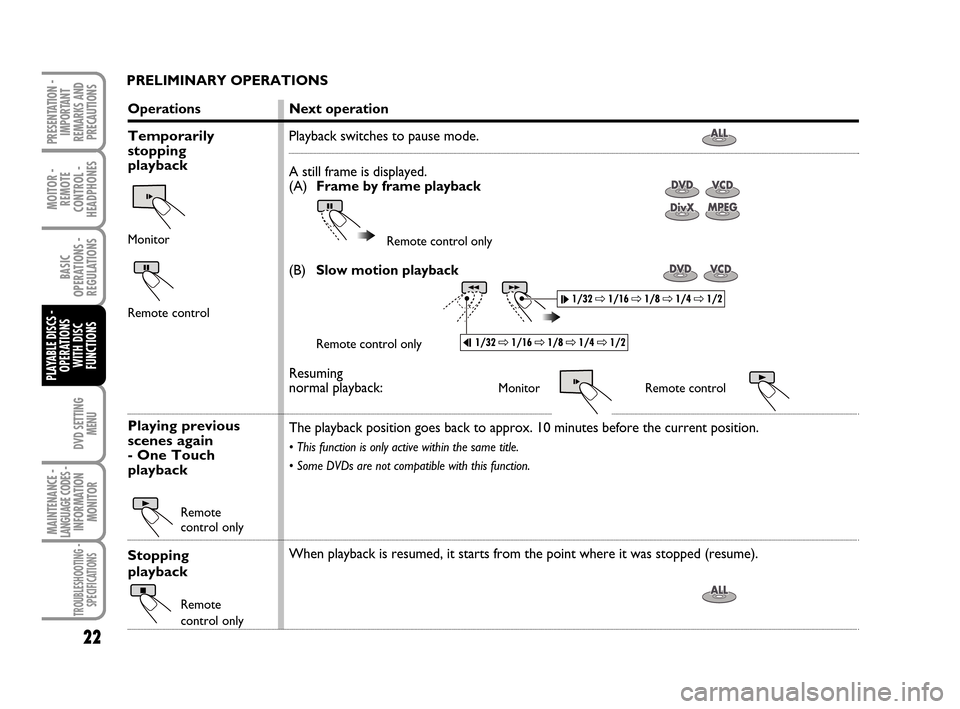
DVD SETTING
MENU
MOITOR -
REMOTE
CONTROL -
HEADPHONES
22
BASIC
OPERATIONS -
REGULATIONS
PLAYABLE DISCS -
OPERATIONS
WITH DISC
FUNCTIONS
MAINTENANCE - LANGUAGE CODES - INFORMATION
MONITOR
TROUBLESHOOTING -
SPECIFICATIONS
PRESENTATION -
IMPORTANT
REMARKS AND
PRECAUTIONS
PRELIMINARY OPERATIONS
Operations
Temporarily
stopping
playback
Monitor
Remote control
Playing previous
scenes again
- One Touch
playback
Remote
control only
Stopping
playback
Remote
control only
Next operation
Playback switches to pause mode.
A still frame is displayed.
(A)Frame by frame playback
Remote control only
(B)Slow motion playback
Remote control only
Resuming
normal playback:Monitor Remote control
The playback position goes back to approx. 10 minutes before the current position.
• This function is only active within the same title.
• Some DVDs are not compatible with this function.
When playback is resumed, it starts from the point where it was stopped (resume).
604_39_712 DVD Croma GB 3-06-2008 16:27 Pagina 22
Page 27 of 46
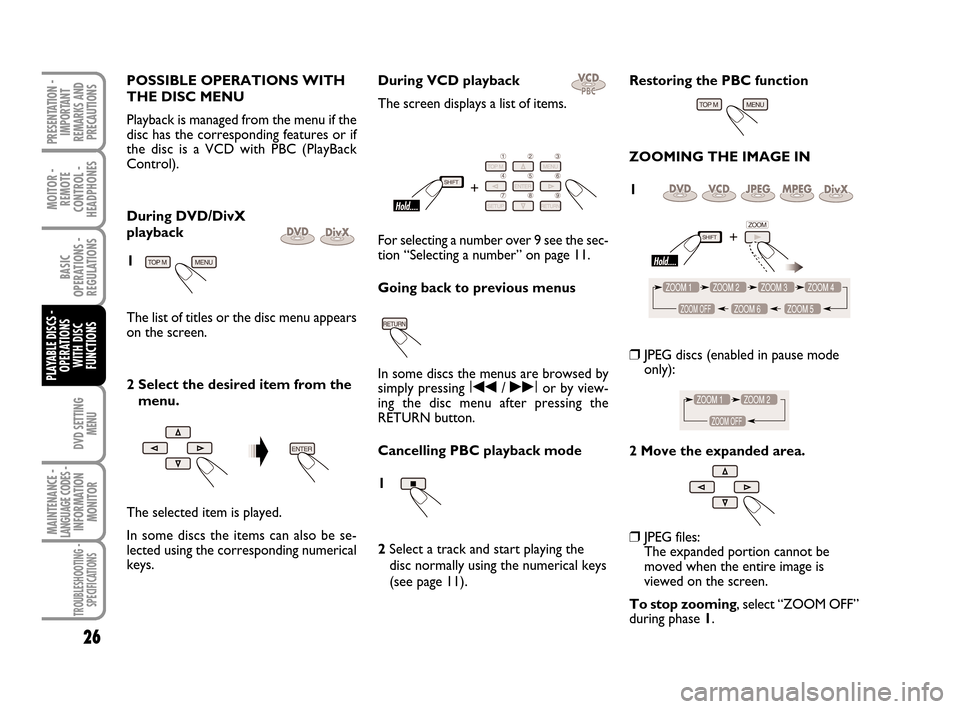
DVD SETTING
MENU
MOITOR -
REMOTE
CONTROL -
HEADPHONES
26
BASIC
OPERATIONS -
REGULATIONS
PLAYABLE DISCS -
OPERATIONS
WITH DISC
FUNCTIONS
MAINTENANCE - LANGUAGE CODES - INFORMATION
MONITOR
TROUBLESHOOTING -
SPECIFICATIONS
PRESENTATION -
IMPORTANT
REMARKS AND
PRECAUTIONS
POSSIBLE OPERATIONS WITH
THE DISC MENU
Playback is managed from the menu if the
disc has the corresponding features or if
the disc is a VCD with PBC (PlayBack
Control).
During DVD/DivX
playback
1
The list of titles or the disc menu appears
on the screen.
2 Select the desired item from the
menu.
The selected item is played.
In some discs the items can also be se-
lected using the corresponding numerical
keys. During VCD playback
The screen displays a list of items.
For selecting a number over 9 see the sec-
tion “Selecting a number” on page 11.
Going back to previous menus
In some discs the menus are browsed by
simply pressing I¯¯/ ˙˙Ior by view-
ing the disc menu after pressing the
RETURN button.
Cancelling PBC playback mode
1
2 Select a track and start playing the
disc normally using the numerical keys
(see page 11).
Restoring the PBC function
ZOOMING THE IMAGE IN
1
❒JPEG discs (enabled in pause mode
only):
2 Move the expanded area.
❒JPEG files:
The expanded portion cannot be
moved when the entire image is
viewed on the screen.
To stop zooming, select “ZOOM OFF”
during phase 1.
604_39_712 DVD Croma GB 3-06-2008 16:27 Pagina 26
Page 30 of 46
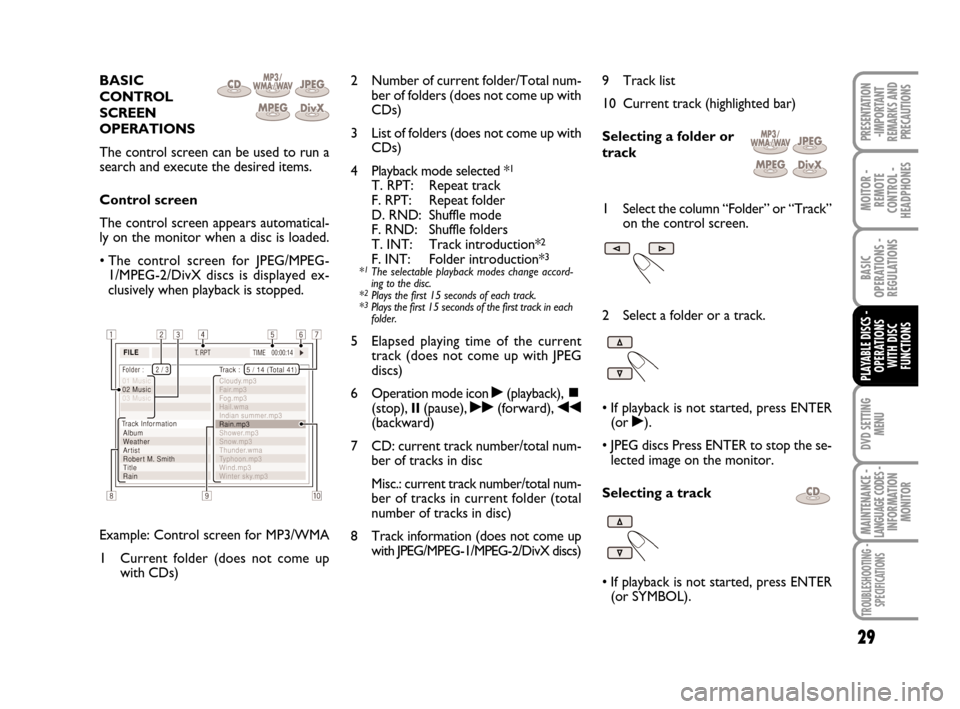
29
MOITOR -
REMOTE
CONTROL -
HEADPHONES
BASIC
OPERATIONS -
REGULATIONS
DVD SETTING
MENU
MAINTENANCE - LANGUAGE CODES - INFORMATION
MONITOR
TROUBLESHOOTING -
SPECIFICATIONS
PRESENTATION
-IMPORTANT
REMARKS AND
PRECAUTIONS
BASIC
CONTROL
SCREEN
OPERATIONS
The control screen can be used to run a
search and execute the desired items.
Control screen
The control screen appears automatical-
ly on the monitor when a disc is loaded.
• The control screen for JPEG/MPEG-
1/MPEG-2/DivX discs is displayed ex-
clusively when playback is stopped.
Example: Control screen for MP3/WMA
1 Current folder (does not come up
with CDs)2 Number of current folder/Total num-
ber of folders (does not come up with
CDs)
3 List of folders (does not come up with
CDs)
4 Playback mode selected *
1
T. RPT: Repeat track
F. RPT: Repeat folder
D. RND: Shuffle mode
F. RND: Shuffle folders
T. INT: Track introduction*
2
F. INT: Folder introduction*3
*1The selectable playback modes change accord-
ing to the disc.
*
2Plays the first 15 seconds of each track.
*3Plays the first 15 seconds of the first track in each
folder.
5 Elapsed playing time of the current
track (does not come up with JPEG
discs)
6 Operation mode icon
˙(playback), ~(stop), II(pause), ˙˙(forward), ¯¯(backward)
7 CD: current track number/total num-
ber of tracks in disc
Misc.: current track number/total num-
ber of tracks in current folder (total
number of tracks in disc)
8 Track information (does not come up
with JPEG/MPEG-1/MPEG-2/DivX discs)9 Track list
10 Current track (highlighted bar)
Selecting a folder or
track
1 Select the column “Folder” or “Track”
on the control screen.
2 Select a folder or a track.
• If playback is not started, press ENTER
(or ˙).
• JPEG discs Press ENTER to stop the se-
lected image on the monitor.
Selecting a track
• If playback is not started, press ENTER
(or SYMBOL).
PLAYABLE DISCS -
OPERATIONS
WITH DISC
FUNCTIONS
604_39_712 DVD Croma GB 3-06-2008 16:27 Pagina 29
Page 31 of 46
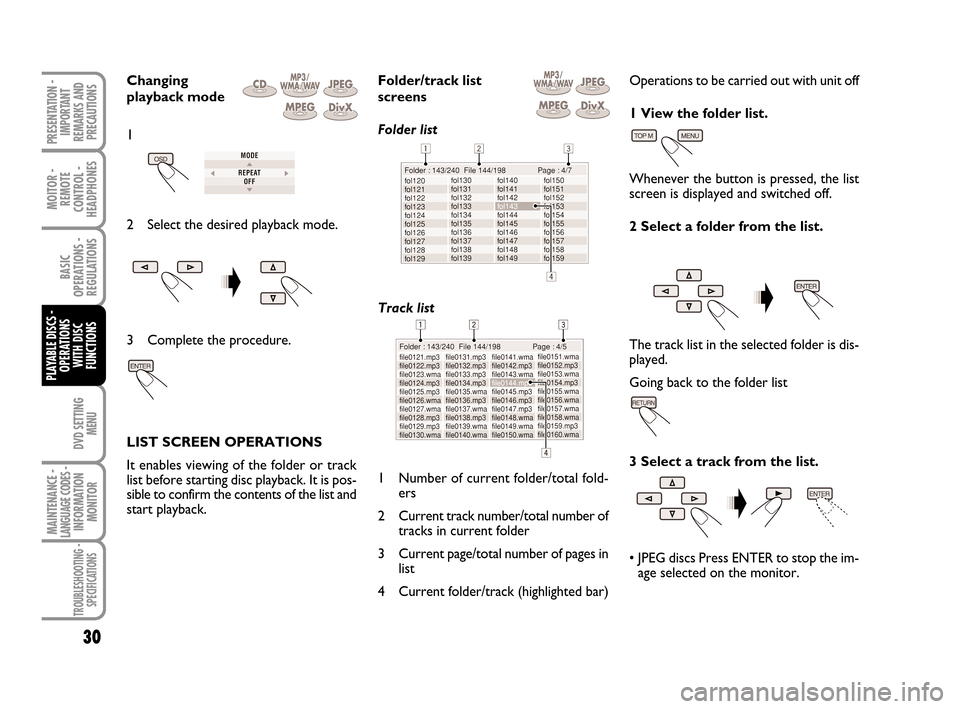
DVD SETTING
MENU
MOITOR -
REMOTE
CONTROL -
HEADPHONES
30
BASIC
OPERATIONS -
REGULATIONS
PLAYABLE DISCS -
OPERATIONS
WITH DISC
FUNCTIONS
MAINTENANCE - LANGUAGE CODES - INFORMATION
MONITOR
TROUBLESHOOTING -
SPECIFICATIONS
PRESENTATION -
IMPORTANT
REMARKS AND
PRECAUTIONS
Changing
playback mode
2 Select the desired playback mode.
3 Complete the procedure.
LIST SCREEN OPERATIONS
It enables viewing of the folder or track
list before starting disc playback. It is pos-
sible to confirm the contents of the list and
start playback.Folder/track list
screens
Folder list
Track list
1 Number of current folder/total fold-
ers
2 Current track number/total number of
tracks in current folder
3 Current page/total number of pages in
list
4 Current folder/track (highlighted bar)Operations to be carried out with unit off
1 View the folder list.
Whenever the button is pressed, the list
screen is displayed and switched off.
2 Select a folder from the list.
The track list in the selected folder is dis-
played.
Going back to the folder list
3 Select a track from the list.
• JPEG discs Press ENTER to stop the im-
age selected on the monitor.
1
604_39_712 DVD Croma GB 3-06-2008 16:27 Pagina 30
Page 38 of 46
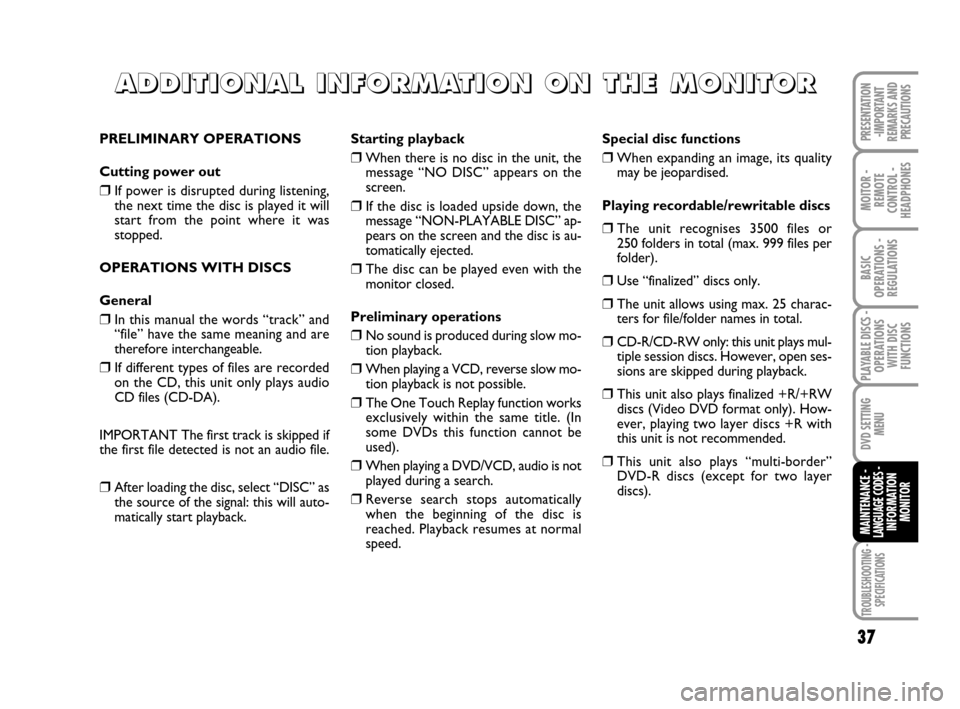
TROUBLESHOOTING -
SPECIFICATIONS
37
MOITOR -
REMOTE
CONTROL -
HEADPHONES
BASIC
OPERATIONS -
REGULATIONS
PLAYABLE DISCS -
OPERATIONS
WITH DISC
FUNCTIONS
DVD SETTING
MENU
MAINTENANCE - LANGUAGE CODES - INFORMATION
MONITOR
PRESENTATION
-IMPORTANT
REMARKS AND
PRECAUTIONS
A A A A
D D D D
D D D D
I I I I
T T T T
I I I I
O O O O
N N N N
A A A A
L L L L
I I I I
N N N N
F F F F
O O O O
R R R R
M M M M
A A A A
T T T T
I I I I
O O O O
N N N N
O O O O
N N N N
T T T T
H H H H
E E E E
M M M M
O O O O
N N N N
I I I I
T T T T
O O O O
R R R R
PRELIMINARY OPERATIONS
Cutting power out
❒If power is disrupted during listening,
the next time the disc is played it will
start from the point where it was
stopped.
OPERATIONS WITH DISCS
General
❒In this manual the words “track” and
“file” have the same meaning and are
therefore interchangeable.
❒If different types of files are recorded
on the CD, this unit only plays audio
CD files (CD-DA).
IMPORTANT The first track is skipped if
the first file detected is not an audio file.
❒After loading the disc, select “DISC” as
the source of the signal: this will auto-
matically start playback.Starting playback
❒When there is no disc in the unit, the
message “NO DISC” appears on the
screen.
❒If the disc is loaded upside down, the
message “NON-PLAYABLE DISC” ap-
pears on the screen and the disc is au-
tomatically ejected.
❒The disc can be played even with the
monitor closed.
Preliminary operations
❒No sound is produced during slow mo-
tion playback.
❒When playing a VCD, reverse slow mo-
tion playback is not possible.
❒The One Touch Replay function works
exclusively within the same title. (In
some DVDs this function cannot be
used).
❒When playing a DVD/VCD, audio is not
played during a search.
❒Reverse search stops automatically
when the beginning of the disc is
reached. Playback resumes at normal
speed.Special disc functions
❒When expanding an image, its quality
may be jeopardised.
Playing recordable/rewritable discs
❒The unit recognises 3500 files or
250 folders in total (max. 999 files per
folder).
❒Use “finalized” discs only.
❒The unit allows using max. 25 charac-
ters for file/folder names in total.
❒CD-R/CD-RW only: this unit plays mul-
tiple session discs. However, open ses-
sions are skipped during playback.
❒This unit also plays finalized +R/+RW
discs (Video DVD format only). How-
ever, playing two layer discs +R with
this unit is not recommended.
❒This unit also plays “multi-border”
DVD-R discs (except for two layer
discs).
604_39_712 DVD Croma GB 3-06-2008 16:27 Pagina 37
Page 40 of 46
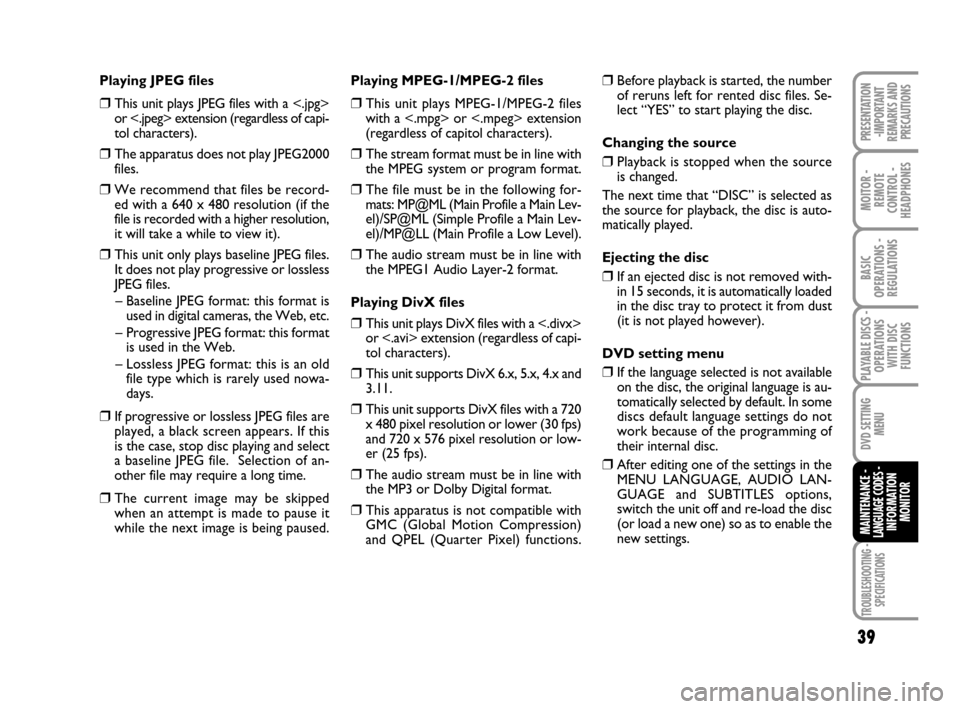
TROUBLESHOOTING -
SPECIFICATIONS
39
MOITOR -
REMOTE
CONTROL -
HEADPHONES
BASIC
OPERATIONS -
REGULATIONS
PLAYABLE DISCS -
OPERATIONS
WITH DISC
FUNCTIONS
DVD SETTING
MENU
MAINTENANCE - LANGUAGE CODES - INFORMATION
MONITOR
PRESENTATION
-IMPORTANT
REMARKS AND
PRECAUTIONS
Playing JPEG files
❒This unit plays JPEG files with a <.jpg>
or <.jpeg> extension (regardless of capi-
tol characters).
❒The apparatus does not play JPEG2000
files.
❒We recommend that files be record-
ed with a 640 x 480 resolution (if the
file is recorded with a higher resolution,
it will take a while to view it).
❒This unit only plays baseline JPEG files.
It does not play progressive or lossless
JPEG files.
– Baseline JPEG format: this format is
used in digital cameras, the Web, etc.
– Progressive JPEG format: this format
is used in the Web.
– Lossless JPEG format: this is an old
file type which is rarely used nowa-
days.
❒If progressive or lossless JPEG files are
played, a black screen appears. If this
is the case, stop disc playing and select
a baseline JPEG file. Selection of an-
other file may require a long time.
❒The current image may be skipped
when an attempt is made to pause it
while the next image is being paused.Playing MPEG-1/MPEG-2 files
❒This unit plays MPEG-1/MPEG-2 files
with a <.mpg> or <.mpeg> extension
(regardless of capitol characters).
❒The stream format must be in line with
the MPEG system or program format.
❒The file must be in the following for-
mats: MP@ML (Main Profile a Main Lev-
el)/SP@ML (Simple Profile a Main Lev-
el)/MP@LL (Main Profile a Low Level).
❒The audio stream must be in line with
the MPEG1 Audio Layer-2 format.
Playing DivX files
❒This unit plays DivX files with a <.divx>
or <.avi> extension (regardless of capi-
tol characters).
❒This unit supports DivX 6.x, 5.x, 4.x and
3.11.
❒This unit supports DivX files with a 720
x 480 pixel resolution or lower (30 fps)
and 720 x 576 pixel resolution or low-
er (25 fps).
❒The audio stream must be in line with
the MP3 or Dolby Digital format.
❒This apparatus is not compatible with
GMC (Global Motion Compression)
and QPEL (Quarter Pixel) functions.
❒Before playback is started, the number
of reruns left for rented disc files. Se-
lect “YES” to start playing the disc.
Changing the source
❒Playback is stopped when the source
is changed.
The next time that “DISC” is selected as
the source for playback, the disc is auto-
matically played.
Ejecting the disc
❒If an ejected disc is not removed with-
in 15 seconds, it is automatically loaded
in the disc tray to protect it from dust
(it is not played however).
DVD setting menu
❒If the language selected is not available
on the disc, the original language is au-
tomatically selected by default. In some
discs default language settings do not
work because of the programming of
their internal disc.
❒After editing one of the settings in the
MENU LANGUAGE, AUDIO LAN-
GUAGE and SUBTITLES options,
switch the unit off and re-load the disc
(or load a new one) so as to enable the
new settings.
604_39_712 DVD Croma GB 3-06-2008 16:27 Pagina 39