display FIAT DOBLO COMBI 2015 2.G Owner's Manual
[x] Cancel search | Manufacturer: FIAT, Model Year: 2015, Model line: DOBLO COMBI, Model: FIAT DOBLO COMBI 2015 2.GPages: 323, PDF Size: 46.77 MB
Page 85 of 323
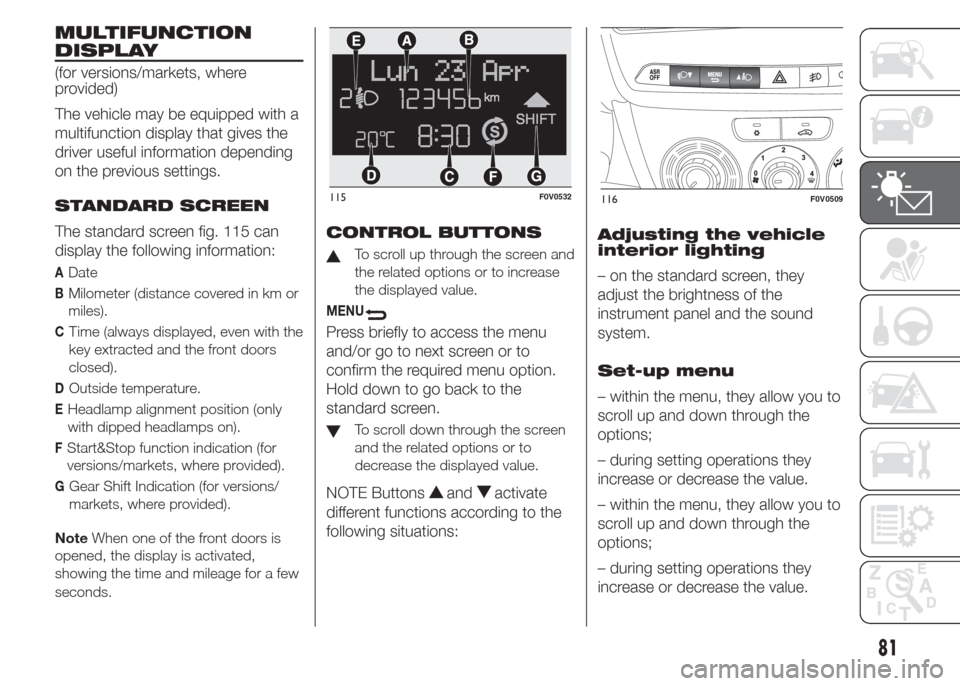
MULTIFUNCTION
DISPLAY
(for versions/markets, where
provided)
The vehicle may be equipped with a
multifunction display that gives the
driver useful information depending
on the previous settings.
STANDARD SCREEN
The standard screen fig. 115 can
display the following information:
ADate
BMilometer (distance covered in km or
miles).
CTime (always displayed, even with the
key extracted and the front doors
closed).
DOutside temperature.
EHeadlamp alignment position (only
with dipped headlamps on).
FStart&Stop function indication (for
versions/markets, where provided).
GGear Shift Indication (for versions/
markets, where provided).
NoteWhen one of the front doors is
opened, the display is activated,
showing the time and mileage for a few
seconds.
CONTROL BUTTONS
To scroll up through the screen and
the related options or to increase
the displayed value.
MENU
Press briefly to access the menu
and/or go to next screen or to
confirm the required menu option.
Hold down to go back to the
standard screen.
To scroll down through the screen
and the related options or to
decrease the displayed value.
NOTE Buttonsandactivate
different functions according to the
following situations:Adjusting the vehicle
interior lighting
– on the standard screen, they
adjust the brightness of the
instrument panel and the sound
system.
Set-up menu
– within the menu, they allow you to
scroll up and down through the
options;
– during setting operations they
increase or decrease the value.
– within the menu, they allow you to
scroll up and down through the
options;
– during setting operations they
increase or decrease the value.
115F0V0532116F0V0509
81
Page 86 of 323
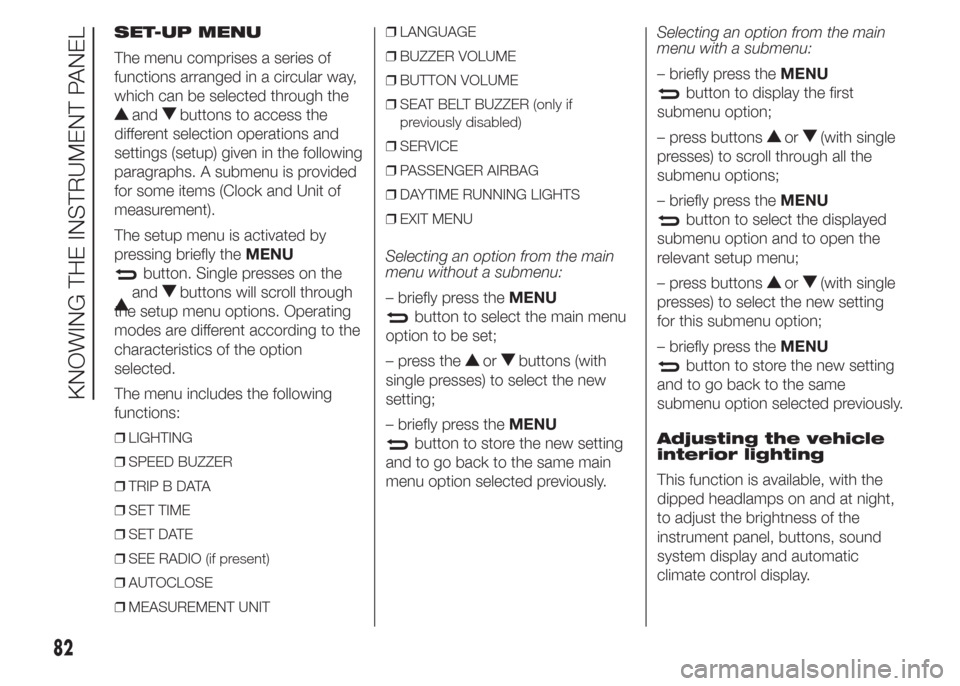
SET-UP MENU
The menu comprises a series of
functions arranged in a circular way,
which can be selected through the
andbuttons to access the
different selection operations and
settings (setup) given in the following
paragraphs. A submenu is provided
for some items (Clock and Unit of
measurement).
The setup menu is activated by
pressing briefly theMENU
button. Single presses on the
andbuttons will scroll through
the setup menu options. Operating
modes are different according to the
characteristics of the option
selected.
The menu includes the following
functions:
❒LIGHTING
❒SPEED BUZZER
❒TRIP B DATA
❒SET TIME
❒SET DATE
❒SEE RADIO (if present)
❒AUTOCLOSE
❒MEASUREMENT UNIT❒LANGUAGE
❒BUZZER VOLUME
❒BUTTON VOLUME
❒SEAT BELT BUZZER (only if
previously disabled)
❒SERVICE
❒PASSENGER AIRBAG
❒DAYTIME RUNNING LIGHTS
❒EXIT MENU
Selecting an option from the main
menu without a submenu:
– briefly press theMENU
button to select the main menu
option to be set;
– press the
orbuttons (with
single presses) to select the new
setting;
– briefly press theMENU
button to store the new setting
and to go back to the same main
menu option selected previously.Selecting an option from the main
menu with a submenu:
– briefly press theMENU
button to display the first
submenu option;
– press buttons
or(with single
presses) to scroll through all the
submenu options;
– briefly press theMENU
button to select the displayed
submenu option and to open the
relevant setup menu;
– press buttons
or(with single
presses) to select the new setting
for this submenu option;
– briefly press theMENU
button to store the new setting
and to go back to the same
submenu option selected previously.
Adjusting the vehicle
interior lighting
This function is available, with the
dipped headlamps on and at night,
to adjust the brightness of the
instrument panel, buttons, sound
system display and automatic
climate control display.
82
KNOWING THE INSTRUMENT PANEL
Page 87 of 323
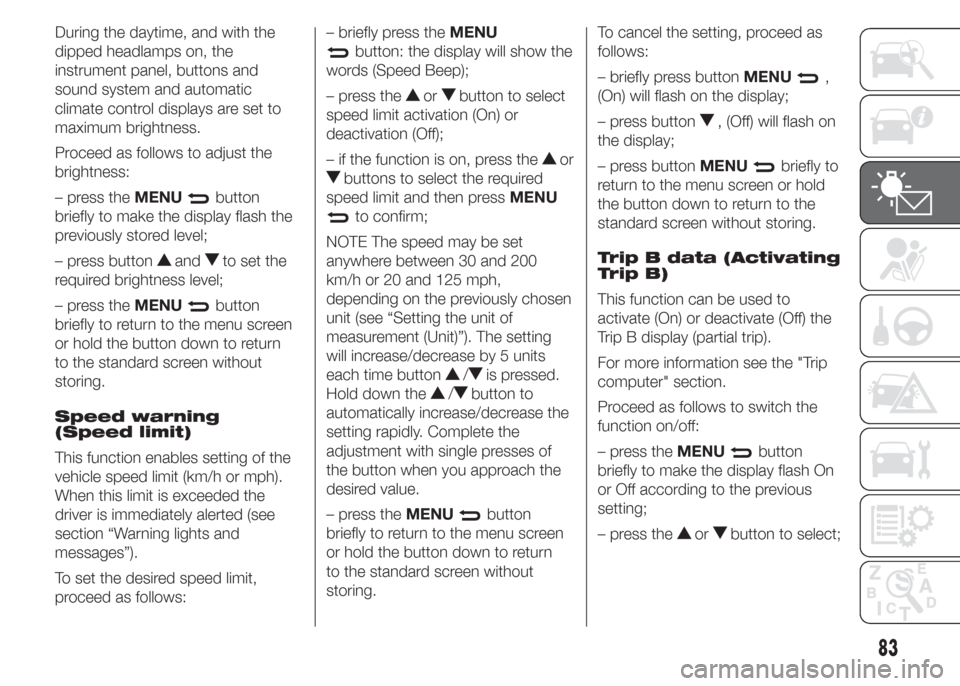
During the daytime, and with the
dipped headlamps on, the
instrument panel, buttons and
sound system and automatic
climate control displays are set to
maximum brightness.
Proceed as follows to adjust the
brightness:
– press theMENU
button
briefly to make the display flash the
previously stored level;
– press button
andto set the
required brightness level;
– press theMENU
button
briefly to return to the menu screen
or hold the button down to return
to the standard screen without
storing.
Speed warning
(Speed limit)
This function enables setting of the
vehicle speed limit (km/h or mph).
When this limit is exceeded the
driver is immediately alerted (see
section “Warning lights and
messages”).
To set the desired speed limit,
proceed as follows:– briefly press theMENU
button: the display will show the
words (Speed Beep);
– press the
orbutton to select
speed limit activation (On) or
deactivation (Off);
– if the function is on, press the
or
buttons to select the required
speed limit and then pressMENU
to confirm;
NOTE The speed may be set
anywhere between 30 and 200
km/h or 20 and 125 mph,
depending on the previously chosen
unit (see “Setting the unit of
measurement (Unit)”). The setting
will increase/decrease by 5 units
each time button
/is pressed.
Hold down the
/button to
automatically increase/decrease the
setting rapidly. Complete the
adjustment with single presses of
the button when you approach the
desired value.
– press theMENU
button
briefly to return to the menu screen
or hold the button down to return
to the standard screen without
storing.To cancel the setting, proceed as
follows:
– briefly press buttonMENU
,
(On) will flash on the display;
– press button
, (Off) will flash on
the display;
– press buttonMENU
briefly to
return to the menu screen or hold
the button down to return to the
standard screen without storing.
Trip B data (Activating
Trip B)
This function can be used to
activate (On) or deactivate (Off) the
Trip B display (partial trip).
For more information see the "Trip
computer" section.
Proceed as follows to switch the
function on/off:
– press theMENU
button
briefly to make the display flash On
or Off according to the previous
setting;
– press the
orbutton to select;
83
Page 88 of 323
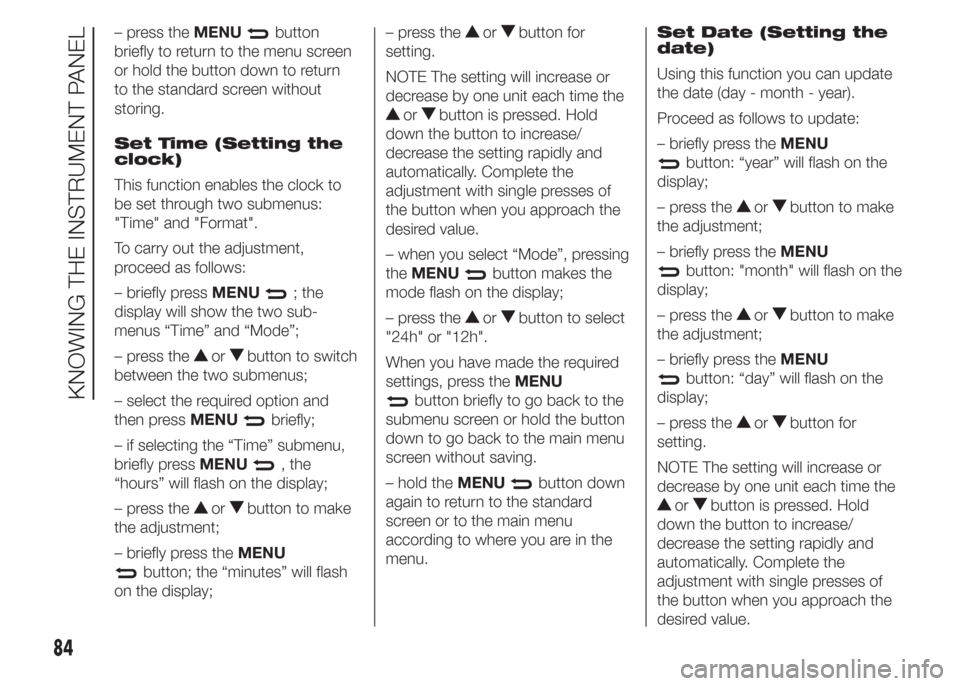
– press theMENUbutton
briefly to return to the menu screen
or hold the button down to return
to the standard screen without
storing.
Set Time (Setting the
clock)
This function enables the clock to
be set through two submenus:
"Time" and "Format".
To carry out the adjustment,
proceed as follows:
– briefly pressMENU
; the
display will show the two sub-
menus “Time” and “Mode”;
– press the
orbutton to switch
between the two submenus;
– select the required option and
then pressMENU
briefly;
– if selecting the “Time” submenu,
briefly pressMENU
, the
“hours” will flash on the display;
– press the
orbutton to make
the adjustment;
– briefly press theMENU
button; the “minutes” will flash
on the display;– press the
orbutton for
setting.
NOTE The setting will increase or
decrease by one unit each time the
orbutton is pressed. Hold
down the button to increase/
decrease the setting rapidly and
automatically. Complete the
adjustment with single presses of
the button when you approach the
desired value.
– when you select “Mode”, pressing
theMENU
button makes the
mode flash on the display;
– press the
orbutton to select
"24h" or "12h".
When you have made the required
settings, press theMENU
button briefly to go back to the
submenu screen or hold the button
down to go back to the main menu
screen without saving.
– hold theMENU
button down
again to return to the standard
screen or to the main menu
according to where you are in the
menu.Set Date (Setting the
date)
Using this function you can update
the date (day - month - year).
Proceed as follows to update:
– briefly press theMENU
button: “year” will flash on the
display;
– press the
orbutton to make
the adjustment;
– briefly press theMENU
button: "month" will flash on the
display;
– press the
orbutton to make
the adjustment;
– briefly press theMENU
button: “day” will flash on the
display;
– press the
orbutton for
setting.
NOTE The setting will increase or
decrease by one unit each time the
orbutton is pressed. Hold
down the button to increase/
decrease the setting rapidly and
automatically. Complete the
adjustment with single presses of
the button when you approach the
desired value.
84
KNOWING THE INSTRUMENT PANEL
Page 89 of 323
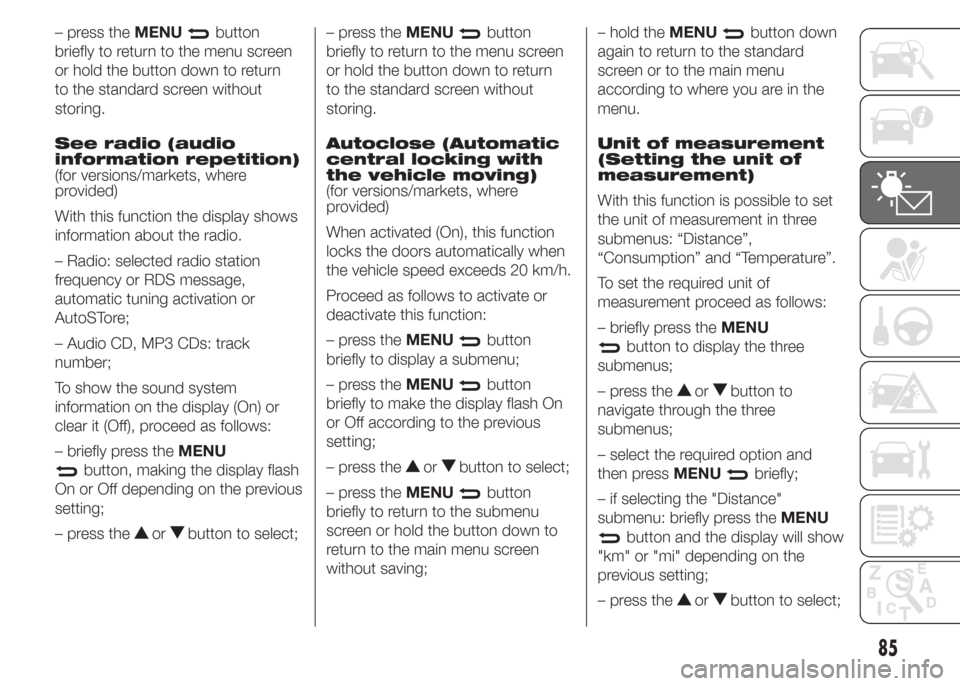
– press theMENUbutton
briefly to return to the menu screen
or hold the button down to return
to the standard screen without
storing.
See radio (audio
information repetition)
(for versions/markets, where
provided)
With this function the display shows
information about the radio.
– Radio: selected radio station
frequency or RDS message,
automatic tuning activation or
AutoSTore;
– Audio CD, MP3 CDs: track
number;
To show the sound system
information on the display (On) or
clear it (Off), proceed as follows:
– briefly press theMENU
button, making the display flash
On or Off depending on the previous
setting;
– press the
orbutton to select;– press theMENU
button
briefly to return to the menu screen
or hold the button down to return
to the standard screen without
storing.
Autoclose (Automatic
central locking with
the vehicle moving)
(for versions/markets, where
provided)
When activated (On), this function
locks the doors automatically when
the vehicle speed exceeds 20 km/h.
Proceed as follows to activate or
deactivate this function:
– press theMENU
button
briefly to display a submenu;
– press theMENU
button
briefly to make the display flash On
or Off according to the previous
setting;
– press the
orbutton to select;
– press theMENU
button
briefly to return to the submenu
screen or hold the button down to
return to the main menu screen
without saving;– hold theMENU
button down
again to return to the standard
screen or to the main menu
according to where you are in the
menu.
Unit of measurement
(Setting the unit of
measurement)
With this function is possible to set
the unit of measurement in three
submenus: “Distance”,
“Consumption” and “Temperature”.
To set the required unit of
measurement proceed as follows:
– briefly press theMENU
button to display the three
submenus;
– press the
orbutton to
navigate through the three
submenus;
– select the required option and
then pressMENU
briefly;
– if selecting the "Distance"
submenu: briefly press theMENU
button and the display will show
"km" or "mi" depending on the
previous setting;
– press the
orbutton to select;
85
Page 90 of 323
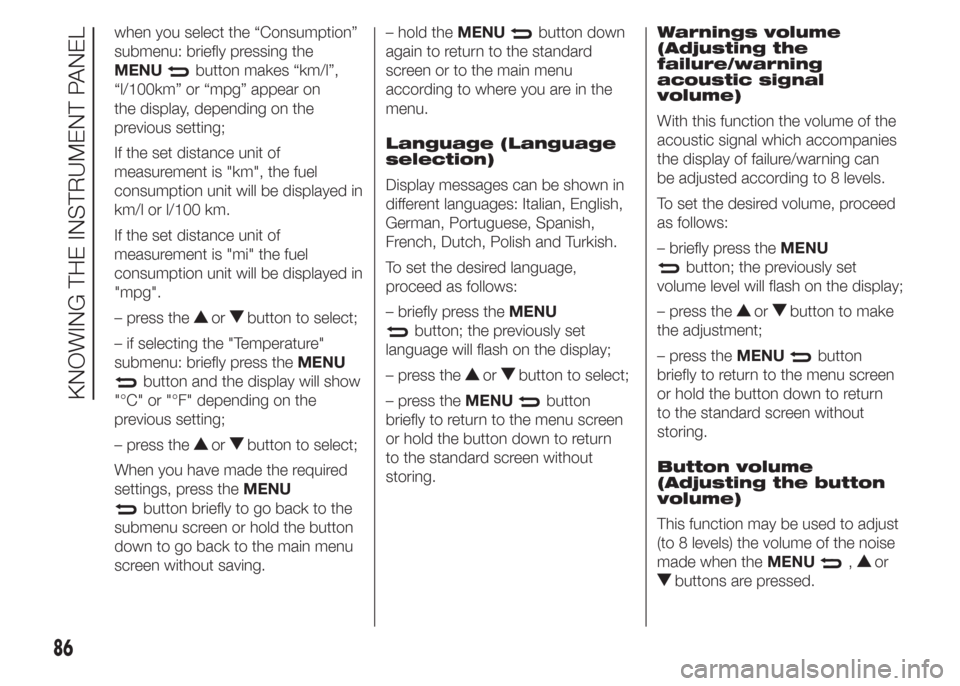
when you select the “Consumption”
submenu: briefly pressing the
MENU
button makes “km/l”,
“l/100km” or “mpg” appear on
the display, depending on the
previous setting;
If the set distance unit of
measurement is "km", the fuel
consumption unit will be displayed in
km/l or l/100 km.
If the set distance unit of
measurement is "mi" the fuel
consumption unit will be displayed in
"mpg".
– press the
orbutton to select;
– if selecting the "Temperature"
submenu: briefly press theMENU
button and the display will show
"°C" or "°F" depending on the
previous setting;
– press the
orbutton to select;
When you have made the required
settings, press theMENU
button briefly to go back to the
submenu screen or hold the button
down to go back to the main menu
screen without saving.– hold theMENU
button down
again to return to the standard
screen or to the main menu
according to where you are in the
menu.
Language (Language
selection)
Display messages can be shown in
different languages: Italian, English,
German, Portuguese, Spanish,
French, Dutch, Polish and Turkish.
To set the desired language,
proceed as follows:
– briefly press theMENU
button; the previously set
language will flash on the display;
– press the
orbutton to select;
– press theMENU
button
briefly to return to the menu screen
or hold the button down to return
to the standard screen without
storing.Warnings volume
(Adjusting the
failure/warning
acoustic signal
volume)
With this function the volume of the
acoustic signal which accompanies
the display of failure/warning can
be adjusted according to 8 levels.
To set the desired volume, proceed
as follows:
– briefly press theMENU
button; the previously set
volume level will flash on the display;
– press the
orbutton to make
the adjustment;
– press theMENU
button
briefly to return to the menu screen
or hold the button down to return
to the standard screen without
storing.
Button volume
(Adjusting the button
volume)
This function may be used to adjust
(to 8 levels) the volume of the noise
made when theMENU
,or
buttons are pressed.
86
KNOWING THE INSTRUMENT PANEL
Page 91 of 323
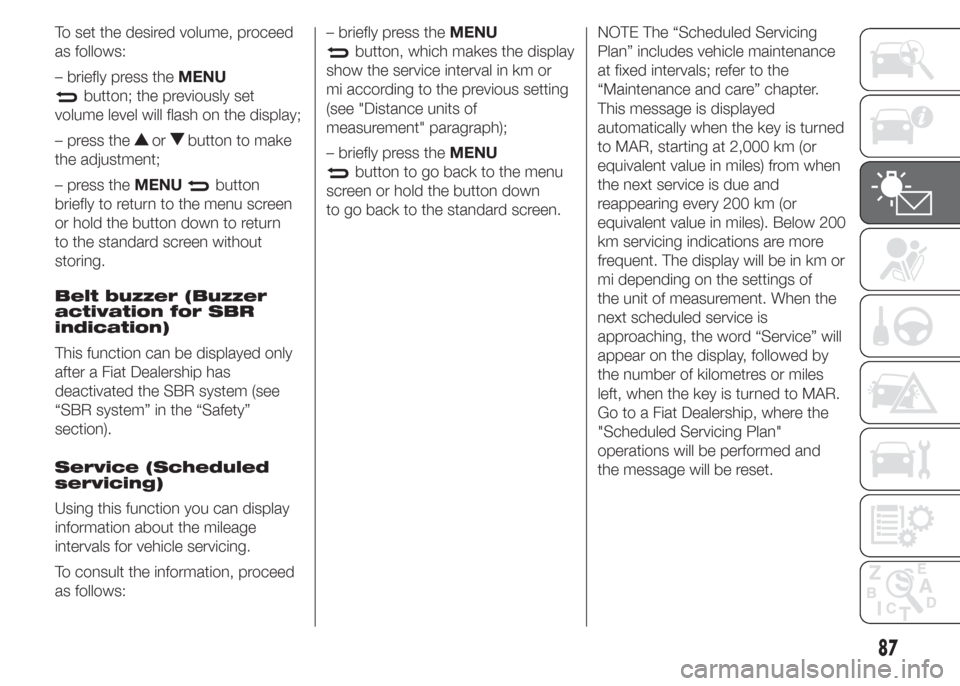
To set the desired volume, proceed
as follows:
– briefly press theMENU
button; the previously set
volume level will flash on the display;
– press the
orbutton to make
the adjustment;
– press theMENU
button
briefly to return to the menu screen
or hold the button down to return
to the standard screen without
storing.
Belt buzzer (Buzzer
activation for SBR
indication)
This function can be displayed only
after a Fiat Dealership has
deactivated the SBR system (see
“SBR system” in the “Safety”
section).
Service (Scheduled
servicing)
Using this function you can display
information about the mileage
intervals for vehicle servicing.
To consult the information, proceed
as follows:– briefly press theMENU
button, which makes the display
show the service interval in km or
mi according to the previous setting
(see "Distance units of
measurement" paragraph);
– briefly press theMENU
button to go back to the menu
screen or hold the button down
to go back to the standard screen.NOTE The “Scheduled Servicing
Plan” includes vehicle maintenance
at fixed intervals; refer to the
“Maintenance and care” chapter.
This message is displayed
automatically when the key is turned
to MAR, starting at 2,000 km (or
equivalent value in miles) from when
the next service is due and
reappearing every 200 km (or
equivalent value in miles). Below 200
km servicing indications are more
frequent. The display will be in km or
mi depending on the settings of
the unit of measurement. When the
next scheduled service is
approaching, the word “Service” will
appear on the display, followed by
the number of kilometres or miles
left, when the key is turned to MAR.
Go to a Fiat Dealership, where the
"Scheduled Servicing Plan"
operations will be performed and
the message will be reset.
87
Page 92 of 323
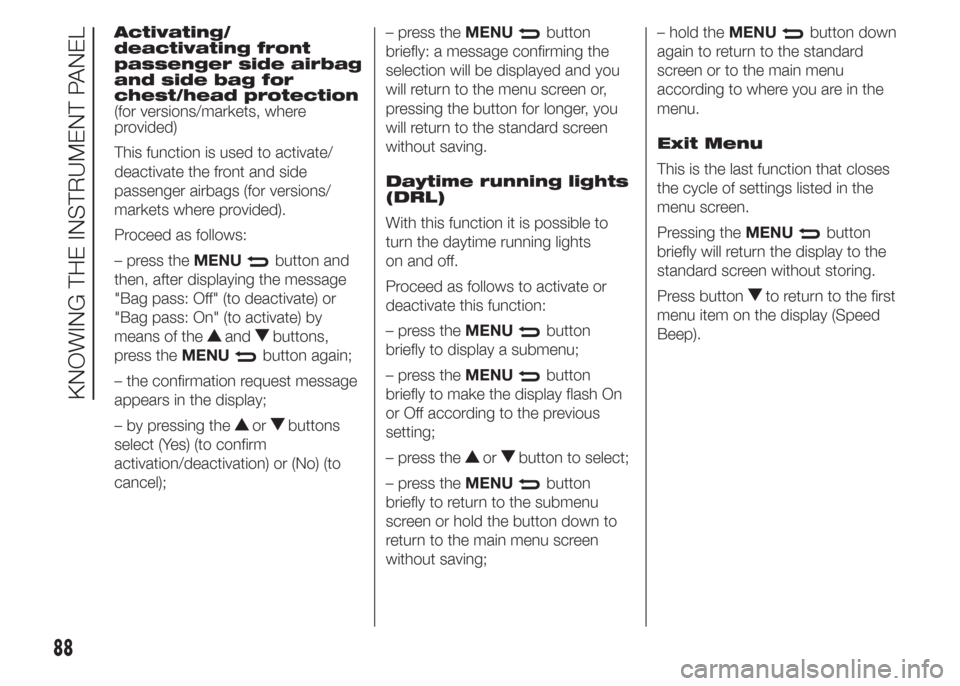
Activating/
deactivating front
passenger side airbag
and side bag for
chest/head protection
(for versions/markets, where
provided)
This function is used to activate/
deactivate the front and side
passenger airbags (for versions/
markets where provided).
Proceed as follows:
– press theMENU
button and
then, after displaying the message
"Bag pass: Off" (to deactivate) or
"Bag pass: On" (to activate) by
means of the
andbuttons,
press theMENU
button again;
– the confirmation request message
appears in the display;
– by pressing the
orbuttons
select (Yes) (to confirm
activation/deactivation) or (No) (to
cancel);– press theMENU
button
briefly: a message confirming the
selection will be displayed and you
will return to the menu screen or,
pressing the button for longer, you
will return to the standard screen
without saving.
Daytime running lights
(DRL)
With this function it is possible to
turn the daytime running lights
on and off.
Proceed as follows to activate or
deactivate this function:
– press theMENU
button
briefly to display a submenu;
– press theMENU
button
briefly to make the display flash On
or Off according to the previous
setting;
– press the
orbutton to select;
– press theMENU
button
briefly to return to the submenu
screen or hold the button down to
return to the main menu screen
without saving;– hold theMENU
button down
again to return to the standard
screen or to the main menu
according to where you are in the
menu.
Exit Menu
This is the last function that closes
the cycle of settings listed in the
menu screen.
Pressing theMENU
button
briefly will return the display to the
standard screen without storing.
Press button
to return to the first
menu item on the display (Speed
Beep).
88
KNOWING THE INSTRUMENT PANEL
Page 93 of 323
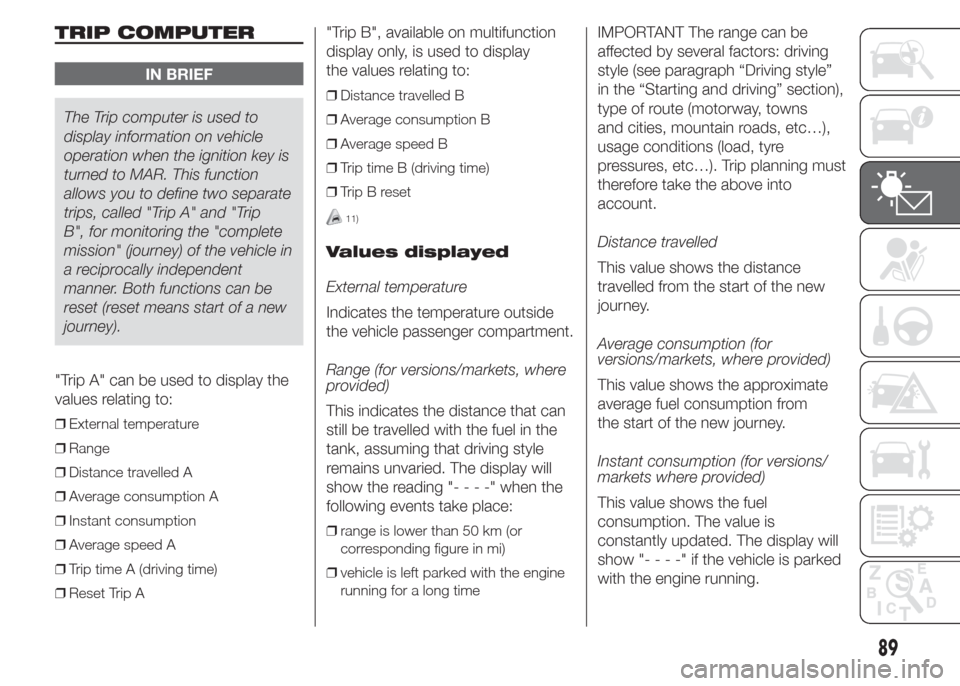
TRIP COMPUTER
IN BRIEF
The Trip computer is used to
display information on vehicle
operation when the ignition key is
turned to MAR. This function
allows you to define two separate
trips, called "Trip A" and "Trip
B", for monitoring the "complete
mission" (journey) of the vehicle in
a reciprocally independent
manner. Both functions can be
reset (reset means start of a new
journey).
"Trip A" can be used to display the
values relating to:
❒External temperature
❒Range
❒Distance travelled A
❒Average consumption A
❒Instant consumption
❒Average speed A
❒Trip time A (driving time)
❒Reset Trip A
"Trip B", available on multifunction
display only, is used to display
the values relating to:
❒Distance travelled B
❒Average consumption B
❒Average speed B
❒Trip time B (driving time)
❒Trip B reset
11)
Values displayed
External temperature
Indicates the temperature outside
the vehicle passenger compartment.
Range (for versions/markets, where
provided)
This indicates the distance that can
still be travelled with the fuel in the
tank, assuming that driving style
remains unvaried. The display will
show the reading "----"when the
following events take place:
❒range is lower than 50 km (or
corresponding figure in mi)
❒vehicle is left parked with the engine
running for a long time
IMPORTANT The range can be
affected by several factors: driving
style (see paragraph “Driving style”
in the “Starting and driving” section),
type of route (motorway, towns
and cities, mountain roads, etc…),
usage conditions (load, tyre
pressures, etc…). Trip planning must
therefore take the above into
account.
Distance travelled
This value shows the distance
travelled from the start of the new
journey.
Average consumption (for
versions/markets, where provided)
This value shows the approximate
average fuel consumption from
the start of the new journey.
Instant consumption (for versions/
markets where provided)
This value shows the fuel
consumption. The value is
constantly updated. The display will
show "----"ifthevehicle is parked
with the engine running.
89
Page 94 of 323
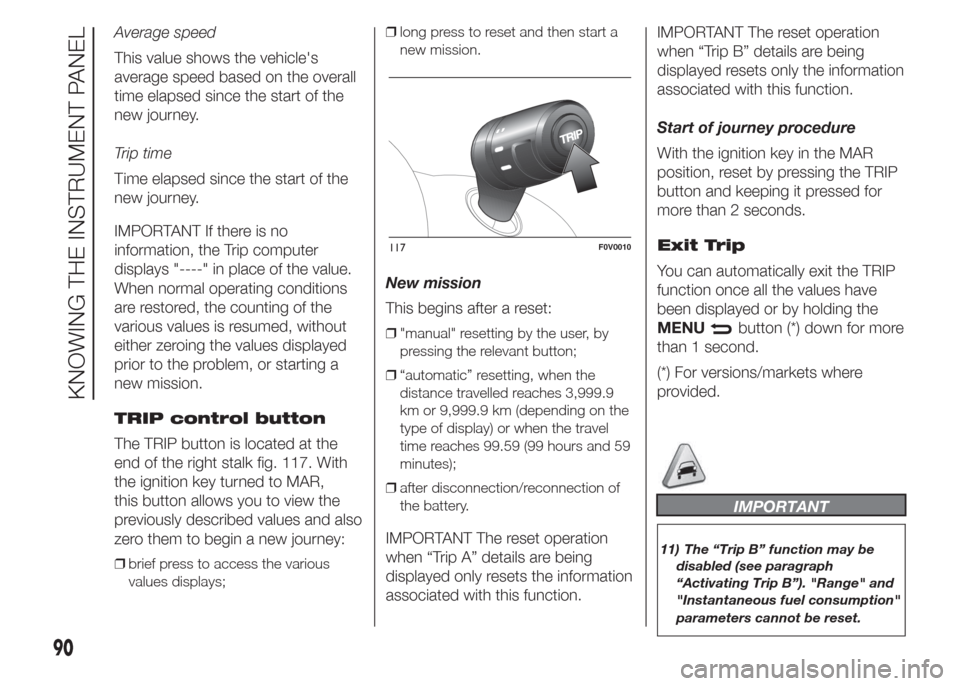
Average speed
This value shows the vehicle's
average speed based on the overall
time elapsed since the start of the
new journey.
Trip time
Time elapsed since the start of the
new journey.
IMPORTANT If there is no
information, the Trip computer
displays "----" in place of the value.
When normal operating conditions
are restored, the counting of the
various values is resumed, without
either zeroing the values displayed
prior to the problem, or starting a
new mission.
TRIP control button
The TRIP button is located at the
end of the right stalk fig. 117. With
the ignition key turned to MAR,
this button allows you to view the
previously described values and also
zero them to begin a new journey:
❒brief press to access the various
values displays;❒long press to reset and then start a
new mission.
New mission
This begins after a reset:
❒"manual" resetting by the user, by
pressing the relevant button;
❒“automatic” resetting, when the
distance travelled reaches 3,999.9
km or 9,999.9 km (depending on the
type of display) or when the travel
time reaches 99.59 (99 hours and 59
minutes);
❒after disconnection/reconnection of
the battery.
IMPORTANT The reset operation
when “Trip A” details are being
displayed only resets the information
associated with this function.IMPORTANT The reset operation
when “Trip B” details are being
displayed resets only the information
associated with this function.
Start of journey procedure
With the ignition key in the MAR
position, reset by pressing the TRIP
button and keeping it pressed for
more than 2 seconds.
Exit Trip
You can automatically exit the TRIP
function once all the values have
been displayed or by holding the
MENU
button (*) down for more
than 1 second.
(*) For versions/markets where
provided.
IMPORTANT
11) The “Trip B” function may be
disabled (see paragraph
“Activating Trip B”). "Range" and
"Instantaneous fuel consumption"
parameters cannot be reset.
117F0V0010
90
KNOWING THE INSTRUMENT PANEL