radio FIAT DUCATO 244 2002 3.G Connect NavPlus Manual
[x] Cancel search | Manufacturer: FIAT, Model Year: 2002, Model line: DUCATO 244, Model: FIAT DUCATO 244 2002 3.GPages: 246, PDF Size: 3.39 MB
Page 32 of 246
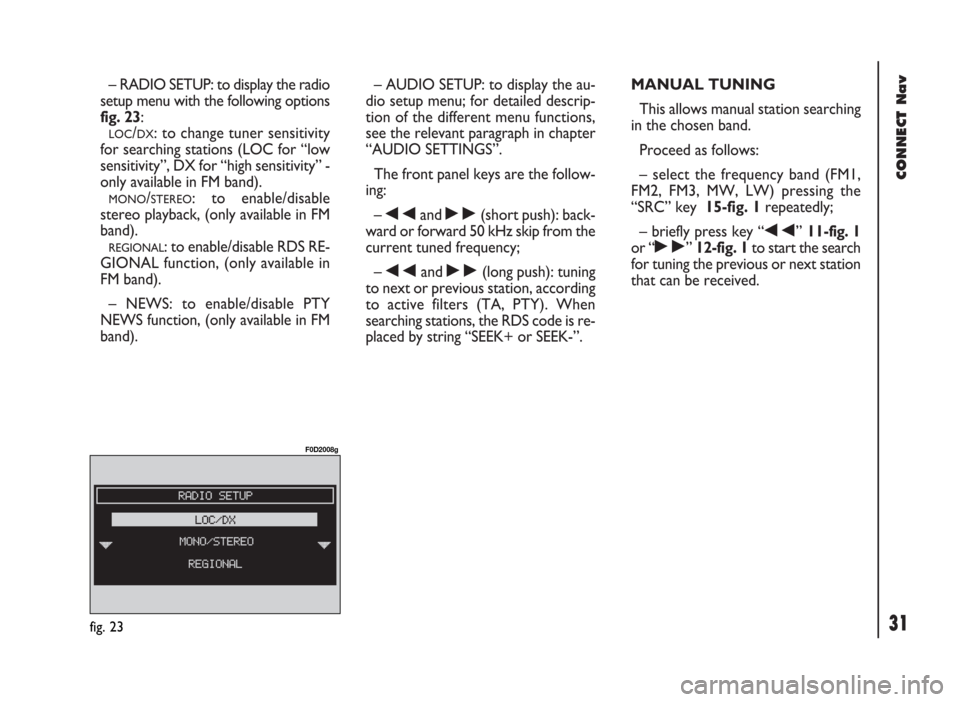
31
CONNECT Nav
– RADIO SETUP: to display the radio
setup menu with the following options
fig. 23:
LOC/DX: to change tuner sensitivity
for searching stations (LOC for “low
sensitivity”, DX for “high sensitivity” -
only available in FM band).
MONO/STEREO: to enable/disable
stereo playback, (only available in FM
band).
REGIONAL: to enable/disable RDS RE-
GIONAL function, (only available in
FM band).
– NEWS: to enable/disable PTY
NEWS function, (only available in FM
band).– AUDIO SETUP: to display the au-
dio setup menu; for detailed descrip-
tion of the different menu functions,
see the relevant paragraph in chapter
“AUDIO SETTINGS”.
The front panel keys are the follow-
ing:
–
÷and ˜(short push): back-
ward or forward 50 kHz skip from the
current tuned frequency;
–
÷and ˜(long push): tuning
to next or previous station, according
to active filters (TA, PTY). When
searching stations, the RDS code is re-
placed by string “SEEK+ or SEEK-”.MANUAL TUNING
This allows manual station searching
in the chosen band.
Proceed as follows:
– select the frequency band (FM1,
FM2, FM3, MW, LW) pressing the
“SRC” key 15-fig. 1repeatedly;
– briefly press key “
÷” 11-fig. 1
or “
˜” 12-fig. 1to start the search
for tuning the previous or next station
that can be received.
fig. 23
F0D2008g
Page 34 of 246
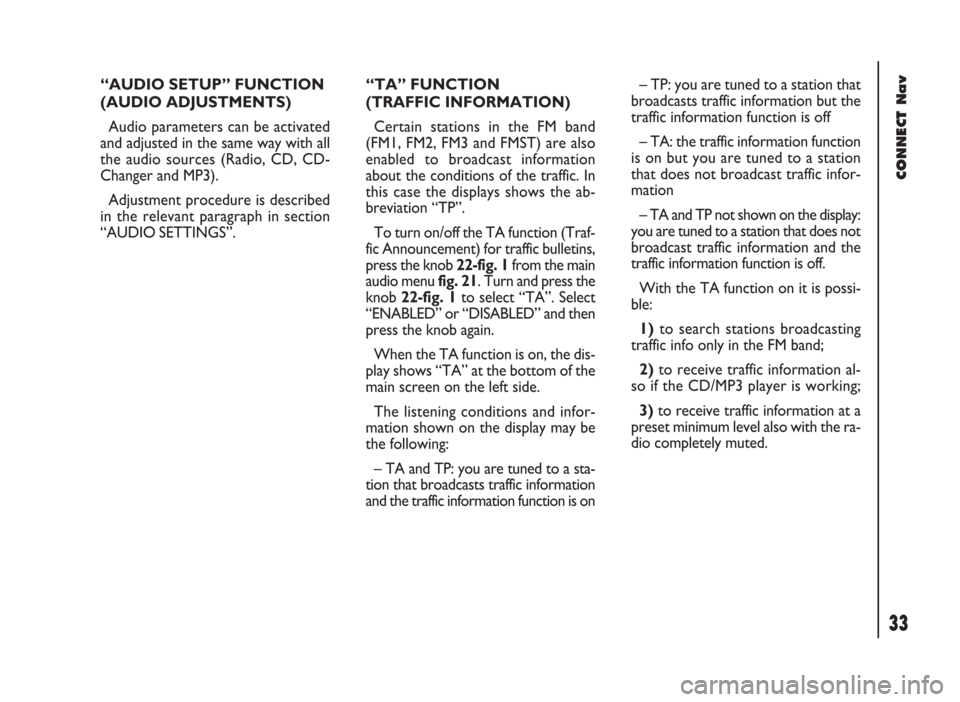
33
CONNECT Nav
“AUDIO SETUP” FUNCTION
(AUDIO ADJUSTMENTS)
Audio parameters can be activated
and adjusted in the same way with all
the audio sources (Radio, CD, CD-
Changer and MP3).
Adjustment procedure is described
in the relevant paragraph in section
“AUDIO SETTINGS”.“TA” FUNCTION
(TRAFFIC INFORMATION)
Certain stations in the FM band
(FM1, FM2, FM3 and FMST) are also
enabled to broadcast information
about the conditions of the traffic. In
this case the displays shows the ab-
breviation “TP”.
To turn on/off the TA function (Traf-
fic Announcement) for traffic bulletins,
press the knob 22-fig. 1from the main
audio menu fig. 21. Turn and press the
knob 22-fig. 1to select “TA”. Select
“ENABLED” or “DISABLED” and then
press the knob again.
When the TA function is on, the dis-
play shows “TA” at the bottom of the
main screen on the left side.
The listening conditions and infor-
mation shown on the display may be
the following:
– TA and TP: you are tuned to a sta-
tion that broadcasts traffic information
and the traffic information function is on– TP: you are tuned to a station that
broadcasts traffic information but the
traffic information function is off
– TA: the traffic information function
is on but you are tuned to a station
that does not broadcast traffic infor-
mation
– TA and TP not shown on the display:
you are tuned to a station that does not
broadcast traffic information and the
traffic information function is off.
With the TA function on it is possi-
ble:
1)to search stations broadcasting
traffic info only in the FM band;
2)to receive traffic information al-
so if the CD/MP3 player is working;
3)to receive traffic information at a
preset minimum level also with the ra-
dio completely muted.
Page 35 of 246
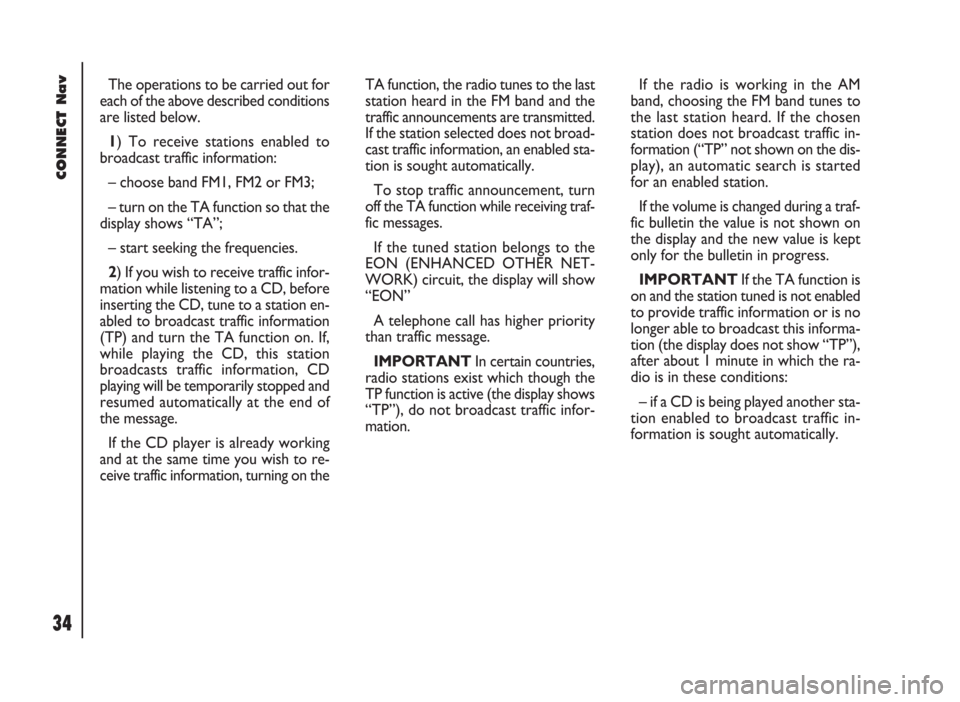
CONNECT Nav
34
The operations to be carried out for
each of the above described conditions
are listed below.
1) To receive stations enabled to
broadcast traffic information:
– choose band FM1, FM2 or FM3;
– turn on the TA function so that the
display shows “TA”;
– start seeking the frequencies.
2) If you wish to receive traffic infor-
mation while listening to a CD, before
inserting the CD, tune to a station en-
abled to broadcast traffic information
(TP) and turn the TA function on. If,
while playing the CD, this station
broadcasts traffic information, CD
playing will be temporarily stopped and
resumed automatically at the end of
the message.
If the CD player is already working
and at the same time you wish to re-
ceive traffic information, turning on theTA function, the radio tunes to the last
station heard in the FM band and the
traffic announcements are transmitted.
If the station selected does not broad-
cast traffic information, an enabled sta-
tion is sought automatically.
To stop traffic announcement, turn
off the TA function while receiving traf-
fic messages.
If the tuned station belongs to the
EON (ENHANCED OTHER NET-
WORK) circuit, the display will show
“EON”
A telephone call has higher priority
than traffic message.
IMPORTANT In certain countries,
radio stations exist which though the
TP function is active (the display shows
“TP”), do not broadcast traffic infor-
mation.If the radio is working in the AM
band, choosing the FM band tunes to
the last station heard. If the chosen
station does not broadcast traffic in-
formation (“TP” not shown on the dis-
play), an automatic search is started
for an enabled station.
If the volume is changed during a traf-
fic bulletin the value is not shown on
the display and the new value is kept
only for the bulletin in progress.
IMPORTANTIf the TA function is
on and the station tuned is not enabled
to provide traffic information or is no
longer able to broadcast this informa-
tion (the display does not show “TP”),
after about 1 minute in which the ra-
dio is in these conditions:
– if a CD is being played another sta-
tion enabled to broadcast traffic in-
formation is sought automatically.
Page 36 of 246
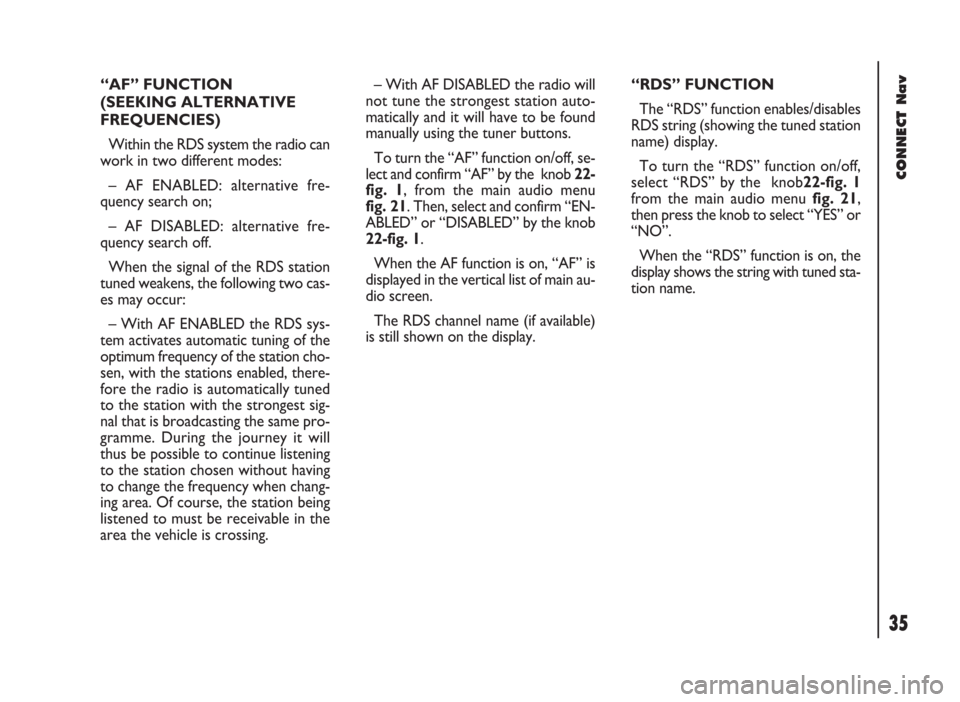
35
CONNECT Nav
“AF” FUNCTION
(SEEKING ALTERNATIVE
FREQUENCIES)
Within the RDS system the radio can
work in two different modes:
– AF ENABLED: alternative fre-
quency search on;
– AF DISABLED: alternative fre-
quency search off.
When the signal of the RDS station
tuned weakens, the following two cas-
es may occur:
– With AF ENABLED the RDS sys-
tem activates automatic tuning of the
optimum frequency of the station cho-
sen, with the stations enabled, there-
fore the radio is automatically tuned
to the station with the strongest sig-
nal that is broadcasting the same pro-
gramme. During the journey it will
thus be possible to continue listening
to the station chosen without having
to change the frequency when chang-
ing area. Of course, the station being
listened to must be receivable in the
area the vehicle is crossing.– With AF DISABLED the radio will
not tune the strongest station auto-
matically and it will have to be found
manually using the tuner buttons.
To turn the “AF” function on/off, se-
lect and confirm “AF” by the knob 22-
fig. 1, from the main audio menu
fig. 21. Then, select and confirm “EN-
ABLED” or “DISABLED” by the knob
22-fig. 1.
When the AF function is on, “AF” is
displayed in the vertical list of main au-
dio screen.
The RDS channel name (if available)
is still shown on the display.“RDS” FUNCTION
The “RDS” function enables/disables
RDS string (showing the tuned station
name) display.
To turn the “RDS” function on/off,
select “RDS” by the knob22-fig. 1
from the main audio menu fig. 21,
then press the knob to select “YES” or
“NO”.
When the “RDS” function is on, the
display shows the string with tuned sta-
tion name.
Page 38 of 246
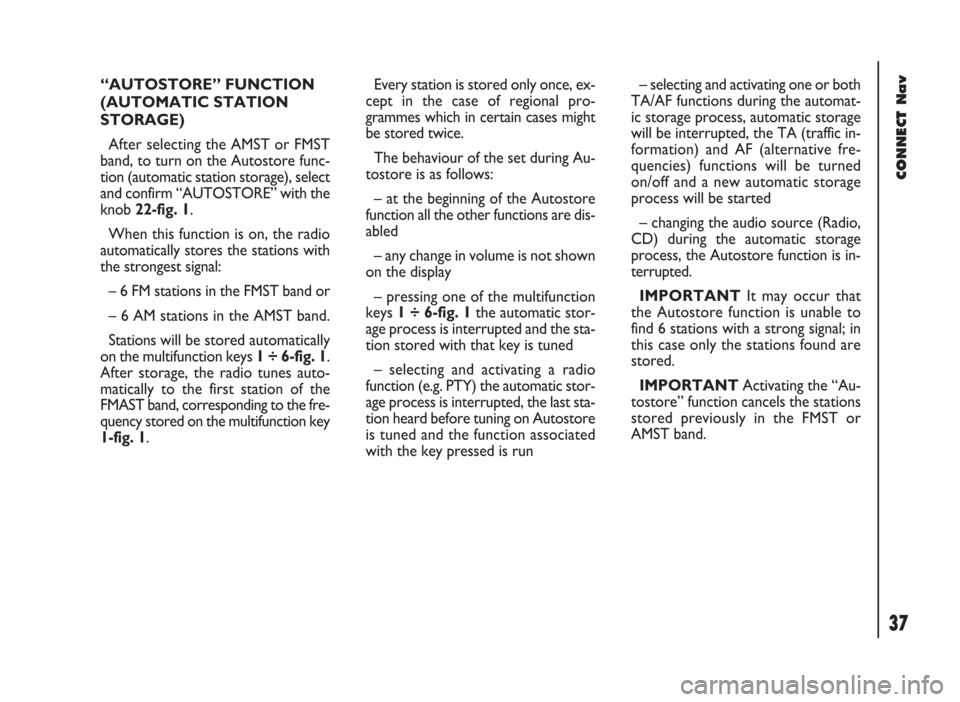
37
CONNECT Nav
“AUTOSTORE” FUNCTION
(AUTOMATIC STATION
STORAGE)
After selecting the AMST or FMST
band, to turn on the Autostore func-
tion (automatic station storage), select
and confirm “AUTOSTORE” with the
knob 22-fig. 1.
When this function is on, the radio
automatically stores the stations with
the strongest signal:
– 6 FM stations in the FMST band or
– 6 AM stations in the AMST band.
Stations will be stored automatically
on the multifunction keys 1 ÷ 6-fig. 1.
After storage, the radio tunes auto-
matically to the first station of the
FMAST band, corresponding to the fre-
quency stored on the multifunction key
1-fig. 1.Every station is stored only once, ex-
cept in the case of regional pro-
grammes which in certain cases might
be stored twice.
The behaviour of the set during Au-
tostore is as follows:
– at the beginning of the Autostore
function all the other functions are dis-
abled
– any change in volume is not shown
on the display
– pressing one of the multifunction
keys 1 ÷ 6-fig. 1the automatic stor-
age process is interrupted and the sta-
tion stored with that key is tuned
– selecting and activating a radio
function (e.g. PTY) the automatic stor-
age process is interrupted, the last sta-
tion heard before tuning on Autostore
is tuned and the function associated
with the key pressed is run– selecting and activating one or both
TA/AF functions during the automat-
ic storage process, automatic storage
will be interrupted, the TA (traffic in-
formation) and AF (alternative fre-
quencies) functions will be turned
on/off and a new automatic storage
process will be started
– changing the audio source (Radio,
CD) during the automatic storage
process, the Autostore function is in-
terrupted.
IMPORTANTIt may occur that
the Autostore function is unable to
find 6 stations with a strong signal; in
this case only the stations found are
stored.
IMPORTANTActivating the “Au-
tostore” function cancels the stations
stored previously in the FMST or
AMST band.
Page 39 of 246
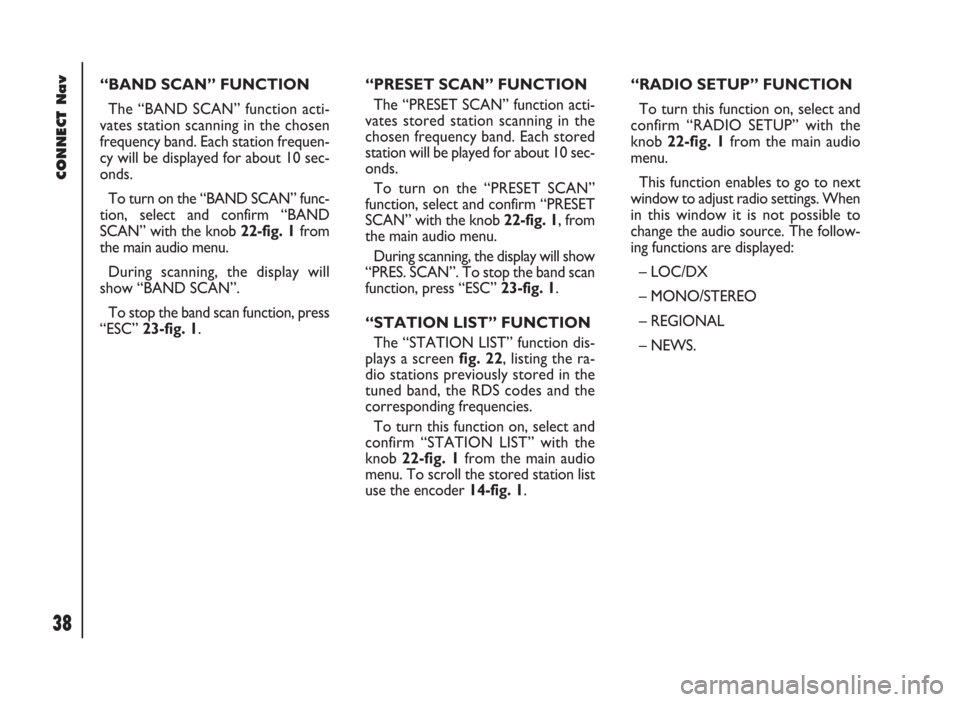
CONNECT Nav
38
“BAND SCAN” FUNCTION
The “BAND SCAN” function acti-
vates station scanning in the chosen
frequency band. Each station frequen-
cy will be displayed for about 10 sec-
onds.
To turn on the “BAND SCAN” func-
tion, select and confirm “BAND
SCAN” with the knob 22-fig. 1from
the main audio menu.
During scanning, the display will
show “BAND SCAN”.
To stop the band scan function, press
“ESC” 23-fig. 1.“PRESET SCAN” FUNCTION
The “PRESET SCAN” function acti-
vates stored station scanning in the
chosen frequency band. Each stored
station will be played for about 10 sec-
onds.
To turn on the “PRESET SCAN”
function, select and confirm “PRESET
SCAN” with the knob 22-fig. 1, from
the main audio menu.
During scanning, the display will show
“PRES. SCAN”. To stop the band scan
function, press “ESC” 23-fig. 1.
“STATION LIST” FUNCTION
The “STATION LIST” function dis-
plays a screen fig. 22, listing the ra-
dio stations previously stored in the
tuned band, the RDS codes and the
corresponding frequencies.
To turn this function on, select and
confirm “STATION LIST” with the
knob 22-fig. 1from the main audio
menu. To scroll the stored station list
use the encoder 14-fig. 1.“RADIO SETUP” FUNCTION
To turn this function on, select and
confirm “RADIO SETUP” with the
knob 22-fig. 1from the main audio
menu.
This function enables to go to next
window to adjust radio settings. When
in this window it is not possible to
change the audio source. The follow-
ing functions are displayed:
– LOC/DX
– MONO/STEREO
– REGIONAL
– NEWS.
Page 42 of 246
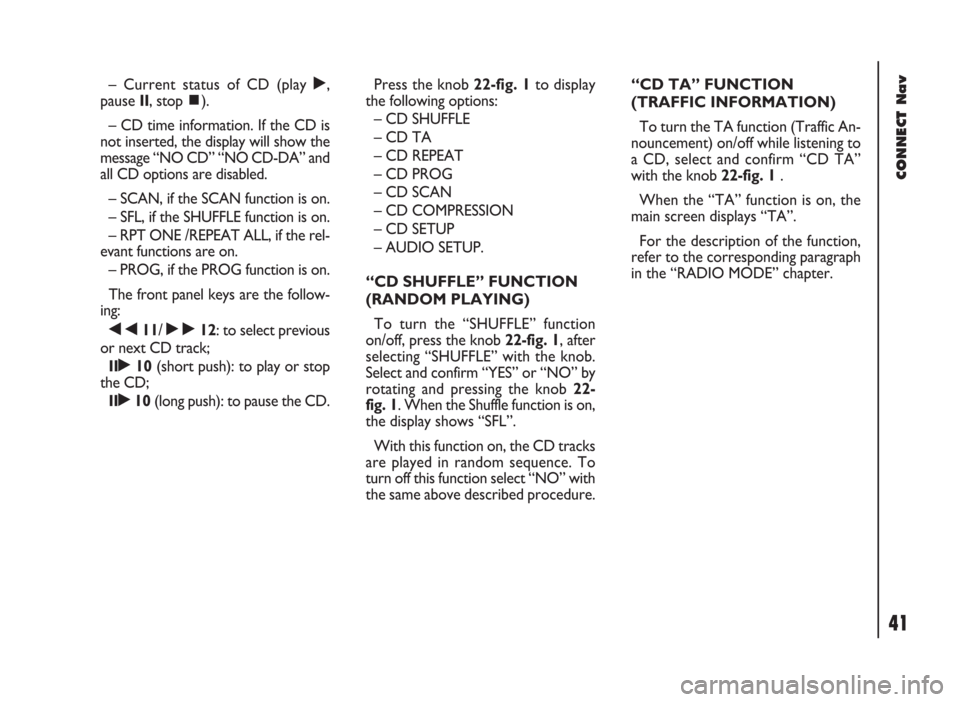
41
CONNECT Nav
– Current status of CD (play ˙,
pause II, stop ~).
– CD time information. If the CD is
not inserted, the display will show the
message “NO CD” “NO CD-DA” and
all CD options are disabled.
– SCAN, if the SCAN function is on.
– SFL, if the SHUFFLE function is on.
– RPT ONE /REPEAT ALL, if the rel-
evant functions are on.
– PROG, if the PROG function is on.
The front panel keys are the follow-
ing:
÷11/ ˜12: to select previous
or next CD track;
II˙10(short push): to play or stop
the CD;
II˙10(long push): to pause the CD.Press the knob 22-fig. 1to display
the following options:
– CD SHUFFLE
– CD TA
– CD REPEAT
– CD PROG
– CD SCAN
– CD COMPRESSION
– CD SETUP
– AUDIO SETUP.
“CD SHUFFLE” FUNCTION
(RANDOM PLAYING)
To turn the “SHUFFLE” function
on/off, press the knob 22-fig. 1, after
selecting “SHUFFLE” with the knob.
Select and confirm “YES” or “NO” by
rotating and pressing the knob 22-
fig. 1. When the Shuffle function is on,
the display shows “SFL”.
With this function on, the CD tracks
are played in random sequence. To
turn off this function select “NO” with
the same above described procedure.“CD TA” FUNCTION
(TRAFFIC INFORMATION)
To turn the TA function (Traffic An-
nouncement) on/off while listening to
a CD, select and confirm “CD TA”
with the knob 22-fig. 1.
When the “TA” function is on, the
main screen displays “TA”.
For the description of the function,
refer to the corresponding paragraph
in the “RADIO MODE” chapter.
Page 48 of 246
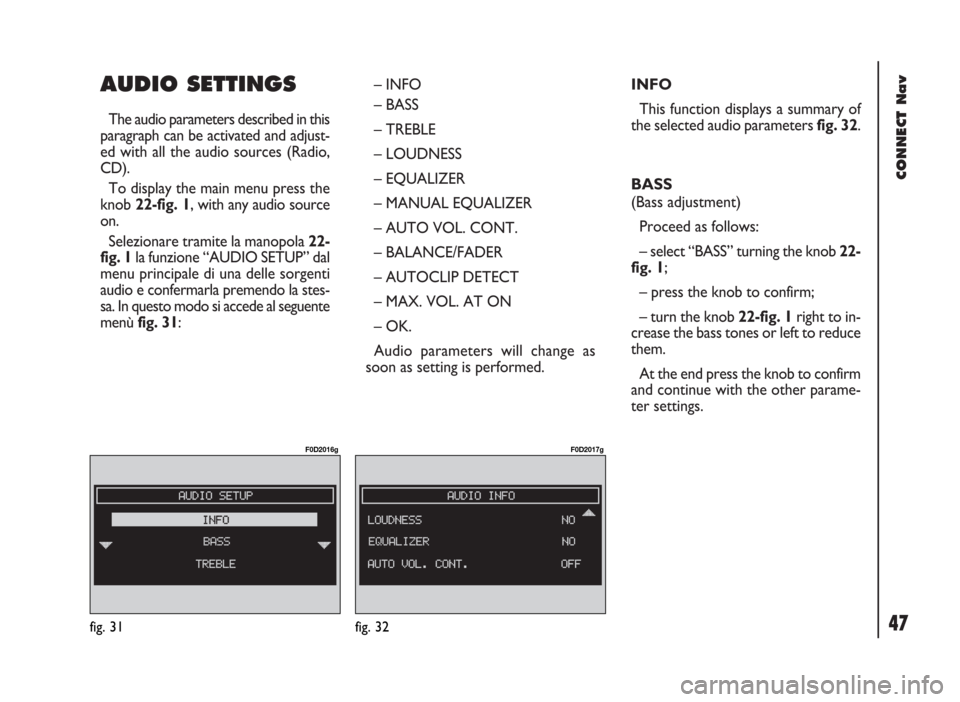
47
CONNECT Nav
AUDIO SETTINGS
The audio parameters described in this
paragraph can be activated and adjust-
ed with all the audio sources (Radio,
CD).
To display the main menu press the
knob 22-fig. 1, with any audio source
on.
Selezionare tramite la manopola 22-
fig. 1la funzione “AUDIO SETUP” dal
menu principale di una delle sorgenti
audio e confermarla premendo la stes-
sa. In questo modo si accede al seguente
menù fig. 31: – INFO
– BASS
– TREBLE
– LOUDNESS
– EQUALIZER
– MANUAL EQUALIZER
– AUTO VOL. CONT.
– BALANCE/FADER
– AUTOCLIP DETECT
– MAX. VOL. AT ON
– OK.
Audio parameters will change as
soon as setting is performed.INFO
This function displays a summary of
the selected audio parameters fig. 32.
BASS
(Bass adjustment)
Proceed as follows:
– select “BASS” turning the knob 22-
fig. 1;
– press the knob to confirm;
– turn the knob 22-fig. 1right to in-
crease the bass tones or left to reduce
them.
At the end press the knob to confirm
and continue with the other parame-
ter settings.
fig. 31
F0D2016g
fig. 32
F0D2017g
Page 51 of 246
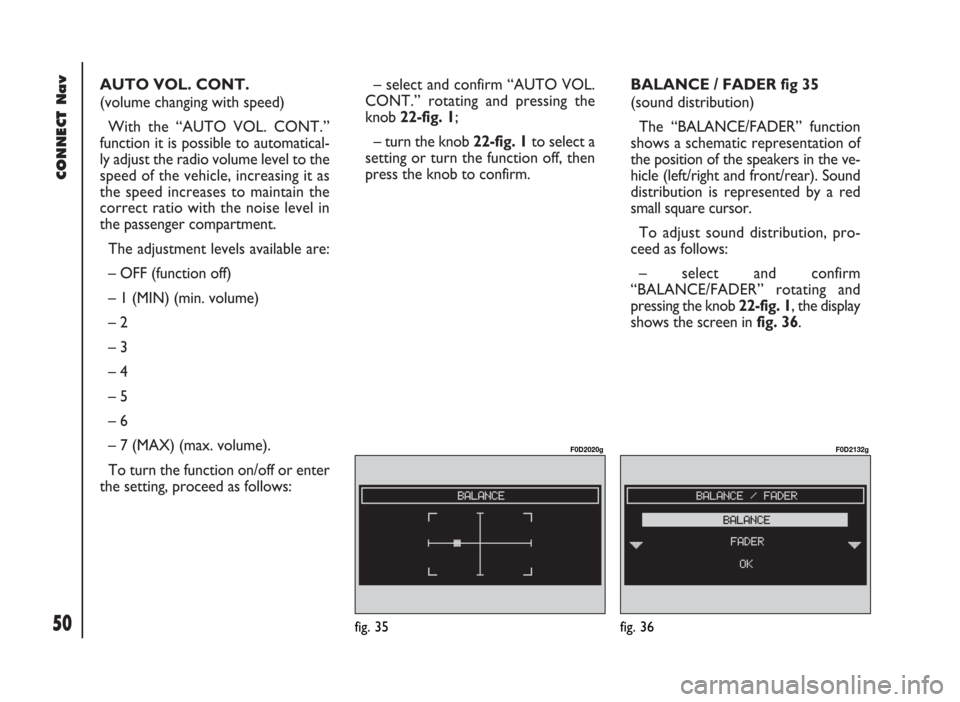
CONNECT Nav
50
AUTO VOL. CONT.
(volume changing with speed)
With the “AUTO VOL. CONT.”
function it is possible to automatical-
ly adjust the radio volume level to the
speed of the vehicle, increasing it as
the speed increases to maintain the
correct ratio with the noise level in
the passenger compartment.
The adjustment levels available are:
– OFF (function off)
– 1 (MIN) (min. volume)
– 2
– 3
– 4
– 5
– 6
– 7 (MAX) (max. volume).
To turn the function on/off or enter
the setting, proceed as follows:– select and confirm “AUTO VOL.
CONT.” rotating and pressing the
knob 22-fig. 1;
– turn the knob 22-fig. 1to select a
setting or turn the function off, then
press the knob to confirm.BALANCE / FADER fig 35
(sound distribution)
The “BALANCE/FADER” function
shows a schematic representation of
the position of the speakers in the ve-
hicle (left/right and front/rear). Sound
distribution is represented by a red
small square cursor.
To adjust sound distribution, pro-
ceed as follows:
– select and confirm
“BALANCE/FADER” rotating and
pressing the knob 22-fig. 1, the display
shows the screen in fig. 36.
fig. 36
F0D2132g
fig. 35
F0D2020g
Page 52 of 246
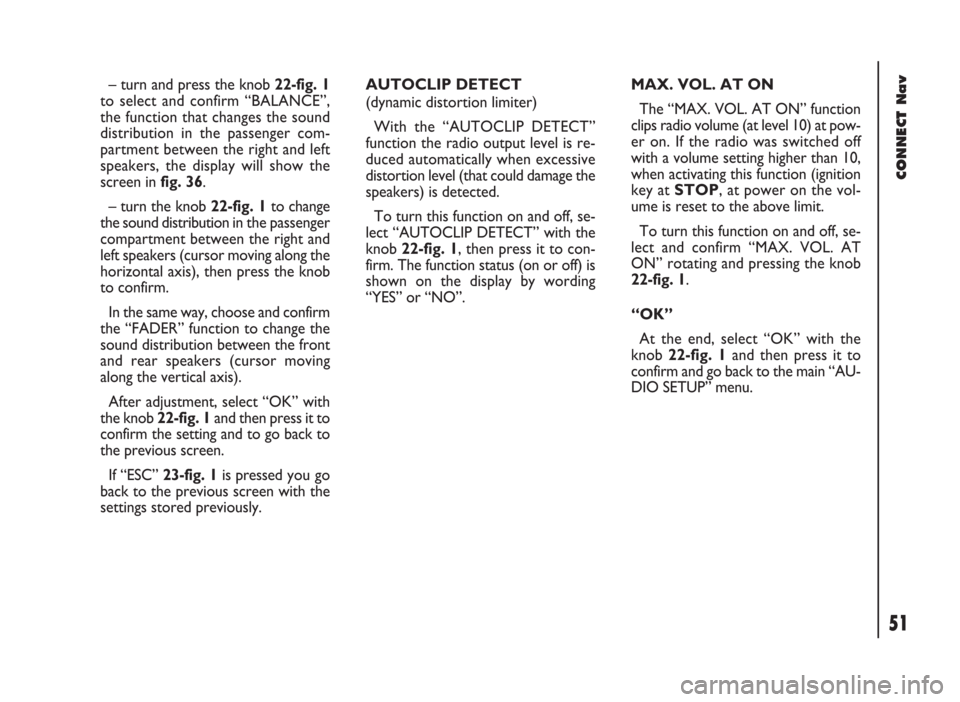
51
CONNECT Nav
– turn and press the knob 22-fig. 1
to select and confirm “BALANCE”,
the function that changes the sound
distribution in the passenger com-
partment between the right and left
speakers, the display will show the
screen in fig. 36.
– turn the knob 22-fig. 1to change
the sound distribution in the passenger
compartment between the right and
left speakers (cursor moving along the
horizontal axis), then press the knob
to confirm.
In the same way, choose and confirm
the “FADER” function to change the
sound distribution between the front
and rear speakers (cursor moving
along the vertical axis).
After adjustment, select “OK” with
the knob 22-fig. 1and then press it to
confirm the setting and to go back to
the previous screen.
If “ESC” 23-fig. 1is pressedyou go
back to the previous screen with the
settings stored previously.AUTOCLIP DETECT
(dynamic distortion limiter)
With the “AUTOCLIP DETECT”
function the radio output level is re-
duced automatically when excessive
distortion level (that could damage the
speakers) is detected.
To turn this function on and off, se-
lect “AUTOCLIP DETECT” with the
knob 22-fig. 1, then press it to con-
firm. The function status (on or off) is
shown on the display by wording
“YES” or “NO”.MAX. VOL. AT ON
The “MAX. VOL. AT ON” function
clips radio volume (at level 10) at pow-
er on. If the radio was switched off
with a volume setting higher than 10,
when activating this function (ignition
key at STOP, at power on the vol-
ume is reset to the above limit.
To turn this function on and off, se-
lect and confirm “MAX. VOL. AT
ON” rotating and pressing the knob
22-fig. 1.
“OK”
At the end, select “OK” with the
knob 22-fig. 1and then press it to
confirm and go back to the main “AU-
DIO SETUP” menu.