CD player FIAT DUCATO 244 2002 3.G Connect NavPlus Manual
[x] Cancel search | Manufacturer: FIAT, Model Year: 2002, Model line: DUCATO 244, Model: FIAT DUCATO 244 2002 3.GPages: 246, PDF Size: 3.39 MB
Page 6 of 246
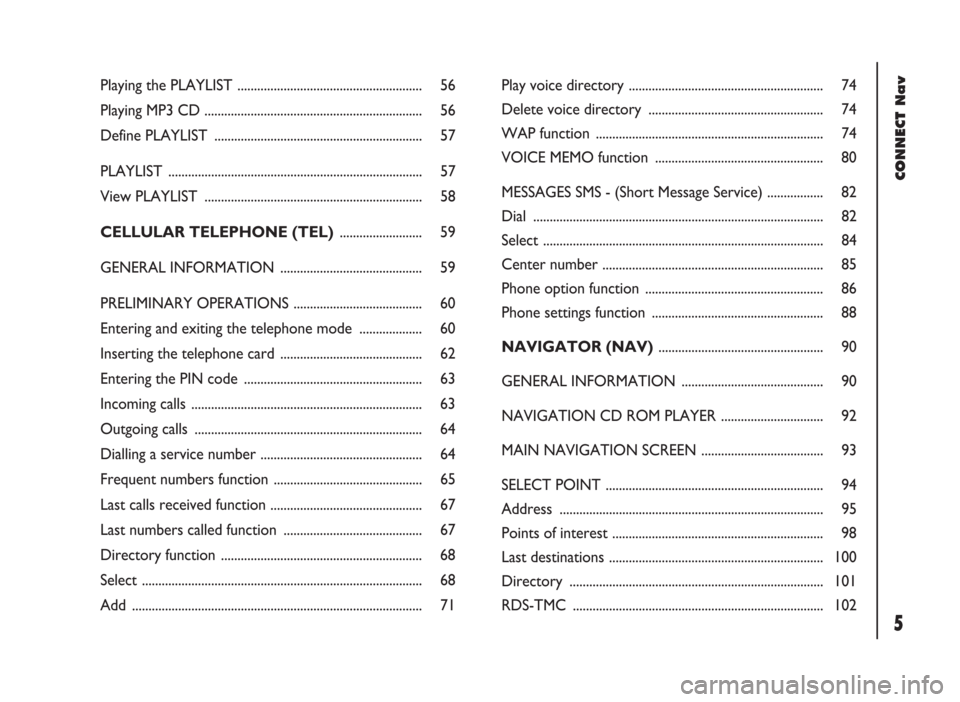
CONNECT Nav
5
Playing the PLAYLIST ........................................................ 56
Playing MP3 CD .................................................................. 56
Define PLAYLIST ............................................................... 57
PLAYLIST ............................................................................. 57
View PLAYLIST .................................................................. 58
CELLULAR TELEPHONE (TEL)......................... 59
GENERAL INFORMATION ........................................... 59
PRELIMINARY OPERATIONS ....................................... 60
Entering and exiting the telephone mode ................... 60
Inserting the telephone card ........................................... 62
Entering the PIN code ...................................................... 63
Incoming calls ...................................................................... 63
Outgoing calls ..................................................................... 64
Dialling a service number ................................................. 64
Frequent numbers function ............................................. 65
Last calls received function .............................................. 67
Last numbers called function .......................................... 67
Directory function ............................................................. 68
Select ..................................................................................... 68
Add ........................................................................................ 71Play voice directory ........................................................... 74
Delete voice directory ..................................................... 74
WAP function ..................................................................... 74
VOICE MEMO function ................................................... 80
MESSAGES SMS - (Short Message Service) ................. 82
Dial ........................................................................................ 82
Select ..................................................................................... 84
Center number ................................................................... 85
Phone option function ...................................................... 86
Phone settings function .................................................... 88
NAVIGATOR (NAV) .................................................. 90
GENERAL INFORMATION ........................................... 90
NAVIGATION CD ROM PLAYER ............................... 92
MAIN NAVIGATION SCREEN ..................................... 93
SELECT POINT .................................................................. 94
Address ................................................................................ 95
Points of interest ................................................................ 98
Last destinations ................................................................. 100
Directory ............................................................................. 101
RDS-TMC ............................................................................ 102
Page 10 of 246
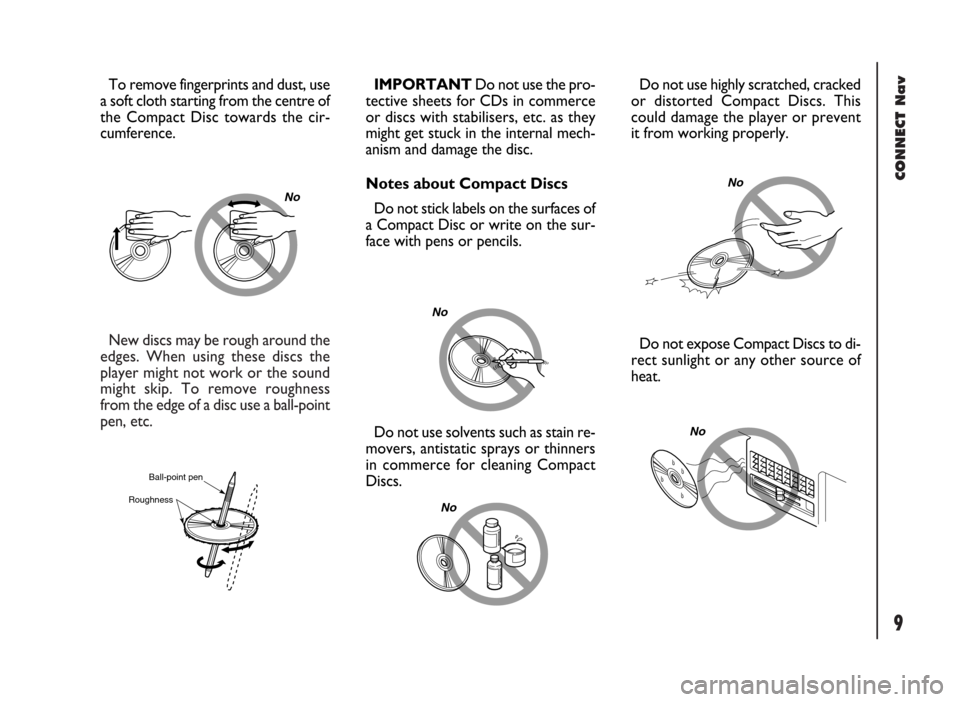
CONNECT Nav
9
New discs may be rough around the
edges. When using these discs the
player might not work or the sound
might skip. To remove roughness
from the edge of a disc use a ball-point
pen, etc.
No
Ball-point pen
Roughness
Do not use solvents such as stain re-
movers, antistatic sprays or thinners
in commerce for cleaning Compact
Discs.IMPORTANT Do not use the pro-
tective sheets for CDs in commerce
or discs with stabilisers, etc. as they
might get stuck in the internal mech-
anism and damage the disc.
Notes about Compact Discs
Do not stick labels on the surfaces of
a Compact Disc or write on the sur-
face with pens or pencils.
No
No
Do not expose Compact Discs to di-
rect sunlight or any other source of
heat. Do not use highly scratched, cracked
or distorted Compact Discs. This
could damage the player or prevent
it from working properly.
No
No
To remove fingerprints and dust, use
a soft cloth starting from the centre of
the Compact Disc towards the cir-
cumference.
Page 14 of 246
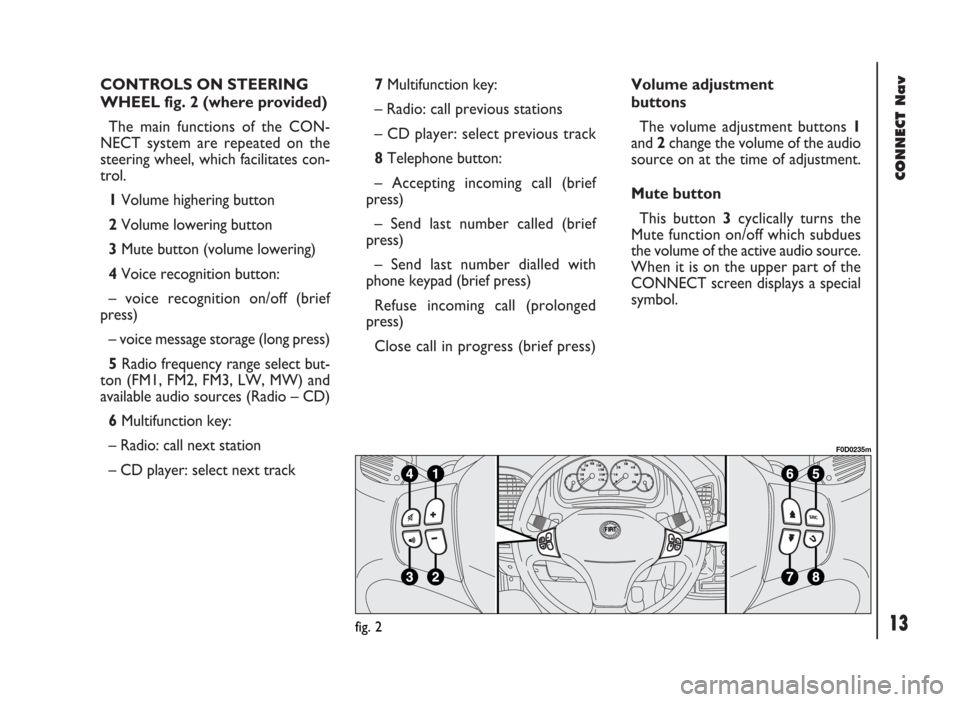
CONNECT Nav
13
CONTROLS ON STEERING
WHEEL fig. 2 (where provided)
The main functions of the CON-
NECT system are repeated on the
steering wheel, which facilitates con-
trol.
1Volume highering button
2Volume lowering button
3Mute button (volume lowering)
4Voice recognition button:
– voice recognition on/off (brief
press)
– voice message storage (long press)
5Radio frequency range select but-
ton (FM1, FM2, FM3, LW, MW) and
available audio sources (Radio – CD)
6Multifunction key:
– Radio: call next station
– CD player: select next track 7Multifunction key:
– Radio: call previous stations
– CD player: select previous track
8Telephone button:
– Accepting incoming call (brief
press)
– Send last number called (brief
press)
– Send last number dialled with
phone keypad (brief press)
Refuse incoming call (prolonged
press)
Close call in progress (brief press)Volume adjustment
buttons
The volume adjustment buttons 1
and 2change the volume of the audio
source on at the time of adjustment.
Mute button
This button 3cyclically turns the
Mute function on/off which subdues
the volume of the active audio source.
When it is on the upper part of the
CONNECT screen displays a special
symbol.
fig. 2
F0D0235m
Page 30 of 246

29
CONNECT Nav
The audio system is turned on by
pressing briefly the “AUDIO” but-
ton18-fig. 1which displays the main
functions of the radio.
Keeping the “AUDIO” button 18-
fig. 1, pressed longer, with the audio
system on and any operating mode ac-
tive, the “stand-by” mode is switched
on: this way the radio is turned off and
the display shows the message “AU-
DIO OFF” fig. 19. To turn the radio
on again, briefly press the “AUDIO”
button 18-fig. 1, thus reactivating the
audio function with the corresponding
screen. SCREEN OPTIONS
AND FUNCTIONS
Pressing repeatedly the “SRC” key 3-
fig. 1the available audio sources are
displayed cyclically:
– Radio (FM1, FM2, FM3, FMST, LW,
MW, AMST)
– CD / NO CD (if CD is inserted or
not).
The audio source is automatically
changed in one of the following cas-
es:
– broadcasting of traffic information,
if the TA function is on and an enabled
station is tuned (TP)
– forwarding a phone call
– receiving a phone call
– voice recognition function activa-
tion.
A A
U U
D D
I I
O O
Through the audio system it is pos-
sible to control:
– RDS radio with FM/AM reception;
– Compact Disc player;
– equalizer;
– MP3 player.
fig. 19
F0D2004g
Page 34 of 246
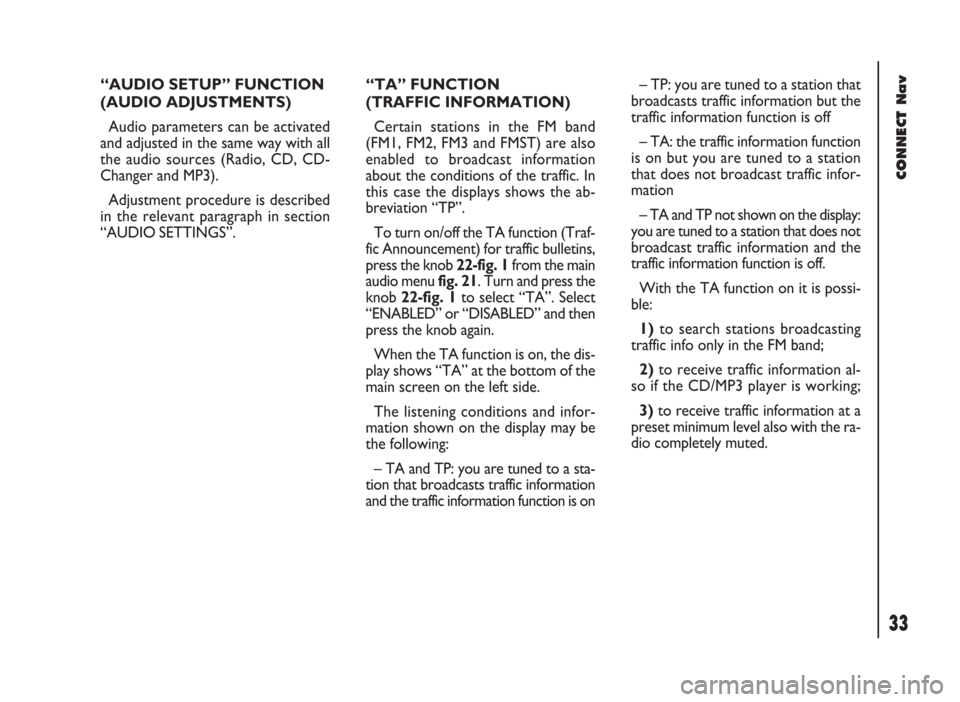
33
CONNECT Nav
“AUDIO SETUP” FUNCTION
(AUDIO ADJUSTMENTS)
Audio parameters can be activated
and adjusted in the same way with all
the audio sources (Radio, CD, CD-
Changer and MP3).
Adjustment procedure is described
in the relevant paragraph in section
“AUDIO SETTINGS”.“TA” FUNCTION
(TRAFFIC INFORMATION)
Certain stations in the FM band
(FM1, FM2, FM3 and FMST) are also
enabled to broadcast information
about the conditions of the traffic. In
this case the displays shows the ab-
breviation “TP”.
To turn on/off the TA function (Traf-
fic Announcement) for traffic bulletins,
press the knob 22-fig. 1from the main
audio menu fig. 21. Turn and press the
knob 22-fig. 1to select “TA”. Select
“ENABLED” or “DISABLED” and then
press the knob again.
When the TA function is on, the dis-
play shows “TA” at the bottom of the
main screen on the left side.
The listening conditions and infor-
mation shown on the display may be
the following:
– TA and TP: you are tuned to a sta-
tion that broadcasts traffic information
and the traffic information function is on– TP: you are tuned to a station that
broadcasts traffic information but the
traffic information function is off
– TA: the traffic information function
is on but you are tuned to a station
that does not broadcast traffic infor-
mation
– TA and TP not shown on the display:
you are tuned to a station that does not
broadcast traffic information and the
traffic information function is off.
With the TA function on it is possi-
ble:
1)to search stations broadcasting
traffic info only in the FM band;
2)to receive traffic information al-
so if the CD/MP3 player is working;
3)to receive traffic information at a
preset minimum level also with the ra-
dio completely muted.
Page 35 of 246
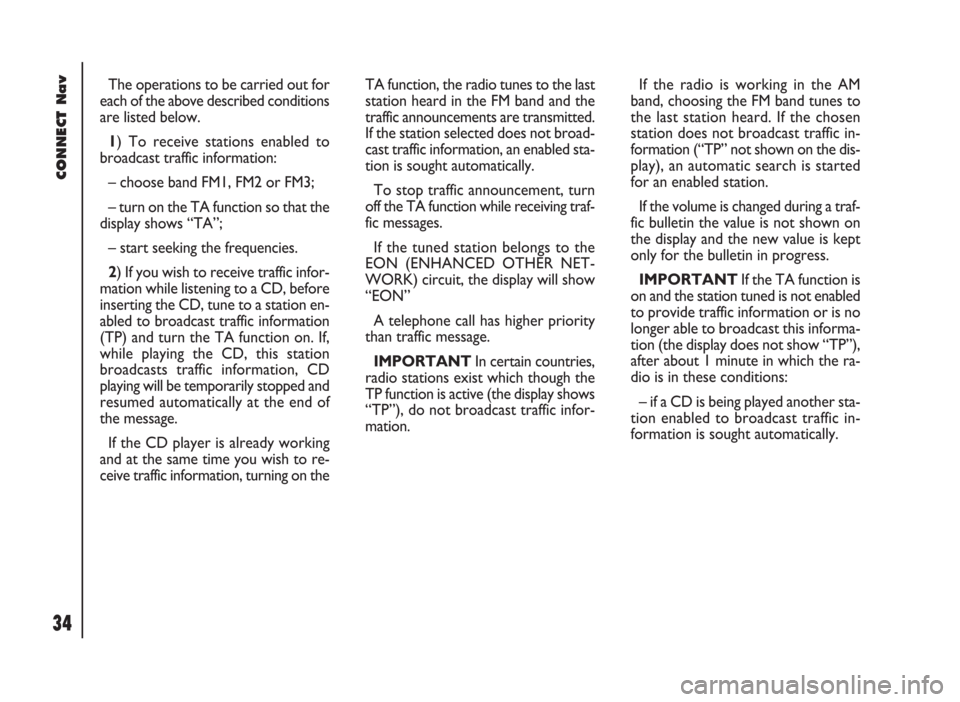
CONNECT Nav
34
The operations to be carried out for
each of the above described conditions
are listed below.
1) To receive stations enabled to
broadcast traffic information:
– choose band FM1, FM2 or FM3;
– turn on the TA function so that the
display shows “TA”;
– start seeking the frequencies.
2) If you wish to receive traffic infor-
mation while listening to a CD, before
inserting the CD, tune to a station en-
abled to broadcast traffic information
(TP) and turn the TA function on. If,
while playing the CD, this station
broadcasts traffic information, CD
playing will be temporarily stopped and
resumed automatically at the end of
the message.
If the CD player is already working
and at the same time you wish to re-
ceive traffic information, turning on theTA function, the radio tunes to the last
station heard in the FM band and the
traffic announcements are transmitted.
If the station selected does not broad-
cast traffic information, an enabled sta-
tion is sought automatically.
To stop traffic announcement, turn
off the TA function while receiving traf-
fic messages.
If the tuned station belongs to the
EON (ENHANCED OTHER NET-
WORK) circuit, the display will show
“EON”
A telephone call has higher priority
than traffic message.
IMPORTANT In certain countries,
radio stations exist which though the
TP function is active (the display shows
“TP”), do not broadcast traffic infor-
mation.If the radio is working in the AM
band, choosing the FM band tunes to
the last station heard. If the chosen
station does not broadcast traffic in-
formation (“TP” not shown on the dis-
play), an automatic search is started
for an enabled station.
If the volume is changed during a traf-
fic bulletin the value is not shown on
the display and the new value is kept
only for the bulletin in progress.
IMPORTANTIf the TA function is
on and the station tuned is not enabled
to provide traffic information or is no
longer able to broadcast this informa-
tion (the display does not show “TP”),
after about 1 minute in which the ra-
dio is in these conditions:
– if a CD is being played another sta-
tion enabled to broadcast traffic in-
formation is sought automatically.
Page 46 of 246
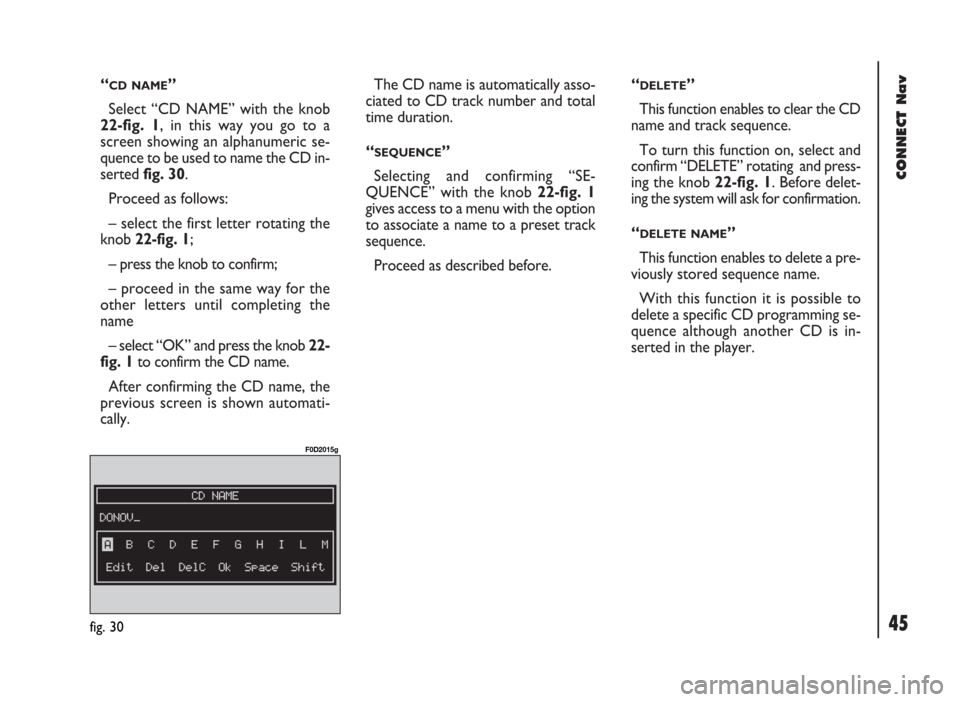
45
CONNECT Nav
“CD NAME”
Select “CD NAME” with the knob
22-fig. 1, in this way you go to a
screen showing an alphanumeric se-
quence to be used to name the CD in-
serted fig. 30.
Proceed as follows:
– select the first letter rotating the
knob 22-fig. 1;
– press the knob to confirm;
– proceed in the same way for the
other letters until completing the
name
– select “OK” and press the knob 22-
fig. 1to confirm the CD name.
After confirming the CD name, the
previous screen is shown automati-
cally.The CD name is automatically asso-
ciated to CD track number and total
time duration.
“
SEQUENCE”
Selecting and confirming “SE-
QUENCE” with the knob 22-fig. 1
gives access to a menu with the option
to associate a name to a preset track
sequence.
Proceed as described before.“
DELETE”
This function enables to clear the CD
name and track sequence.
To turn this function on, select and
confirm “DELETE” rotating and press-
ing the knob 22-fig. 1. Before delet-
ing the system will ask for confirmation.
“
DELETE NAME”
This function enables to delete a pre-
viously stored sequence name.
With this function it is possible to
delete a specific CD programming se-
quence although another CD is in-
serted in the player.
fig. 30
F0D2015g
Page 93 of 246
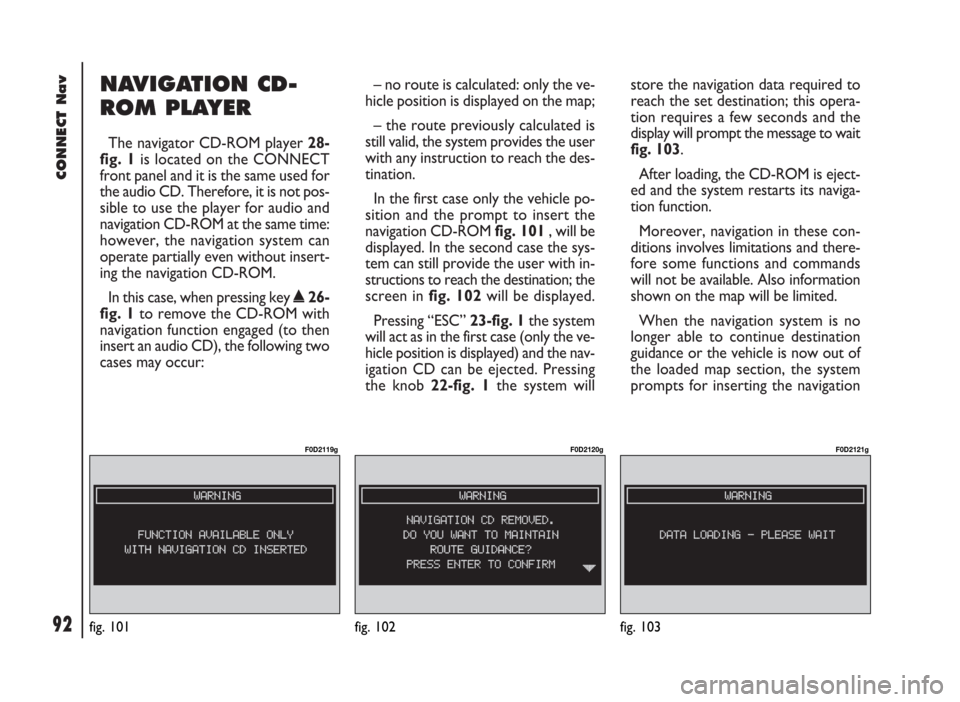
92
CONNECT Nav
NAVIGATION CD-
ROM PLAYER
The navigator CD-ROM player 28-
fig. 1is located on the CONNECT
front panel and it is the same used for
the audio CD. Therefore, it is not pos-
sible to use the player for audio and
navigation CD-ROM at the same time:
however, the navigation system can
operate partially even without insert-
ing the navigation CD-ROM.
In this case, when pressing key
˚26-
fig. 1to remove the CD-ROM with
navigation function engaged (to then
insert an audio CD), the following two
cases may occur:– no route is calculated: only the ve-
hicle position is displayed on the map;
– the route previously calculated is
still valid, the system provides the user
with any instruction to reach the des-
tination.
In the first case only the vehicle po-
sition and the prompt to insert the
navigation CD-ROM fig. 101, will be
displayed. In the second case the sys-
tem can still provide the user with in-
structions to reach the destination; the
screen in fig. 102will be displayed.
Pressing “ESC” 23-fig. 1the system
will act as in the first case (only the ve-
hicle position is displayed) and the nav-
igation CD can be ejected. Pressing
the knob 22-fig. 1the system willstore the navigation data required to
reach the set destination; this opera-
tion requires a few seconds and the
display will prompt the message to wait
fig. 103.
After loading, the CD-ROM is eject-
ed and the system restarts its naviga-
tion function.
Moreover, navigation in these con-
ditions involves limitations and there-
fore some functions and commands
will not be available. Also information
shown on the map will be limited.
When the navigation system is no
longer able to continue destination
guidance or the vehicle is now out of
the loaded map section, the system
prompts for inserting the navigation
fig. 101
F0D2119g
fig. 102
F0D2120g
fig. 103
F0D2121g
Page 117 of 246
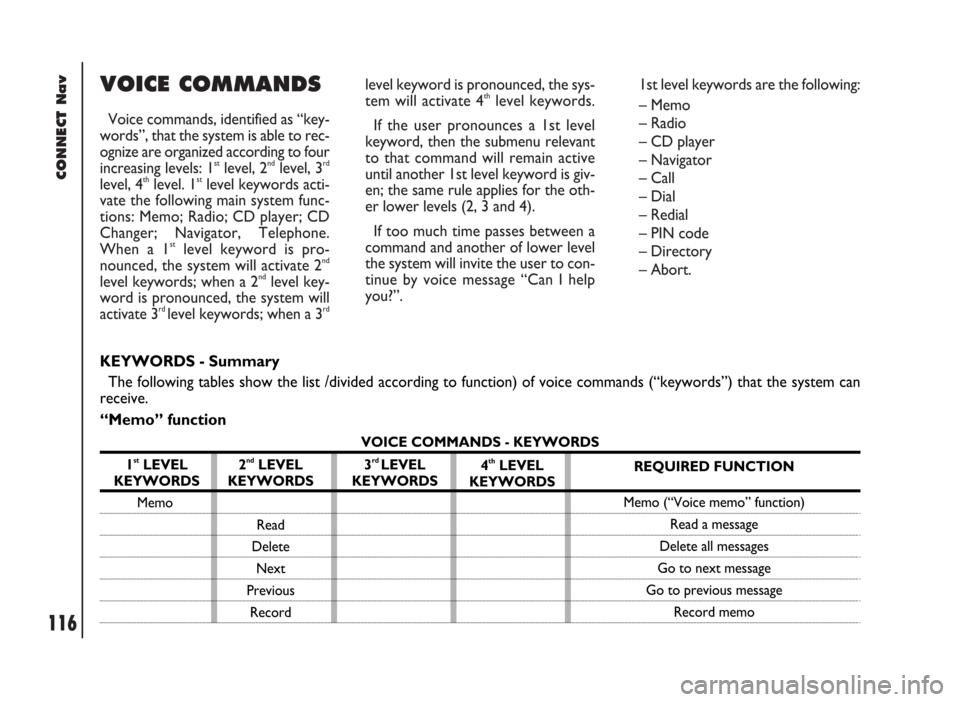
CONNECT Nav
116
VOICE COMMANDS
Voice commands, identified as “key-
words”, that the system is able to rec-
ognize are organized according to four
increasing levels: 1
stlevel, 2ndlevel, 3rd
level, 4thlevel. 1stlevel keywords acti-
vate the following main system func-
tions: Memo; Radio; CD player; CD
Changer; Navigator, Telephone.
When a 1
stlevel keyword is pro-
nounced, the system will activate 2nd
level keywords; when a 2ndlevel key-
word is pronounced, the system will
activate 3
rd level keywords; when a 3rd
level keyword is pronounced, the sys-
tem will activate 4thlevel keywords.
If the user pronounces a 1st level
keyword, then the submenu relevant
to that command will remain active
until another 1st level keyword is giv-
en; the same rule applies for the oth-
er lower levels (2, 3 and 4).
If too much time passes between a
command and another of lower level
the system will invite the user to con-
tinue by voice message “Can I help
you?”.1st level keywords are the following:
– Memo
– Radio
– CD player
– Navigator
– Call
– Dial
– Redial
– PIN code
– Directory
– Abort.
KEYWORDS - Summary
The following tables show the list /divided according to function) of voice commands (“keywords”) that the system can
receive.
“Memo” function
VOICE COMMANDS - KEYWORDS
1
stLEVEL
KEYWORDS
Memo
2ndLEVEL
KEYWORDS
Read
Delete
Next
Previous
Record3rd LEVEL
KEYWORDS4thLEVEL
KEYWORDSREQUIRED FUNCTION
Memo (“Voice memo” function)
Read a message
Delete all messages
Go to next message
Go to previous message
Record memo
Page 119 of 246
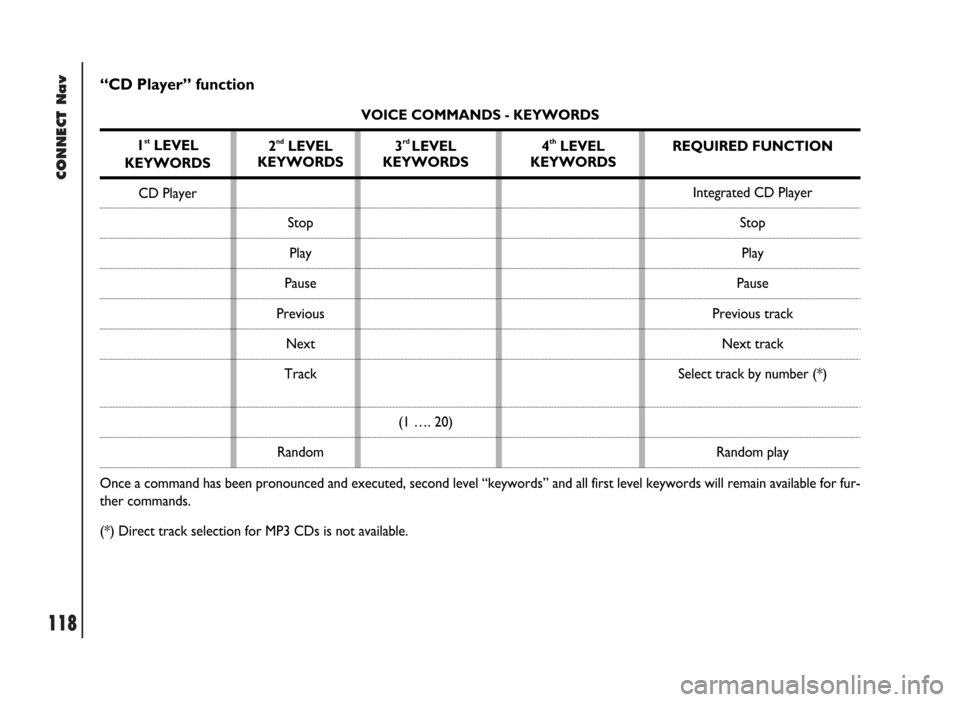
CONNECT Nav
118
“CD Player” function
VOICE COMMANDS - KEYWORDS
1
stLEVEL
KEYWORDS
CD Player
Once a command has been pronounced and executed, second level “keywords” and all first level keywords will remain available for fur-
ther commands.
(*) Direct track selection for MP3 CDs is not available.2
ndLEVEL
KEYWORDS
Stop
Play
Pause
Previous
Next
Track
Random3rd LEVEL
KEYWORDS
(1 …. 20)4thLEVEL
KEYWORDSREQUIRED FUNCTION
Integrated CD Player
Stop
Play
Pause
Previous track
Next track
Select track by number (*)
Random play