code FIAT GRANDE PUNTO 2006 199 / 1.G Blue And Me User Manual
[x] Cancel search | Manufacturer: FIAT, Model Year: 2006, Model line: GRANDE PUNTO, Model: FIAT GRANDE PUNTO 2006 199 / 1.GPages: 82, PDF Size: 1.67 MB
Page 4 of 82
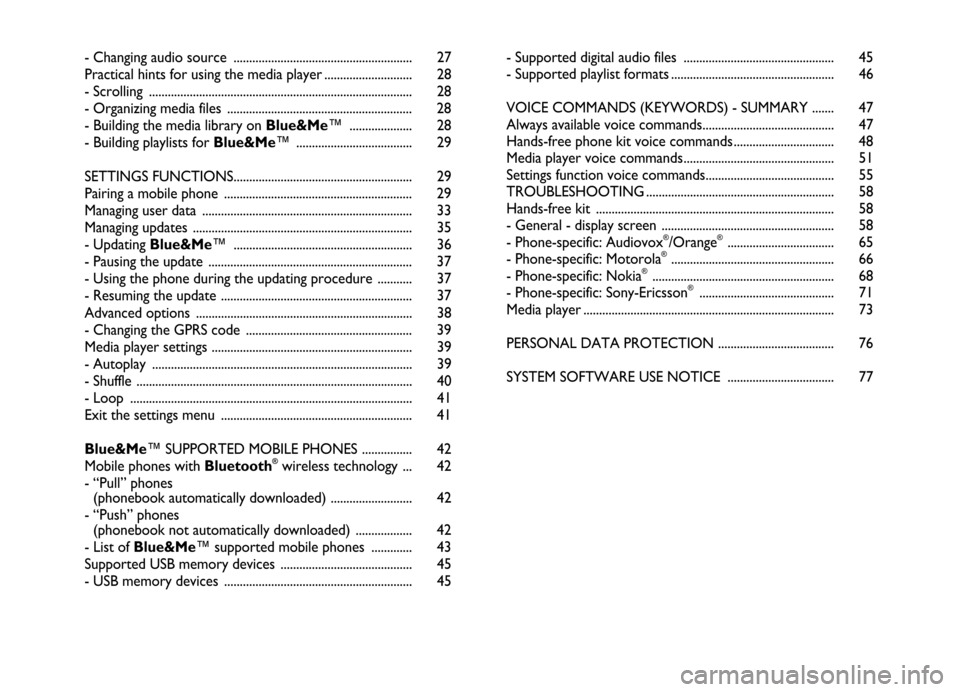
- Changing audio source ......................................................... 27
Practical hints for using the media player ............................ 28
- Scrolling .................................................................................... 28
- Organizing media files ........................................................... 28
- Building the media library on Blue&Me™ .................... 28
- Building playlists for Blue&Me™ ..................................... 29
SETTINGS FUNCTIONS......................................................... 29
Pairing a mobile phone ............................................................ 29
Managing user data ................................................................... 33
Managing updates ...................................................................... 35
- Updating Blue&Me™ ......................................................... 36
- Pausing the update ................................................................. 37
- Using the phone during the updating procedure ........... 37
- Resuming the update ............................................................. 37
Advanced options ..................................................................... 38
- Changing the GPRS code ..................................................... 39
Media player settings ................................................................ 39
- Autoplay ................................................................................... 39
- Shuffle ........................................................................................ 40
- Loop .......................................................................................... 41
Exit the settings menu ............................................................. 41
Blue&Me™ SUPPORTED MOBILE PHONES ................ 42
Mobile phones with Bluetooth
®wireless technology ... 42
- “Pull” phones
(phonebook automatically downloaded) .......................... 42
- “Push” phones
(phonebook not automatically downloaded) .................. 42
- List of Blue&Me™ supported mobile phones ............. 43
Supported USB memory devices .......................................... 45
- USB memory devices ............................................................ 45- Supported digital audio files ................................................ 45
- Supported playlist formats .................................................... 46
VOICE COMMANDS (KEYWORDS) - SUMMARY ....... 47
Always available voice commands.......................................... 47
Hands-free phone kit voice commands ................................ 48
Media player voice commands................................................ 51
Settings function voice commands......................................... 55
TROUBLESHOOTING ............................................................ 58
Hands-free kit ............................................................................ 58
- General - display screen ....................................................... 58
- Phone-specific: Audiovox
®/Orange®.................................. 65
- Phone-specific: Motorola®.................................................... 66
- Phone-specific: Nokia®.......................................................... 68
- Phone-specific: Sony-Ericsson®........................................... 71
Media player ................................................................................ 73
PERSONAL DATA PROTECTION ..................................... 76
SYSTEM SOFTWARE USE NOTICE .................................. 77
Page 40 of 82
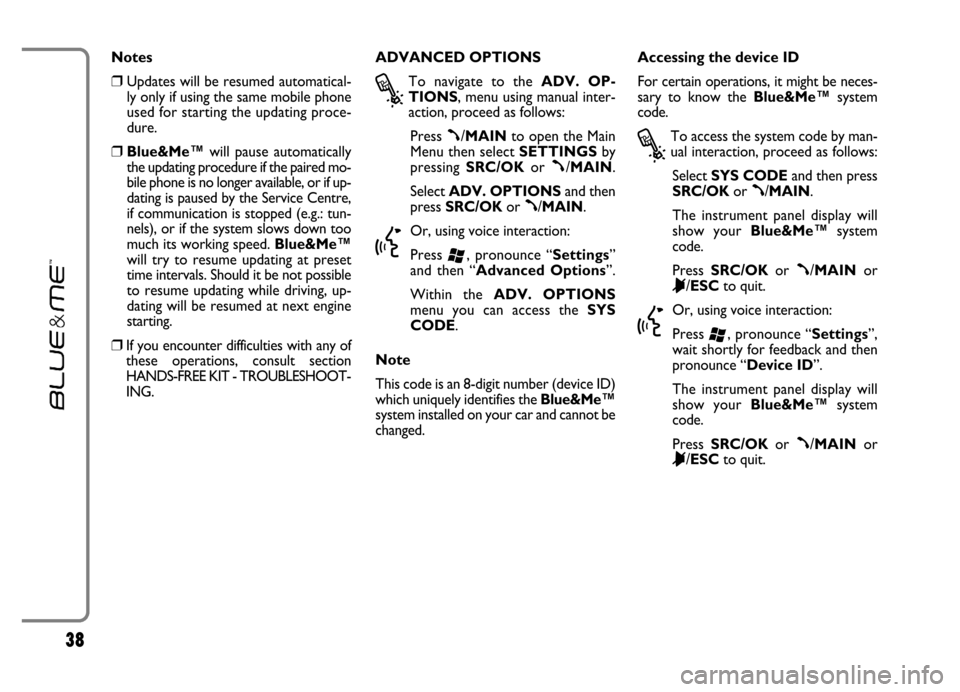
38
Notes
❒Updates will be resumed automatical-
ly only if using the same mobile phone
used for starting the updating proce-
dure.
❒Blue&Me™will pause automatically
the updating procedure if the paired mo-
bile phone is no longer available, or if up-
dating is paused by the Service Centre,
if communication is stopped (e.g.: tun-
nels), or if the system slows down too
much its working speed. Blue&Me™
will try to resume updating at preset
time intervals. Should it be not possible
to resume updating while driving, up-
dating will be resumed at next engine
starting.
❒If you encounter difficulties with any of
these operations, consult section
HANDS-FREE KIT - TROUBLESHOOT-
ING.ADVANCED OPTIONS
?
To navigate to the ADV. OP-
TIONS, menu using manual inter-
action, proceed as follows:
Press
ß/MAINto open the Main
Menu then select SETTINGSby
pressing SRC/OKor
ß/MAIN.
Select ADV. OPTIONSand then
press SRC/OKor
ß/MAIN.
}
Or, using voice interaction:
Press
‘, pronounce “Settings”
and then “Advanced Options”.
Within the ADV. OPTIONS
menu you can access the SYS
CODE.
Note
This code is an 8-digit number (device ID)
which uniquely identifies the Blue&Me™
system installed on your car and cannot be
changed.Accessing the device ID
For certain operations, it might be neces-
sary to know the Blue&Me™system
code.
?
To access the system code by man-
ual interaction, proceed as follows:
Select SYS CODEand then press
SRC/OKor
ß/MAIN.
The instrument panel display will
show your Blue&Me™system
code.
Press SRC/OKor
ß/MAINor
&/ESCto quit.
}
Or, using voice interaction:
Press
‘, pronounce “Settings”,
wait shortly for feedback and then
pronounce “Device ID”.
The instrument panel display will
show your Blue&Me™system
code.
Press SRC/OKor
ß/MAINor
&/ESCto quit.
Page 41 of 82
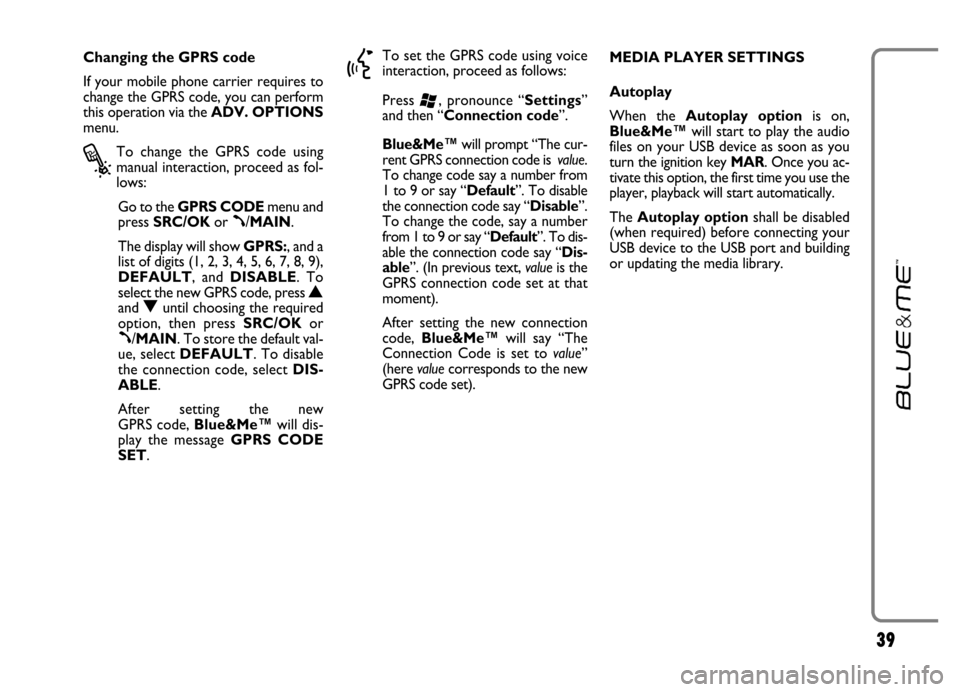
39
Changing the GPRS code
If your mobile phone carrier requires to
change the GPRS code, you can perform
this operation via the ADV. OPTIONS
menu.
?
To change the GPRS code using
manual interaction, proceed as fol-
lows:
Go to the GPRS CODEmenu and
press SRC/OKor
ß/MAIN.
The display will show GPRS:, and a
list of digits (1, 2, 3, 4, 5, 6, 7, 8, 9),
DEFAULT, and DISABLE. To
select the new GPRS code, press
Nand Ountil choosing the required
option, then press SRC/OKor
ß/MAIN. To store the default val-
ue, select DEFAULT. To disable
the connection code, select DIS-
ABLE.
After setting the new
GPRS code, Blue&Me™will dis-
play the message GPRS CODE
SET.
}
To set the GPRS code using voice
interaction, proceed as follows:
Press
‘, pronounce “Settings”
and then “Connection code”.
Blue&Me™will prompt “The cur-
rent GPRS connection code is value.
To change code say a number from
1 to 9 or say “Default”. To disable
the connection code say “Disable”.
To change the code, say a number
from 1 to 9 or say “Default”. To dis-
able the connection code say “Dis-
able”. (In previous text, valueis the
GPRS connection code set at that
moment).
After setting the new connection
code, Blue&Me™will say “The
Connection Code is set to value”
(here valuecorresponds to the new
GPRS code set). MEDIA PLAYER SETTINGS
Autoplay
When the Autoplay optionis on,
Blue&Me™will start to play the audio
files on your USB device as soon as you
turn the ignition key MAR. Once you ac-
tivate this option, the first time you use the
player, playback will start automatically.
The Autoplay optionshall be disabled
(when required) before connecting your
USB device to the USB port and building
or updating the media library.
Page 58 of 82
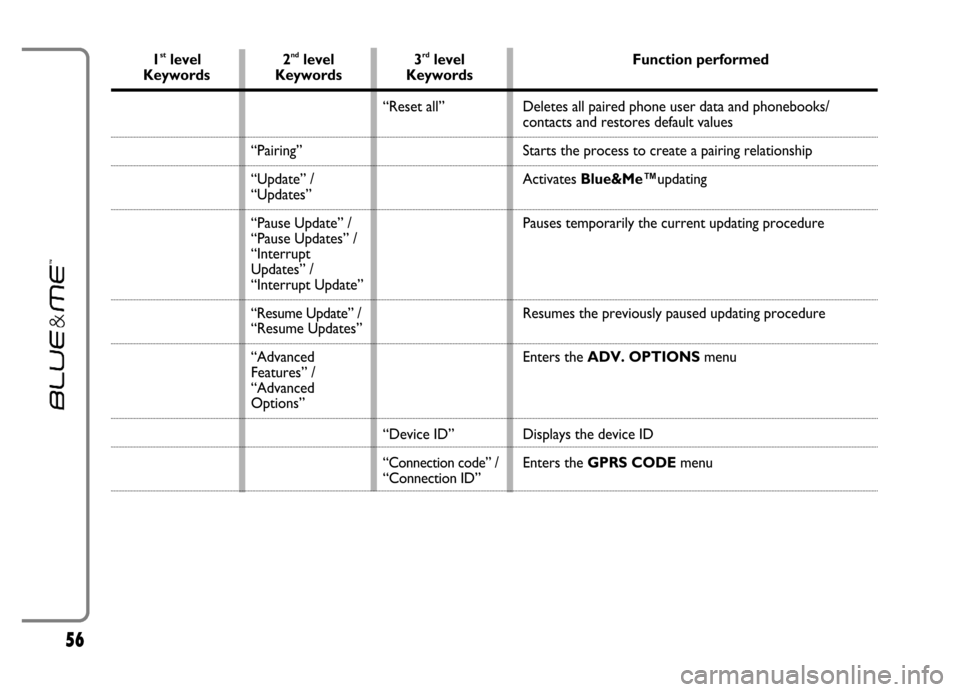
56
1stlevel 2ndlevel 3rdlevel Function performedKeywords Keywords Keywords
“Pairing”
“Update” /
“Updates”
“Pause Update” /
“Pause Updates” /
“Interrupt
Updates” /
“Interrupt Update”
“Resume Update” /
“Resume Updates”
“Advanced
Features” /
“Advanced
Options”“Reset all”
“Device ID”
“Connection code” /“Connection ID”Deletes all paired phone user data and phonebooks/
contacts and restores default values
Starts the process to create a pairing relationship
Activates Blue&Me™updating
Pauses temporarily the current updating procedure
Resumes the previously paused updating procedure
Enters the ADV. OPTIONSmenu
Displays the device ID
Enters the GPRS CODEmenu
Page 67 of 82
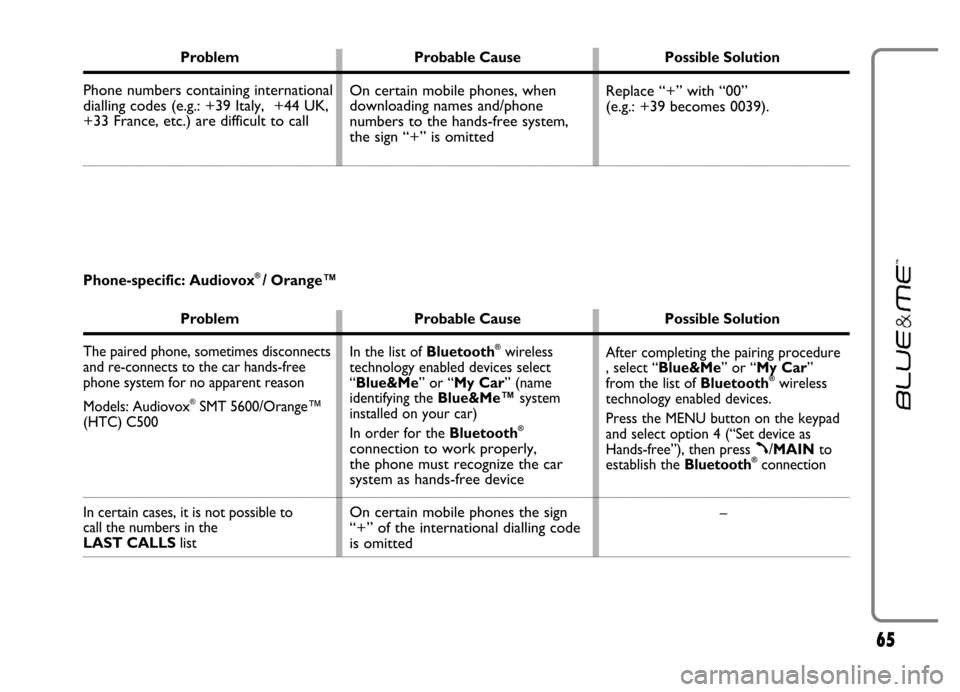
65
Problem Probable Cause Possible Solution
Phone numbers containing international
dialling codes (e.g.: +39 Italy, +44 UK,
+33 France, etc.) are difficult to call Replace “+” with “00”
(e.g.: +39 becomes 0039). On certain mobile phones, when
downloading names and/phone
numbers to the hands-free system,
the sign “+” is omitted
Problem Probable Cause Possible Solution
The paired phone, sometimes disconnects
and re-connects to the car hands-free
phone system for no apparent reason
Models: Audiovox
®SMT 5600/Orange™
(HTC) C500
In certain cases, it is not possible to
call the numbers in the
LAST CALLSlistAfter completing the pairing procedure
, select “Blue&Me” or “My Car”
from the list of Bluetooth
®wireless
technology enabled devices.
Press the MENU button on the keypad
and select option 4 (“Set device as
Hands-free”), then press
ß/MAINto
establish the Bluetooth®connection
– In the list of Bluetooth
®wireless
technology enabled devices select
“Blue&Me” or “My Car” (name
identifying the Blue&Me™system
installed on your car)
In order for the Bluetooth
®
connection to work properly,
the phone must recognize the car
system as hands-free device
On certain mobile phones the sign
“+” of the international dialling code
is omitted
Phone-specific: Audiovox® / Orange™