FIAT IDEA 2006 1.G Connect NavPlus Manual
Manufacturer: FIAT, Model Year: 2006, Model line: IDEA, Model: FIAT IDEA 2006 1.GPages: 166, PDF Size: 5.25 MB
Page 71 of 166
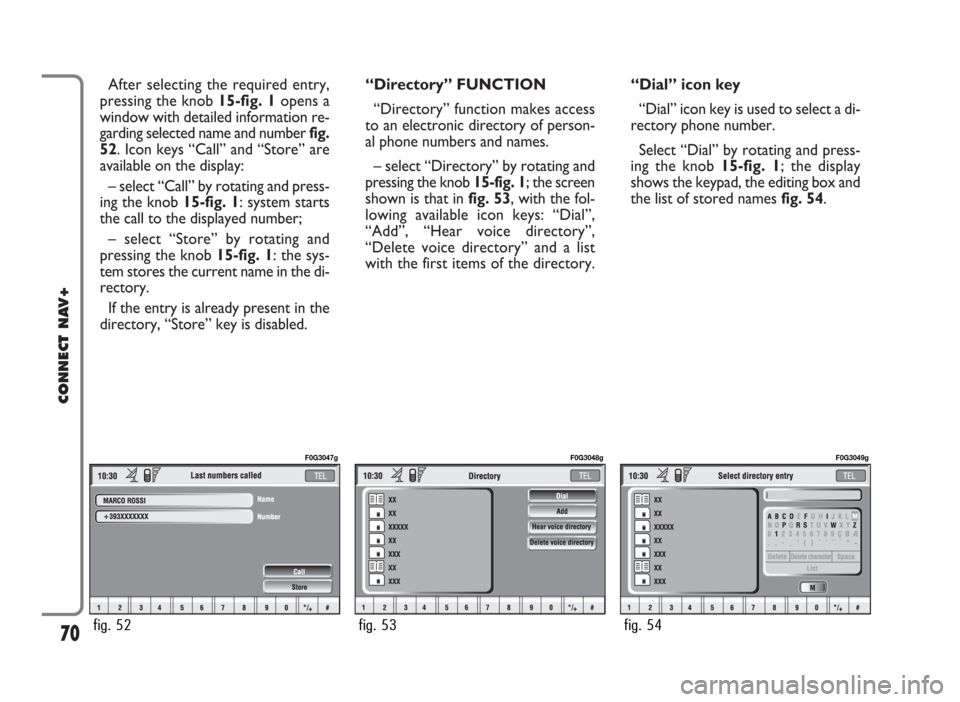
After selecting the required entry,
pressing the knob 15-fig. 1opens a
window with detailed information re-
garding selected name and number fig.
52. Icon keys “Call” and “Store” are
available on the display:
– select “Call” by rotating and press-
ing the knob 15-fig. 1: system starts
the call to the displayed number;
– select “Store” by rotating and
pressing the knob 15-fig. 1: the sys-
tem stores the current name in the di-
rectory.
If the entry is already present in the
directory, “Store” key is disabled.“Directory” FUNCTION
“Directory” function makes access
to an electronic directory of person-
al phone numbers and names.
– select “Directory” by rotating and
pressing the knob 15-fig. 1; the screen
shown is that in fig. 53, with the fol-
lowing available icon keys: “Dial”,
“Add”, “Hear voice directory”,
“Delete voice directory” and a list
with the first items of the directory.“Dial” icon key
“Dial” icon key is used to select a di-
rectory phone number.
Select “Dial” by rotating and press-
ing the knob 15-fig. 1; the display
shows the keypad, the editing box and
the list of stored names fig. 54.
70
CONNECT NAV+
fig. 52
F0G3047g
fig. 53
F0G3048g
fig. 54
F0G3049g
Page 72 of 166
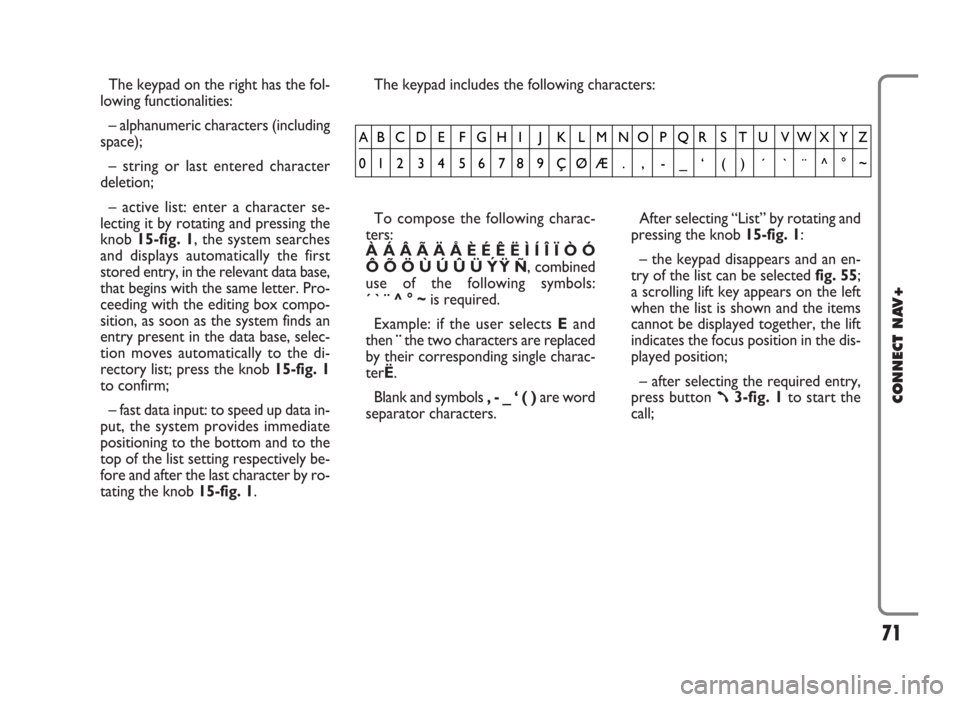
The keypad on the right has the fol-
lowing functionalities:
– alphanumeric characters (including
space);
– string or last entered character
deletion;
– active list: enter a character se-
lecting it by rotating and pressing the
knob 15-fig. 1, the system searches
and displays automatically the first
stored entry, in the relevant data base,
that begins with the same letter. Pro-
ceeding with the editing box compo-
sition, as soon as the system finds an
entry present in the data base, selec-
tion moves automatically to the di-
rectory list; press the knob 15-fig. 1
to confirm;
– fast data input: to speed up data in-
put, the system provides immediate
positioning to the bottom and to the
top of the list setting respectively be-
fore and after the last character by ro-
tating the knob 15-fig. 1.The keypad includes the following characters:
To compose the following charac-
ters:
À Á Â Ã Ä Å È É Ê Ë Ì Í Î Ï Ò Ó
Ô Õ Ö Ù Ú Û Ü Y´
Ÿ Ñ, combined
use of the following symbols:
´ ` ¨ ^ ° ~is required.
Example: if the user selects Eand
then ¨the two characters are replaced
by their corresponding single charac-
terË.
Blank and symbols , - _ ‘ ( ) are word
separator characters.After selecting “List” by rotating and
pressing the knob 15-fig. 1:
– the keypad disappears and an en-
try of the list can be selected fig. 55;
a scrolling lift key appears on the left
when the list is shown and the items
cannot be displayed together, the lift
indicates the focus position in the dis-
played position;
– after selecting the required entry,
press button
ß3-fig. 1to start the
call;
71
CONNECT NAV+
AB C D E F G H I J K L M NO P QR S T U VWX Y Z
0123456789ÇØÆ. , -_‘ ( ) ´ `¨^°~
Page 73 of 166
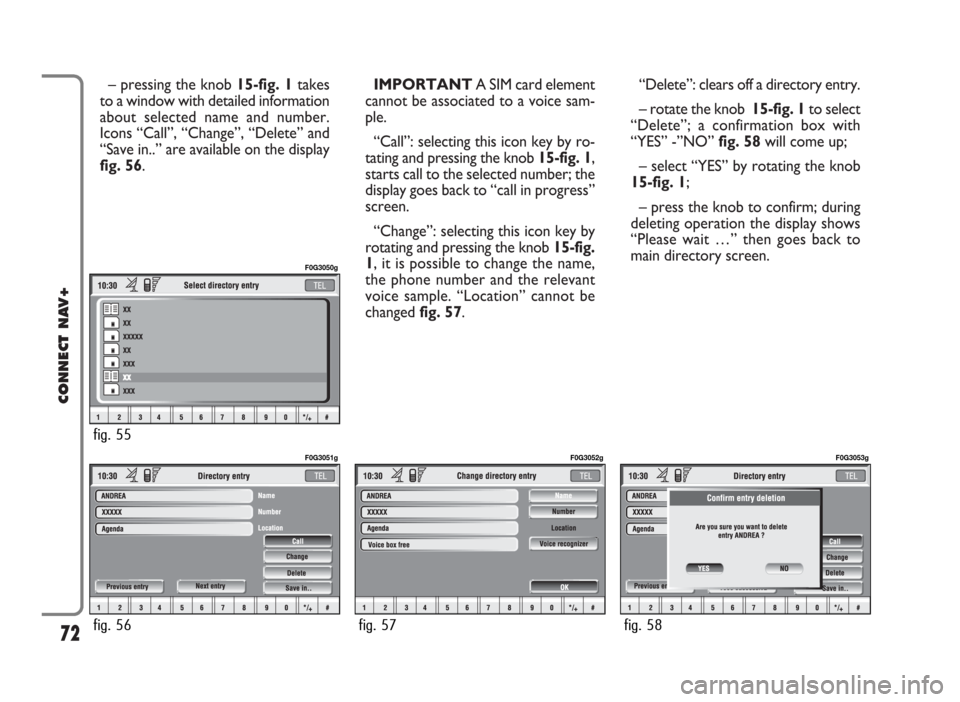
– pressing the knob 15-fig. 1takes
to a window with detailed information
about selected name and number.
Icons “Call”, “Change”, “Delete” and
“Save in..” are available on the display
fig. 56.IMPORTANT A SIM card element
cannot be associated to a voice sam-
ple.
“Call”: selecting this icon key by ro-
tating and pressing the knob 15-fig. 1,
starts call to the selected number; the
display goes back to “call in progress”
screen.
“Change”: selecting this icon key by
rotating and pressing the knob 15-fig.
1, it is possible to change the name,
the phone number and the relevant
voice sample. “Location” cannot be
changed fig. 57. “Delete”: clears off a directory entry.
– rotate the knob 15-fig. 1to select
“Delete”; a confirmation box with
“YES” -”NO” fig. 58will come up;
– select “YES” by rotating the knob
15-fig. 1;
– press the knob to confirm; during
deleting operation the display shows
“Please wait …” then goes back to
main directory screen.
72
CONNECT NAV+
fig. 56
F0G3051g
fig. 57
F0G3052g
fig. 58
F0G3053g
fig. 55
F0G3050g
Page 74 of 166
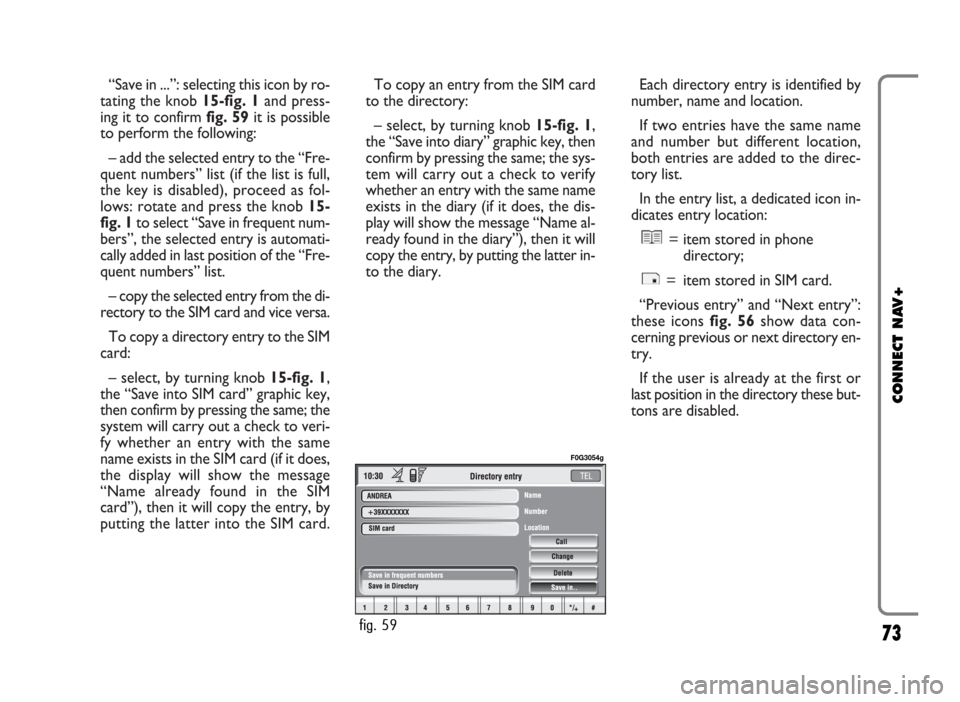
“Save in ...”: selecting this icon by ro-
tating the knob 15-fig. 1and press-
ing it to confirm fig. 59it is possible
to perform the following:
– add the selected entry to the “Fre-
quent numbers” list (if the list is full,
the key is disabled), proceed as fol-
lows: rotate and press the knob 15-
fig. 1to select “Save in frequent num-
bers”, the selected entry is automati-
cally added in last position of the “Fre-
quent numbers” list.
– copy the selected entry from the di-
rectory to the SIM card and vice versa.
To copy a directory entry to the SIM
card:
– select, by turning knob 15-fig. 1,
the “Save into SIM card” graphic key,
then confirm by pressing the same; the
system will carry out a check to veri-
fy whether an entry with the same
name exists in the SIM card (if it does,
the display will show the message
“Name already found in the SIM
card”), then it will copy the entry, by
putting the latter into the SIM card. To copy an entry from the SIM card
to the directory:
– select, by turning knob 15-fig. 1,
the “Save into diary” graphic key, then
confirm by pressing the same; the sys-
tem will carry out a check to verify
whether an entry with the same name
exists in the diary (if it does, the dis-
play will show the message “Name al-
ready found in the diary”), then it will
copy the entry, by putting the latter in-
to the diary.Each directory entry is identified by
number, name and location.
If two entries have the same name
and number but different location,
both entries are added to the direc-
tory list.
In the entry list, a dedicated icon in-
dicates entry location:
= item stored in phone
directory;
= item stored in SIM card.
“Previous entry” and “Next entry”:
these icons fig. 56 show data con-
cerning previous or next directory en-
try.
If the user is already at the first or
last position in the directory these but-
tons are disabled.
73
CONNECT NAV+
fig. 59
F0G3054g
Page 75 of 166
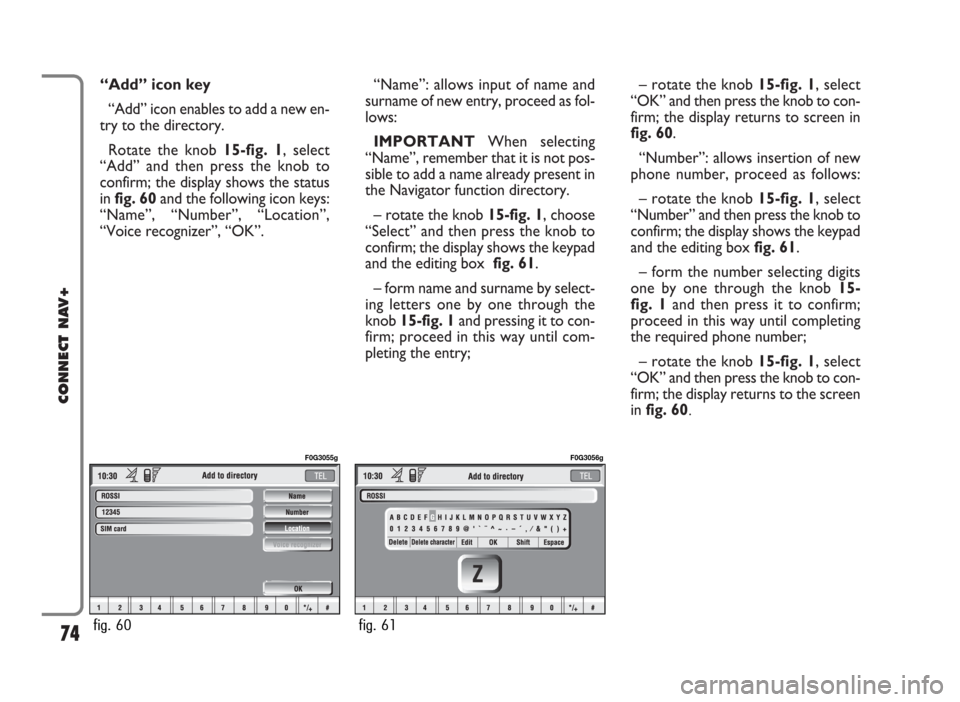
“Add” icon key
“Add” icon enables to add a new en-
try to the directory.
Rotate the knob 15-fig. 1, select
“Add” and then press the knob to
confirm; the display shows the status
in fig. 60and the following icon keys:
“Name”, “Number”, “Location”,
“Voice recognizer”, “OK”.“Name”: allows input of name and
surname of new entry, proceed as fol-
lows:
IMPORTANTWhen selecting
“Name”, remember that it is not pos-
sible to add a name already present in
the Navigator function directory.
– rotate the knob 15-fig. 1, choose
“Select” and then press the knob to
confirm; the display shows the keypad
and the editing box fig. 61.
– form name and surname by select-
ing letters one by one through the
knob 15-fig. 1and pressing it to con-
firm; proceed in this way until com-
pleting the entry;– rotate the knob 15-fig. 1, select
“OK” and then press the knob to con-
firm; the display returns to screen in
fig. 60.
“Number”: allows insertion of new
phone number, proceed as follows:
– rotate the knob 15-fig. 1, select
“Number” and then press the knob to
confirm; the display shows the keypad
and the editing box fig. 61.
– form the number selecting digits
one by one through the knob 15-
fig. 1and then press it to confirm;
proceed in this way until completing
the required phone number;
– rotate the knob 15-fig. 1, select
“OK” and then press the knob to con-
firm; the display returns to the screen
in fig. 60.
74
CONNECT NAV+
fig. 60
F0G3055g
fig. 61
F0G3056g
Page 76 of 166
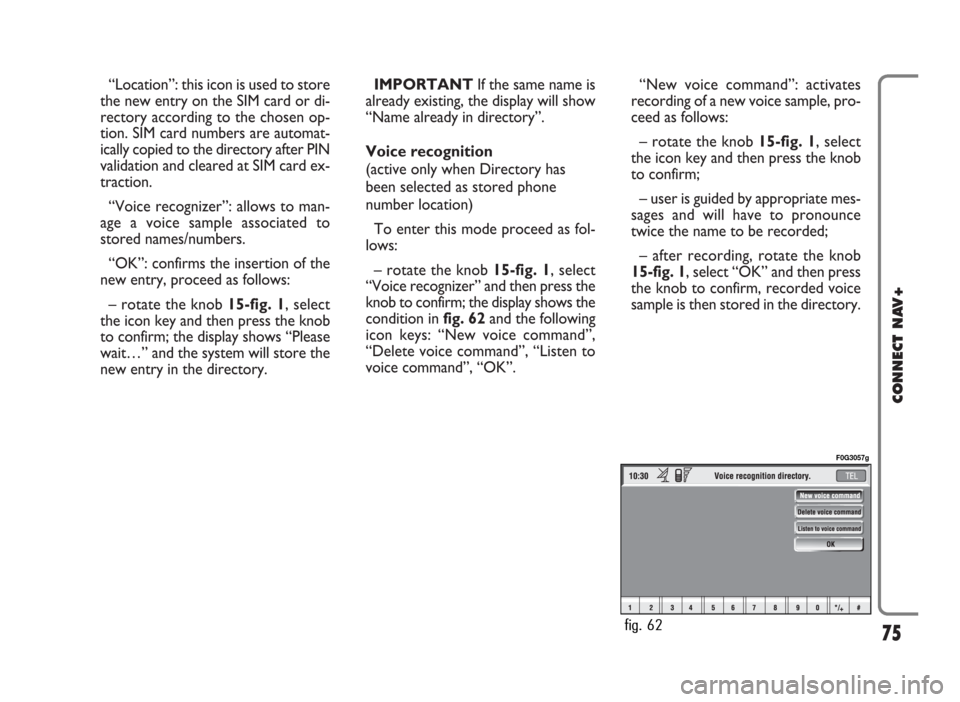
“Location”: this icon is used to store
the new entry on the SIM card or di-
rectory according to the chosen op-
tion. SIM card numbers are automat-
ically copied to the directory after PIN
validation and cleared at SIM card ex-
traction.
“Voice recognizer”: allows to man-
age a voice sample associated to
stored names/numbers.
“OK”: confirms the insertion of the
new entry, proceed as follows:
– rotate the knob 15-fig. 1, select
the icon key and then press the knob
to confirm; the display shows “Please
wait…” and the system will store the
new entry in the directory.IMPORTANTIf the same name is
already existing, the display will show
“Name already in directory”.
Voice recognition
(active only when Directory has
been selected as stored phone
number location)
To enter this mode proceed as fol-
lows:
– rotate the knob 15-fig. 1, select
“Voice recognizer” and then press the
knob to confirm; the display shows the
condition infig. 62and the following
icon keys: “New voice command”,
“Delete voice command”, “Listen to
voice command”, “OK”.“New voice command”: activates
recording of a new voice sample, pro-
ceed as follows:
– rotate the knob 15-fig. 1, select
the icon key and then press the knob
to confirm;
– user is guided by appropriate mes-
sages and will have to pronounce
twice the name to be recorded;
– after recording, rotate the knob
15-fig. 1, select “OK” and then press
the knob to confirm, recorded voice
sample is then stored in the directory.
75
CONNECT NAV+
fig. 62
F0G3057g
Page 77 of 166
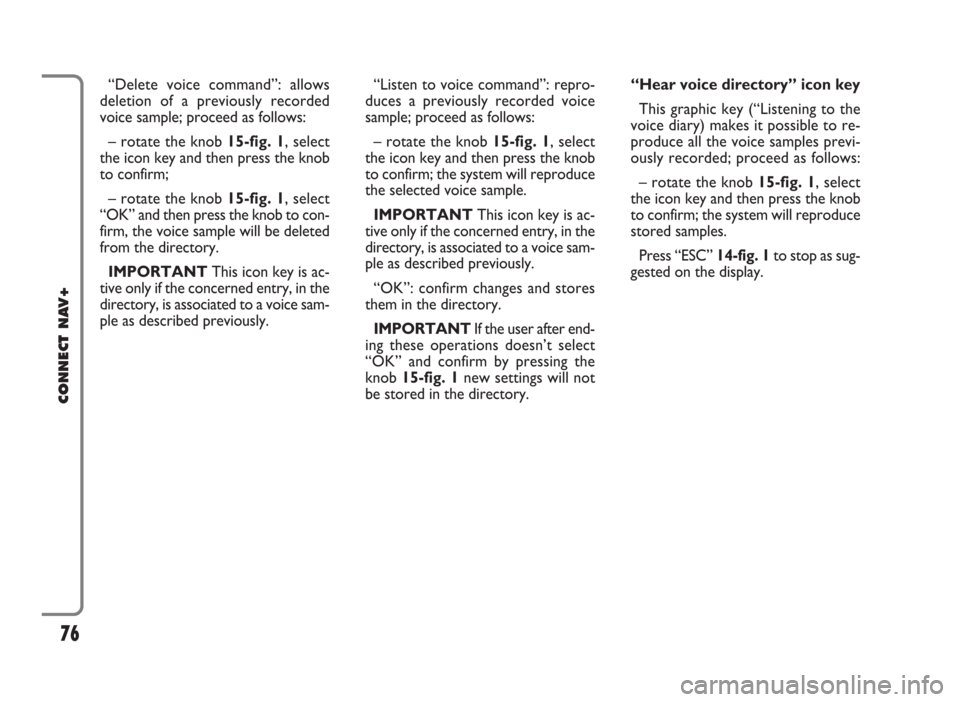
“Delete voice command”: allows
deletion of a previously recorded
voice sample; proceed as follows:
– rotate the knob 15-fig. 1, select
the icon key and then press the knob
to confirm;
– rotate the knob 15-fig. 1, select
“OK” and then press the knob to con-
firm, the voice sample will be deleted
from the directory.
IMPORTANTThis icon key is ac-
tive only if the concerned entry, in the
directory, is associated to a voice sam-
ple as described previously.“Listen to voice command”: repro-
duces a previously recorded voice
sample; proceed as follows:
– rotate the knob 15-fig. 1, select
the icon key and then press the knob
to confirm; the system will reproduce
the selected voice sample.
IMPORTANTThis icon key is ac-
tive only if the concerned entry, in the
directory, is associated to a voice sam-
ple as described previously.
“OK”: confirm changes and stores
them in the directory.
IMPORTANTIf the user after end-
ing these operations doesn’t select
“OK” and confirm by pressing the
knob 15-fig. 1new settings will not
be stored in the directory. “Hear voice directory” icon key
This graphic key (“Listening to the
voice diary) makes it possible to re-
produce all the voice samples previ-
ously recorded; proceed as follows:
– rotate the knob 15-fig. 1, select
the icon key and then press the knob
to confirm; the system will reproduce
stored samples.
Press “ESC” 14-fig. 1 to stop as sug-
gested on the display.
76
CONNECT NAV+
Page 78 of 166
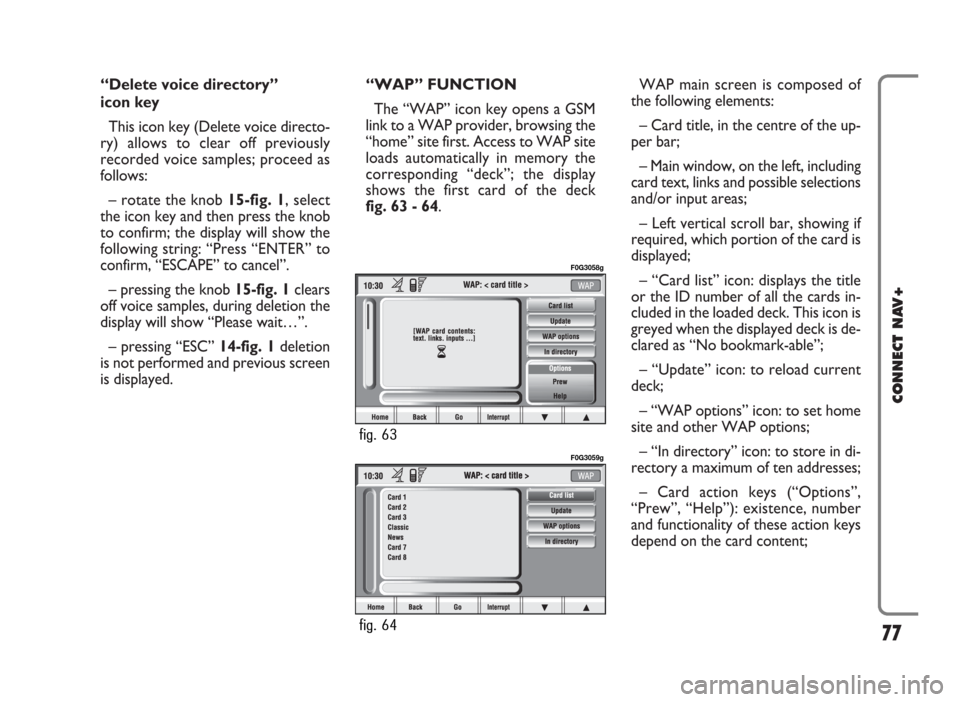
“Delete voice directory”
icon key
This icon key (Delete voice directo-
ry) allows to clear off previously
recorded voice samples; proceed as
follows:
– rotate the knob 15-fig. 1, select
the icon key and then press the knob
to confirm; the display will show the
following string: “Press “ENTER” to
confirm, “ESCAPE” to cancel”.
– pressing the knob 15-fig. 1clears
off voice samples, during deletion the
display will show “Please wait…”.
– pressing “ESC” 14-fig. 1deletion
is not performed and previous screen
is displayed.“WAP” FUNCTION
The “WAP” icon key opens a GSM
link to a WAP provider, browsing the
“home” site first. Access to WAP site
loads automatically in memory the
corresponding “deck”; the display
shows the first card of the deck
fig. 63 - 64.WAP main screen is composed of
the following elements:
– Card title, in the centre of the up-
per bar;
– Main window, on the left, including
card text, links and possible selections
and/or input areas;
– Left vertical scroll bar, showing if
required, which portion of the card is
displayed;
– “Card list” icon: displays the title
or the ID number of all the cards in-
cluded in the loaded deck. This icon is
greyed when the displayed deck is de-
clared as “No bookmark-able”;
– “Update” icon: to reload current
deck;
– “WAP options” icon: to set home
site and other WAP options;
– “In directory” icon: to store in di-
rectory a maximum of ten addresses;
– Card action keys (“Options”,
“Prew”, “Help”): existence, number
and functionality of these action keys
depend on the card content;
77
CONNECT NAV+
fig. 64
F0G3059g
fig. 63
F0G3058g
Page 79 of 166
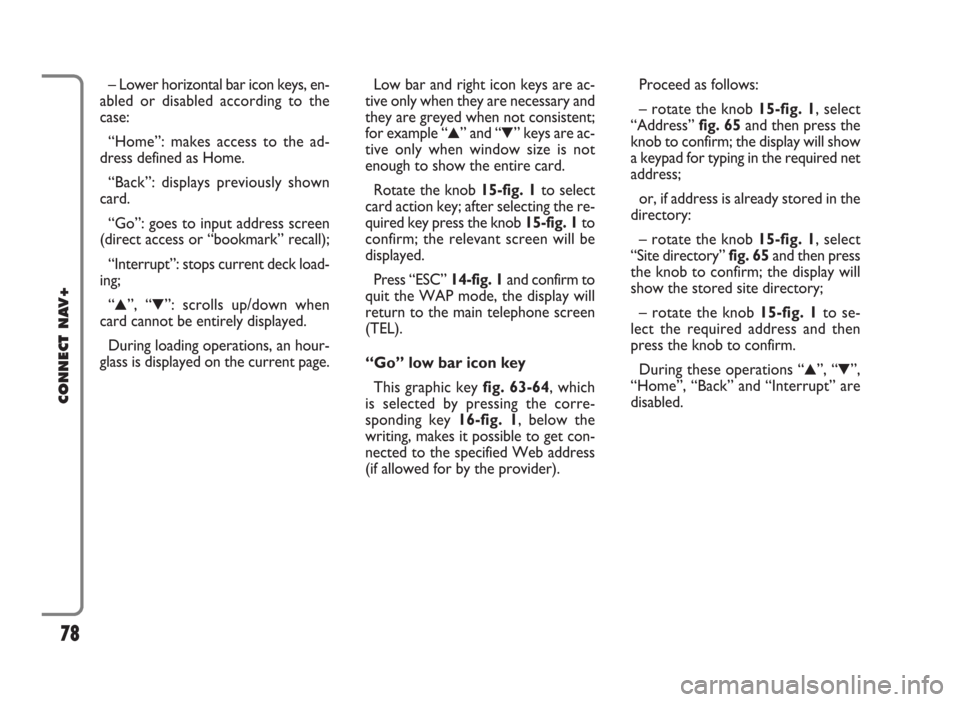
– Lower horizontal bar icon keys, en-
abled or disabled according to the
case:
“Home”: makes access to the ad-
dress defined as Home.
“Back”: displays previously shown
card.
“Go”: goes to input address screen
(direct access or “bookmark” recall);
“Interrupt”: stops current deck load-
ing;
“
N”, “O”: scrolls up/down when
card cannot be entirely displayed.
During loading operations, an hour-
glass is displayed on the current page.Low bar and right icon keys are ac-
tive only when they are necessary and
they are greyed when not consistent;
for example “
N” and “O” keys are ac-
tive only when window size is not
enough to show the entire card.
Rotate the knob 15-fig. 1to select
card action key; after selecting the re-
quired key press the knob 15-fig. 1to
confirm; the relevant screen will be
displayed.
Press “ESC” 14-fig. 1and confirm to
quit the WAP mode, the display will
return to the main telephone screen
(TEL).
“Go” low bar icon key
This graphic key fig. 63-64, which
is selected by pressing the corre-
sponding key 16-fig. 1, below the
writing, makes it possible to get con-
nected to the specified Web address
(if allowed for by the provider).Proceed as follows:
– rotate the knob 15-fig. 1, select
“Address” fig. 65and then press the
knob to confirm; the display will show
a keypad for typing in the required net
address;
or, if address is already stored in the
directory:
– rotate the knob 15-fig. 1, select
“Site directory” fig. 65and then press
the knob to confirm; the display will
show the stored site directory;
– rotate the knob 15-fig. 1to se-
lect the required address and then
press the knob to confirm.
During these operations “
N”, “O”,
“Home”, “Back” and “Interrupt” are
disabled.
78
CONNECT NAV+
Page 80 of 166
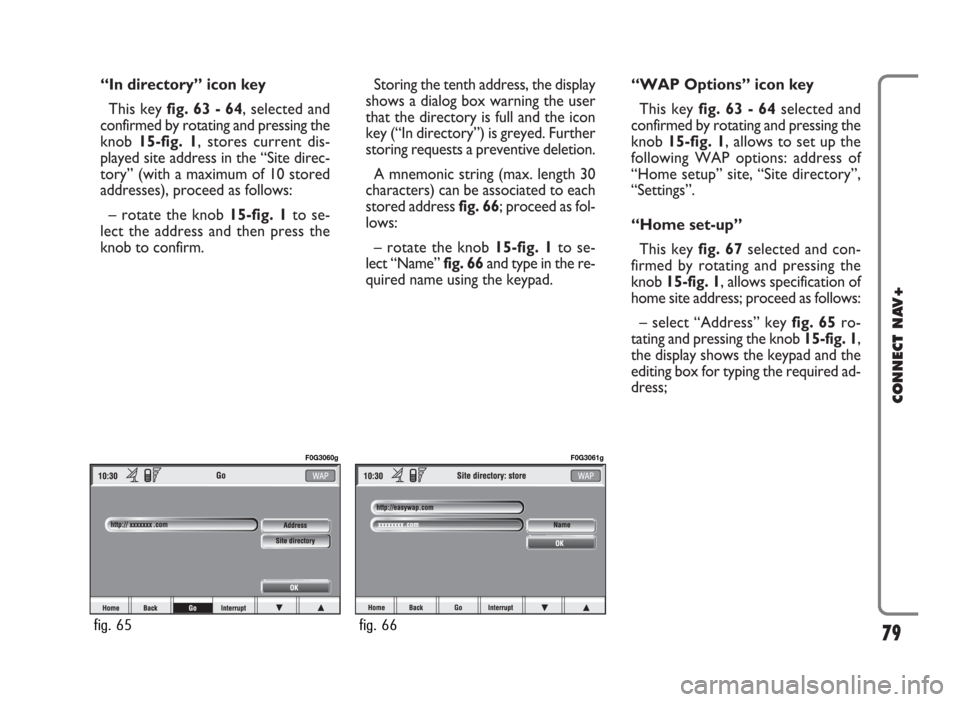
“In directory” icon key
This key fig. 63 - 64, selected and
confirmed by rotating and pressing the
knob 15-fig. 1, stores current dis-
played site address in the “Site direc-
tory” (with a maximum of 10 stored
addresses), proceed as follows:
– rotate the knob15-fig. 1to se-
lect the address and then press the
knob to confirm.Storing the tenth address, the display
shows a dialog box warning the user
that the directory is full and the icon
key (“In directory”) is greyed. Further
storing requests a preventive deletion.
A mnemonic string (max. length 30
characters) can be associated to each
stored address fig. 66; proceed as fol-
lows:
– rotate the knob 15-fig. 1to se-
lect “Name” fig. 66and type in the re-
quired name using the keypad.“WAP Options” icon key
This key fig. 63 - 64selected and
confirmed by rotating and pressing the
knob 15-fig. 1, allows to set up the
following WAP options: address of
“Home setup” site, “Site directory”,
“Settings”.
“Home set-up”
This keyfig. 67selected and con-
firmed by rotating and pressing the
knob 15-fig. 1, allows specification of
home site address; proceed as follows:
– select “Address” key fig. 65ro-
tating and pressing the knob 15-fig. 1,
the display shows the keypad and the
editing box for typing the required ad-
dress;
79
CONNECT NAV+
fig. 65
F0G3060g
fig. 66
F0G3061g